Enhance your product's visibility in Google Shopping Ads campaigns by displaying both the original and sale prices. This approach can attract more potential buyers, making your products stand out. Follow these steps to activate the sale price feature.
Settings in your Shoplazza Admin
1. From your Shoplazza Admin > Sales channels > Google, select the Function tab.
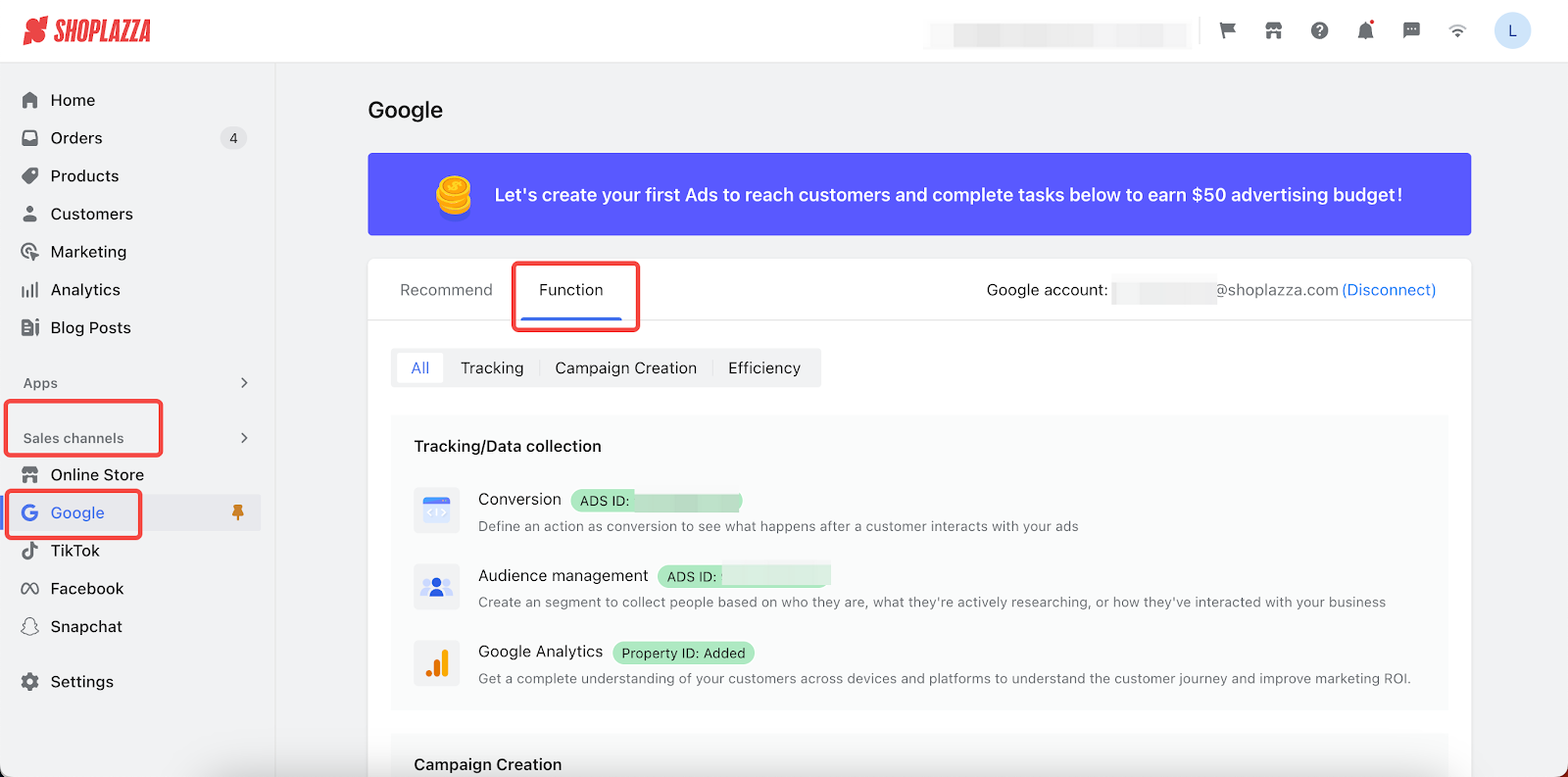
2. Then, scroll down the page to find the Campaign Creation section and click Shopping Campaign.
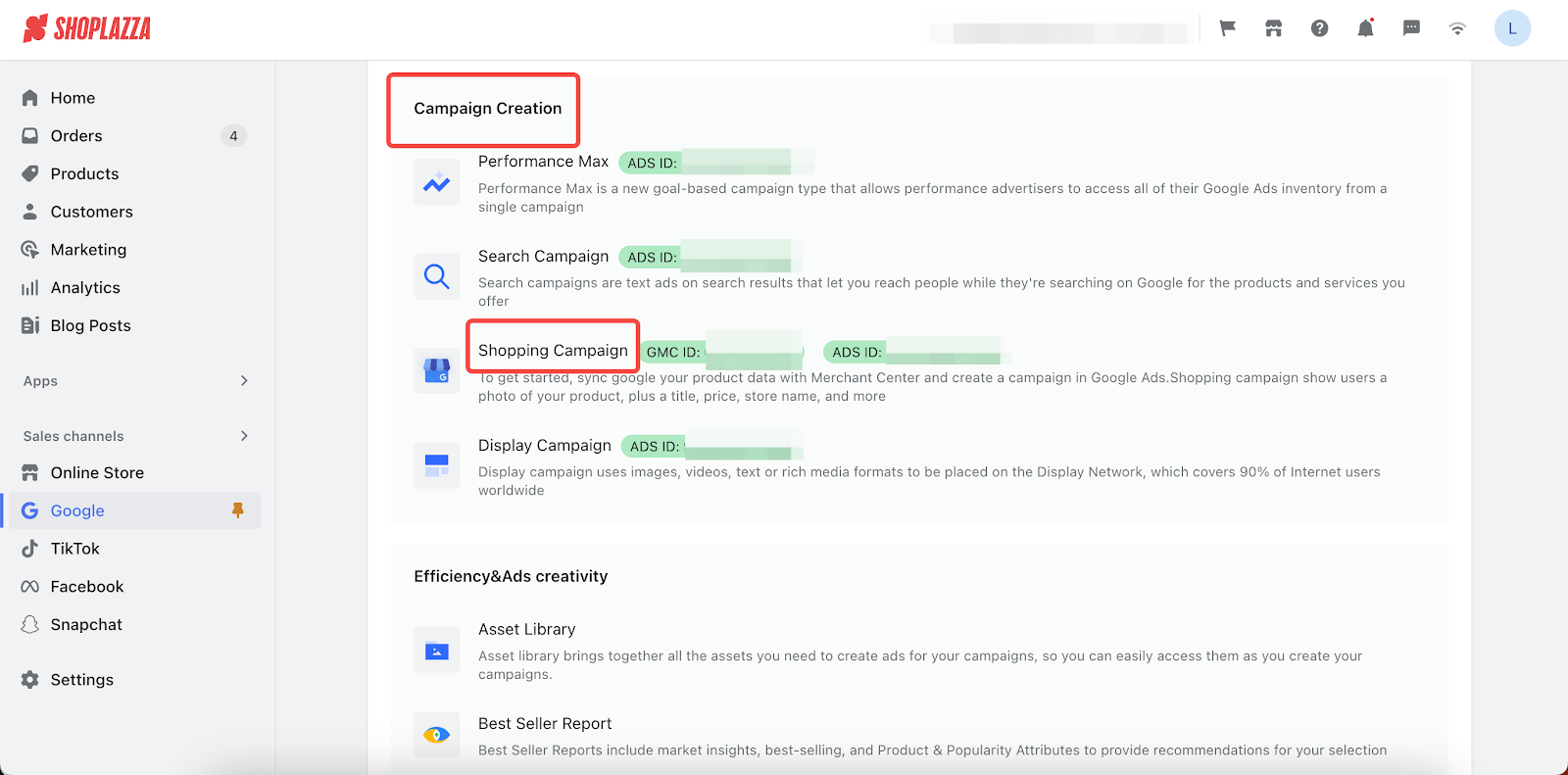
3. Click Products > Product PreCheck, scroll down the page to Enable sale price.
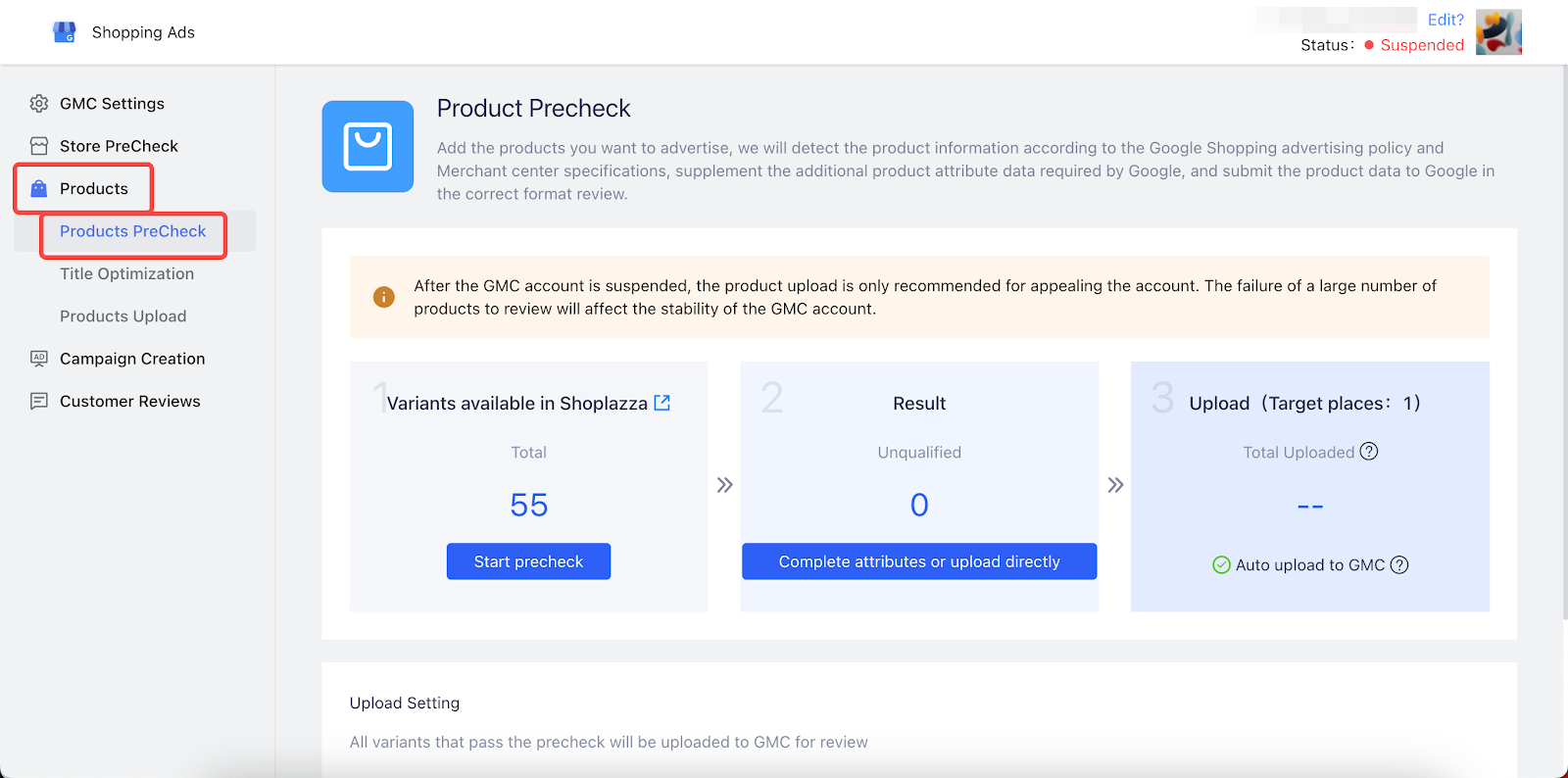
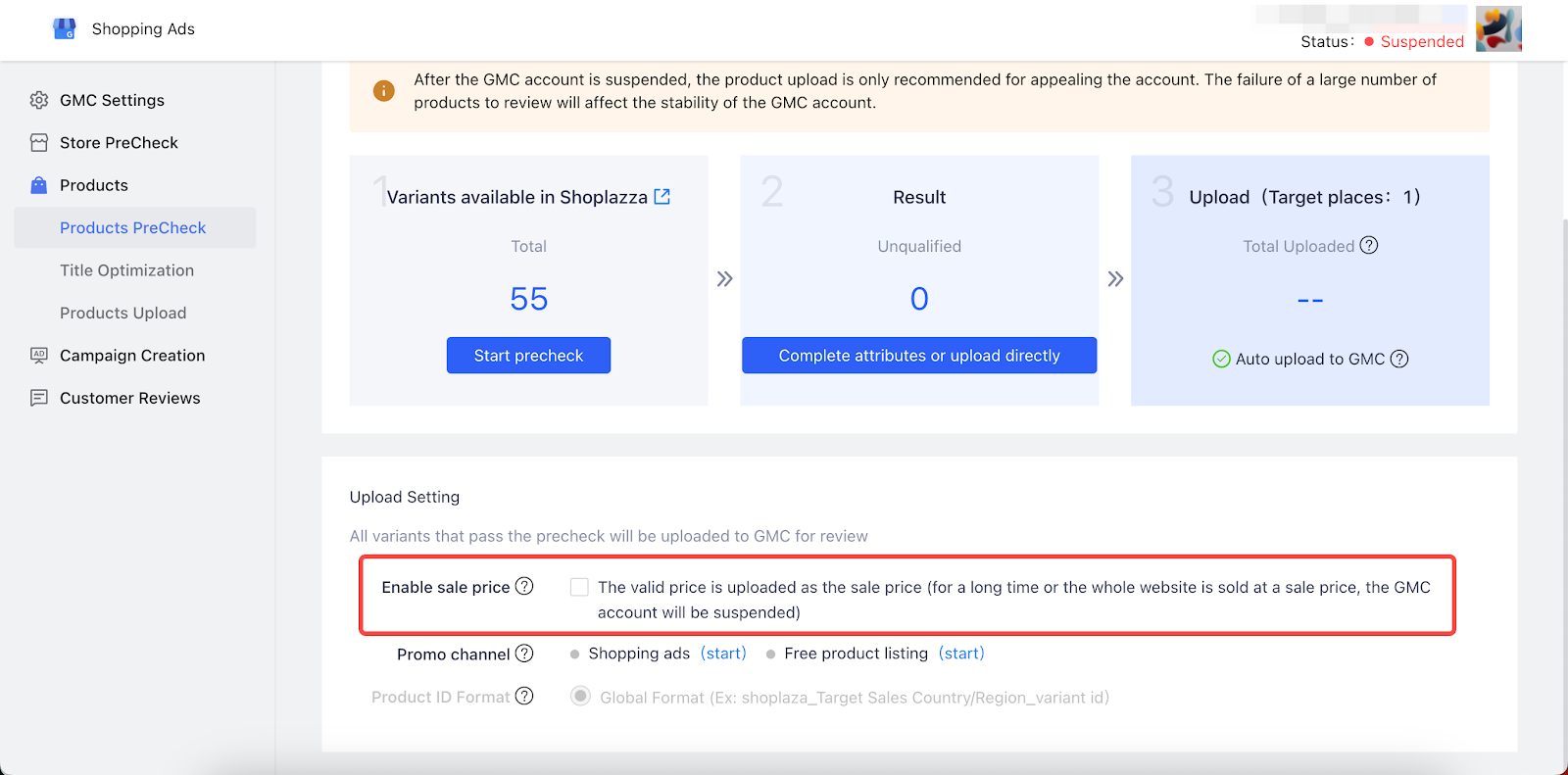
4. After enabling the sale price feature, it's important to update your product pricing in the Google Merchant Center (GMC). This step ensures that the correct sale price is displayed to customers. Make sure to re-upload and update the product price in GMC whenever you alter this setting.
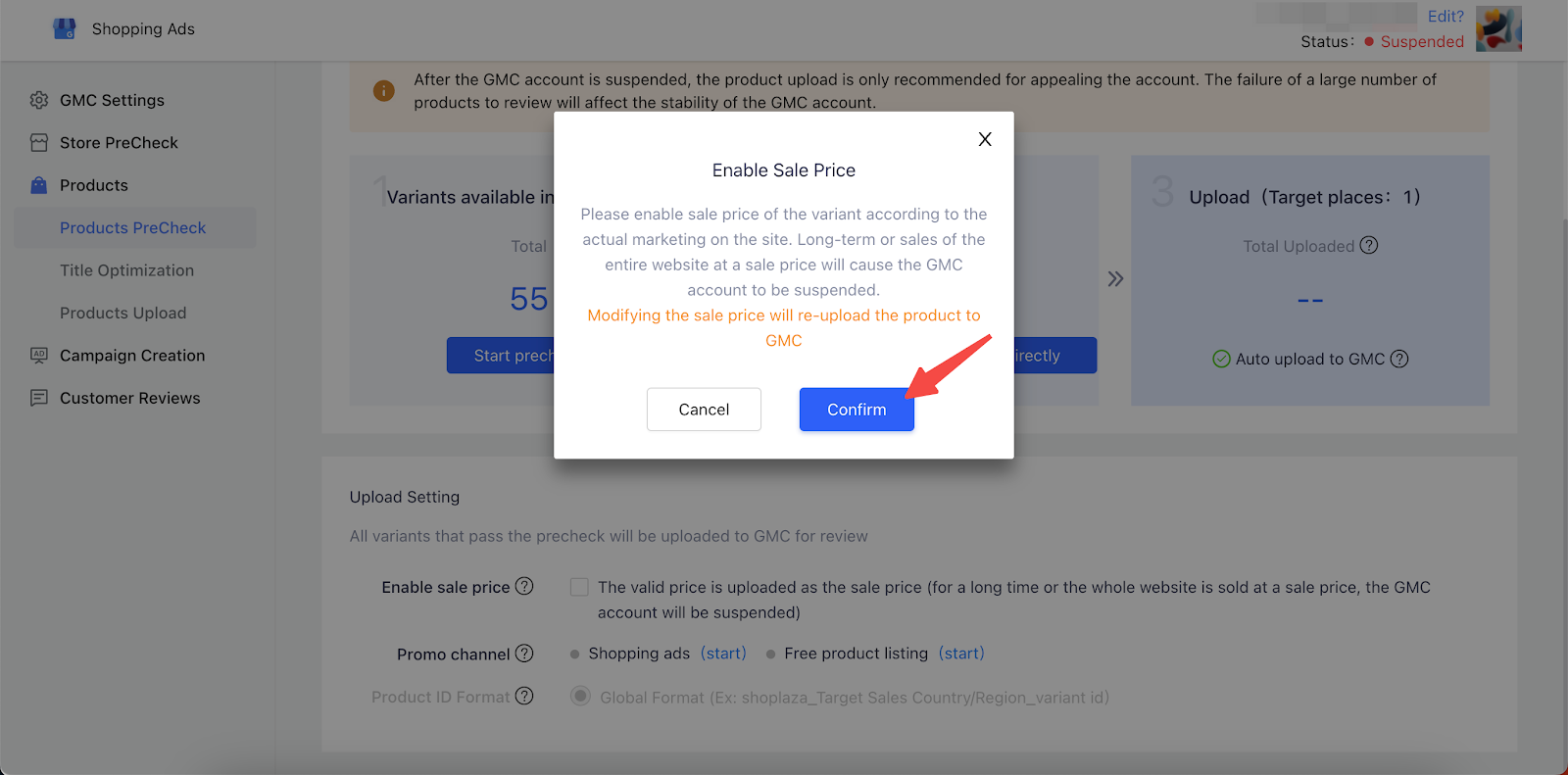
Uploading your products to Google Merchant Center (GMC)
- How your products appear in GMC depends on their pricing. If the original price isn't set or is $0, the sale price becomes the default. When the sale price is equal to or higher than the original, it will be the only price shown. On the other hand, if the sale price is lower than the original price, both prices are displayed to showcase the savings.

- The Google Shopping ads will be displayed like the screenshot below after you enable the sale price feature.
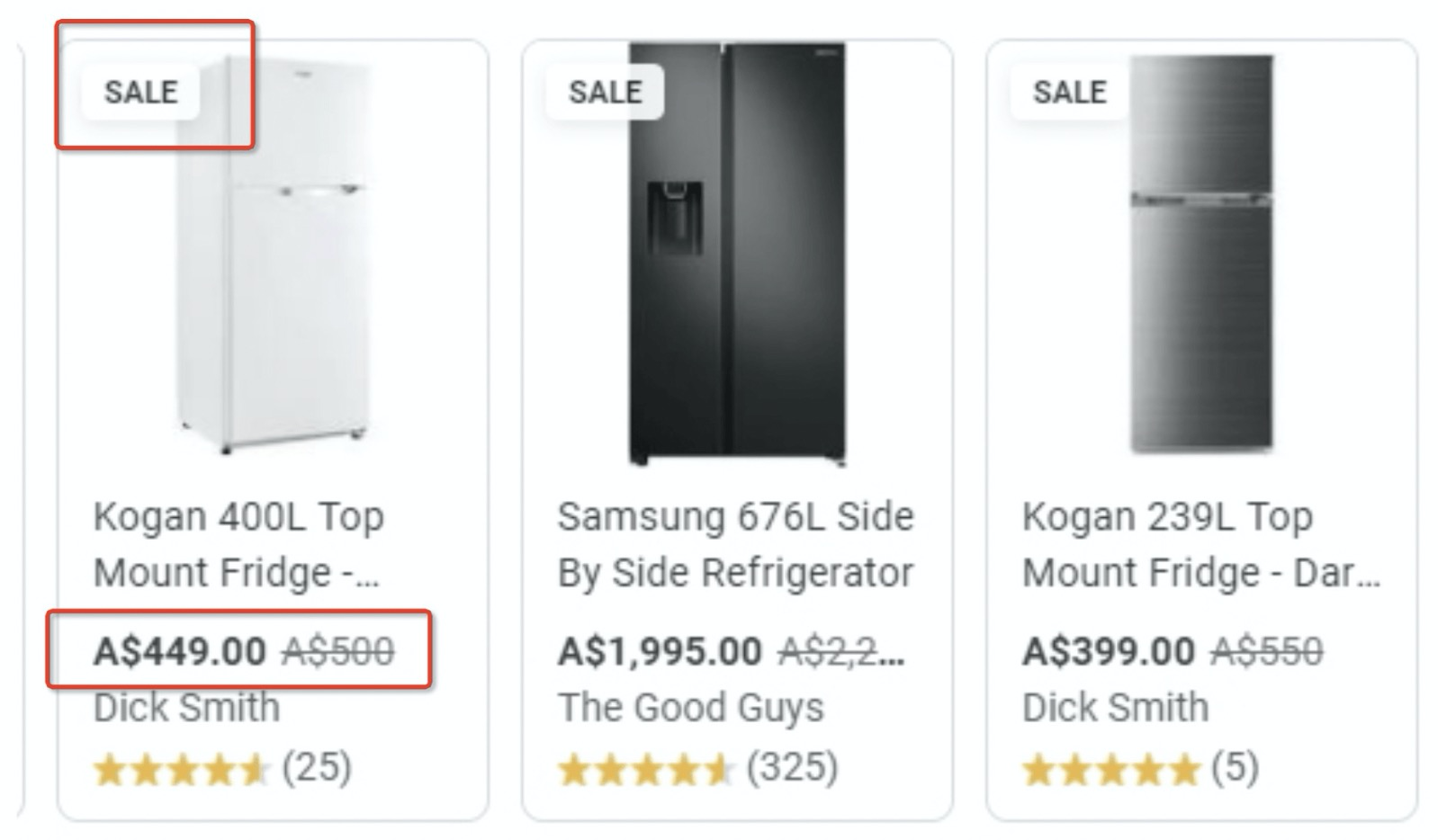
Setting up a sales price will make customers feel they are getting a deal. As a result, they will be more likely to make a purchase which will boost your conversion rates.



Comments
Please sign in to leave a comment.