Adding product description attributes to your Google Shopping Ads can provide additional information about your products and help potential customers make informed purchase decisions. You can do so by including relevant keywords and product information in your product feed. This article will walk you through this process.
Steps
1. From your Shoplazza admin > Sales channels > Google, switch to the Function tab, and under Campaign Creation, click on Shopping Campaign.

2. In the GMC settings page, click Products > Product Precheck and click Start precheck.
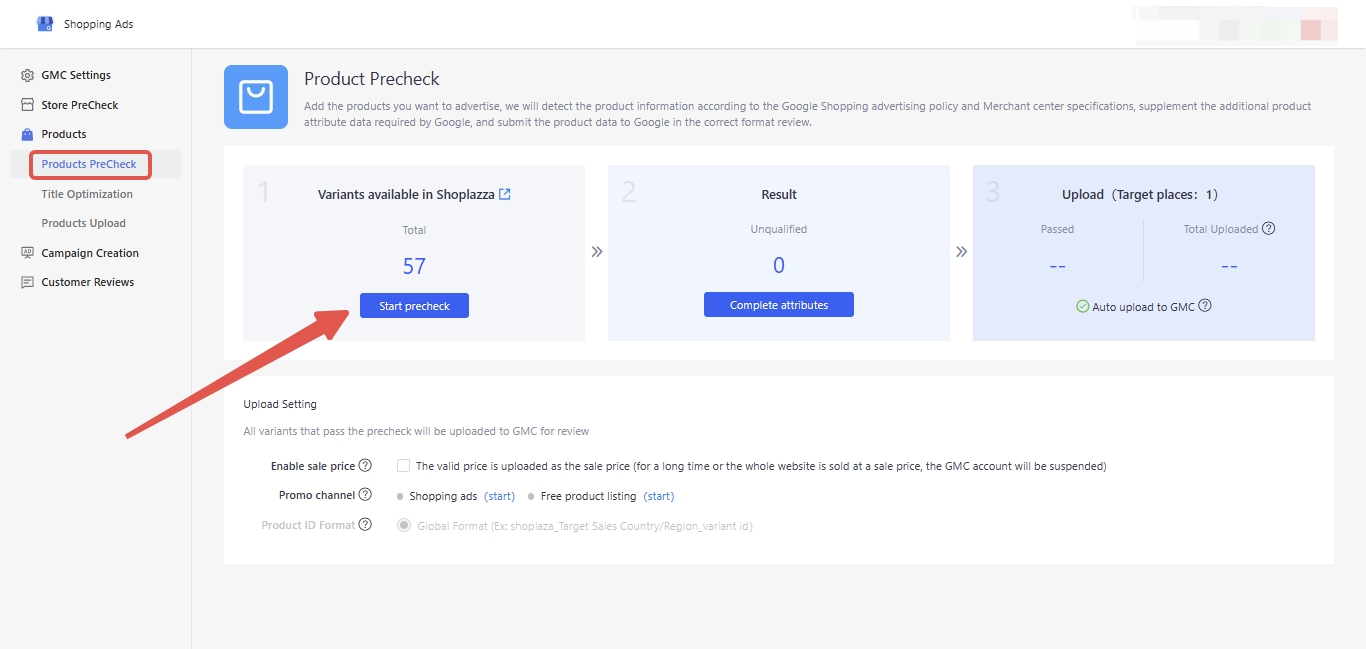
3. Select the products you wish to advertise. You have the option to manually select products or automatically pre-check the first variant. Search for products using Title, SPU, or SKU. After selection, Click Next.
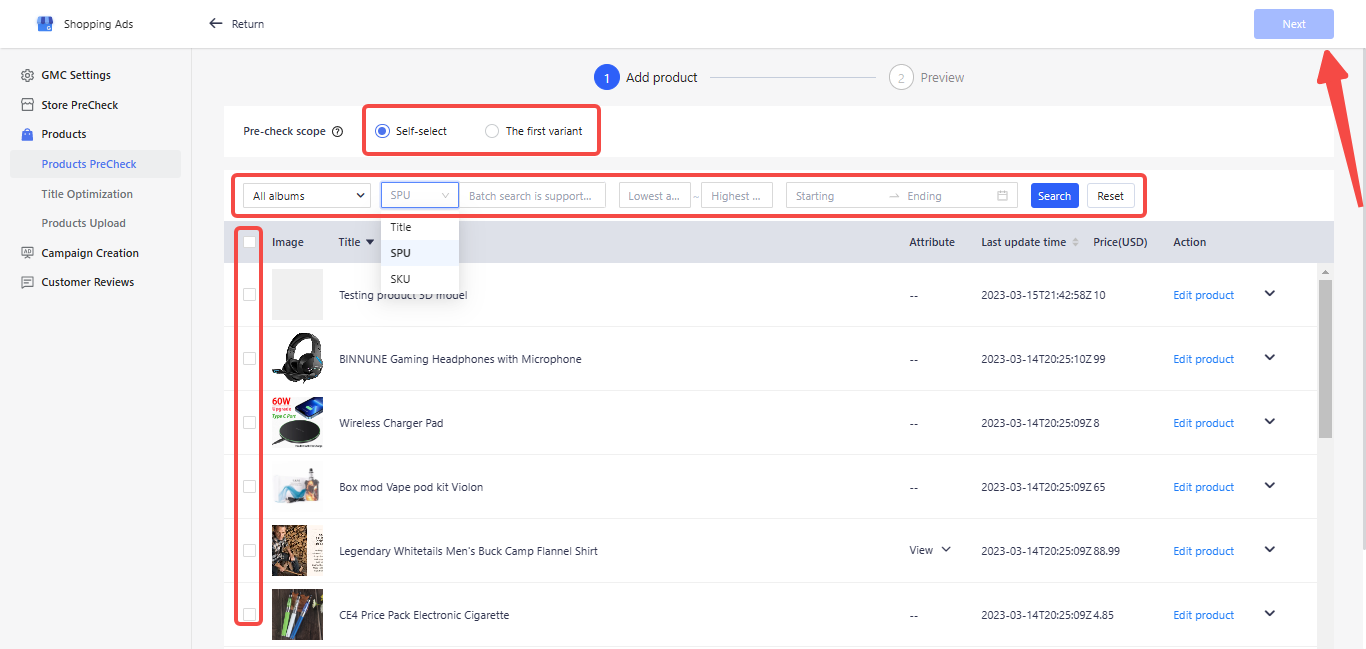
4. Click to Start precheck.
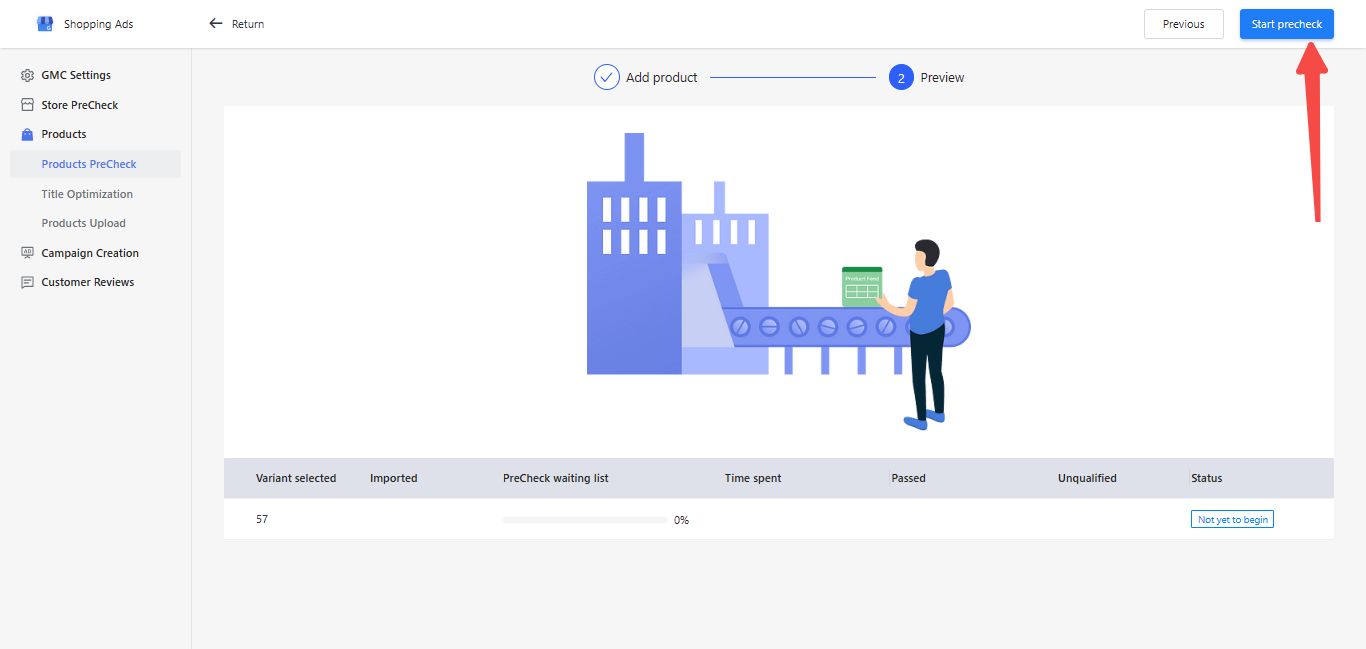
5. At the bottom of the page, the PreCheck result will be displayed, indicating whether it was successful or not. Following this, Click to Complete Attributes.
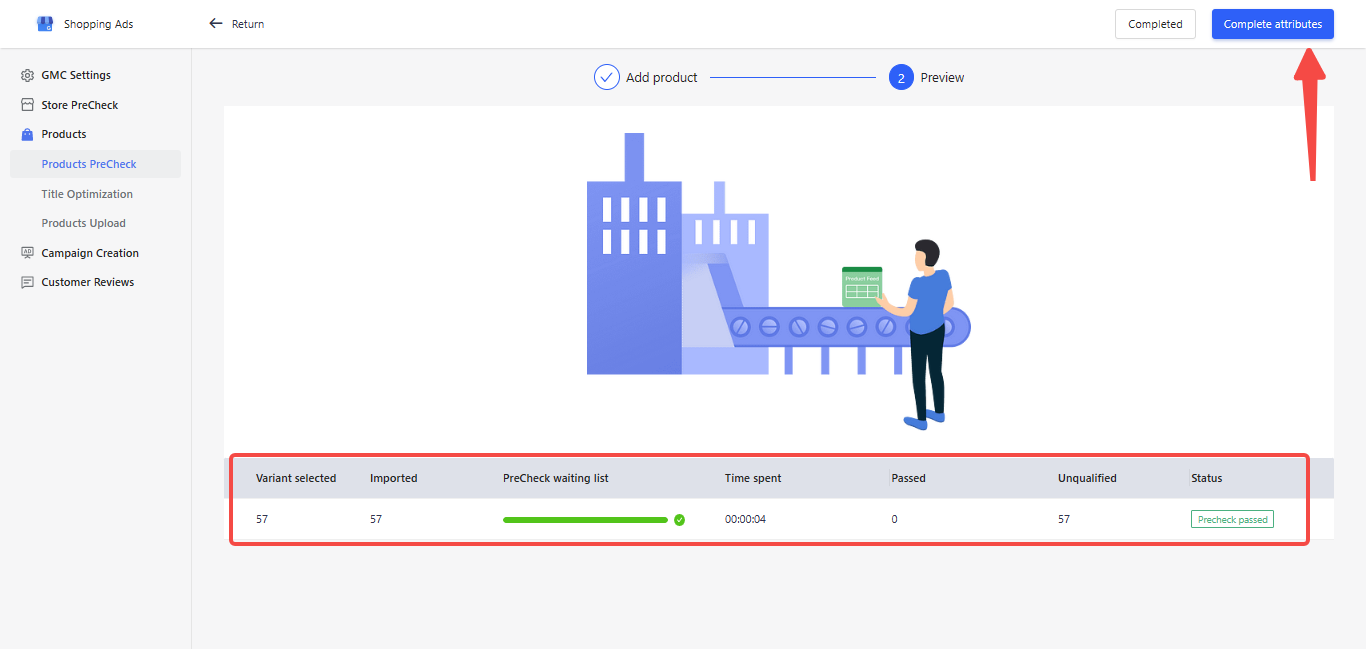
6. To add missing descriptions, Click on the Settings icon.
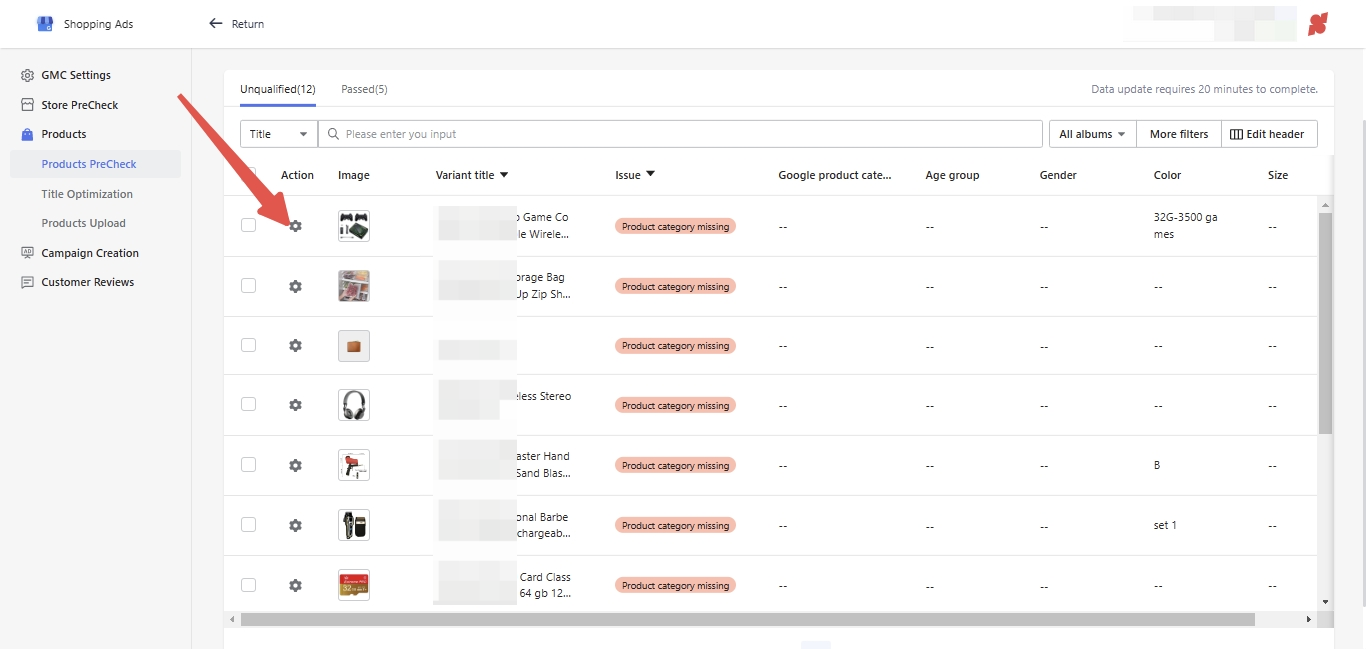
7. Once the description is added, Click Confirm to save your changes.
Note
Google product category is required.

Note
Product description uses the SEO description by default, and if the SEO description is empty, the product description will be used instead. Please note that not all HTML is supported.
Adding product description attributes to your Google Shopping Ads is an effective way to provide additional information to potential customers, enhancing the appeal and clarity of your products. A well-crafted description can be a key factor in influencing a shopper's decision to purchase.



Comments
Please sign in to leave a comment.