Expanding your online presence is an important step in growing your business, and uploading your products to Google Merchant Center (GMC) through Shoplazza’s Google integration is one of the most effective ways to do it. Listing products on Google Shopping ads, Google Search, and Google Images helps you reach a wider audience and drive more sales. This guide explains the full process for uploading products to GMC, from completing the Product Precheck to securing final approval from Google.
Complete product precheck before upload
Before you upload any products, ensure they meet Google Merchant Center (GMC) requirements by completing the Product Precheck in your Shoplazza admin. Visit your Shoplazza dashboard and navigate to Products PreCheck to begin the process.
Note
Your store must achieve a Precheck score of 100 to unlock the product upload feature. Ensure compliance with all applicable laws and Google's policies to maintain a high-quality user experience.
Uploading products to Google Merchant Center
Once your products pass the Product Precheck, you can upload them to Google Merchant Center (GMC) directly from your admin. The upload process is quick and streamlined to help you start reaching customers faster.
1. Visit your Shoplazza admin: Navigate to Google > Function tab > Campaign Creation, then click Shopping Campaign.
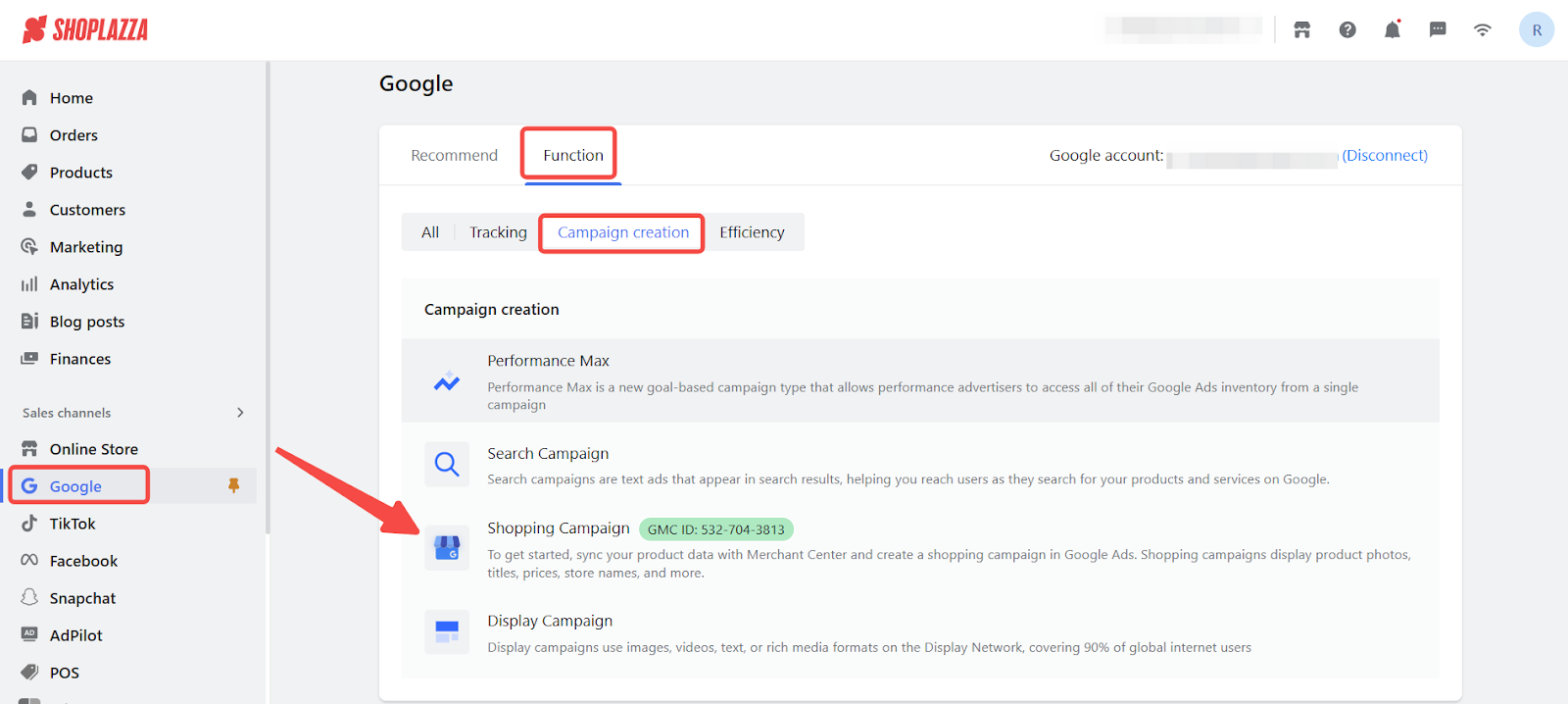
2. Review Precheck results: On the Product Precheck page, view the status of your products. Products must pass the Precheck to be eligible for upload.
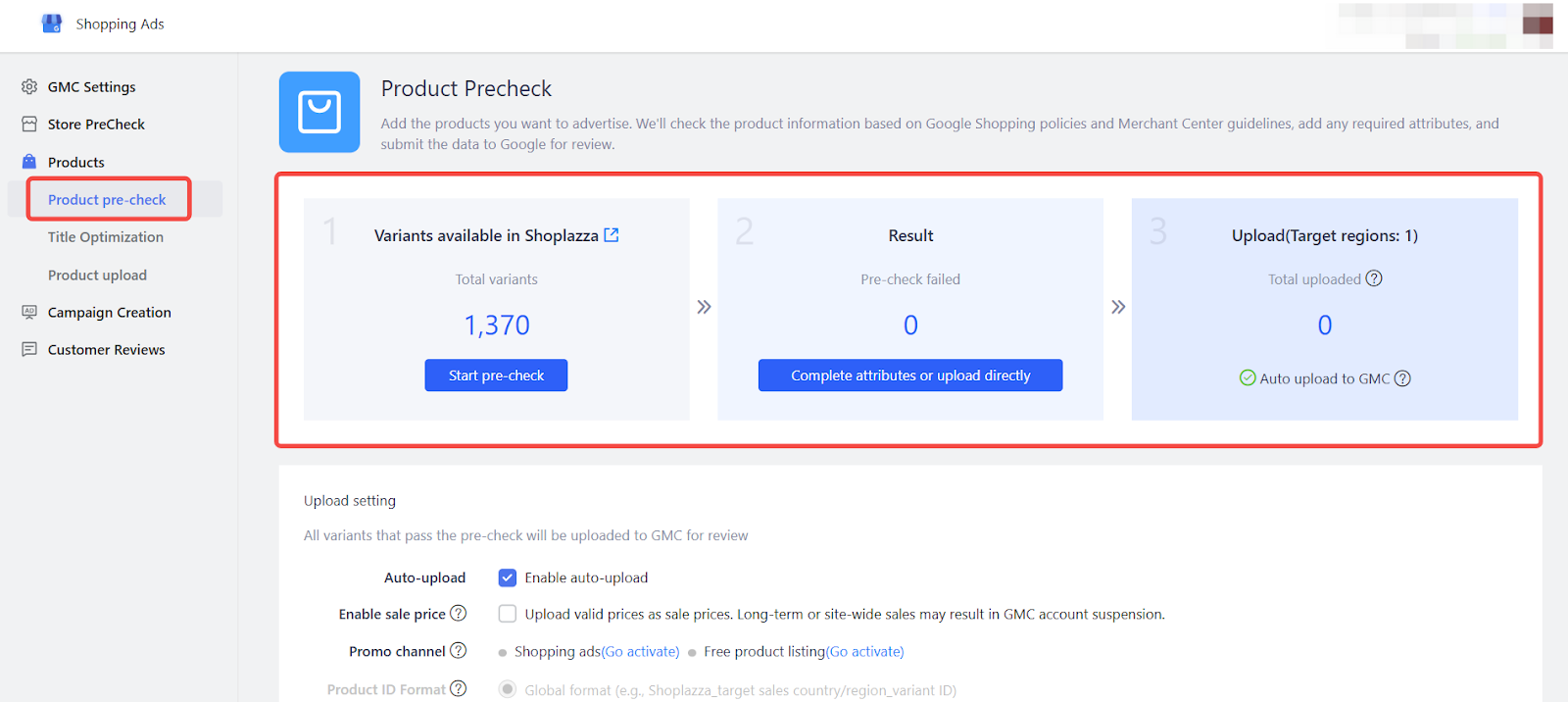
3. Enable promo channels: Turn on Free product listings to showcase products at no cost, and activate Shopping ads to run paid campaigns using your Merchant Center data.
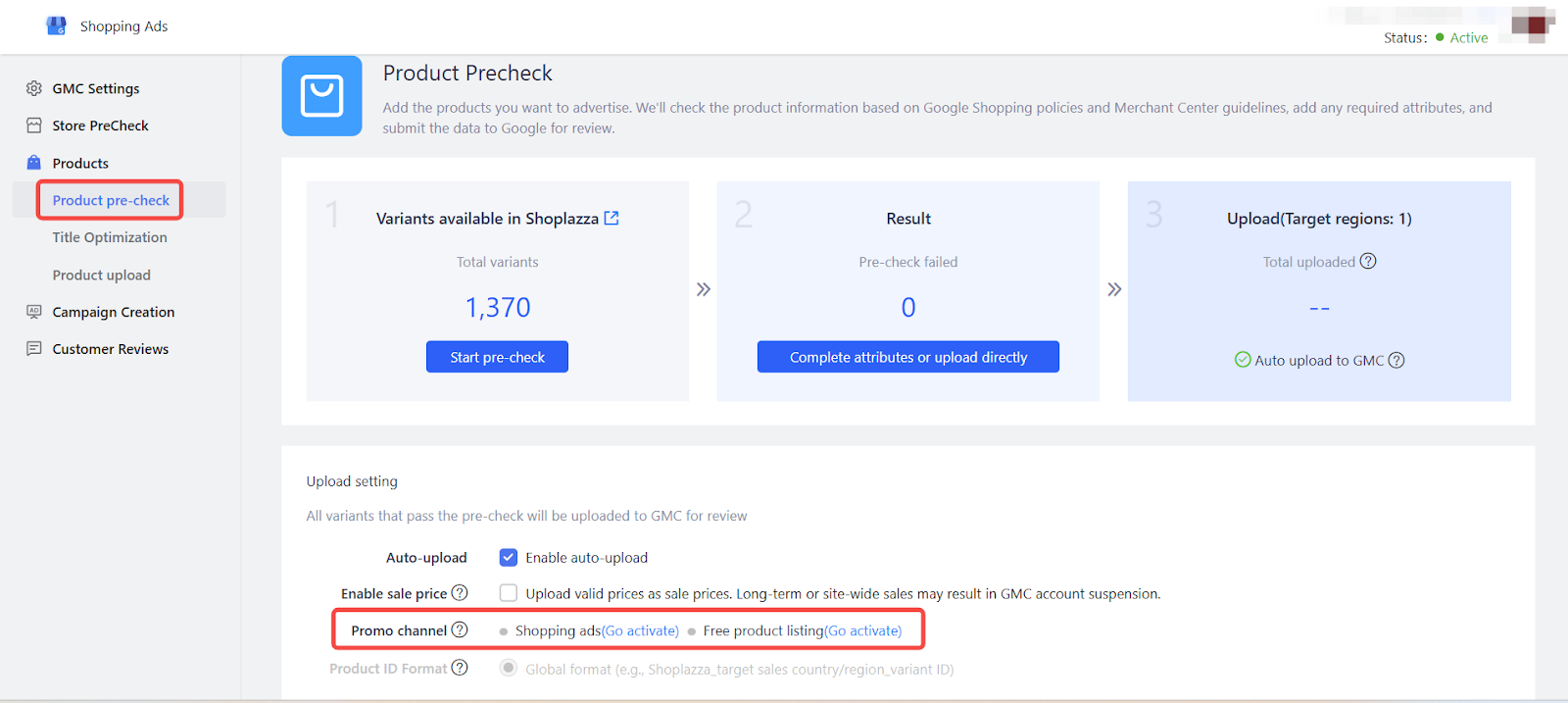
4. One-Click upload: If products do not upload automatically after passing the Precheck, select One-click upload to manually send them to GMC.
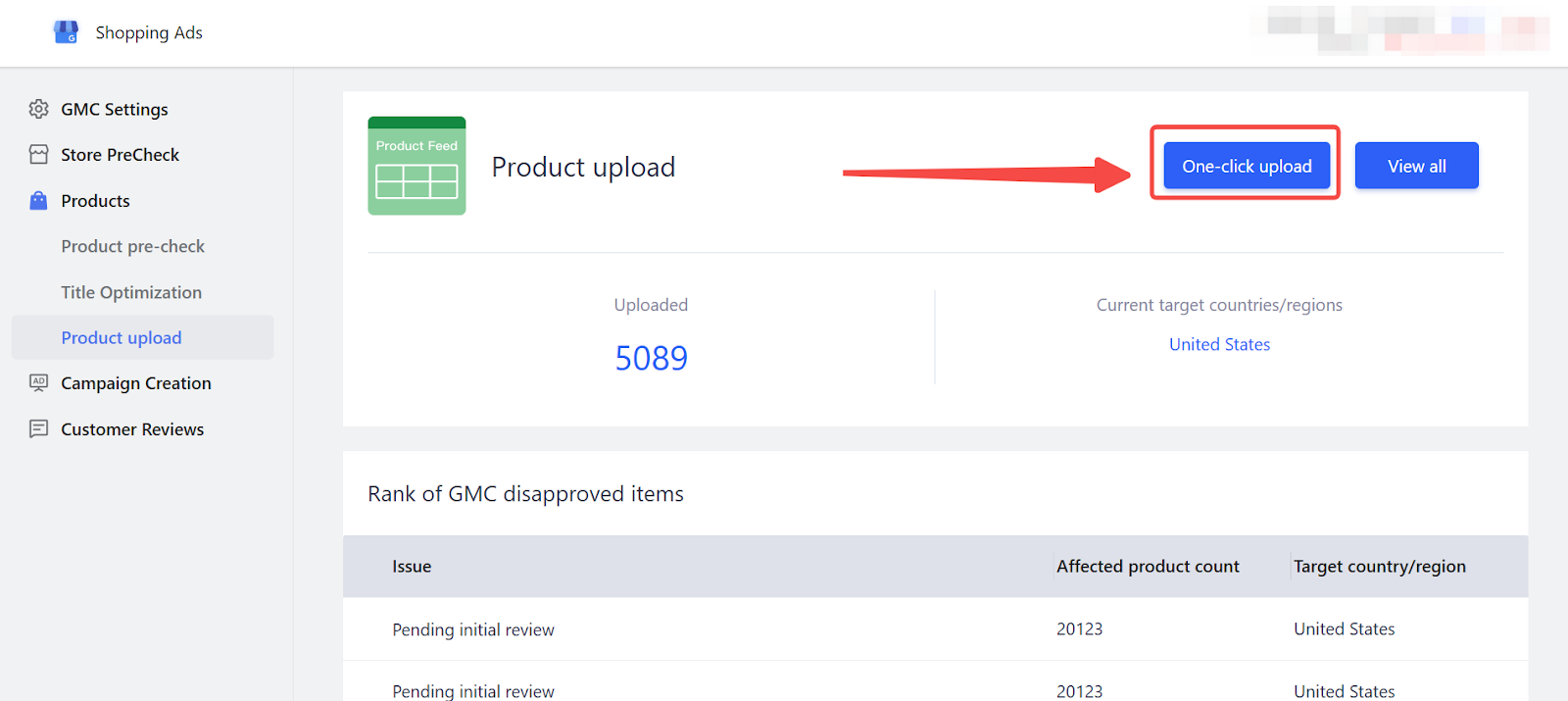
5. Monitor upload progress: Click View all to track the upload status of your products. Use the available tabs or search function to quickly locate specific items.
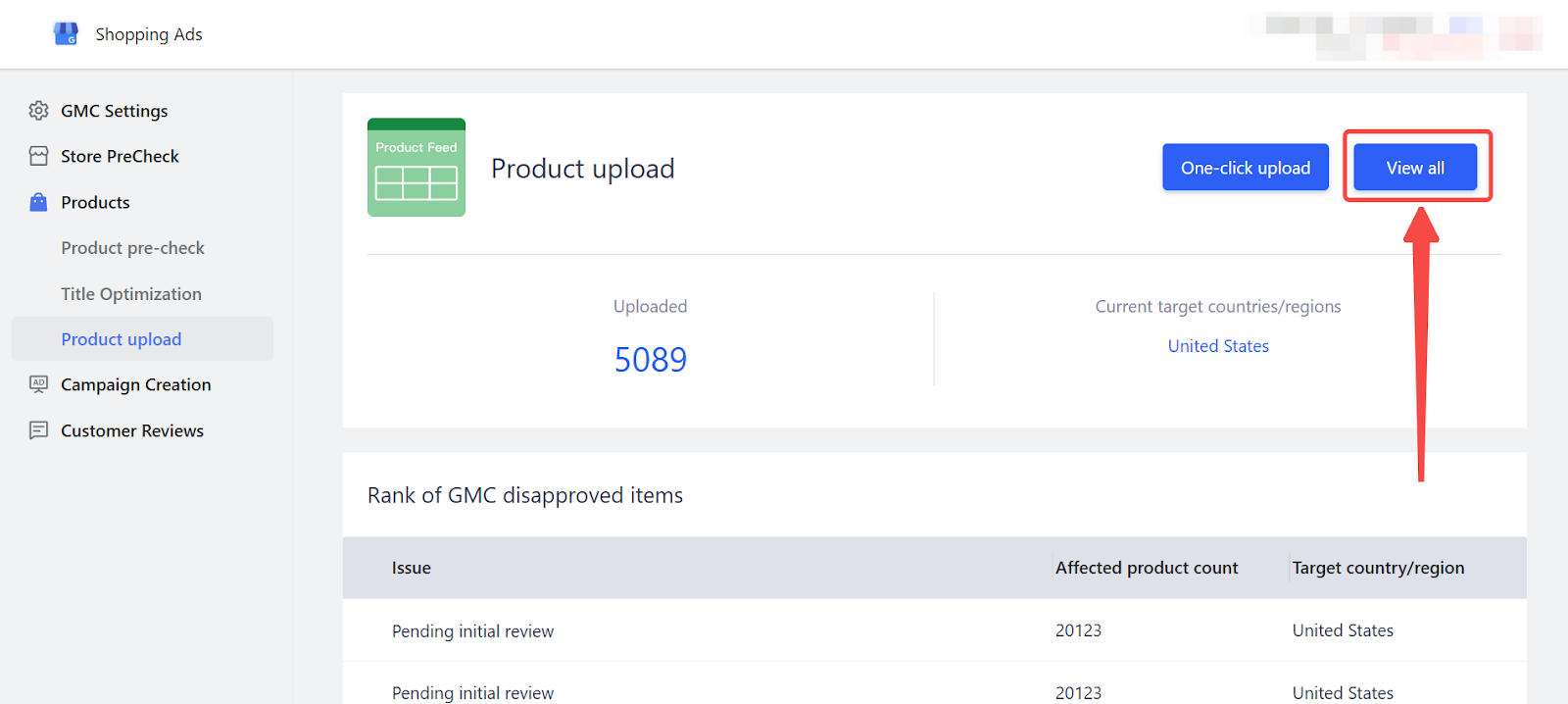
Understanding the review and approval process
After uploading, your products must pass Google's review process before appearing in Google Shopping ads, Search, or Images. Monitoring the review status helps you address any issues quickly and keep your campaigns moving forward.
- Product review timeline: Google typically completes product reviews within 3 to 5 business days. Check the upload interface regularly for status updates.
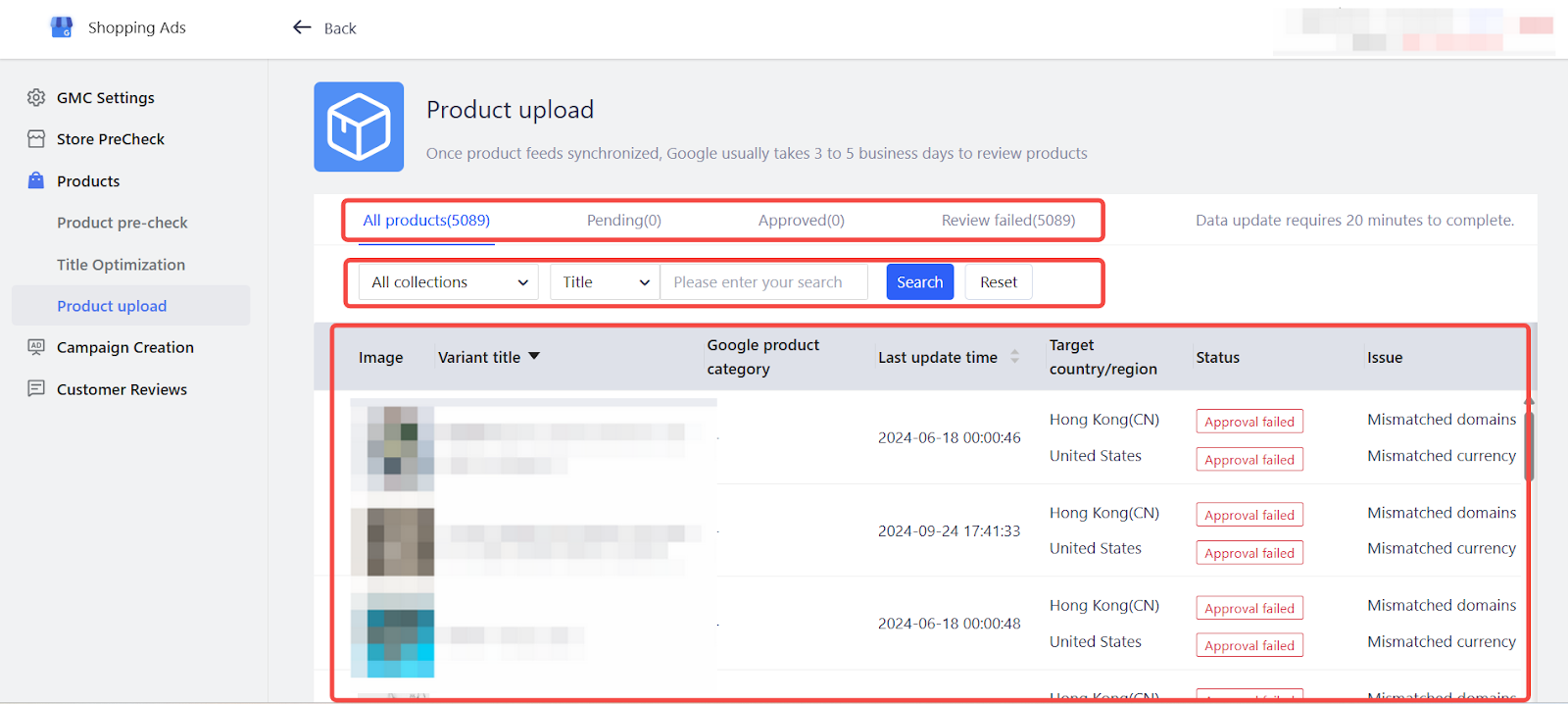
- Approval results: After review, products will be marked as either Approved or Approval Failed in your GMC account.
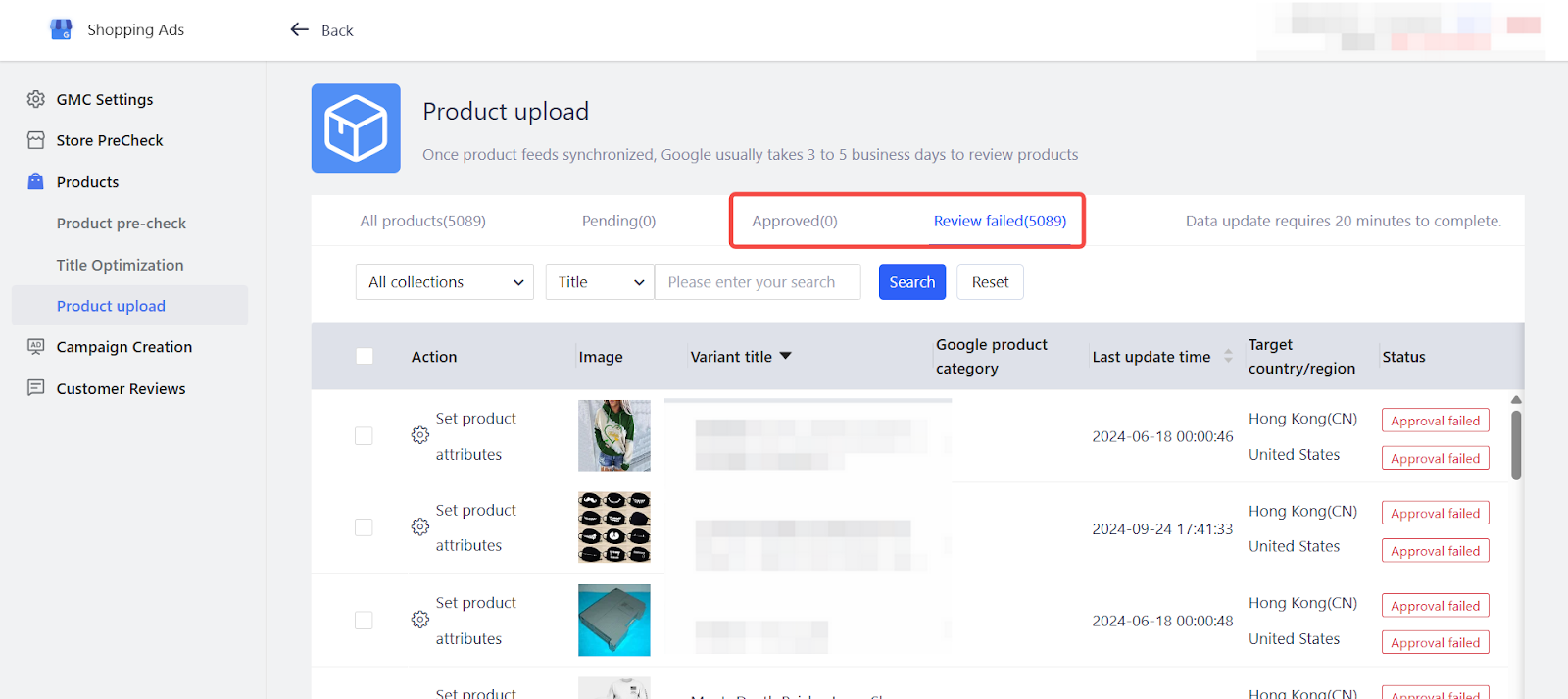
Manage upload settings
You have full control over how new products are uploaded to Google Merchant Center. Choose between automatic uploading or manual updates, depending on your preferences and workflow.
- Auto upload: If Auto Upload was enabled during the Product Precheck, approved products automatically upload to GMC.
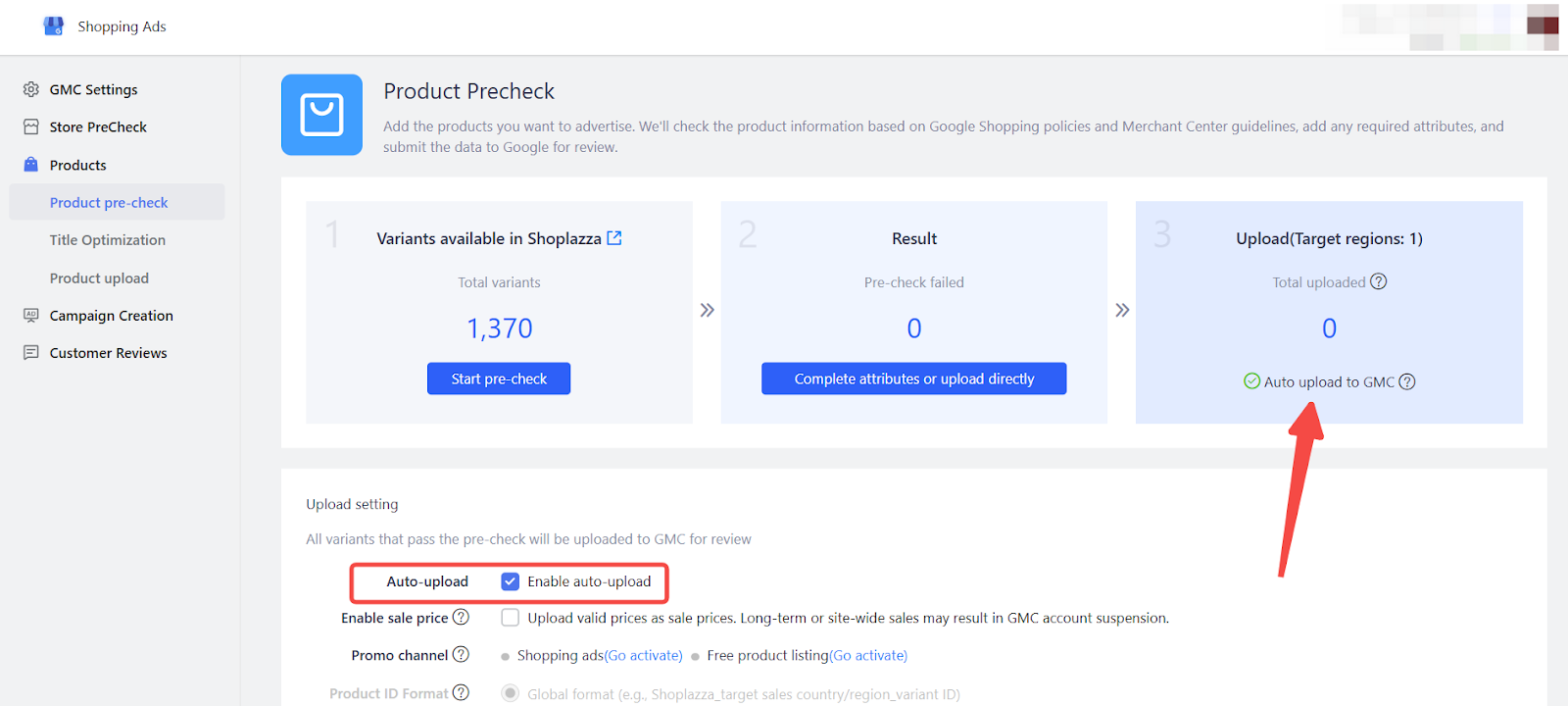
- Manual control: To manage uploads manually, uncheck the Enable auto upload option to disable automatic updates.
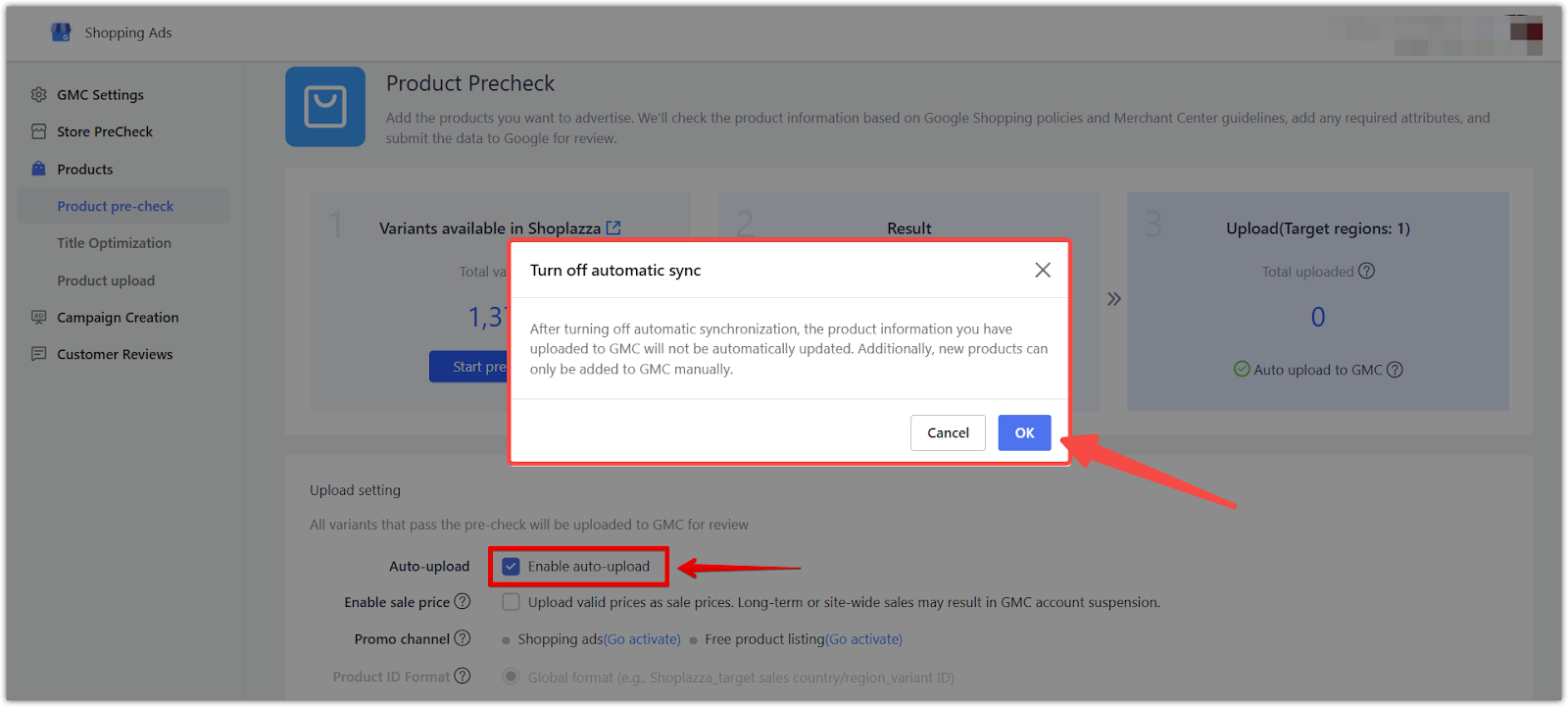
Uploading your products to Google Merchant Center through Shoplazza strengthens your brand’s visibility across multiple Google platforms. Taking advantage of Google Shopping ads, Search, and Images increases the opportunity to attract new customers and grow your sales.



Comments
Please sign in to leave a comment.