The Review Crawler tool simplifies gathering customer reviews from various platforms into your Shoplazza store. Follow these easy steps to set up the Review Crawler app and enhance your product pages with valuable customer feedback.
Steps
1. From your Shoplazza Admin > Apps, click Visit App Store.
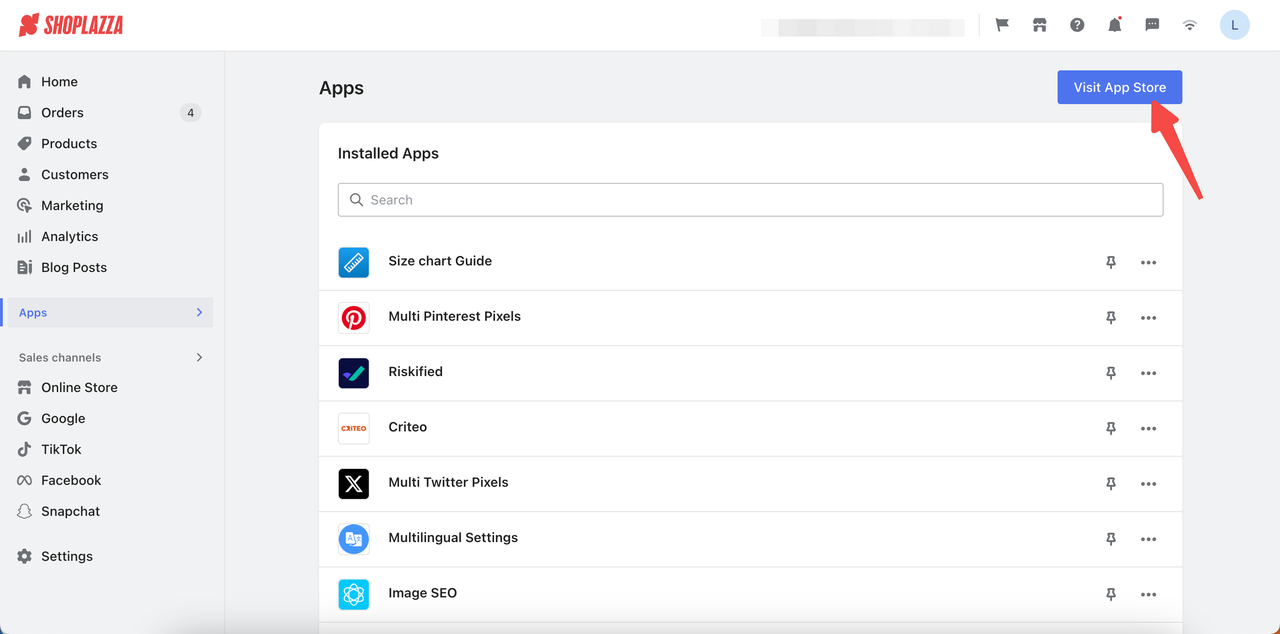
2. Search for Review Crawler in the search box and click Add app to add it to your store.
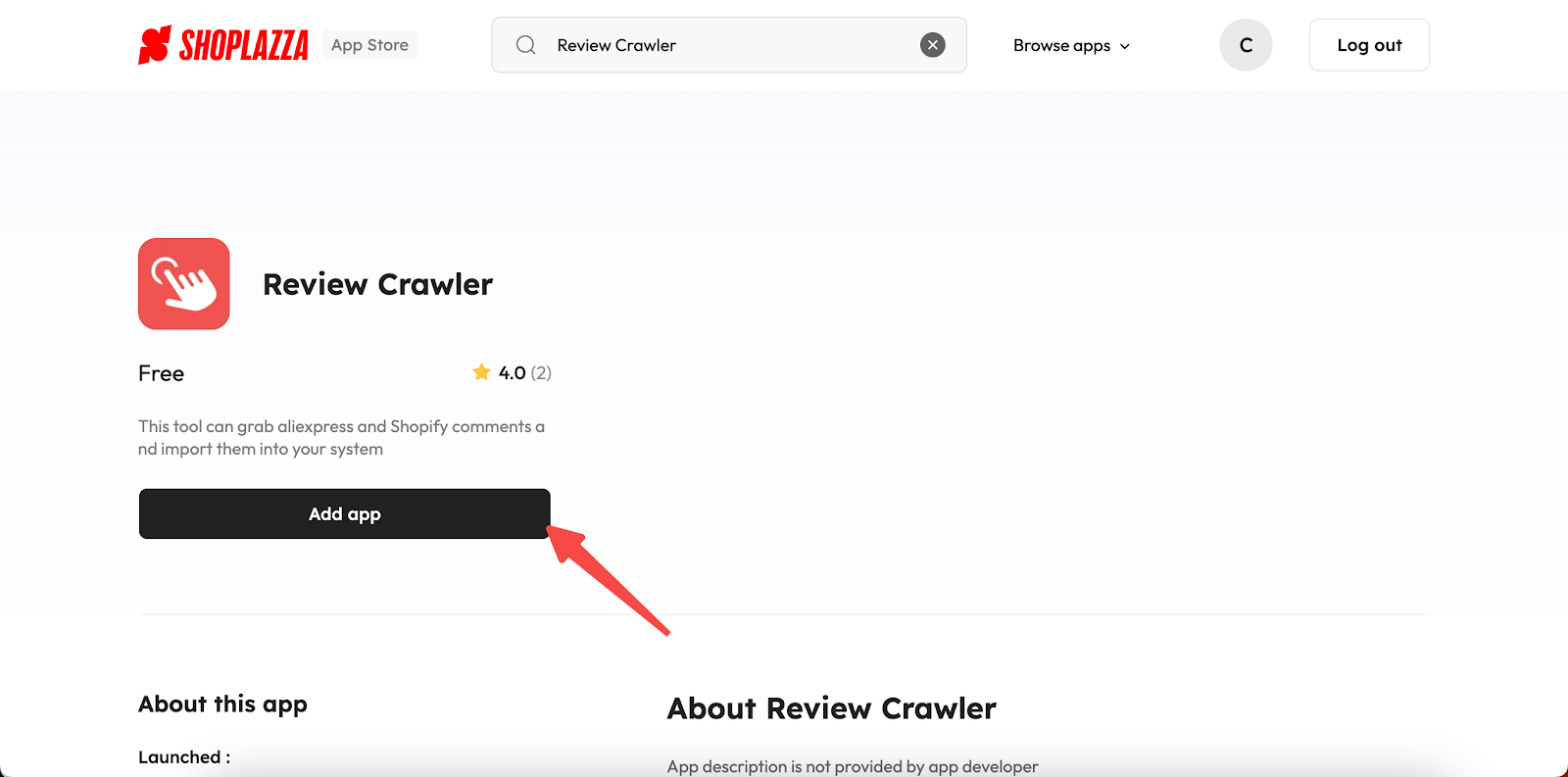
3. Click Install app to complete the app installation.
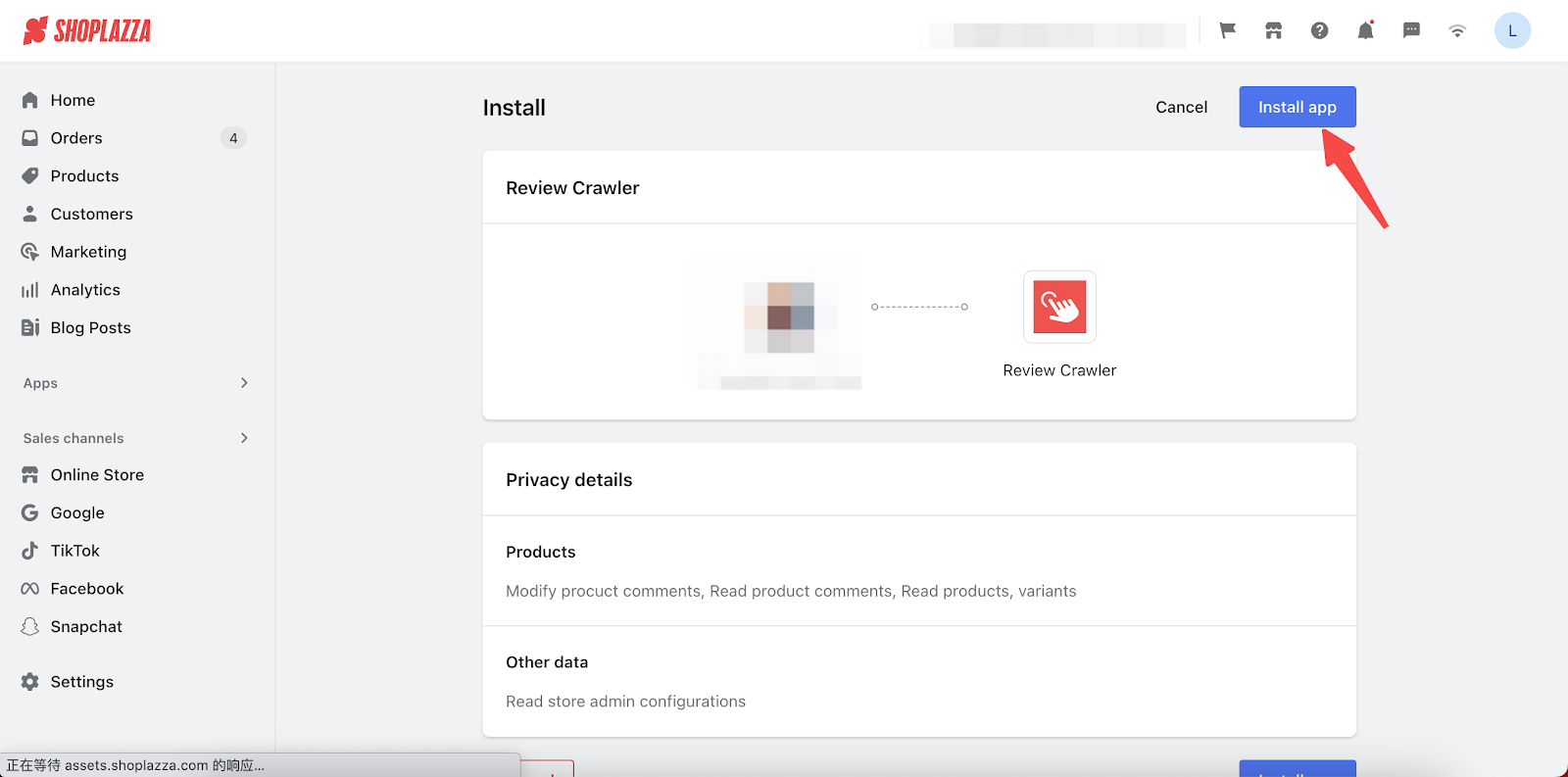
4. Click and drag the Review Crawl Plug-in button to your bookmarks bar.
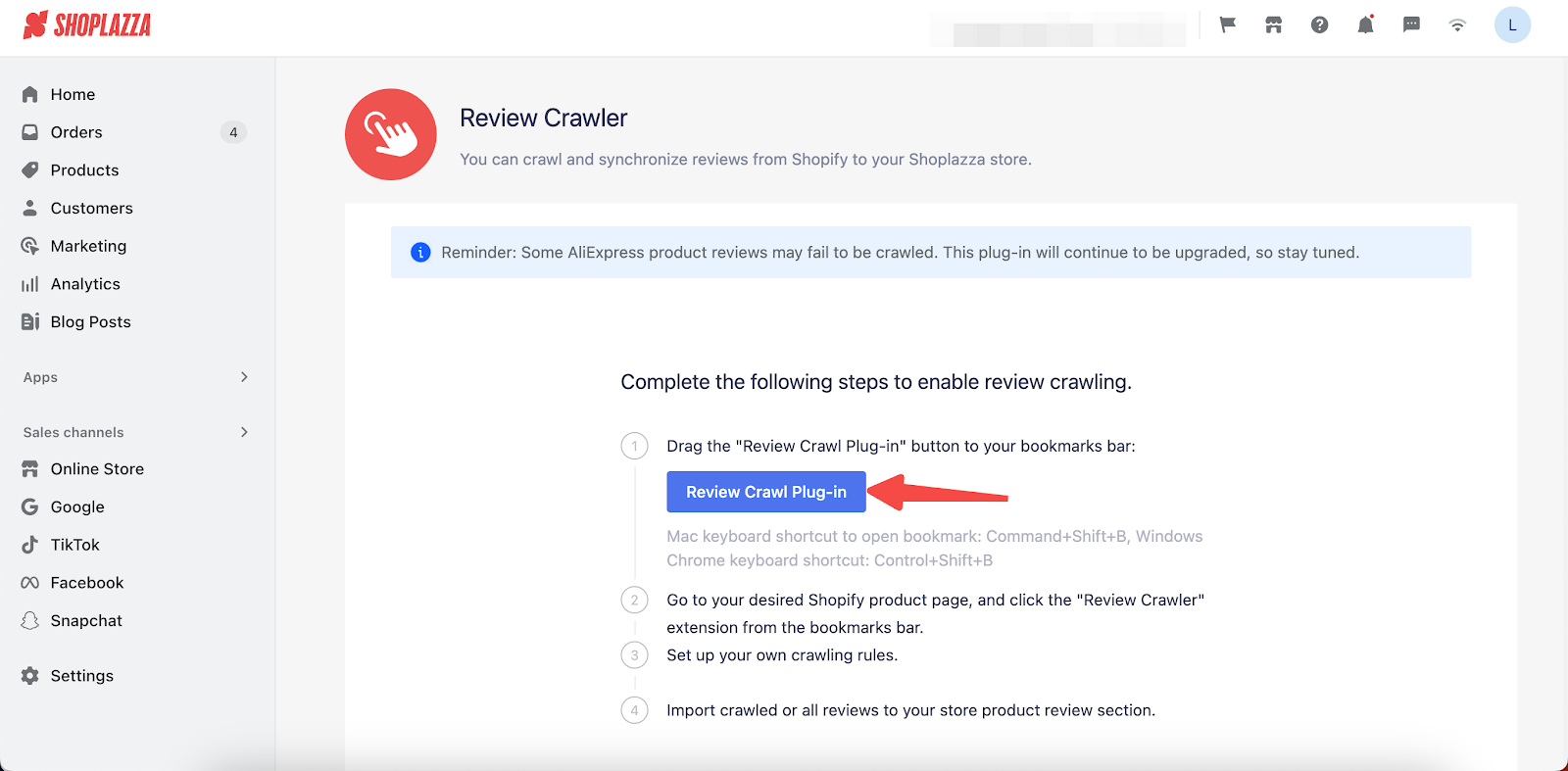
Note
If you have multiple stores, add a bookmark for each of your stores.
5. After bookmarking the tab, head over to the page where you want to crawl reviews.
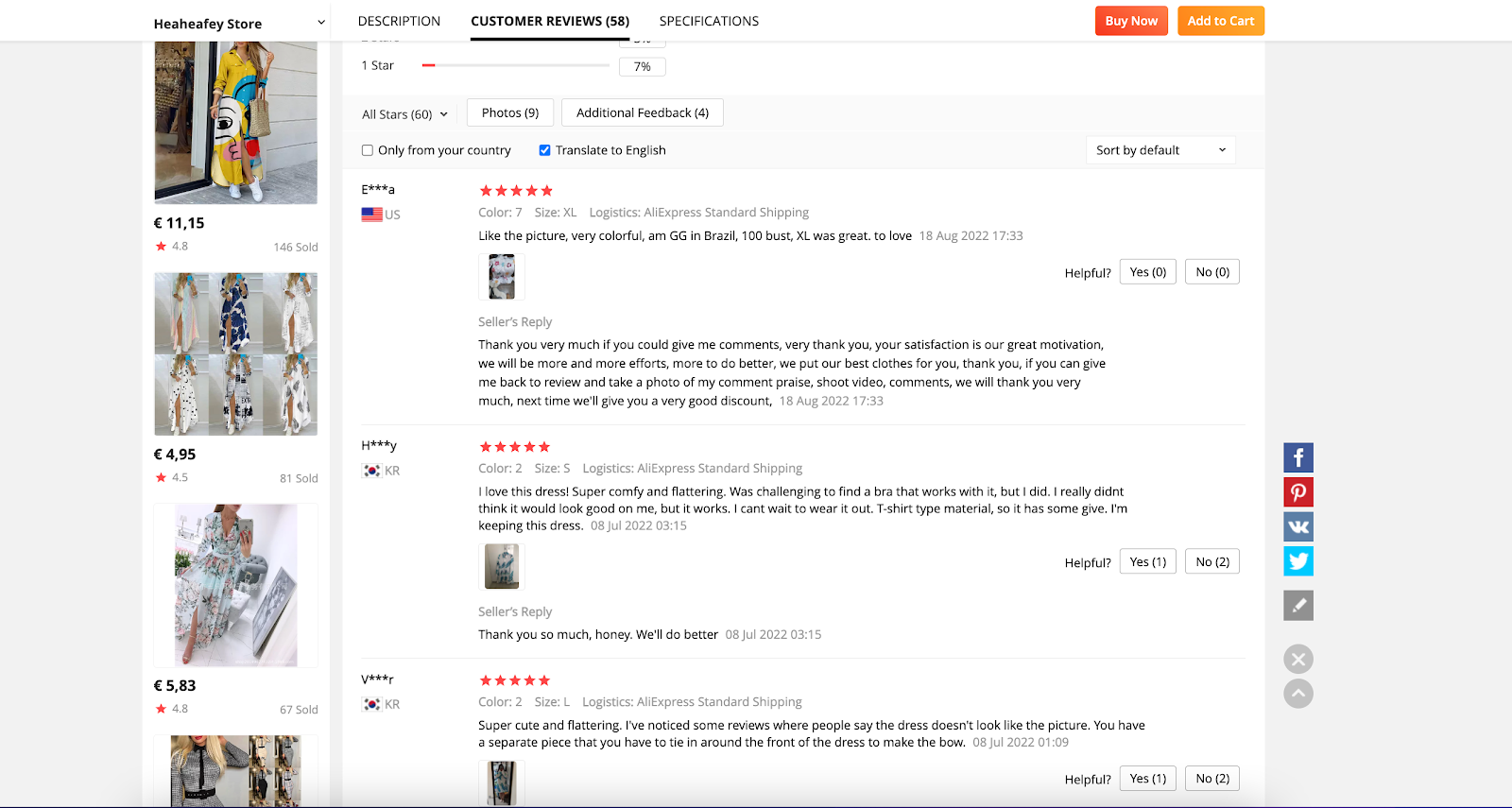
6. Click the Review Crawler Plugin button on the bookmarks bar. Select the product you want to input the reviews, set up conditions for the reviews to be imported, and click Get started.
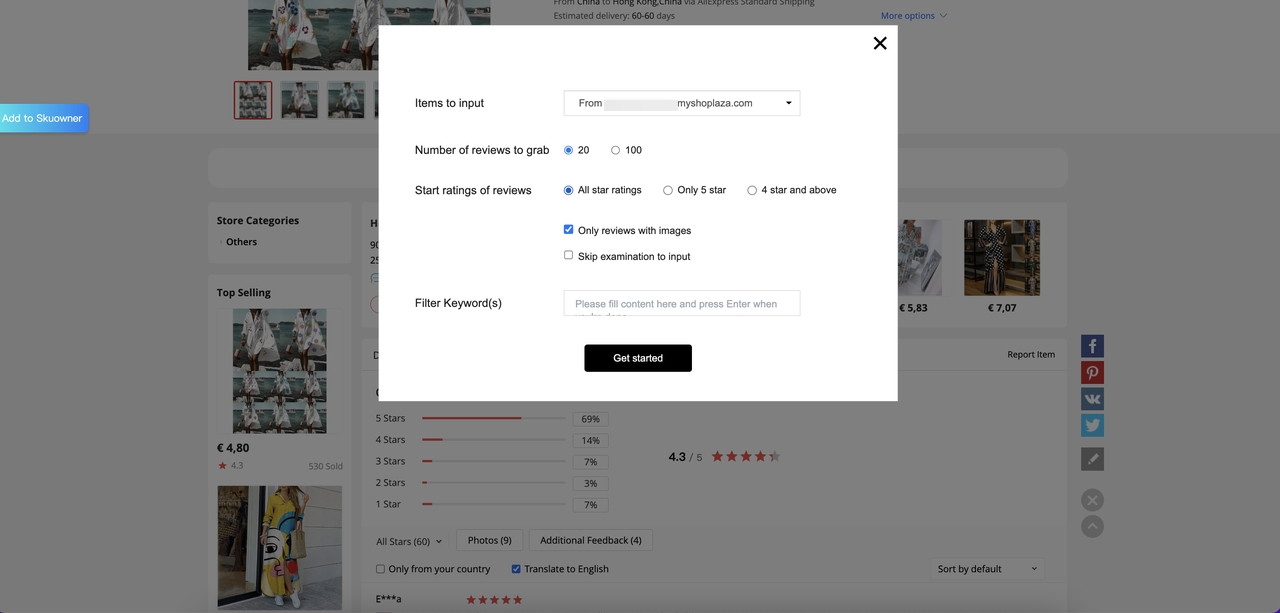
Note
Reviews containing words that match your filter will not be imported.
7. Once import is successful, you can go to the product details page to see the reviews.
Setting up the Review Crawler app is a straightforward process that can significantly impact your online store's success. By following these steps, you can efficiently gather and display customer reviews, enhancing your product pages and improving customer trust in your store.



Comments
Article is closed for comments.