When creating a new store, it automatically assigns a default URL domain. This default URL domain allows you to start setting up your store immediately, making it functional right away. However, using a custom URL domain can significantly enhance your brand’s recognition and trust. A custom URL domain looks more professional, is easier for customers to remember, and helps establish your brand’s online presence.
If you already have a custom URL domain, connecting it to your store will help maintain consistency and customer trust. If you don’t have a custom URL domain yet, it’s worthwhile to get one to enhance your store’s credibility and make it more accessible to your customers.
Note
If you haven't added a custom domain yet, please refer to Verifying Your Domain for detailed instructions on how to add one.
Setting your primary domain
1. Log in to your Shoplazza admin: From your Shoplazza admin, go to Settings > Domains. This will take you to the domain management page where you can view and manage your store's domains.
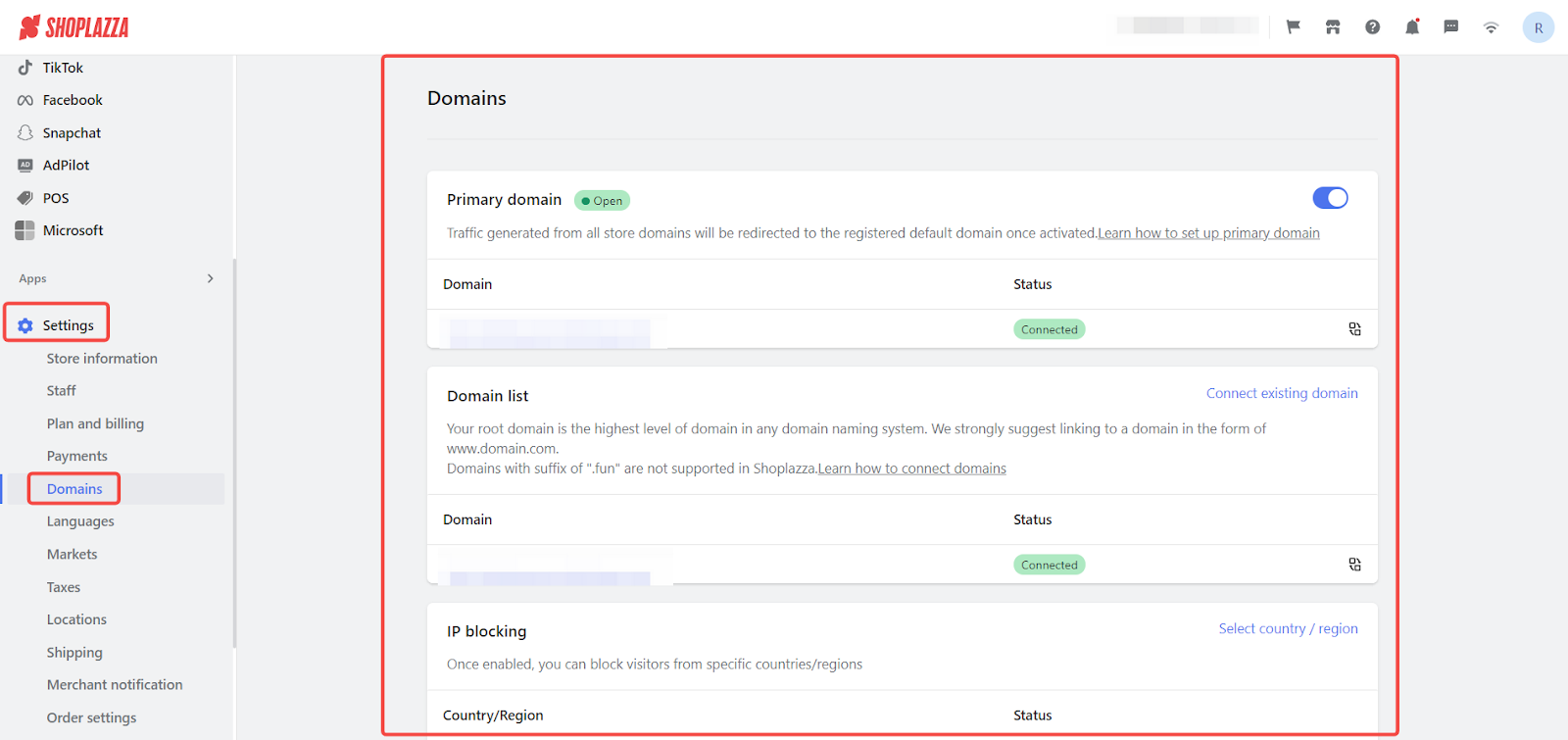
2. Enable the primary domain: If you're using the system-assigned domain, ensure it is set as the primary domain. Traffic from any other connected domains will be redirected to this primary domain.
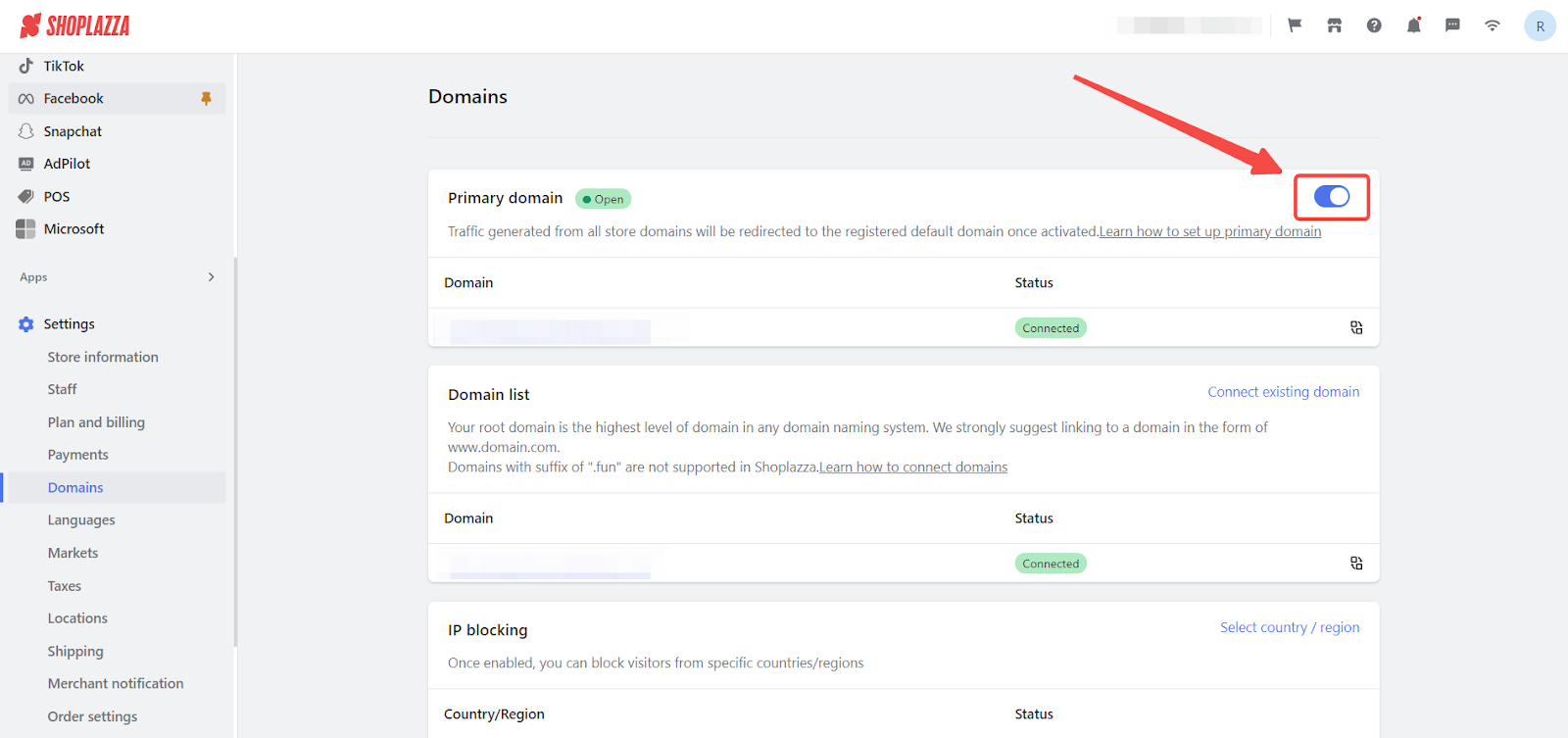
3. Change to a custom domain: Click on Change primary domain to start the process of connecting a custom domain. You’ll be prompted to enter the new domain you want to use.
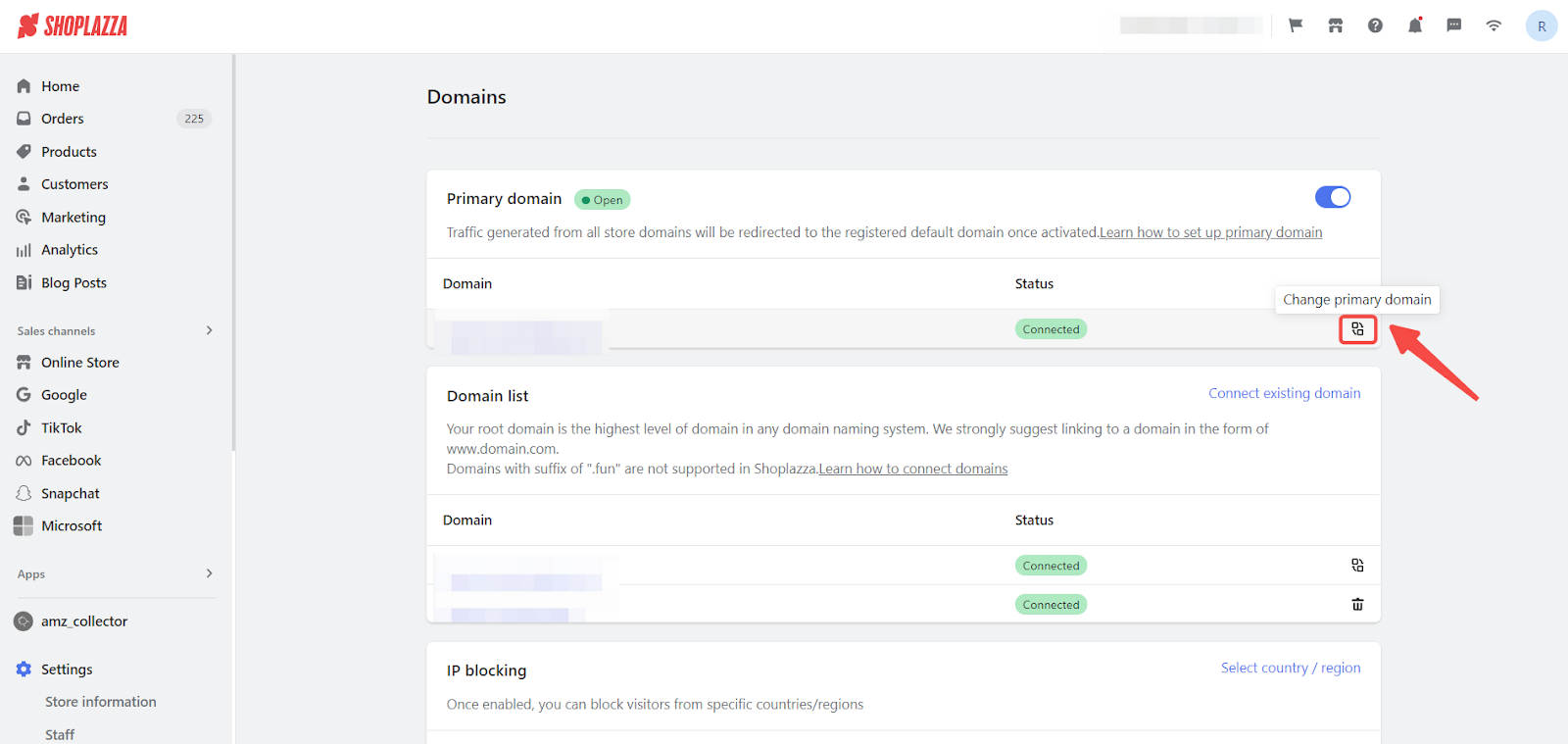
4. Save your changes: After selecting your new domain, click Confirm to save the changes. The selected domain will now be your store's primary domain.
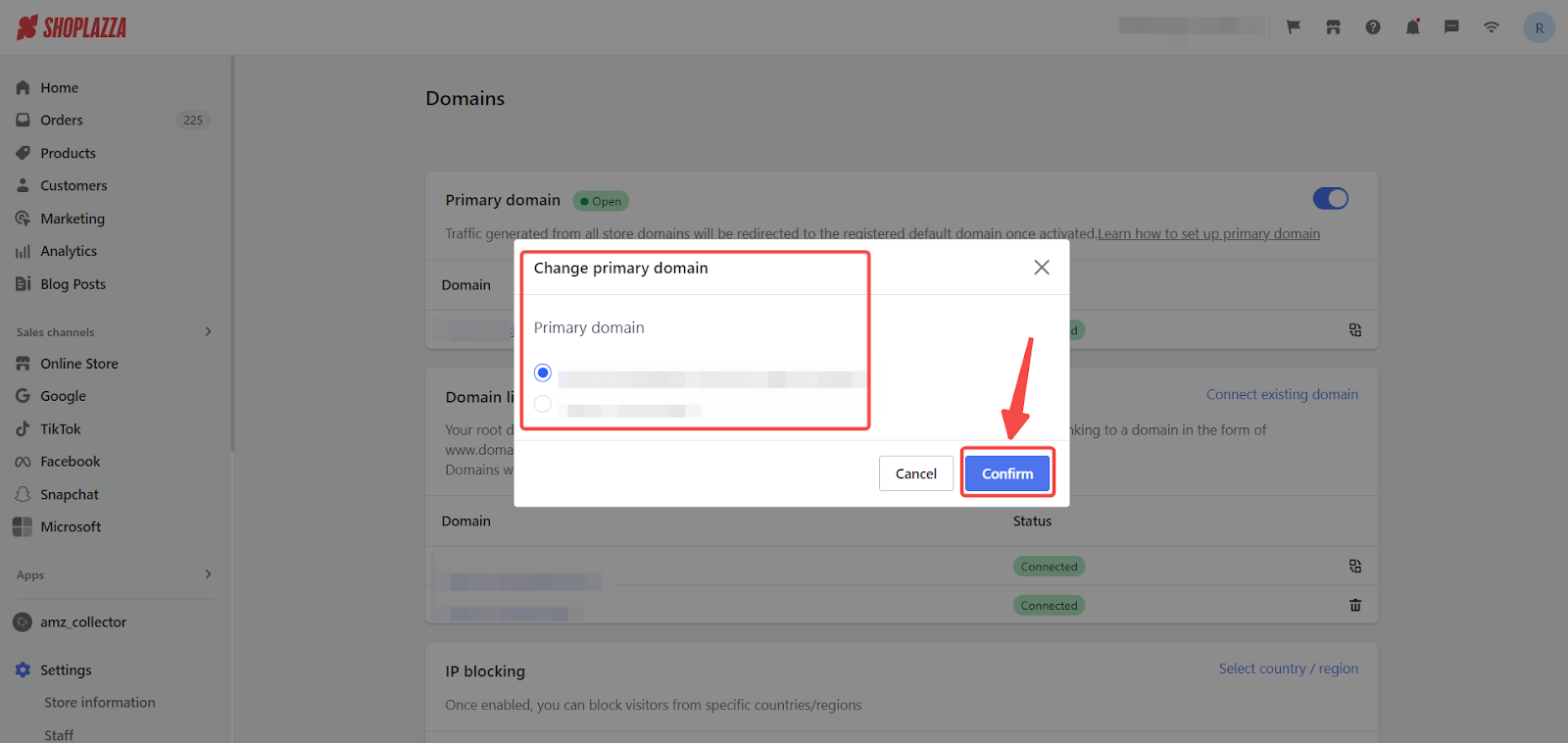
5. Remove unused domains: To keep your domain list organized, click the delete icon next to any domain you no longer use. Confirm the deletion to remove the domain from your list.
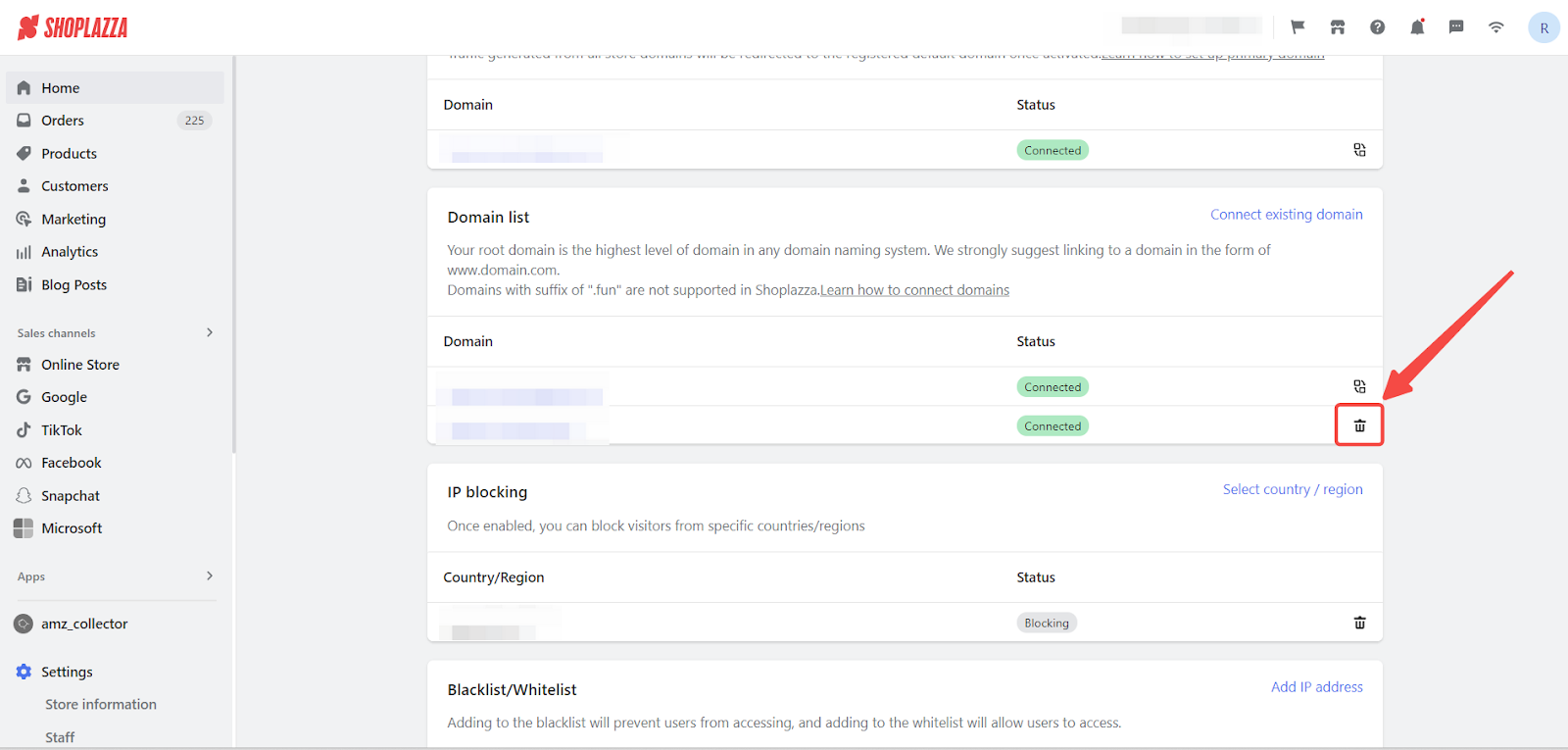
Note
The default URL domain (yourstorename.myshoplaza.com) cannot be deleted or modified. Be sure to update any links or bookmarks with your new domain to avoid confusion. After changing your domain, it may take up to 48 hours for the changes to propagate (DNS propagation).
Following these steps will help you set up your preferred domain efficiently, making it easier for your customers to locate and recognize your store.



Comments
Article is closed for comments.