Submitting a sitemap is a great way to help search engines like Google find and understand your website. This can lead to better search rankings, more traffic, and increased visibility for your online store. A sitemap is like a map of your website that search engines use to see all your pages and how they're organized. To streamline this process, we'll use a Sitemap app to simplify sitemap generation and submission.
Understanding sitemaps
A sitemap is an XML file that contains a list of all the pages on your website. It's usually located in the root directory of your website. Submitting your sitemap to search engines gives them a clear picture of your website's structure and the importance of different pages. This helps them crawl and index your site more efficiently, improving your visibility in search results.
Submitting your sitemap
Here's how to submit your sitemap to Google Search Console:
1. Access Google Search Console: Open Google Search Console and click Search property > Add property on the left side of the screen.
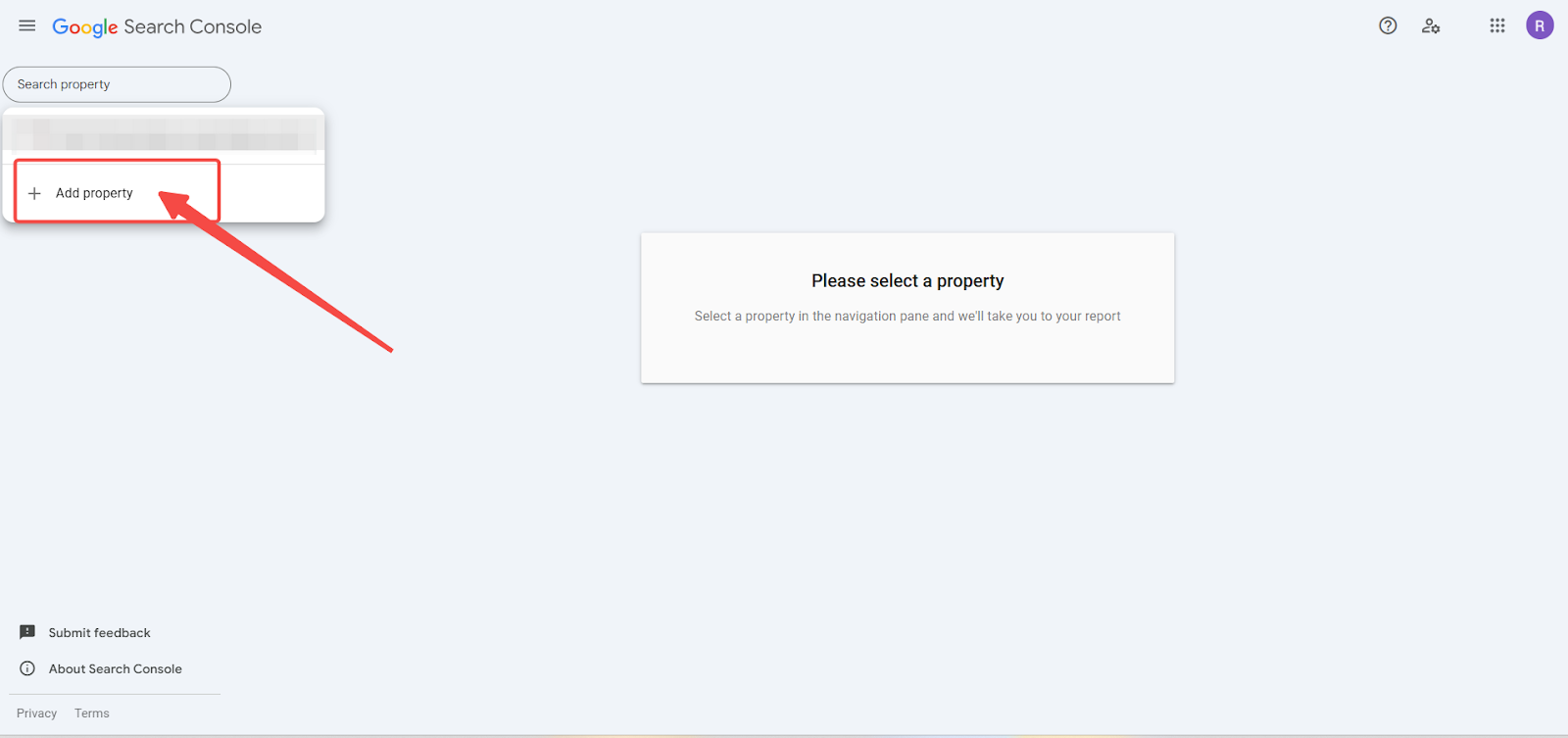
2. Select resource type and enter your domain: In the pop-up window, select Domain and enter the domain name you purchased (e.g., myshoplazza.com). Remember to use the domain name you own, not a subdomain.
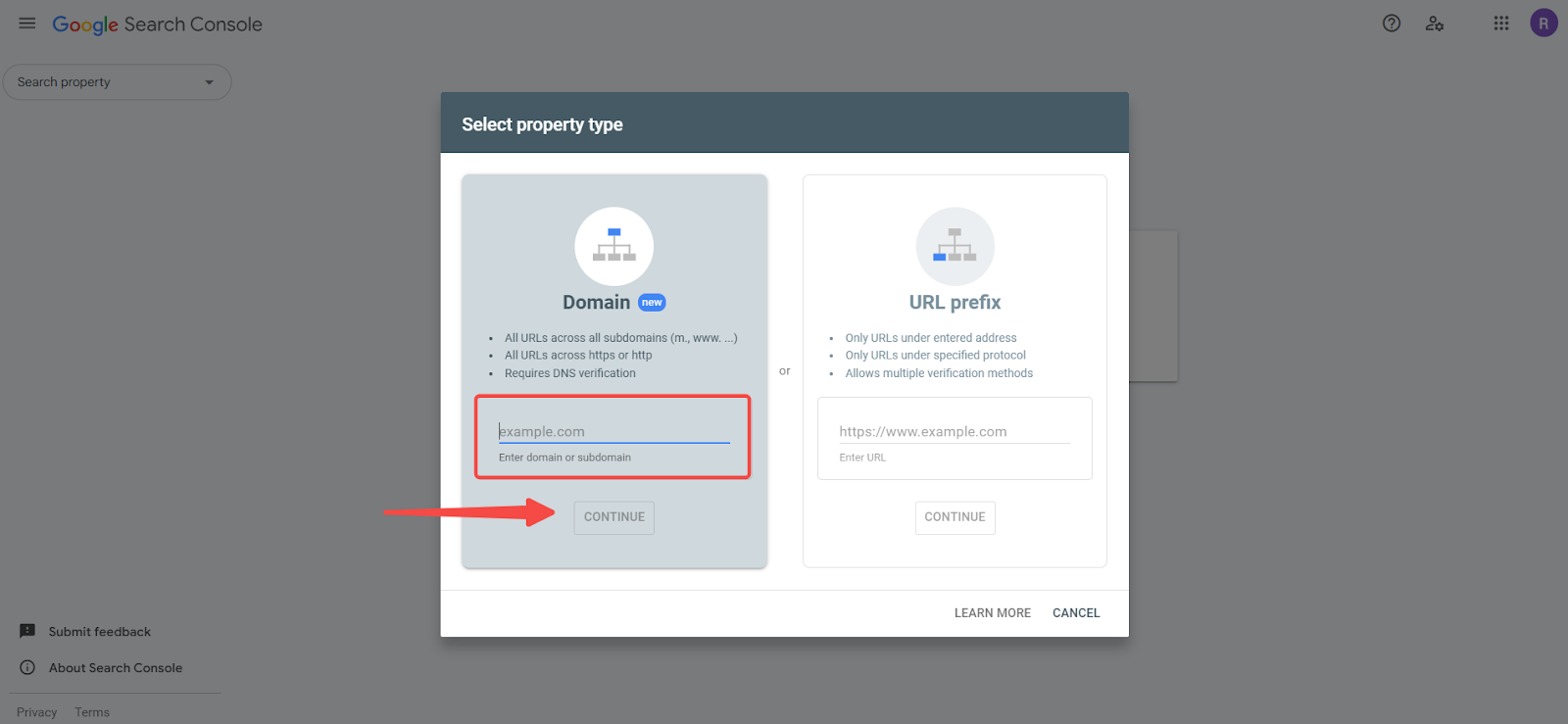
3. Verify domain ownership: If you haven't already verified your domain, you'll be prompted to do so. Copy the TXT record provided, and then go to your domain name service provider. Add the TXT record to your domain's DNS settings. Once you've saved the changes, return to Google Search Console and click Verify.
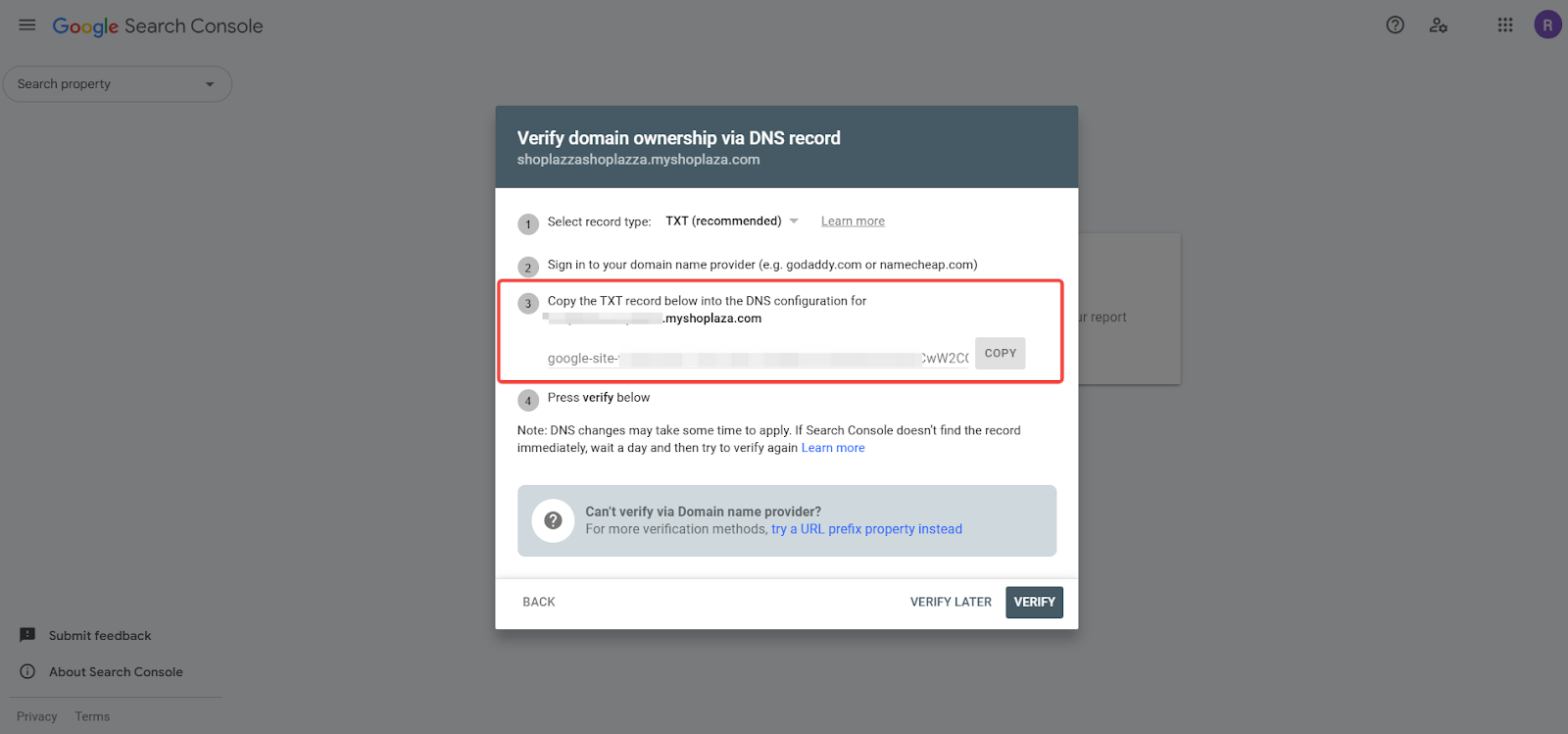
Install the Sitemap app
1. Access the App Store: From your Shoplazza Admin > Apps, click Visit App Store.
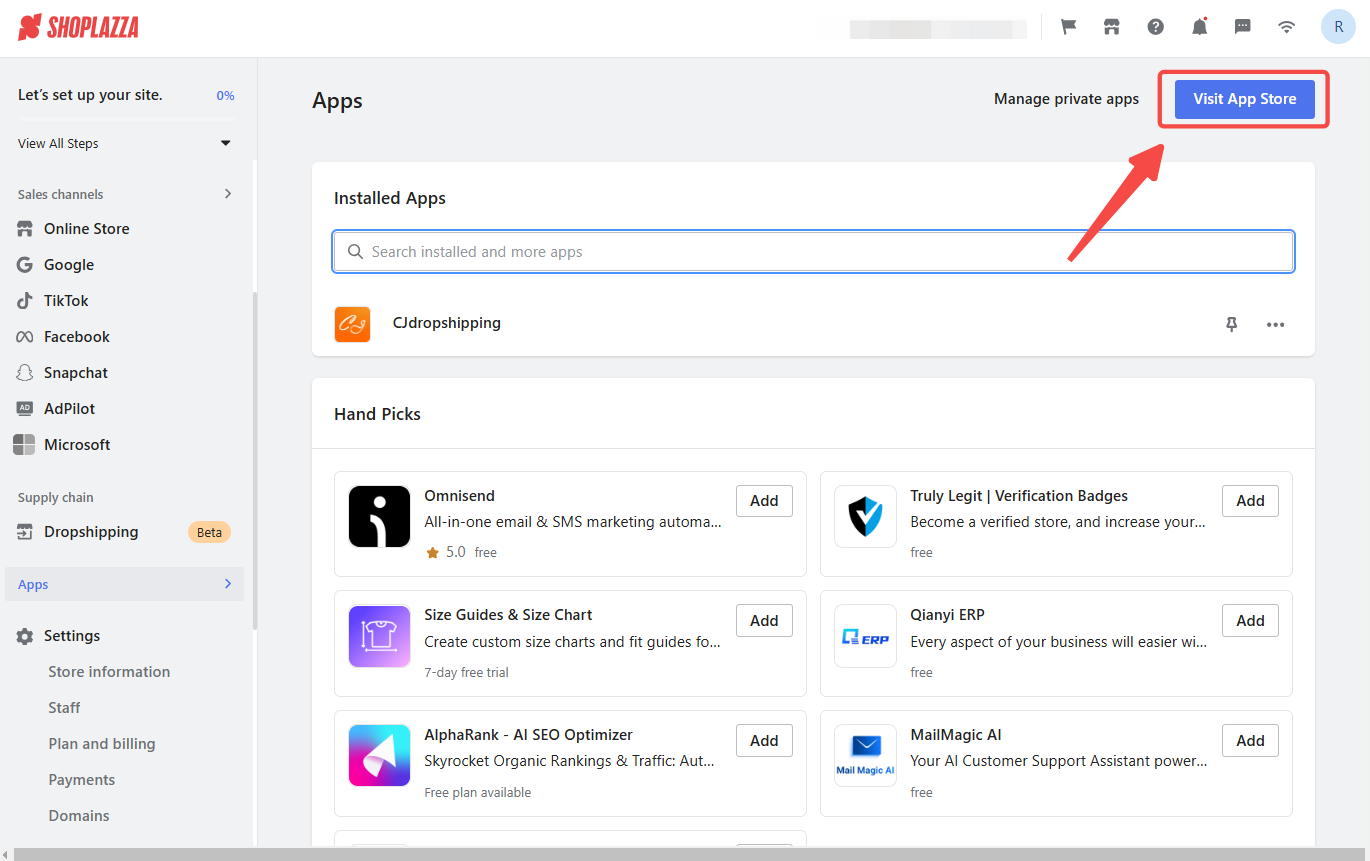
2. Find the app: Enter the app name Sitemap in the search box and click on Add app.
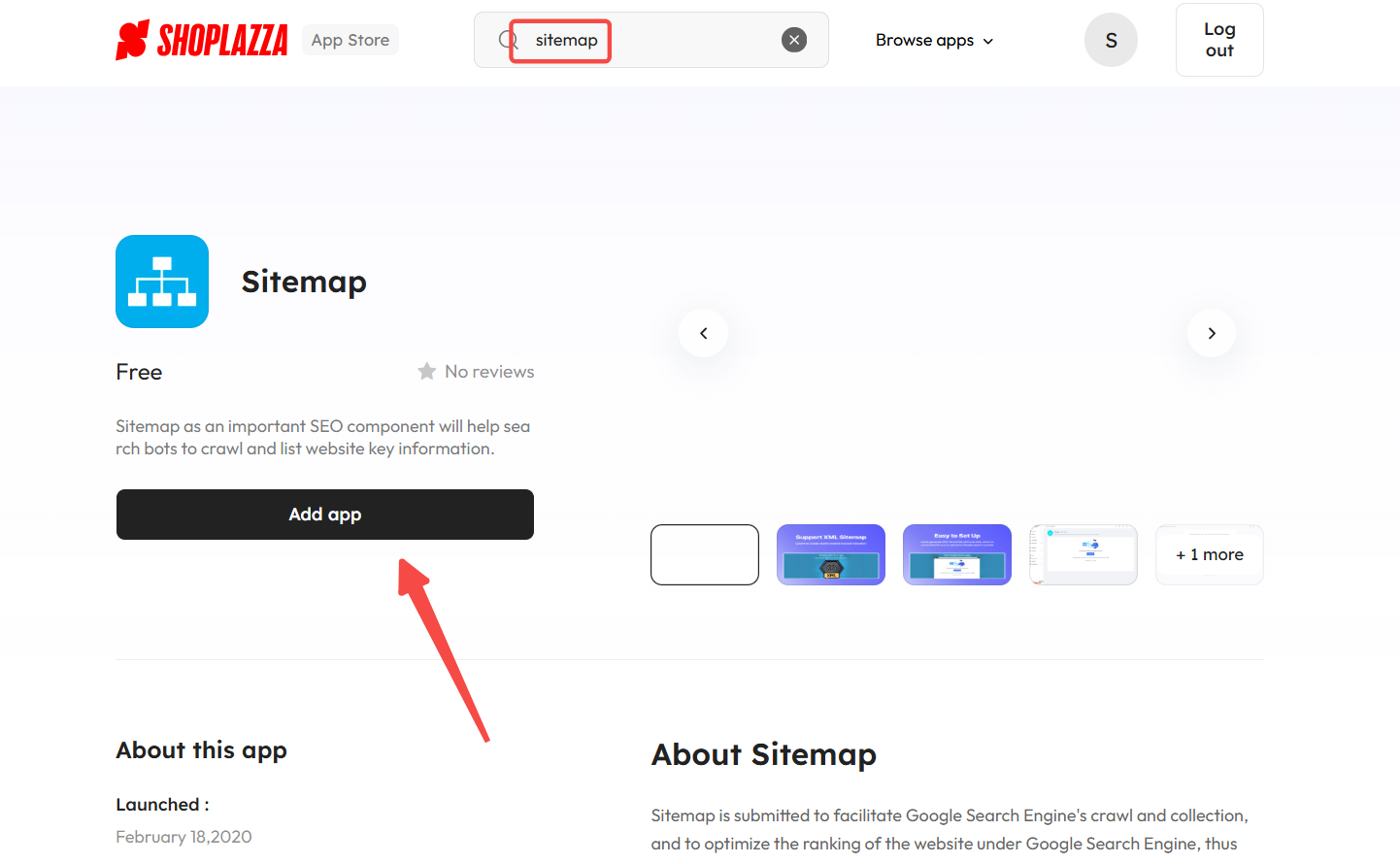
3. Install the app: Click the Install app to complete the app installation.
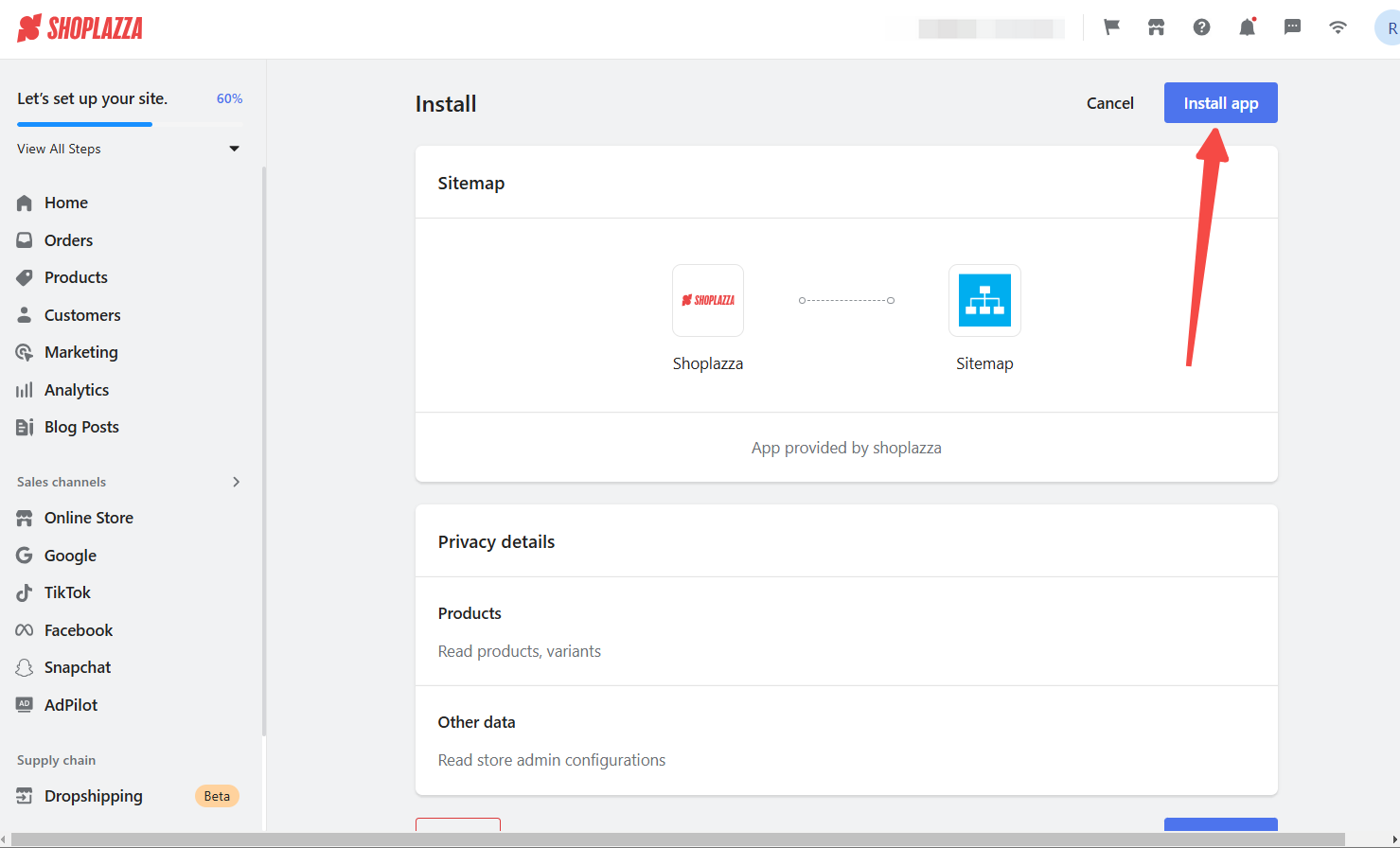
4. Generate your sitemap: In the Sitemap app, click Click to start. Then, copy the provided link.
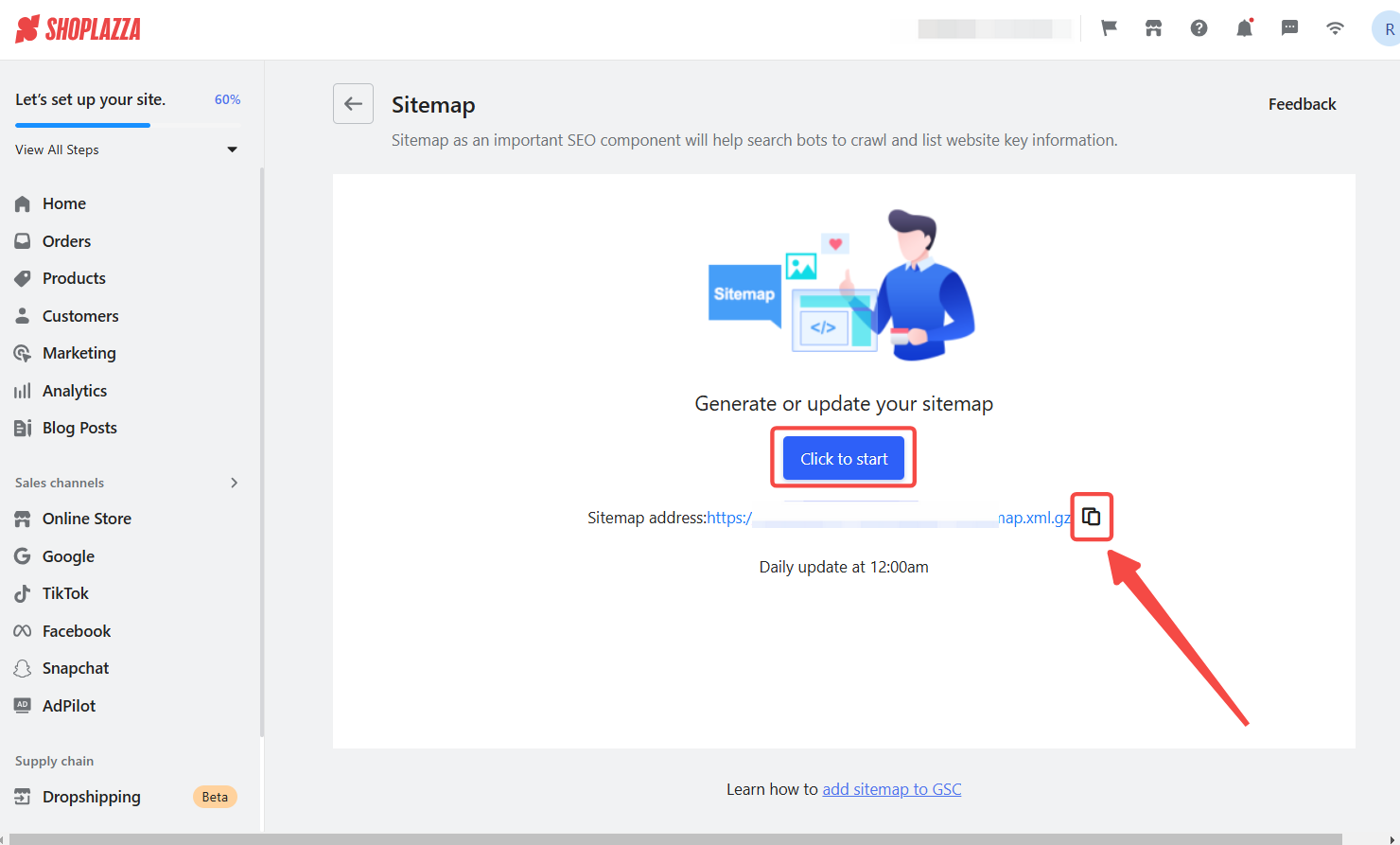
5. Submit your sitemap: Go back to Google Search Console, paste the link into the input box in the Sitemap section, and click Submit.
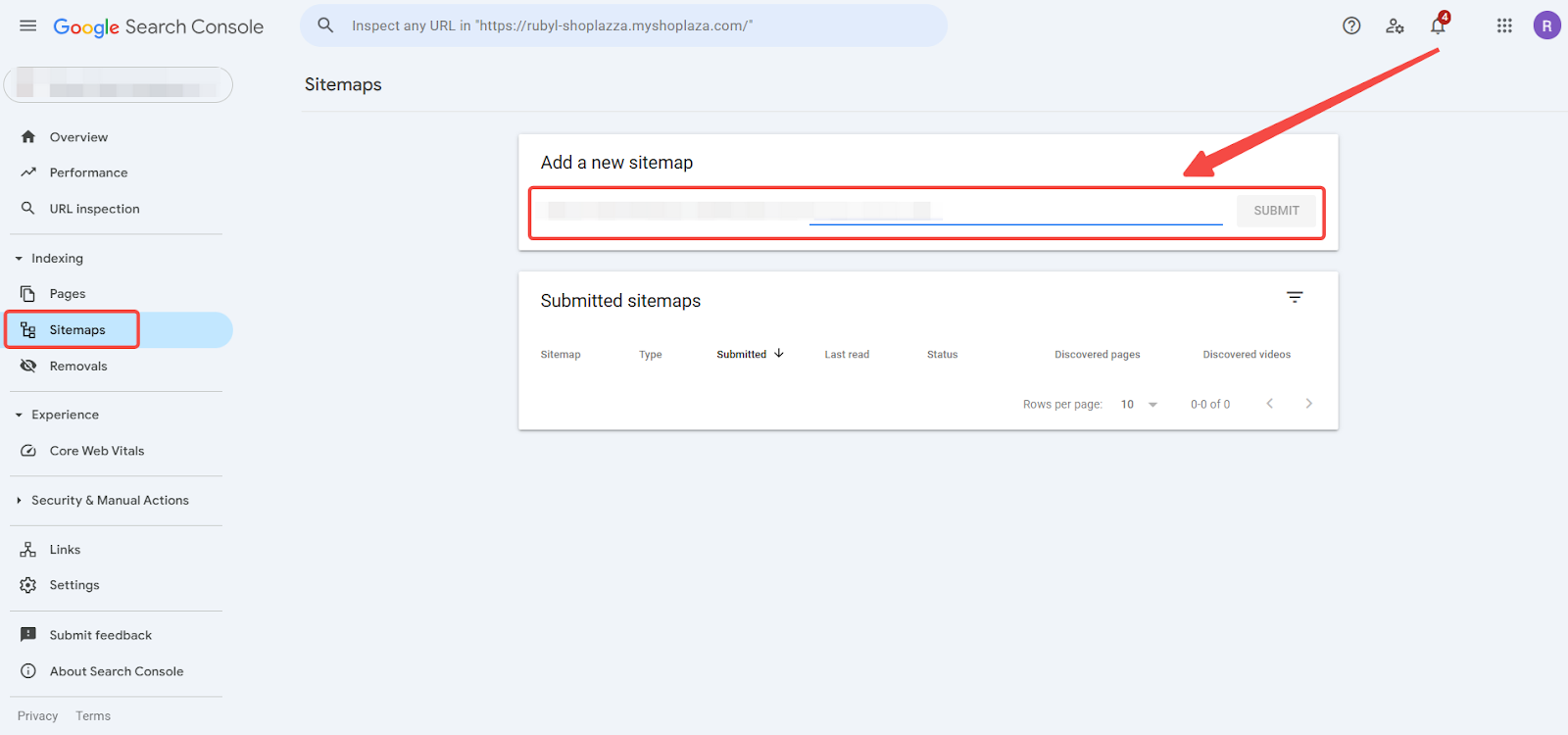
Alternative ways to verify domain ownership
You can use the HTML tag method instead of verifying your domain using the DNS record. Here's how:
1. Select URL prefix: When adding a property in Google Search Console, select URL prefix instead of Domain.
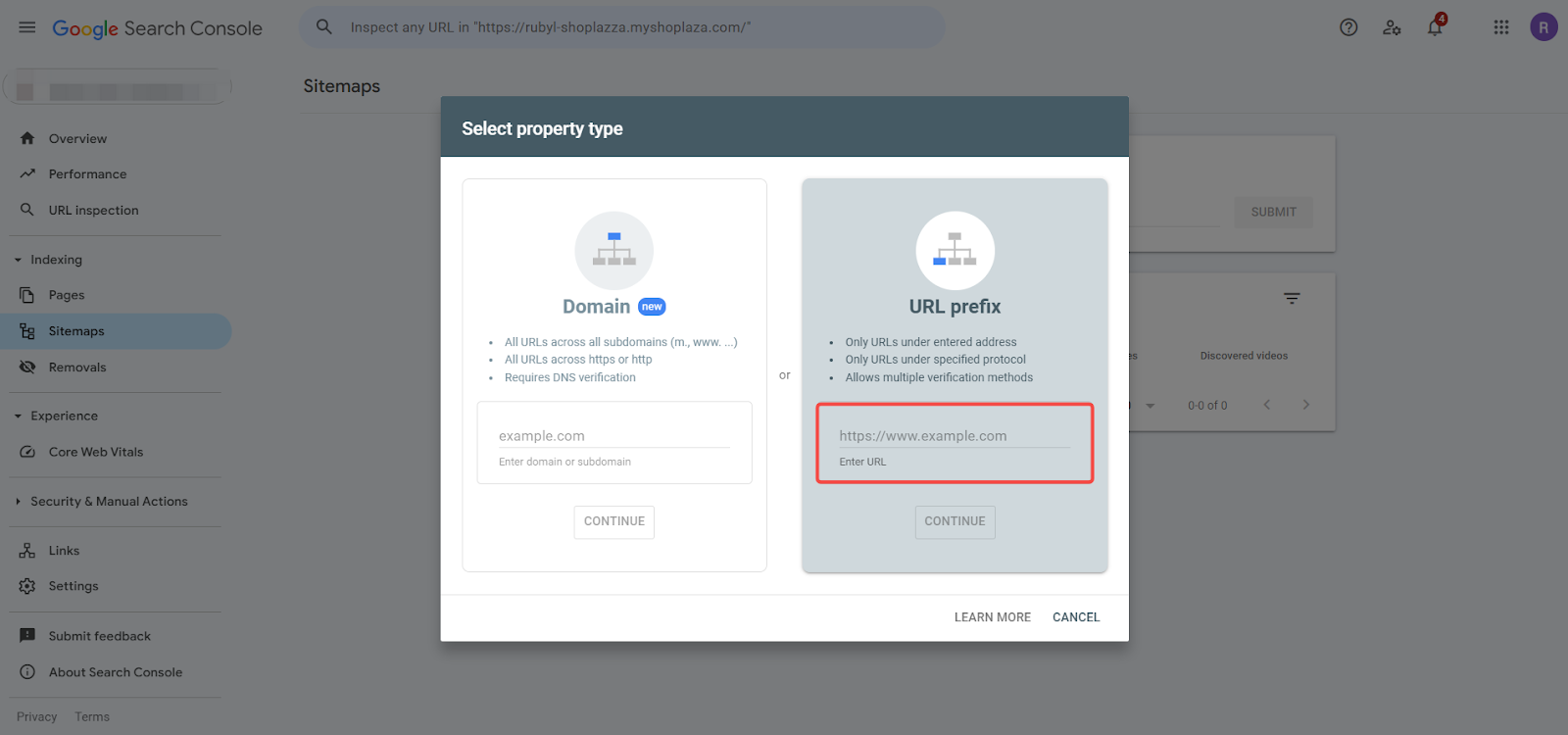
2. Copy the HTML tag: Choose the HTML tag verification method and copy the provided meta tag.
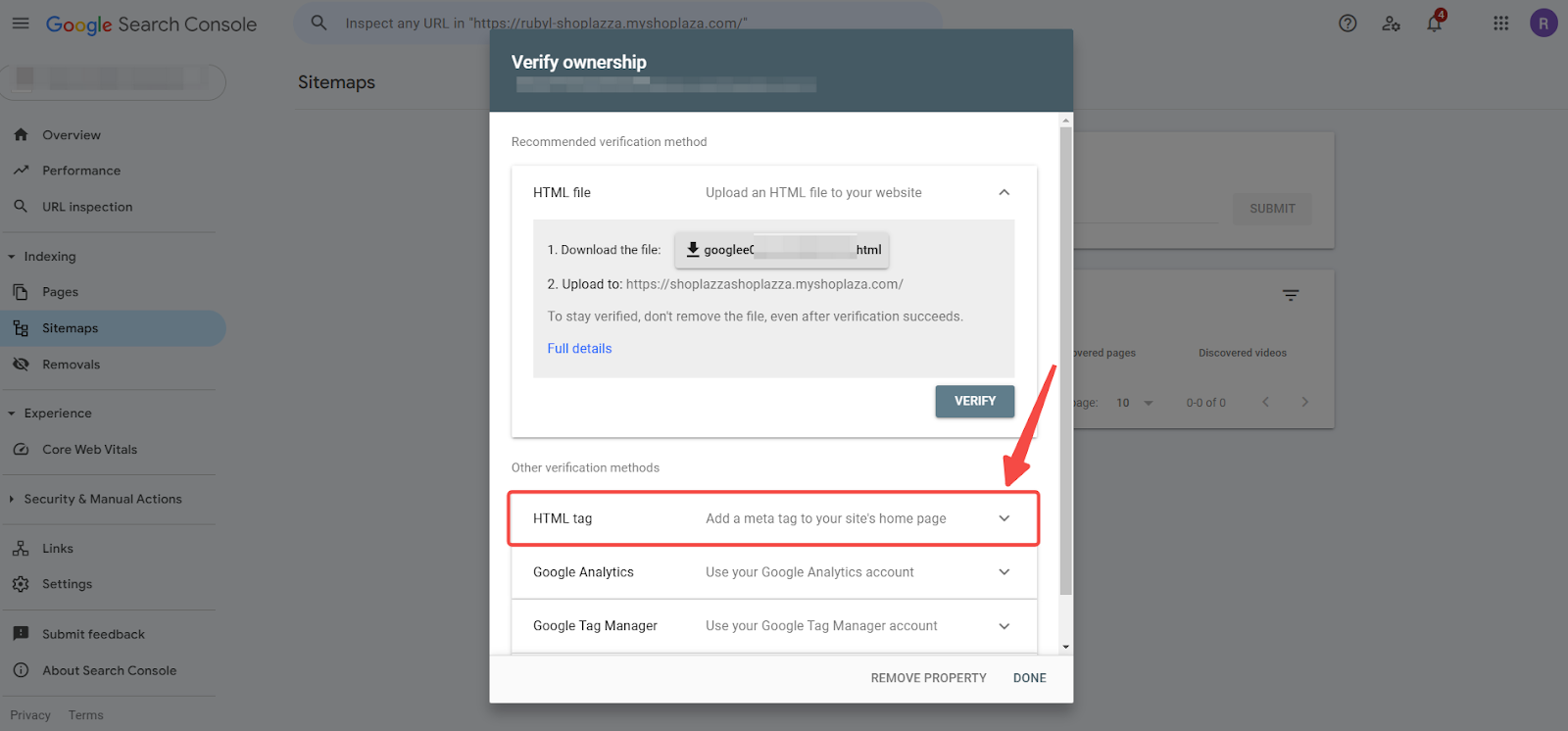
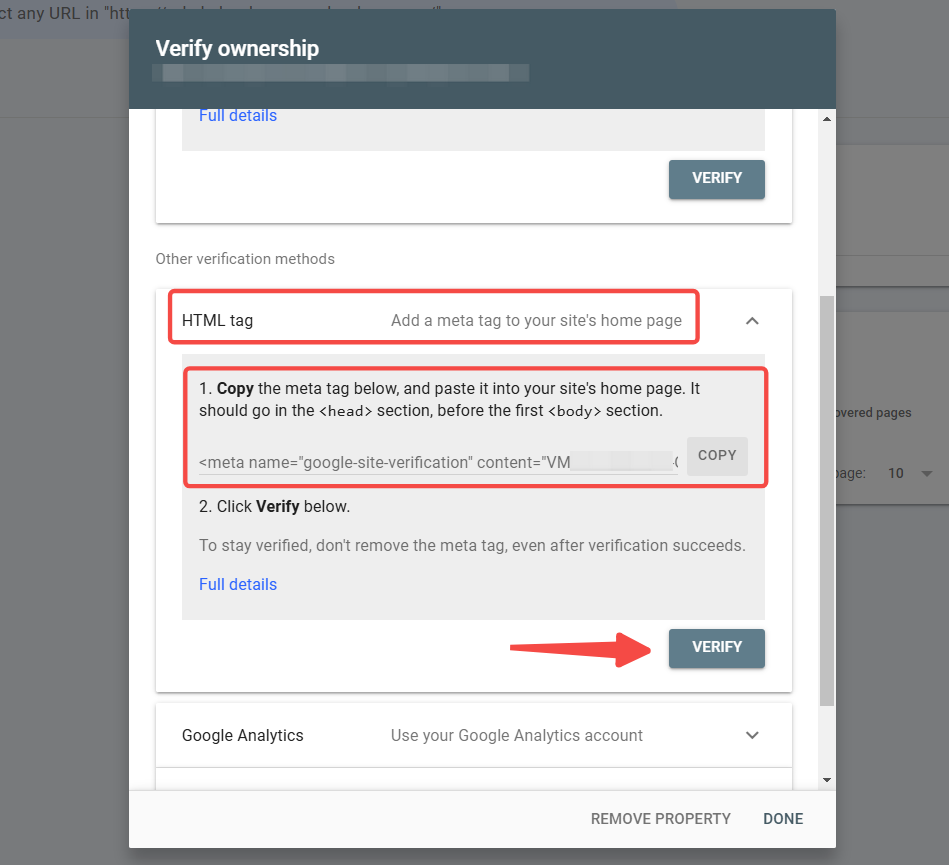
3. Install the custom code app: Go to the Shoplazza App Store and install the Custom code app.

4. Embed the tag: Paste the meta tag into the Custom code app and choose the "Top" position for placement.
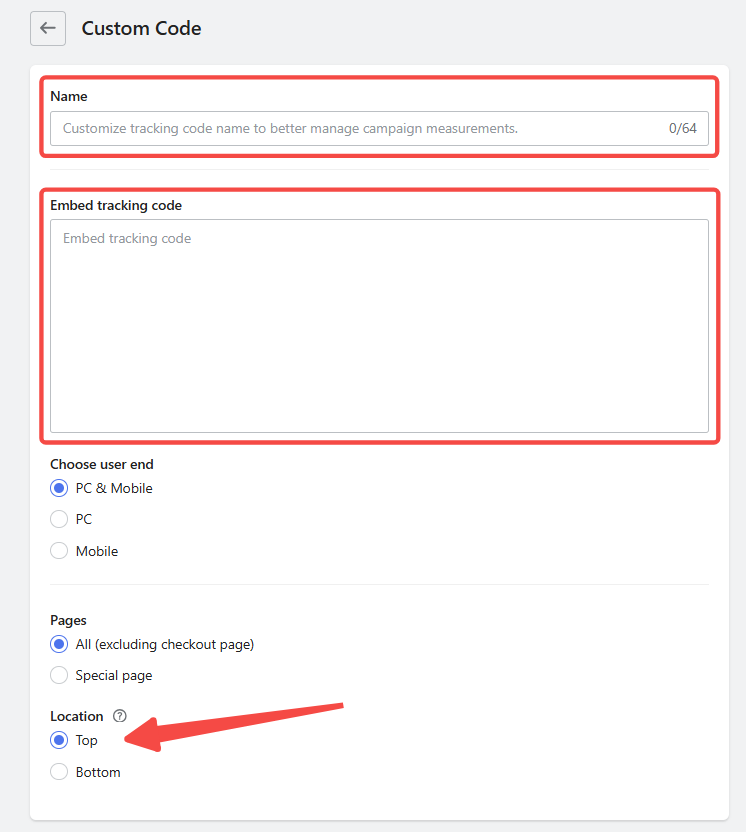
Important notes
After submitting your sitemap, Google will automatically update its index. If you make changes to your website, you can resubmit your sitemap. Remember that Google's indexing process takes time, so don't expect to see results immediately. It's generally a good idea to check the results the day after submission. Regularly updating your sitemap and submitting it to search engines is key to maintaining good SEO. It helps search engines understand your website and ensures that your pages are easily discoverable by potential customers.



Comments
Please sign in to leave a comment.