Bulk importing product reviews helps build trust and engagement by allowing you to upload multiple reviews at once using a formatted Excel file. This method supports ratings, reviewer names, descriptions, and even images, saving time compared to manual entry.
The download package includes a sample Excel template along with an iso_code_2.xlsx file that lists supported country and region codes. Use this file to ensure your data matches the required format before uploading. If you're importing reviews for multiple products, exporting your product list from the Shoplazza admin is the easiest way to obtain product IDs in bulk. For details, see Exporting & importing products.
Access the import feature
Begin by navigating to the review import tool in your admin dashboard.
1. Go to the Reviews section: From your Shoplazza admin, go to Products > Reviews, then click Import > Import reviews.
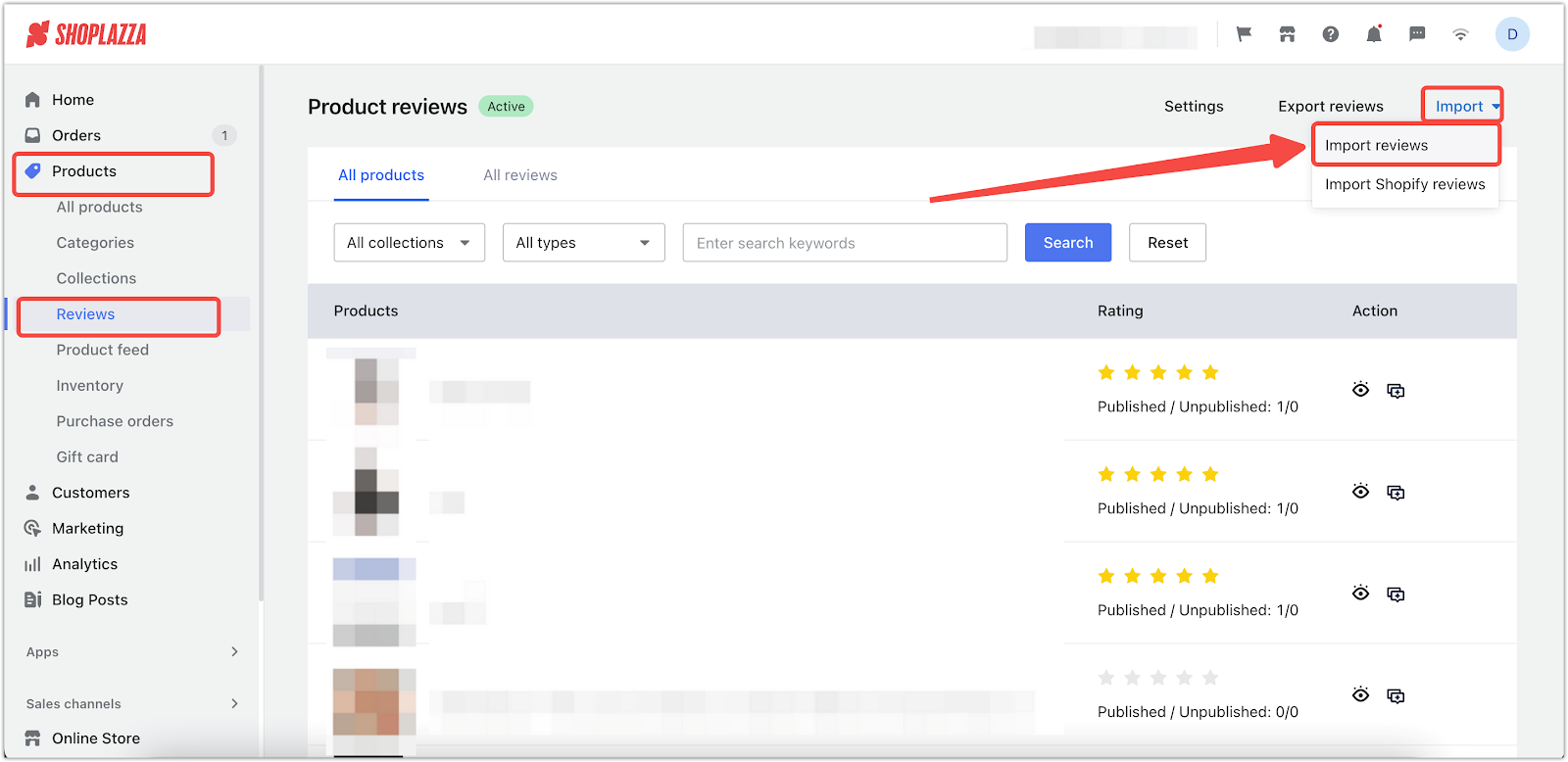
Prepare the review template
Download and complete the Excel file with your review data.
1. Download the template: Click Download template to get the sample file and reference documents, including the ISO country codes list.
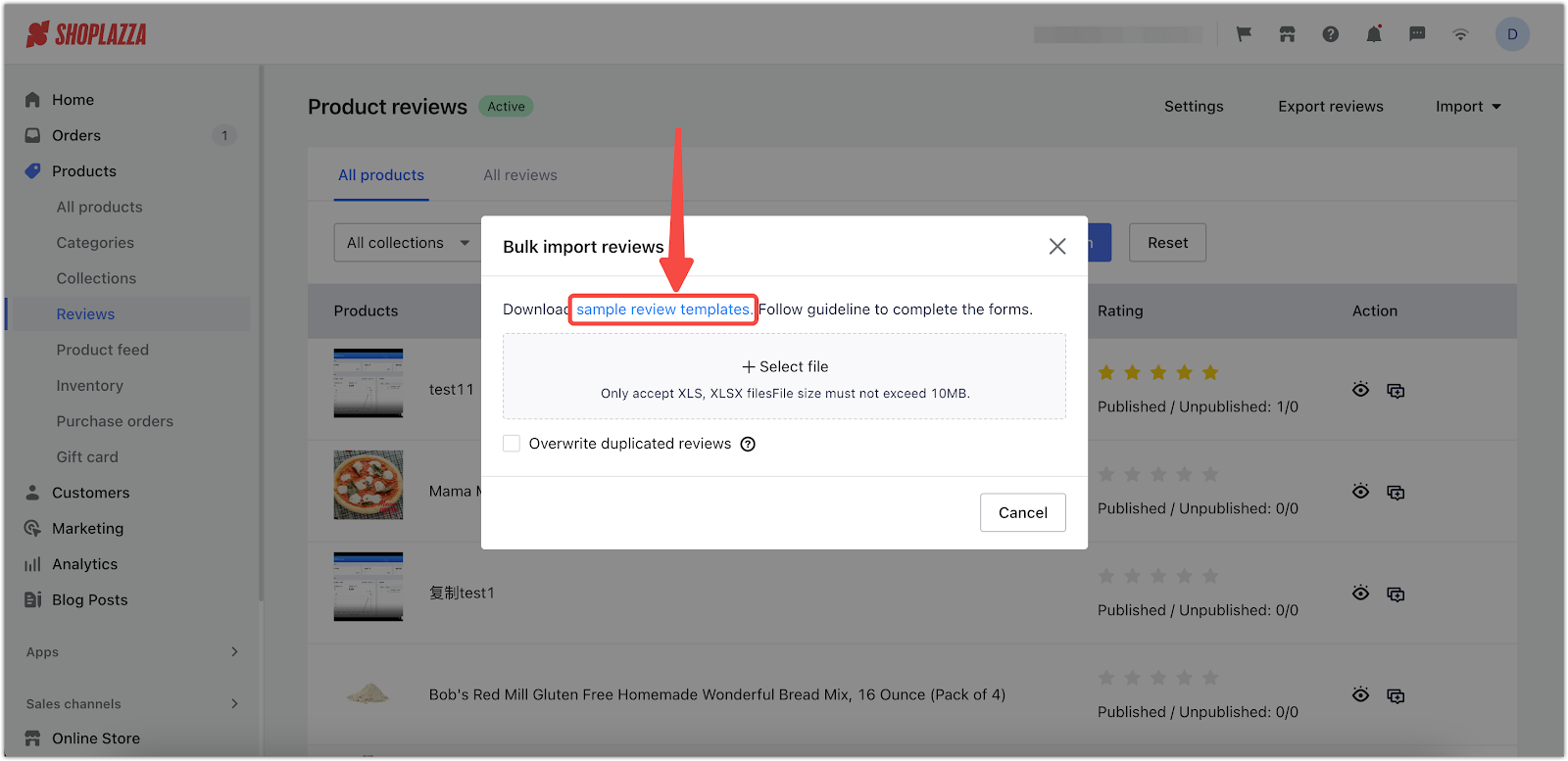
2. Complete the template: Open the Excel file and enter your review data. Each column serves a specific purpose and must follow the required format.
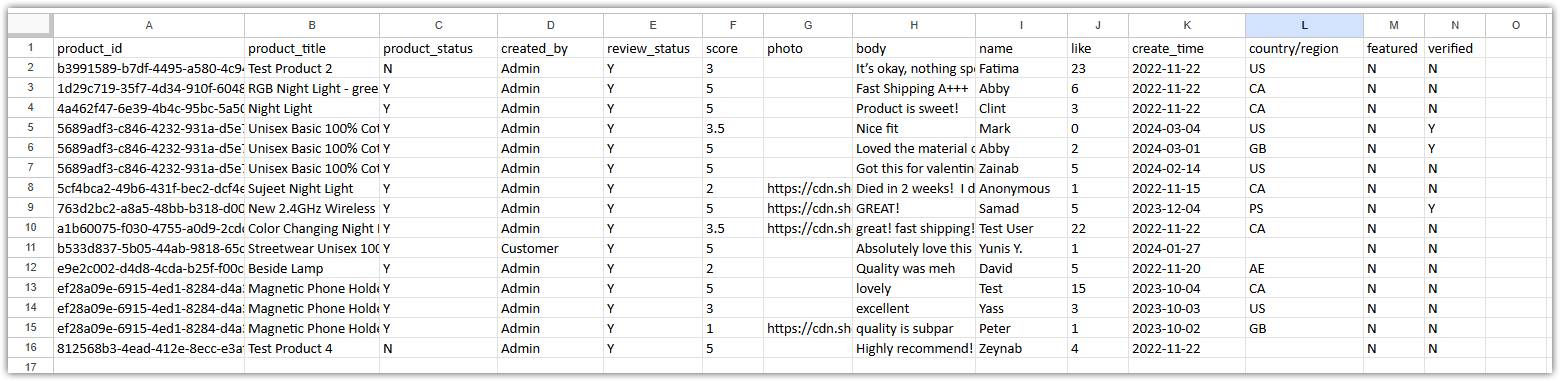
- Here is a description of each column in the template:
| Header | Required | Description |
| product_id | Yes | Identifies which product the review belongs to. To obtain product IDs in bulk, go to Products > All products in your Shoplazza admin, then click Export. For details, see Exporting & importing products. |
| product_title | No | Used for reference only. This will not update the product name. |
| product_status | No | Use "Y" if the product is available, or "N" if it is not. |
| created_by | No | Leave this field blank. It will be filled automatically by the system. |
| review_status | No | Use "Y" to publish the review or "N" to leave it unpublished. Defaults to "Y" if left blank. |
| score | Yes | Acceptable values include 0.5, 1, 1.5, 2, 2.5, 3, 3.5, 4, 4.5, or 5. This represents the star rating. |
| photo | No | Add a link to one or more images from your Material Library. Separate multiple links with commas. |
| body | Yes | The content of the review. |
| name | Yes | The name of the reviewer. |
| like | Yes | The number of likes the review has received. |
| create_time | Yes | Use the format YYYY/MM/DD (e.g., 2024/12/30). Do not enter future dates. |
| country/region | No | Enter a two-letter country code (e.g., US, CA). Refer to the iso_code_2.xlsx file included in the template package. |
| featured | No | Use "Y" to mark the review as featured, or "N" to leave it unfeatured. Defaults to "N" if left blank. |
| verified | No | Use "Y" to mark the review as verified, or "N" to leave it unverified. Defaults to "N" if left blank. |
Upload your Excel file
Once your template is ready, upload it from the Reviews section in your Shoplazza admin.
1. Open the import tool: Go to Products > Reviews, then click the Import dropdown and select Import reviews.
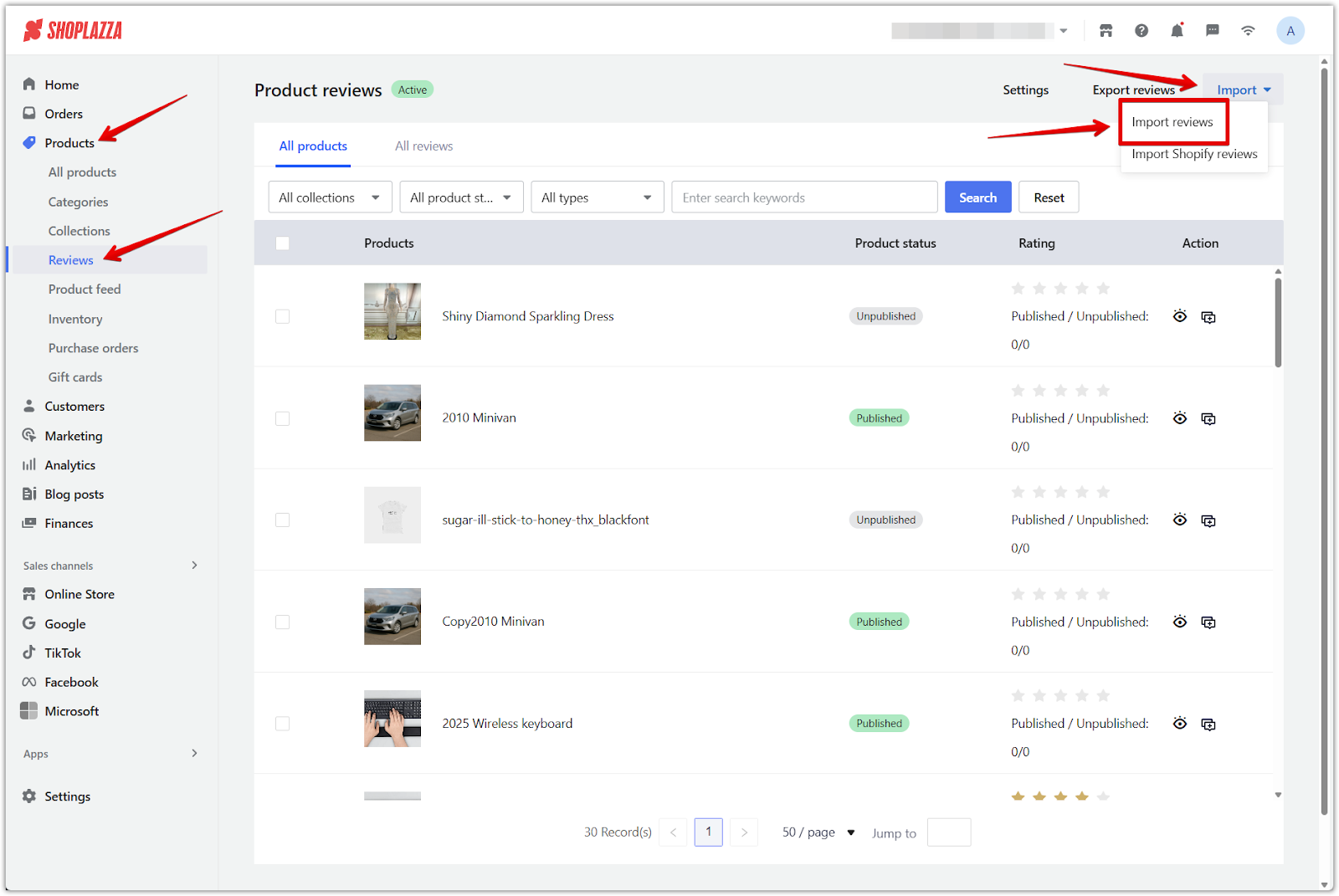
2. Upload the file: In the pop-up window, click Select file to upload your completed Excel file.
- Only .xls and .xlsx formats are accepted.
- The file size must not exceed 10 MB.
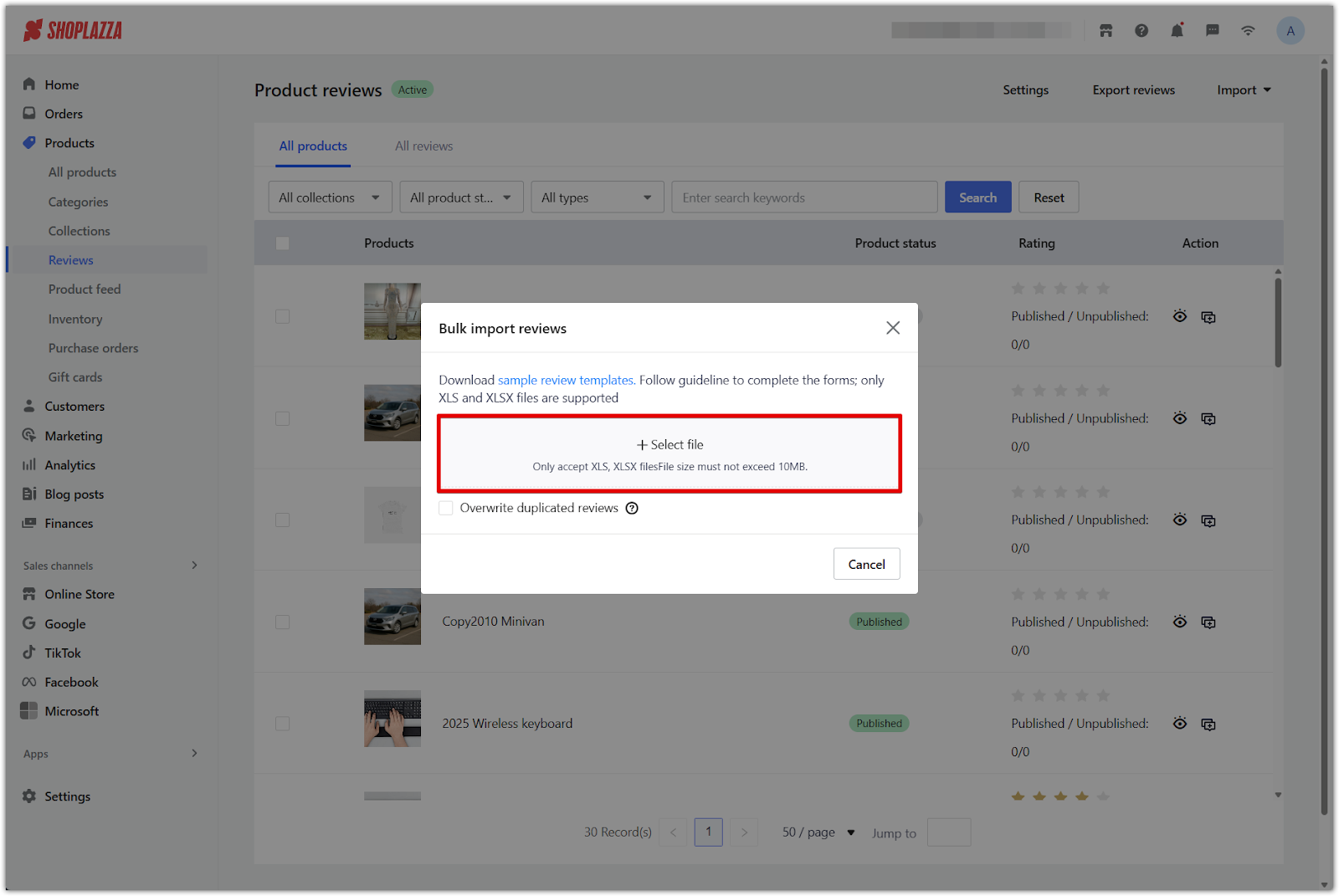
3. Enable overwrite if needed and start import: To update existing reviews, check the box for Overwrite duplicated reviews. Once the file is uploaded and any options are selected, click Start importing.
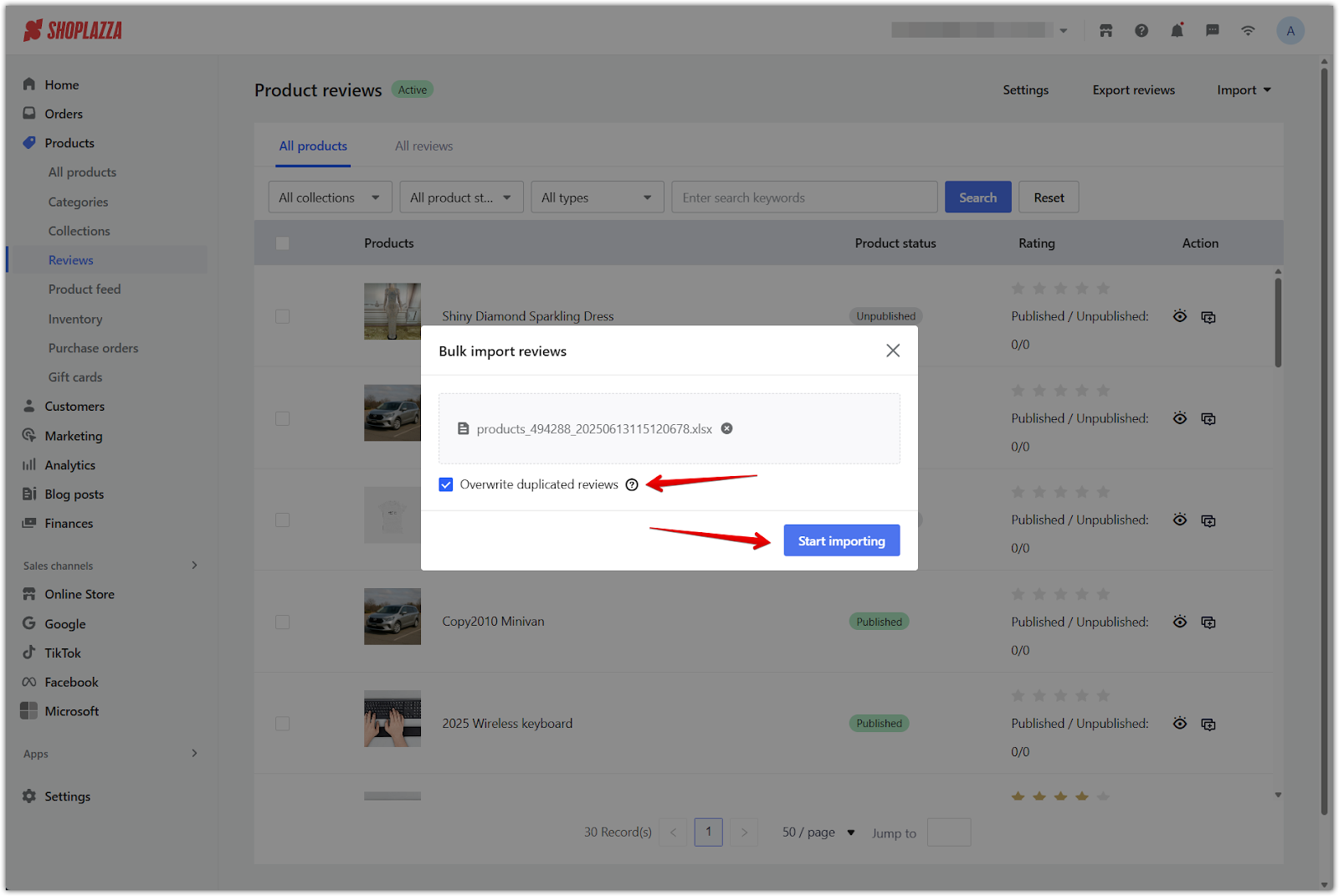
Note
When this option is selected, the system will check for matches based on product ID, reviewer name, and review content. If a match is found, the old review will be overwritten with the new data.
Review the import results
After the upload finishes, review the summary and address any issues.
1. View the completion summary: Once the import completes, the system will show how many reviews were successfully imported and how many failed. If any reviews fail to import, click Download failure list and reasons to download a detailed error log.
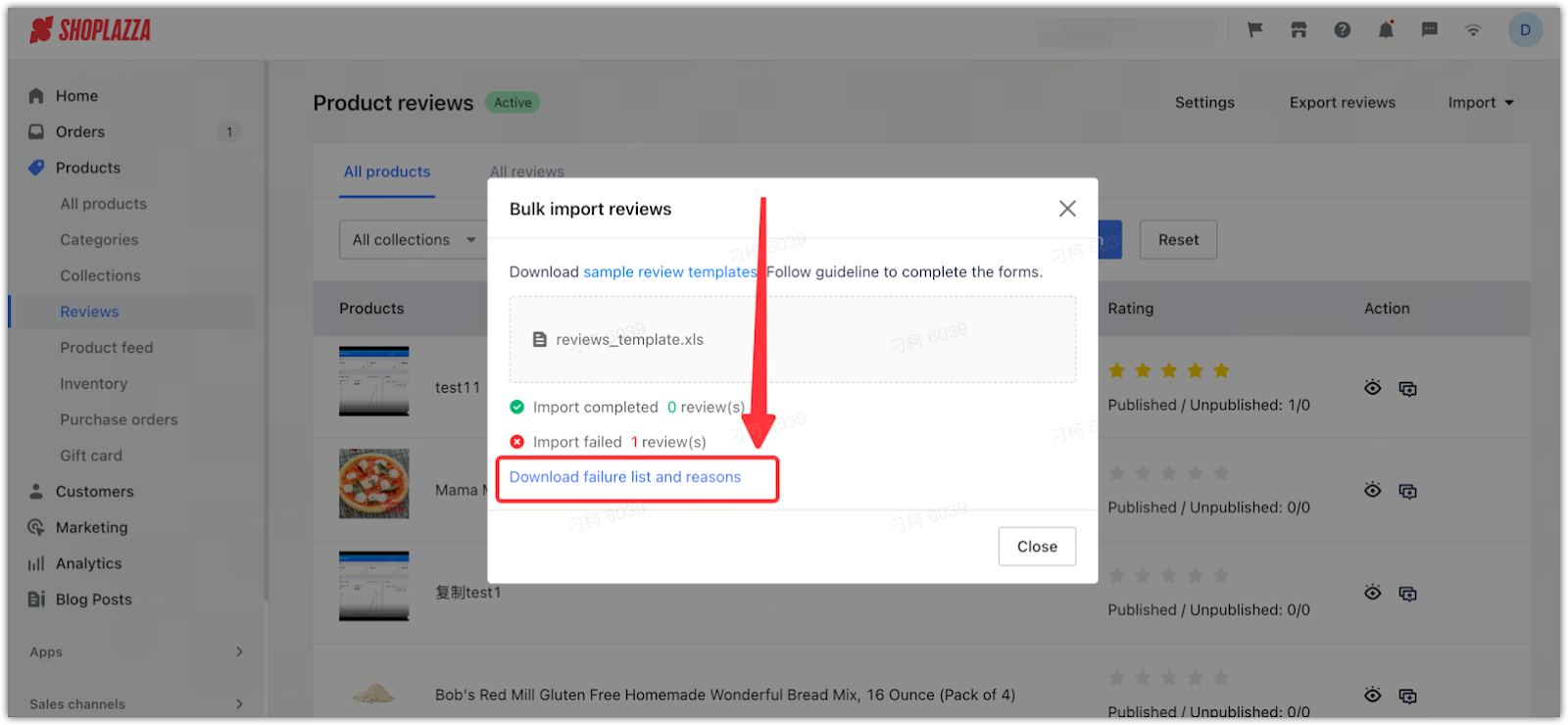
2. Review the error log: The Excel file displays each failed row along with an error message in the last column.
- Ensure all required fields are filled correctly and match the expected format.
- Correct the errors in your original file and repeat the import process if needed.
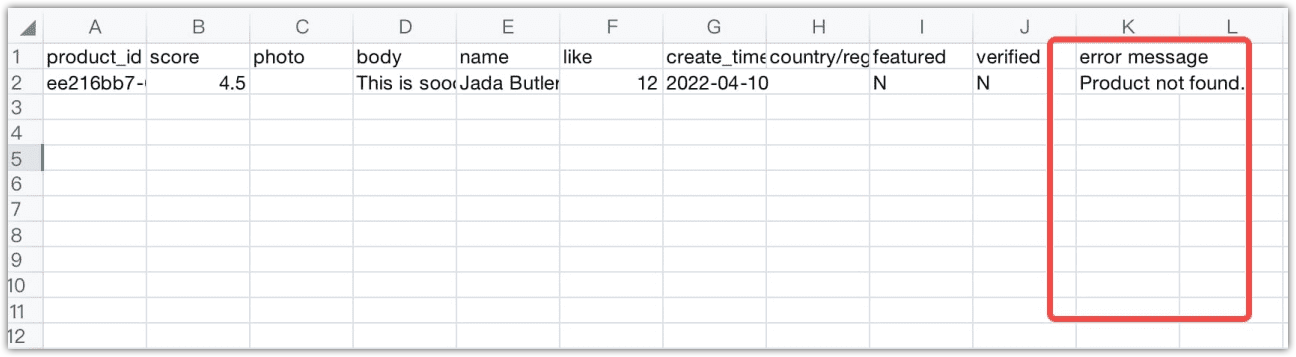
Additional tips
Keep these points in mind to ensure a smooth review import:
- File requirements: Acceptable file formats are .xls and .xlsx only. The maximum file size is 10 MB.
- Required fields: Reviews must include a valid product_id, review body, name, score, like, and create_time.
- Template cleanup: Remove all example products from the file before uploading.
- Date validation: Ensure all review dates are valid and not set in the future.
Bulk importing reviews is a valuable way to enrich your product pages and build customer confidence. For large catalogs, exporting your product list beforehand will save time and prevent errors. Always prioritize genuine, high-quality reviews to maintain trust and support your store’s credibility.



Comments
Article is closed for comments.