Exporting product reviews in bulk helps you efficiently manage and update customer feedback across your store. With Shoplazza’s built-in filtering tools, you can target specific product groups or individual reviews, export them as a file, and make edits directly in Excel before re-importing the updated data.
Exporting product reviews
Use the All products or All reviews tab in your Shoplazza admin to export exactly the data needed.
1. Go to the Reviews section: From your Shoplazza admin, navigate to Products > Reviews.
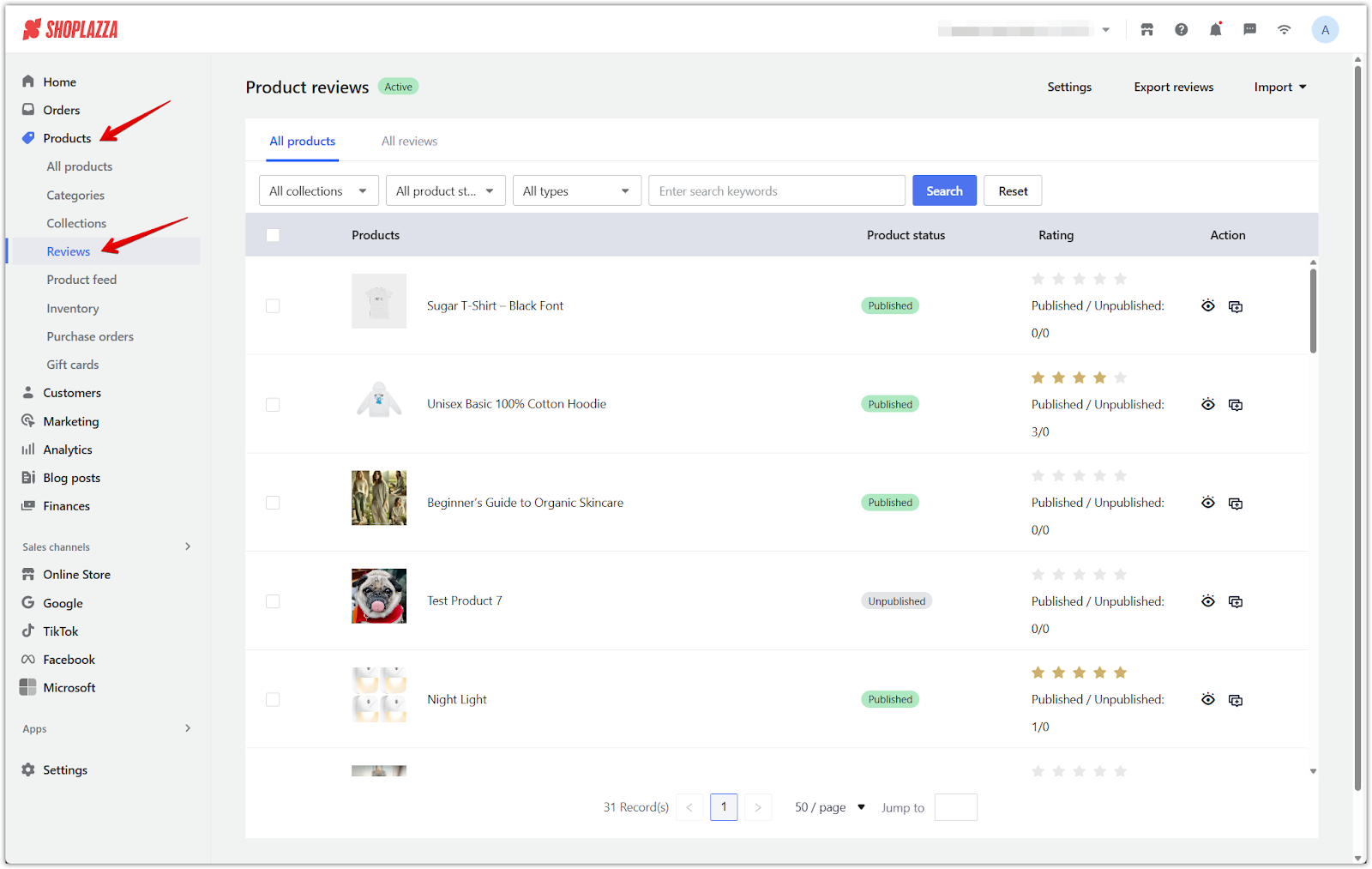
2. Select a tab based on how you want to export reviews: Use All products to export reviews grouped by product, or All reviews to export individual entries with full filtering options.
- All products: Displays review data by product.
- All reviews: Displays detailed review-by-review entries.
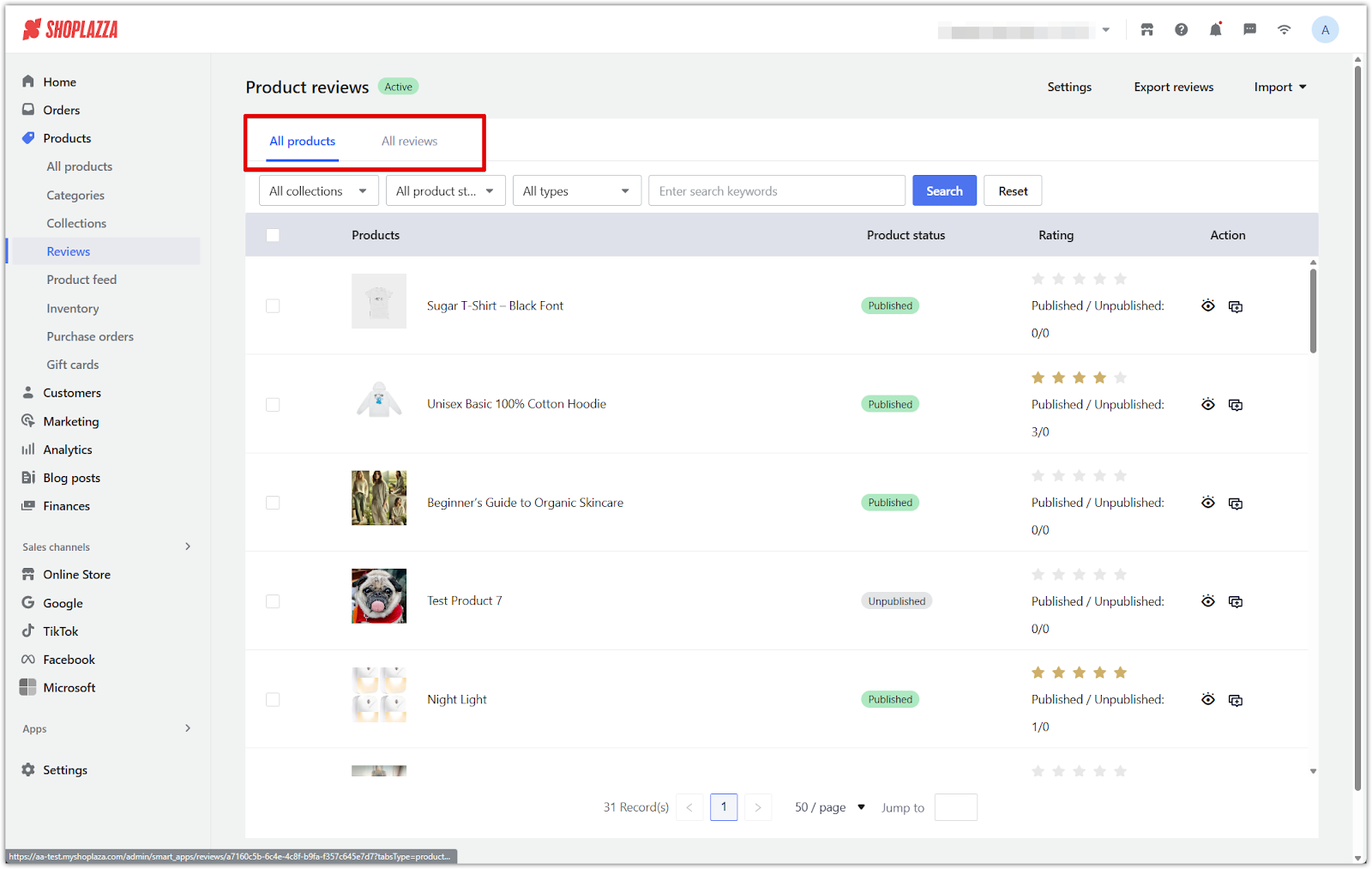
3. Apply filters to refine export results: Once you've selected a tab, use the filters provided to control which reviews are included in the export.
- All products tab filters:
- Collection: Select from all collections, including manual or automatic types.
- Product status: Choose All product status, Published, or Unpublished.
- Search type: Filter by Title, SKU, Tag, SPU, or Remarks.
- Search keyword: Use keywords to locate specific products.

- All reviews tab filters:
- Type: Choose from Featured, Unfeatured, Verified, Unverified, With images, or Without images.
- Product status: Filter by Published, Unpublished, or All product status.
- Source: Select All, Admin or Customer.
- Rating: Filter by star ratings (1 to 5).
- Content field: Search by Content, Name, or Email.
- Review date range: Select a specific timeframe using the calendar input.
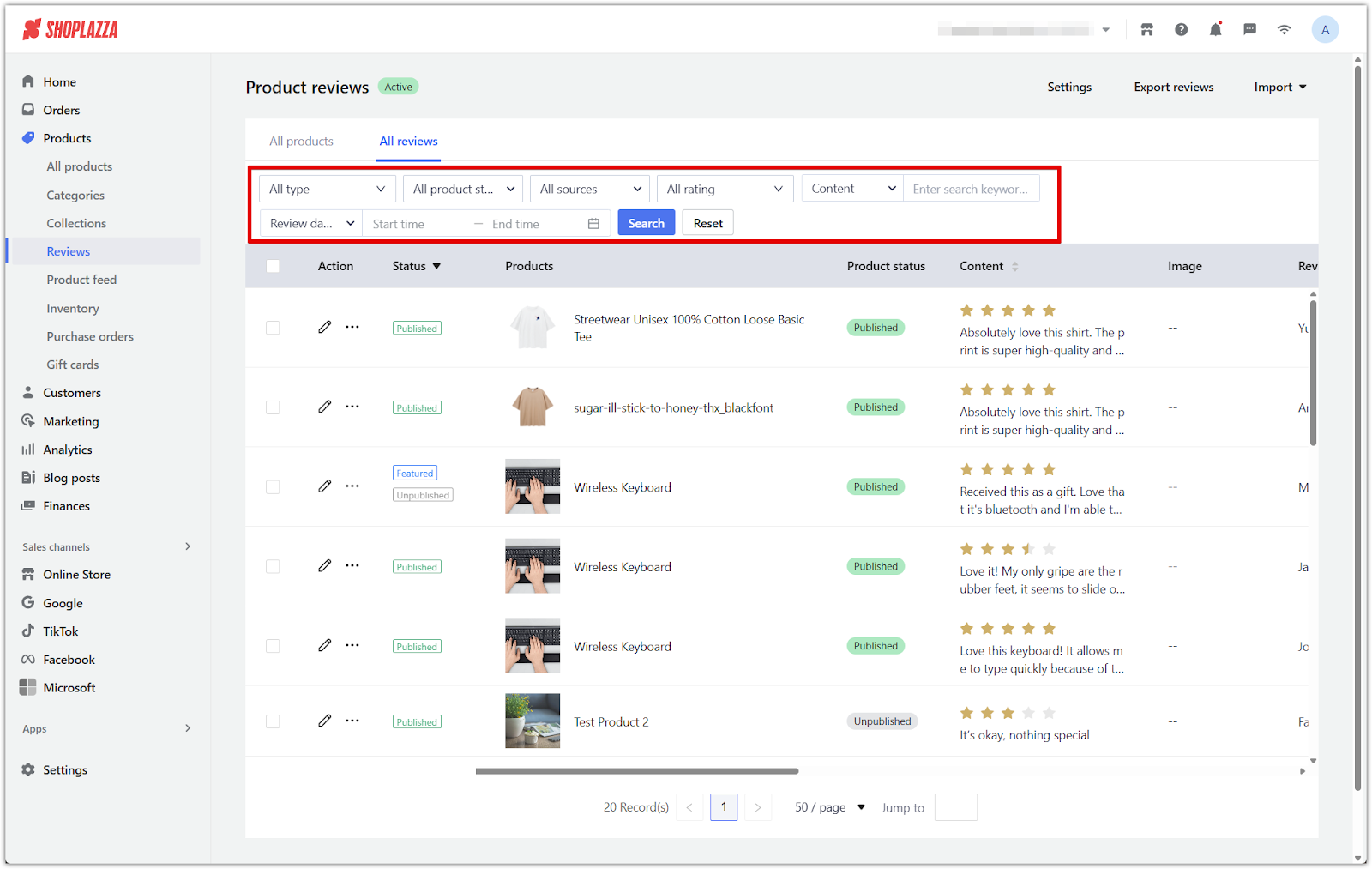
4. Click Export reviews: In the upper-right corner, click Export reviews to begin the export process.
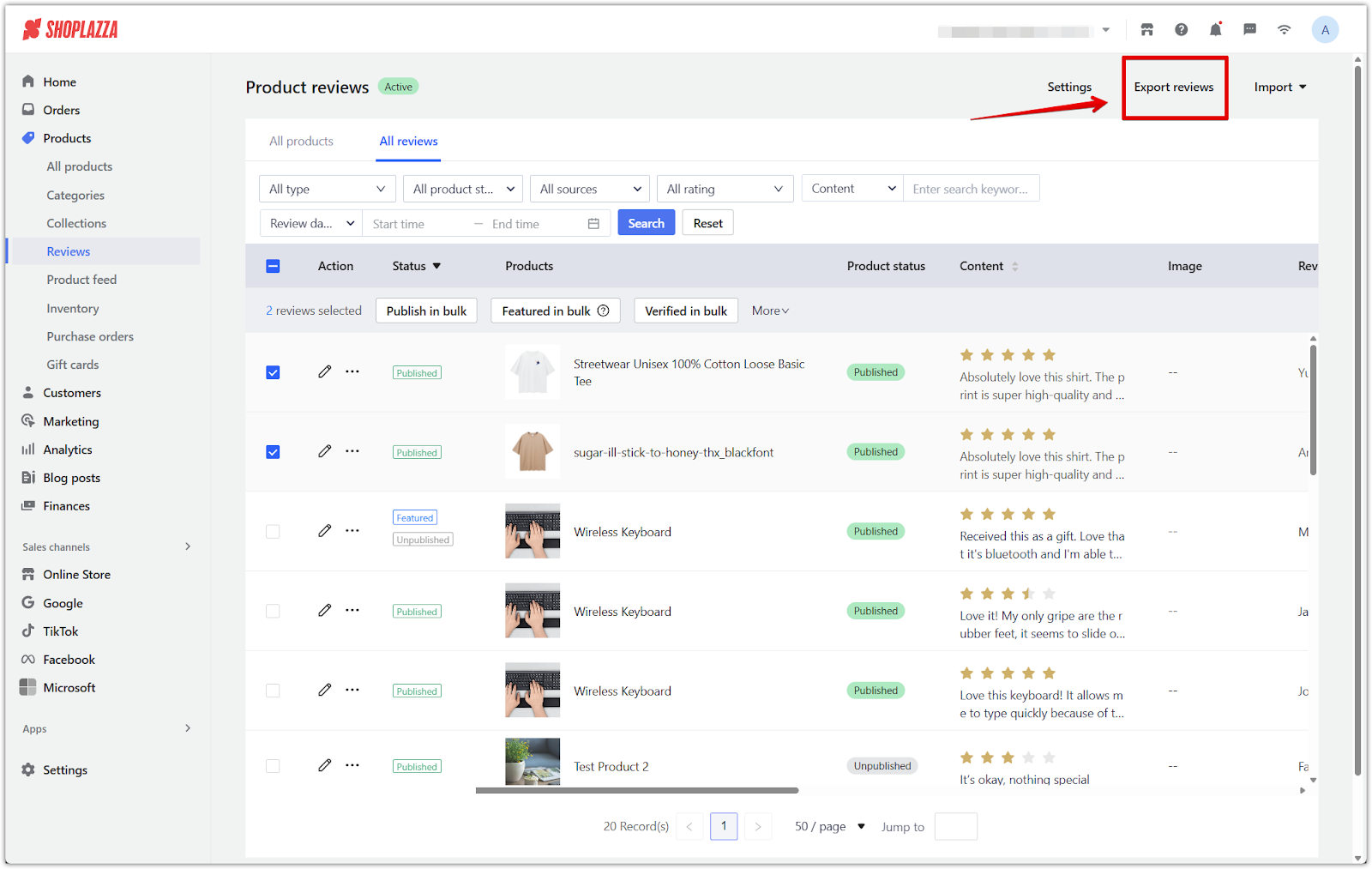
5. Select the export range: In the popup window, choose one of the following options. Only options that match your current selections will be available:
- Selected products: Available only when one or more products are selected in the All products tab.
- Selected reviews: Available only when one or more reviews are selected in the All reviews tab.
- Filtered products: Exports reviews from currently filtered product results (All products tab).
- Filtered reviews: Exports reviews shown under current filters (All reviews tab).
- All reviews: Exports all reviews across the store, ignoring selection and filters.
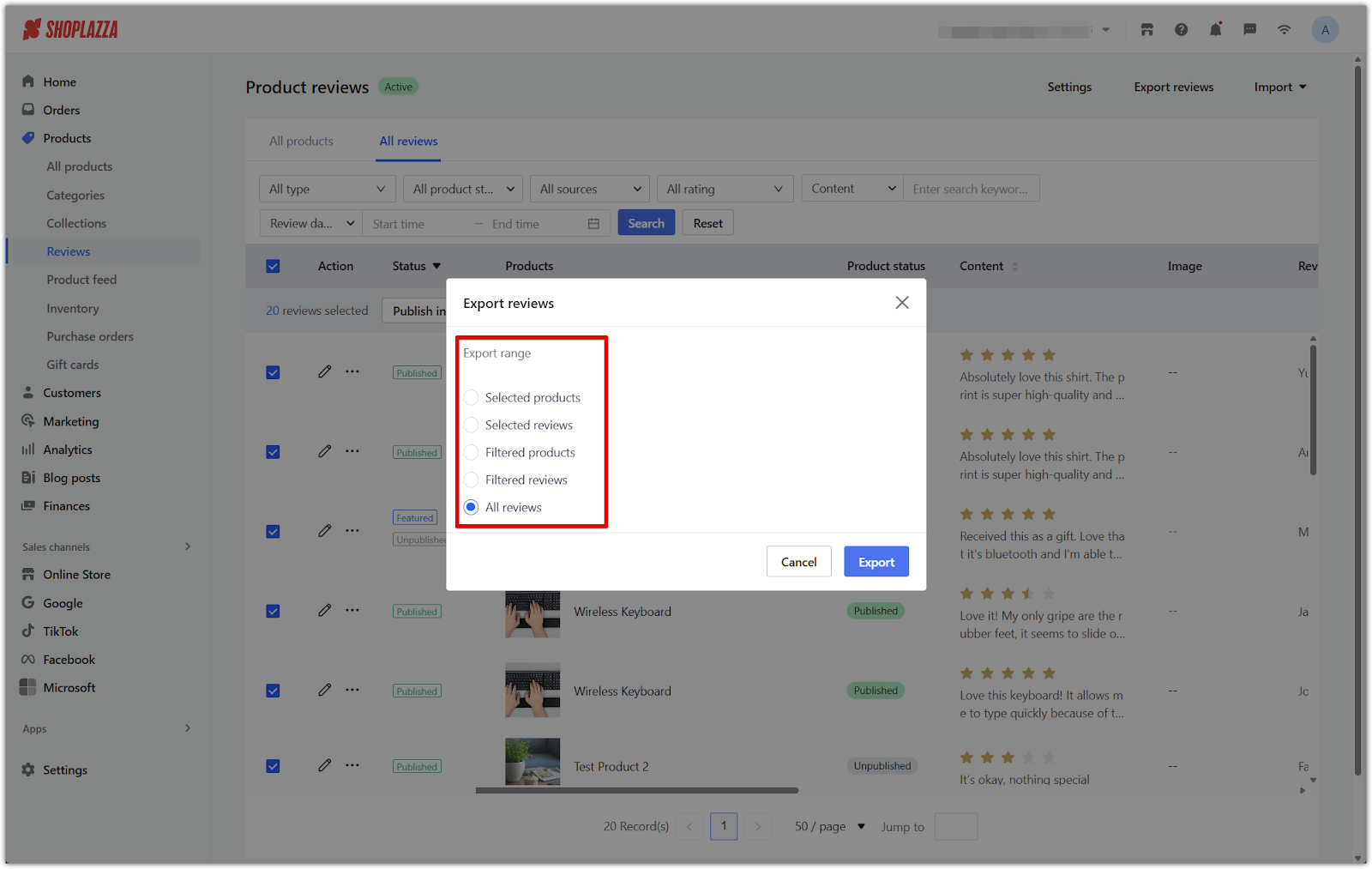
Note
Only one option can be selected at a time. If nothing is selected in either tab, only Filtered products, Filtered reviews, and All reviews will be available.
6. Click Export: Confirm the export range and click Export.
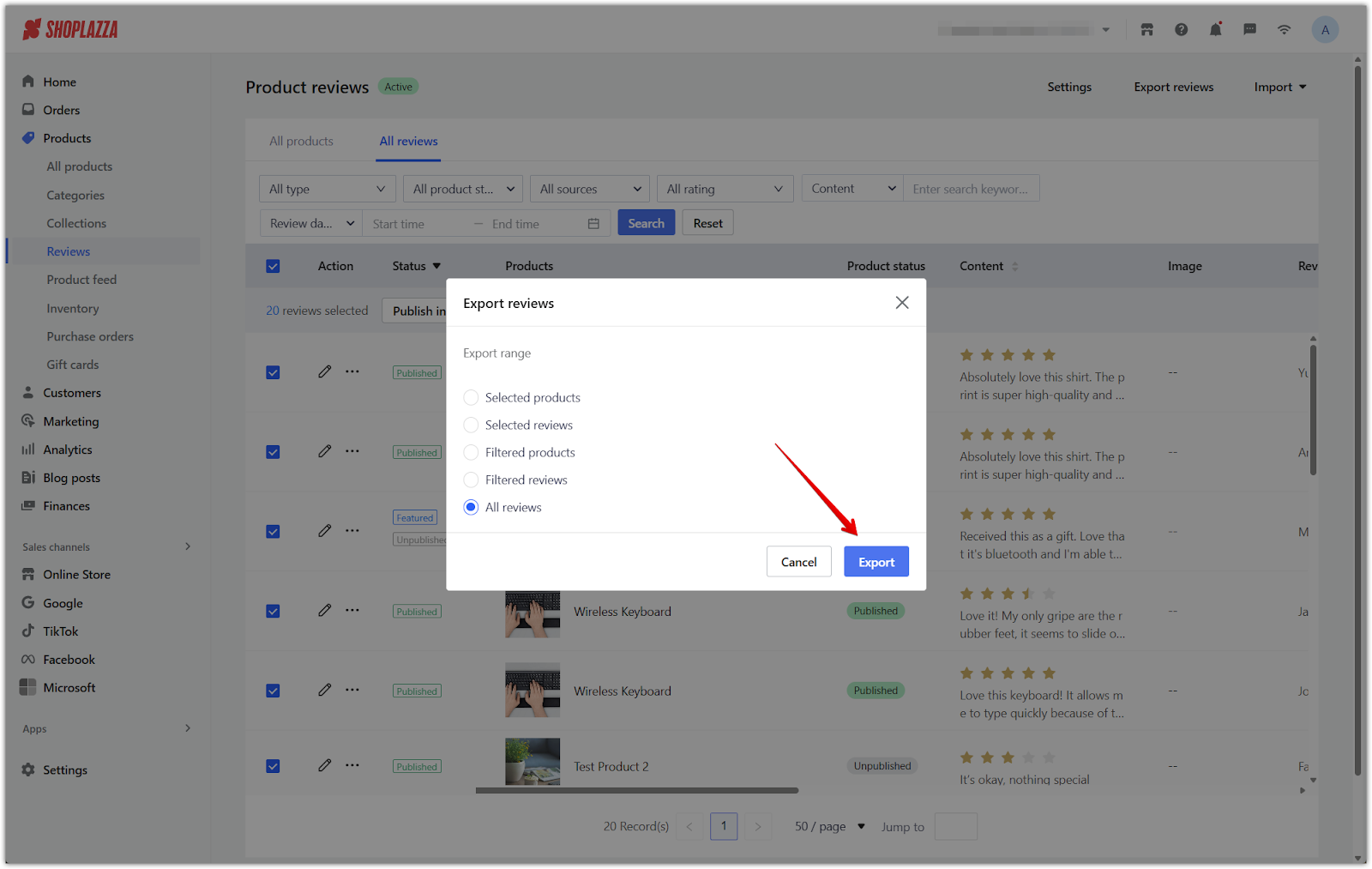
7. Download the file: Once the export file is generated, click Download file to save it locally.
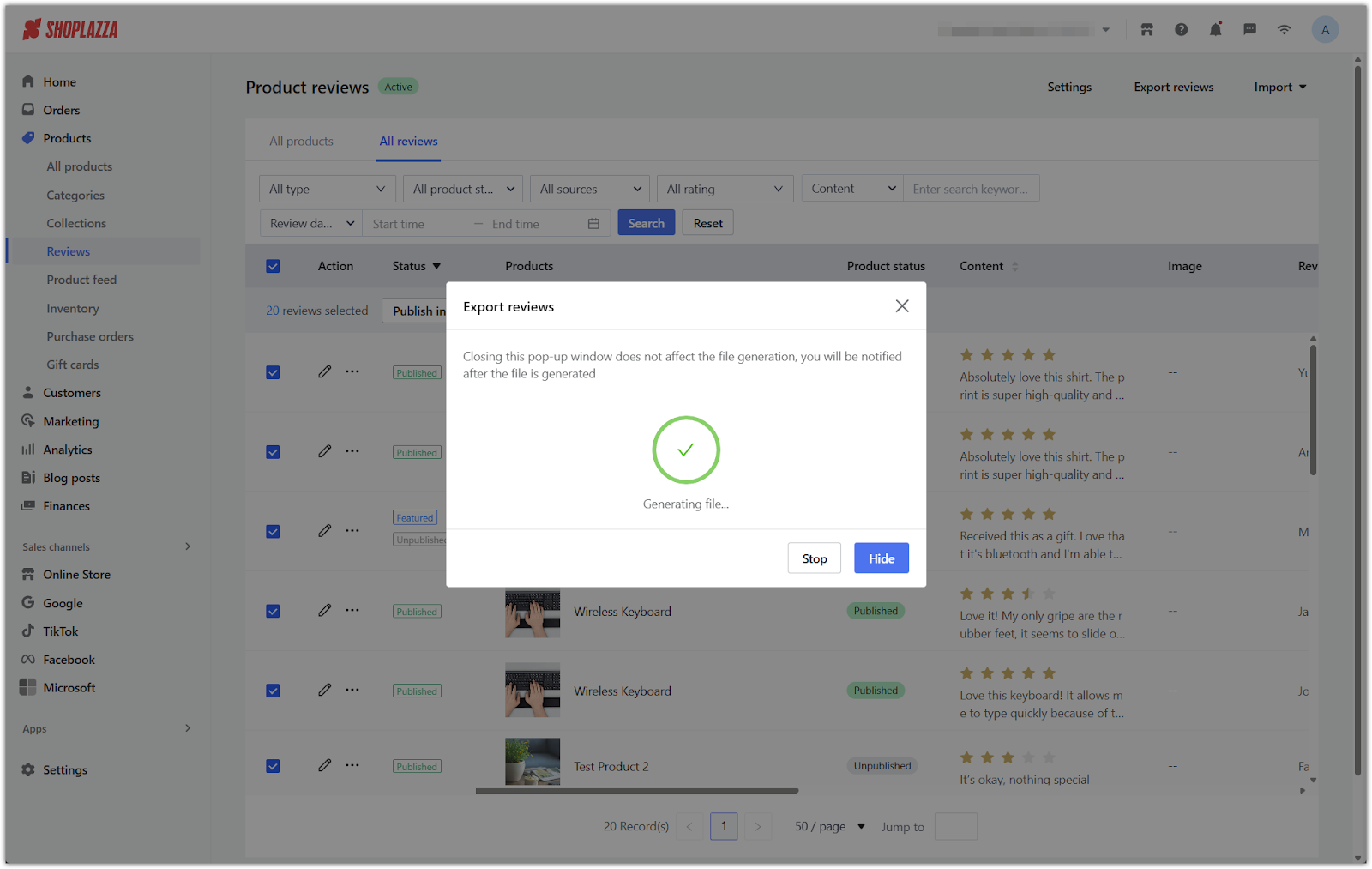
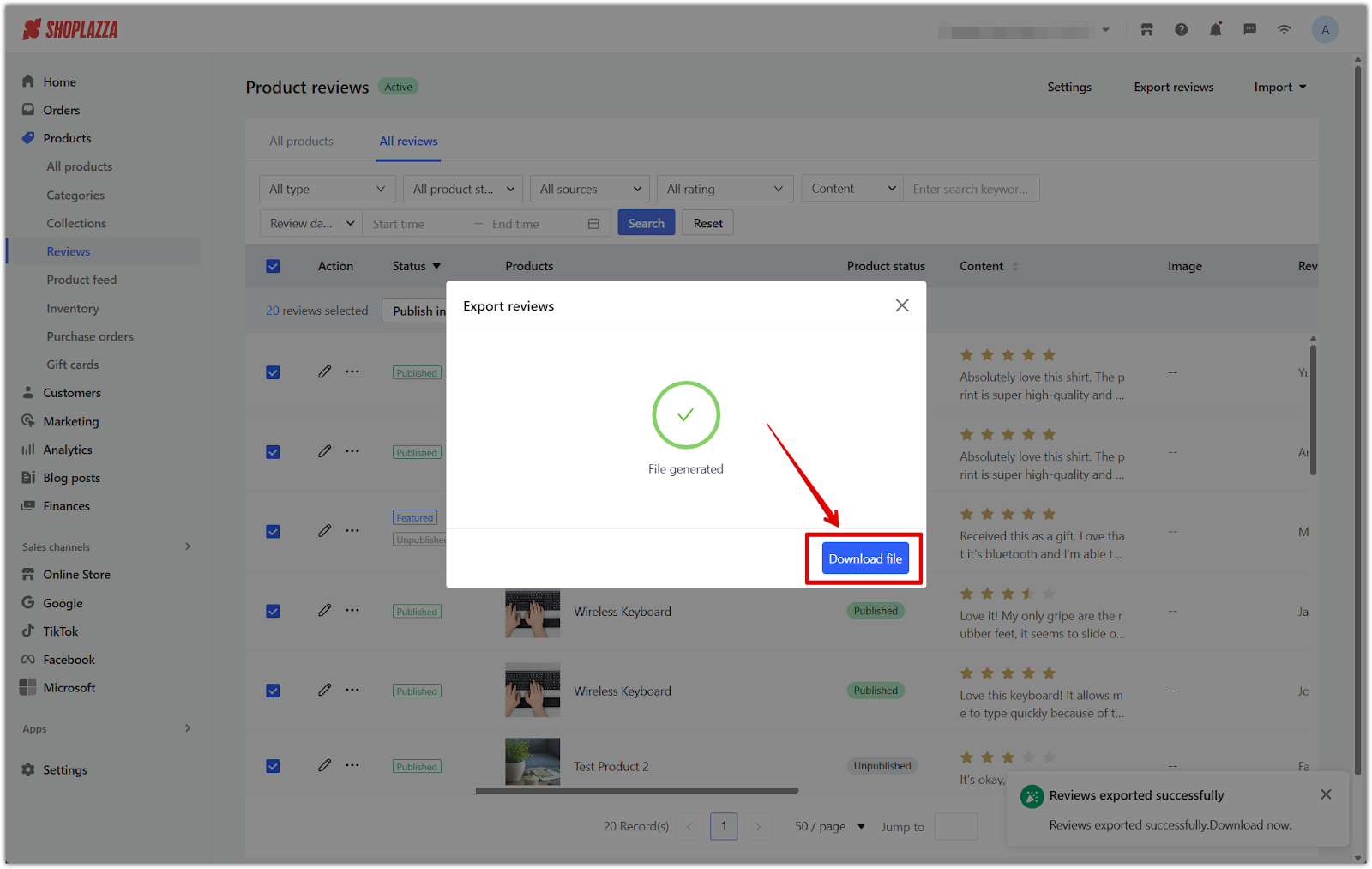
8. Open and edit the file in Excel: The exported file includes the following columns:
- product_id: Unique identifier of the product.
- product_title: Name of the product the review is associated with.
- product_status: Whether the product is published (Y) or unpublished (N).
- created_by: Indicates whether the review was submitted by Admin or Customer.
- review_status: Y or N, depending on whether the review is active.
- score: Star rating given in the review.
- photo: Link to an attached photo (if any).
- body: Content of the review.
- name: Reviewer's name.
- like: Number of likes the review has received.
- create_time: Date the review was submitted.
- country/region: Origin of the reviewer.
- featured: Whether the review is marked as featured (Y or N).
- verified: Whether the reviewer is verified (Y or N).
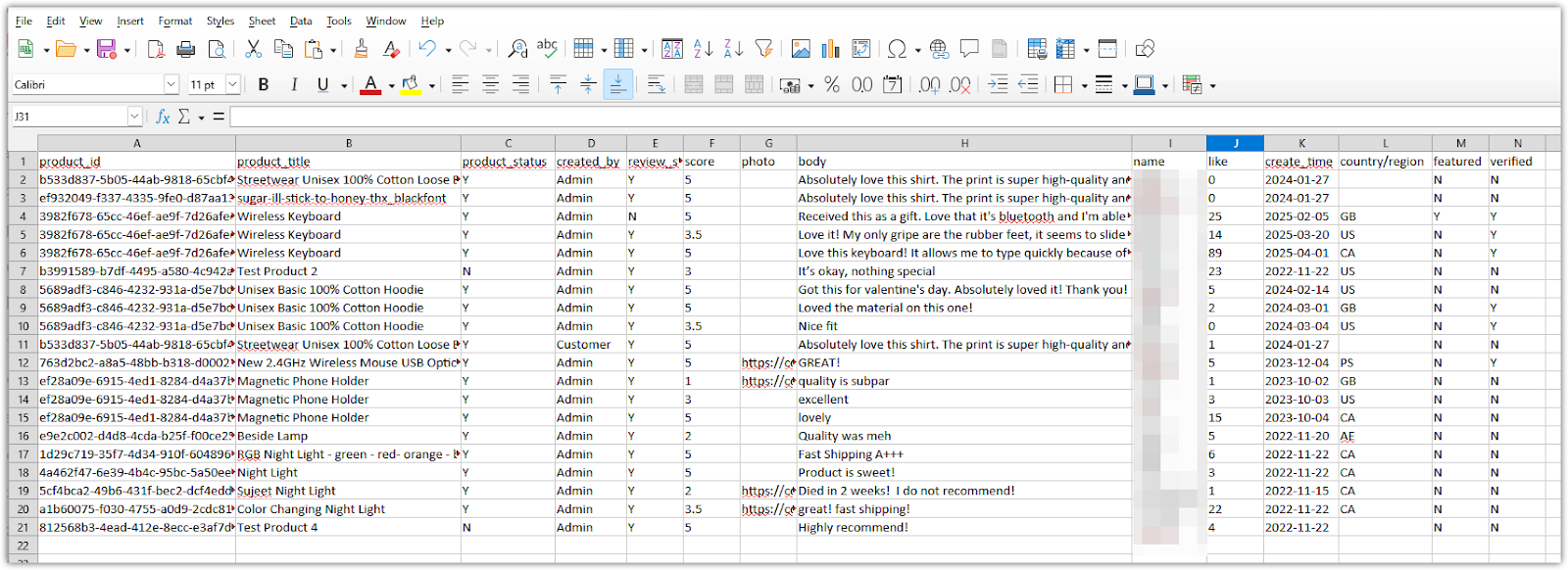
Important notes
- Filters determine what data is included in the export, so apply them before clicking Export reviews.
- When re-importing reviews, enable Overwrite duplicate reviews to update existing entries that match by product, content, and reviewer name.
Exporting reviews in bulk gives you full control over how customer feedback is managed, displayed, and updated. With Shoplazza’s filtering and selection tools, you can quickly download the reviews you need, make changes in Excel, and ensure your store’s review content stays accurate and current.



Comments
Article is closed for comments.