If a customer changes their mind after placing an order and requests a return or refund, you can easily handle the after-sales process through your Shoplazza admin.
Notes
- If the order has not been shipped, please follow the “Orders | Refunding your unfulfilled orders” guide.
- For unpaid orders (excluding Cash on Delivery orders), there will be no refund button available, as there are no funds to refund. You may simply cancel those orders.
Refund a Completed Order
If an order has been marked as fulfilled and the shipping status shows delivered, you can initiate a return and refund process.
1. Log in to your Shoplazza admin and go to Orders > Fulfilled Orders, locate and click on the fulfilled order you'd like to refund.
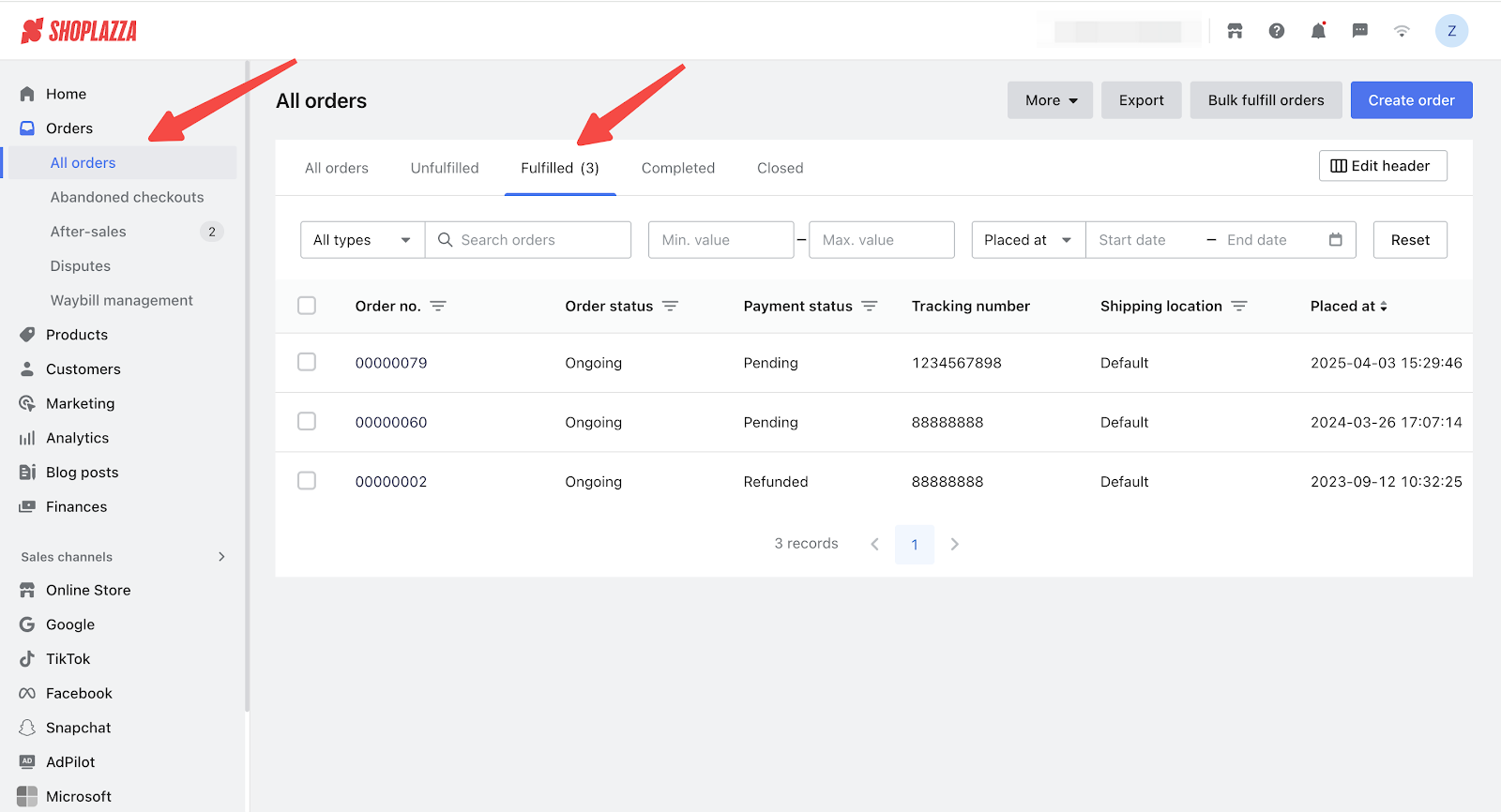
2. On the order details page, click Refund.
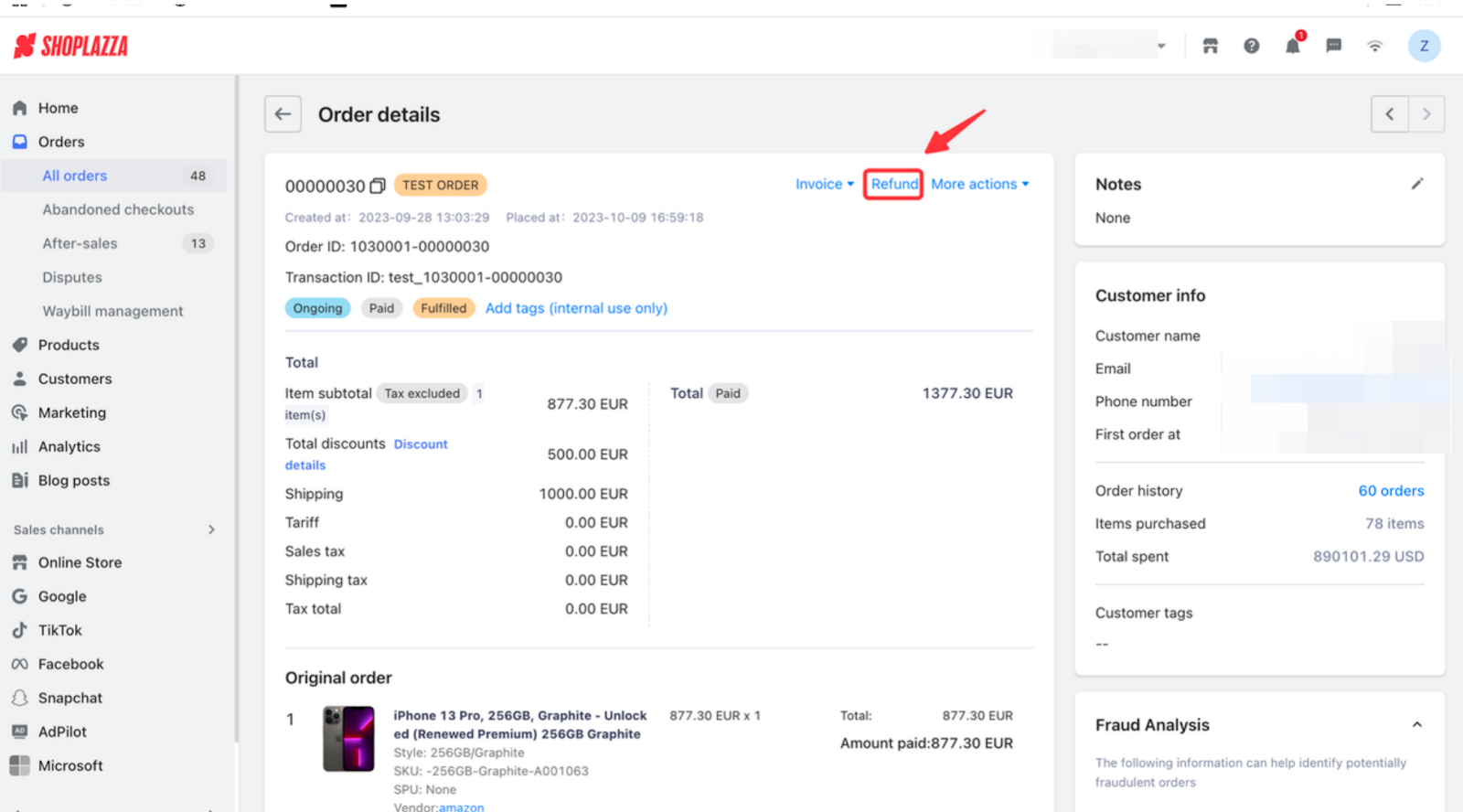
3. In the pop-up window, click Confirm to proceed.
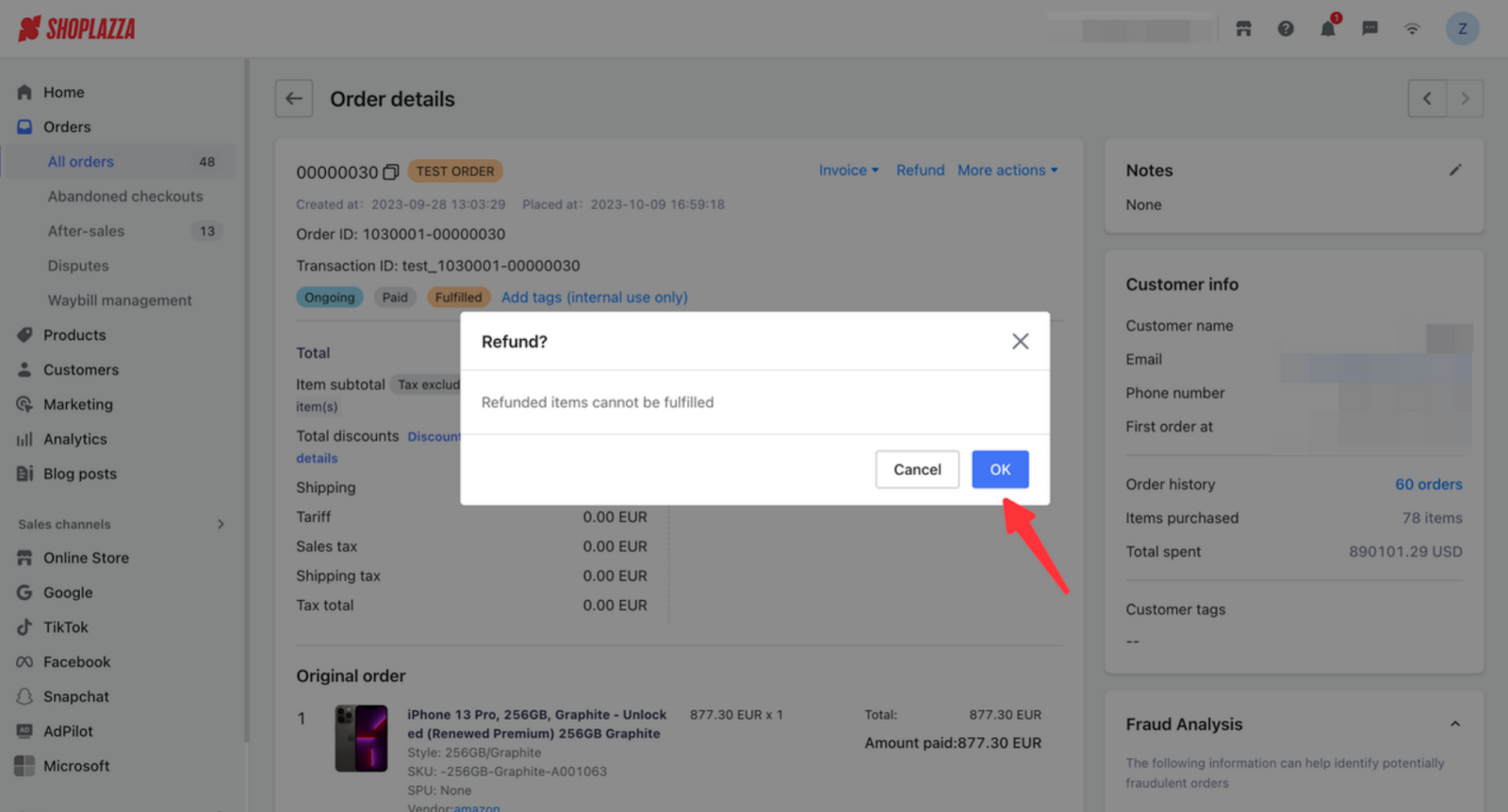
4. On the after-sales page, under the Shipped Products section:
-
- Select the products and quantity you want to refund. The system will automatically calculate the refund amount.
- If you're issuing a refund without returning products, you can also manually enter the refund amount.
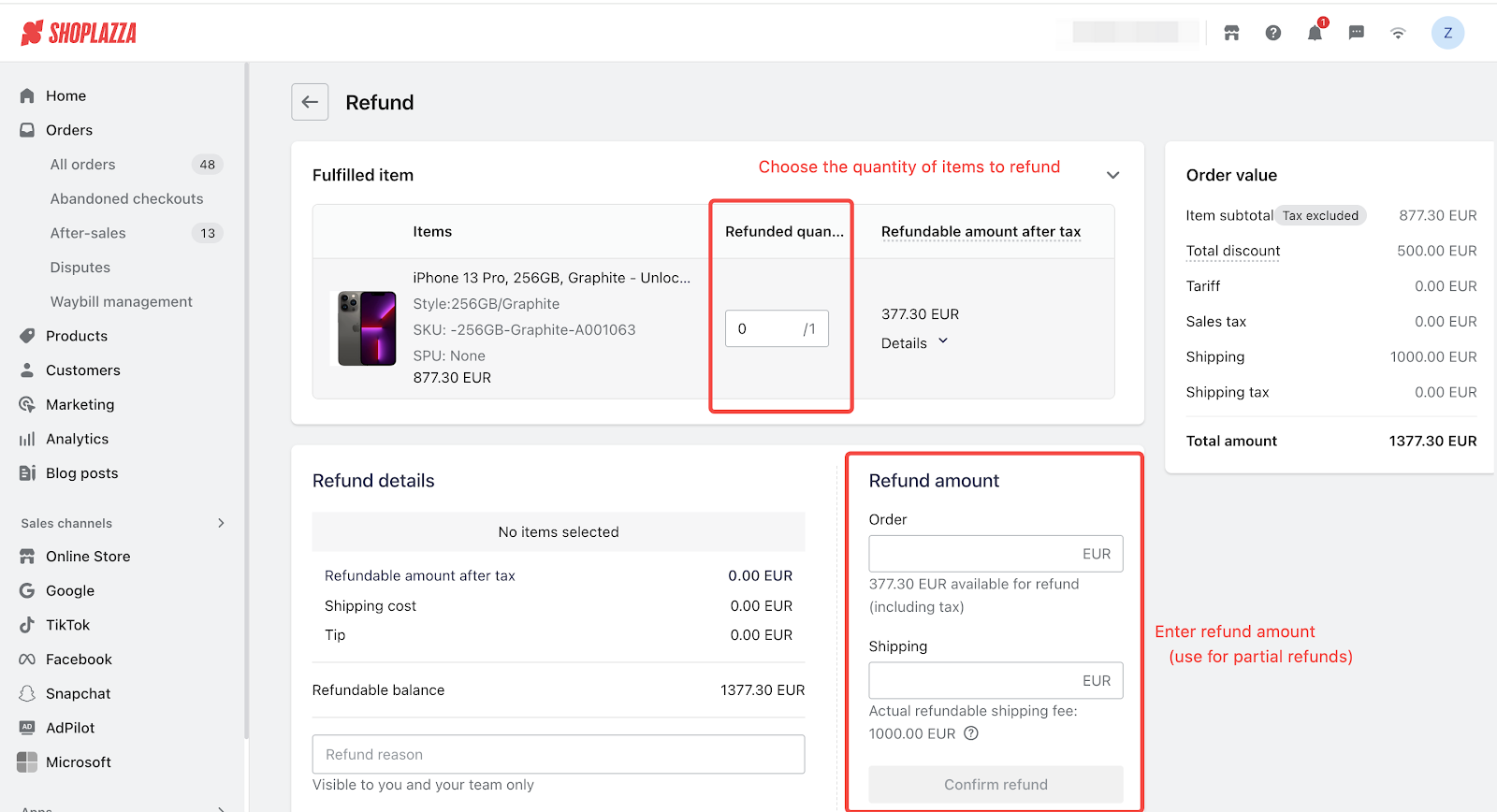
5. Once you’ve confirmed that the refund amounts for the order, shipping, and total are correct, click “Confirm Refund” to finalize.
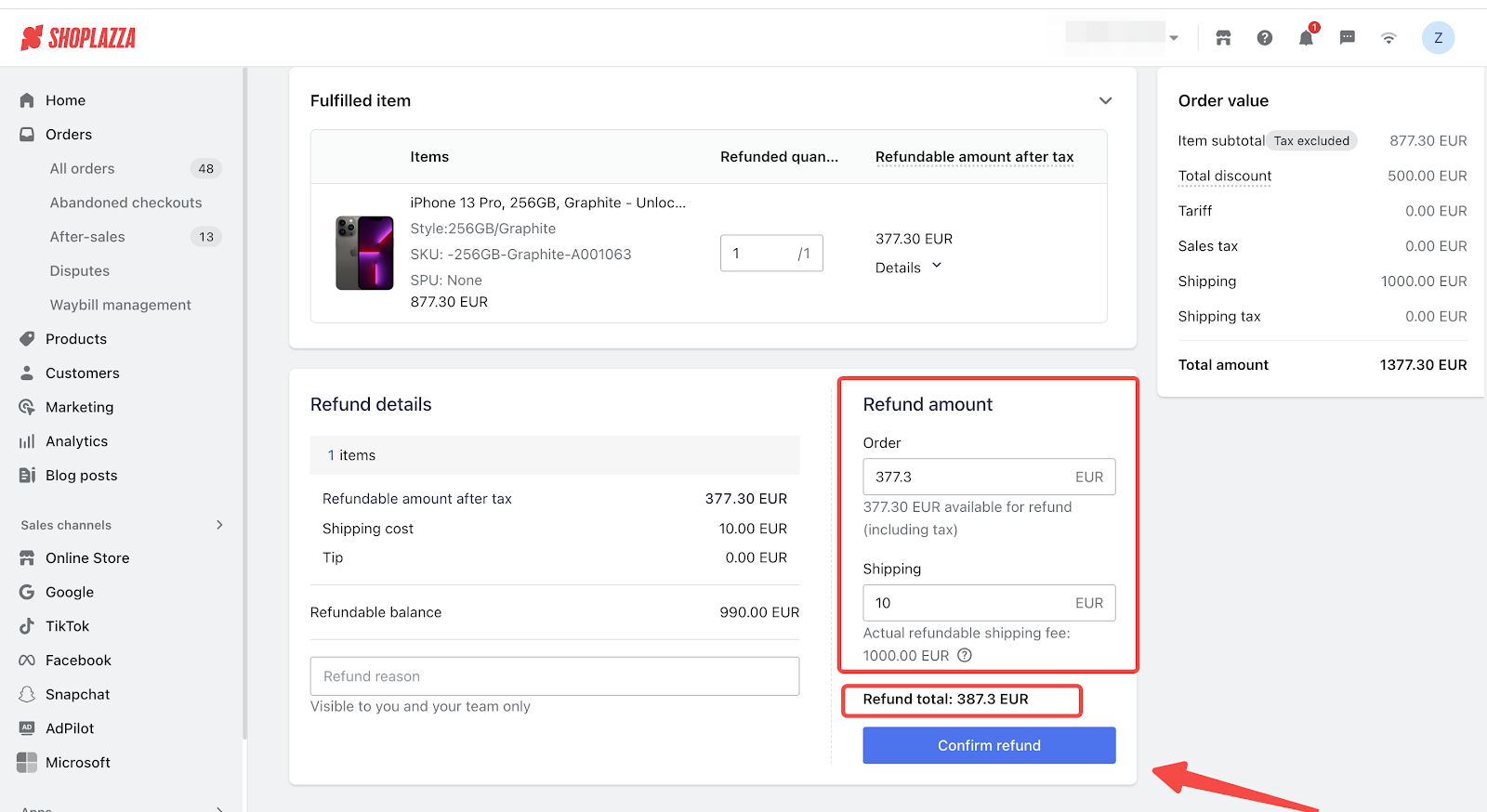
6. In the pop‑up, select the options that best meet your needs:
-
- Updated invoice after refund: After the refund, send the customer an updated invoice that reflects the refunded amount.
- Credit note: After the refund, the system will generate a “Credit Note” and send it to the customer, indicating that this portion has been refunded.
7. Select as needed and click Confirm Refund.
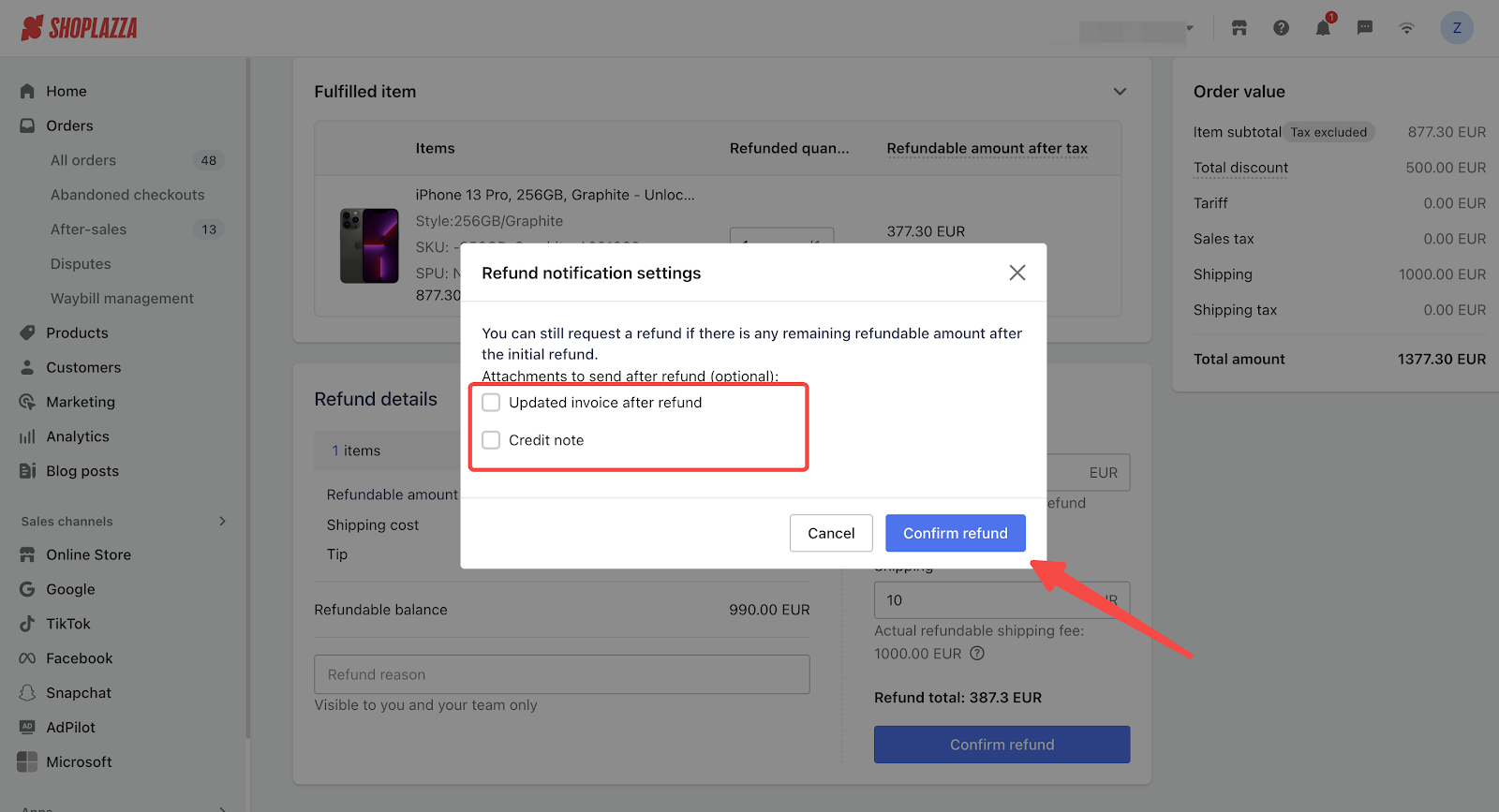
8. The refund will be processed, and the status will be updated in the order timeline.
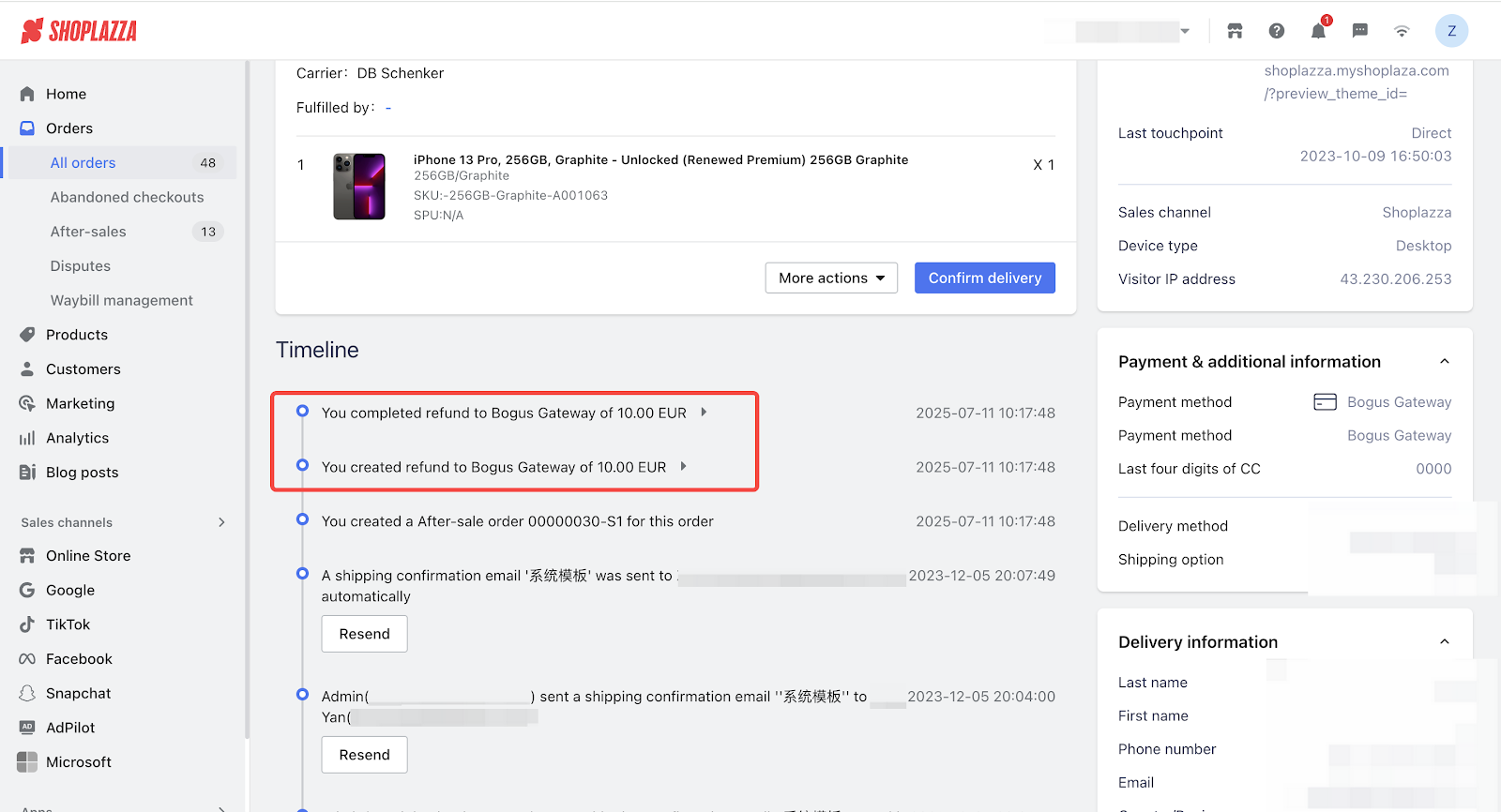
Return a Completed Order
After the return is complete, you can add the item back into your inventory for more accurate stock tracking. Before you begin the return process, make sure to coordinate with the customer to have the item shipped back; once the return shipment is on its way, you can proceed with the return procedure.
1. Log in to your Shoplazza admin, go to Orders > All Orders, and locate the completed order.
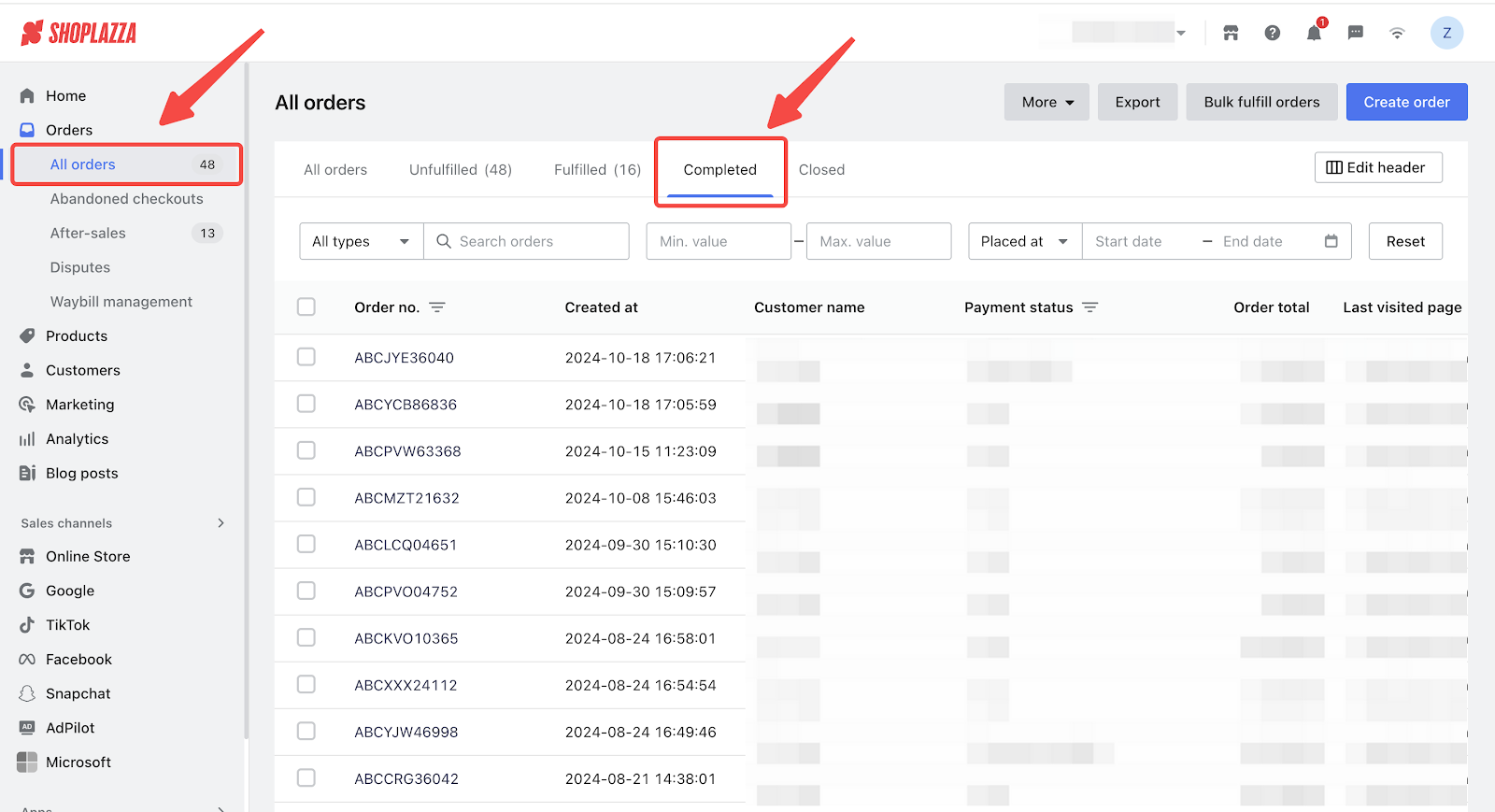
2. Scroll down to the Shipping Packages section and click Return.
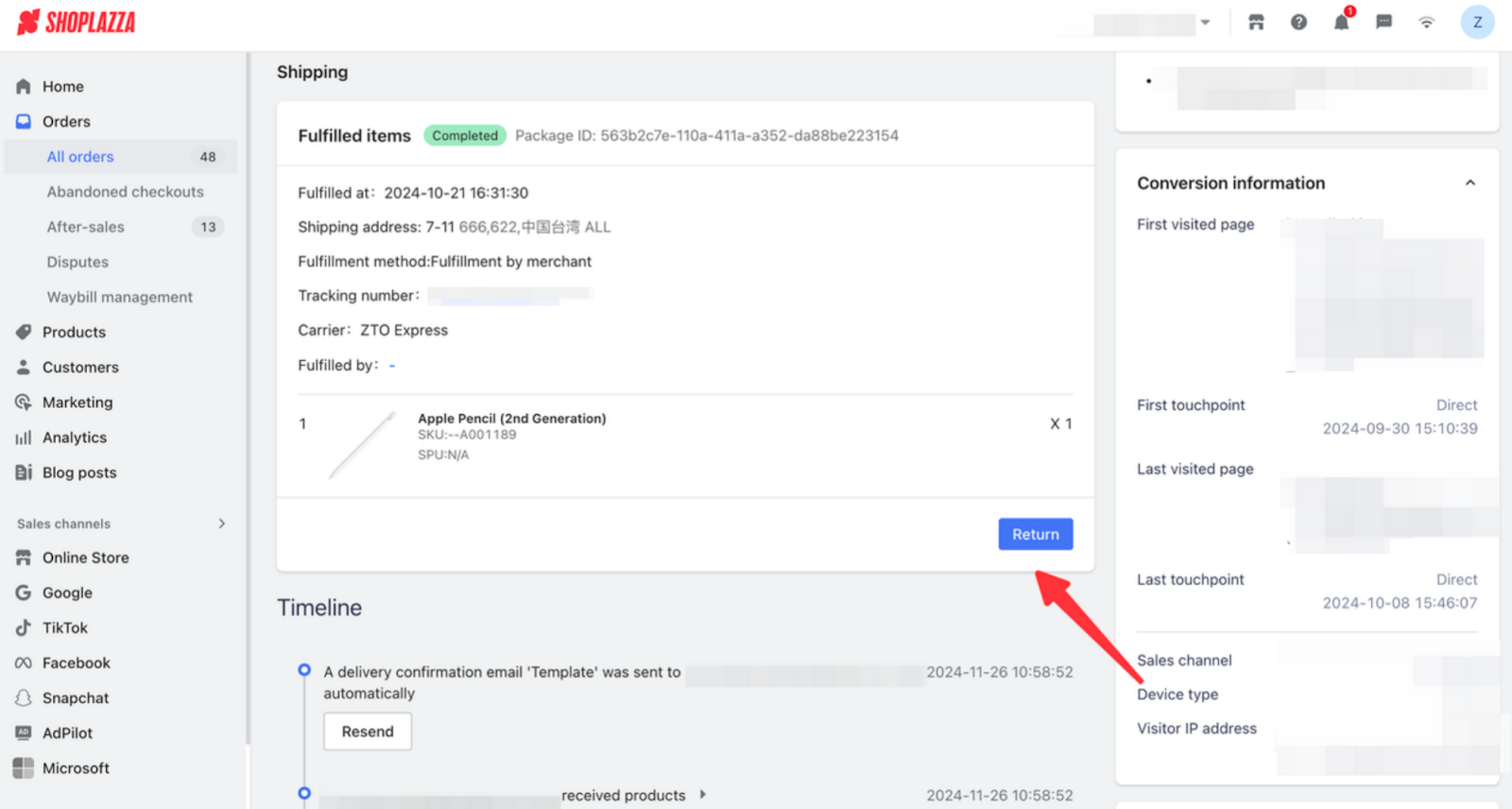
3. Follow the on‑screen prompts to select the quantity being returned, enter the return shipping details, and specify the return location, then click Return.
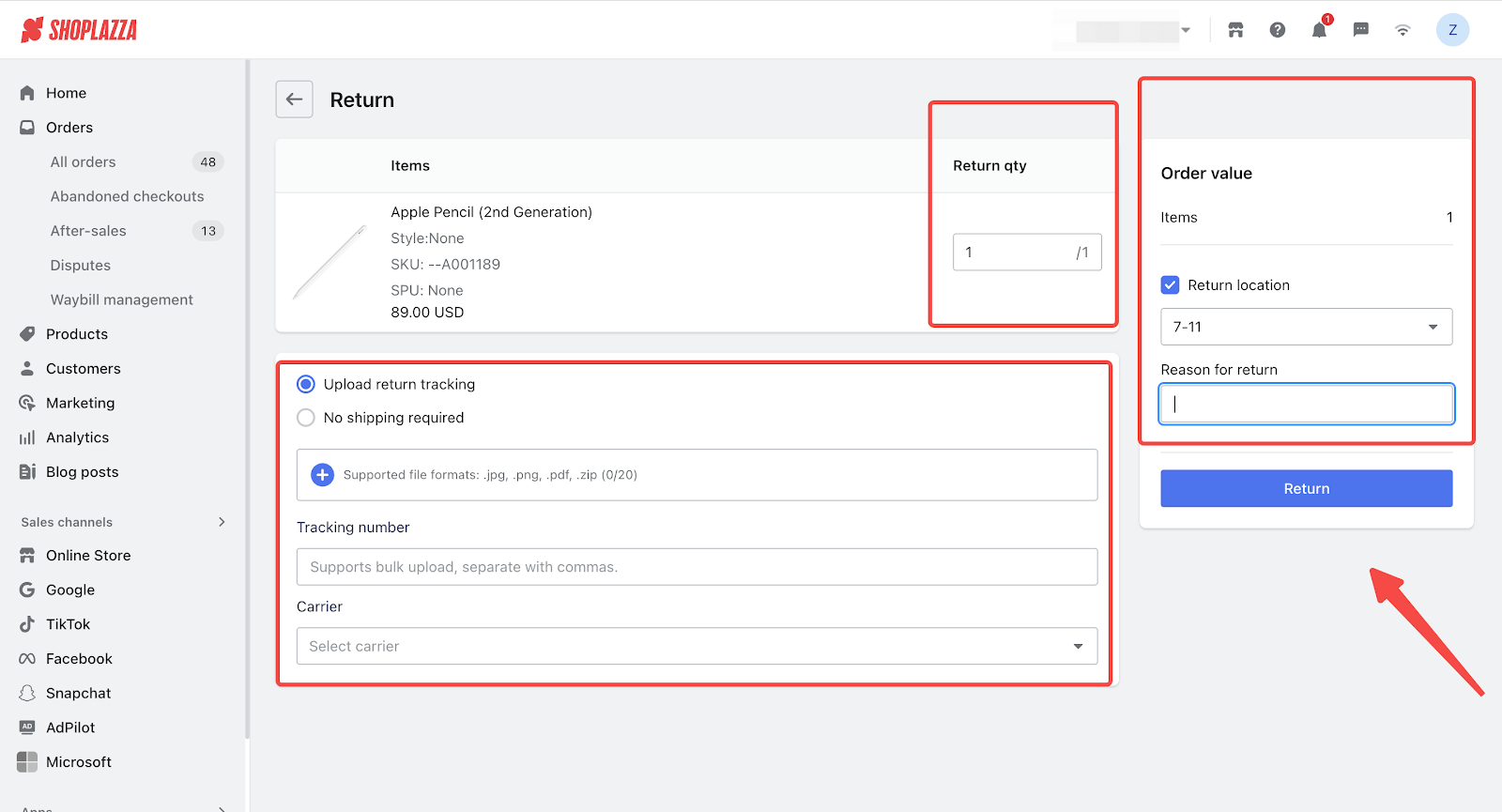
4. Once you’ve received the returned product, go to the order details page and click View Details in the banner at the top to access the after-sales page.
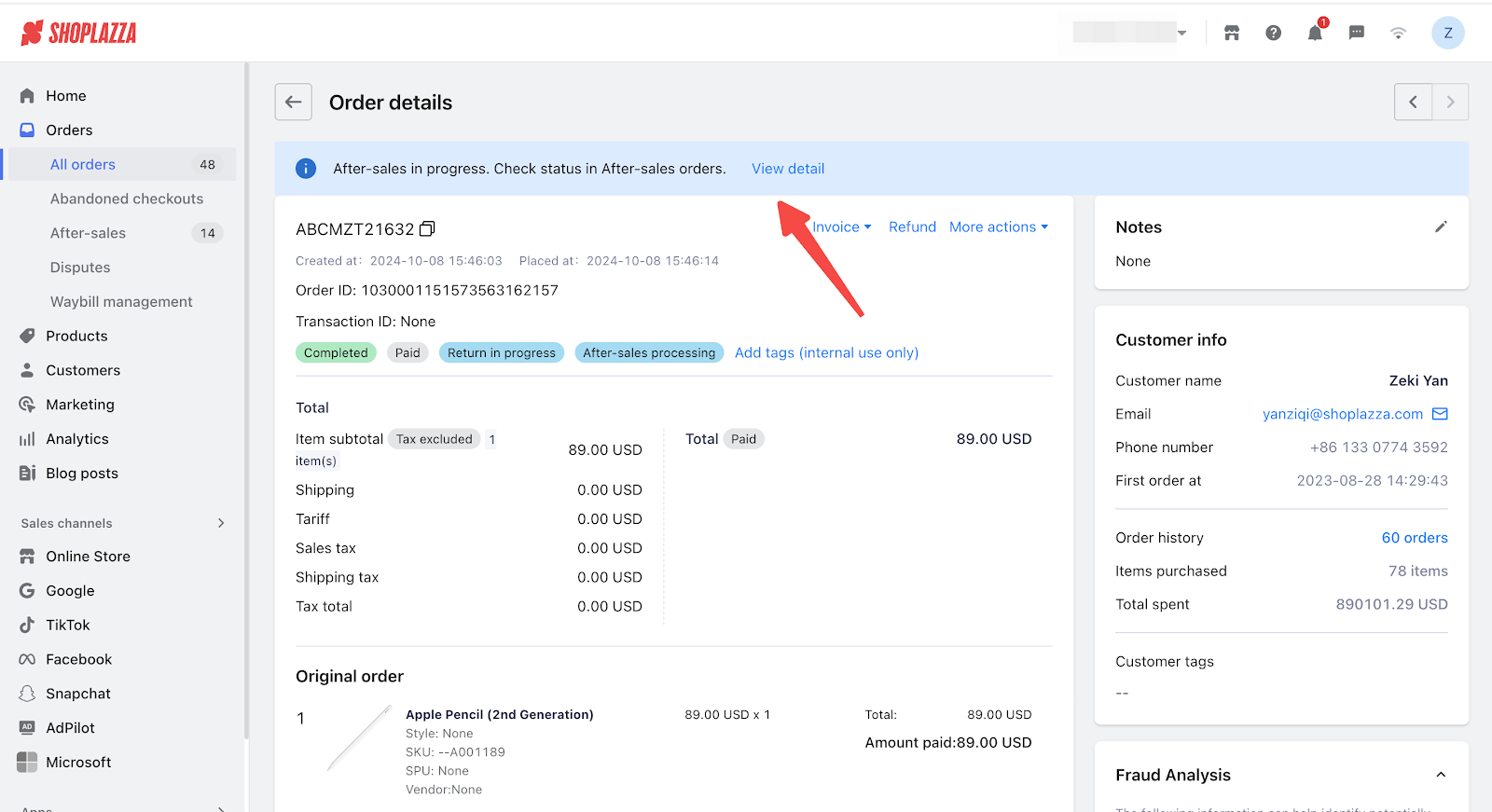
5. Click Complete Refund, check off the returned package, and click Confirm.
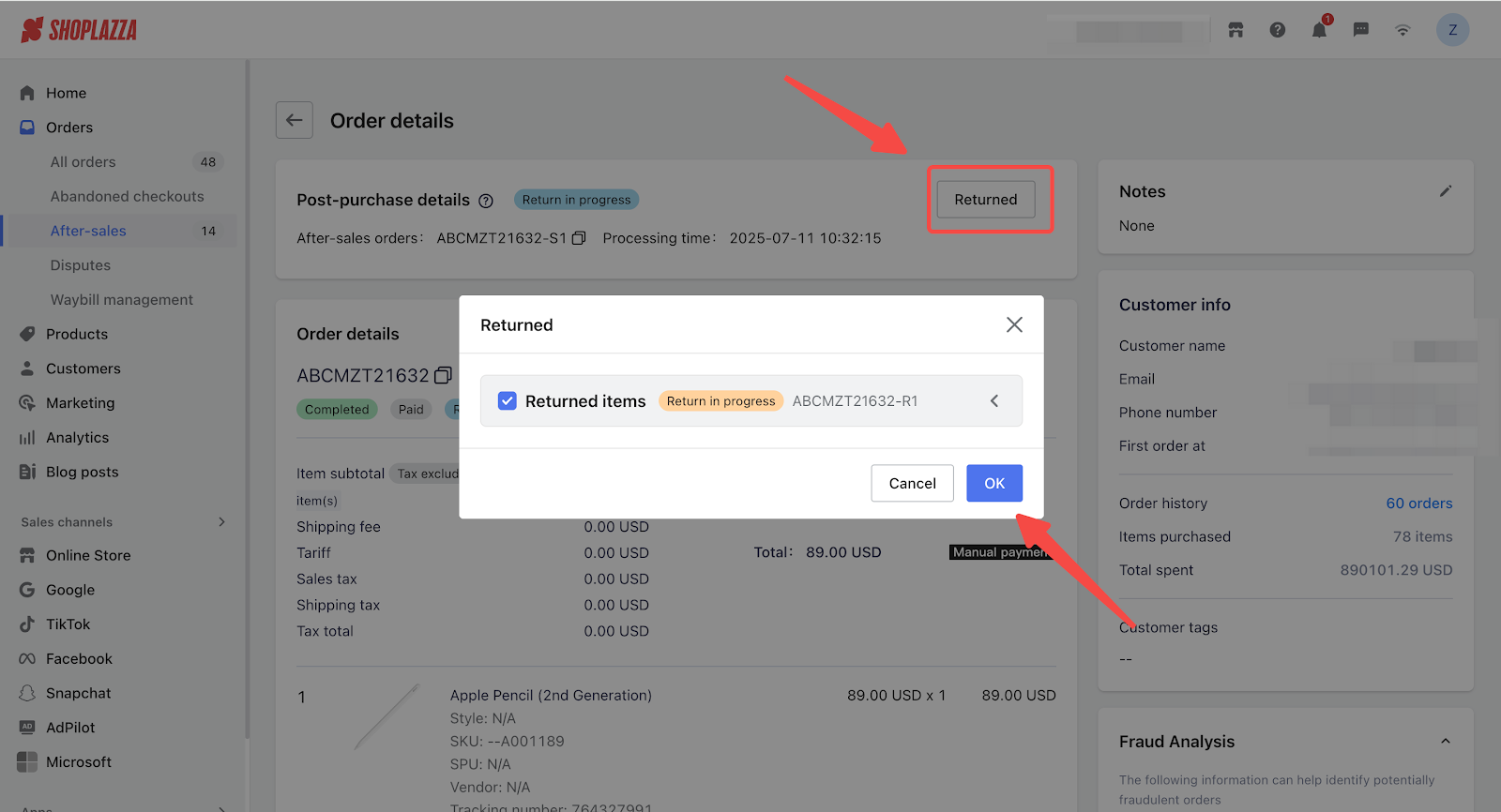
6. The order status will be updated to Returned once the refund is completed.
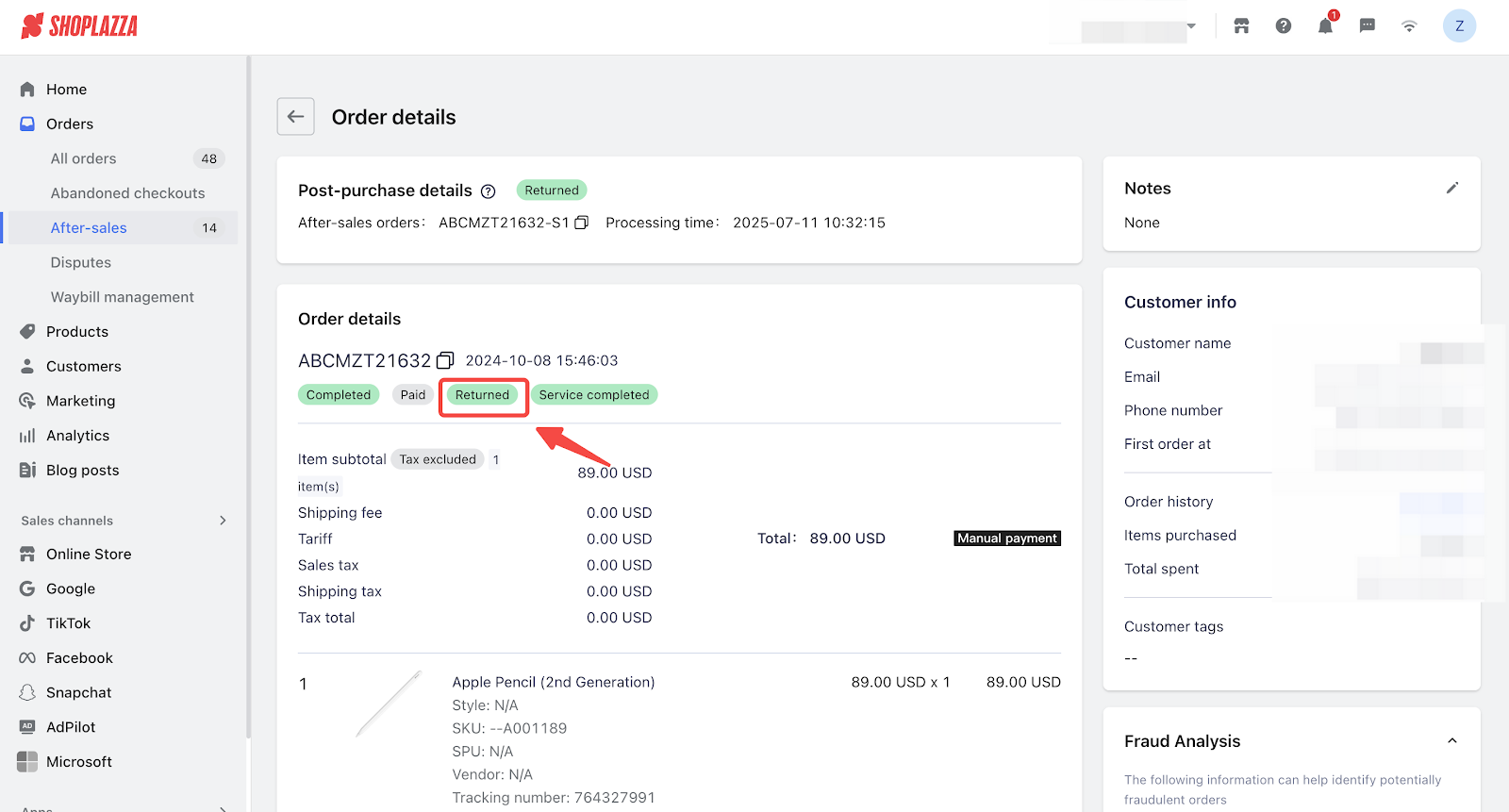
By handling order refunds quickly and efficiently, you can provide customers with an excellent service experience, which will encourage them to place another order.



Comments
Article is closed for comments.