Recover abandoned checkouts and bring back lost sales with targeted recovery emails. Shoplazza lets you send automated or manual recovery messages to customers who leave items in their cart, helping you improve your store’s conversion rate. Each email includes a direct link to the pre-filled cart, making it easy for customers to complete their purchase.
This article shows you how to set up abandoned checkout recovery emails, customize templates with your branding, and use discount codes to increase your cart recovery success.
Note
Recovery emails may sometimes end up in a customer's spam or junk folder. If you don’t see a response, follow up with a reminder and suggest they check their spam folder to retrieve the message.
Setting up an automated recovery email
Automated recovery emails are triggered when a customer leaves the store without completing their purchase. Each message includes a direct link to the pre-filled cart and can be customized with a delay time and an optional discount code to improve conversion.
1. Go to your Shoplazza admin: Click Customers > Customer notifications, then open the Marketing strategies tab.
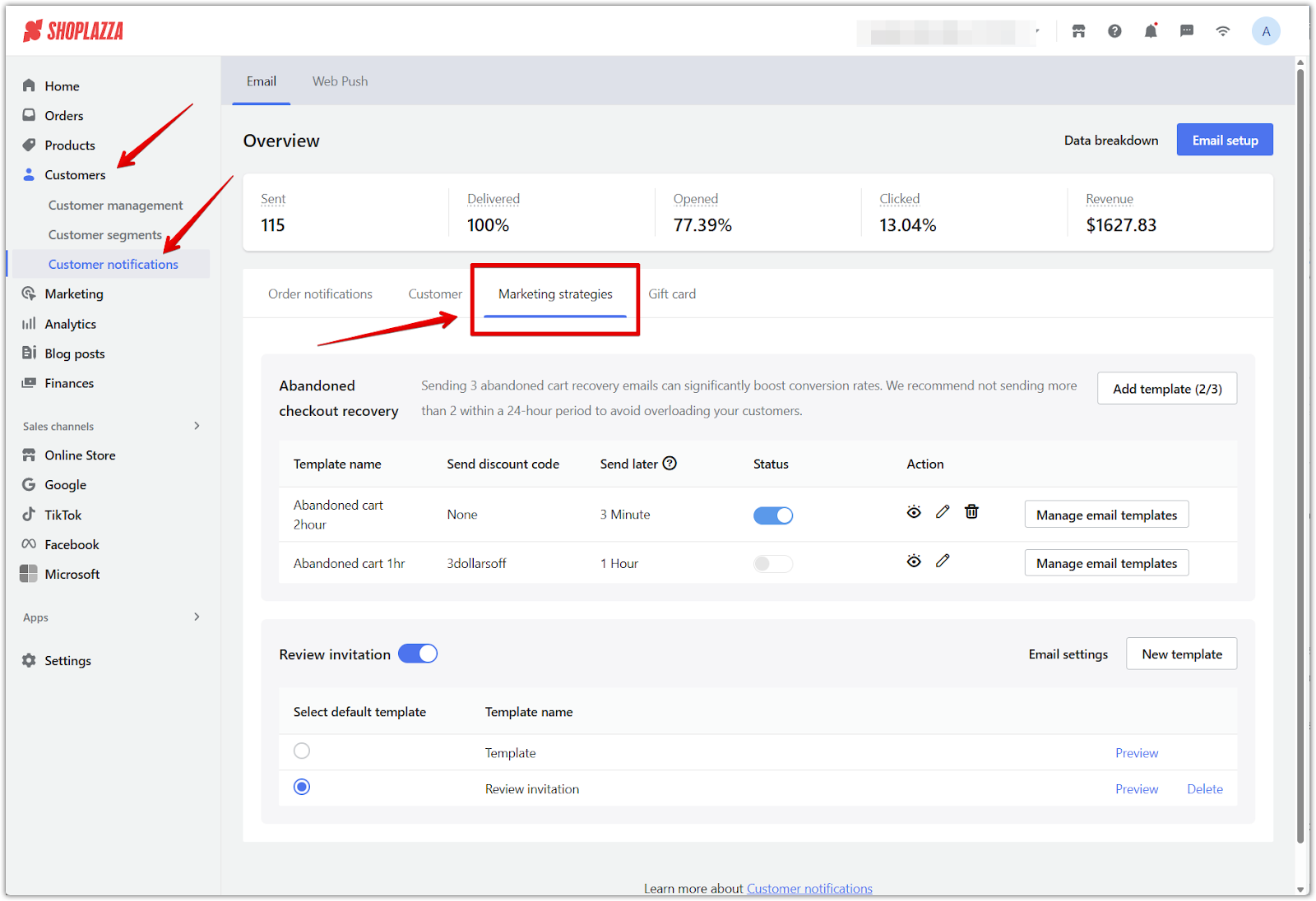
2. Add a new email template: Click Add template in the Abandoned checkout recovery section.
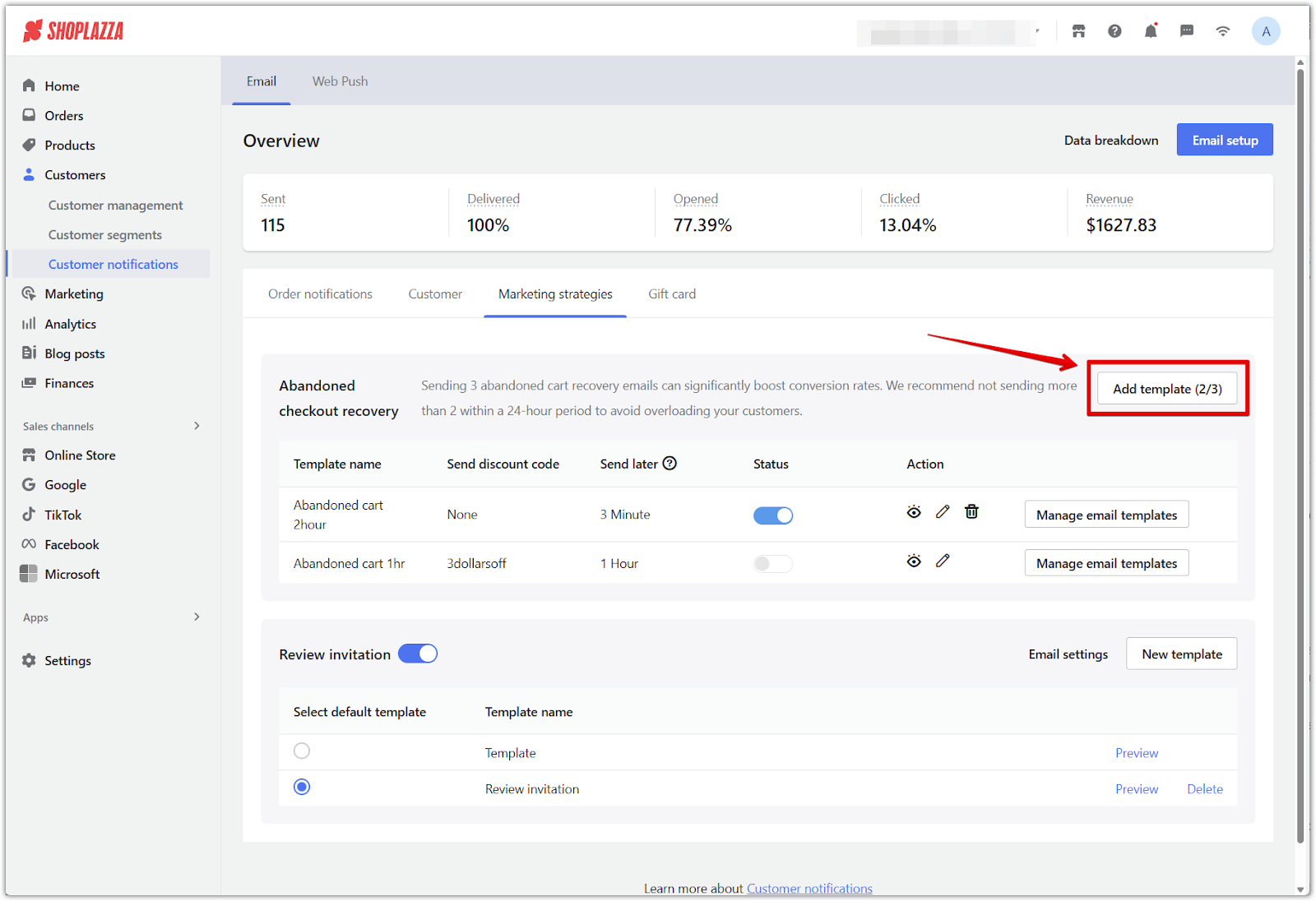
3. Configure the email setup: In the Email setup pop-up window:
- Template name: Enter a name for internal use (max 20 characters).
- Discount code: Select an existing code or click Add discount code to create a new one.
- Send later: Choose how long to wait before sending the email (e.g. 30 seconds, 1 hour).
- Click Confirm to activate your automated email strategy right away.
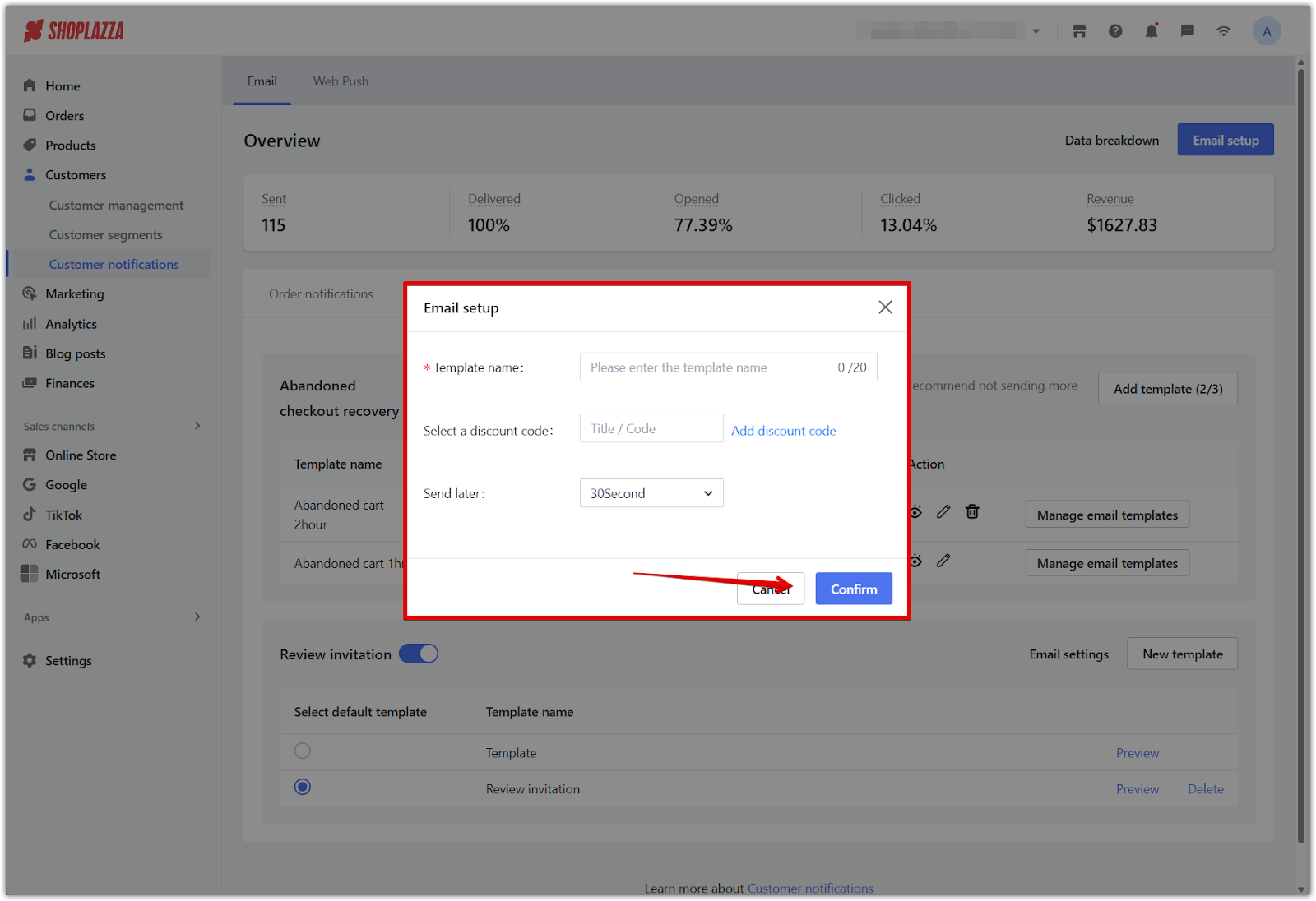
4. Manage email templates: Next to your template, click Manage email templates to open the template management page.
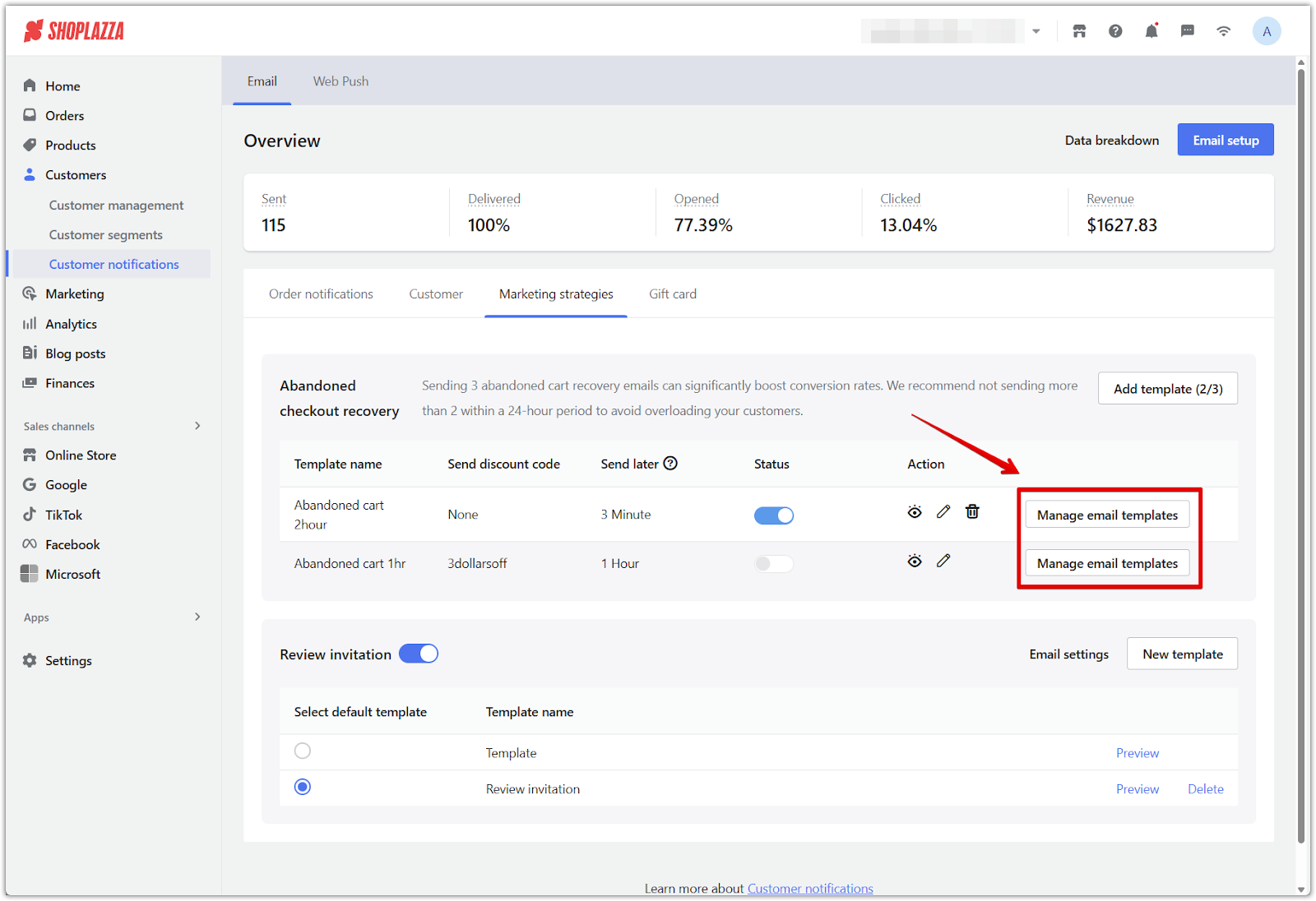
5. Customize your template content: After setting up your template, you can personalize the content and design to align with your store’s branding and tone.
- Click Customize to adjust the subject line, email body, layout, and styling.
- You can Preview your changes or click Save to apply updates.
- If preferred, click Set as default template to make this template the default for future emails.
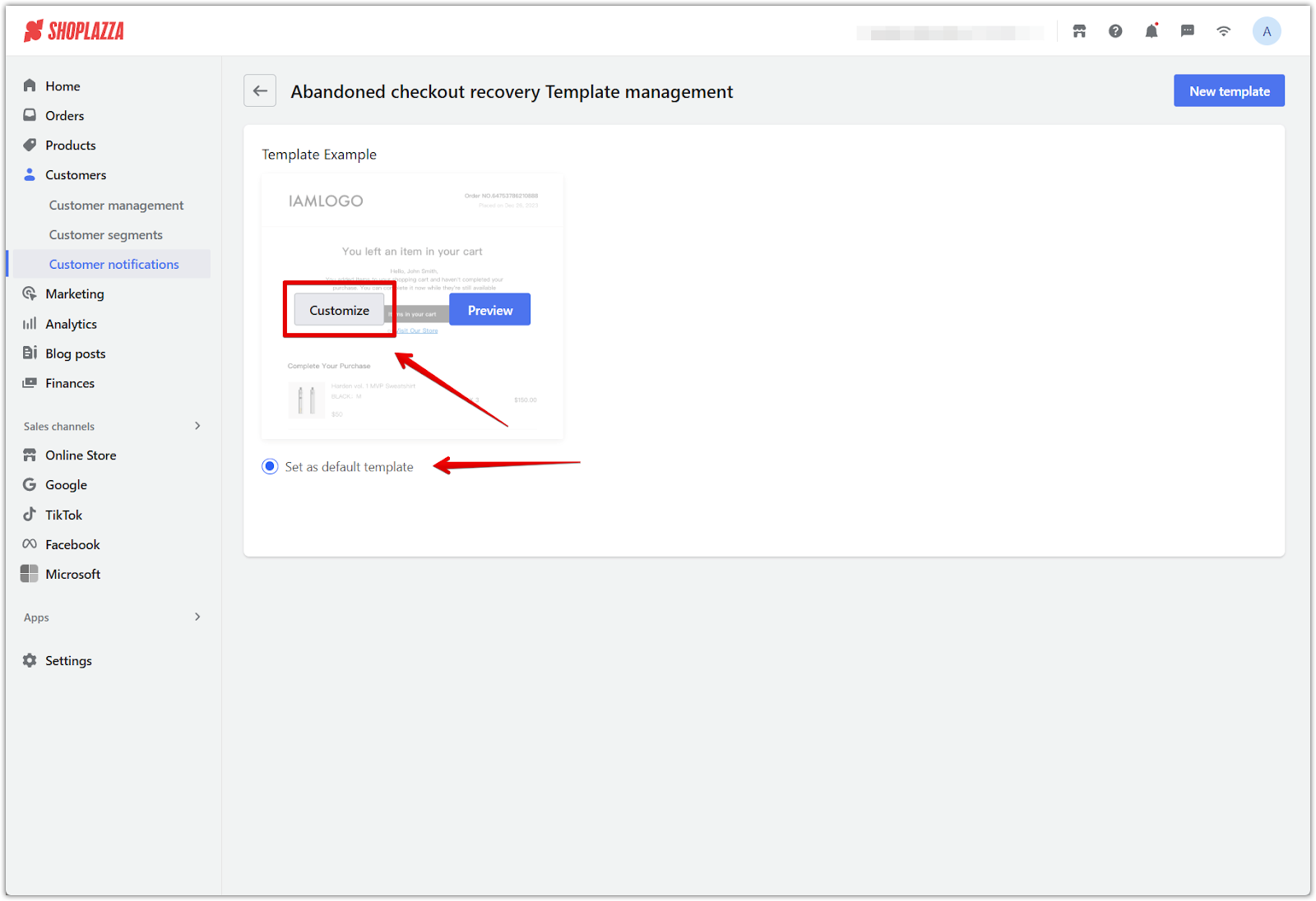
6. Create a new custom design: From the Template management page, click New template in the top right:
- Choose a built-in design (Template 1, Template 2, or Template 3) or select Custom code for full control.
- Click Next to open the visual editor, where you can adjust styling, copy, and structure before saving.
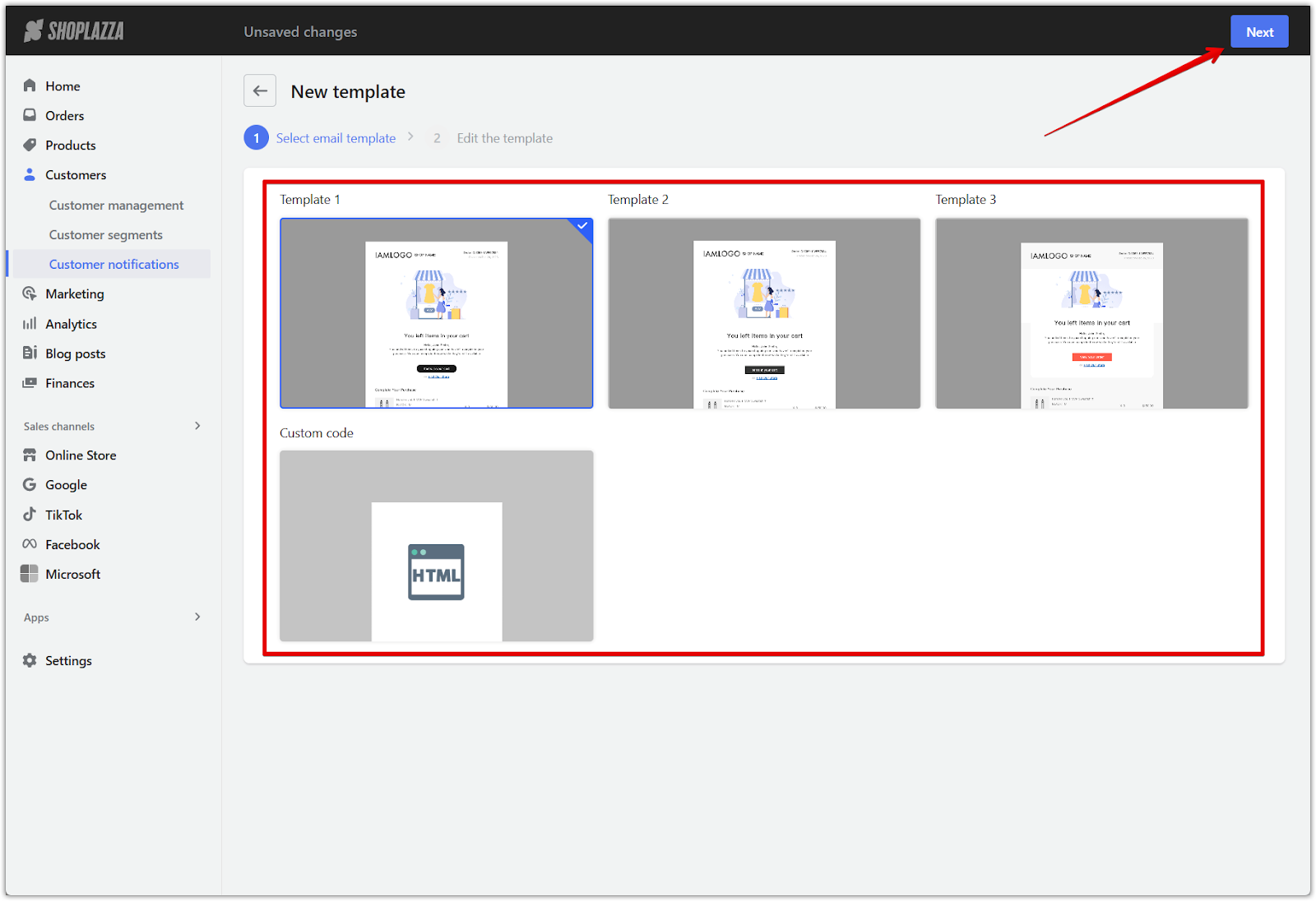
7. Edit and Save your email:
- Enter a template name, upload your store logo and email image, then fill in the store name, subject line, and email content. Use variables like {order.customer.name} for personalization.
- Preview your changes on the right.
- Click Save to publish your recovery email and start converting abandoned carts without delay.
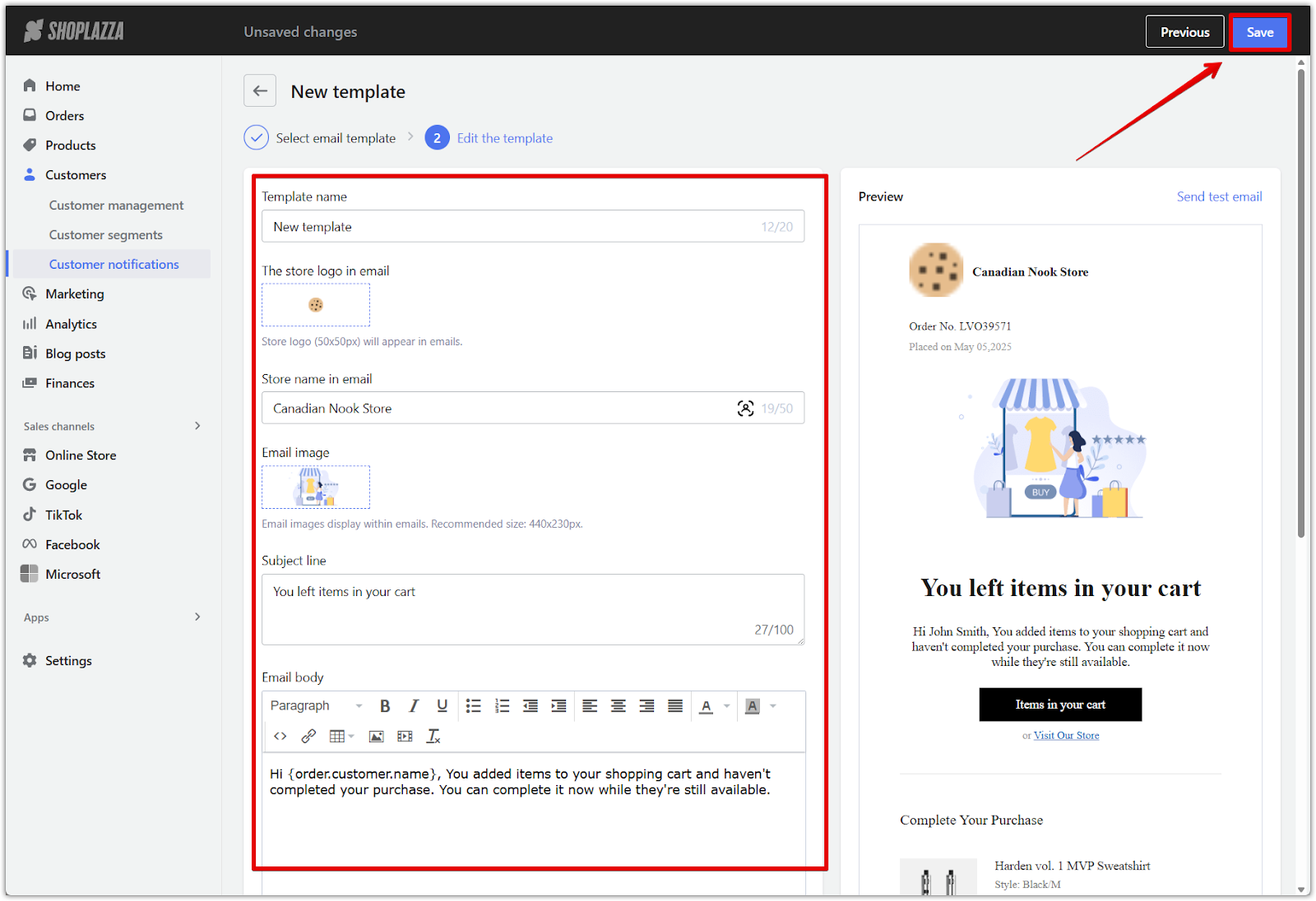
Sending a manual recovery email
Manual recovery emails allow you to follow up with customers individually through the Orders section. These emails include a direct link to the customer's pre-filled cart, making it easy to complete their purchase.
1. Open the abandoned order: From your Shoplazza admin, go to Orders > Abandoned checkouts, open the Abandoned tab, and click on the order you want to follow up on.

2. Send the email: From the Order details page, click Send an email.
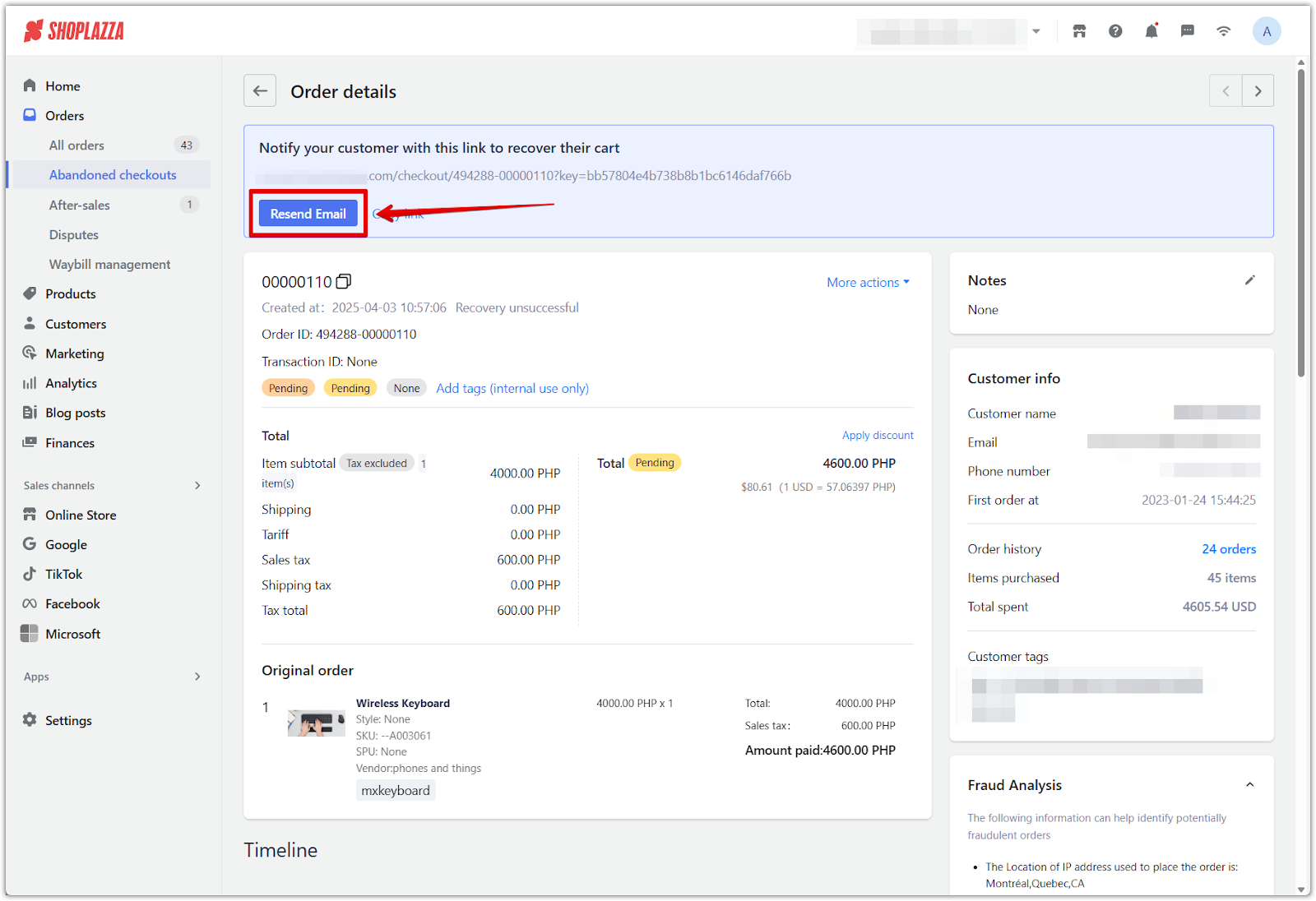
3. Customize the message:
- Choose a discount code and email template. Applying a discount can make it more likely for customers to complete their purchase. If no discounts are currently available, refer to Applying discounts to abandoned checkouts to create one.
- Edit the subject line and email body as needed.
- Click Send email to deliver the message.
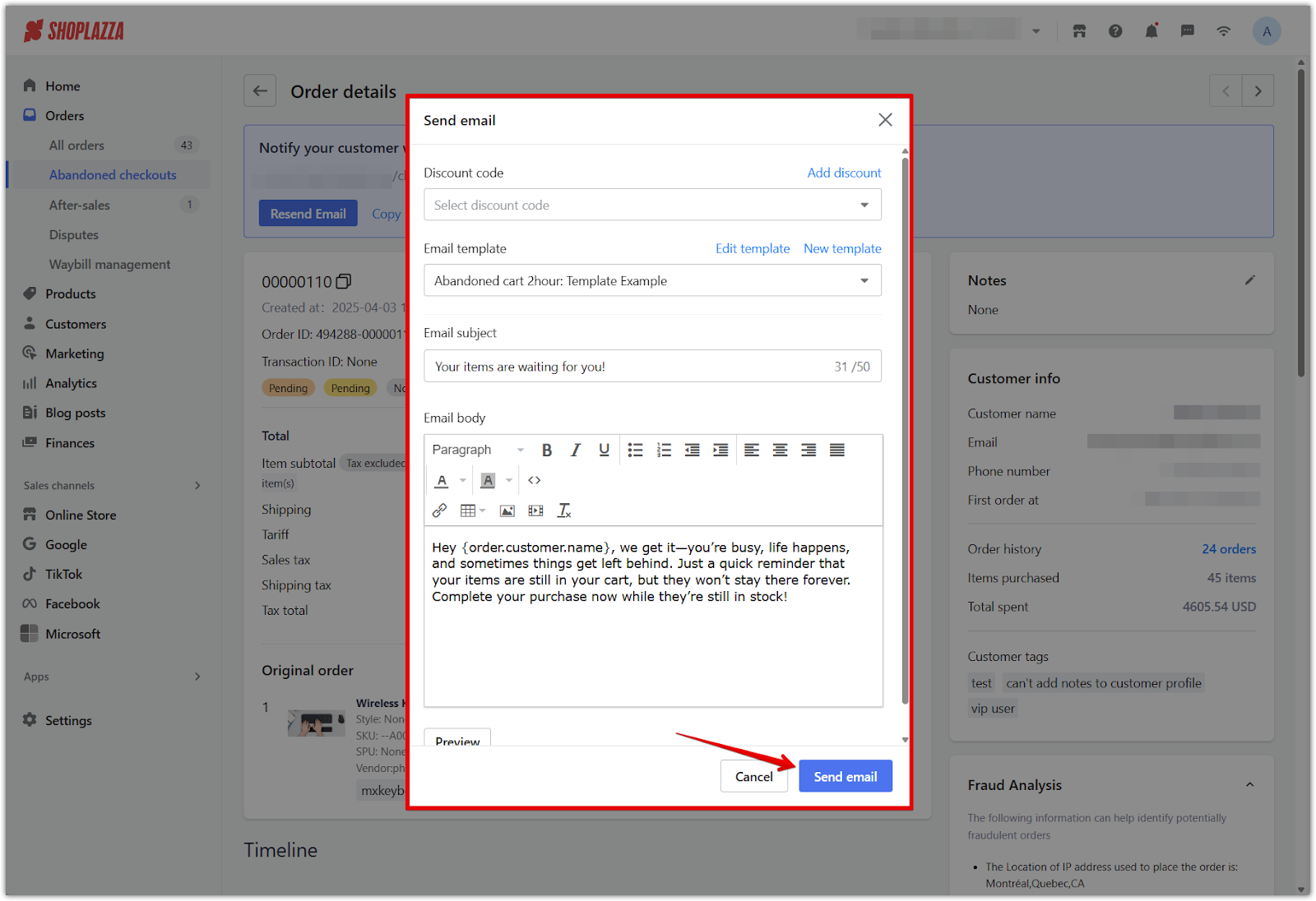
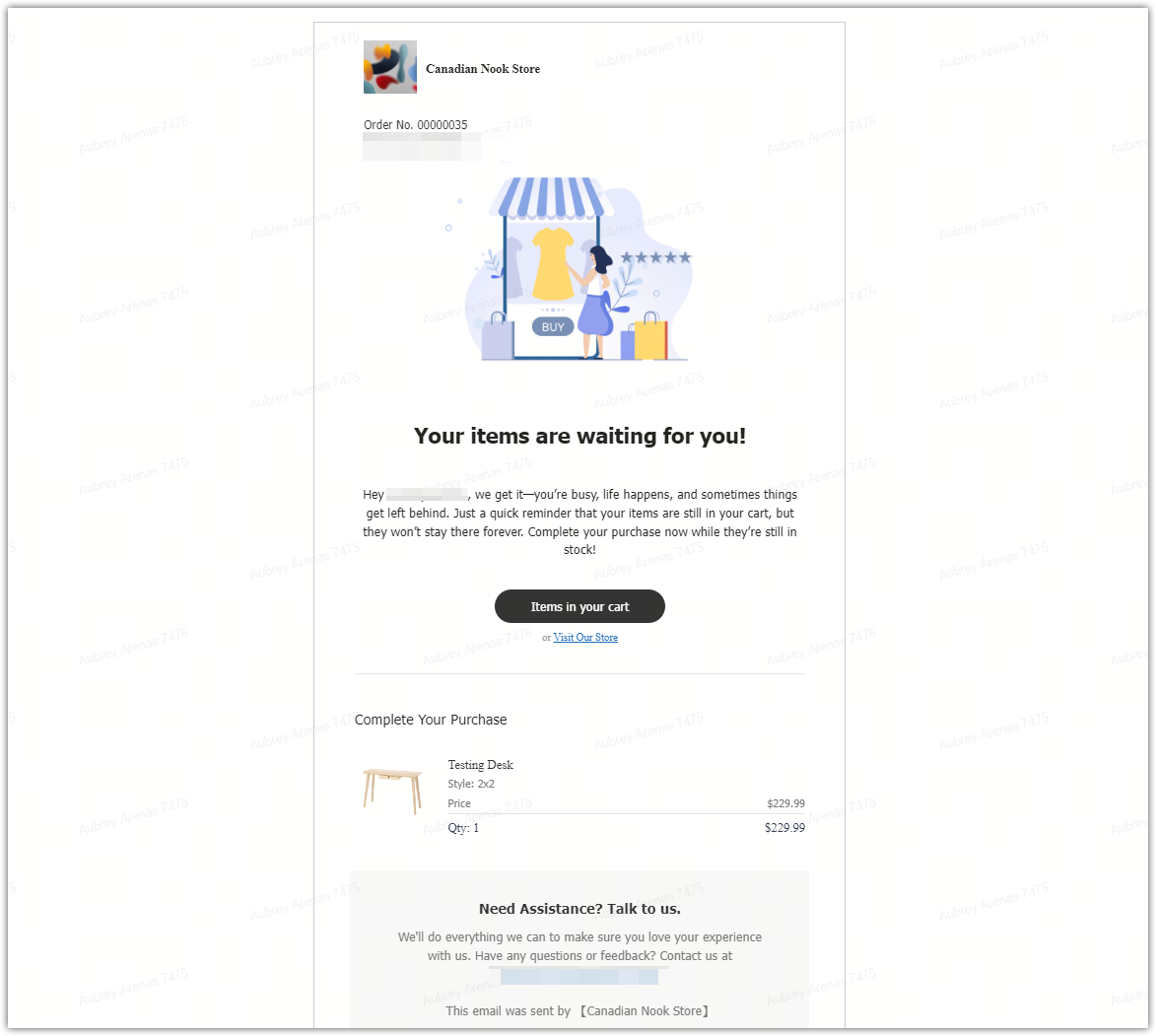
Using abandoned checkout recovery emails helps maintain potential revenue, improve customer retention, and strengthen your store’s follow-up strategy. Whether automated or manual, these recovery messages are especially effective when paired with a discount. Together, they serve as a powerful tool to increase your conversion rate and overall sales performance.



Comments
Article is closed for comments.