The Meta Conversion API offers a reliable way to track and measure customer actions on your website. By sending data directly from your server to Meta, you can bypass browser restrictions and gain valuable insights into your advertising campaigns. This direct connection ensures accurate data collection, optimizes ad performance, and allows for better attribution. This article guides you through setting up the Conversion API and obtaining a Meta access token.
Setting up the conversion API in Shoplazza
This setup involves accessing your Shoplazza admin and configuring the Meta sales channel.
1. Manual activation: Log in to your Shoplazza admin, go to Sales channels > Facebook, and click Activate manually.
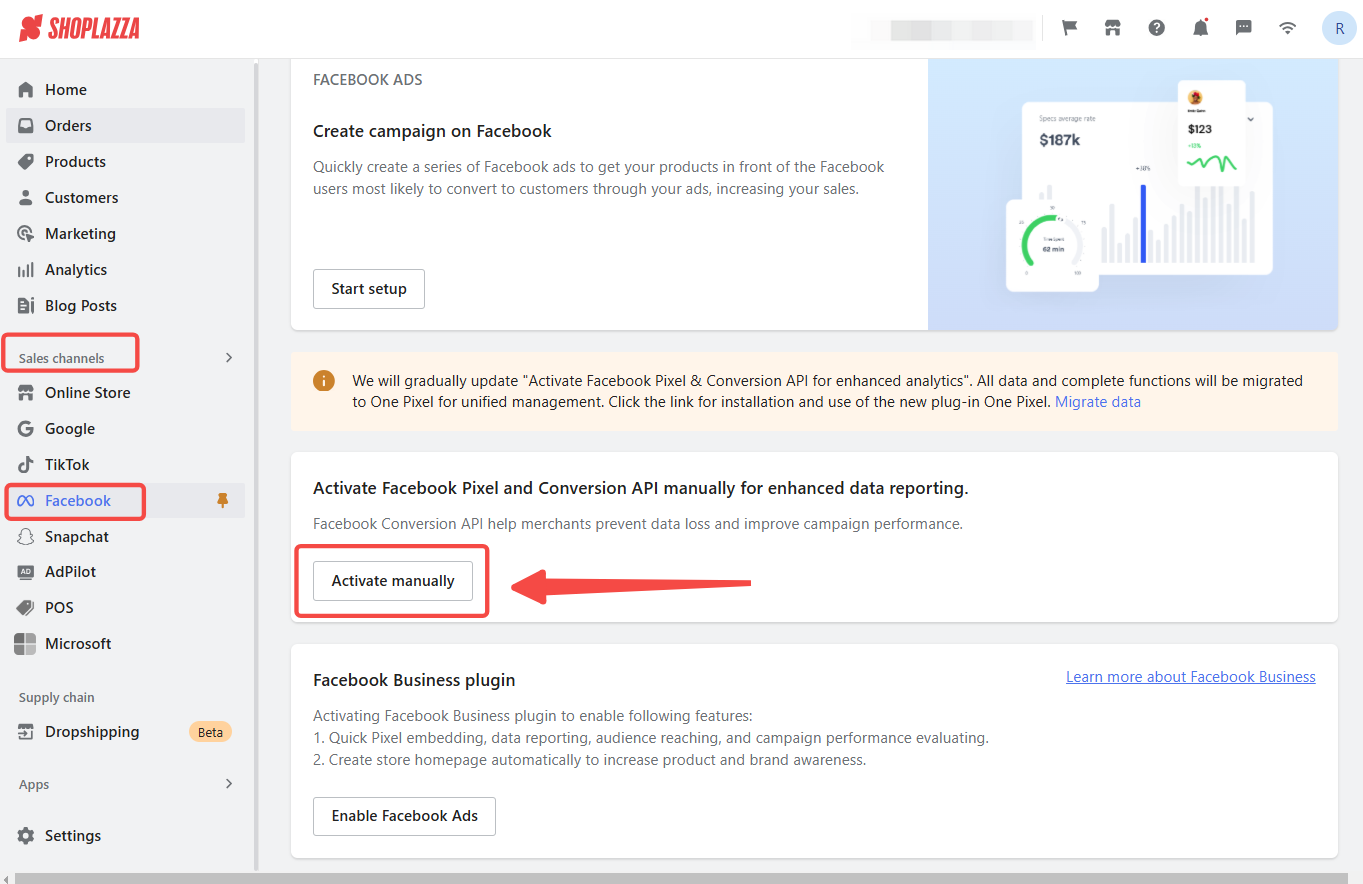
2. Entering information: Enter your Meta Pixel ID and Access Token, then click Confirm.
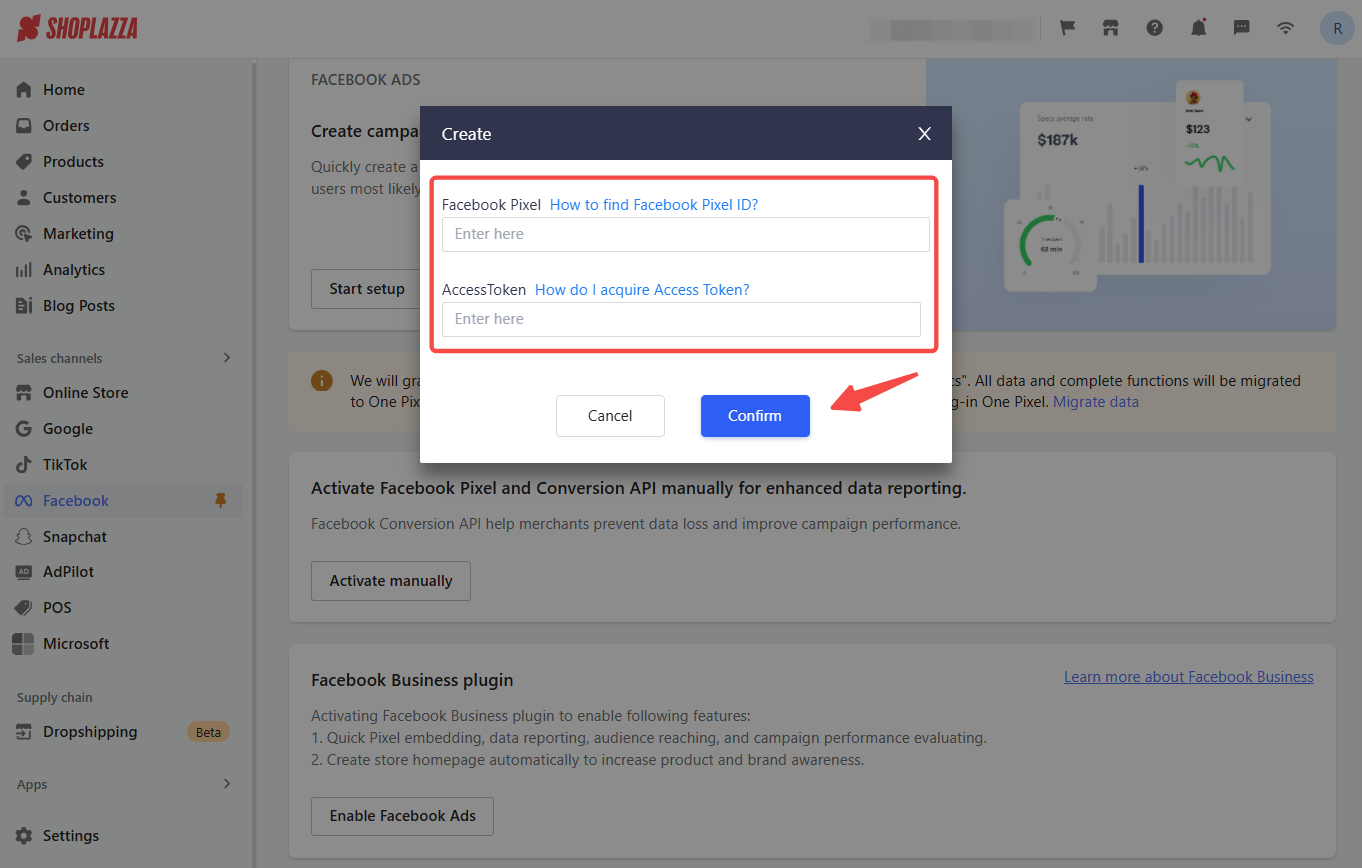
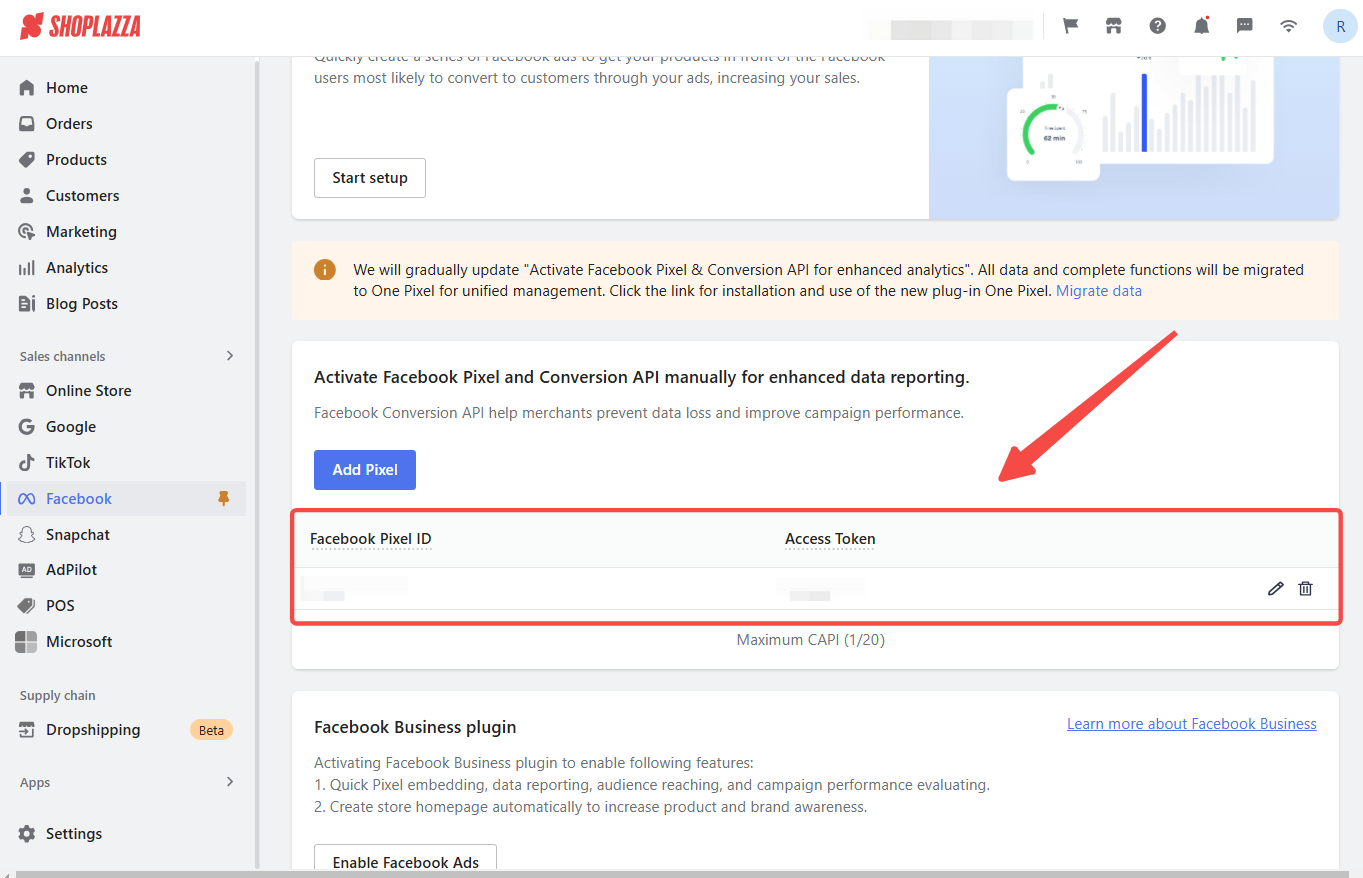
Obtaining your Meta Pixel ID
To obtain your Meta Pixel ID, access your Meta Business Manager and navigate to the Event Manager settings.
1. Access: Enter Meta Business Manager and log in using your Facebook account.
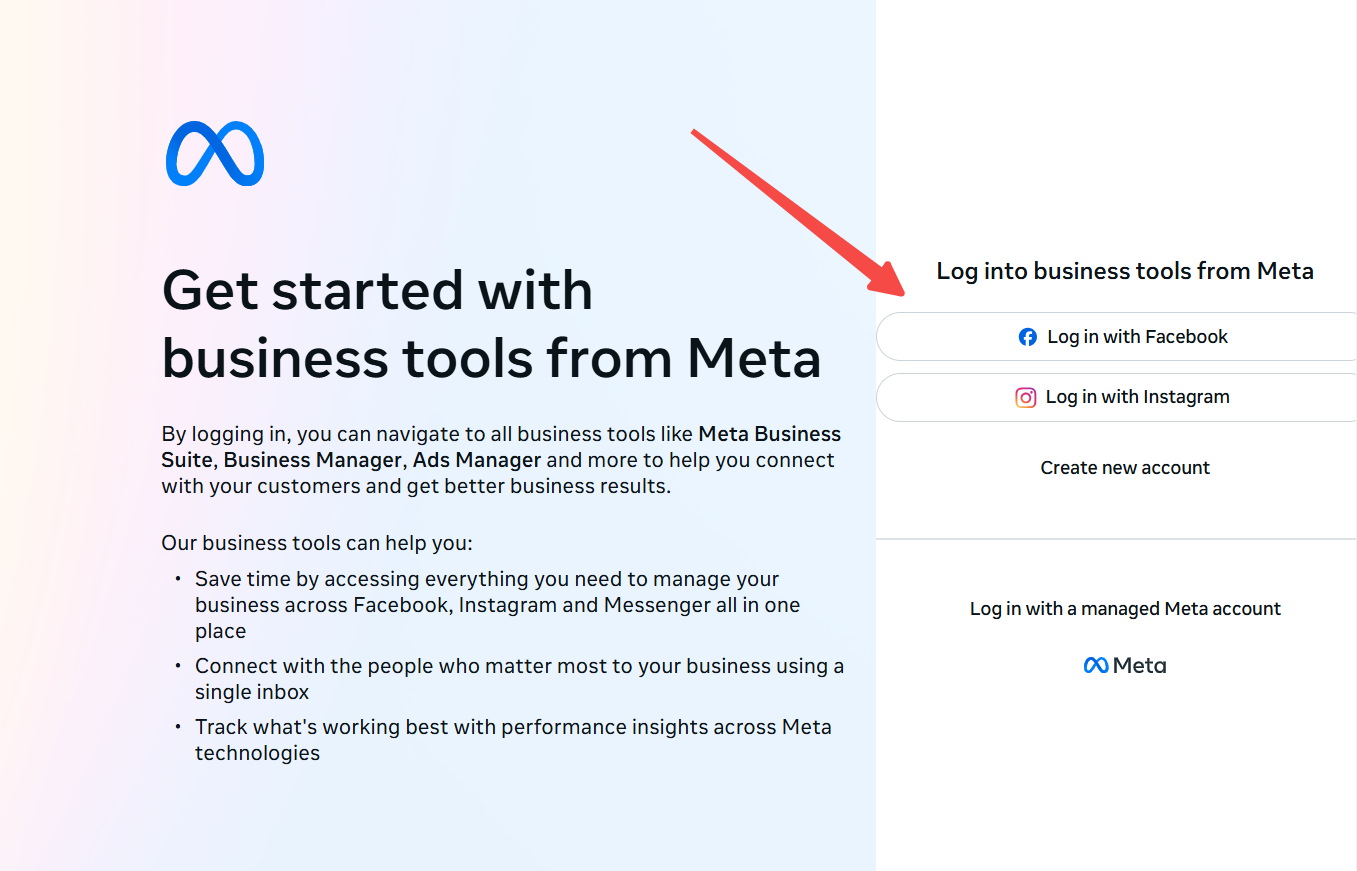
2. Navigation: Click All Tools in the left navigation bar, then under Advertise, click Event Manager.
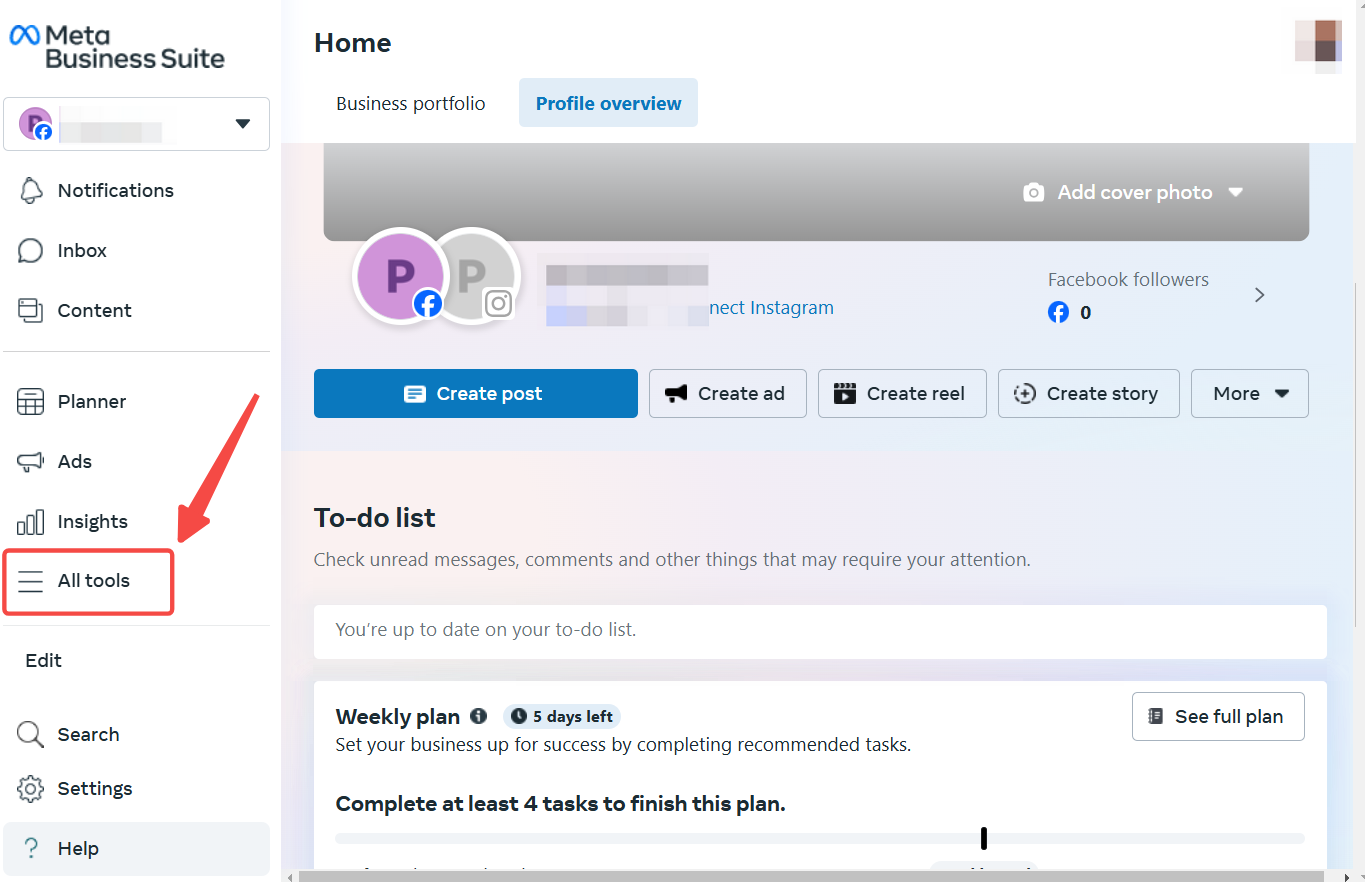
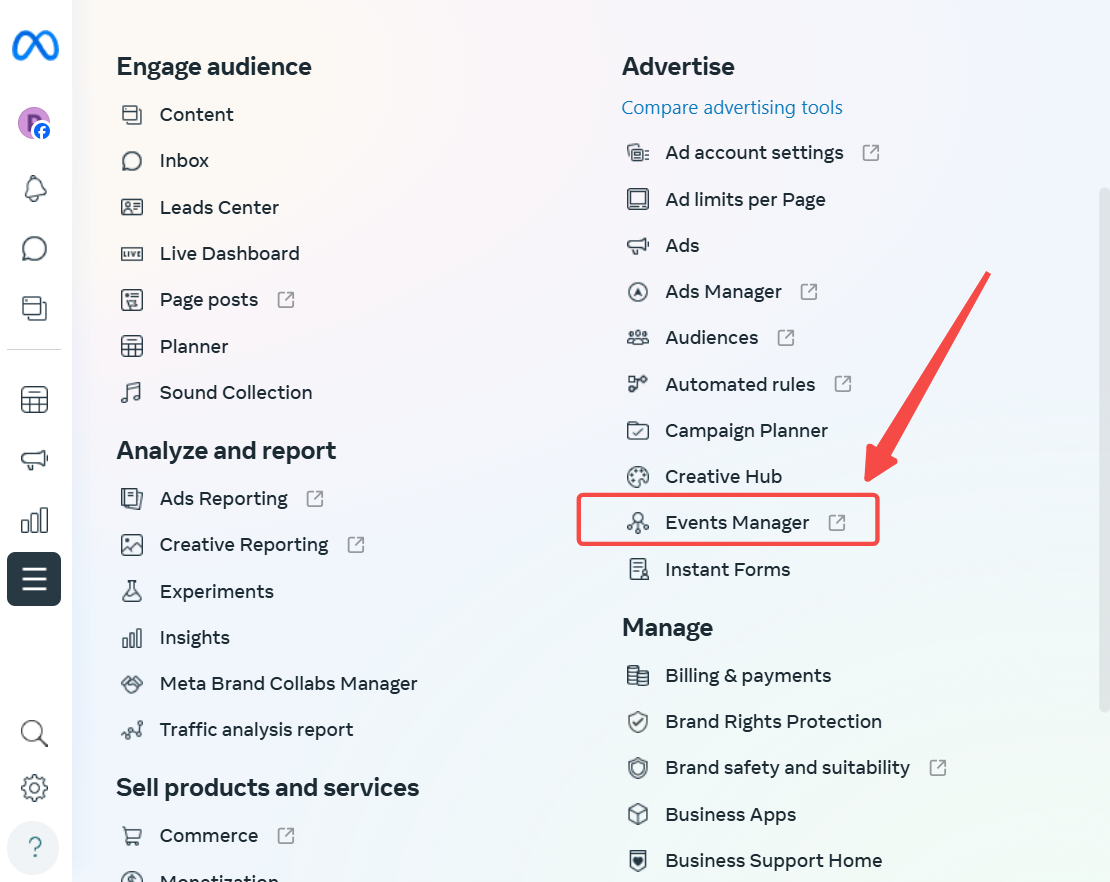
3. Selecting your pixel: In the left navigation bar, click Data Sources and choose the pixel you want to link to the Conversion API.
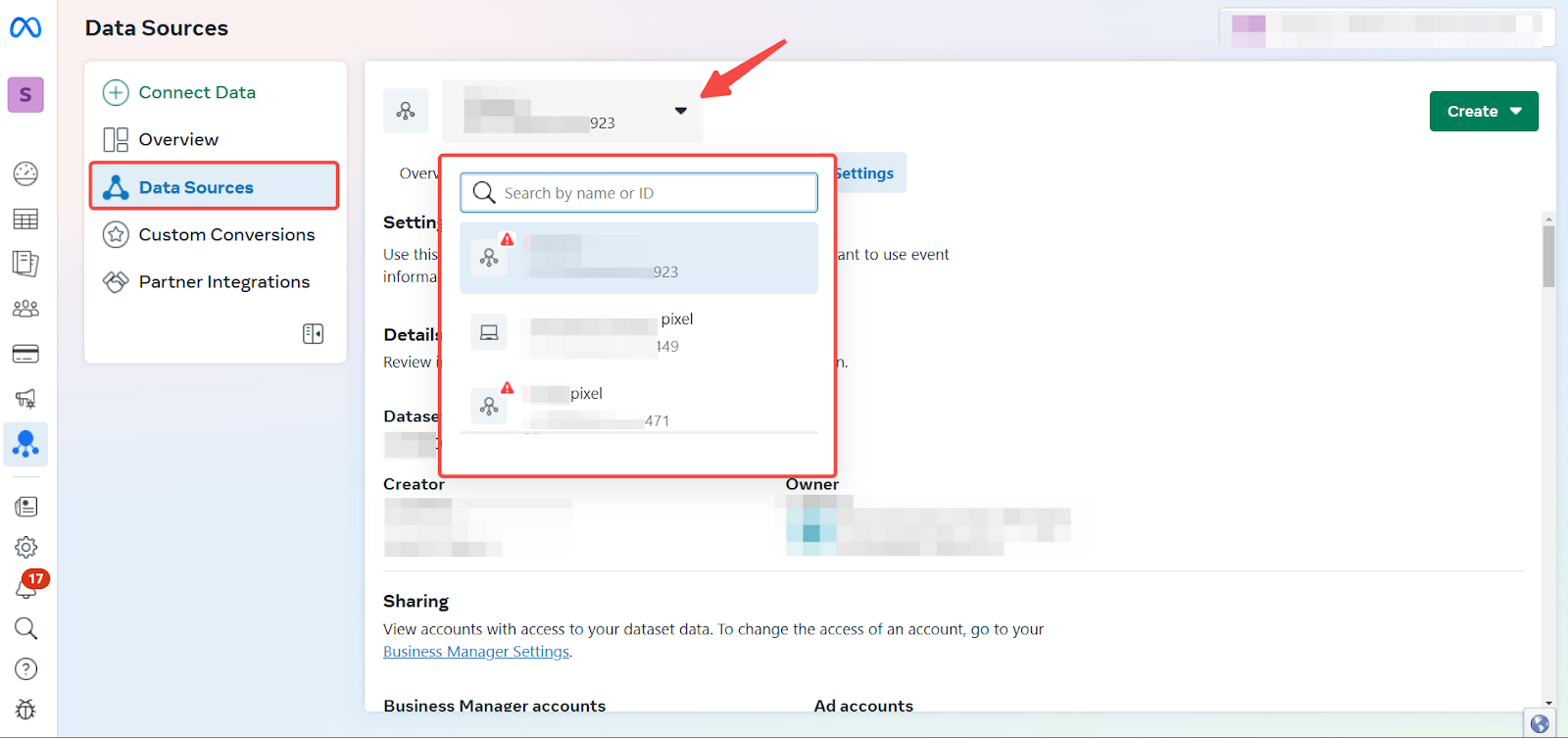
4. Accessing settings: Click Settings under the selected pixel.
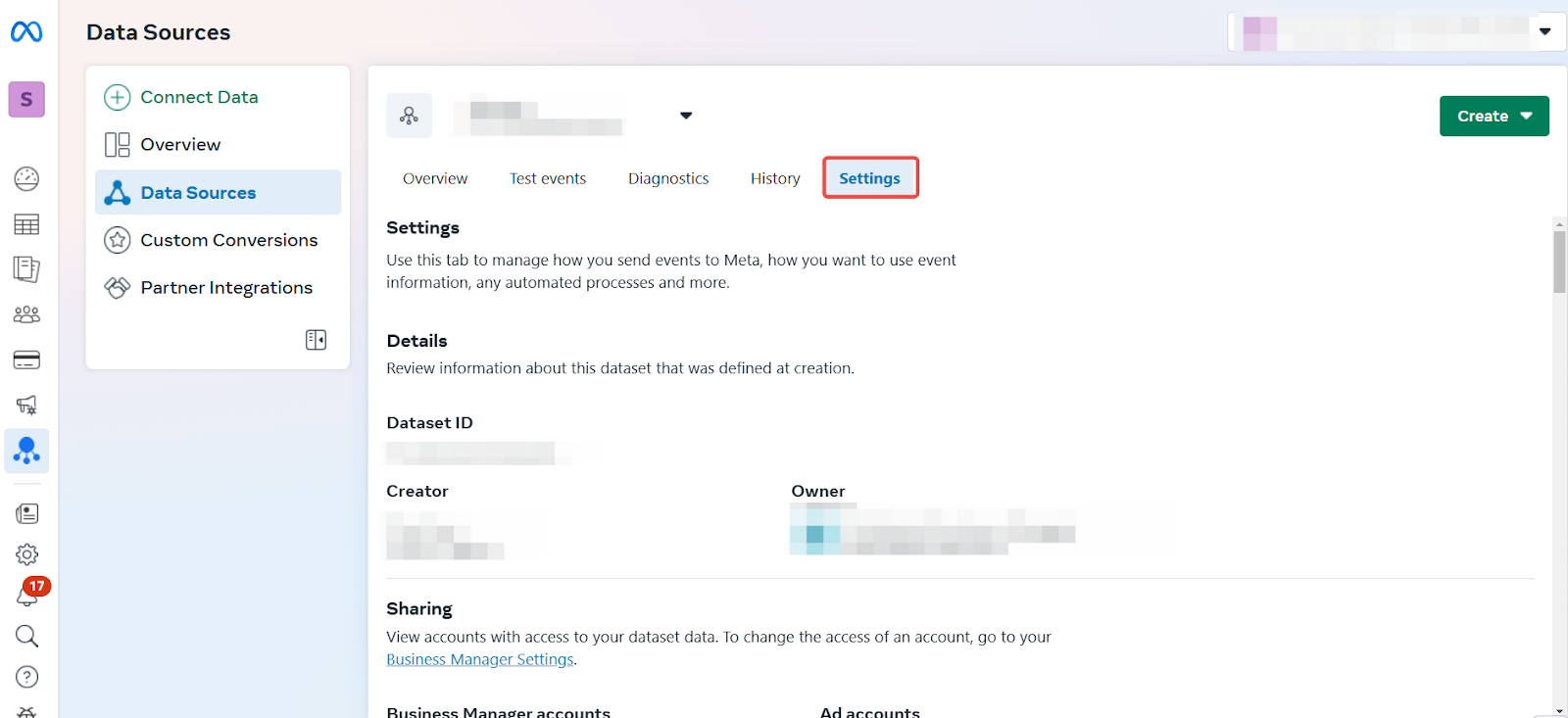
5. Setup: Scroll down to Set up manually and click Get started.
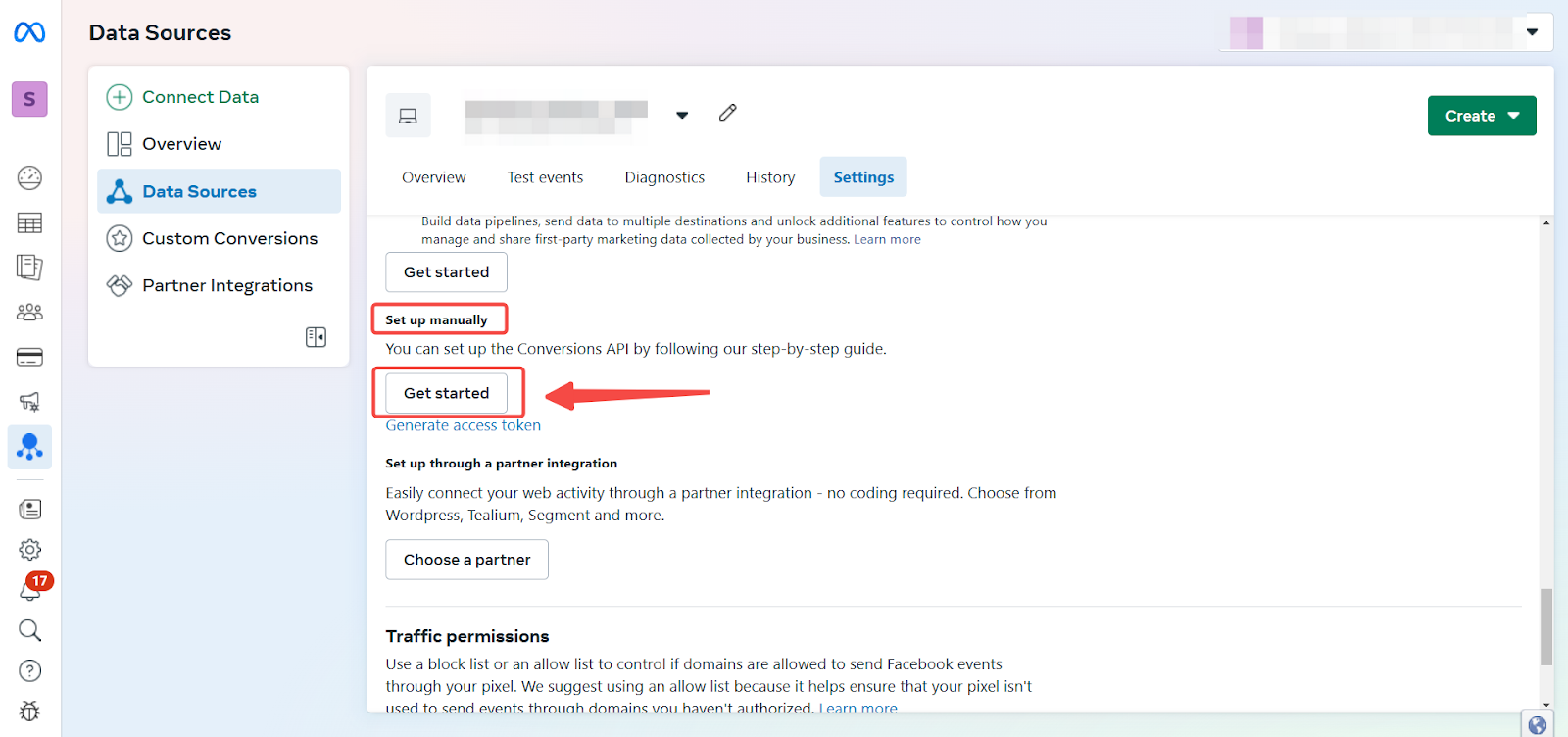
6. Manual implementation: Follow the on-screen steps to implement the Conversion API and click Continue to proceed manually.
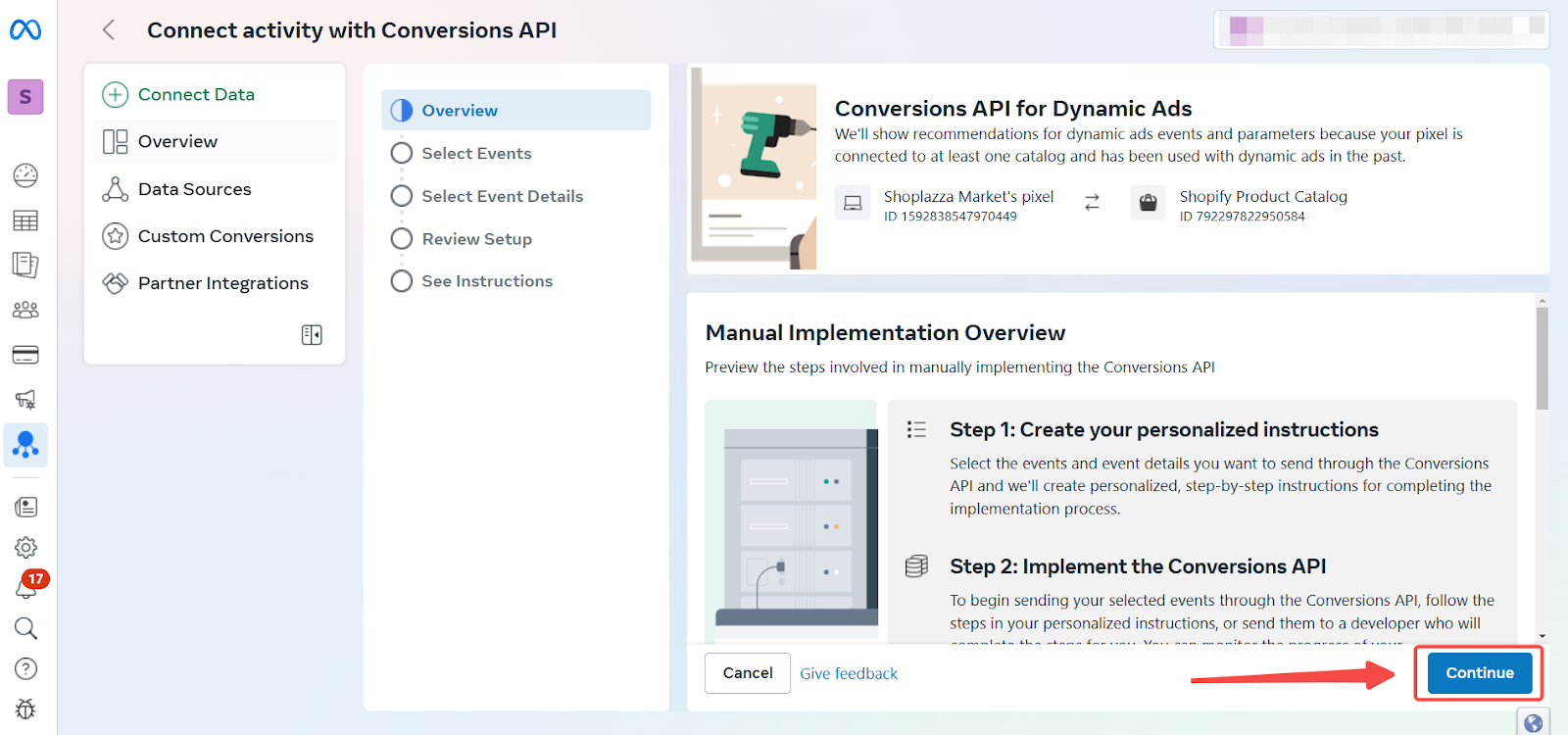
7. Selecting events: Choose the events to send through the Conversion API, including those under Additional Events.
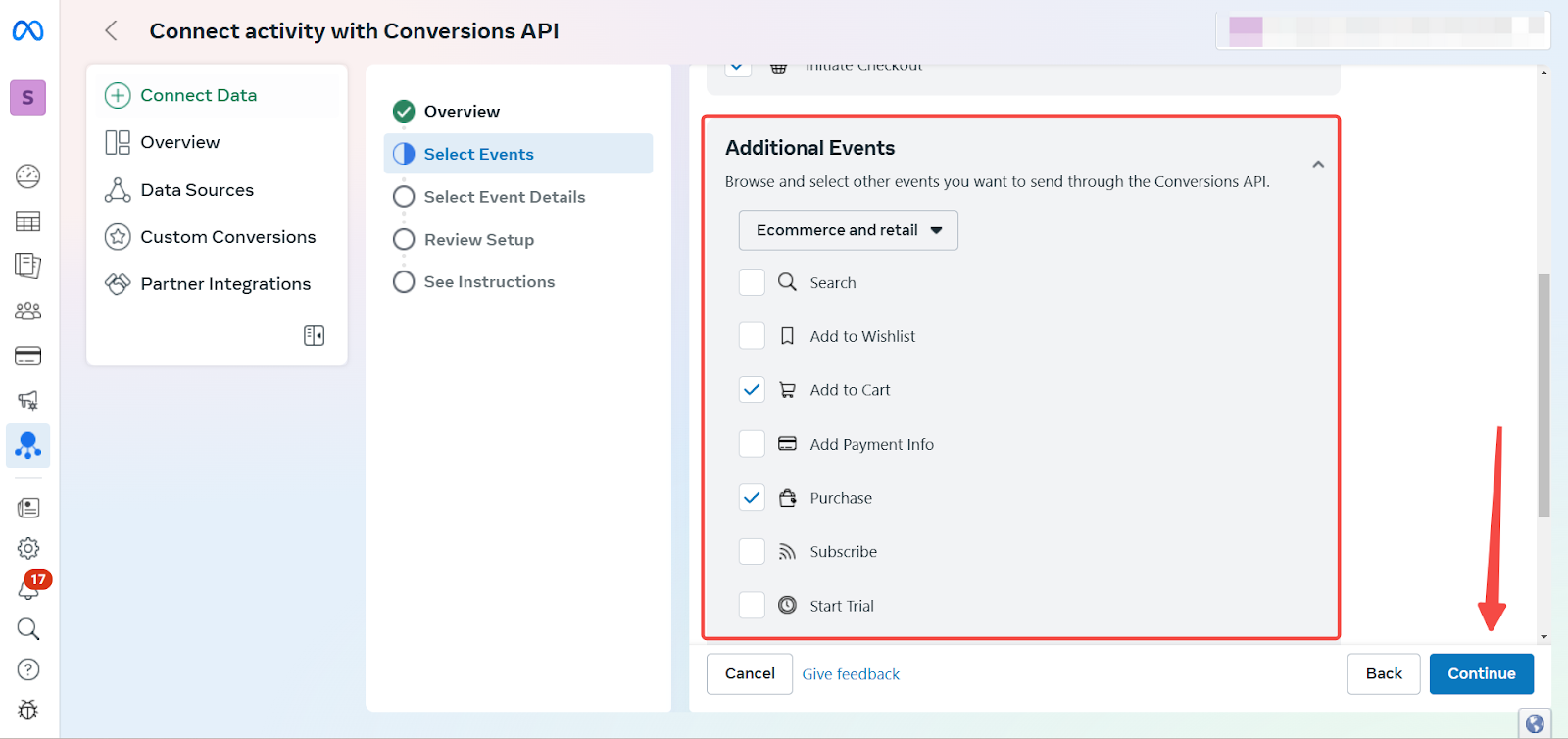
8. Selecting parameters: Select the Event Details and Customer Information parameters to send with each event.
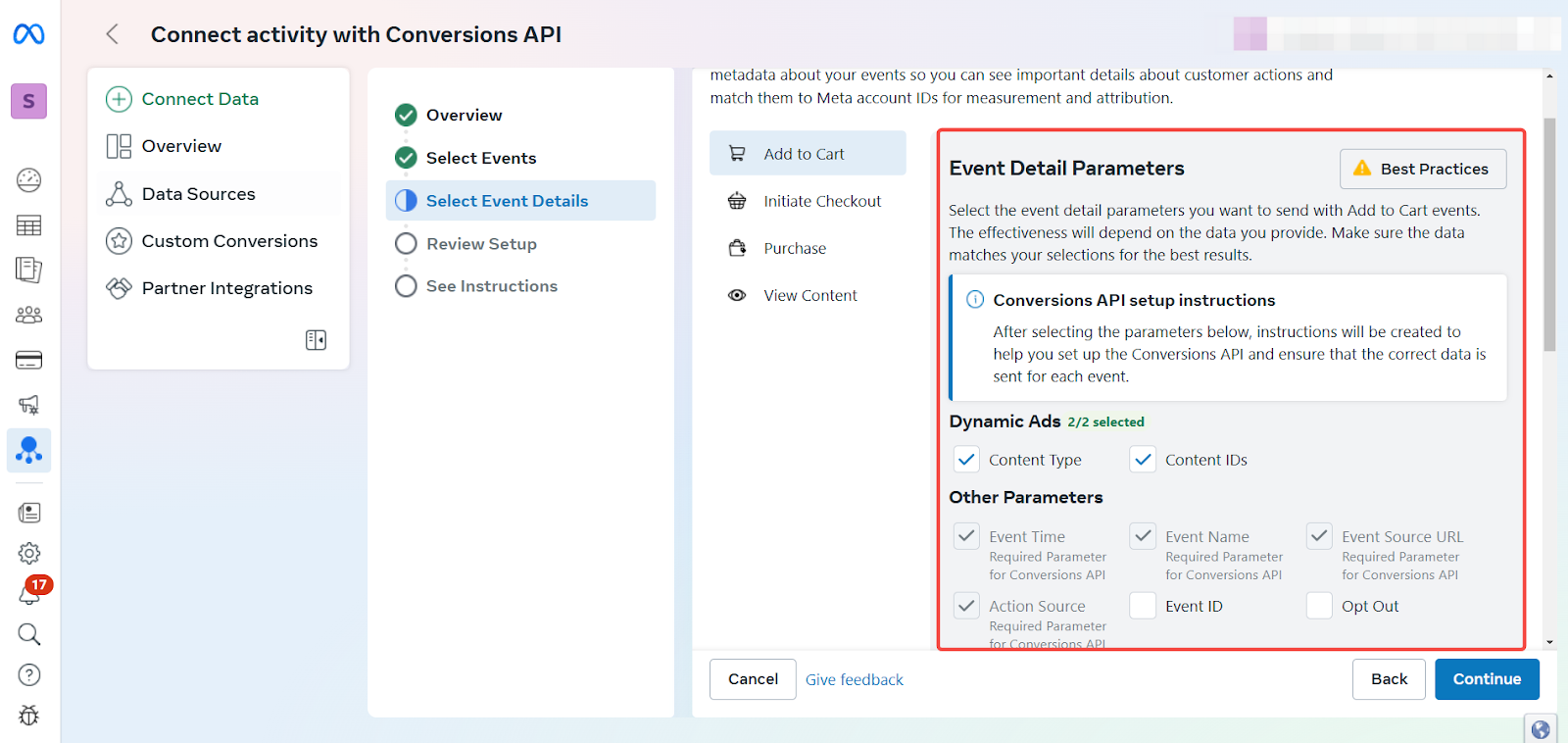
9. Confirming settings: Review your chosen events and parameters, then click Continue.

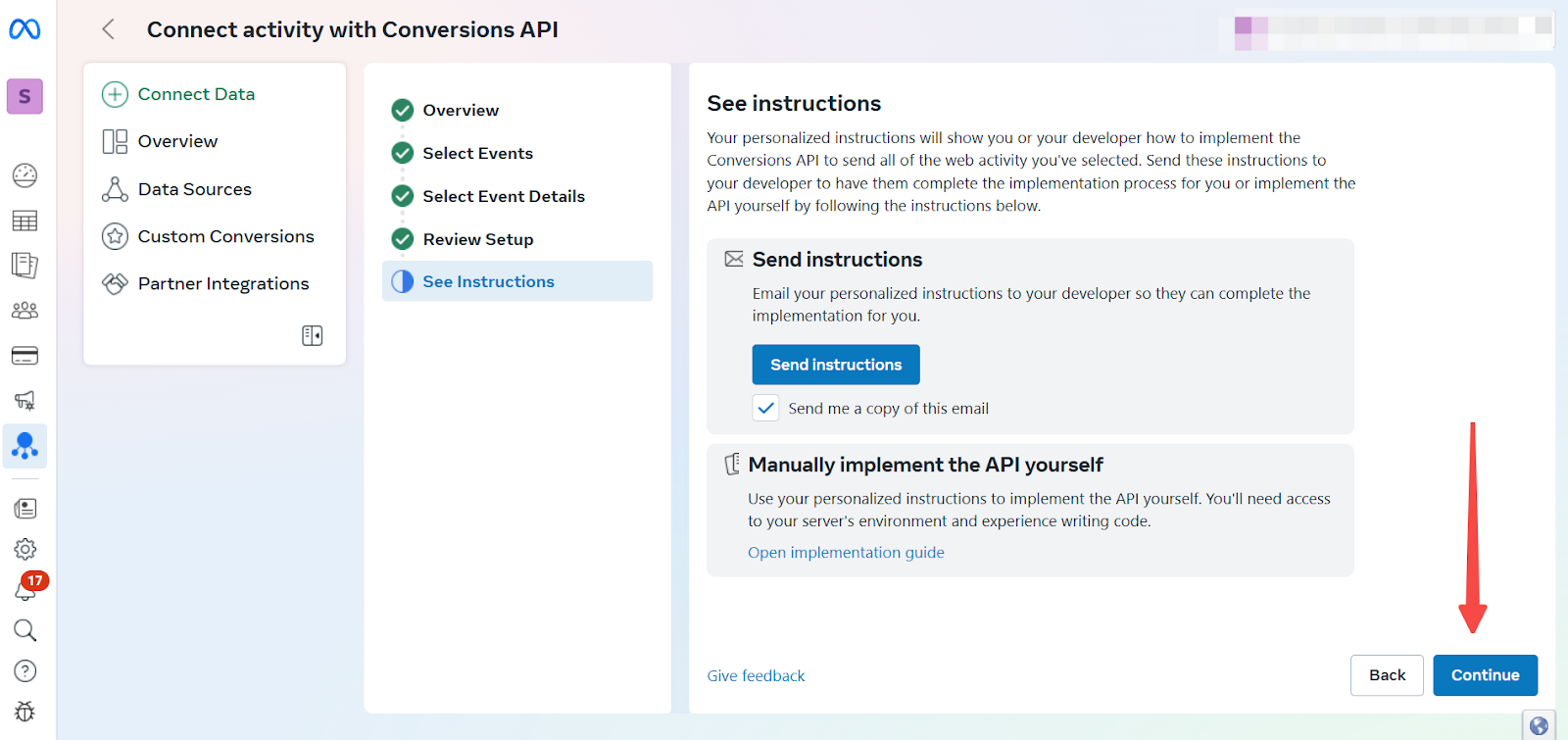
Obtaining an access token
Generate an access token within your Meta Event Manager settings.
1. Access: Select Data Source in the left navigation bar of the Event Management Tool and click Settings.
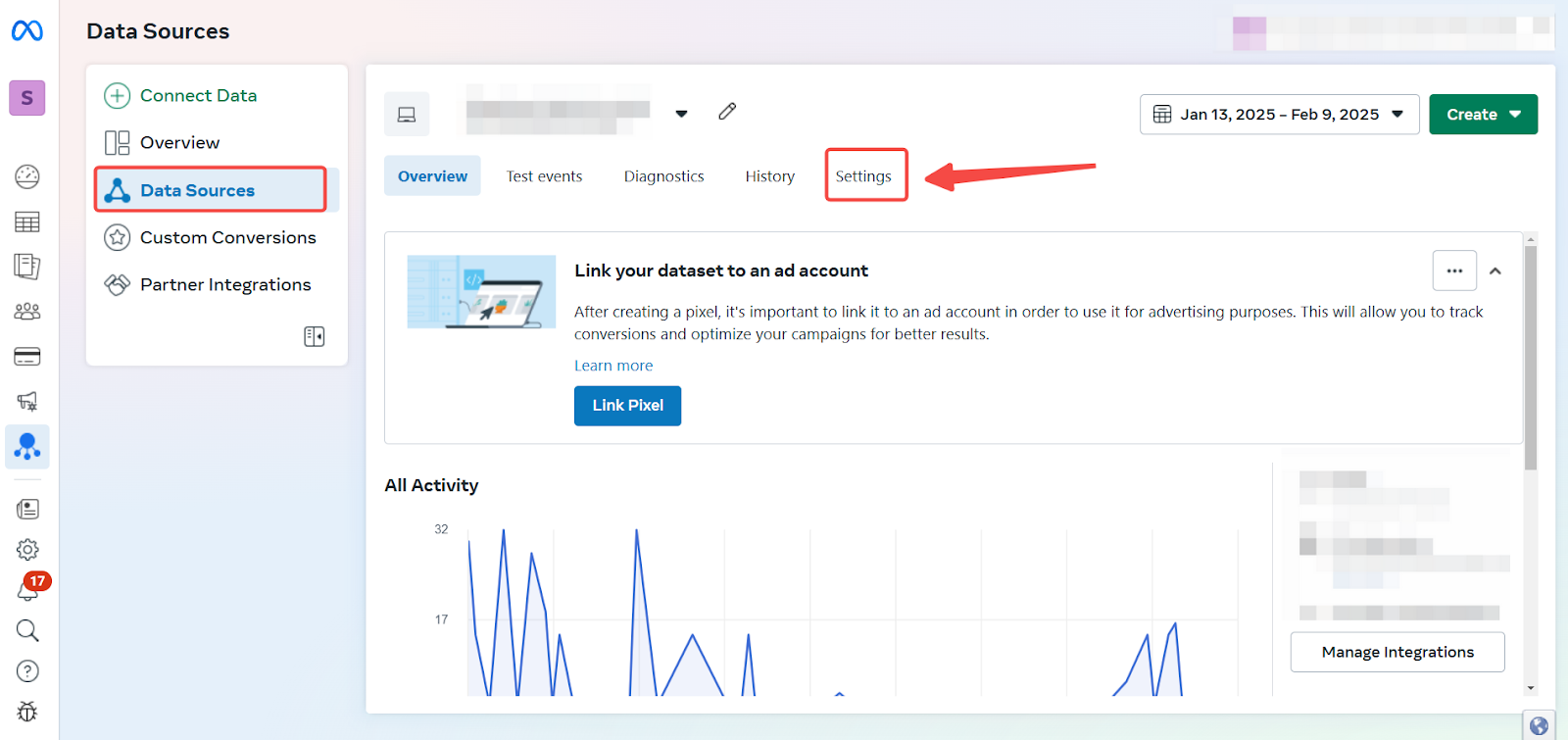
2. Generating the token: Under Conversion API, click Generate access token.
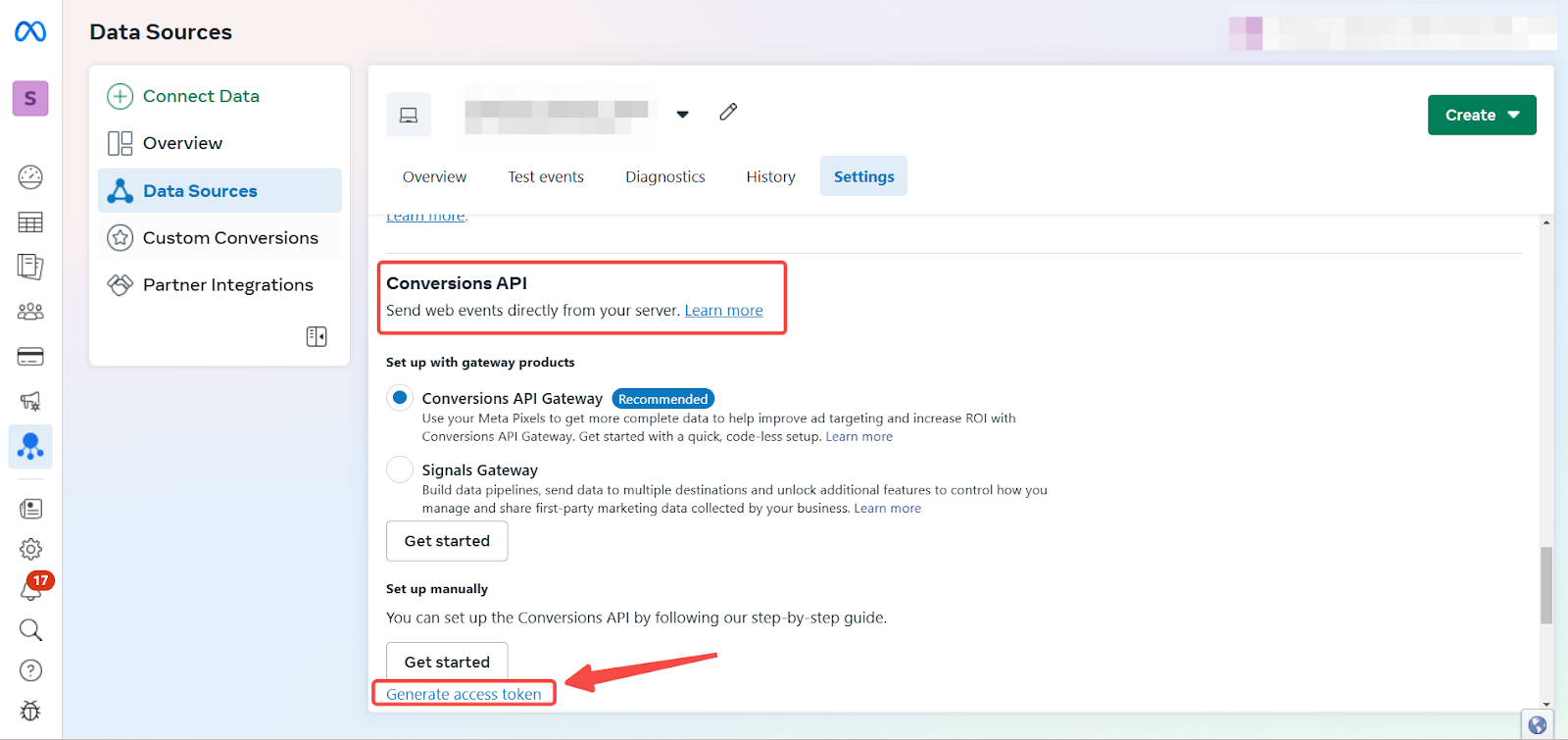
3. Saving the token: After generating the access token, store it securely and copy the code to your clipboard for use.
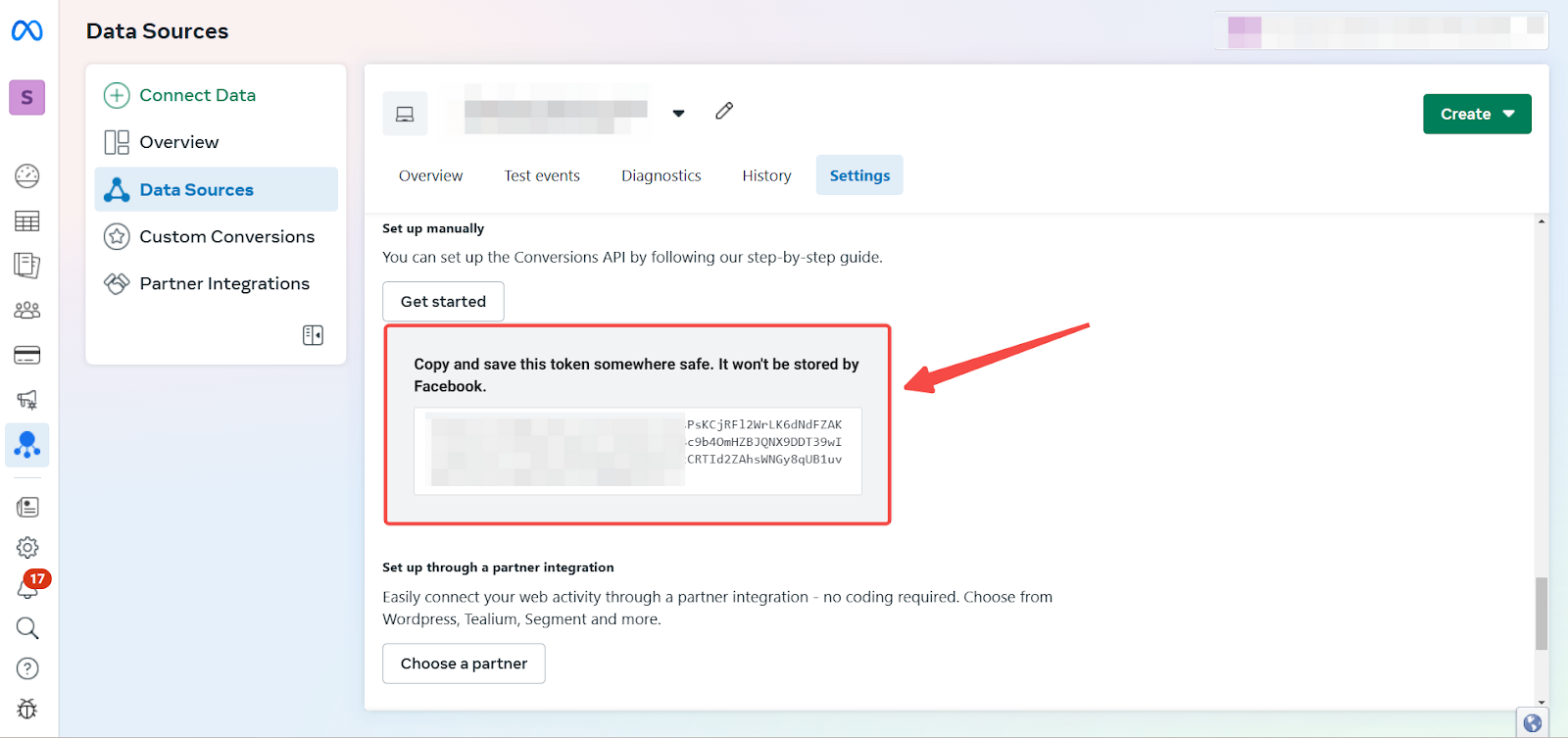
The Conversion API provides more reliable tracking and data, especially considering browser restrictions and privacy changes. This leads to better insights and more effective advertising campaigns.



Comments
Article is closed for comments.