To fully use TikTok’s Event API and enhance your ad performance, getting a TikTok Access Token is important. The Access Token connects your TikTok Pixel with marketing data across servers, websites, apps, or CRM systems. This setup improves data collection, ad targeting, and campaign tracking. Below are the steps to generate your TikTok Access Token and how to add it to your Shoplazza store.
Note
Before you can use the Access Token, you need to set up a TikTok Pixel. If you haven’t created a Pixel yet, please refer to this guide to get your TikTok Pixel ID.
Obtaining your TikTok access token
1. Log in to TikTok ads manager: Sign in to your TikTok Ads account. This is where you’ll manage your campaigns and access your TikTok Pixels.
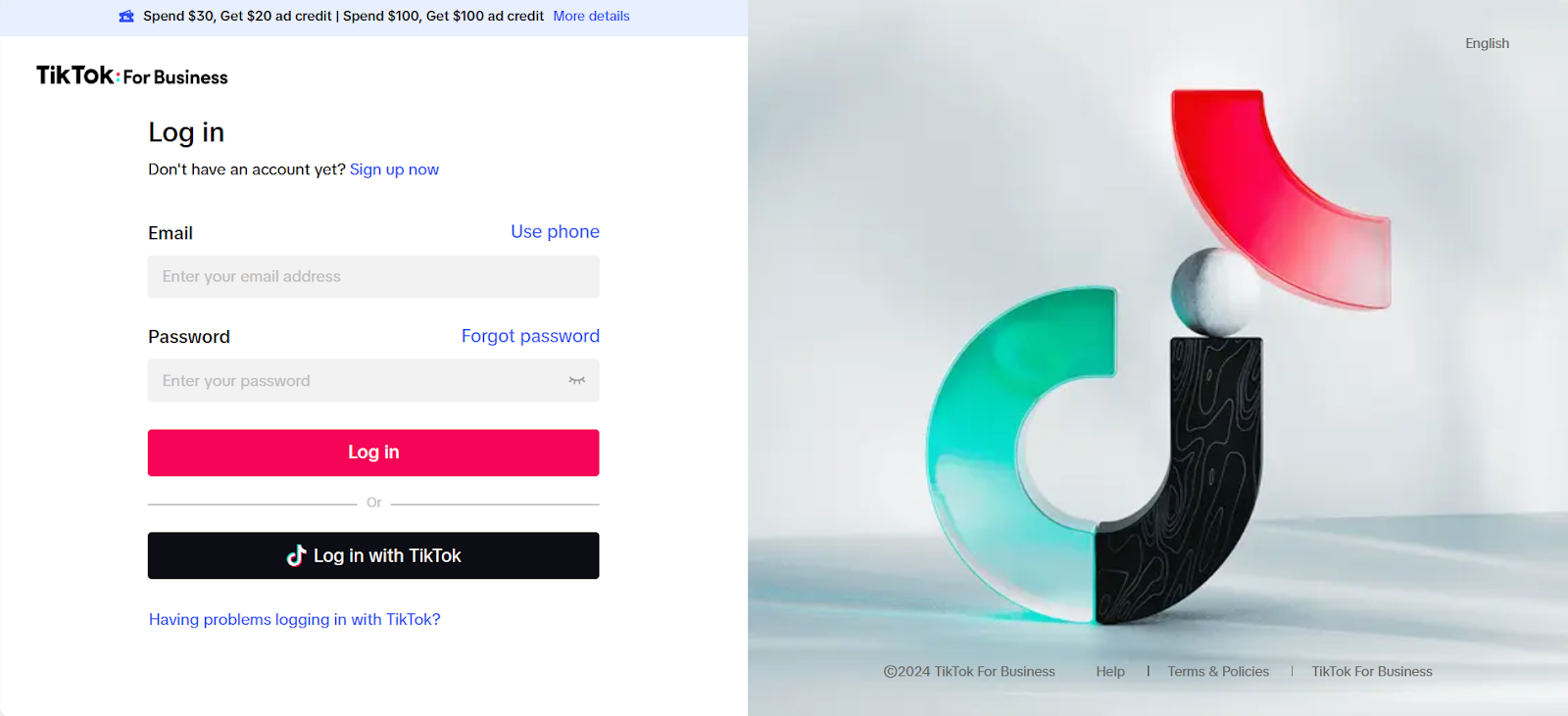
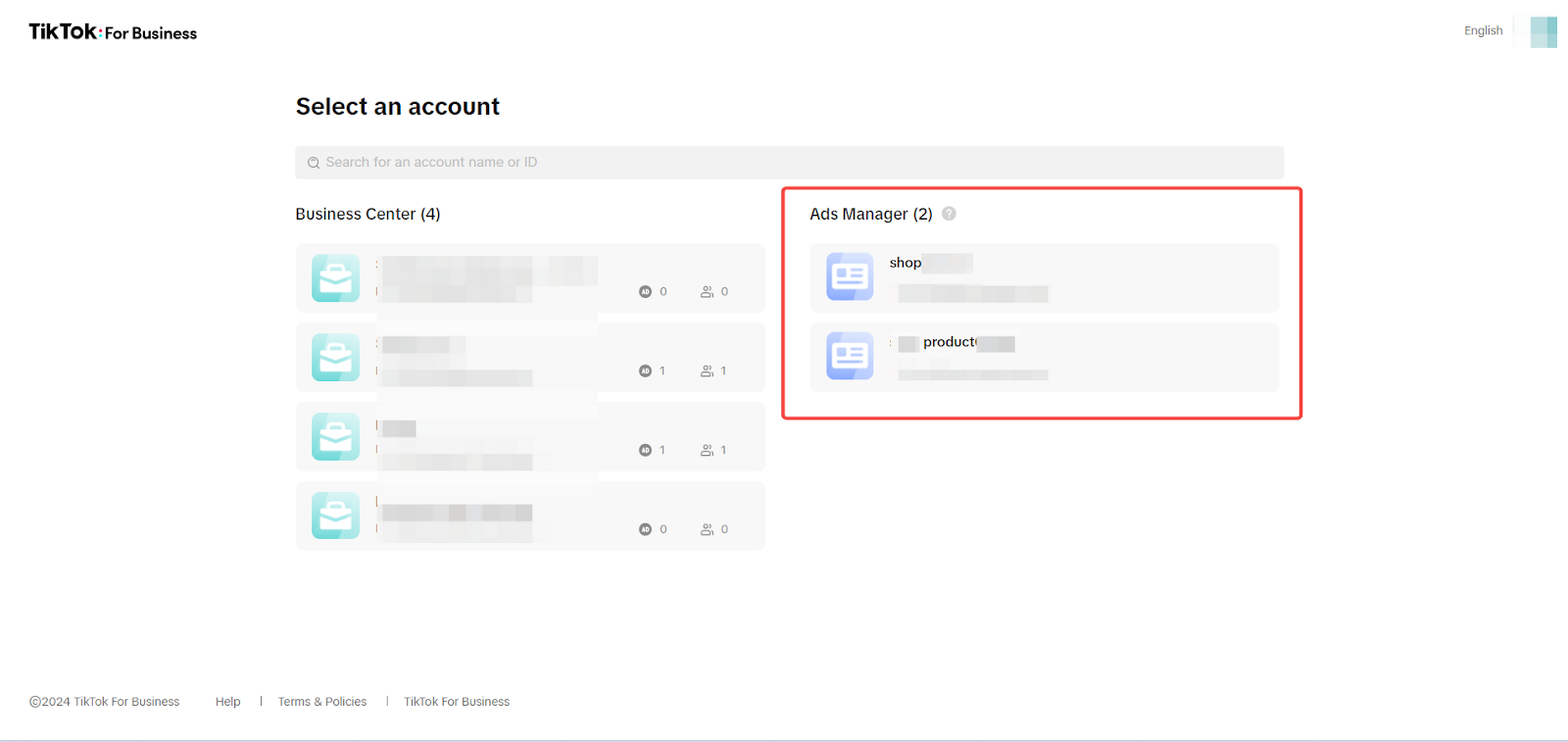
2. Go to the TikTok business platform: Click on Tools, then select Event from the dropdown. This is where you’ll configure your data sources and Pixel settings.
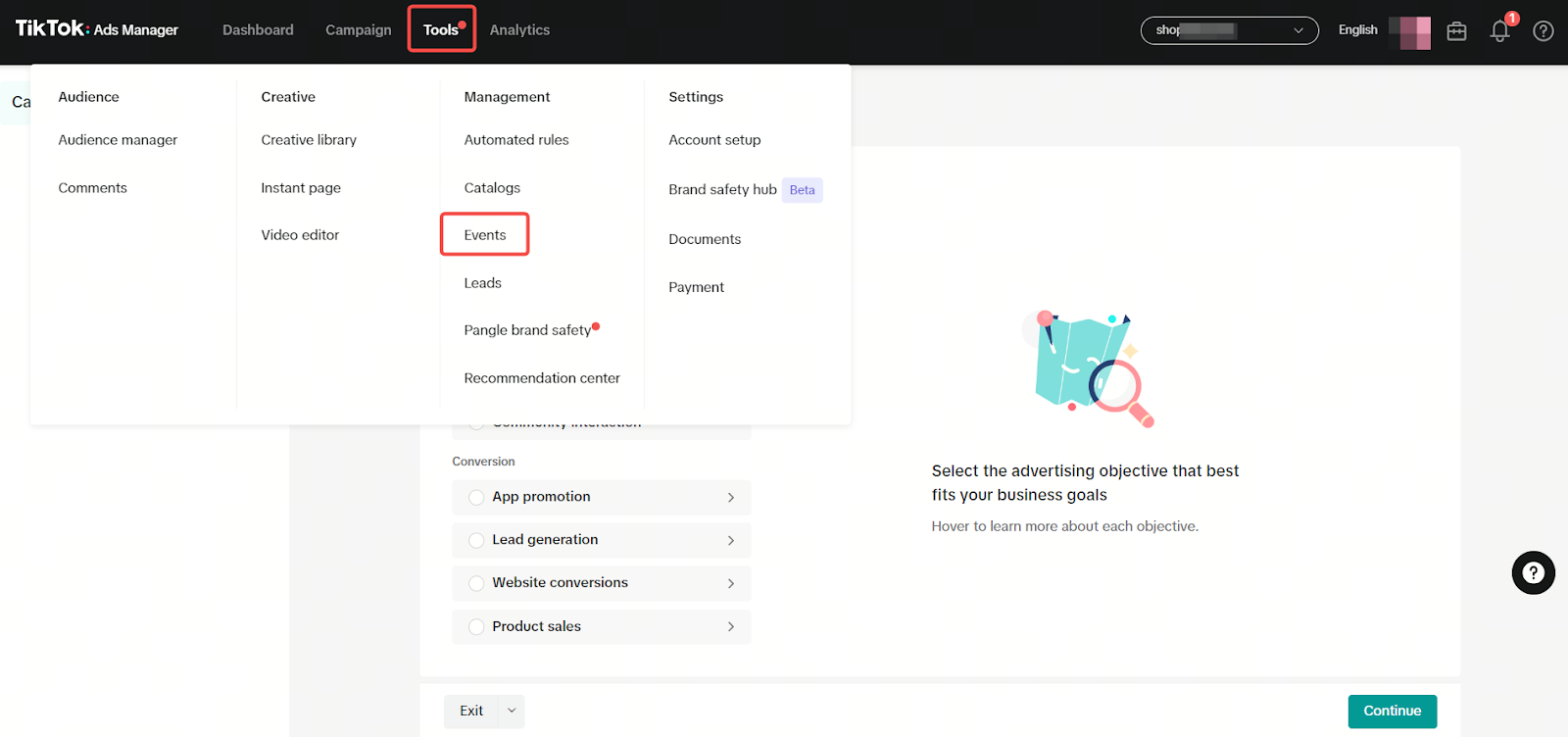
3. Choose Data sources: In the Event management section, select Data Sources from the sidebar on the right.
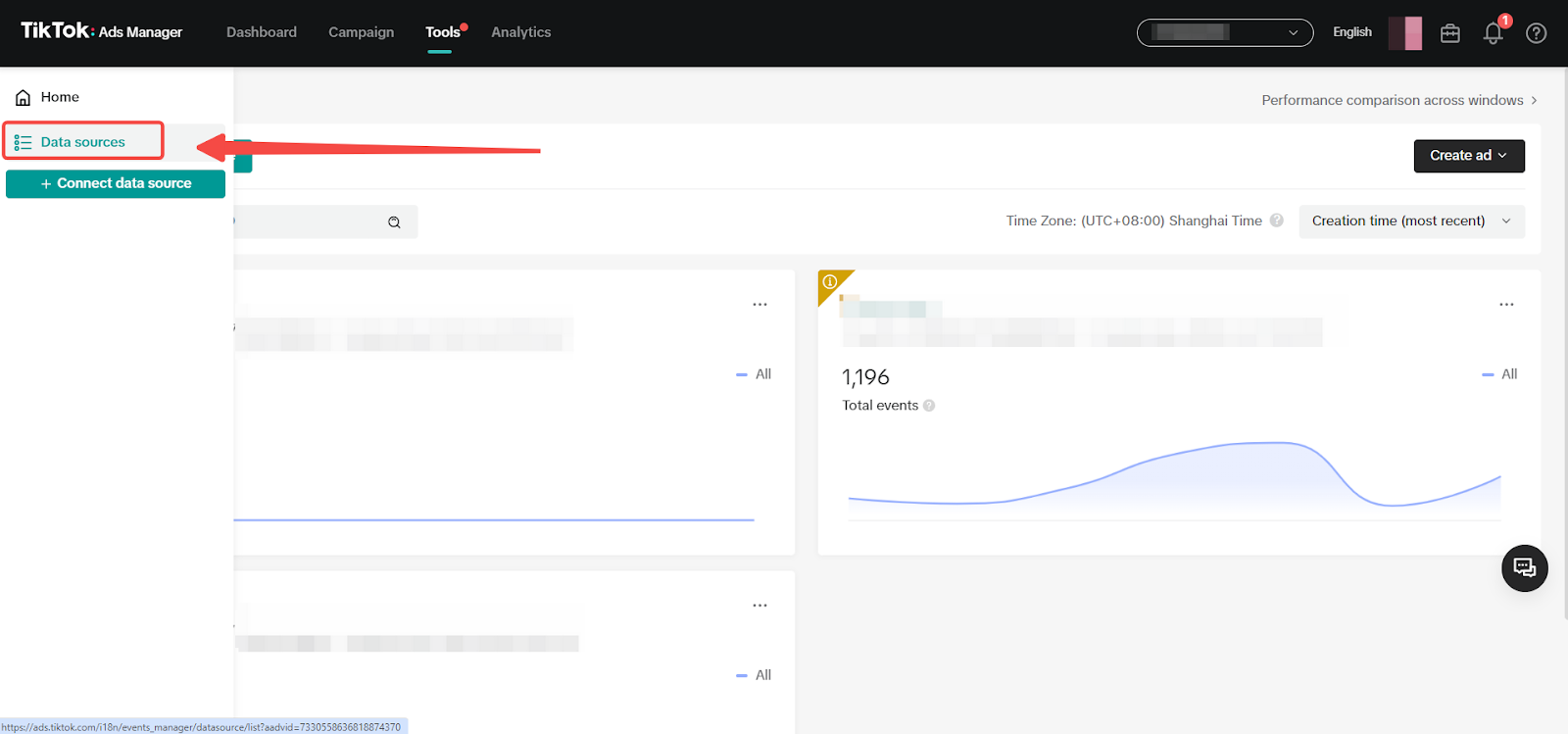
4. Select your TikTok pixel: Find the Pixel for the Conversion API and click on it to view its details and settings. This is where you can see and edit your Pixel settings.
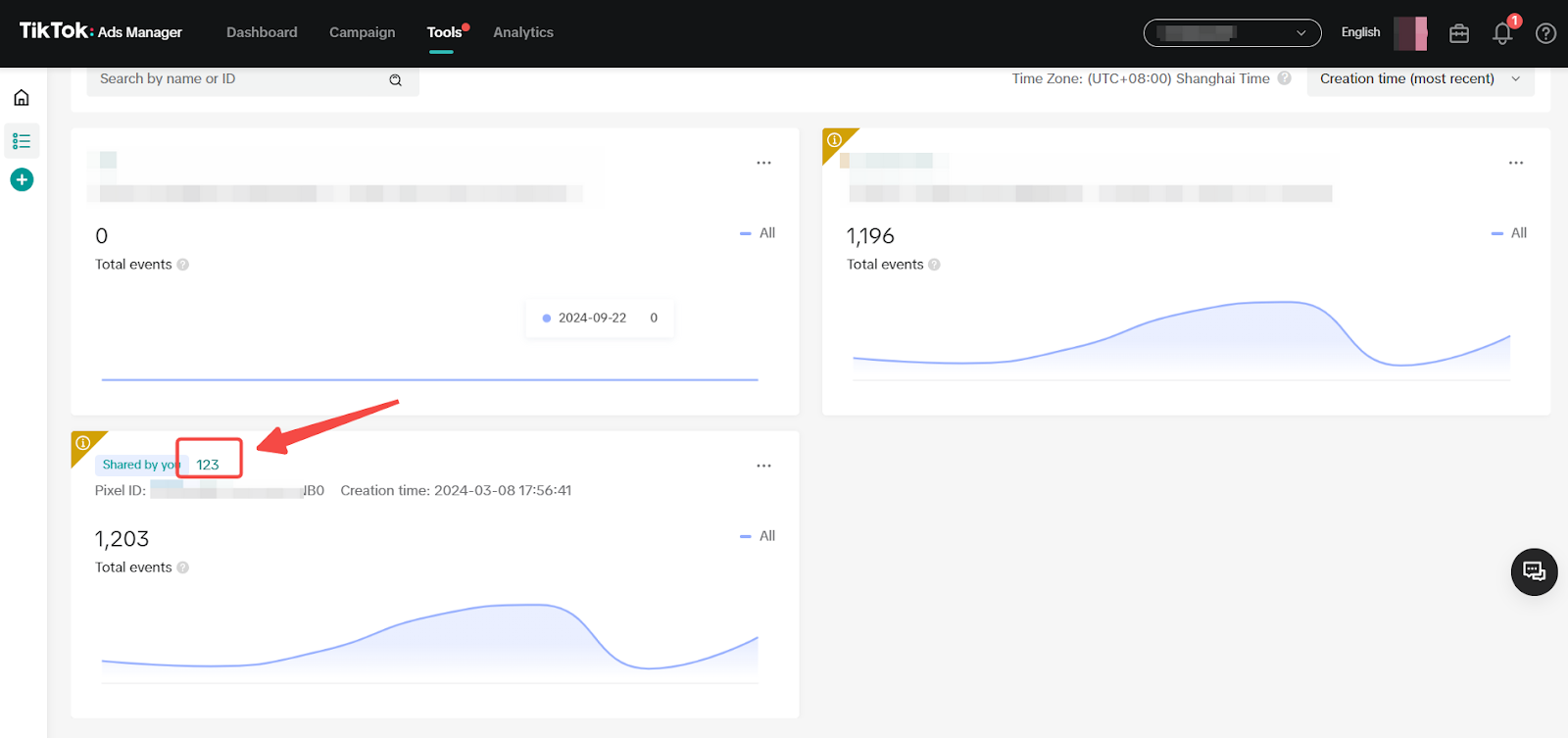
5. Generate the access token: Go to the Settings tab and click on Generate Access Token. Your Access Token will appear on the screen, copy this code as you’ll need it for the next steps.
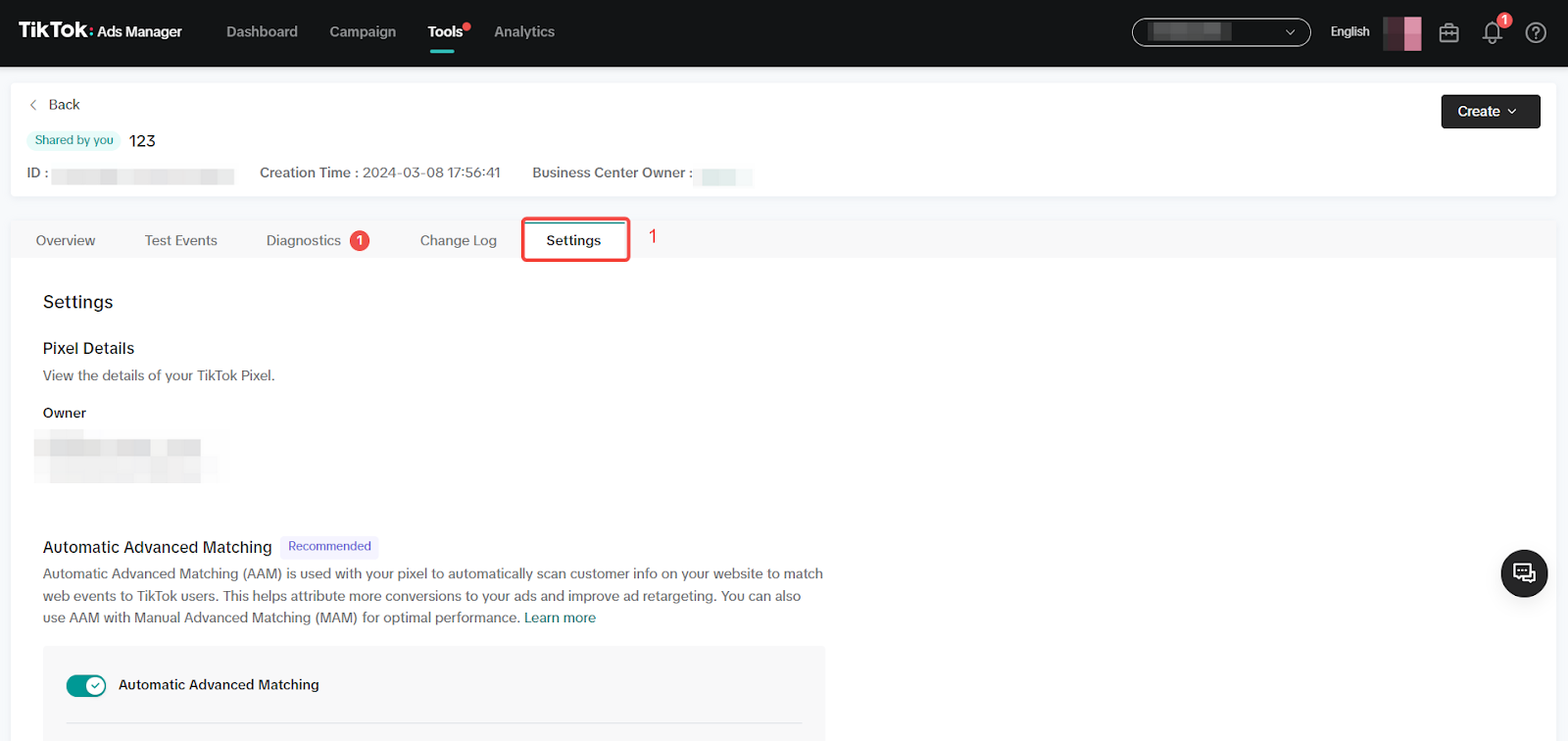
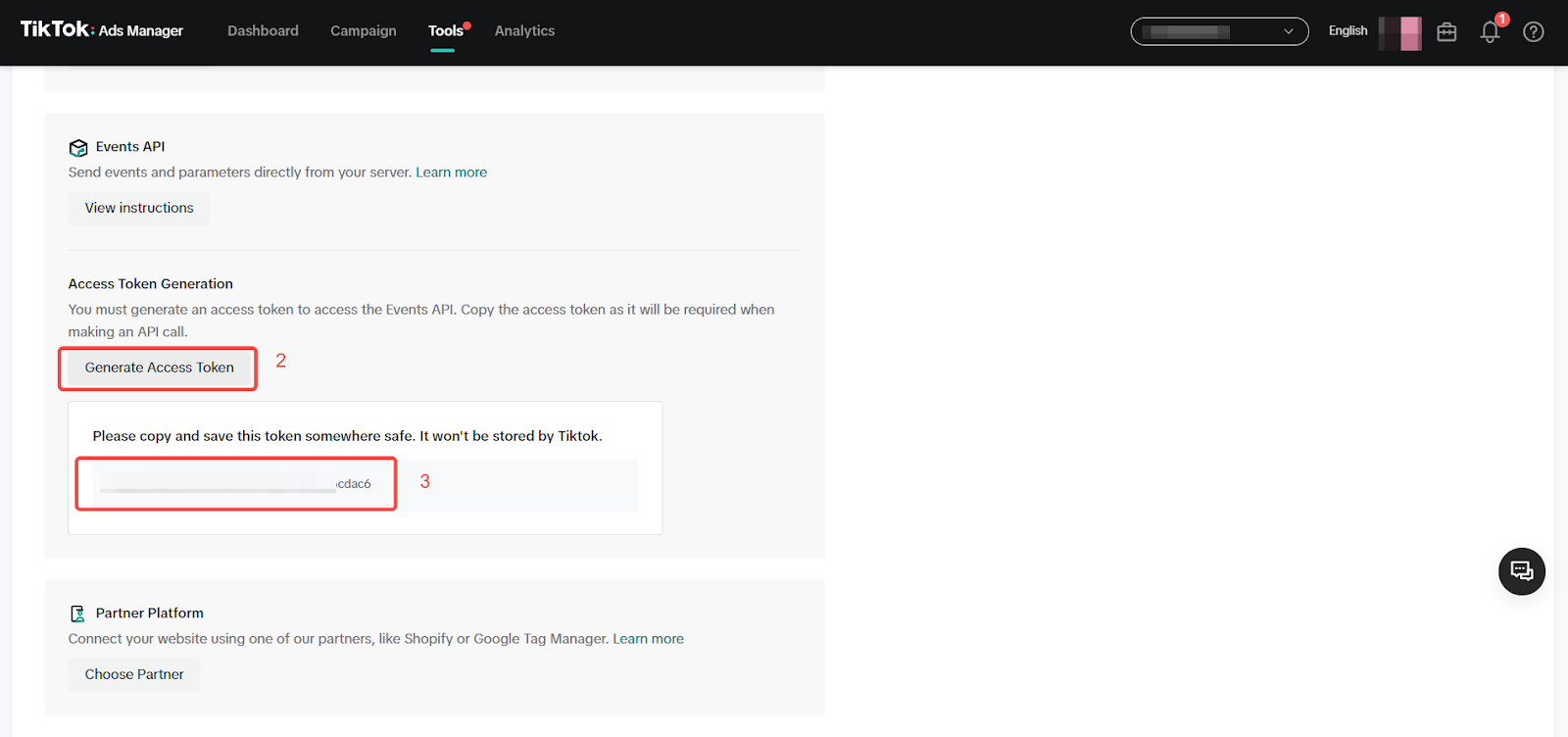
Adding the TikTok access token to Shoplazza
Once you have your TikTok Access Token, follow these steps to add it to your Shoplazza admin:
1. Go to the OnePixel app in Shoplazza: In your Shoplazza admin, navigate to Apps > OnePixel > TikTok. This is where you can manage your TikTok Pixel settings.
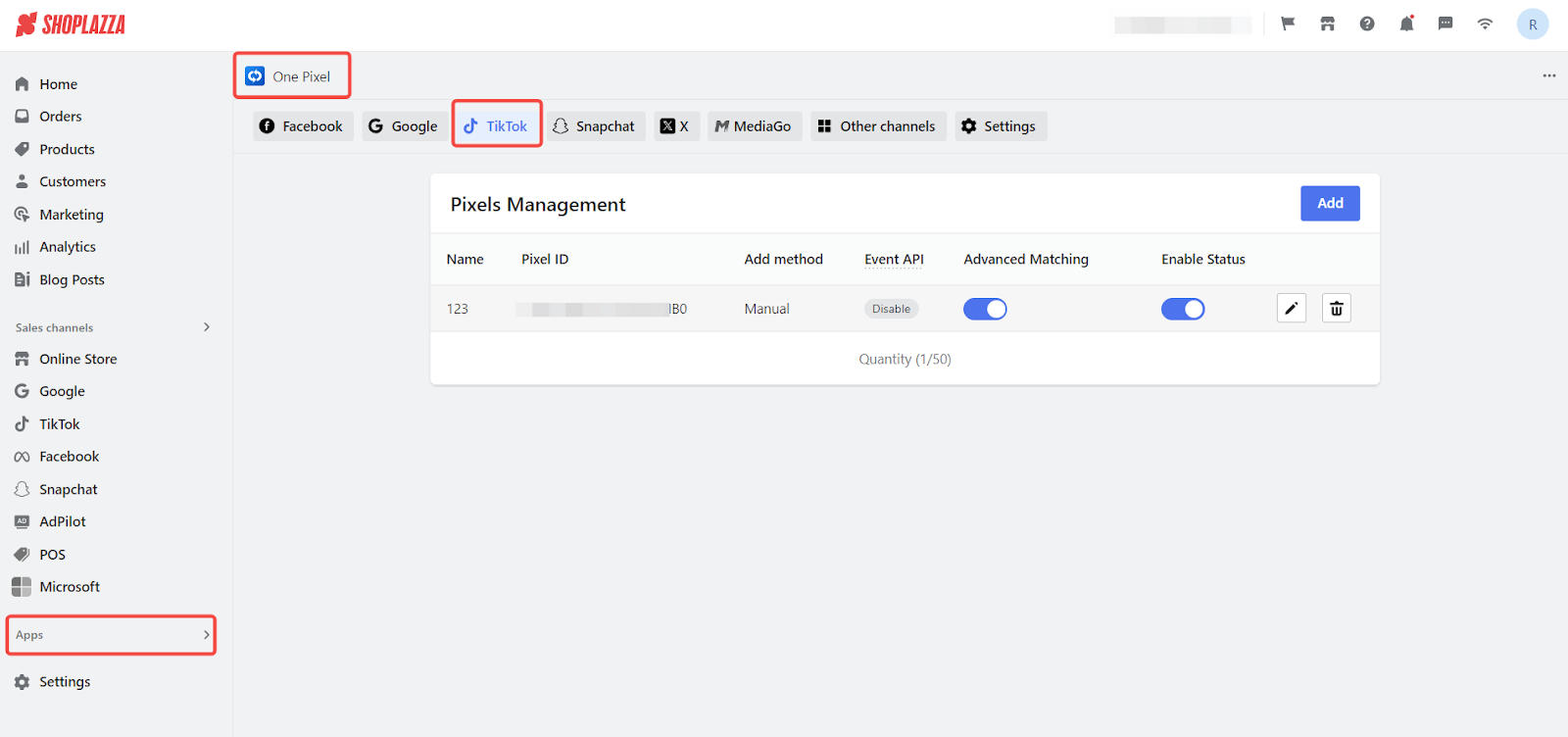
2. Select or add a Pixel ID: You can either edit an existing Pixel ID or click Add to set up a new one. Choose the Pixel ID that matches the Access Token you obtained.
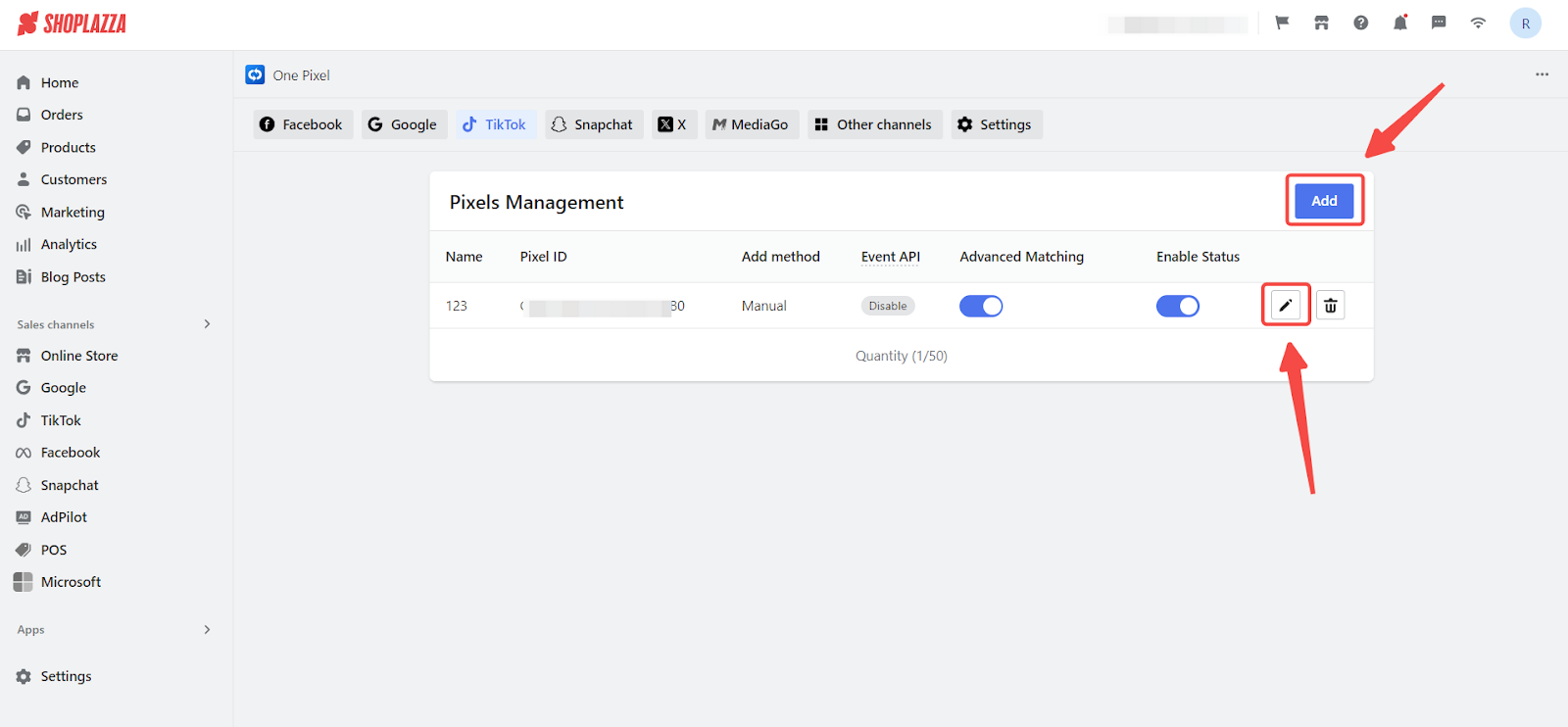
3. Turn on the Event API: In the Pixel settings, switch on the Event API. This will allow you to enter your Access Token.
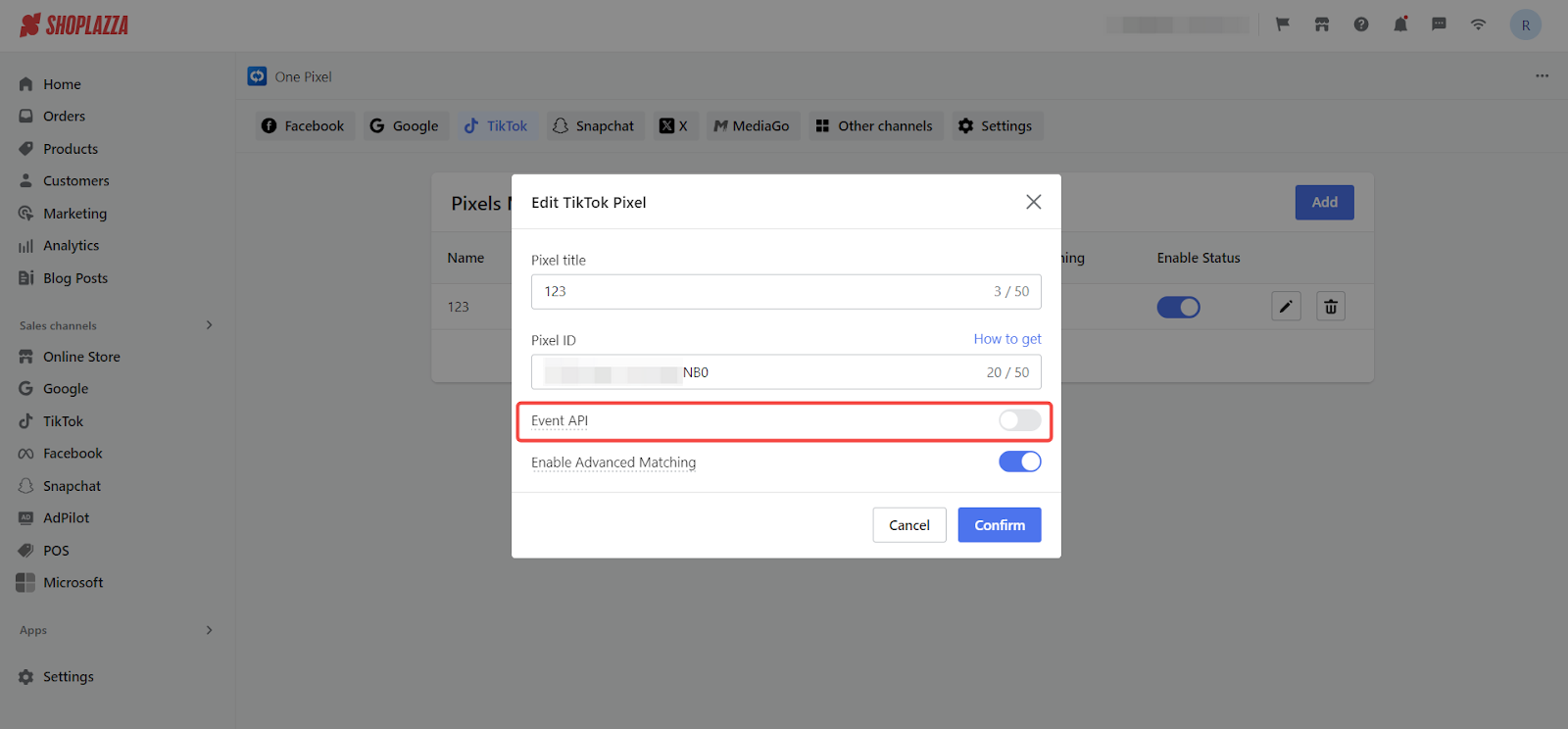
4. Add your access token: Paste the Access Token into the field provided and click Confirm to save your changes. This step links your TikTok Pixel with the Conversion API, enabling enhanced tracking and performance analytics.
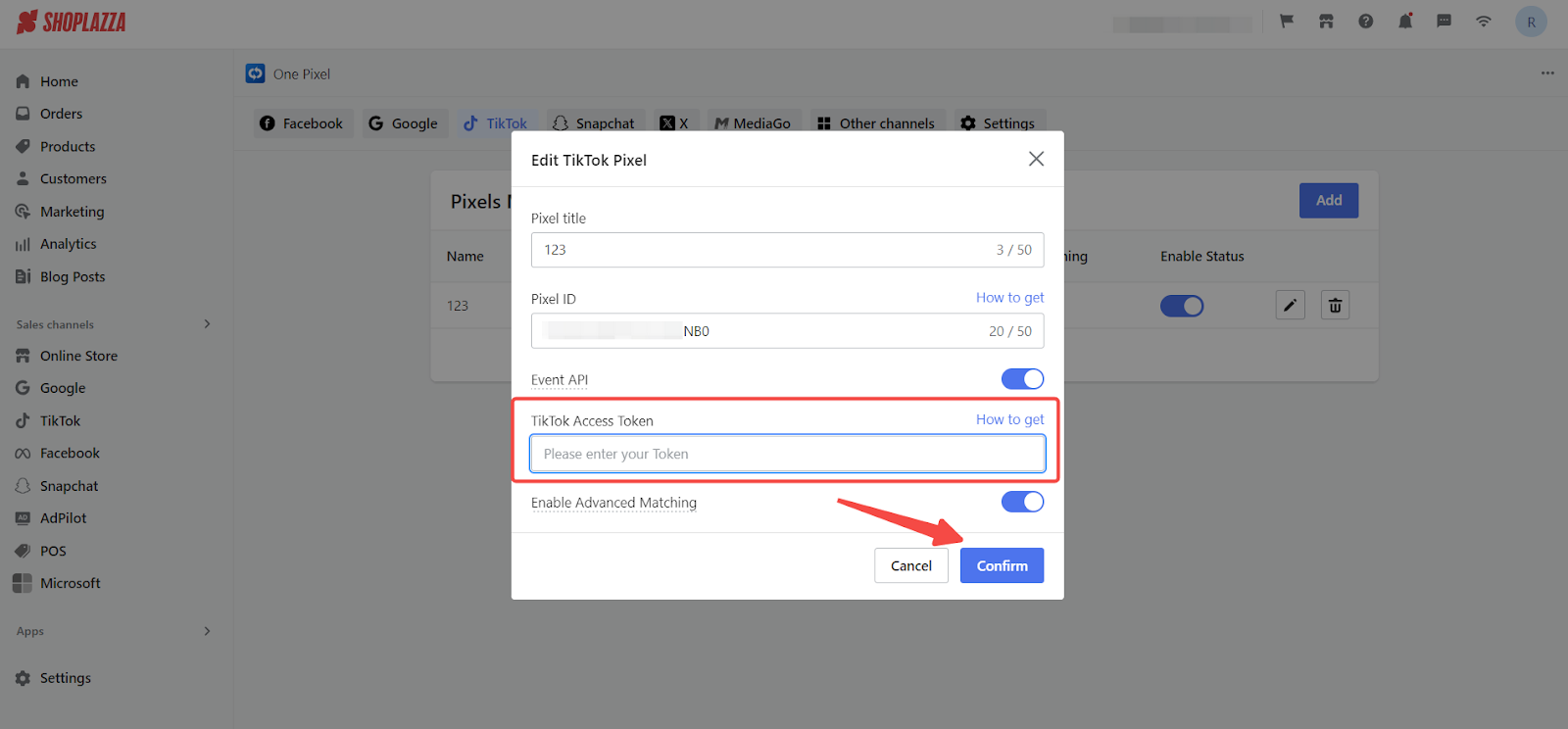
5. Return to the app home page: Once you've completed the setup, go back to the app's homepage. The Event API will now display as Enabled.
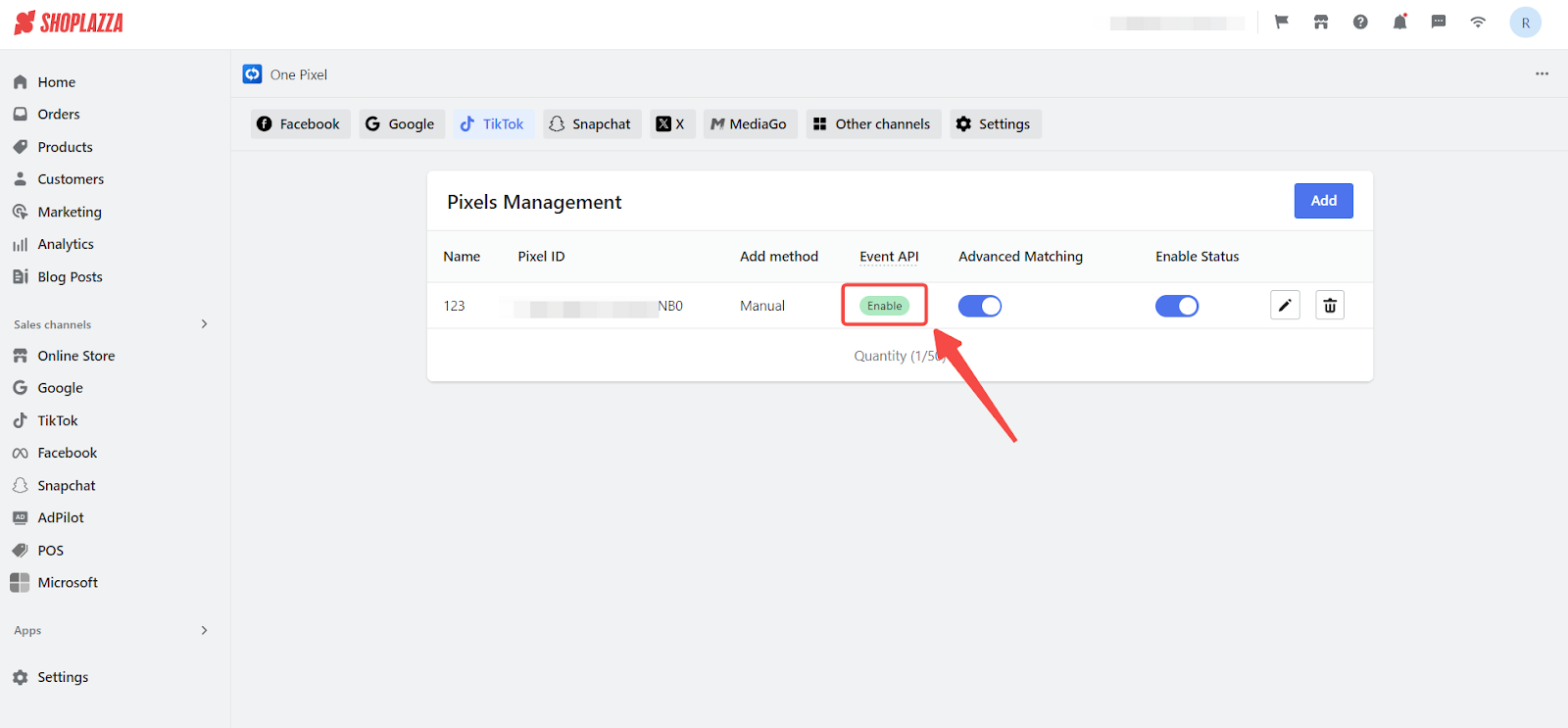
By following these steps, you'll successfully integrate your TikTok Pixel with the Access Token, allowing you to use the TikTok Conversion API. This will help you gather more precise data and optimize your TikTok ads for better results.



Comments
Please sign in to leave a comment.