Customizing your report views and exploring export options helps you fully harness your data's potential for strategic decision-making. Here's how you can tailor and export your reports for further analysis, ensuring you have the insights needed to move your business forward.
Tailoring reports to your needs
1. Customize reports: Each report has several customization options, allowing you to filter data by specific criteria such as date, store, and product category. This flexibility ensures you can focus on the information most relevant to your business goals.
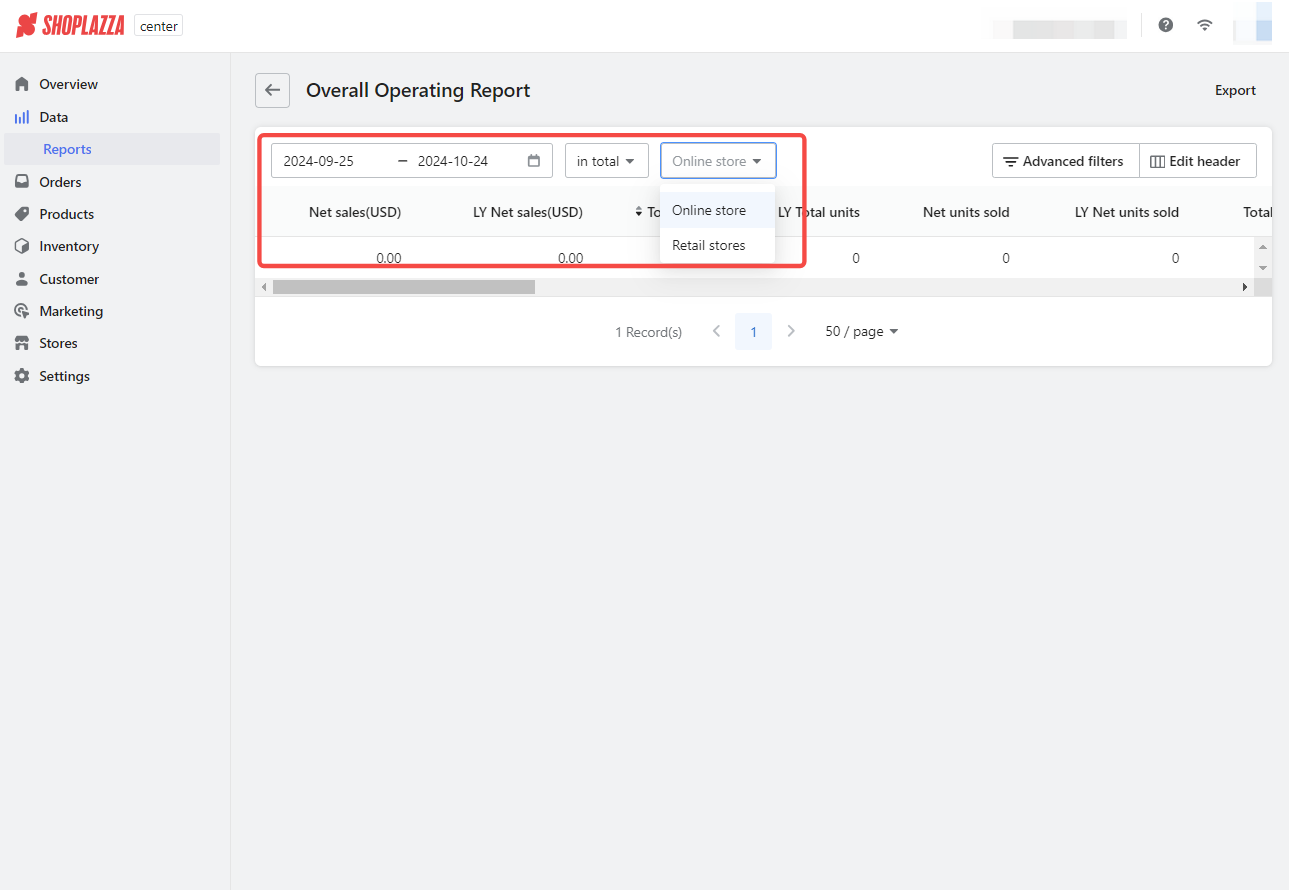
2. Use Advanced filters: For more detailed customization, click on Advanced filters. Here, you can filter data by Store type, GEO location, or District manager attributes. This feature enables you to refine your data view, ensuring you only see information aligning with your business goals.
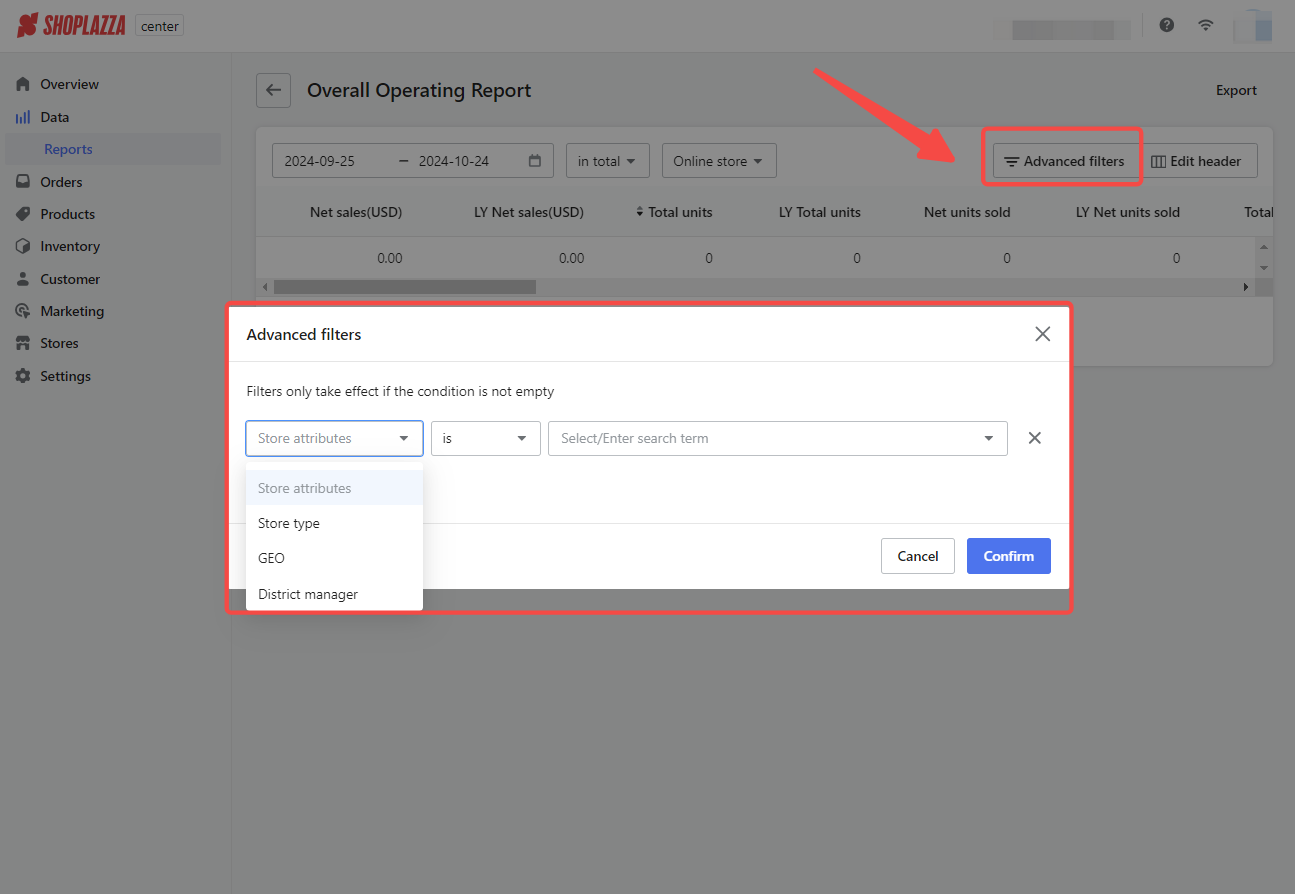
3. Edit header: To control which metrics are displayed, use the Edit header option. This allows you to select or deselect data points such as Net sales, Total units sold, Gross profit, and more. Customizing the header helps you concentrate on the most relevant metrics, making your report more focused and actionable.
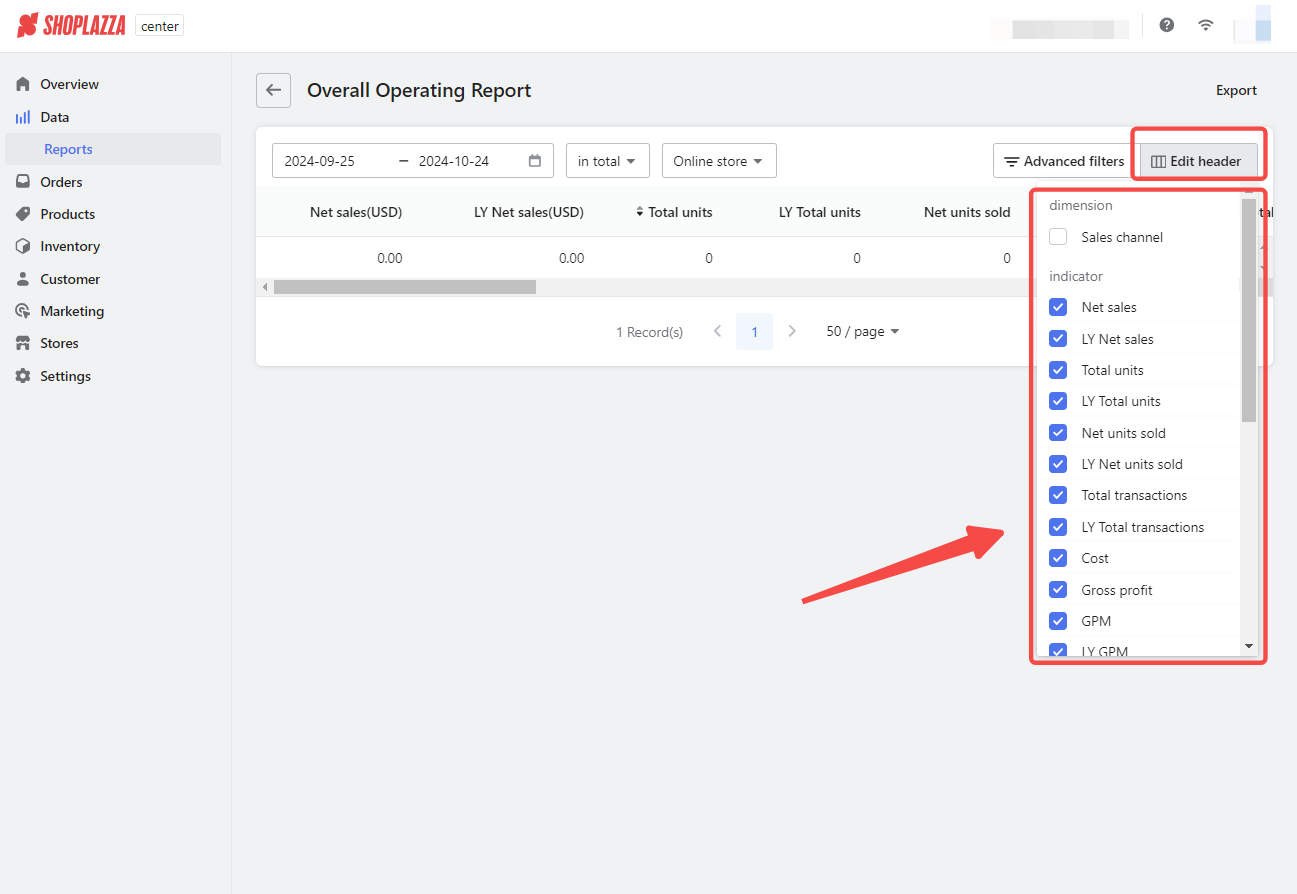
Exporting for Further Analysis
1. Export your reports: After customizing them, the next step is exporting them. This feature lets you download the reports in various formats, making conducting in-depth analyses easier or sharing valuable insights with your team. Whether integrating this data with other analytical tools or facilitating collaborative review sessions, the export options ensure your business intelligence is accessible and actionable.
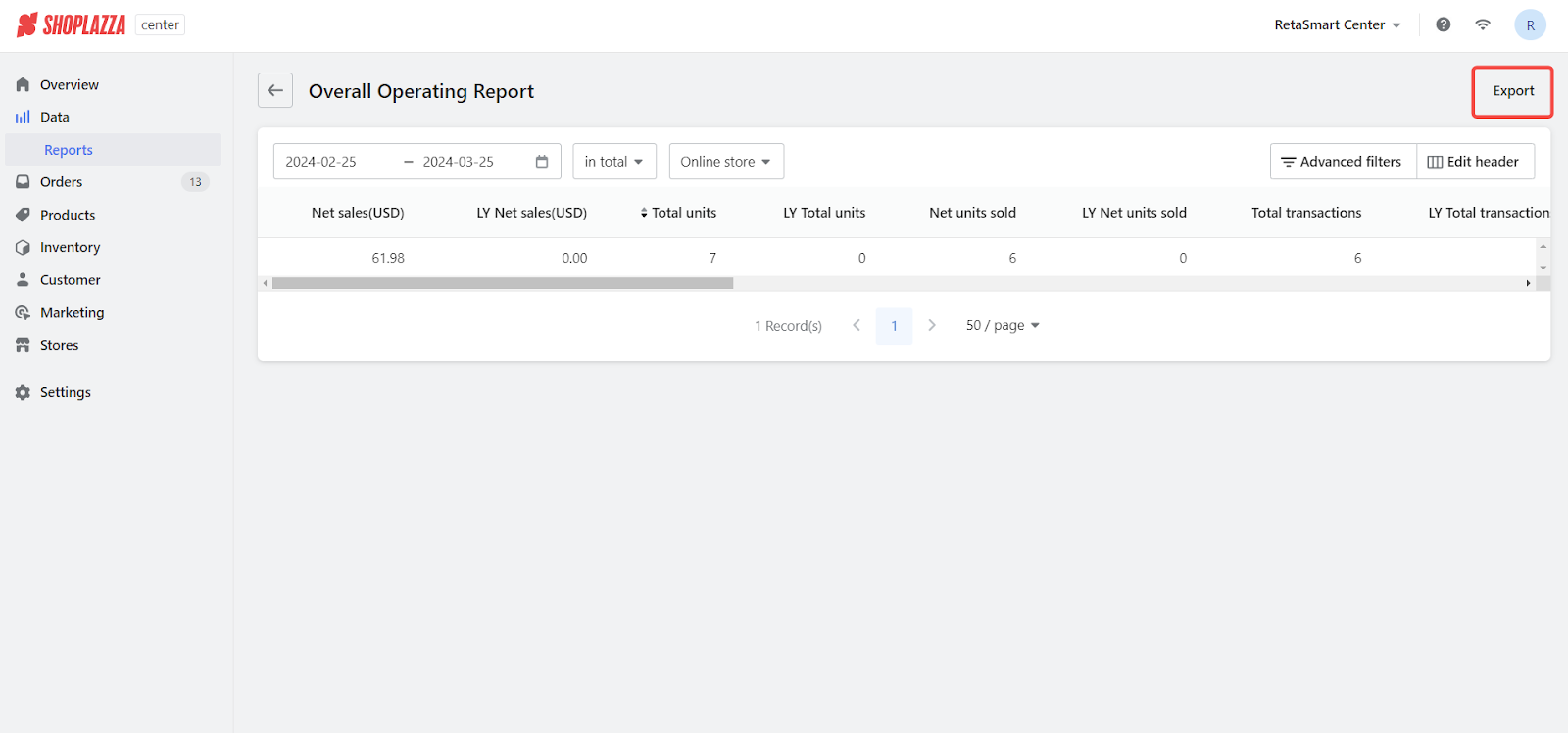
By customizing your report views and utilizing the export features, you unlock new aspects of business intelligence. This approach sharpens your strategic focus and empowers your team with the data-driven insights necessary for informed decision-making. Start leveraging these features today to enhance your business's operational and strategic capabilities.



Comments
Please sign in to leave a comment.