Checking unfulfilled orders
Efficiently managing your orders is important for maintaining customer satisfaction and smooth operations. Here are two simple methods to check unfulfilled orders in your POS system, helping you track pending shipments and address them promptly. This guide will focus on using the homepage to manage your unfulfilled orders, giving you a clear overview of your order status at a glance.
Checking through the homepage orders
To check unfulfilled orders directly from your homepage:
1. Log in: Start by accessing the POS admin at pos.shoplazza.com.
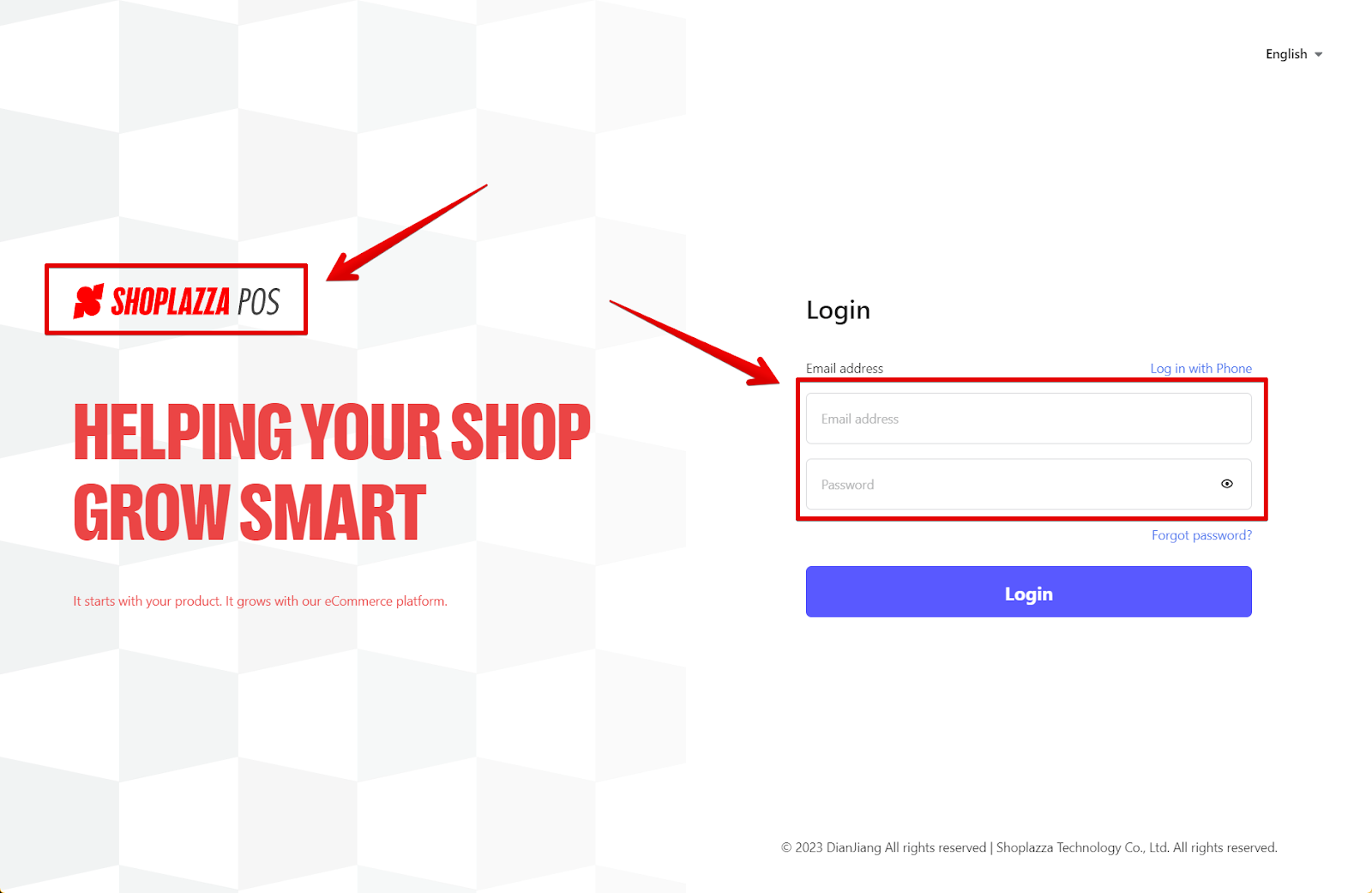
2. Open homepage orders: From your POS admin, click on Orders All orders.
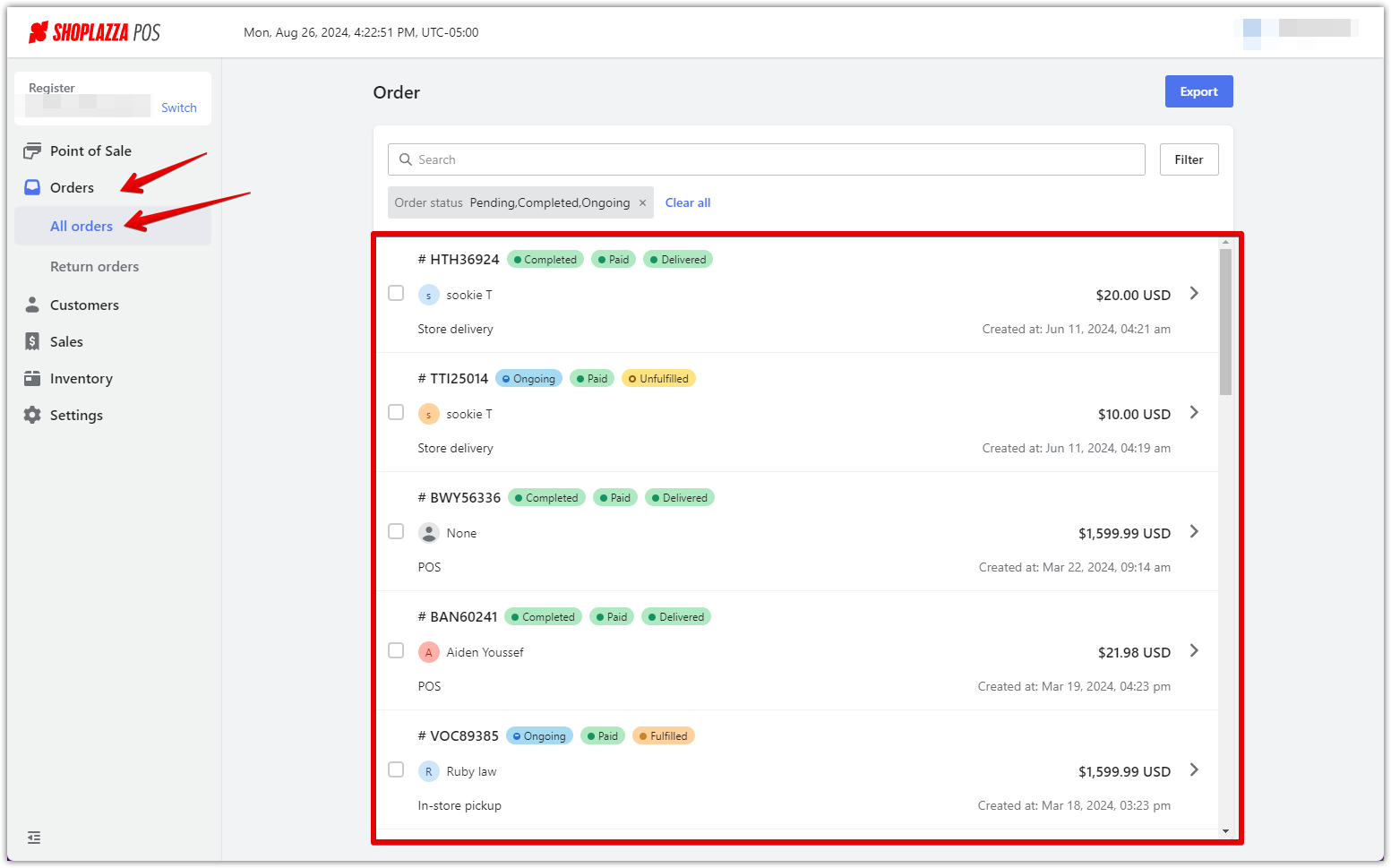
3. Apply filters: Select Filter to refine your search.

4. Set fulfillment status: Click on Fulfillment Status, choose Unfulfilled, and then click the Confirm button.
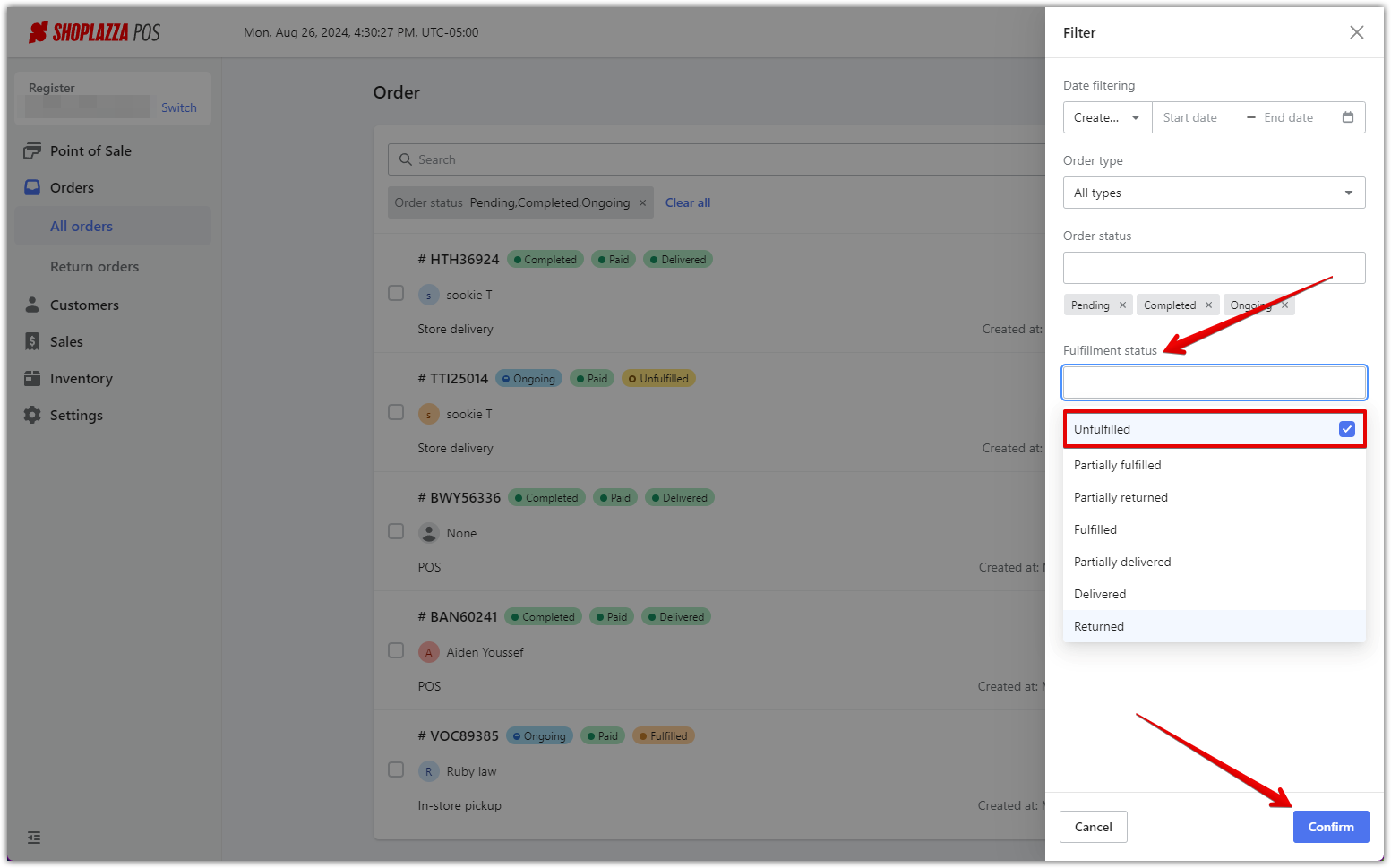
5. Review unfulfilled orders: You'll see a list of unfulfilled orders. Click on the order you need to process.

6. Examine order details: Enter the order details page to view all information about the order.

Using your POS system's homepage to monitor unfulfilled orders provides a broad yet detailed view of your order fulfillment status. This method helps you maintain operational efficiency and high customer satisfaction by allowing you to address pending orders effectively.



Comments
Please sign in to leave a comment.