Checking unfulfilled orders and other notifications
Managing your orders and other tasks efficiently is important for keeping customers happy and ensuring smooth operations. Pop-up notifications in your POS system are helpful for staying on top of unfulfilled orders, pending shipments, and other important tasks. This article will show you how to leverage these notifications to keep everything running smoothly.
Using pop-up notifications
Pop-up notifications make it easy to stay informed about various tasks. Depending on the type of notification, clicking View will provide you with the relevant details. Here’s how to use them:
1. Log in: Start by accessing the POS admin at pos.shoplazza.com.
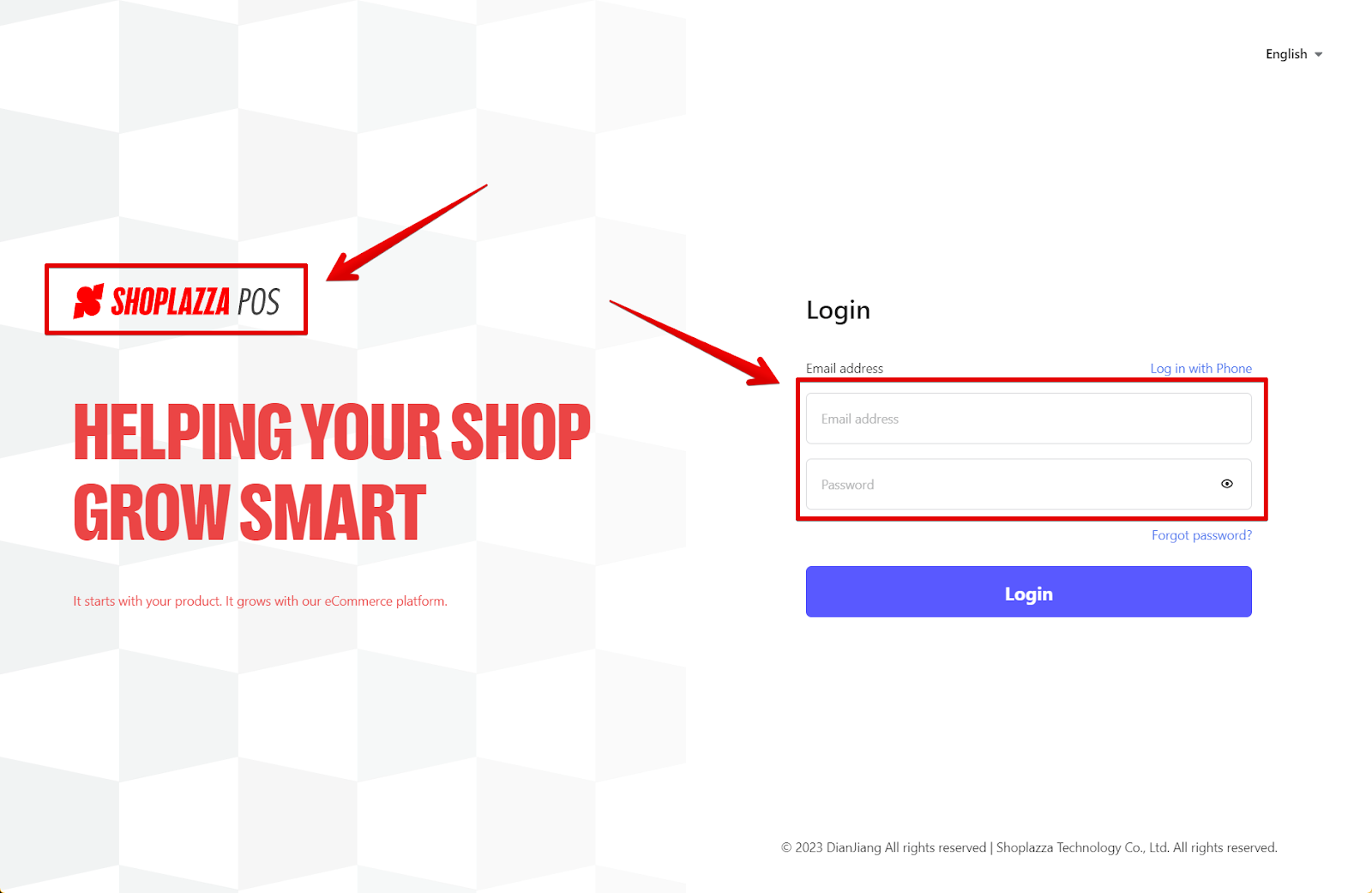
2. View notification details: When a notification appears—whether for an unfulfilled order, a transfer order awaiting shipment, or another task—click View to see the details specific to that notification. Depending on the notification, you’ll be directed to particular information or actions needed, such as fulfilling an order, handling a transfer, or any other task. Follow the prompts to address the notification efficiently.
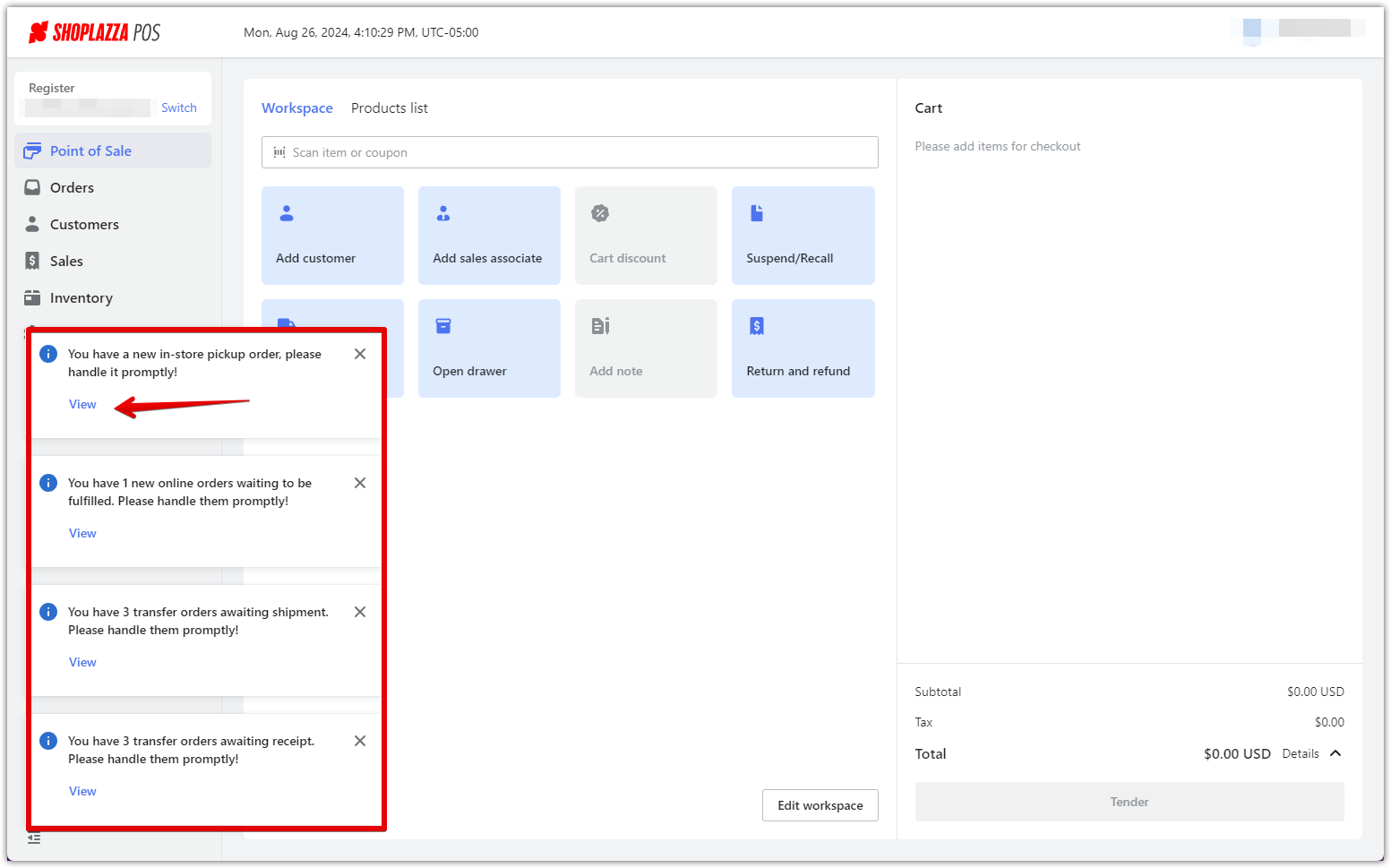
Pop-up notifications are a dynamic way to stay informed about various tasks, allowing you to act quickly and keep your business running smoothly. By staying on top of these notifications, you can ensure that all operations are handled promptly, leading to better customer satisfaction and smoother workflows.



Comments
Please sign in to leave a comment.