Creating clear account types with specific permissions is important to ensure smooth operations and maintain data security. Below is an example structure for managing roles and permissions in your Shoplazza Center, which you can customize based on your business needs. You can find these roles under Shoplazza Center > Settings > Role management, where four default roles are available for quick setup. The following default roles are available:
1. Super admin: Has full access to all online and retail (POS) store features.
2. POS admin: Has full access to all retail (POS) store features.
3. Online store admin: Has full access to all online store(s) features.
4. Online store standard user: Has access to all online store features except for advanced administrative settings.
Customize these roles or create new ones as your business grows and team roles evolve.
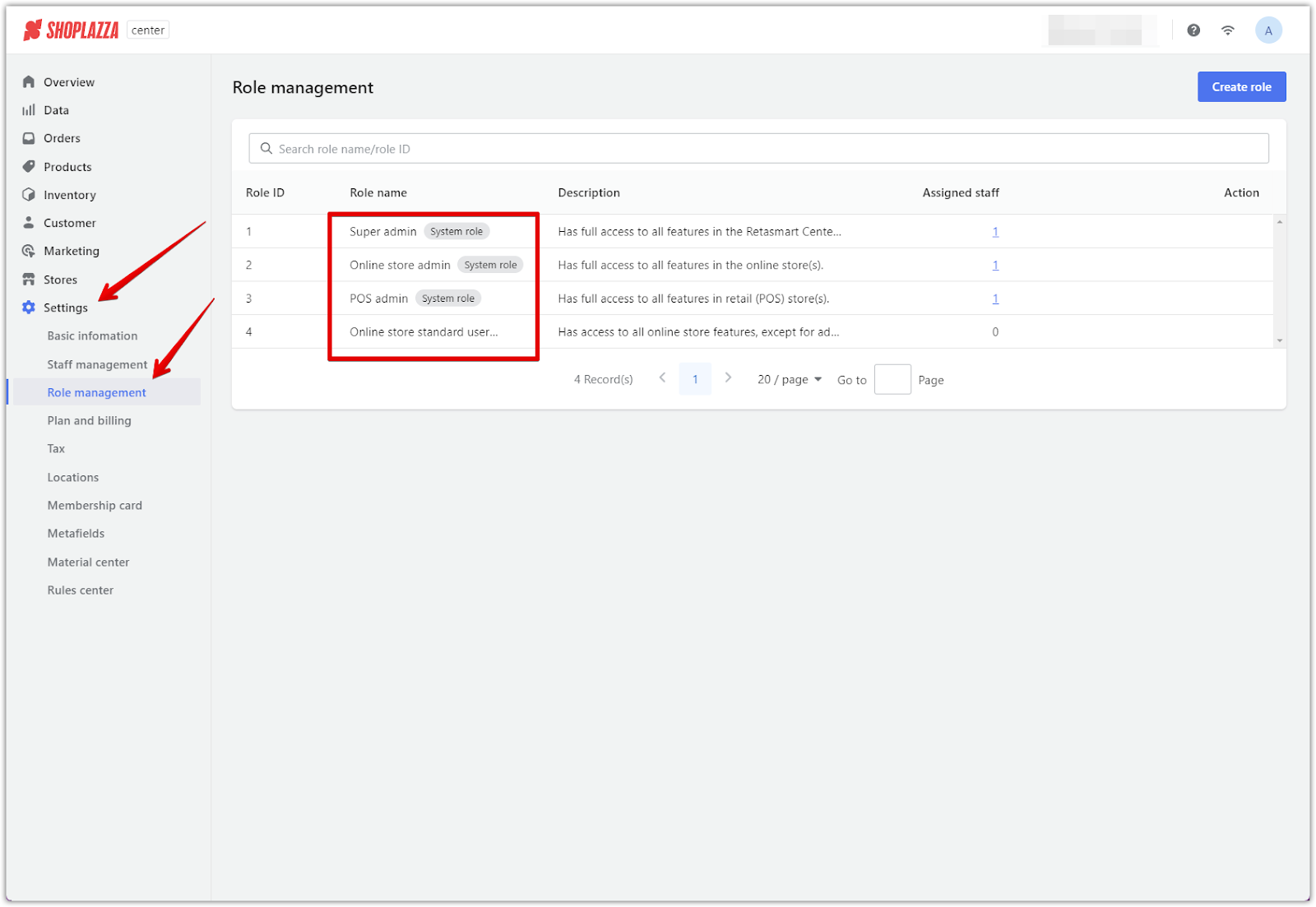
Account Roles and Permissions
To maintain control over your business operations and ensure the right access is granted to the right people, it's important to assign specific roles with appropriate permissions. Shoplazza offers a flexible permission system that allows you to define different roles based on your team's needs, ensuring security and efficiency across all operations. Below is a breakdown of default roles available in the Shoplazza Center, each tailored to suit various responsibilities within your business.
Super admin
- The Super admin has full access to all features in all online and retail (POS) stores. This role is intended for top-level management who need control over every aspect of the business.
POS admin
- The POS admin has full access to all retail (POS) store features, including managing sales, staff, and inventory in physical stores. This role is ideal for those who need comprehensive control over in-store operations.
Online store admin
- This role grants full access to all features in the online store(s), allowing users to manage orders, products, customers, marketing activities, and more.
Online store standard user
- This role provides access to all online store features except for advanced administrative settings. It is suitable for staff who need access to manage daily online operations without control over sensitive settings.
Each role is designed to define access and responsibilities within the Shoplazza admin system clearly. By aligning permissions with the needs of each position, you can ensure efficiency and security in your operations.
Shoplazza Center Permissions
The Shoplazza Center permissions allow you to assign access based on job roles, ensuring each team member has the tools to manage orders, inventory, customers, and more.
Overview: Provide a summary of the store’s performance and key metrics.
Data: Grants access to store performance reports and editing report headers.
Orders:
- All orders: View all transactions.
- Edit orders: Modify order details as needed.
- Export orders: Export order data for reporting.
- Abandoned checkouts: Track and manage incomplete orders.
- After-sales: Manage post-purchase customer support.
- Disputes: Handle disputes and transactional disagreements.
Products:
- All products: Access all product listings.
- Edit products: Make changes to product details.
- Export products: Export product data for analysis.
- Categories: Manage product categories.
Inventory:
- Inventory list: Access a complete view of inventory.
- Stocktaking: Verify physical stock against inventory records.
- Inbound/Outbound: Manage stock coming in and leaving of your stores.
- Transfers: Handle internal stock transfers between locations.
- Vendor: Manage relationships with vendors and suppliers.
- Warehouse management: Oversee warehouse operations and logistics.
Customers:
- Customer management: Manage customer accounts and their details.
- Customer segments: Segment customers for targeted marketing.
- Customer notification: Manage customer communication preferences.
Marketing:
- Flash sales: Set up and manage time-sensitive sales promotions.
- Buy X Get Y: Configure promotional campaigns.
- Bulk discount: Offer discounts on bulk orders.
- Coupons: Create and manage discount coupons.
- Discount codes: Set up discount codes for your customers.
- Points: Manage a points-based rewards system for customers.
Stores:
- Create store: Add new stores to your platform.
Settings:
- Staff management: Manage staff roles, permissions, and invitations.
- Role management: Create, edit, or delete roles, and assign staff to them.
- Plan and billing: Manage your store’s subscription plan and billing.
- Taxes: Configure tax settings.
- Locations: Manage store location details.
Additionally, a global option for All permissions provides a straightforward way to grant full access across all categories for users who require it, typically store owners or top-level managers.
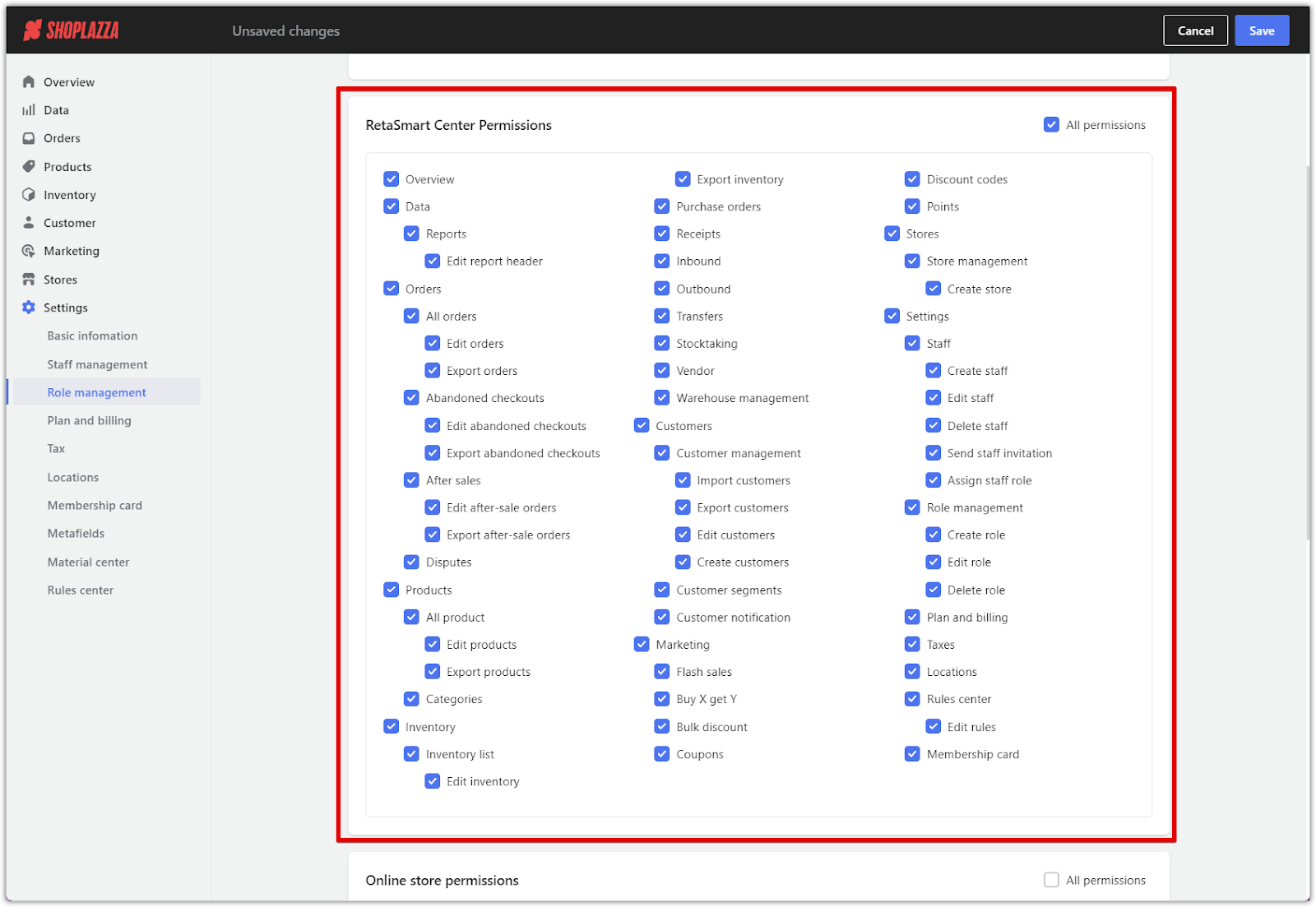
Online store permissions
Online store permissions control access to key features of your online store, ensuring that team members can efficiently manage store operations, products, and customer data. Each main category includes specific permissions for more granular control.
- Overview: Access a summary of the online store’s performance.
- Orders:
- Export orders: Export order data for reporting or analysis.
- Disputes: Handle and resolve disputes related to customer transactions.
- Products:
- Export products: Export product data for analysis or reporting.
- Customers:
- Customer management: View and manage customer profiles.
- Import customers: Import customer data into the system.
- Export customers: Export customer data for analysis or reporting.
- Edit customers: Make changes to customer profiles.
- Create customers: Add new customer profiles to the system.
- Customer segments: Organize customers into targeted segments.
- Marketing: Access to manage and monitor marketing campaigns.
- Sales channel: Manage the store’s connected sales channels.
- Settings:
- Shipping: Manage shipping settings and methods.
- Checkout page: Configure the checkout process for customers.
- Staff management:
- Add staff: Add new staff members to the online store.
- Edit staff: Modify existing staff members’ permissions.
- Delete staff: Remove staff from the system.
- Send staff invitation: Send an invitation to new staff members to join the platform.
- Basic information:
- Edit order ID format: Modify the order ID format.
- Wholesale mode: Manage wholesale settings.
- Domain: Manage the store’s domain settings.
- Payments: Configure payment options for customers.
- Languages: Manage the store’s language settings.
- Activity log: View activity logs for the store’s operations.
- Bills: View and manage store billing information.
- WeChat small program management: Manage the store’s WeChat small program integration.
- Reports: Generate performance reports for the store.
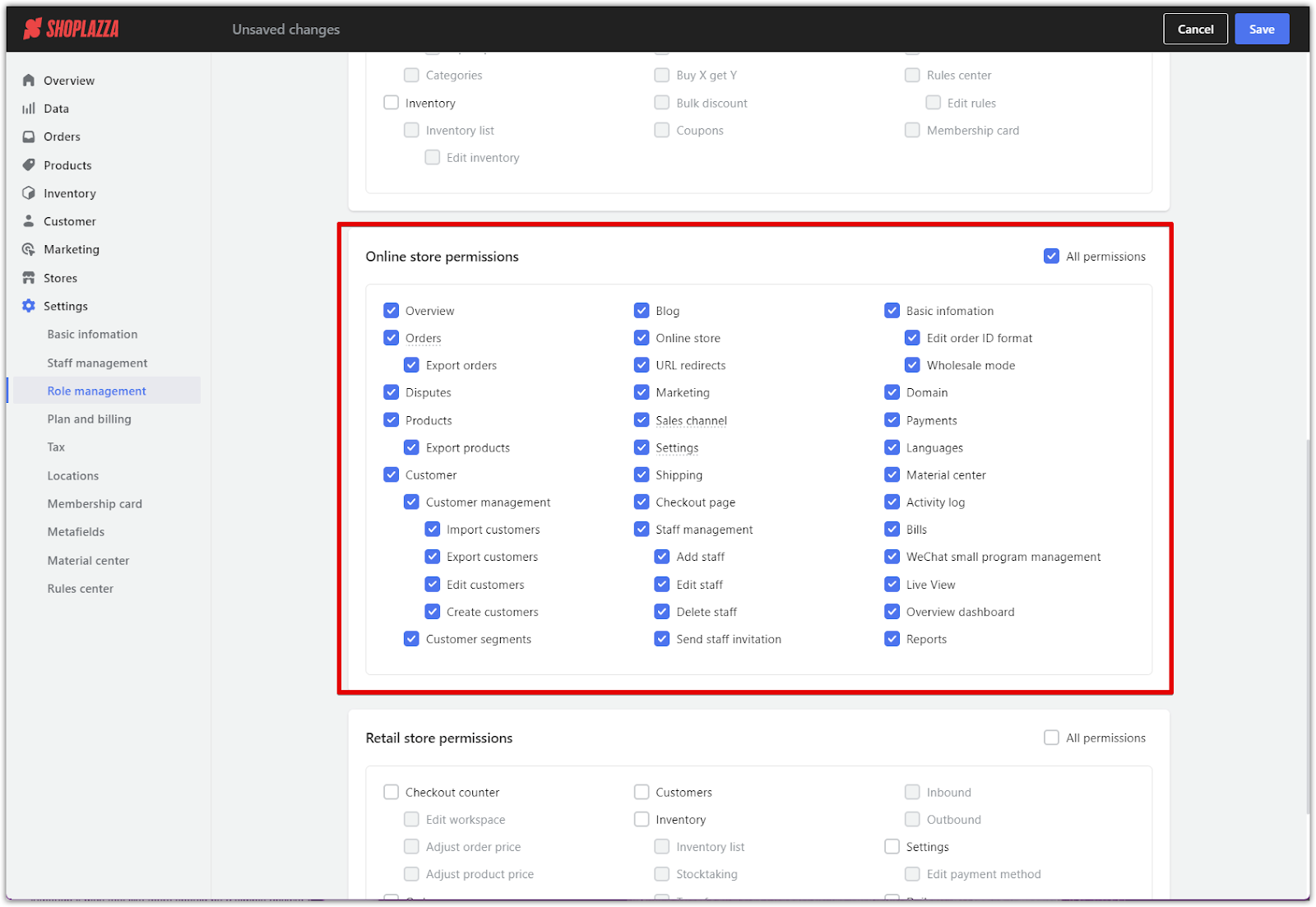
Retail store permissions
Retail store permissions allow you to assign access specific to physical store operations, enabling staff to manage in-store sales, inventory, and customer interactions effectively. Each category includes more specific permission options for better control.
- Checkout counter:
- Edit workspace: Modify the checkout workspace to adjust order or product prices.
- Adjust order price: Change the price of an order.
- Adjust product price: Change the price of products.
- Orders:
- Export orders: Export order data for analysis or reporting.
- Edit orders: Modify customer orders as needed.
- Refund orders only: Handle refunds for customer orders.
- Customers: Manage customer profiles and their information.
- Inventory:
- Inventory list: View the store’s complete inventory.
- Stocktaking: Verify physical stock against the inventory records.
- Transfers: Manage the transfer of stock between different store locations.
- Adjustments: Adjust stock levels manually.
- Receipts: Handle inventory receipts.
- Settings:
- Edit payment method: Modify payment methods available in the store.
- Daily summary: View a daily report of store activities.
- Open/Close register: Manage the cash register’s opening and closing.
- Cash management: Control and monitor cash flow in the store.
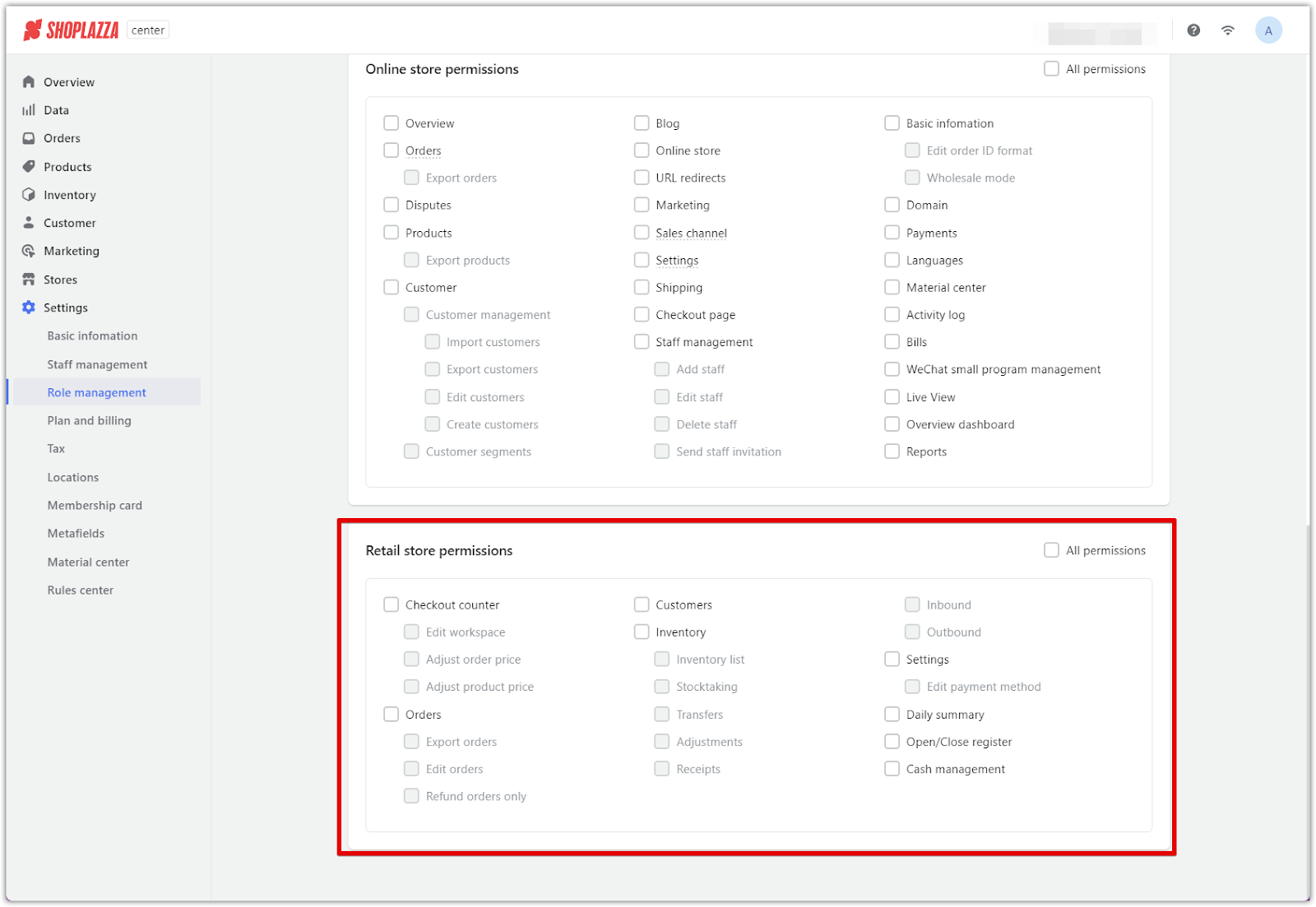
The Center permissions are designed to evolve alongside your business. As your operations grow and team roles shift, you can easily adjust permissions to ensure optimal performance and data protection at every stage.



Comments
Please sign in to leave a comment.