The Back in Stock app is a helpful tool for keeping your customers connected to your products, even when they're out of stock. By adding a "Notify Me" button to your product pages, customers can sign up to receive notifications when their desired items are available again. Once back in stock, they’ll receive an email, inviting them to return and complete their purchase.
Note
The Back in Stock app is compatible with themes like Nova 2023, Hero, EVA, Wind, Geek, Flash, and Boost. For the best experience and full access to the app’s features, consider using one of these compatible themes.
Key features
- Automated restock alerts: Keep your customers updated by automatically sending emails as soon as products are back in stock, encouraging them to make a purchase.
- Waitlist for Out-of-Stock products: Gain insights into customer demand by tracking popular items, helping you optimize your inventory and meet customer expectations.
- Customizable notification button and email templates: Enhance your brand's identity by personalizing the "Notify Me" button and email templates to align with your store's style.
Installing the app
1. Access the App Store: From your Shoplazza Admin > Apps, click Visit App Store.
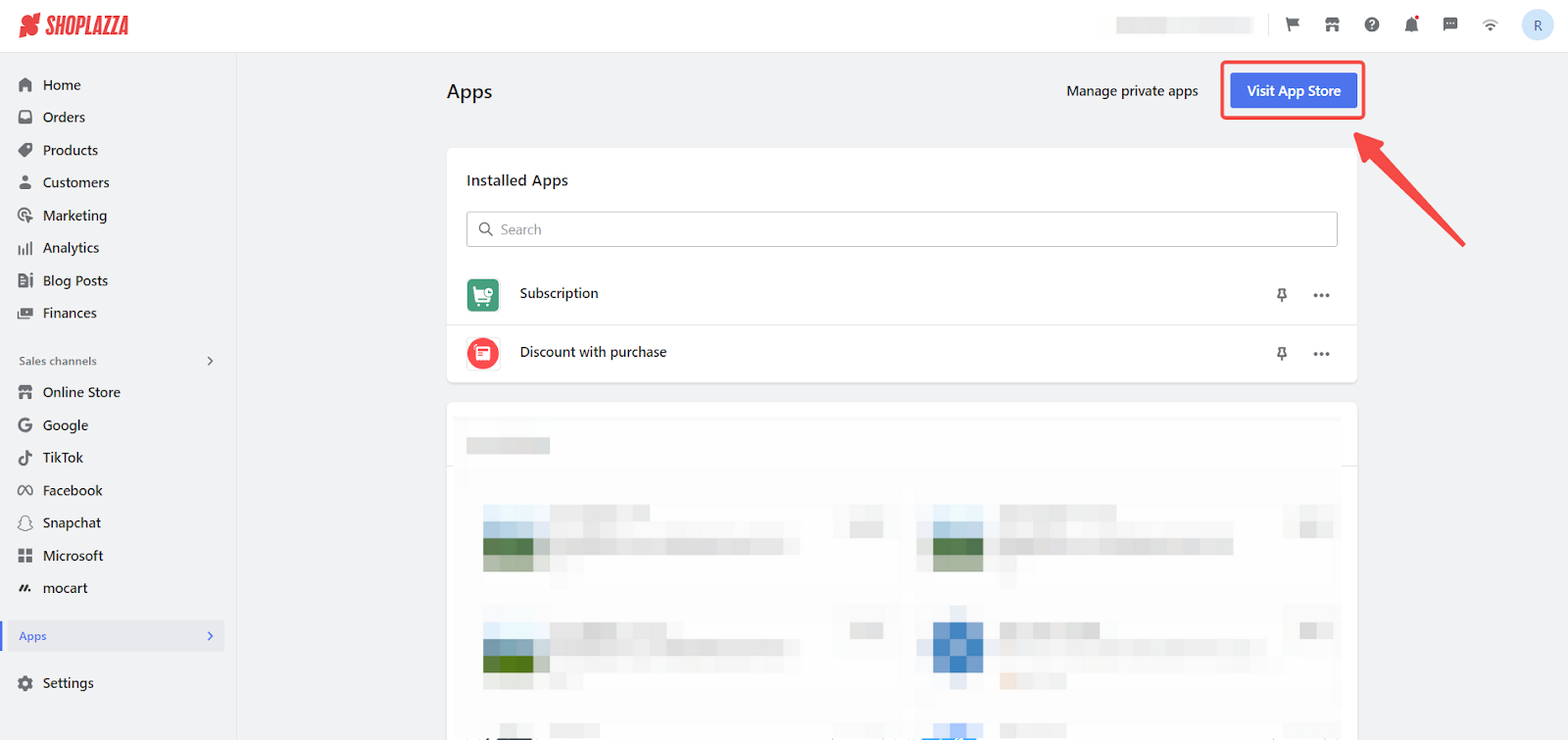
2. Find the app: Enter the app name Back In Stock in the search box and click on Add app.
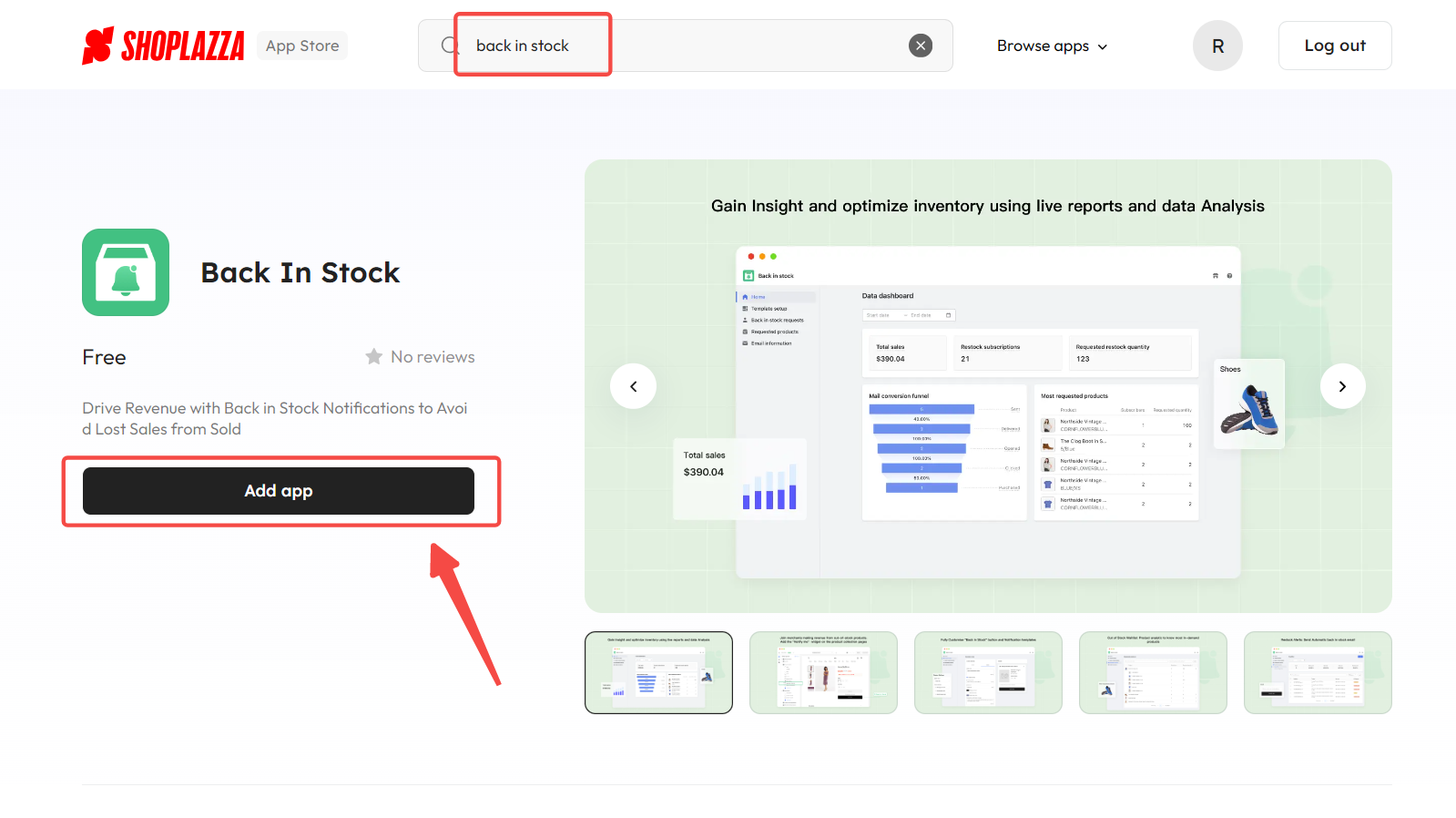
3. Install the app: Click the Install app to complete the app installation.
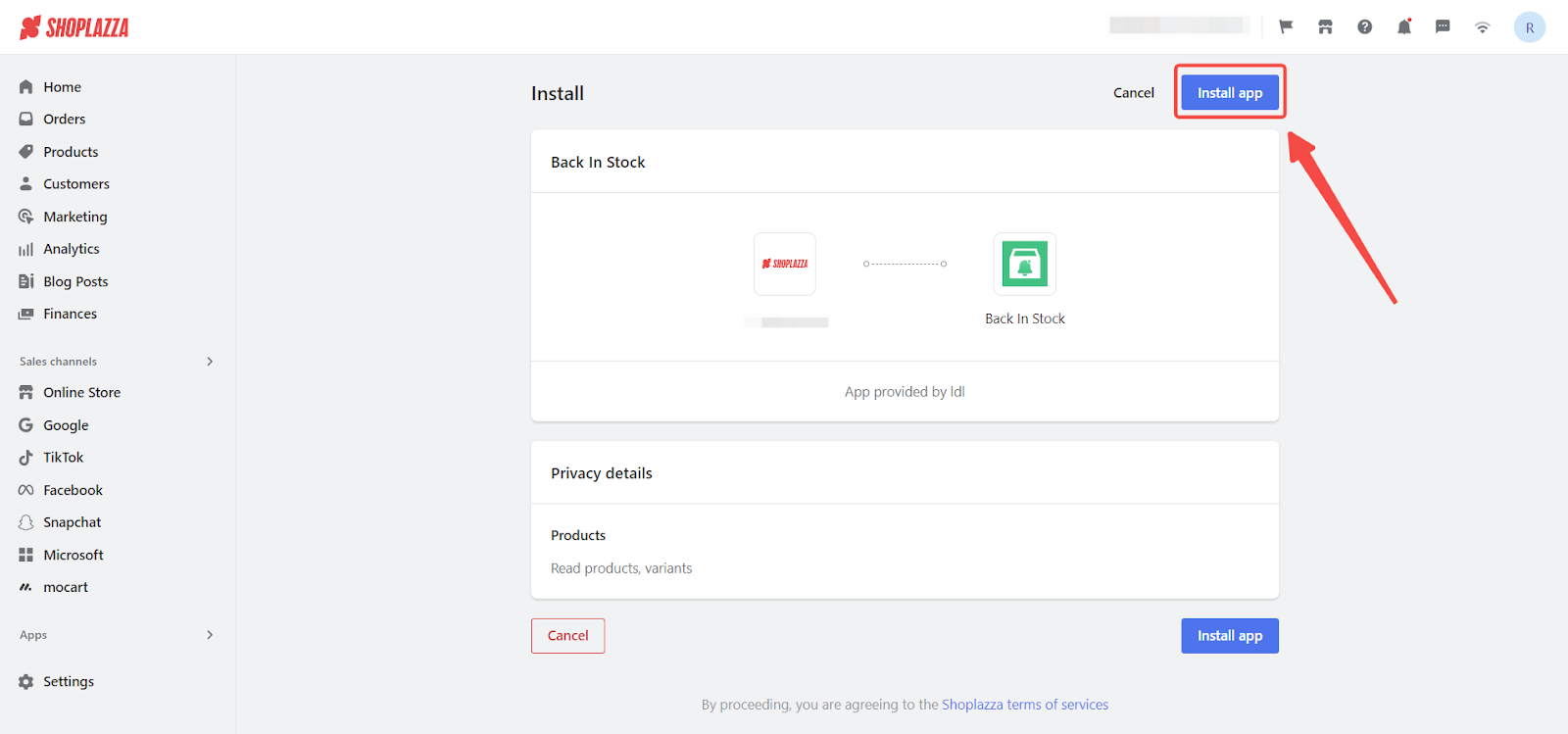
Configuring the app
After installation, the setup is easy and guides you through enabling notifications, customizing templates, and adding the widget to your product pages.1. Enable notifications: On the app’s homepage, toggle Enable Back in Stock Notifications on.
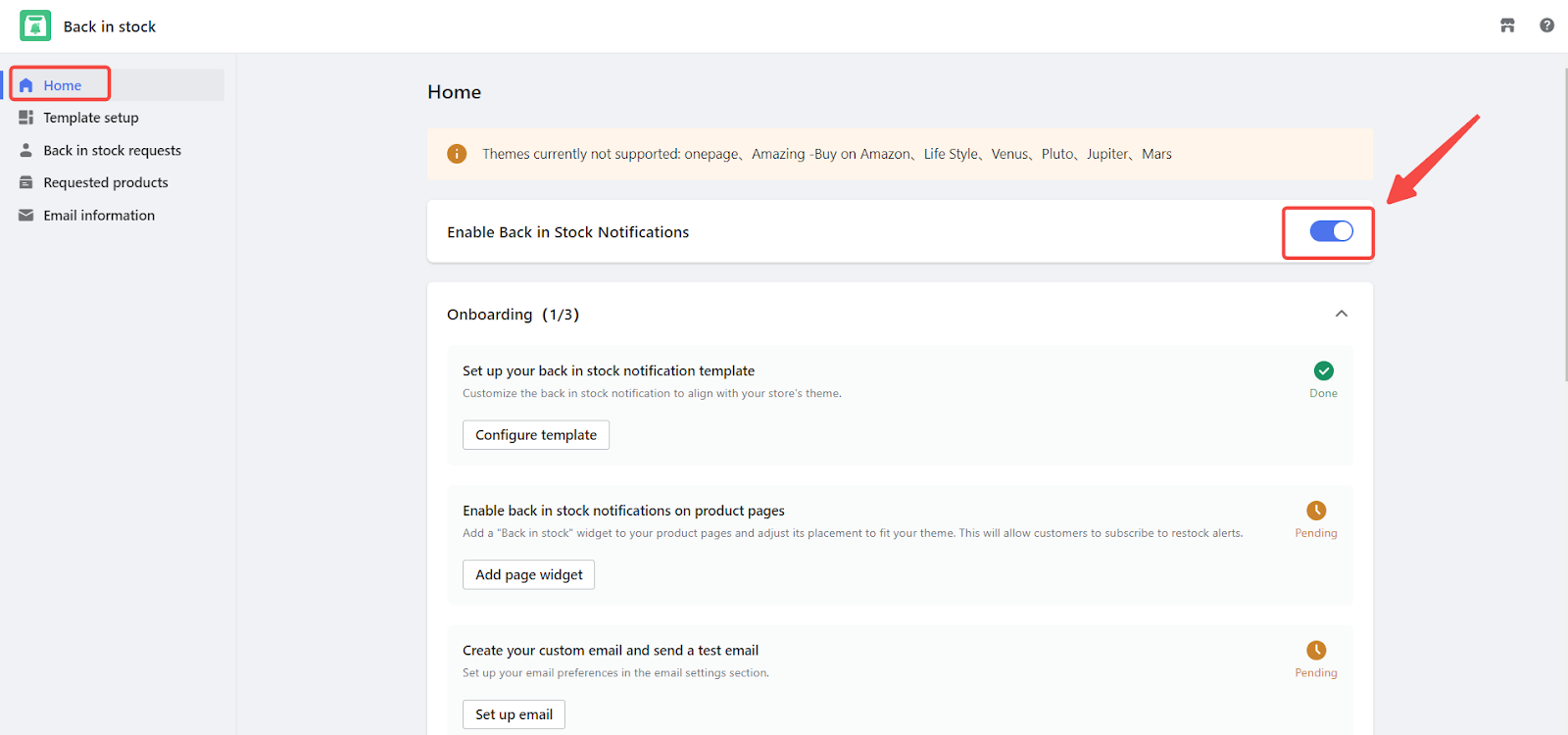
2. Personalize templates: Click Configure template to adjust the look of your restock notifications and "Notify Me" button. Customize the button text, background color, text color, and hover color to fit your store’s branding.
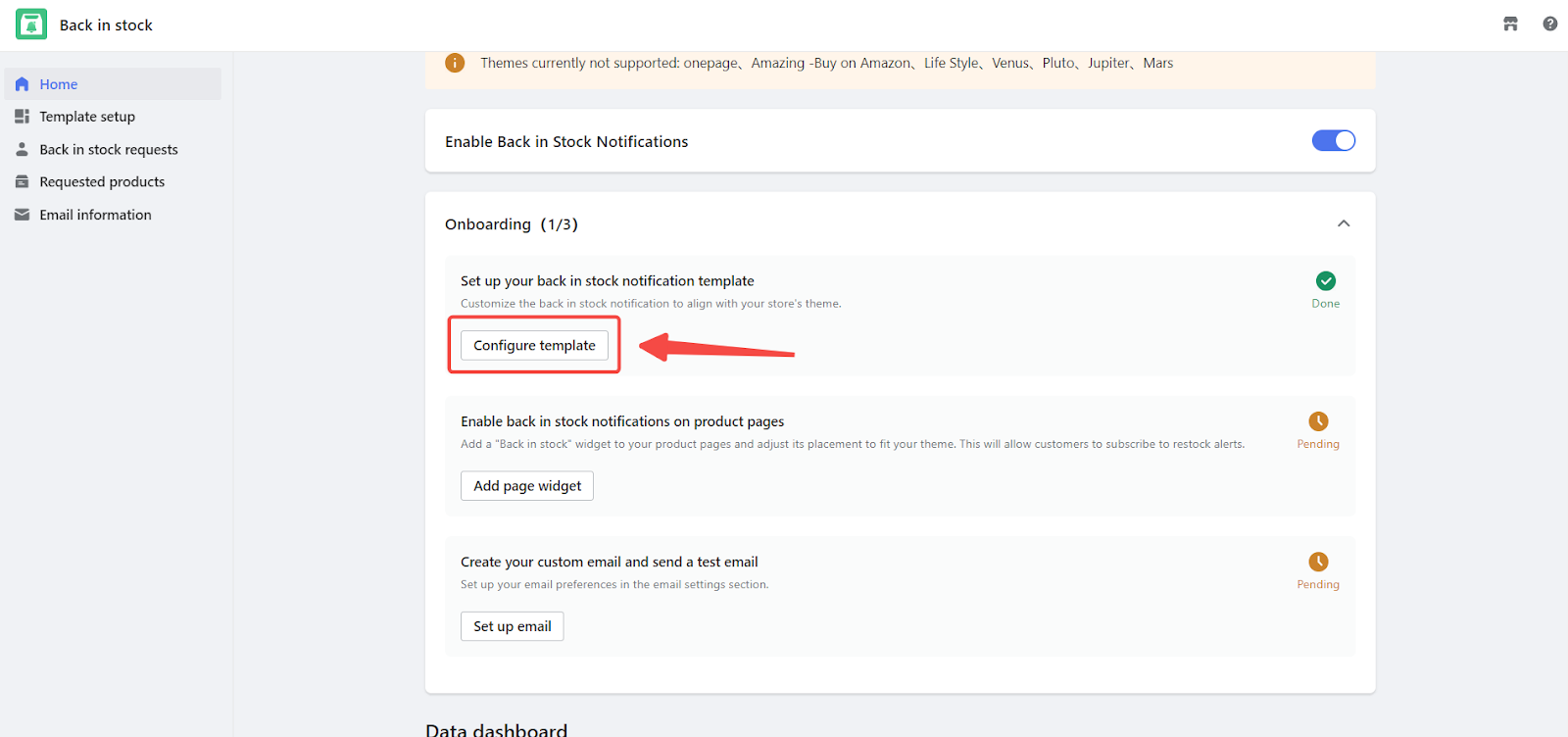
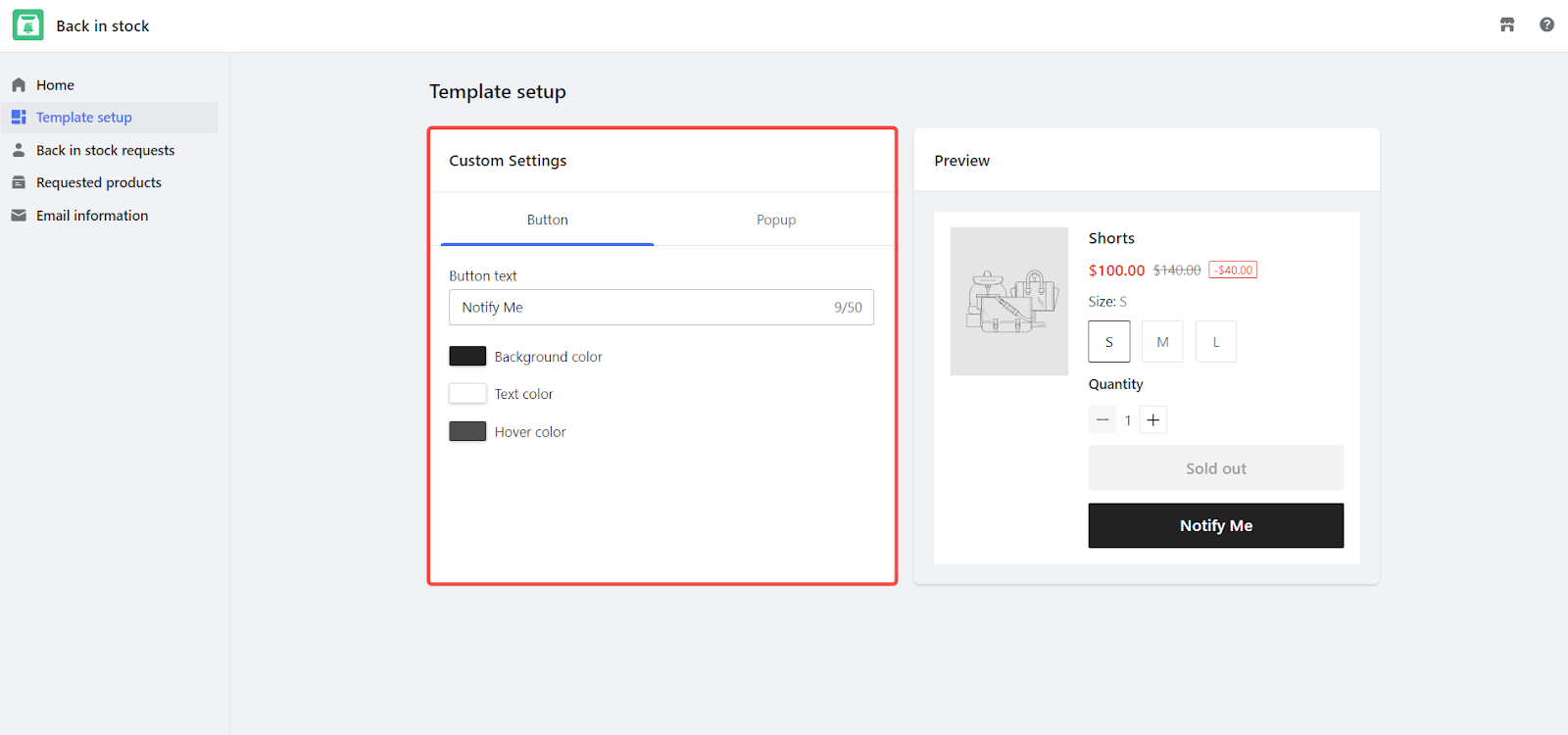
3. Add the notification widget to product pages: Click Add page widget to place the "Back in Stock" button on your product pages. Then, go to the product editor and position the widget where you'd like it to appear. Click Publish to save and apply the changes.
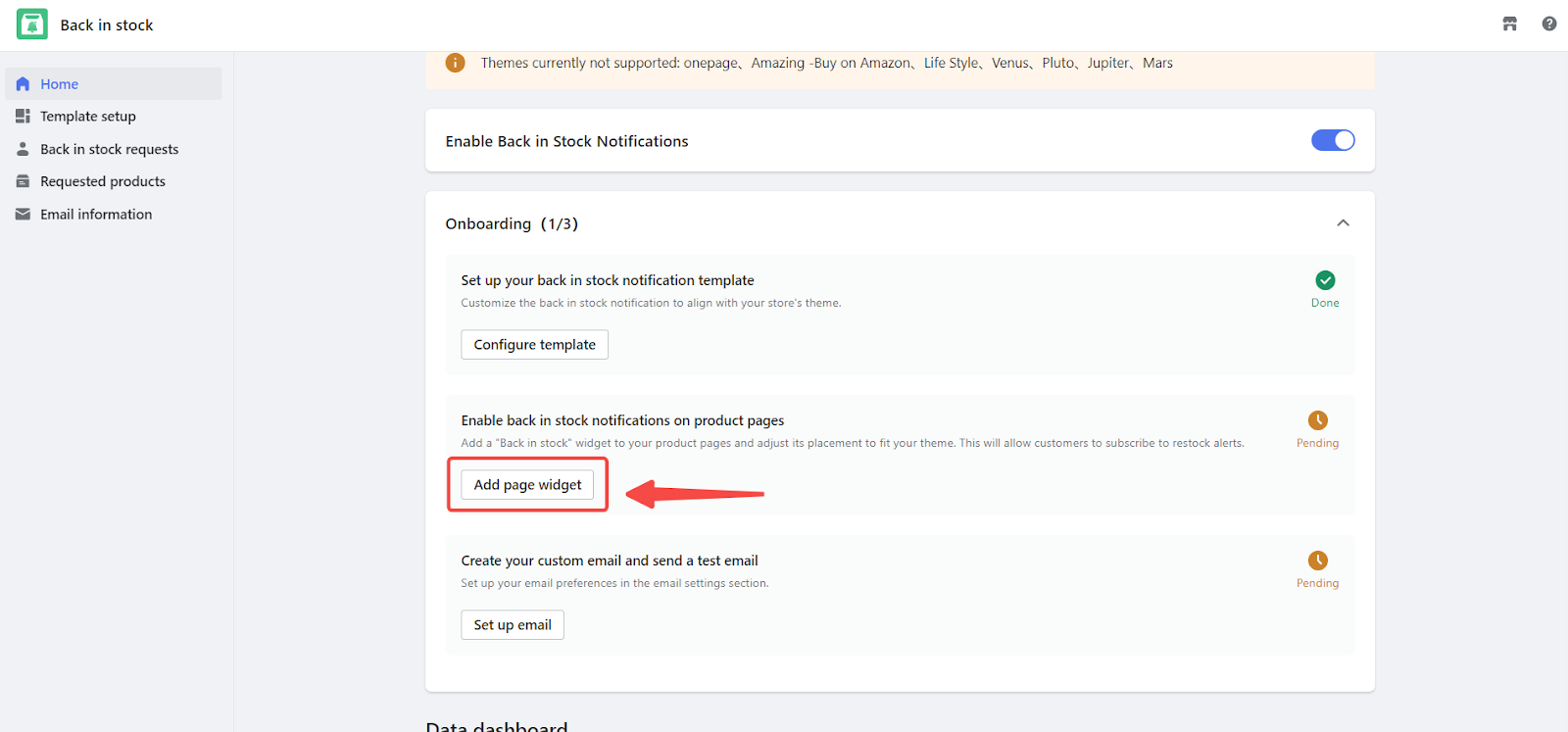

4. Customize email templates: Click Set up email to design your restock notification emails. Customize the store logo, subject line, email body, and button text. After personalizing the email, click Send test email to preview it before sending it to customers.
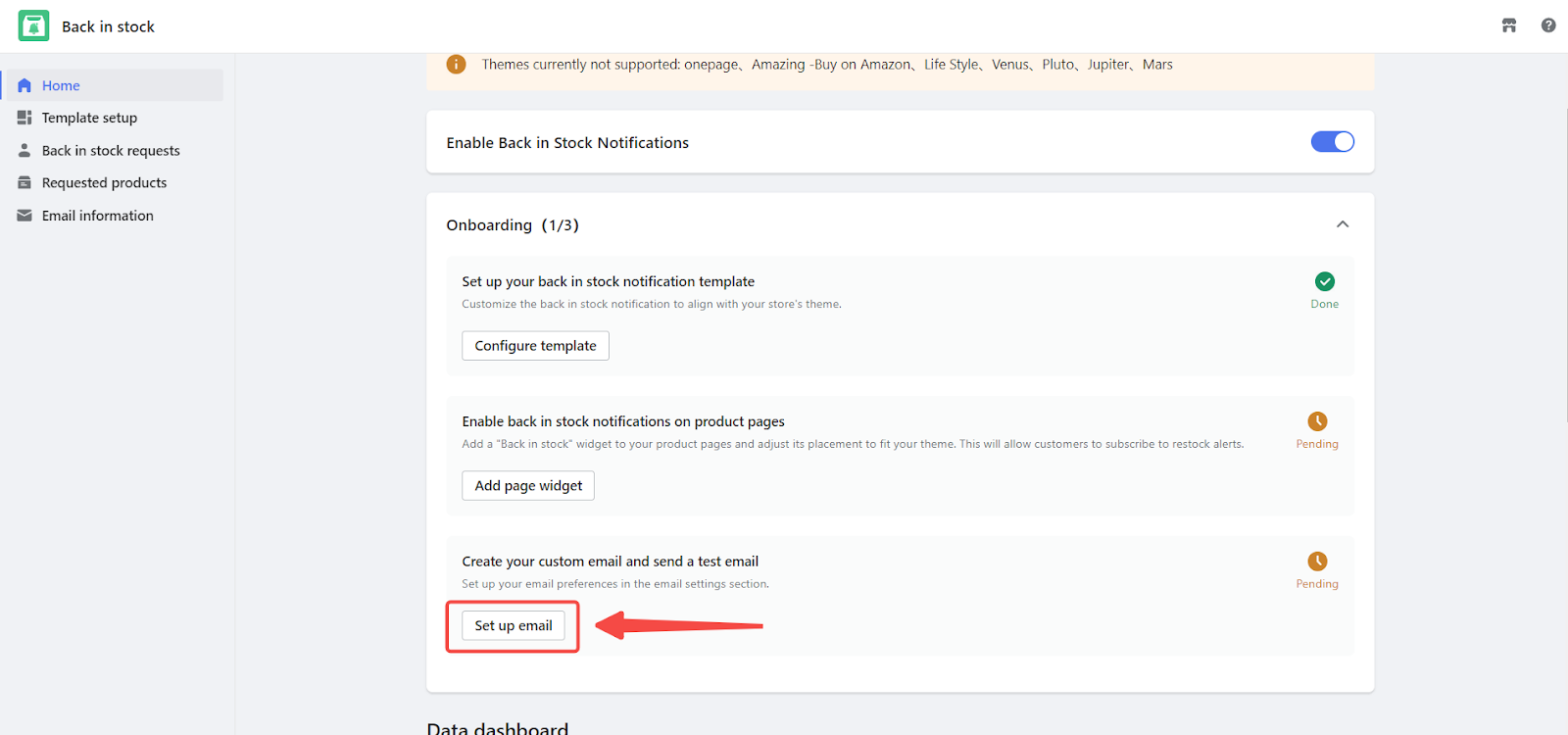
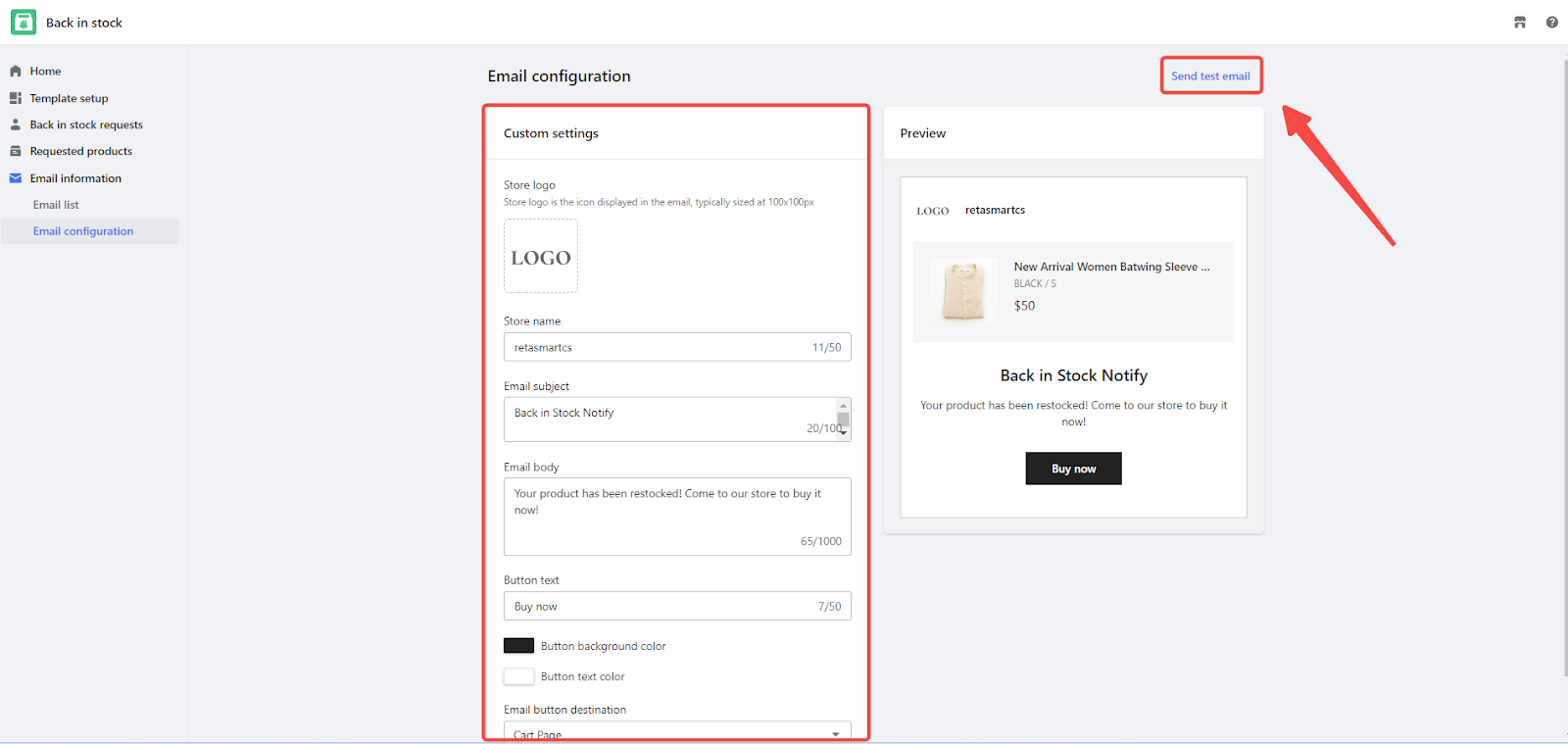
Managing subscriptions
1. Customer subscriptions: In the Back in stock requests section, you’ll find detailed information on customers who have subscribed to restock notifications, including the product they requested and their contact information.
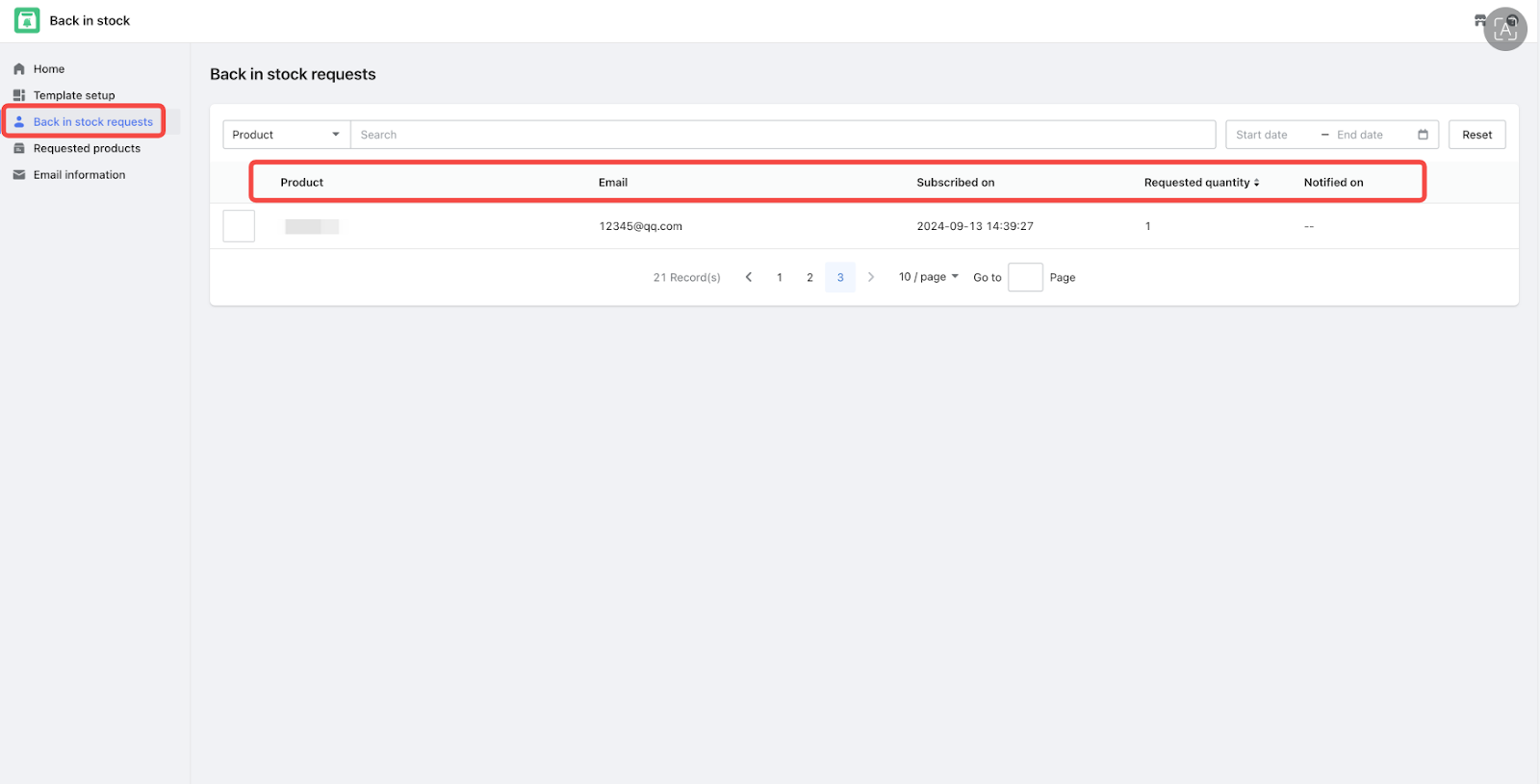
2. Product subscriptions: In the Requested products section, view a summary of all products that have active subscriptions, allowing you to monitor demand and manage inventory. When a product is restocked and notifications are sent, it will be automatically removed from the list.

Creating a seamless storefront experience
When a product goes out of stock, the Notify Me button will appear on the product page. When clicked, a pop-up allows customers to enter their email to subscribe for restock alerts. Once the product is back in stock, they will receive an email notification, prompting them to return to your store to complete their purchase.
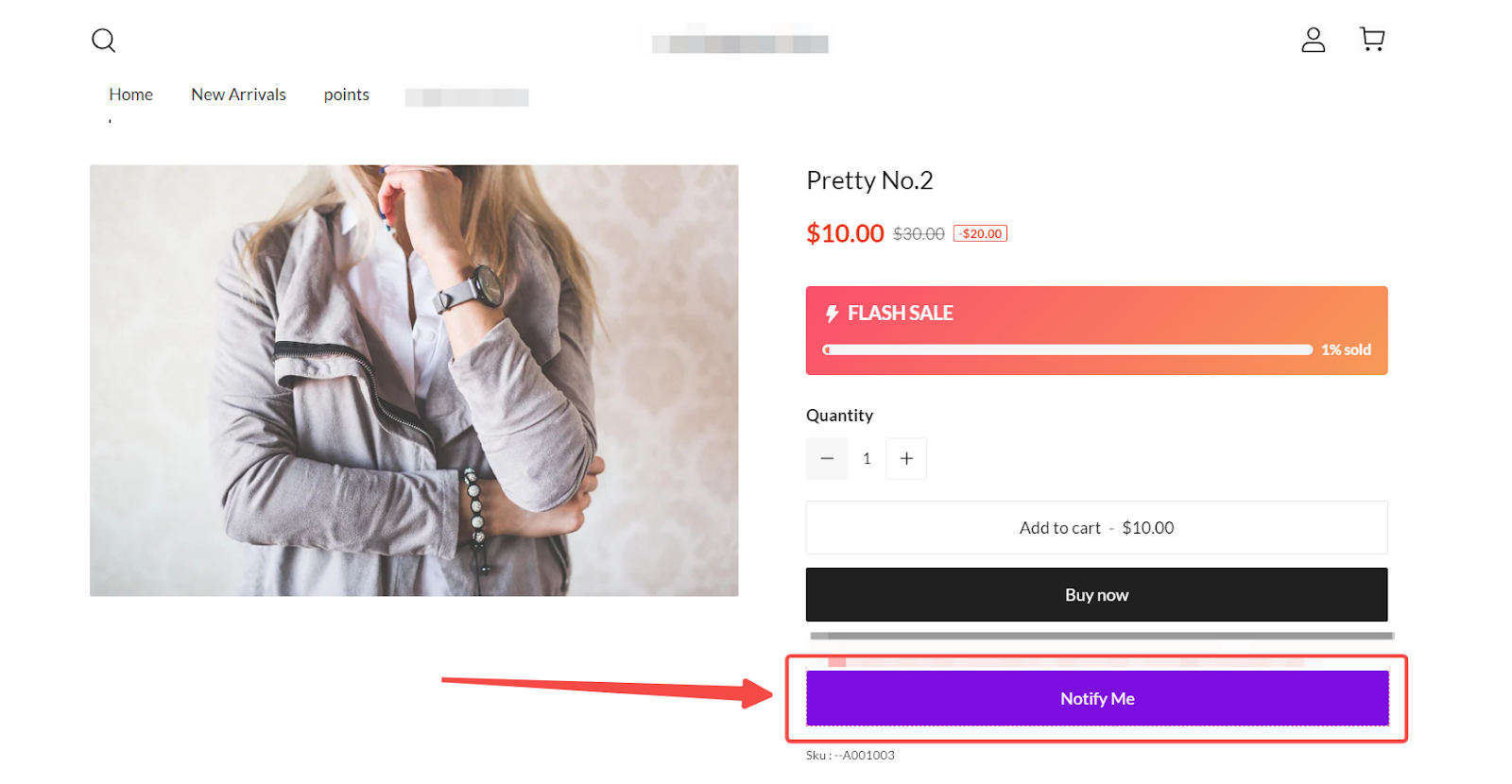
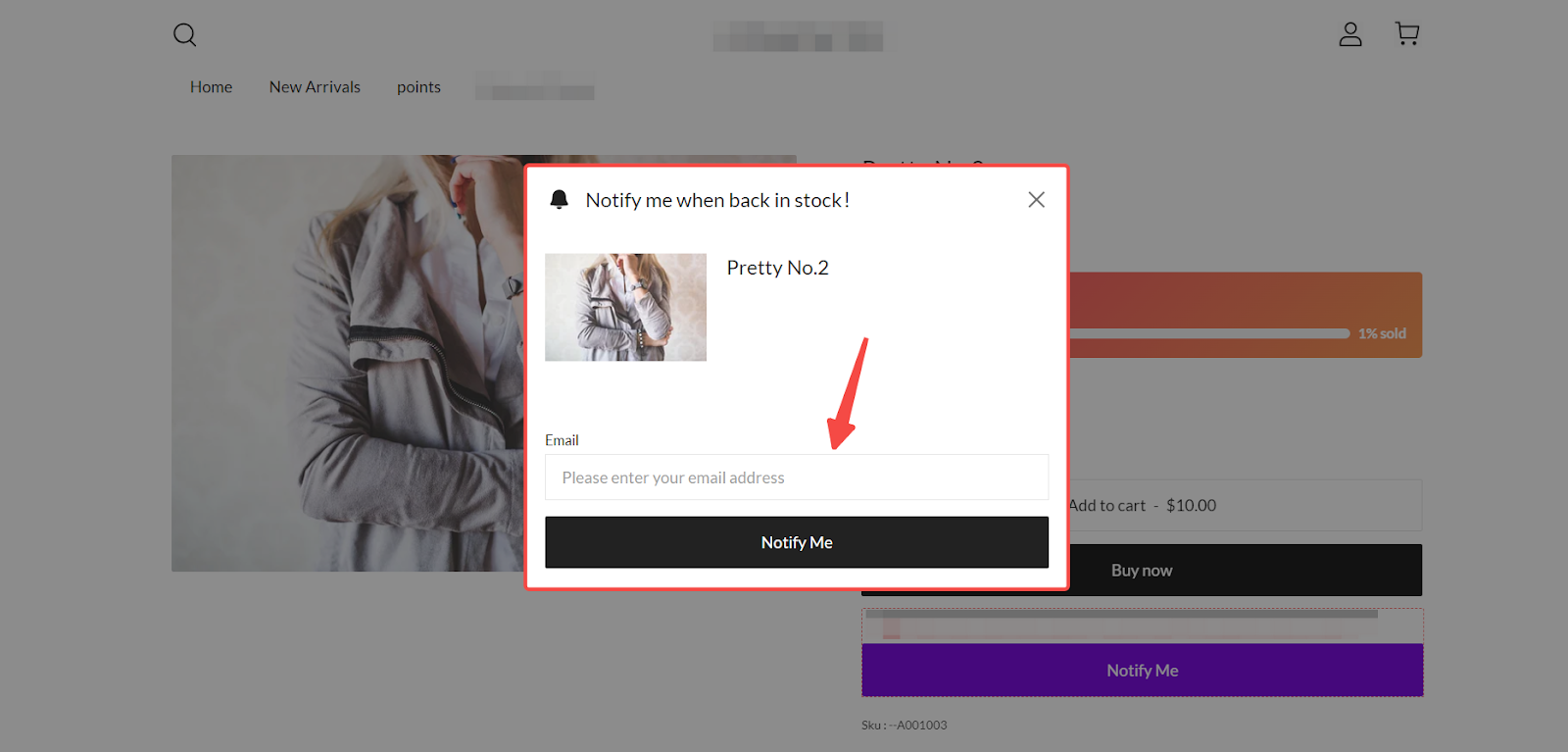
With the Back in Stock app, you can turn out-of-stock situations into opportunities to boost sales and build customer loyalty. Keep your customers informed and engaged, so they never miss out on their favorite products, creating a smooth shopping experience that brings them back.



Comments
Please sign in to leave a comment.