Collecting accurate customer information during checkout is essential for smooth order processing and dependable delivery, especially when handling international shipping. By adding custom checkout fields, you can collect key details like phone numbers, email addresses, or country-specific data directly on the checkout page.
These fields help prevent delivery issues and support faster, more accurate fulfillment. Use them to streamline cross-border shipping and ensure your orders arrive without delays.
Adding additional information fields
Follow the steps below to set up and display additional information fields during checkout.
1. Go to the checkout settings: From the left-hand menu, click Settings > Checkout page, then scroll down to Collect additional information and click Configure now.
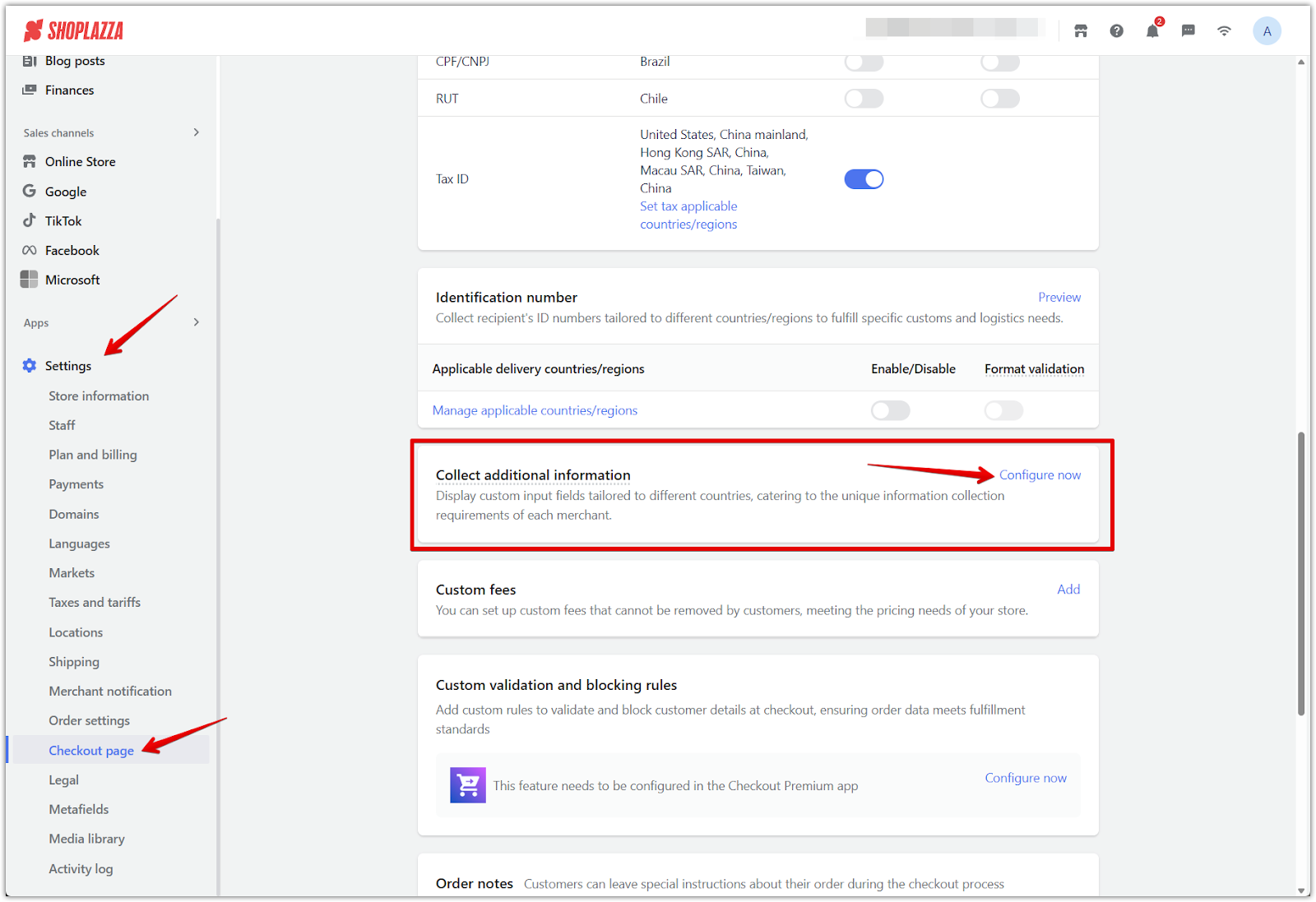
2. Add a new field: Click Create to open the setup panel where you can define the field’s behavior.

3. Choose the display region: Set the Country/Region where the field should appear. Apply the field globally or limit it to specific countries based on the shipping address.
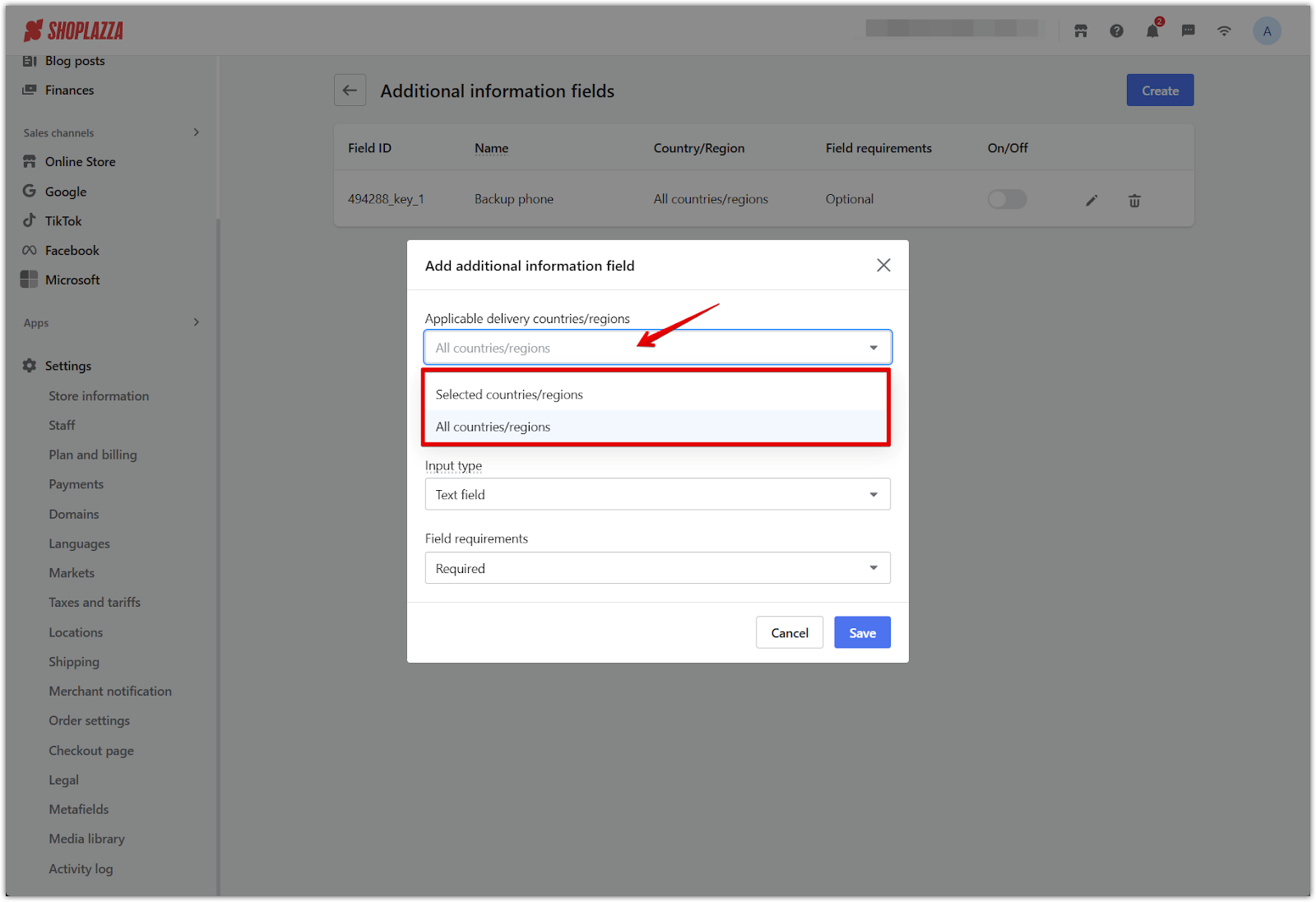
4. Enter a field name and select the input type: Start by entering a Field name that will appear on the checkout page (for example, "Backup phone number" or "National ID"). Then select how customers will enter the information using one of the following input types:
- Text field for open-ended manual input
- Dropdown selection for preset choices
- Phone number field for structured phone number input
- Email field for email address entry
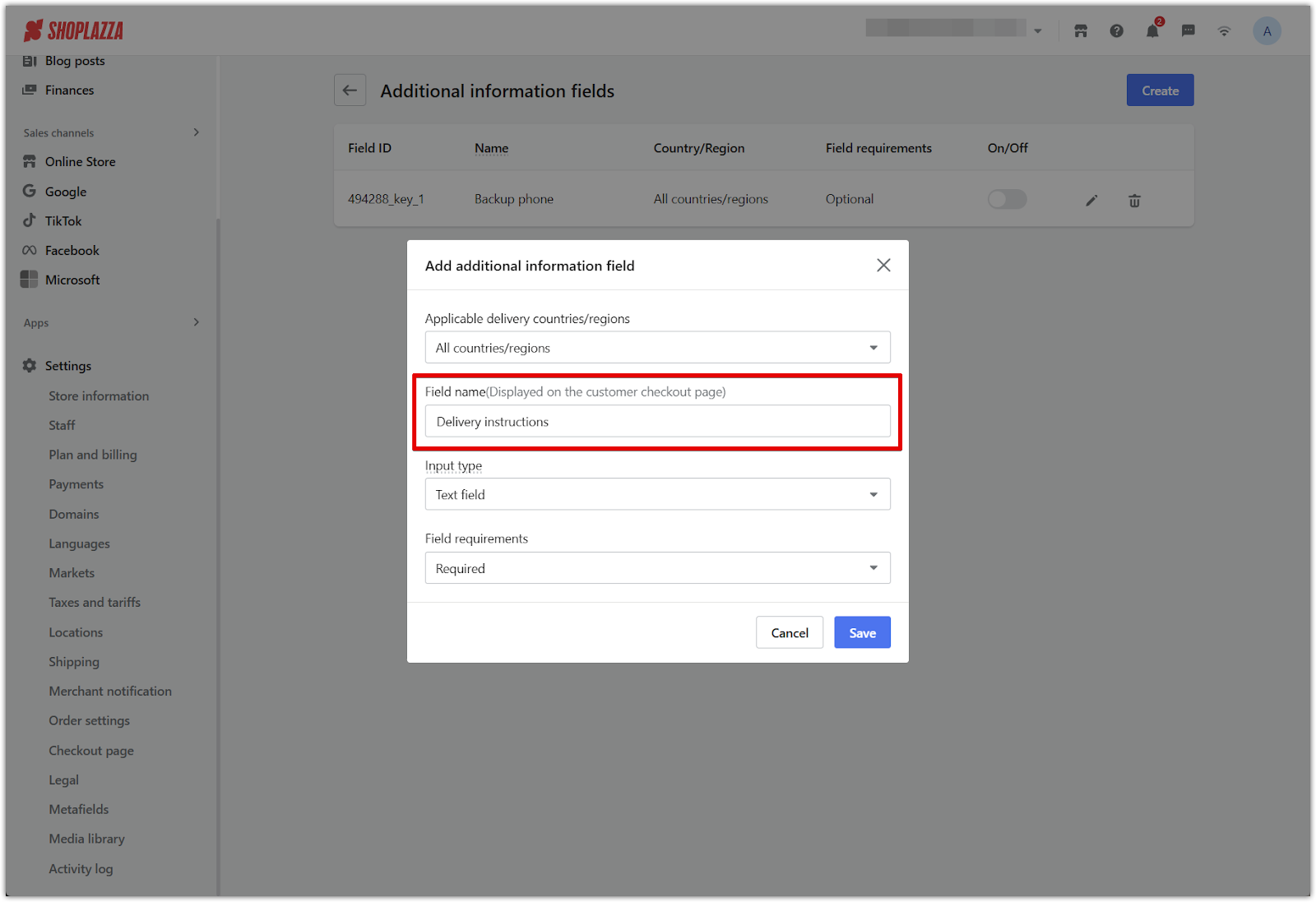
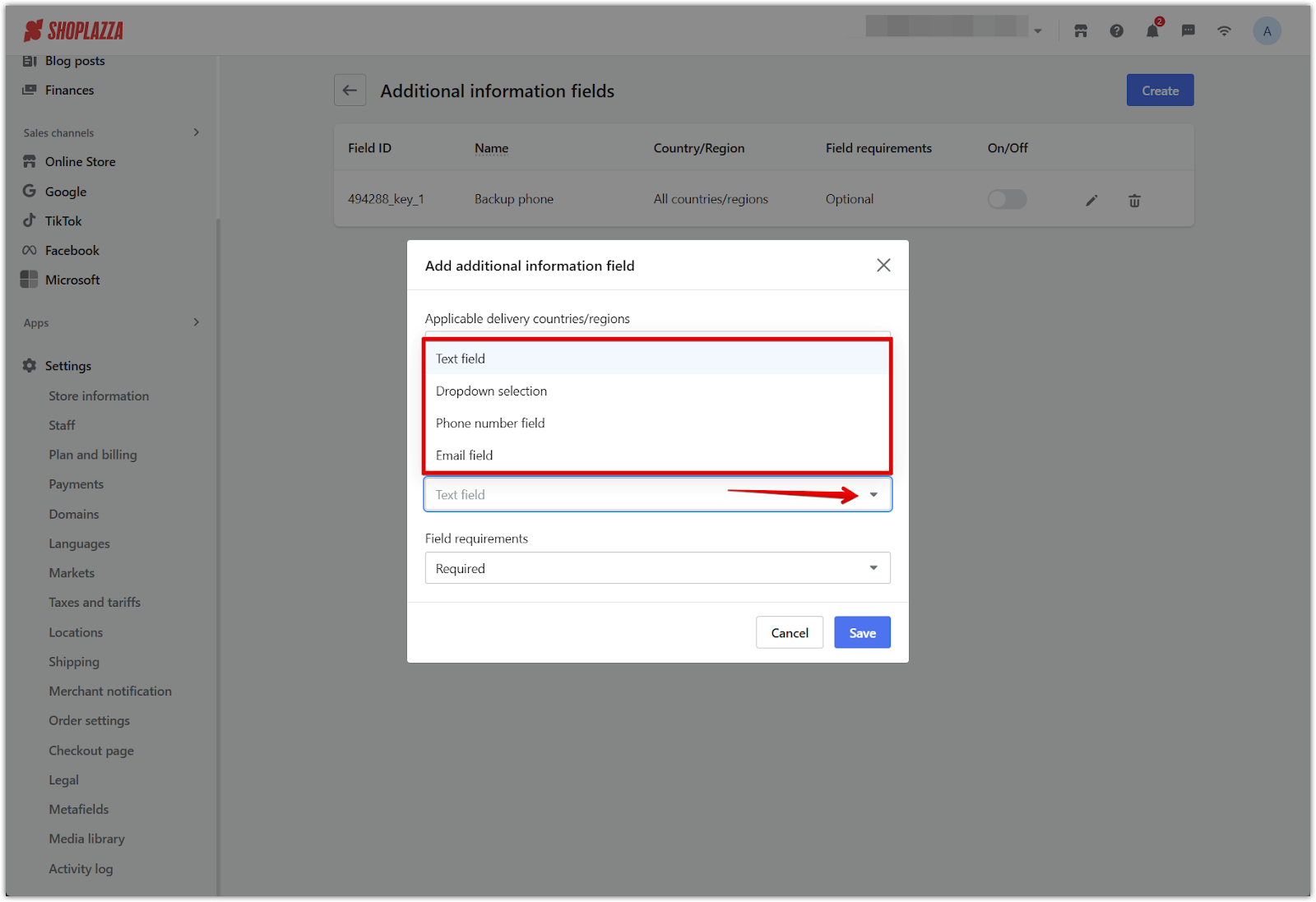
5. Set as required or optional: Choose whether the field must be filled out before checkout. Required fields will block checkout if left empty. Click Save when completed.
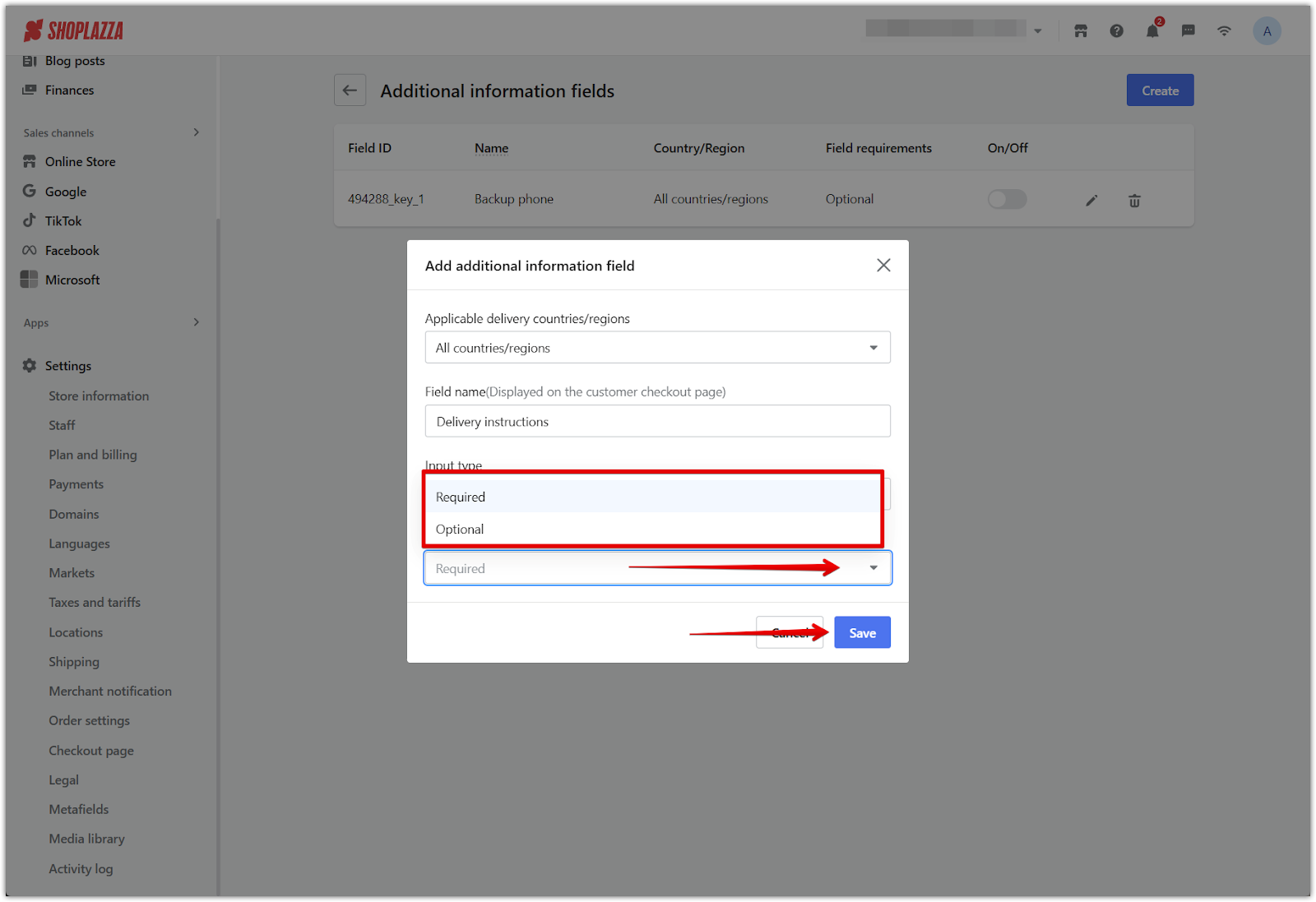
What customers will see
When customers reach the checkout page:
- Custom fields will appear beneath their shipping information.
- Required fields are marked with an asterisk (*).
- Fields are shown only for the countries or regions selected during setup.
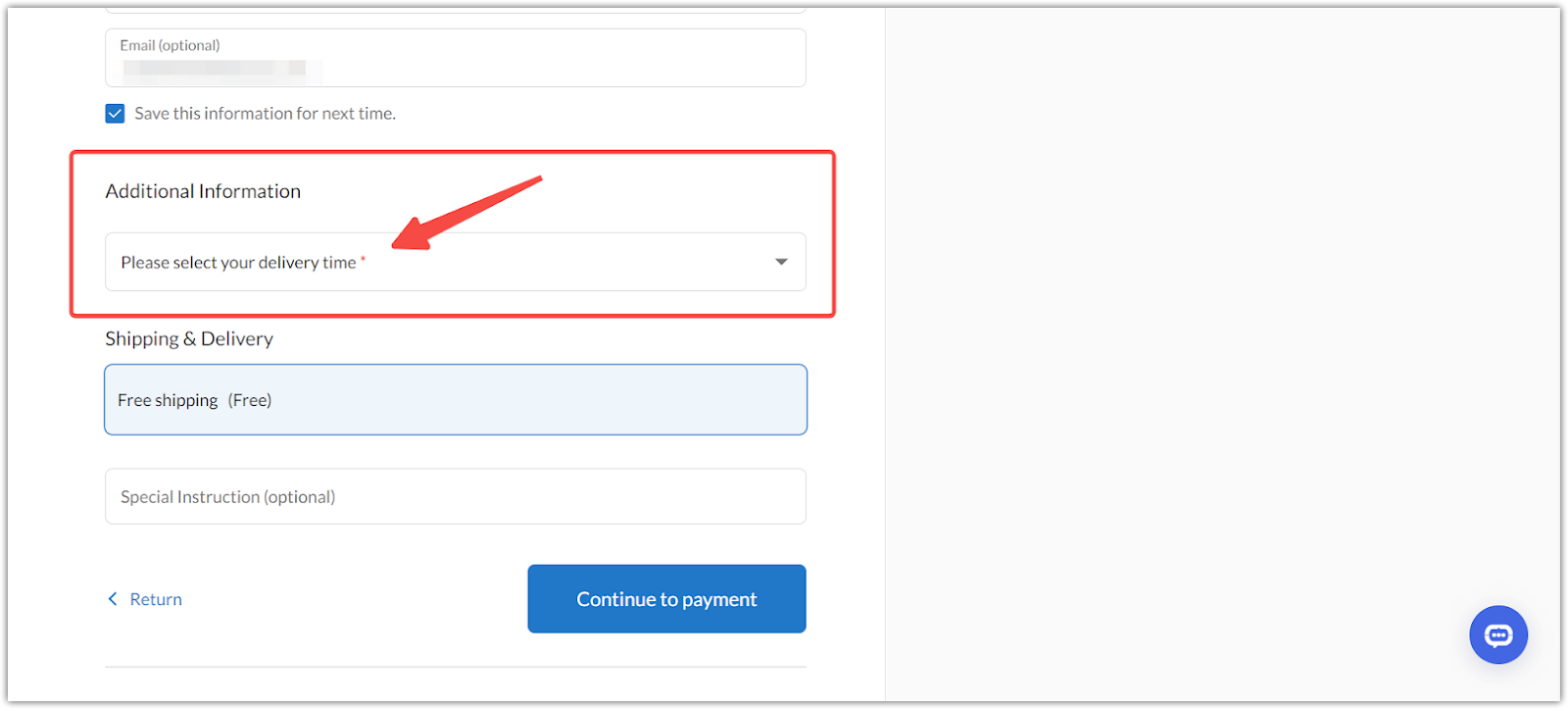
Note
To add custom validation rules that check the content of these fields and block certain formats or missing information, use the Checkout Premium app. This lets you define specific conditions for what customers are allowed to enter, helping prevent input errors before the order is submitted. Learn more in Checkout Premium | Setting up validation templates for checkout fields.
Custom fields offer greater flexibility for collecting customer data and help maintain your fulfillment standards. Combined with validation rules, they support a more accurate and dependable checkout process.



Comments
Please sign in to leave a comment.