The Orders module allows you to track order details and shipping progress at any time. It provides a comprehensive system for managing and monitoring orders, ensuring that you can handle all aspects of the order process efficiently. Below is an overview of the module's layout and specific features.
Order categories
Manage orders based on their source by navigating through two main categories: Online Orders and Proposal Orders. This distinction helps provide targeted, customized services.
- Online orders: Orders placed by regular customers through your online store.
- Proposal orders: Orders where you proactively configure products and send proposals to specified customers.
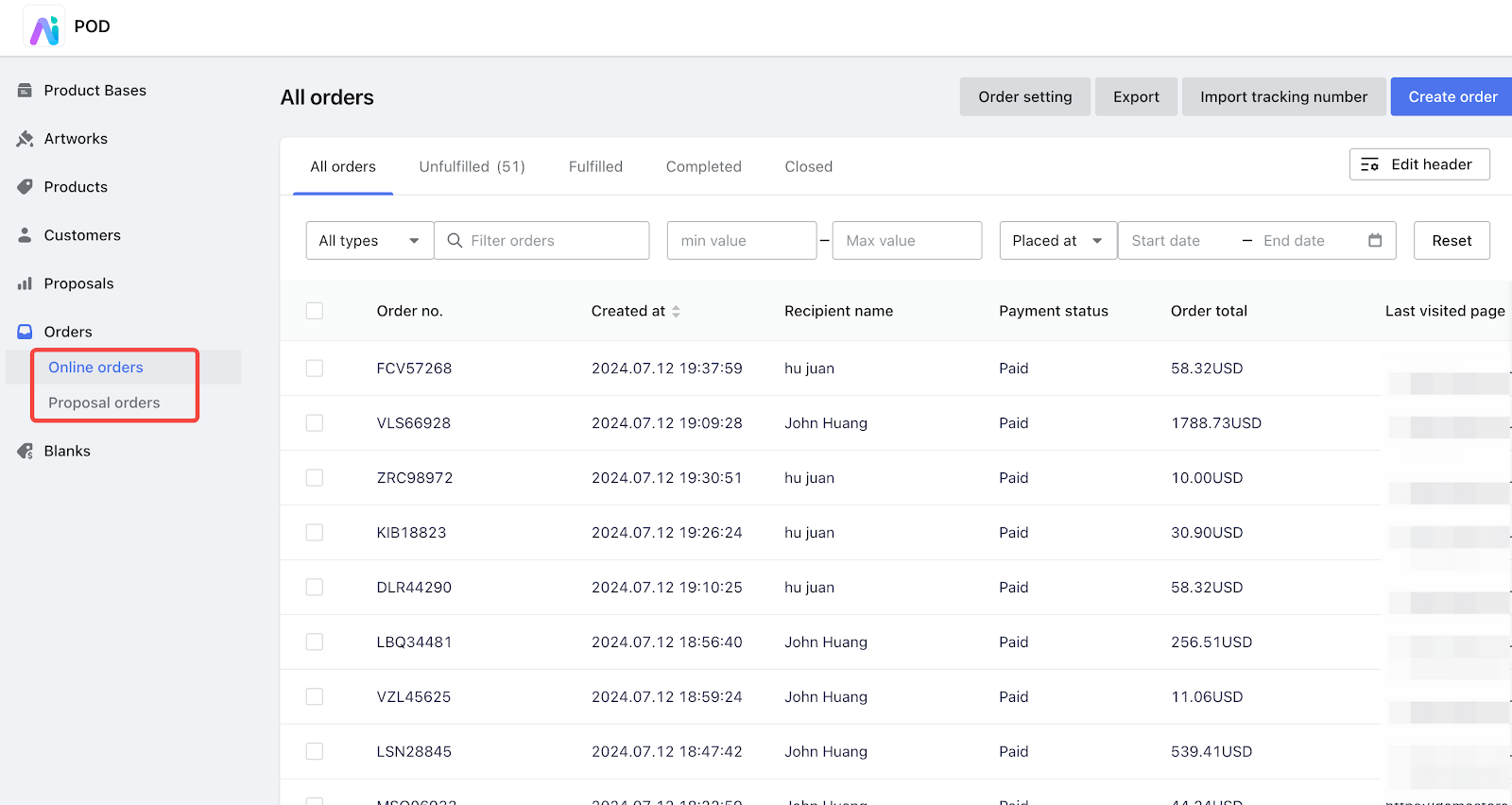
Order status tabs
Use the tabs at the top of the Orders page to filter orders based on their completion status.
- All orders: View all orders regardless of their status.
- Unfulfilled: View orders that are yet to be fulfilled.
- Fulfilled: View orders that have been fulfilled but not yet completed.
- Completed: View orders that have been completed.
- Closed: View orders that have been closed.
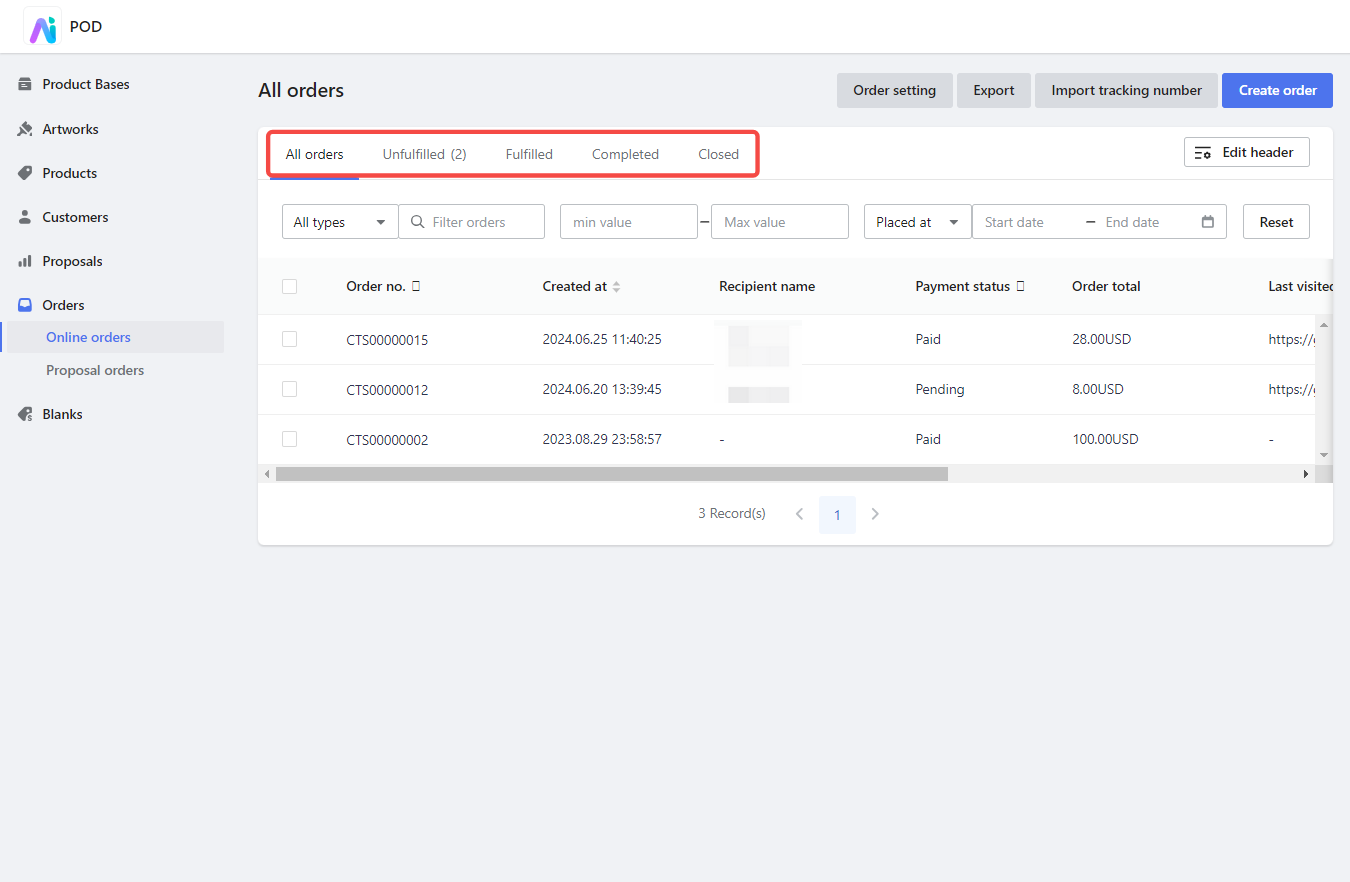
Searching and filtering orders
Utilize the search bar at the top of the page to find specific orders by various criteria. Here are some of the available search options:
- Search by order number: Quickly locate an order using its unique order number.
- Search by customer name: Find orders associated with a particular customer.
- Order amount range: Filter orders based on the order amount.
- Order date: Filter orders by their date of placement.
- Order tags: Filter orders by tags assigned to them.
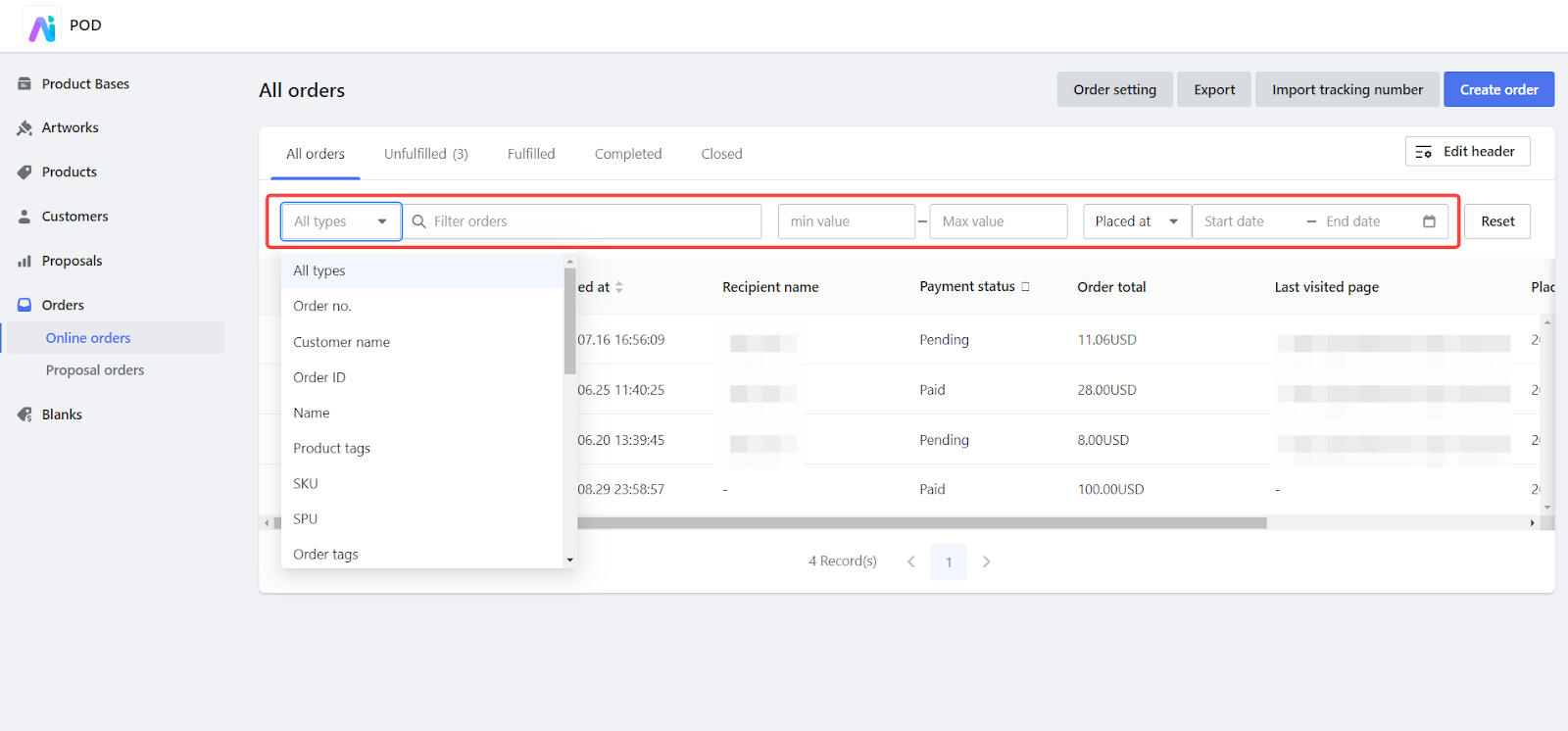
Viewing order details
- Click on any order to enter the details page, where you can view comprehensive information about the order, including product details and customer information.
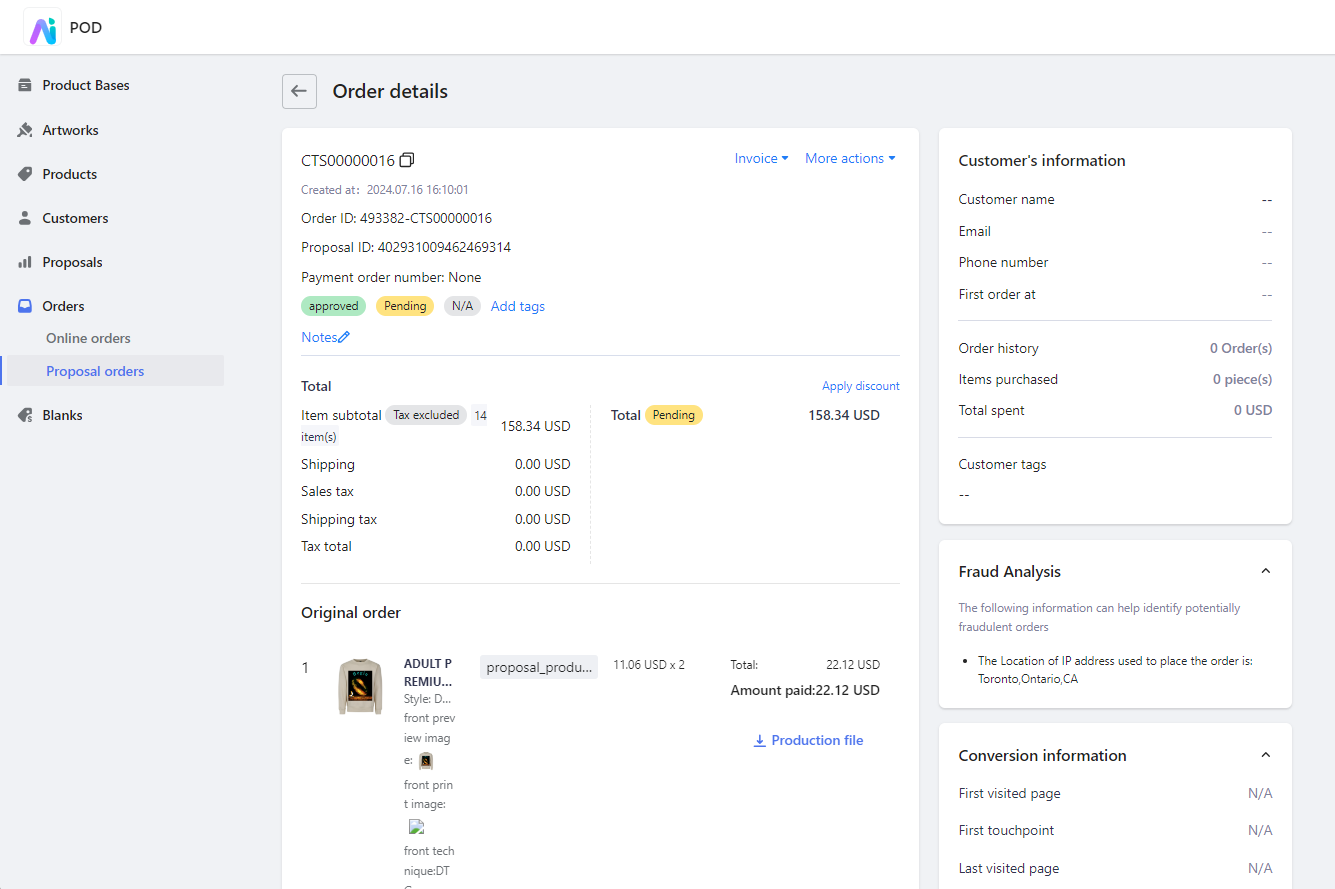
From customized products to production
Effectively manage the production process by leveraging the detailed order information available in the Orders module. Once an order is confirmed, you can proceed to download necessary files and initiate production. Follow these steps to ensure a smooth production workflow:
1. Download design files and QR code: After entering the order details page, download the design files and QR Code needed for product production.
- Generate QR code: POD generates a unique QR Code for each order, protecting product and customer privacy while allowing real-time tracking of the production process.
- Download design files: For Online Orders, download both the Production files and QR Code. For Proposal Orders, download the Production files. Both types of orders export design files in PNG format.
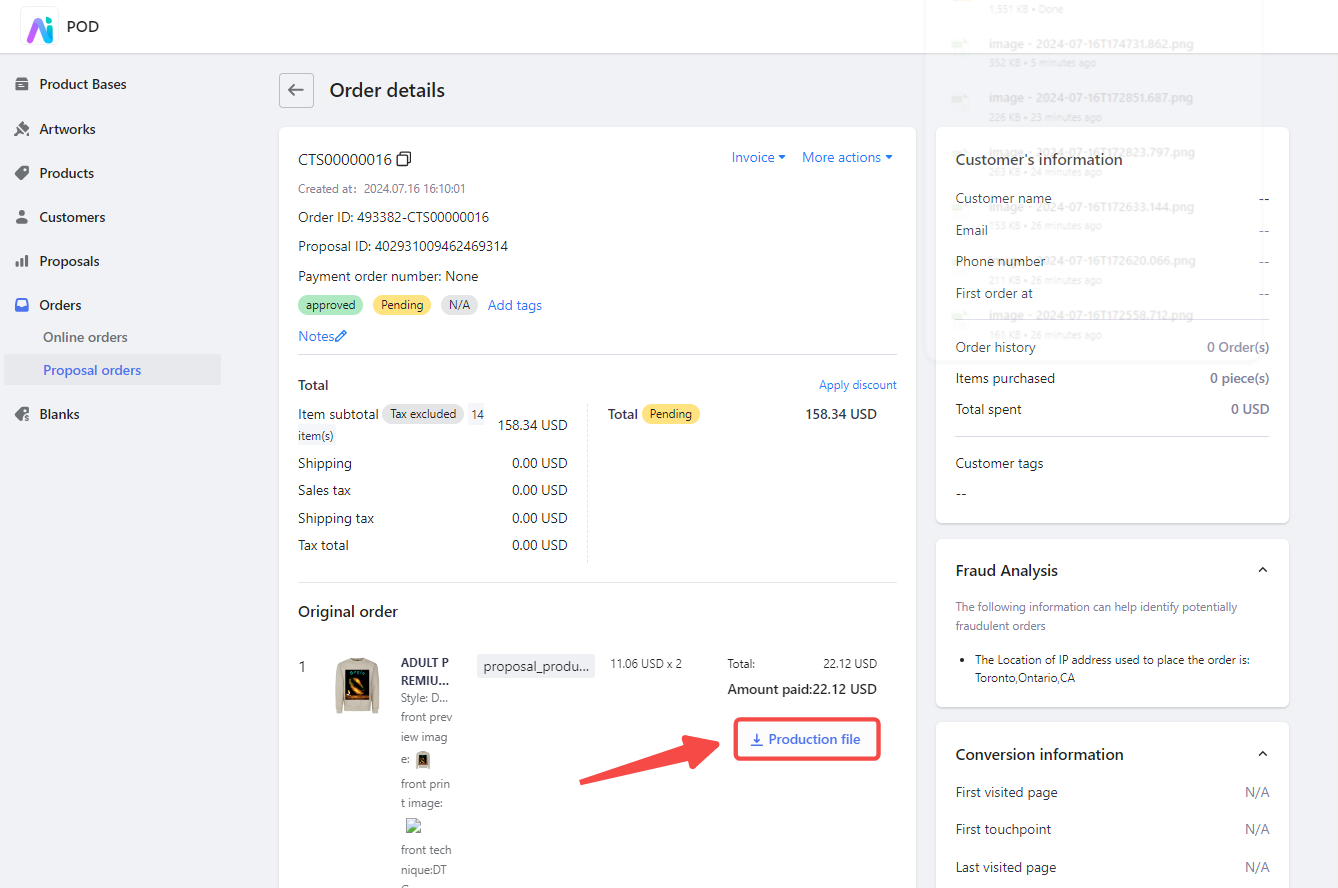
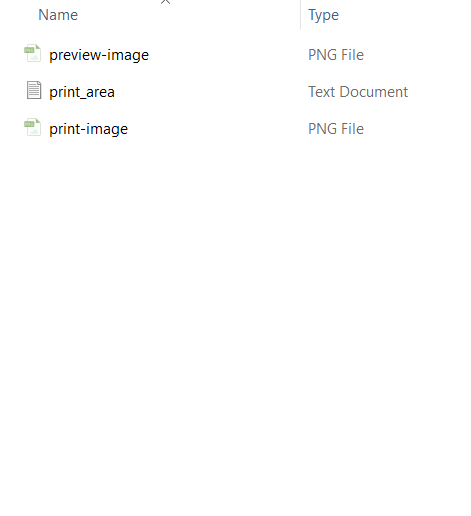

By following these steps, you can efficiently manage your orders, track their status, and ensure smooth production and delivery of customized products. This organization will enhance your workflow, providing better service and satisfaction to your customers.



Comments
Please sign in to leave a comment.