The order list page is where customers review their past purchases. By using intelligent product recommendations here, you can remind customers of products they previously bought and suggest related items, encouraging repeat purchases and fostering customer loyalty.
Installation and setup
1. Install the app: Navigate to your Shoplazza admin > Apps > Visit App Store, search for Intelligent product recommendation and add it to your store.
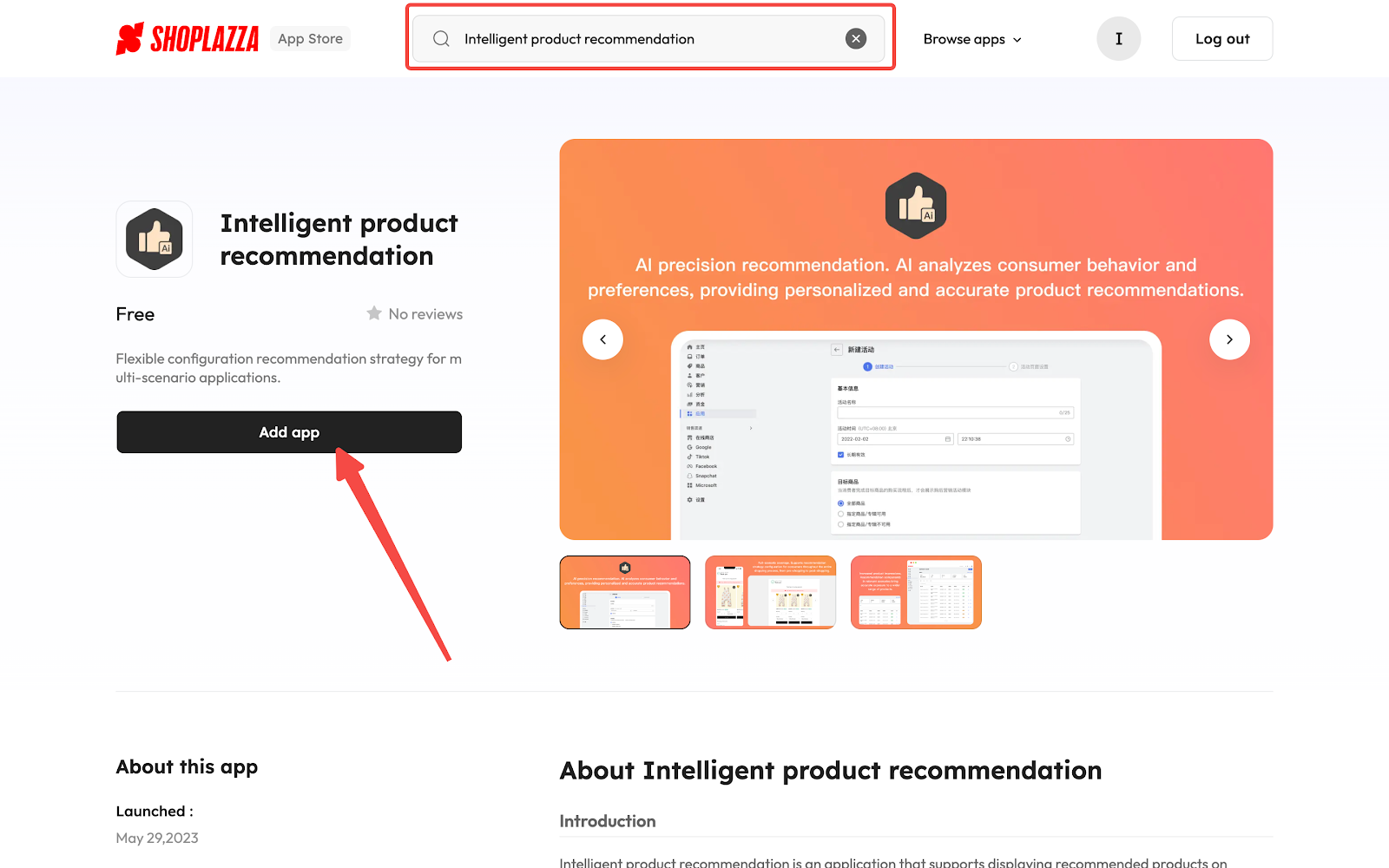
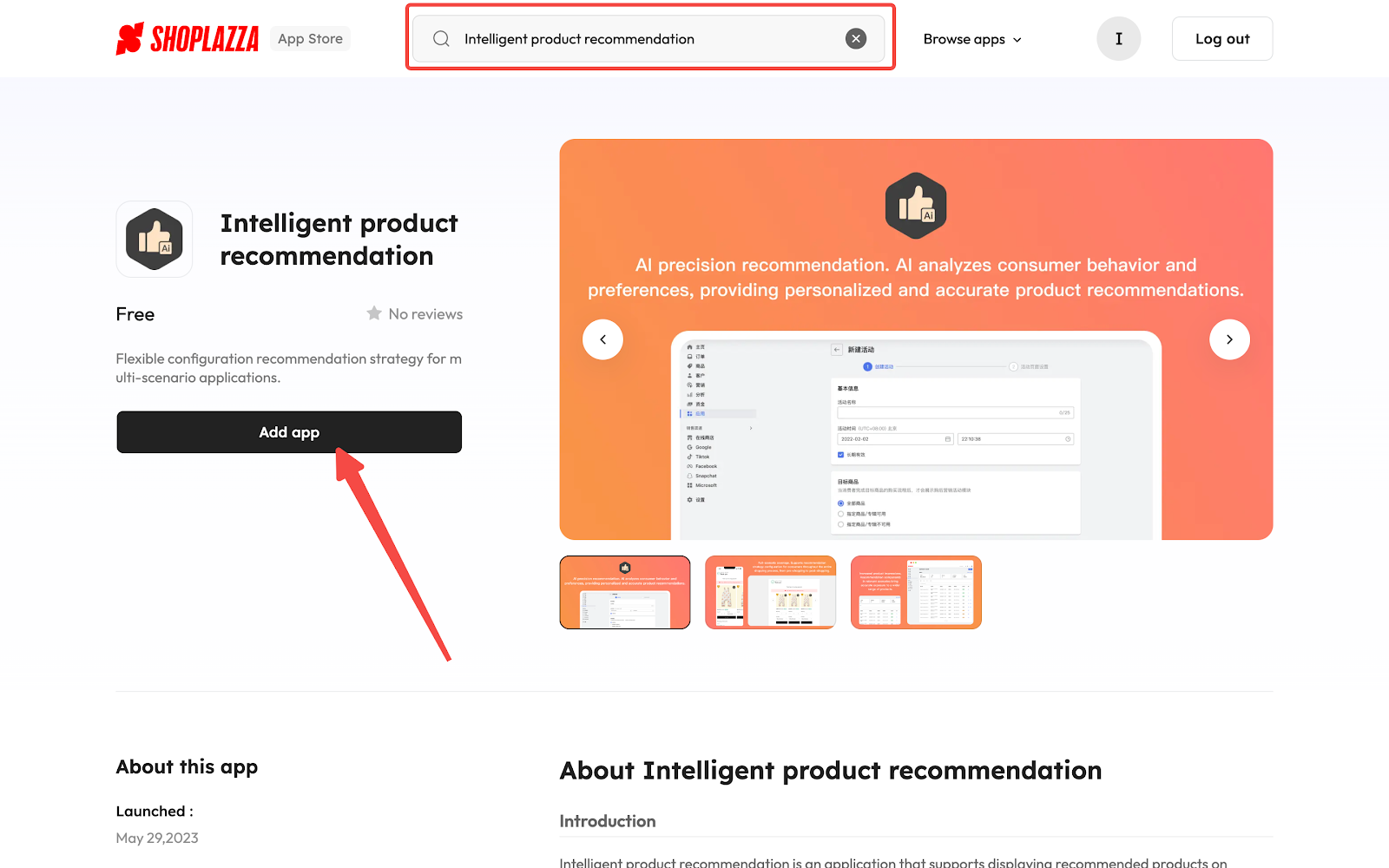
Setting up a new activity for your order list page
1. Access the Product Collection page section: In the Intelligent product recommendation app, go to the Order list page section, then select New activity to begin customizing your settings.
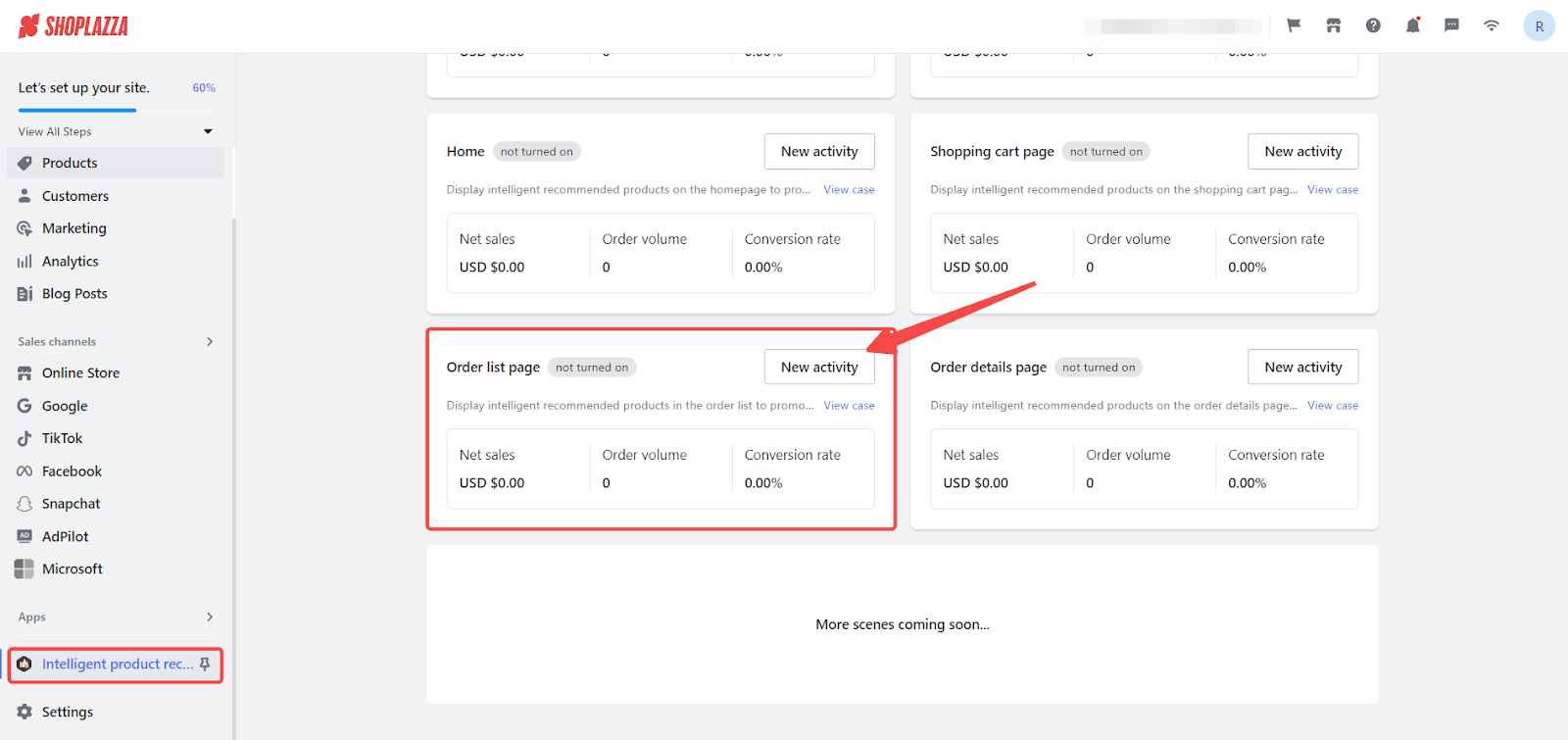
2. Begin with Basic Information: Assign a name to your new activity in the Basic Information section to easily track its performance.
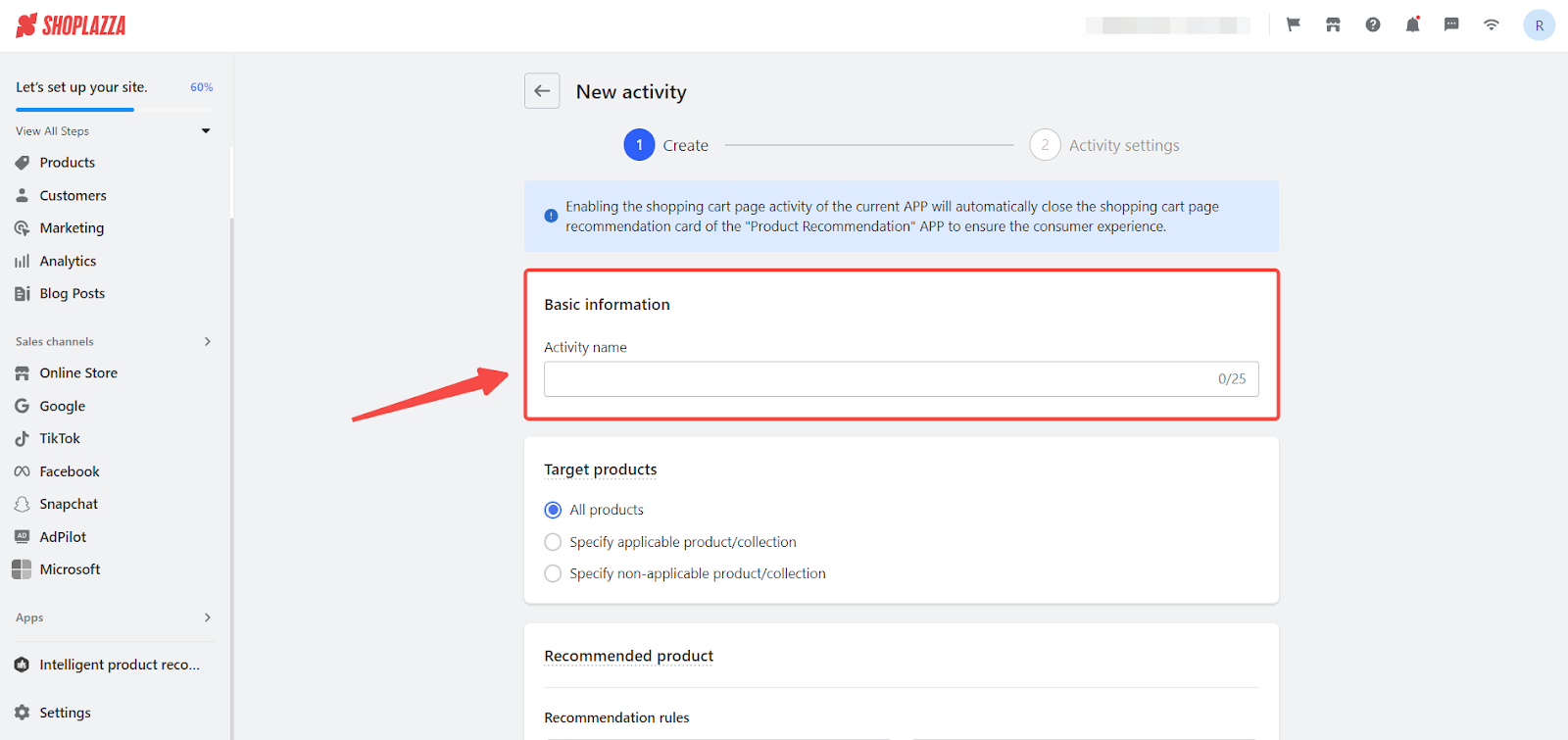
3. Target the Right Products: Determine which products to include in this activity:
- All Products: to display recommendations across your entire catalog.
- Specify Applicable Product/Collection: to show recommendations for selected products or collections.
- Specify Non-Applicable Product/Collection: to exclude certain products or collections from showing recommendations.
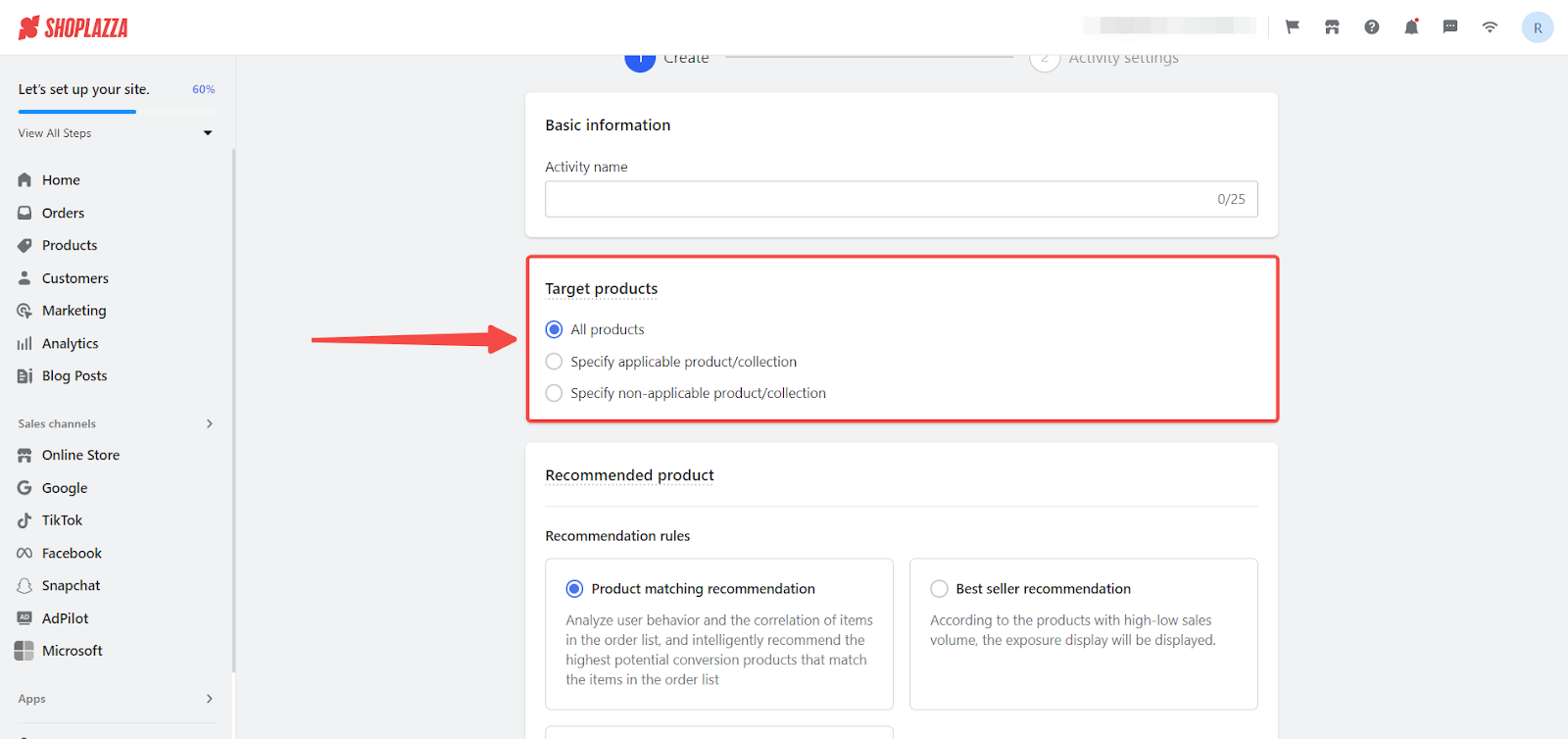
4. Choose the Type of Recommendations: Choosing the type of recommendations allows you to tailor the suggestions to your customers’ behaviors and preferences.
- Product Matching Recommendation: Analyzes user behavior and the correlation between items in the order list to recommend products with the highest potential for conversion.
- Best Seller Recommendation: Displays products based on their sales volume, highlighting top-performing items.
- Album Product Order Recommendation: Arranges product exposure in the sequence of an album collection.
- Manual top recommendation: Manually control the suggestions.
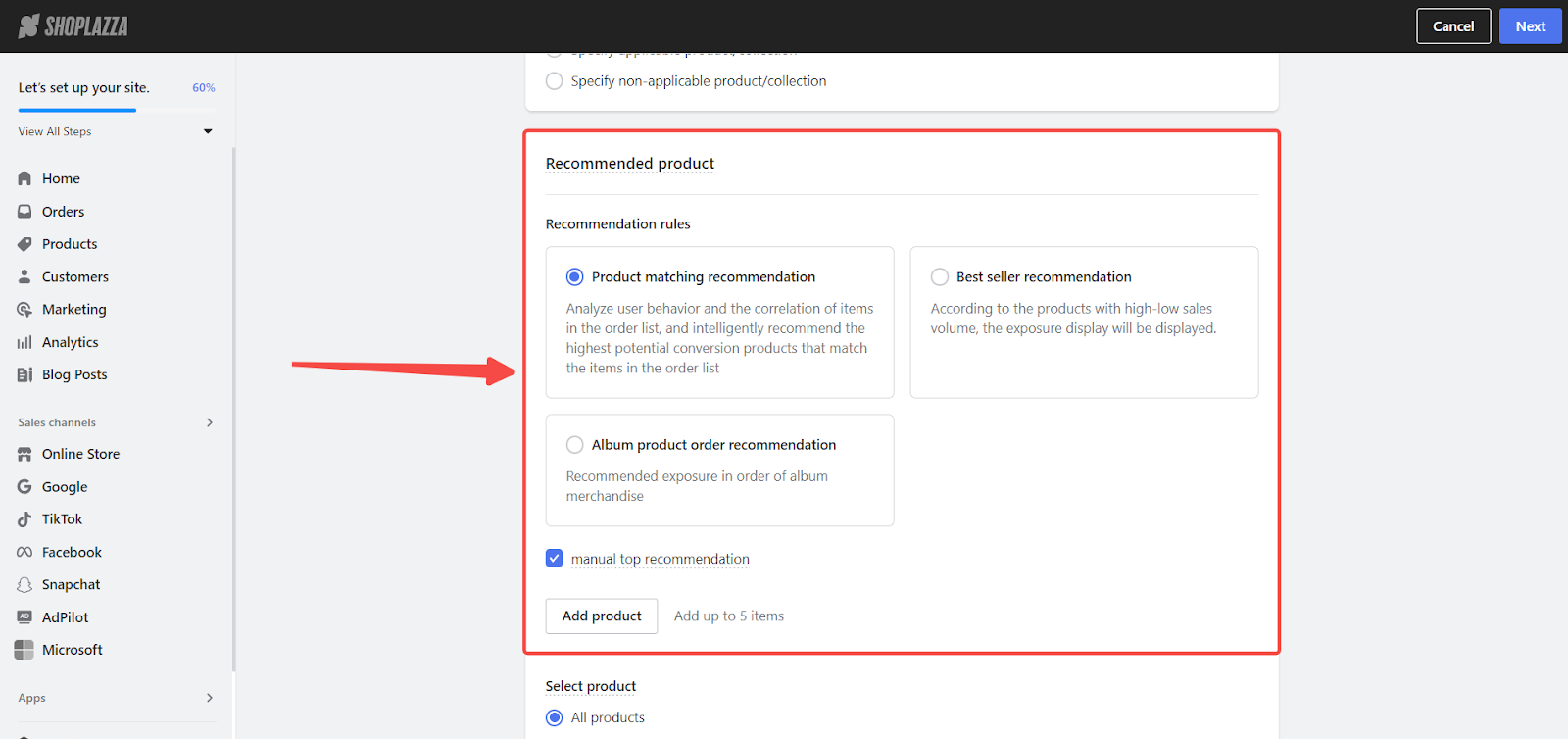
5. Select Products for Recommendation: Choose to apply the activity to All Products or Specify Non-Applicable Product/Collection based on your strategy.
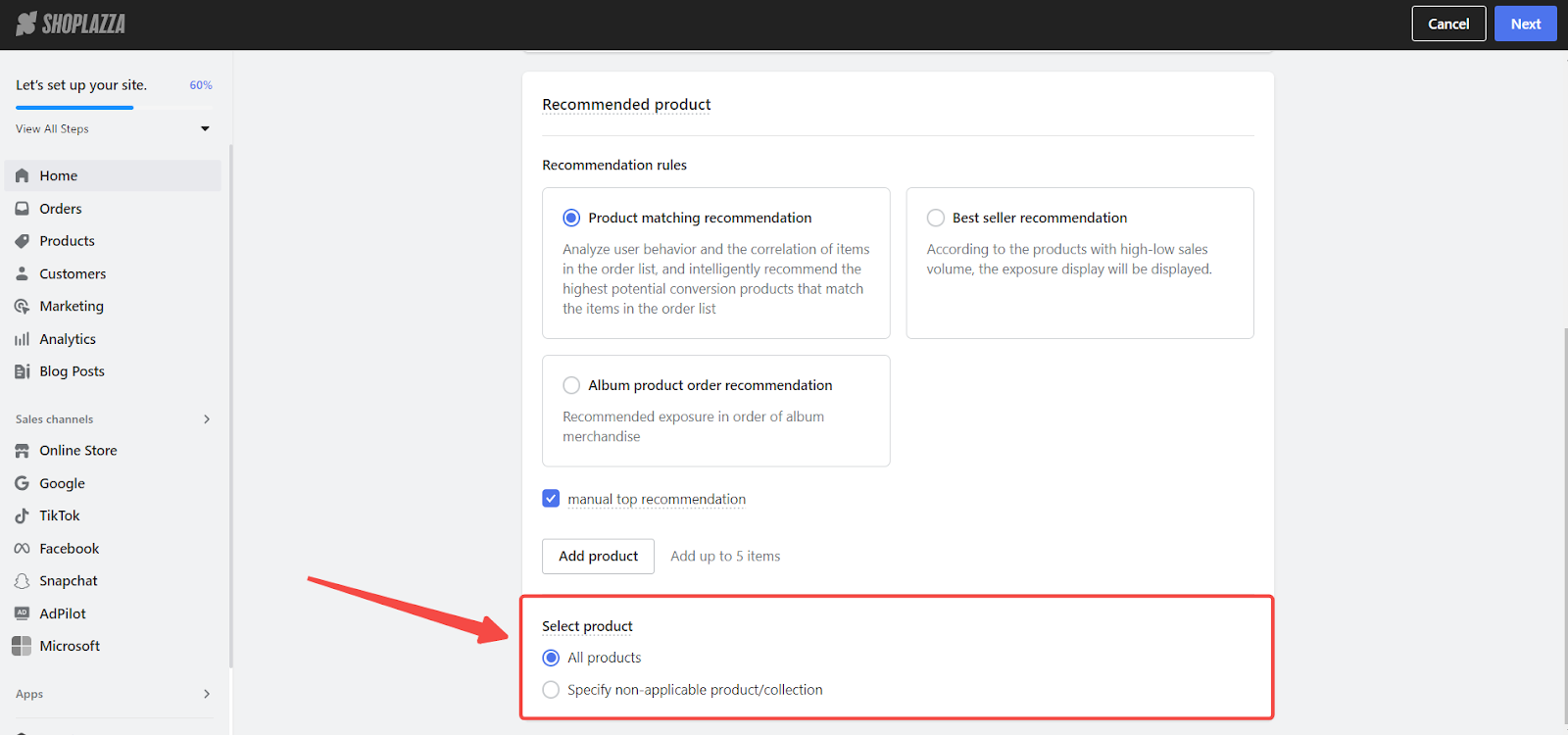
Designing the Recommendation Card
Designing the recommendation card allows you to create visually appealing and effective product suggestions. A well-designed card can attract customer attention and encourage clicks, enhancing user experience and boosting sales.
1. Define the recommended module card: Set a compelling card title such as “You may also like these!”. Additionally, choose how many items to showcase, with a maximum of 100.
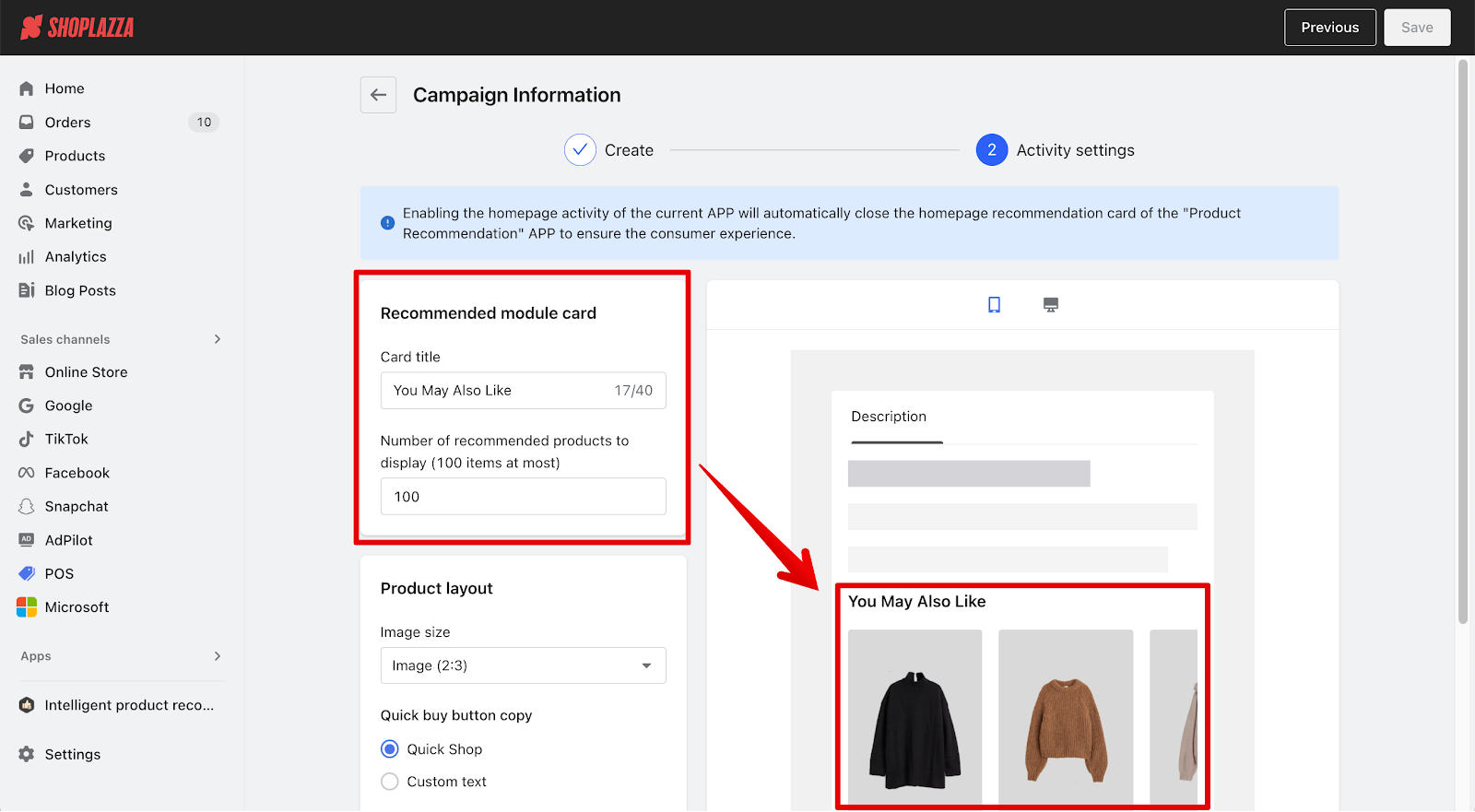
2. Fine-tune the visual aspects in the Product Layout card:
- Select an image size: Choose an image size that complements your product presentation, like a square (1:1) ratio.
- Opt for quick buy button text: Choose a pre-set text for the quick buy button, like “Quick Shop”, or customize it to be action-oriented, for instance, “Buy It Now”.
- Personalize the button’s appearance: Customize the button’s text color and background to align with your store’s design.
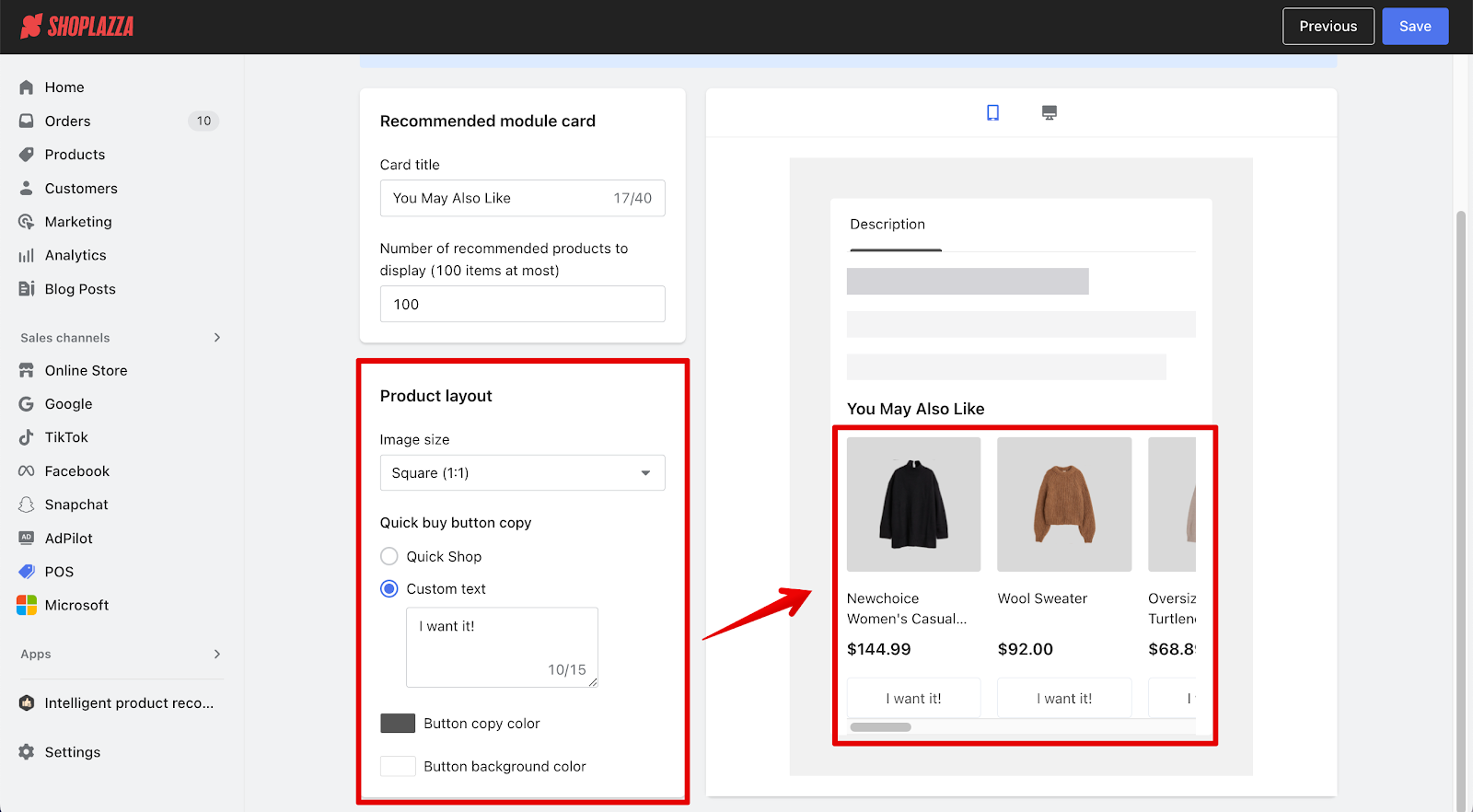
3. Organizing Activity Cards: Once your settings are saved, arrange the order in which the activity cards appear. For stores with multiple activities, use the Set the Event Display Sequence feature to prioritize them. Organizing activity cards ensures that the most relevant and important recommendations are seen first by customers. This prioritization helps in showcasing key products effectively.
- Limit visibility: Only the top ten ongoing activity cards are visible on a product detail page.
- Feature or reorder activities: Use the pin icon to feature an activity or drag and drop to reorder them.
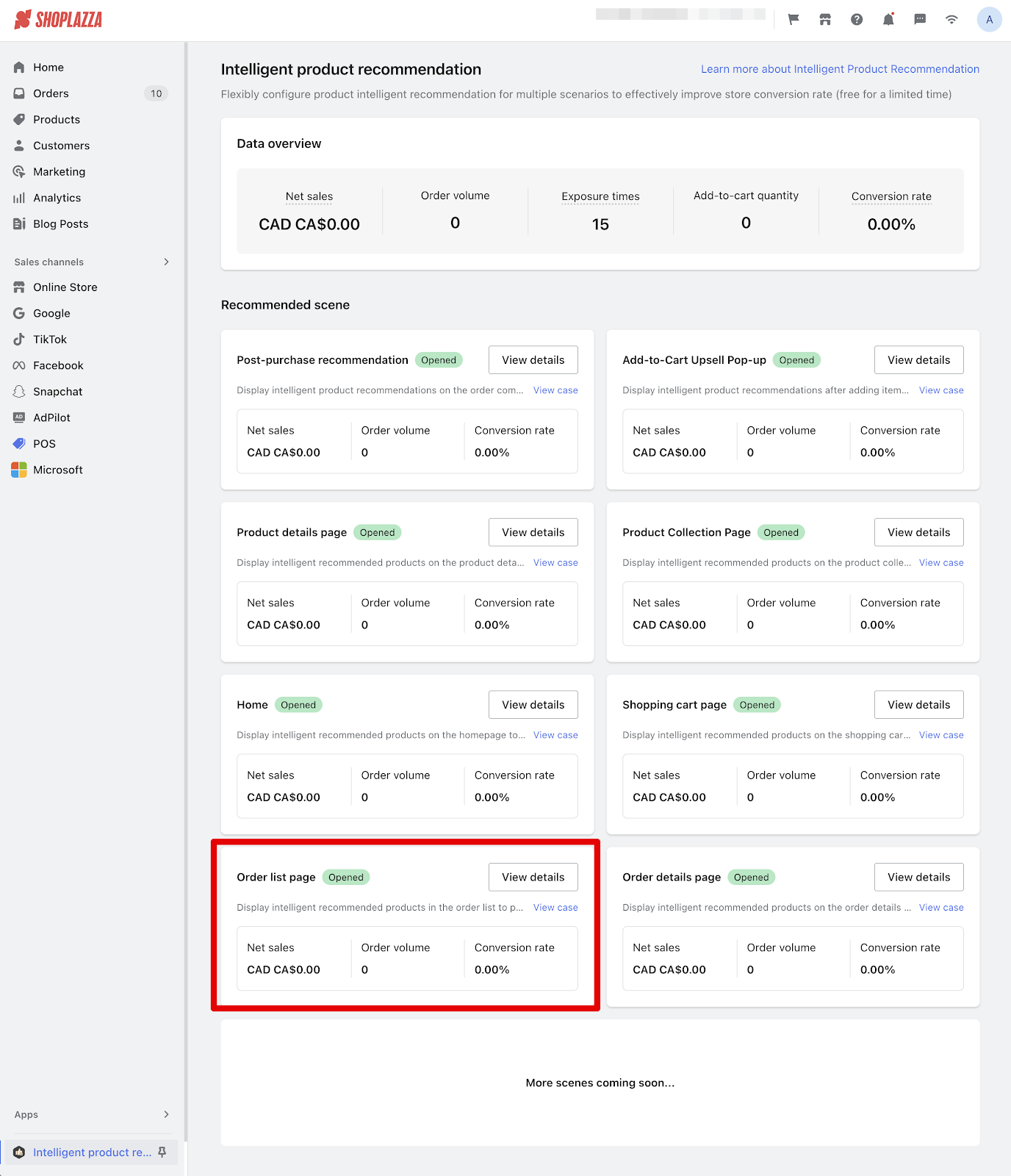
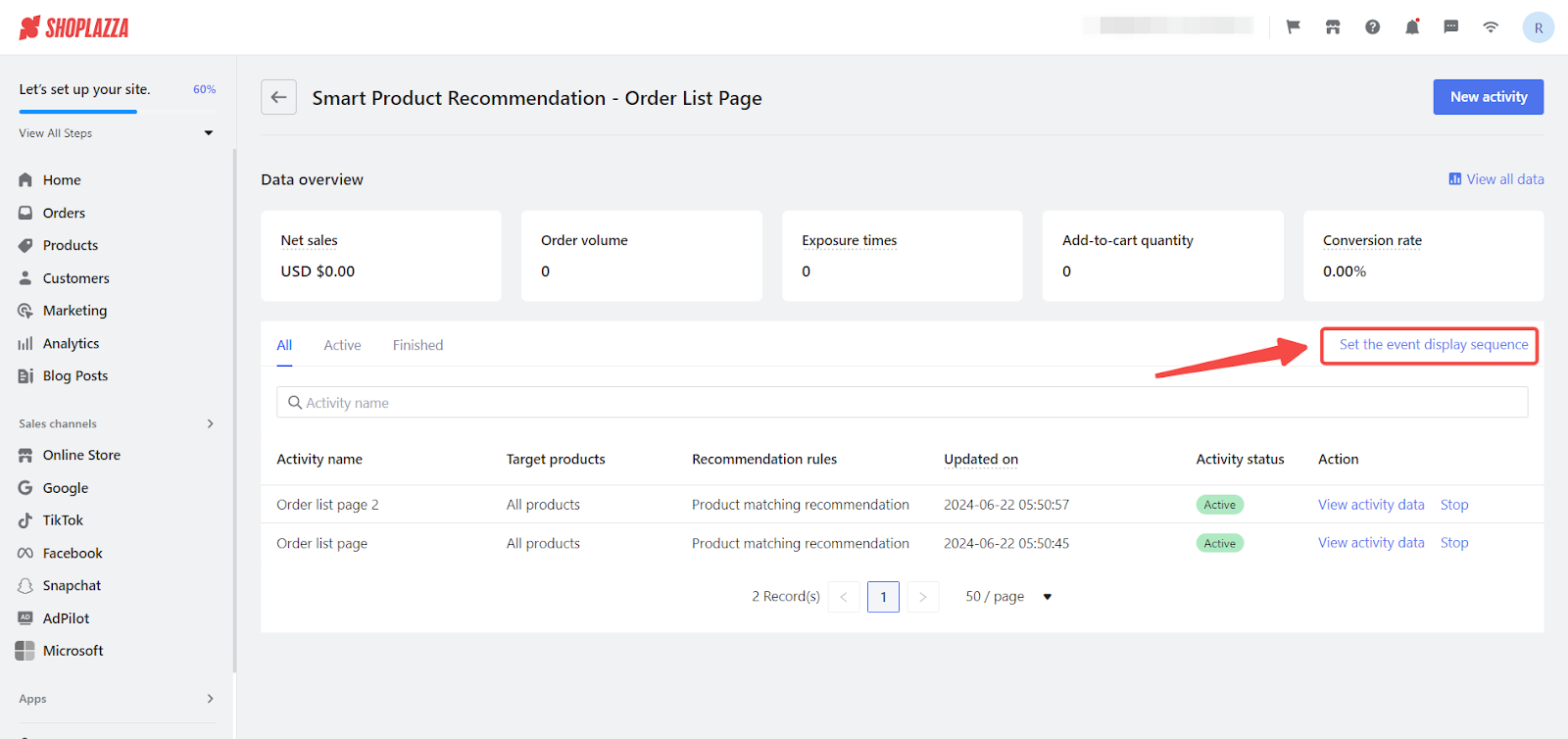
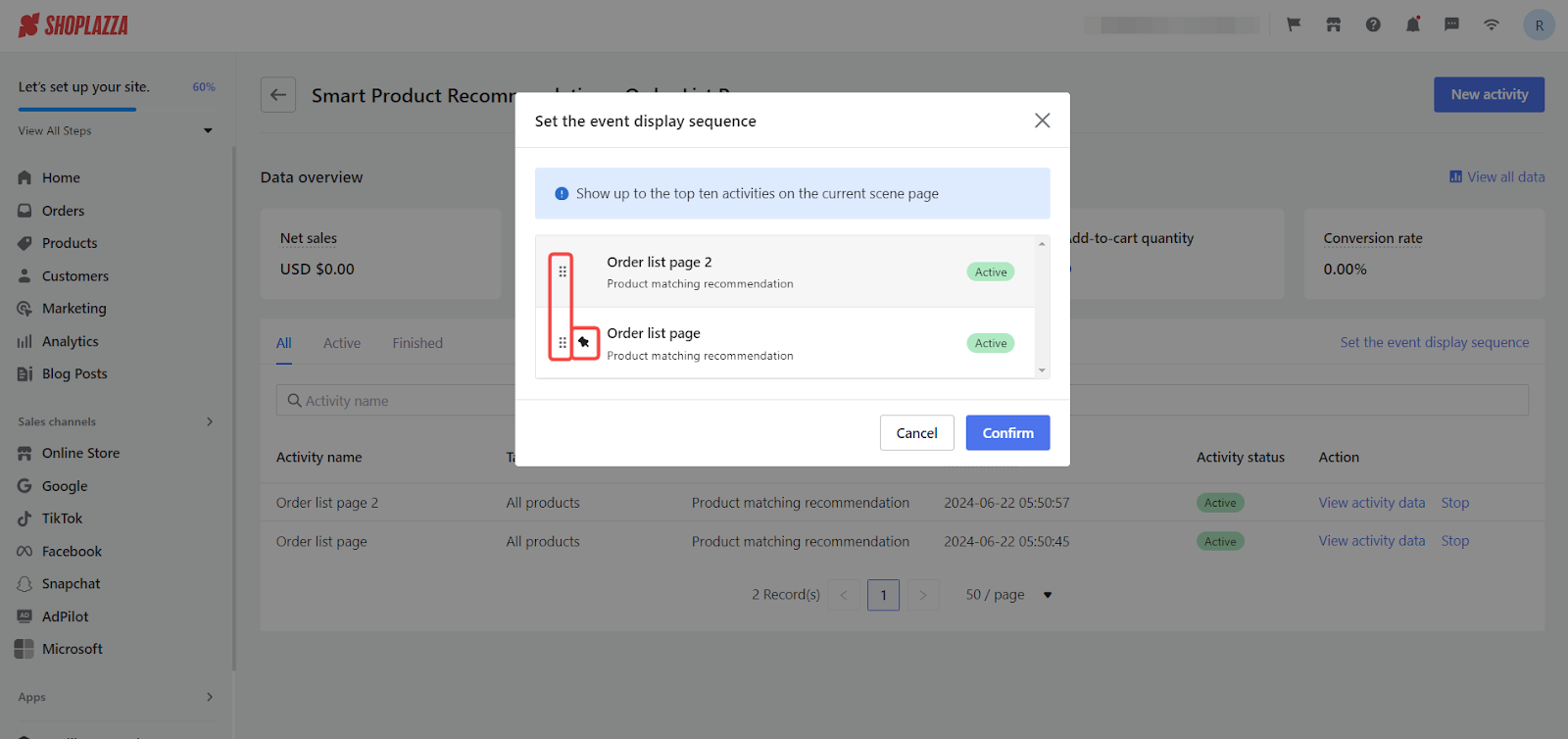
Viewing data activity
Viewing data activity helps you monitor the performance of your recommendations. This allows you to make informed adjustments and improve the effectiveness of your product suggestions.
1. View all data: Navigate to your Shoplazza admin > Apps > Intelligent product recommendation > Order list page > View details and click View all data.
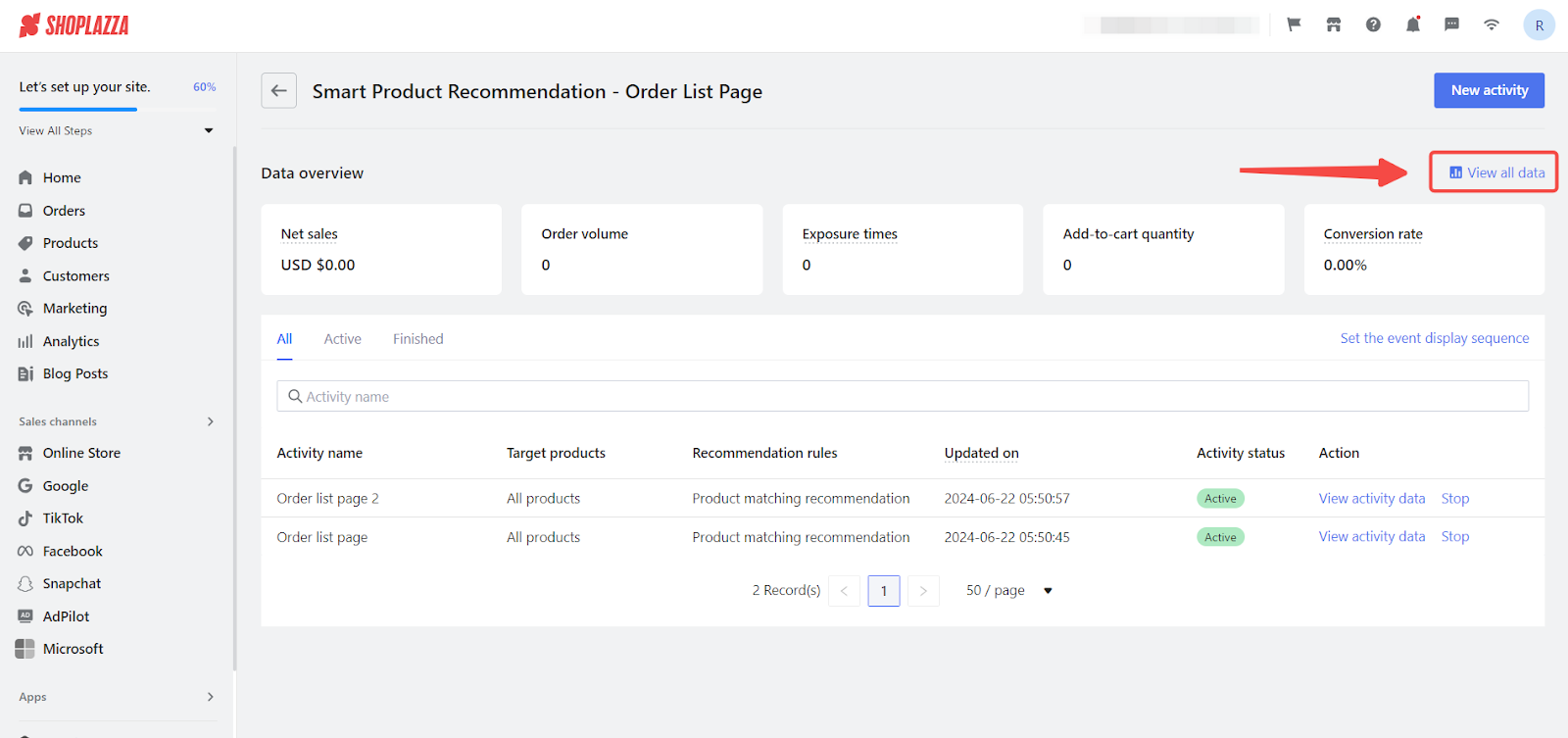
2. Data overview:
- Time range: View the performance for a specific period of time.
- Trend chart: Click on a certain item including Net sales, Order volume, Exposure times, Add-to-cart quality or Conversion rate to view the visual trend.
-
Activity performance: Click on View details to see the performance of each activity.
- Comparison between time periods: You can select two certain time periods to compare the performance.
- Item cards: You can view the Net sales, Order volume, Exposure times, Add-to-cart quality and Conversion rate brought by the activity.
- Visual data: Click the line chart and bar chart icons on the top right corner to switch to corresponding chart.
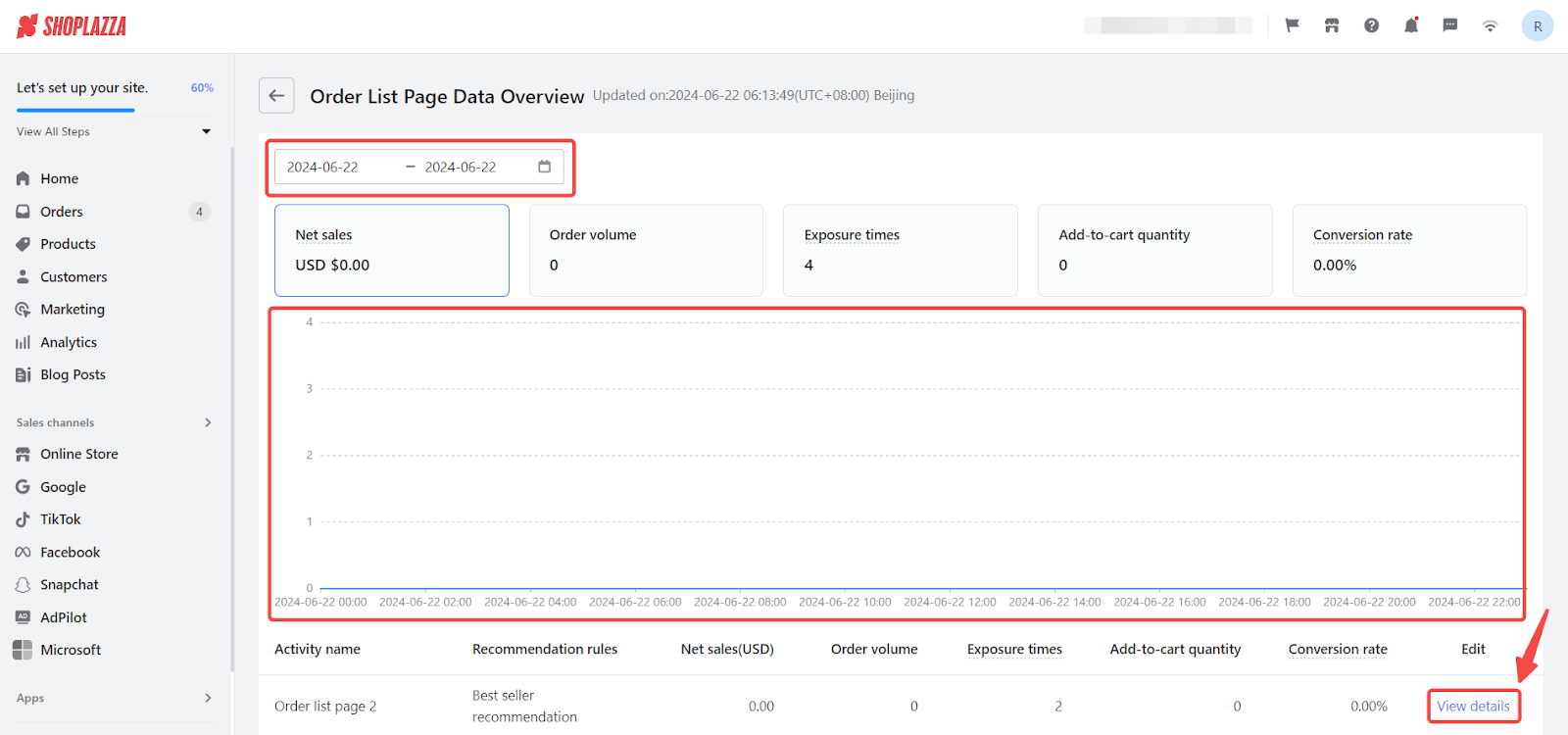
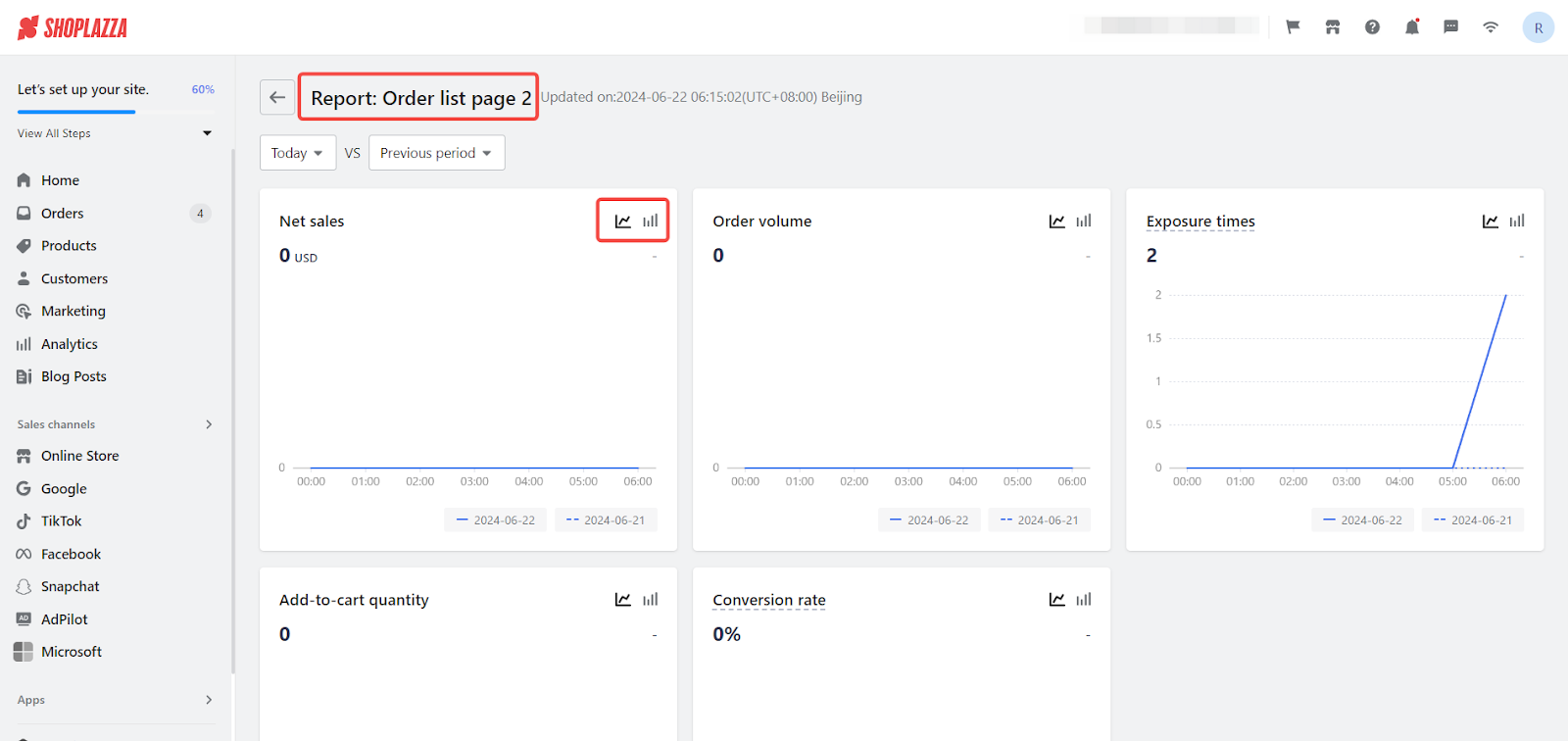
By integrating intelligent product recommendations on your order list page, you can effectively encourage repeat purchases and build customer loyalty. This approach keeps your customers engaged and promotes continuous shopping, enhancing their overall experience and increasing your sales.



Comments
Please sign in to leave a comment.