Product reviews are an important tool for building customer trust and driving sales. The Shoplazza admin panel has an integrated review feature that you can easily configure and manage.
Please follow the steps below to set it up:
Enable the review feature
1. Log in to your Shoplazza admin, go to Products > Product Reviews, and click Enable Now to enter the review settings section.
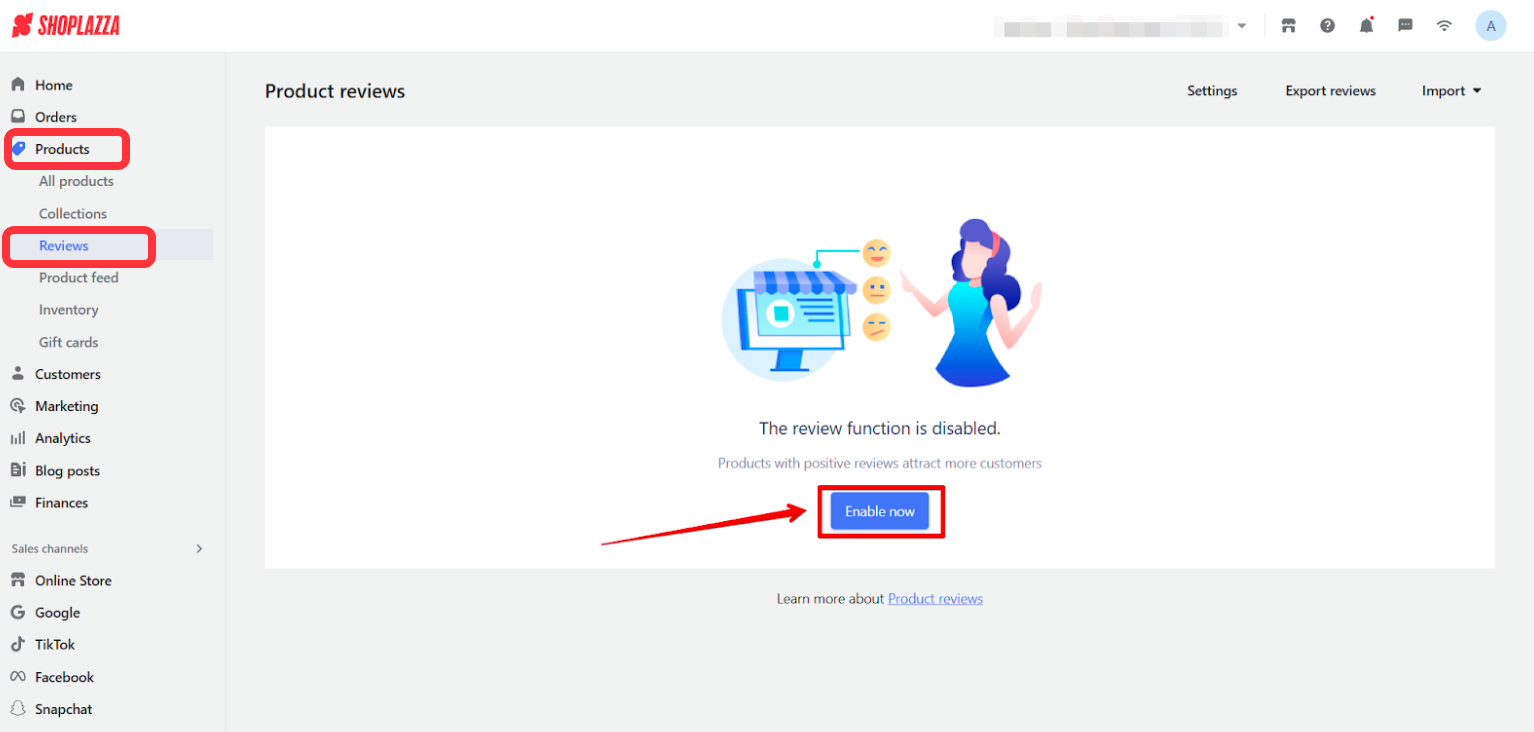
2. Turn on the "Enable" option, then click the Save button in the upper-right corner to officially activate the review feature.
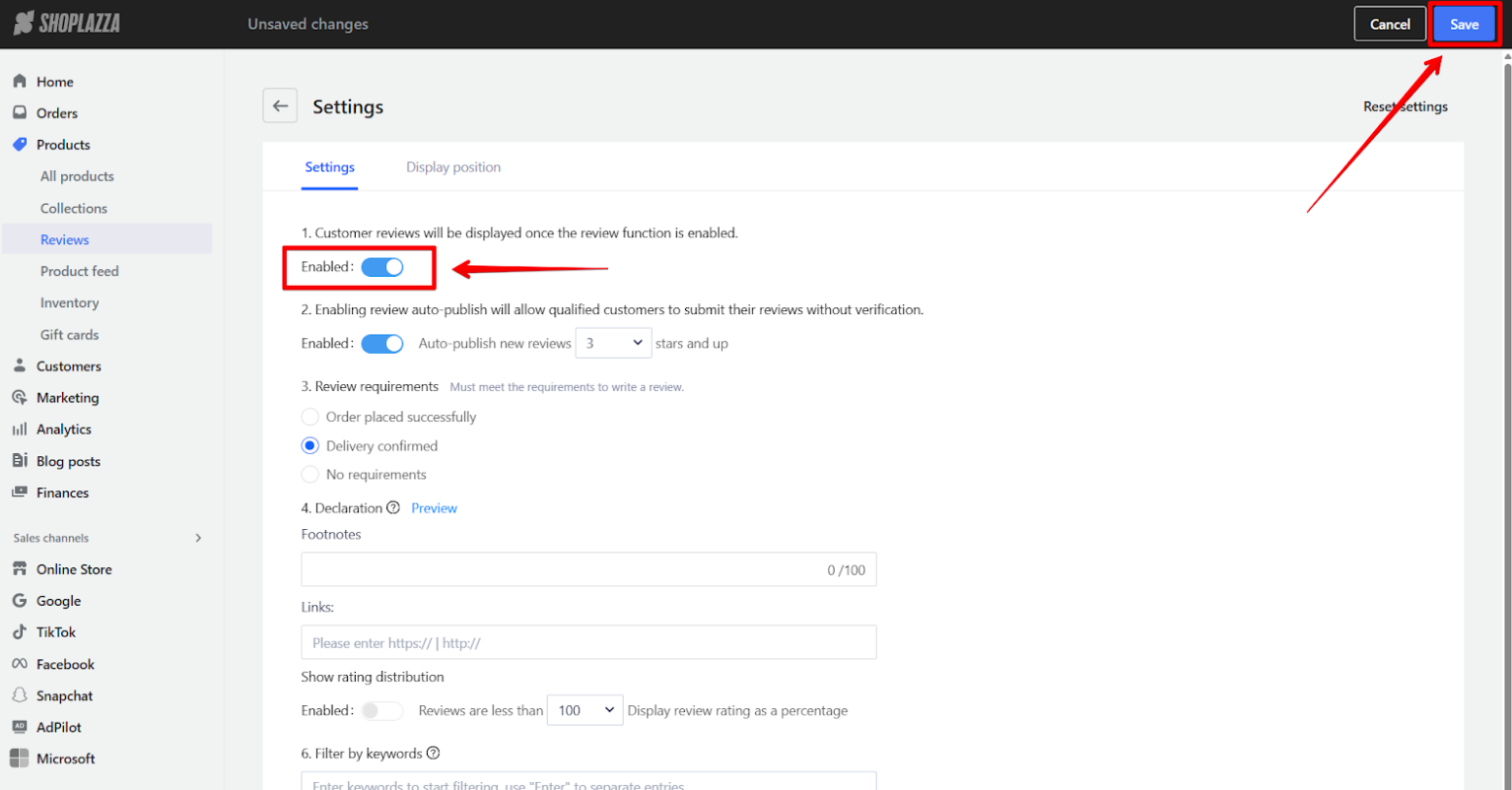
Display reviews on the storefront
1. Open theme editor: Go to Shoplazza admin > Online Store > Themes and click Customize on your active theme.
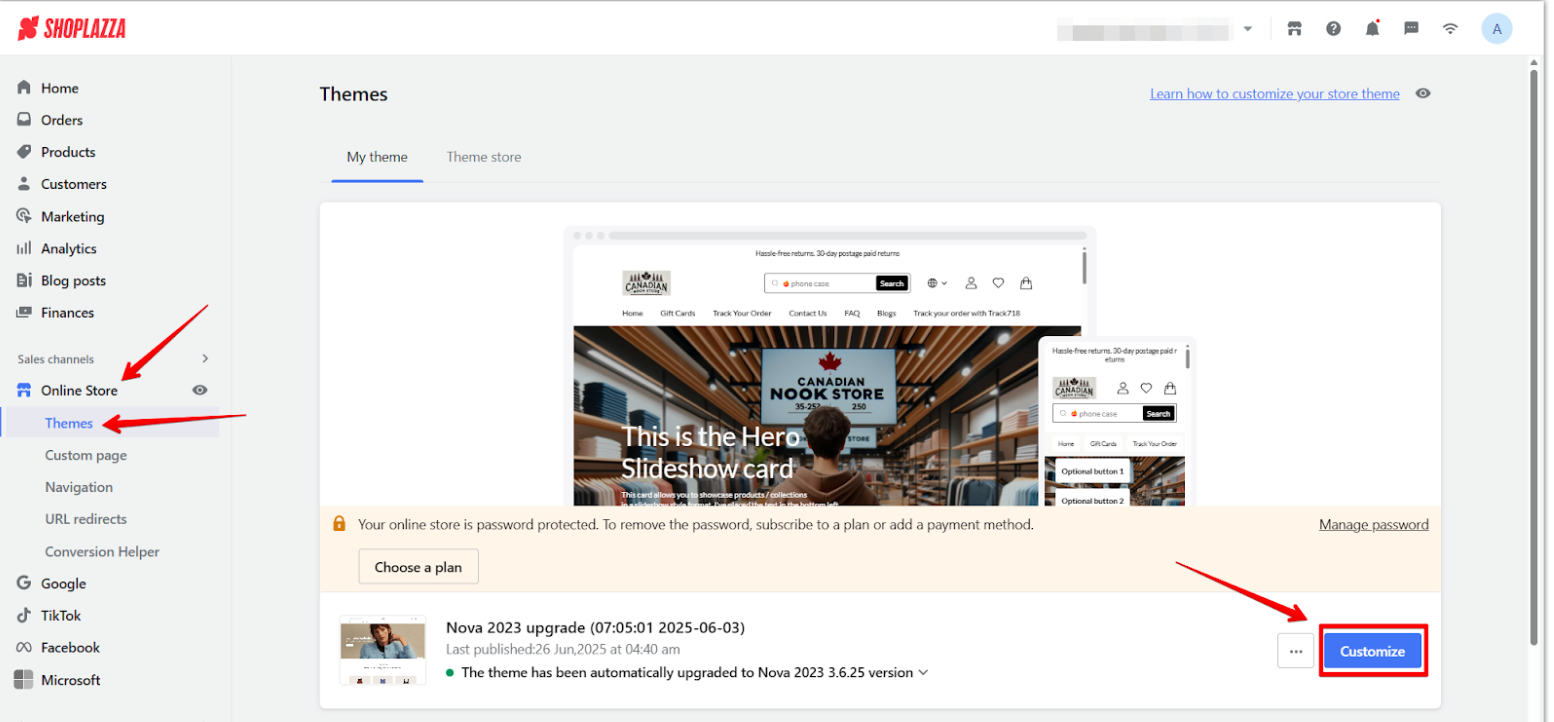
2. Select the page where you want to add the review display:
- Add to the Home Page
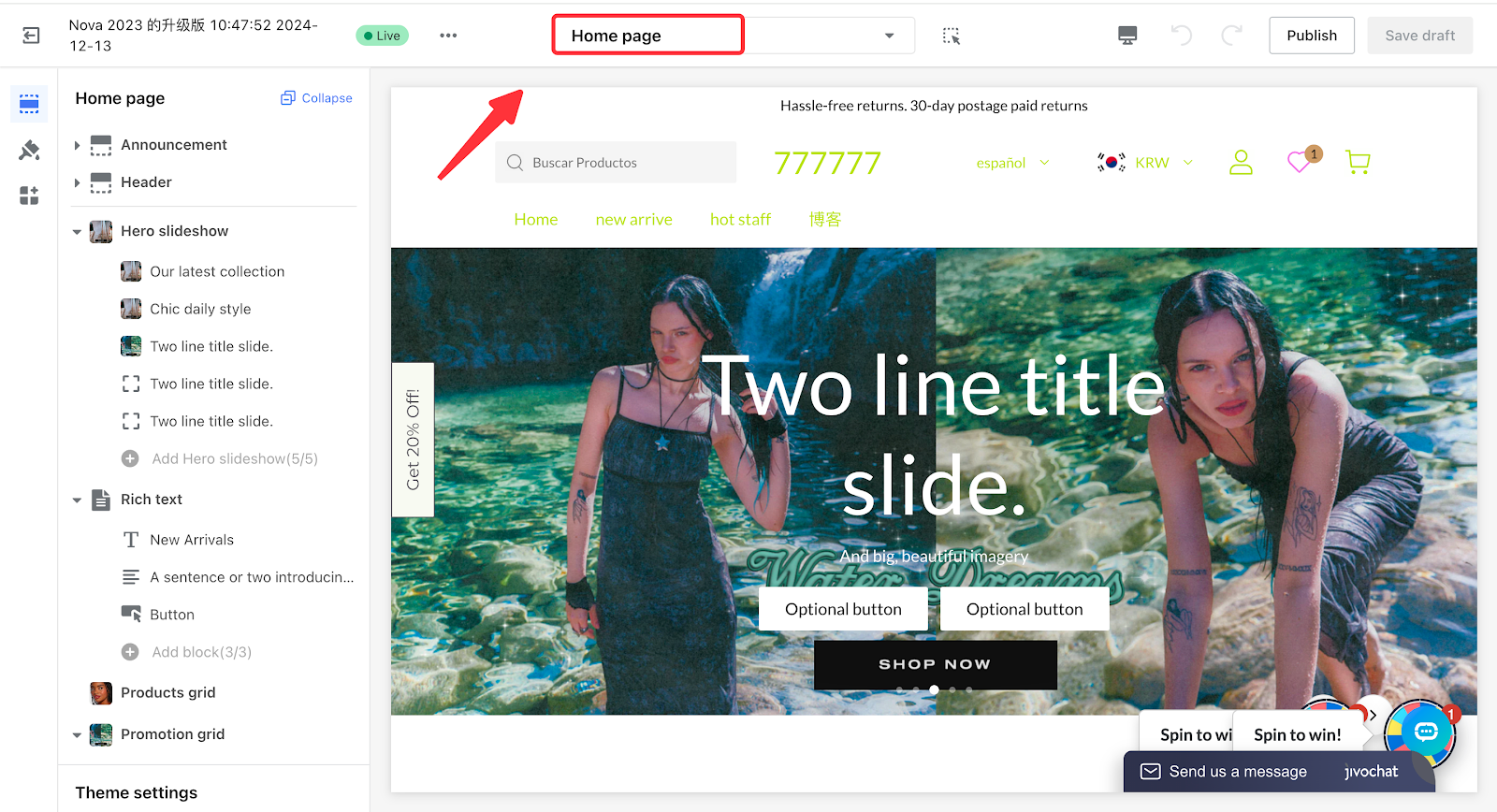
- Add to the product detail page or other pages (all pages except the checkout page support adding): You need to click the page switcher in the header and switch to the page where you want to display reviews. For example, the product detail page.
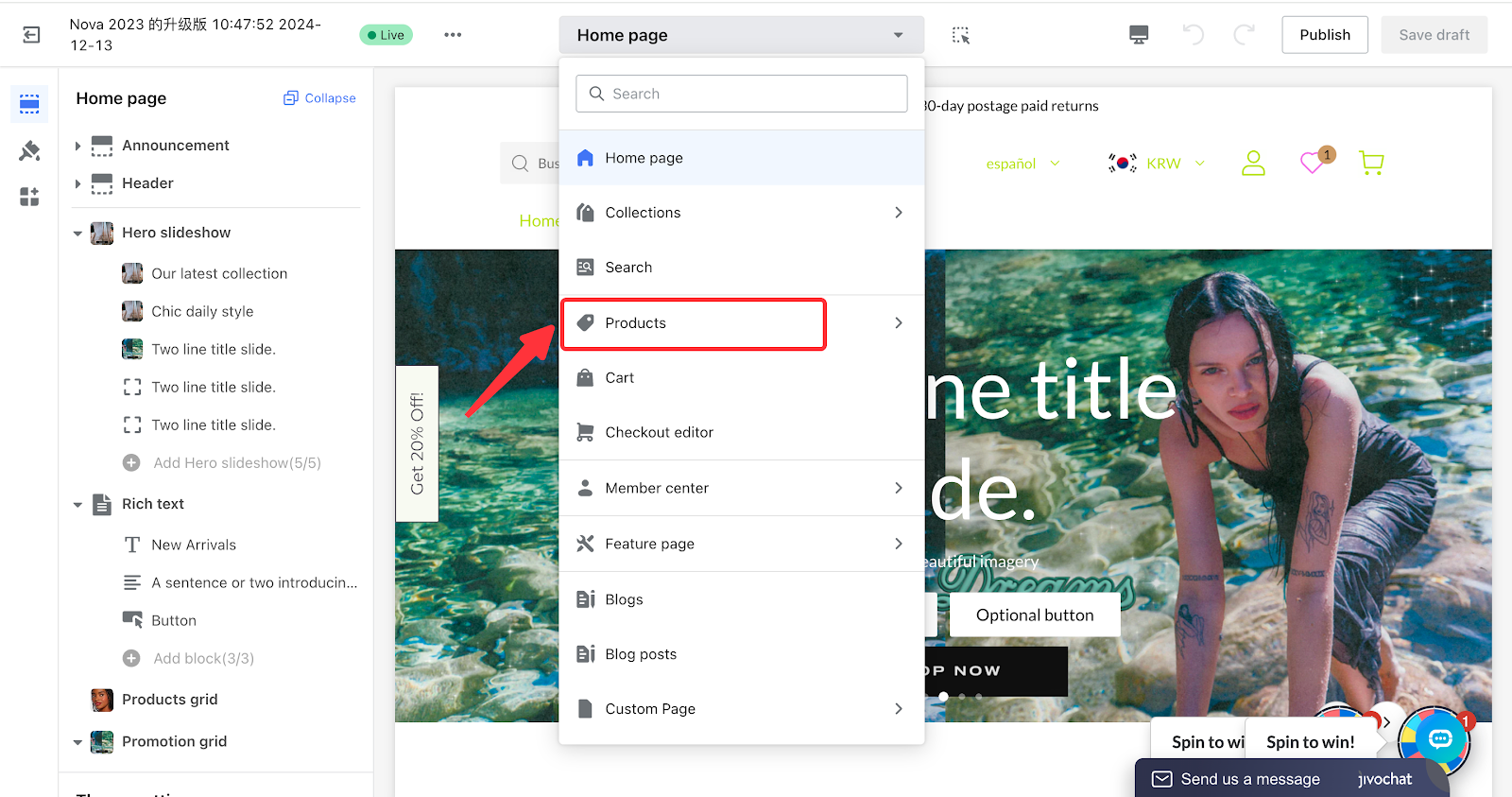
3. Click the "Add Section" button.
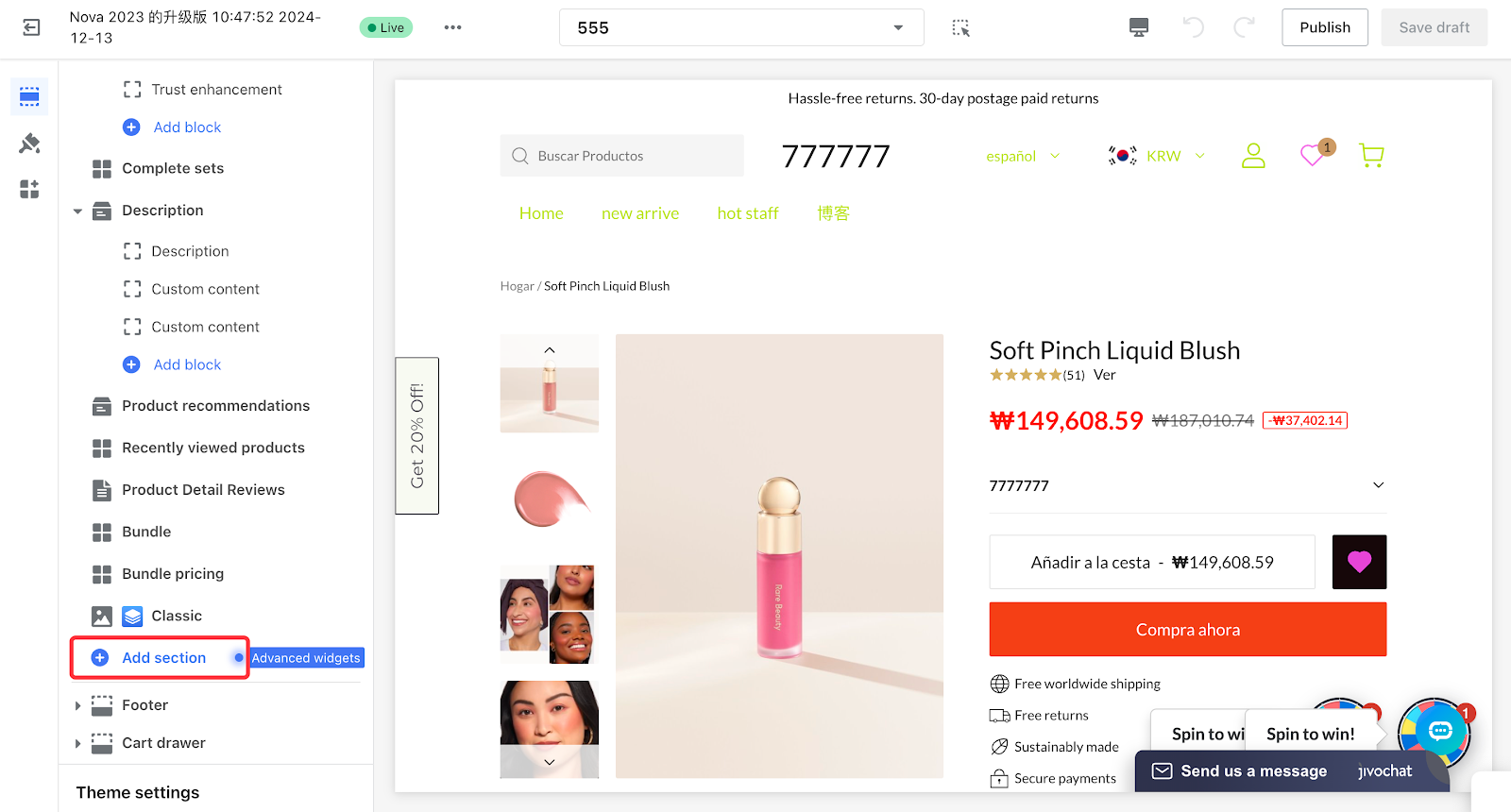
4. Add a "Product Review Card," "Review Display Section," or "Review Carousel Block" to the corresponding position on the page.
Note
- Product Detail Reviews and Review Flow cannot be added inside the product detail card. The Review Carousel Block can only be configured within the product detail card and the drawer cart card; otherwise, it may cause display style issues.
- The design styles and layouts of Product Detail Reviews, Review Flow, and Review Carousel Block differ, resulting in variations in visual effects. We recommend testing all three and keeping the one that best suits your needs to ensure the final setup aligns with your business requirements.
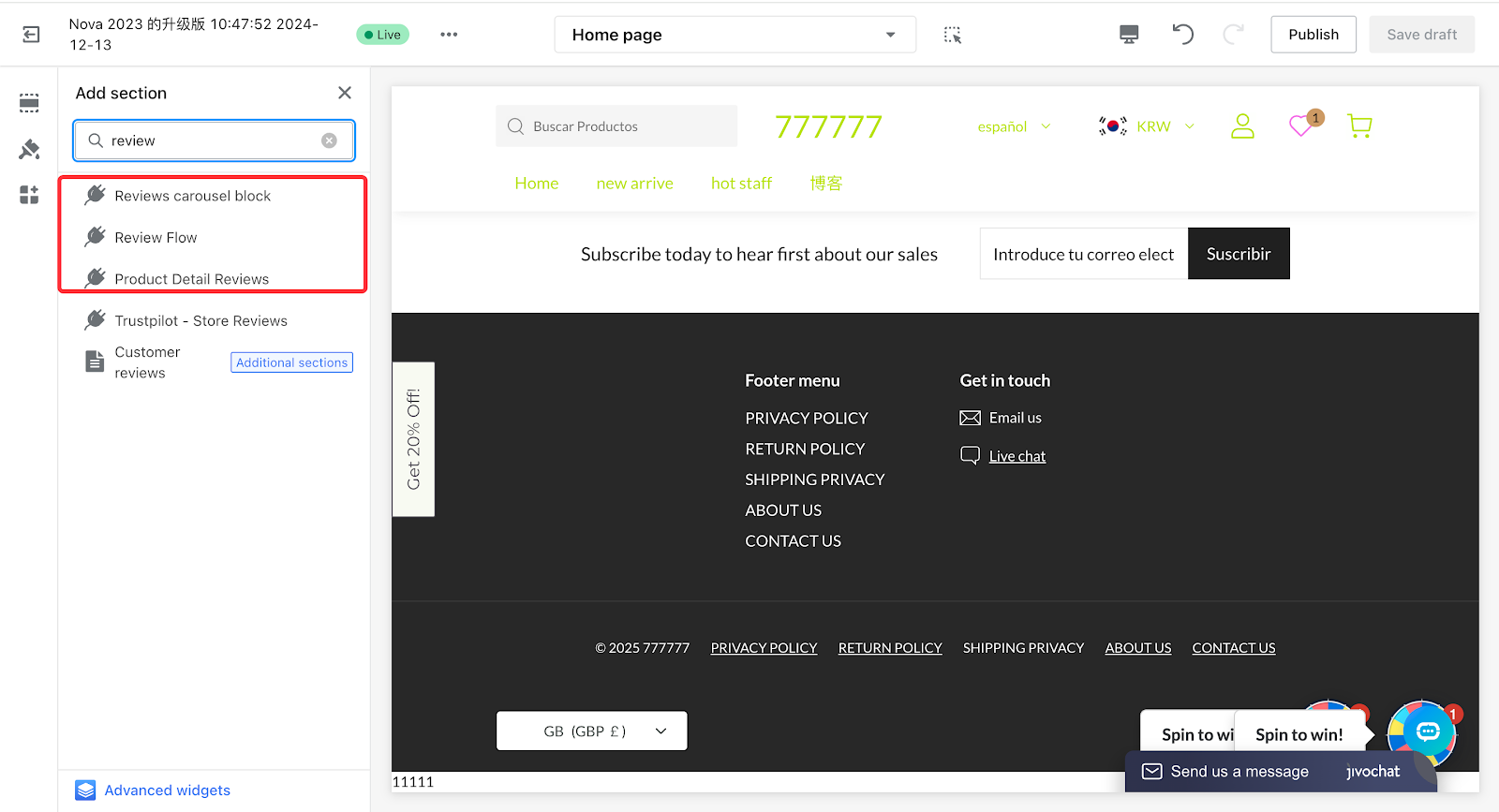
- Display Effects of Each Card
| Card Name | PC | Mobile |
| Review Carousel Block |
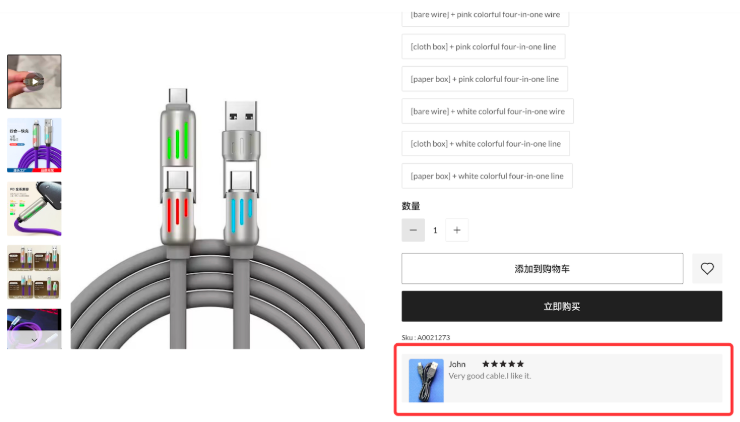
|
|
| Review Flow |
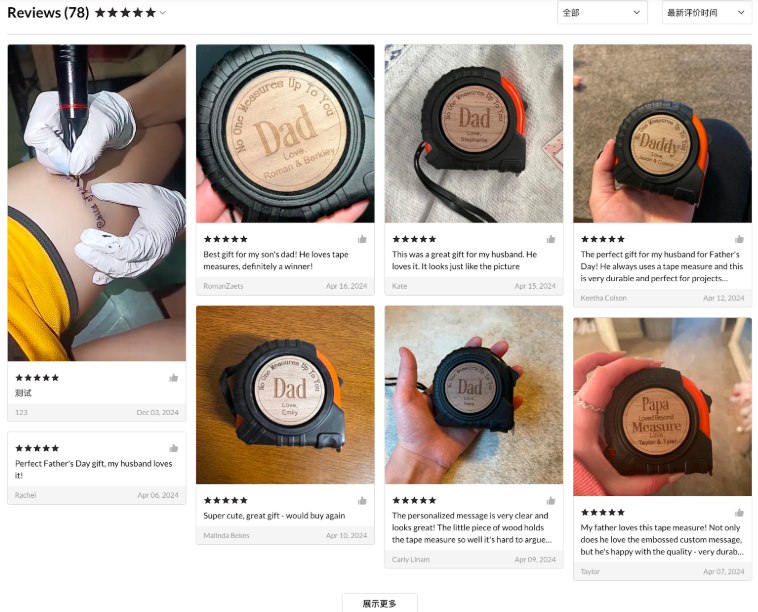
|
|
| Product Detail Reviews |
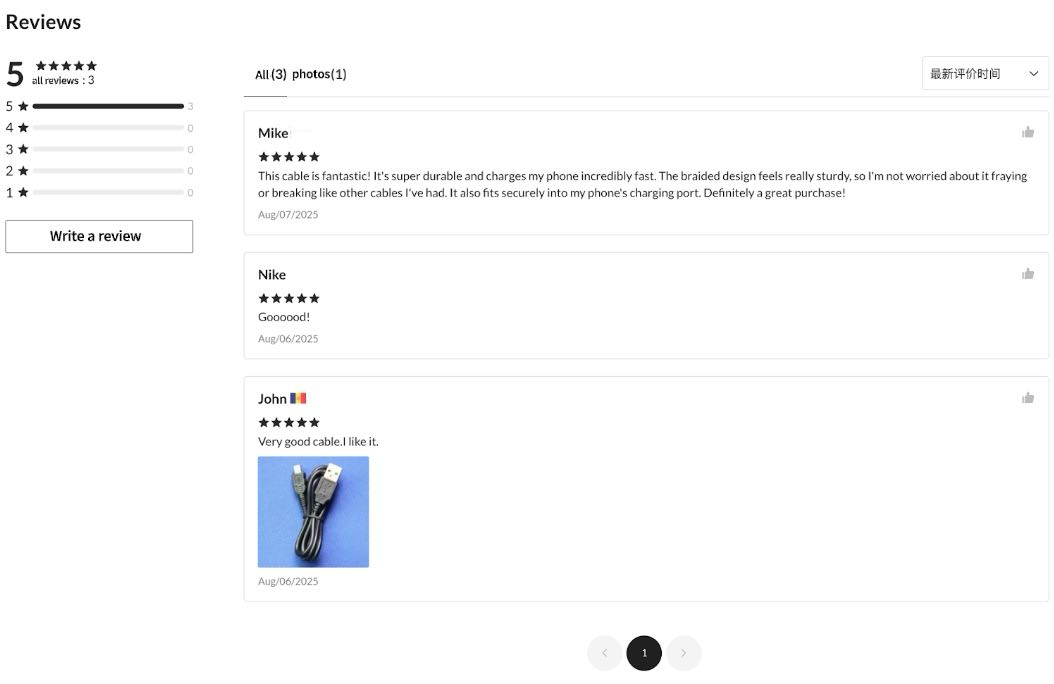
|

|
FAQ
1. Cannot find the comment card when adding it
Please go to Admin > Products > Product Reviews > Settings to check if the review feature is enabled. If it is already enabled, please restart the review feature (turn it off and save, then turn it on again and save), and then return to the theme editor to add the comment card.
2. Comment Card Configuration Issues
For these issues, please log in to your Shoplazza admin panel, go to Online Store > Theme Editor > Edit, and after entering the theme editor, check the settings of the comment card you added (Review Carousel Block, Review Flow , or Product Detail Reviews ).
Q: After adding the card, it shows "No review data, product review component hidden" and the card is not displayed. How to handle this?
A: Check the review handling settings when there are insufficient reviews. If it is set to “Hide review component”, the card will be hidden.
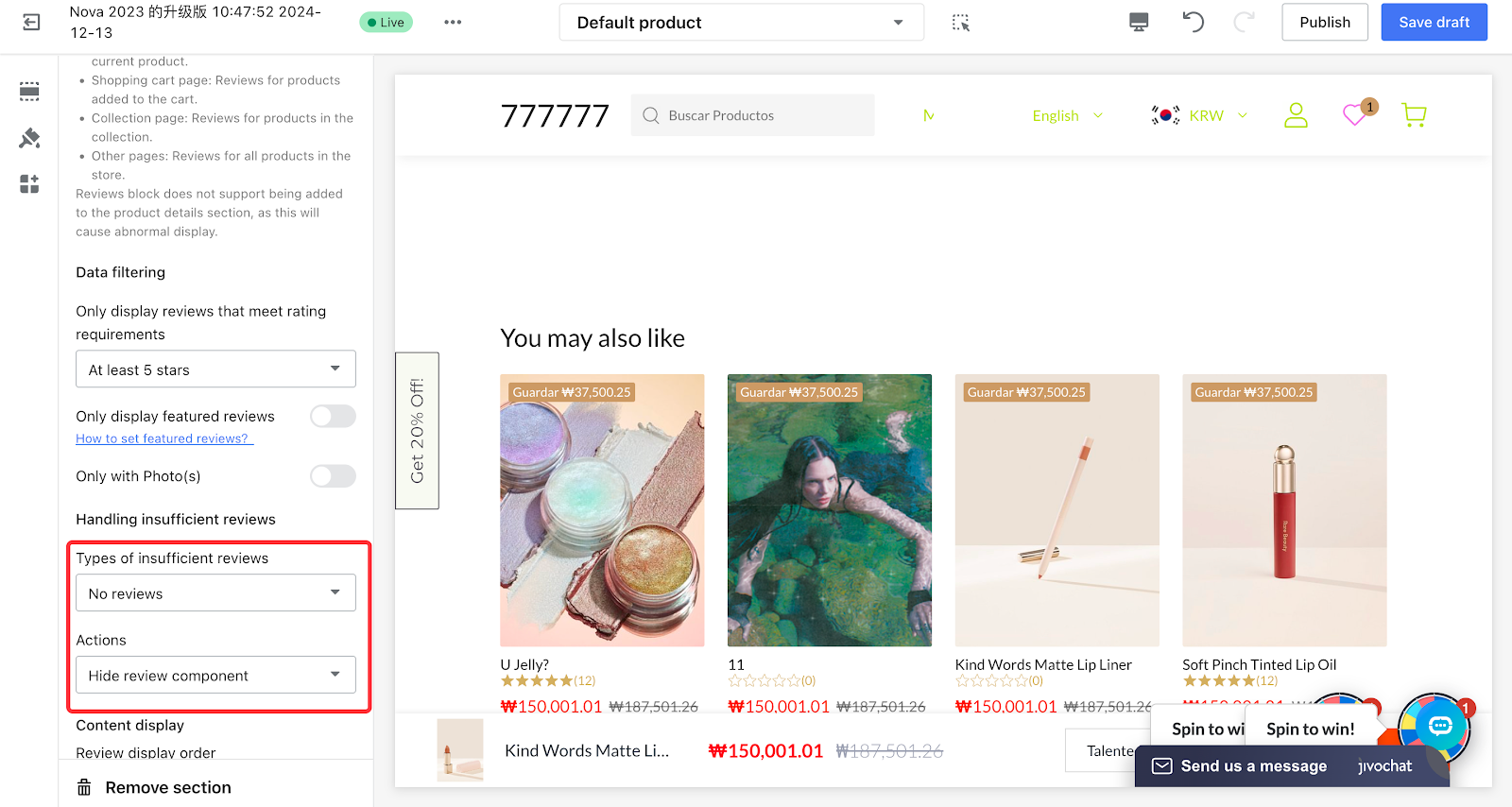
Q: How to display only reviews with images/videos?
A: Simply enable the "Only with photos" option in the review card settings.
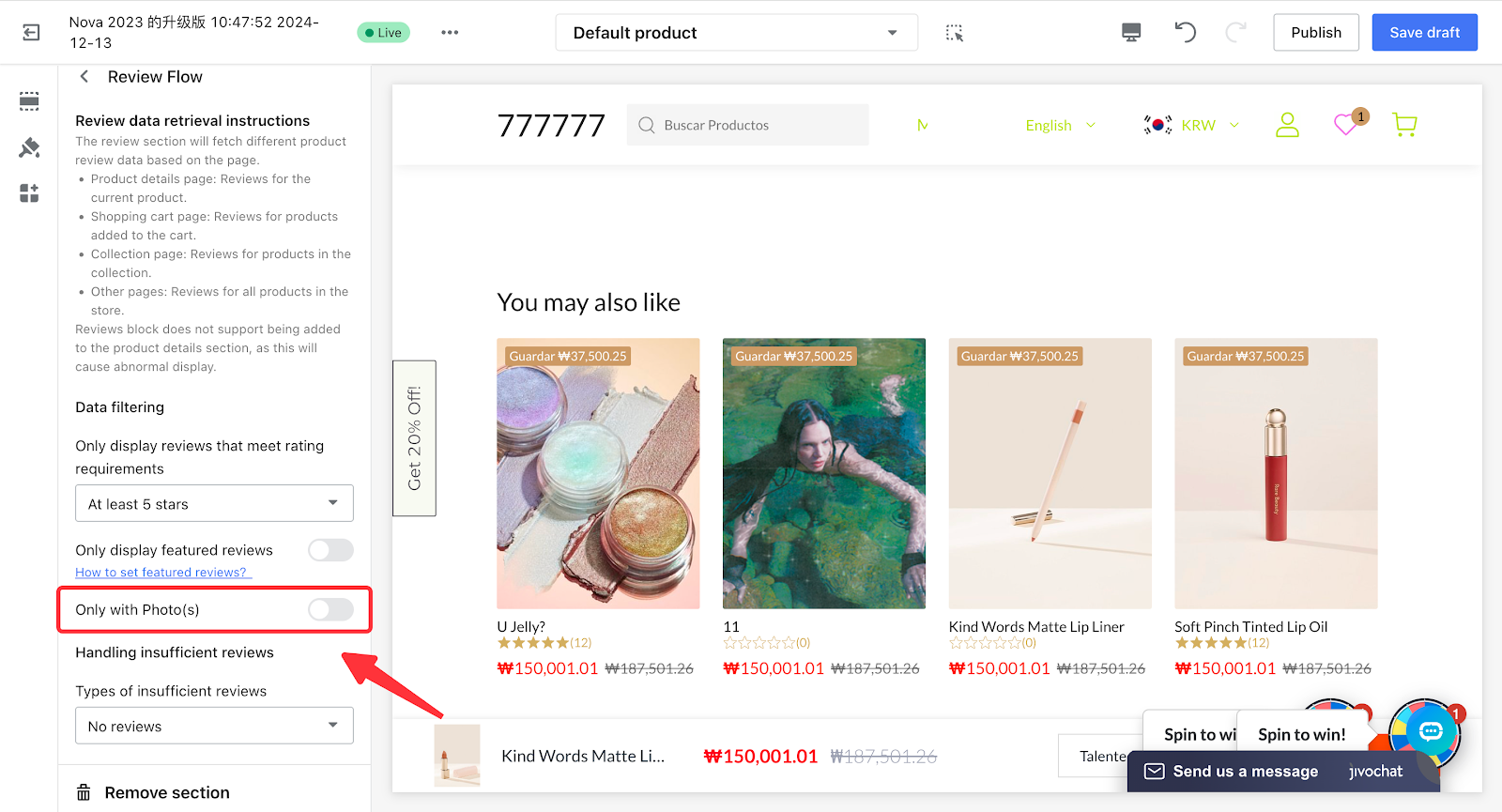
Q: What to do if reviews are not fully displayed?
A: Check whether the "Only show reviews that meet the rating requirements" setting has filtered out some reviews. If no filtering is applied here, please click to see more troubleshooting ideas: Troubleshoot and fix product review display issues.
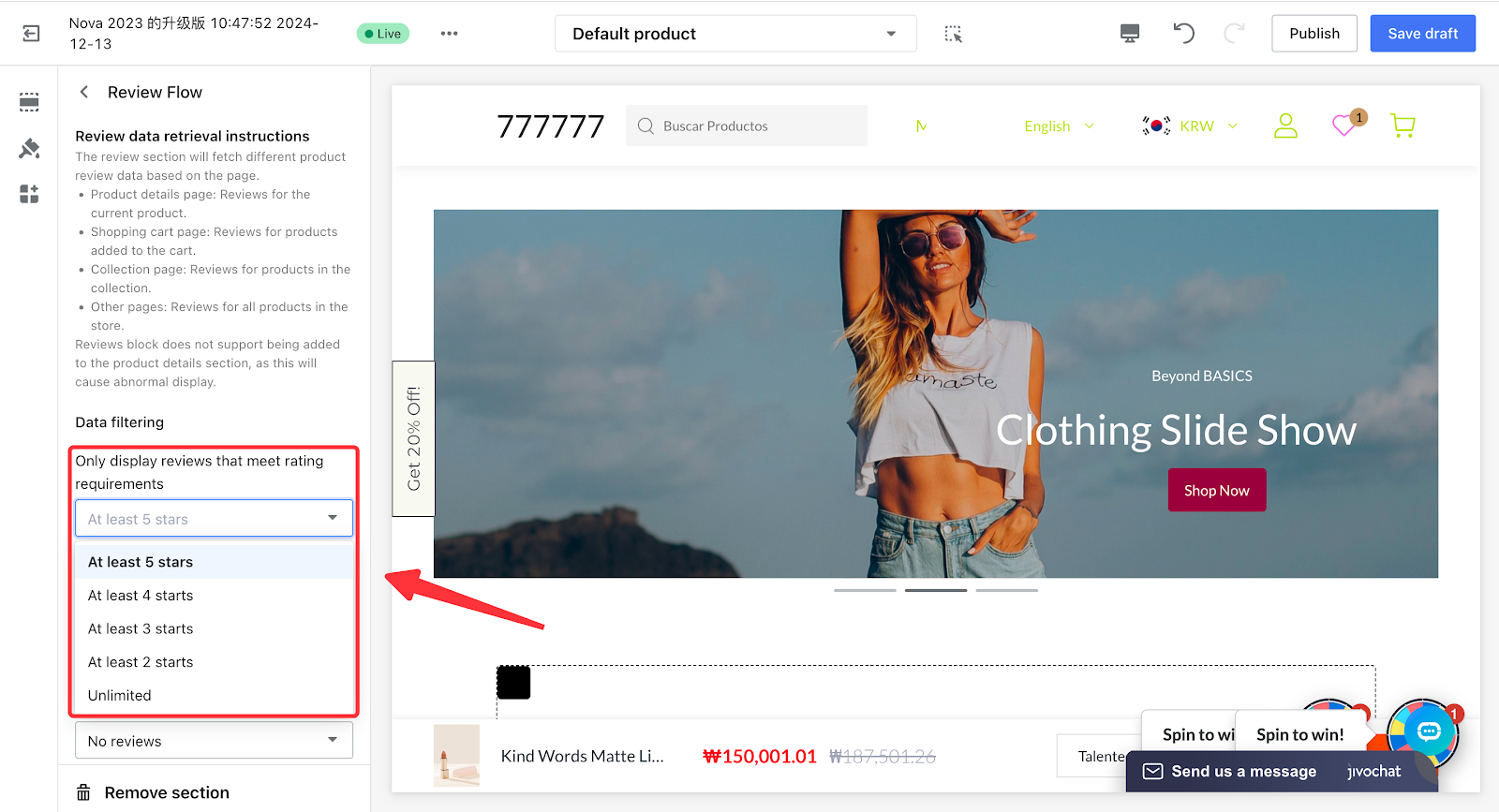
3. Review Settings
Q:
- How to display review ratings on the product list and product detail pages?
- How to change the color of the review stars?
- How to display the review count as a percentage?
- How to hide the reviewer’s country or review date?
A: For these configurations, please log in to your Shoplazza admin panel, go to Products > Product Reviews > Settings to make the changes.
Note
- If the review settings are not consistent with the screenshot below, please check Theme Editor > Product Detail Page to see whether the Review Flow or Product Detail Reviews has been added.
- If these cards are not added, you will not be able to modify settings such as the review star color. Please add the card and publish the theme before proceeding with further actions.
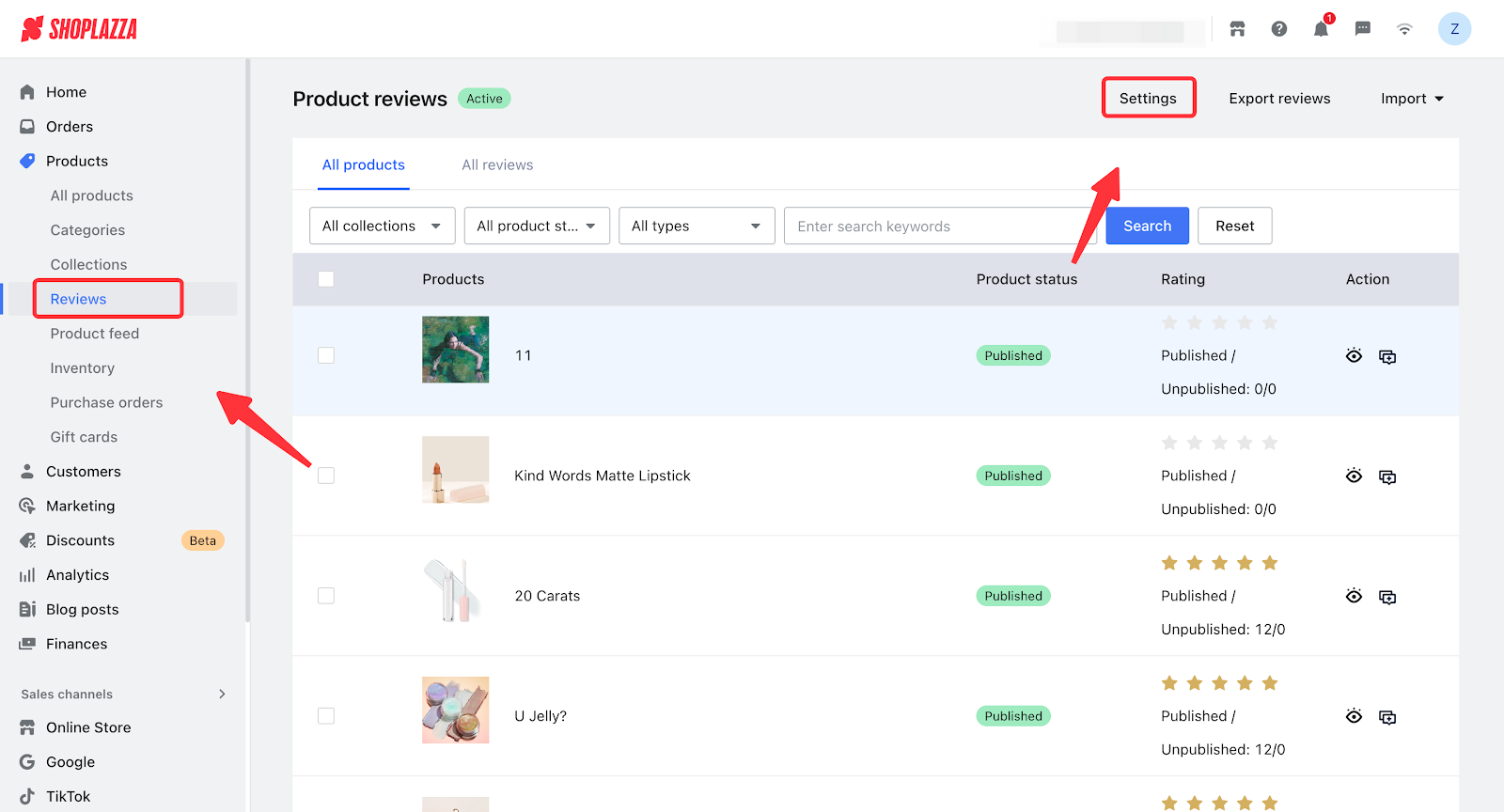
According to the feature prompts on the page, configure the following:
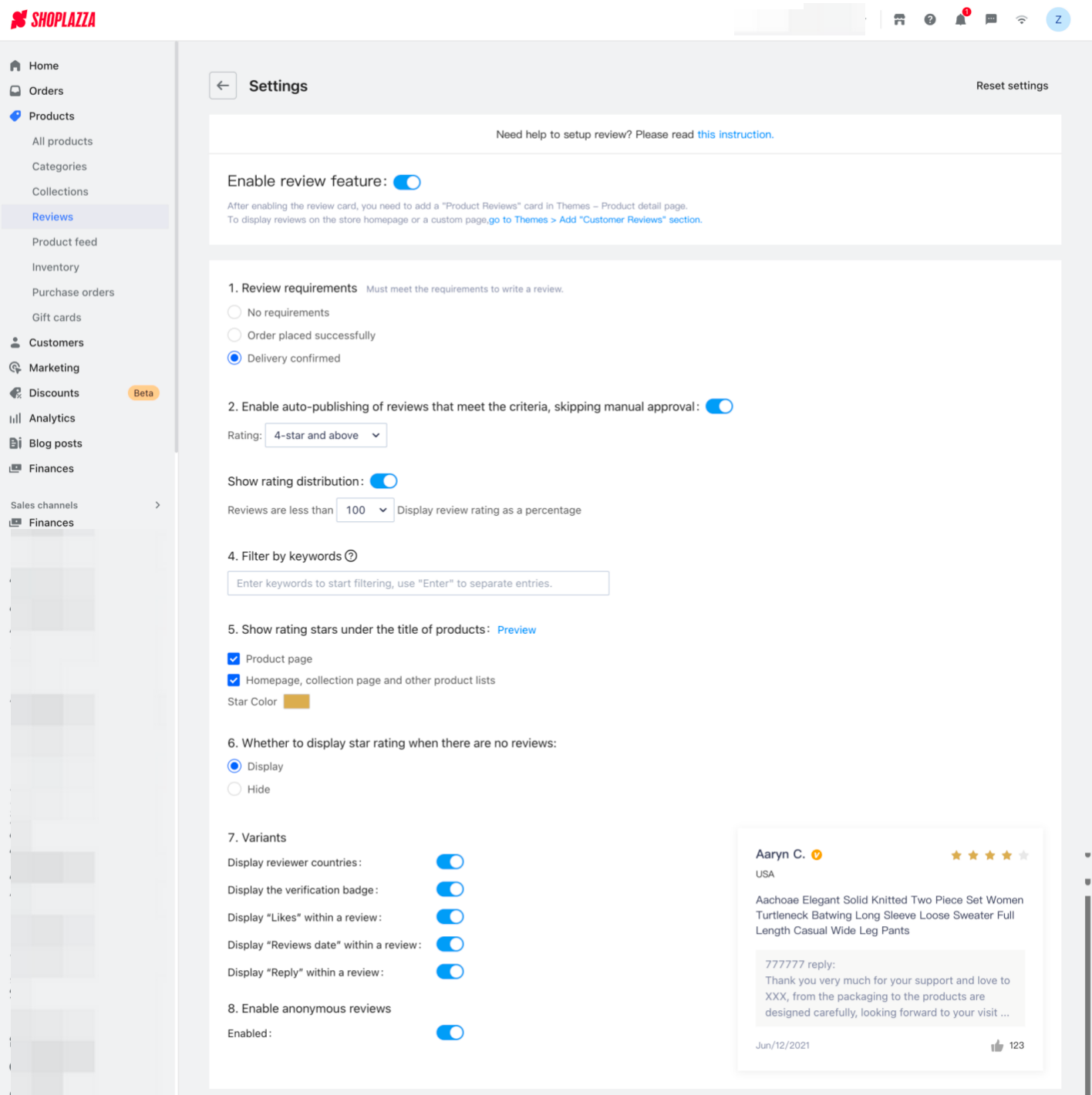
| Feature ID | Feature Name | Feature Description |
| Review Feature | Enable/ disable Review Feature | |
| 1 |
Review Threshold |
Set a threshold for reviews — only customers who meet the threshold are allowed to leave a review. |
| 2 | Auto-publish Reviews | You can choose whether to auto-publish review content and set the minimum star rating required for a review to be publicly displayed. |
| 3 | Display Review Count as Percentage | Enable/disable percentage-based review ratings, and set the minimum number of reviews required to display percentage ratings. |
| 4 | Keyword Filtering | When a customer submits a review containing any of the keywords you set, the corresponding review content will not be displayed in your store. Separate each keyword with the Enter key. |
| 5 | Display review stars under product titles | Choose whether to show or hide review star ratings on the product detail page, homepage, collection detail page, and other locations. You can also configure the star color. |
| 6 |
Display stars when there are no reviews |
You can decide whether to show star ratings when there are no reviews. |
| 7 |
Display Reviewer’s Country |
Enable/disable showing the reviewer’s country of origin in reviews. |
| Display Verified Badge | Enable/disable showing the “Verified” badge in reviews. | |
| Display Like Count | Enable/disable showing the “Like count” feature in reviews. | |
| Display Review Date | Enable/disable showing the review date. | |
| Display Merchant Reply | Enable/disable showing the merchant’s reply in reviews. | |
| 8 | Customer Anonymous Reviews | Enable/ disable the option to allow anonymous reviews. |

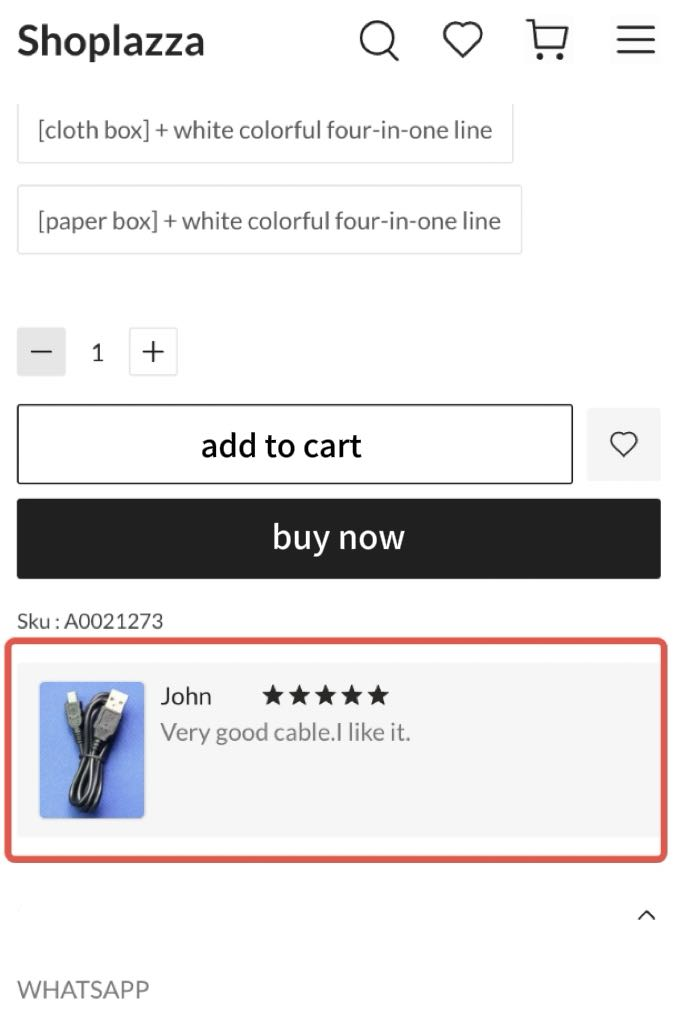
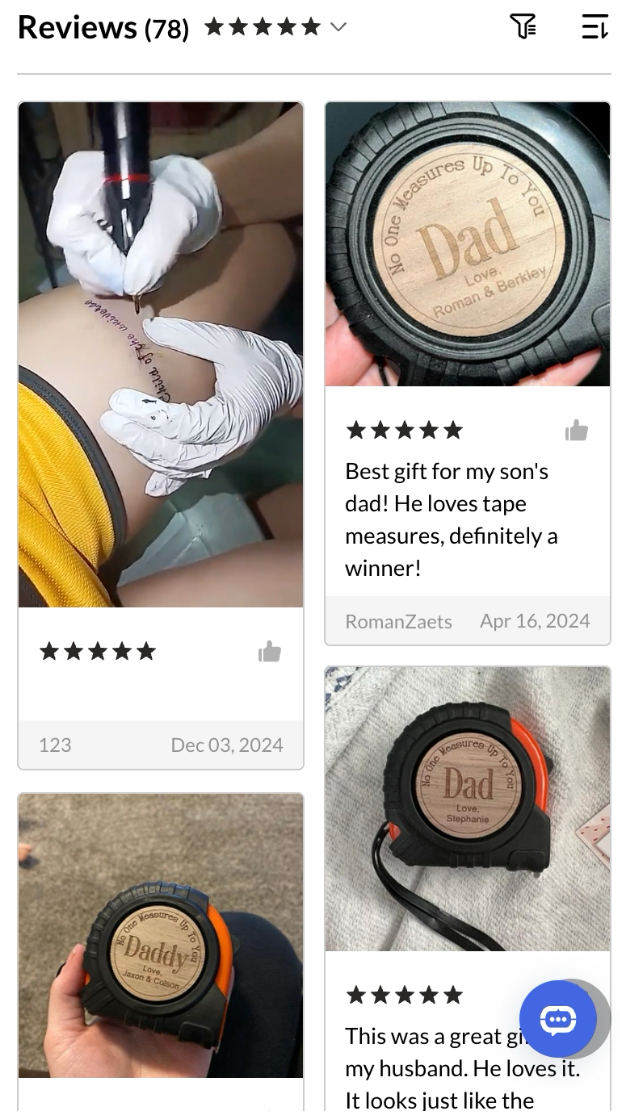


Comments
Please sign in to leave a comment.