Ensuring your online store runs smoothly is essential for providing a seamless shopping experience. If you’re encountering issues with shipping plans not displaying correctly on the checkout page, follow the steps below to check and adjust your admin settings.
Unable to select country or region during shipping address entry
If customers are unable to select a country or region while entering their shipping address, it can prevent them from completing their purchase. This issue usually occurs due to missing or incorrectly configured shipping settings in your admin. Below is an example of the issue:
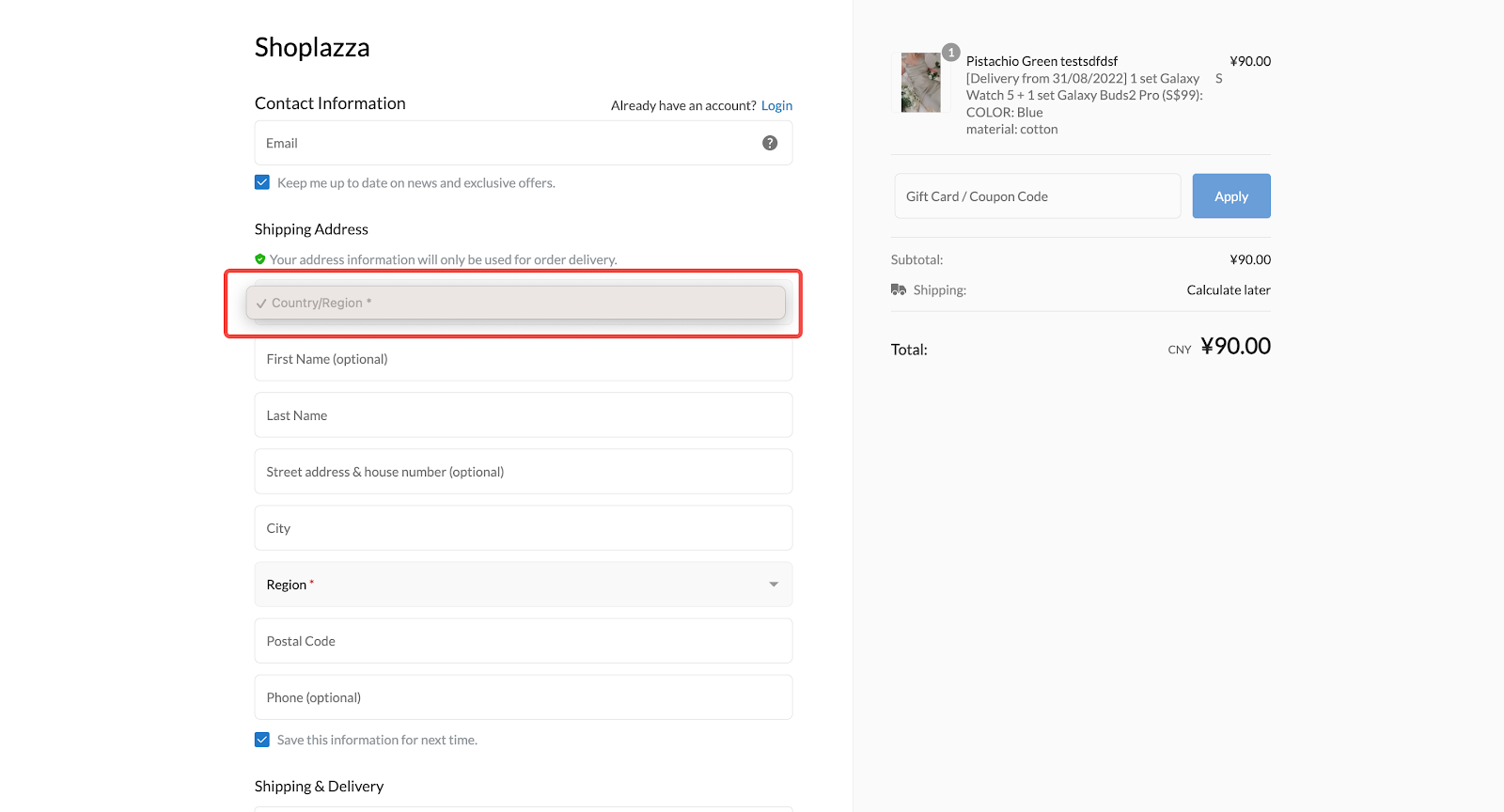
Resolving the issue
1. Check shipping plan management: Log into your Shoplazza admin, click Settings > Shipping to check if your store has a shipping profile set up. If not set, refer to the help documentation: Set up your general shipping profile.
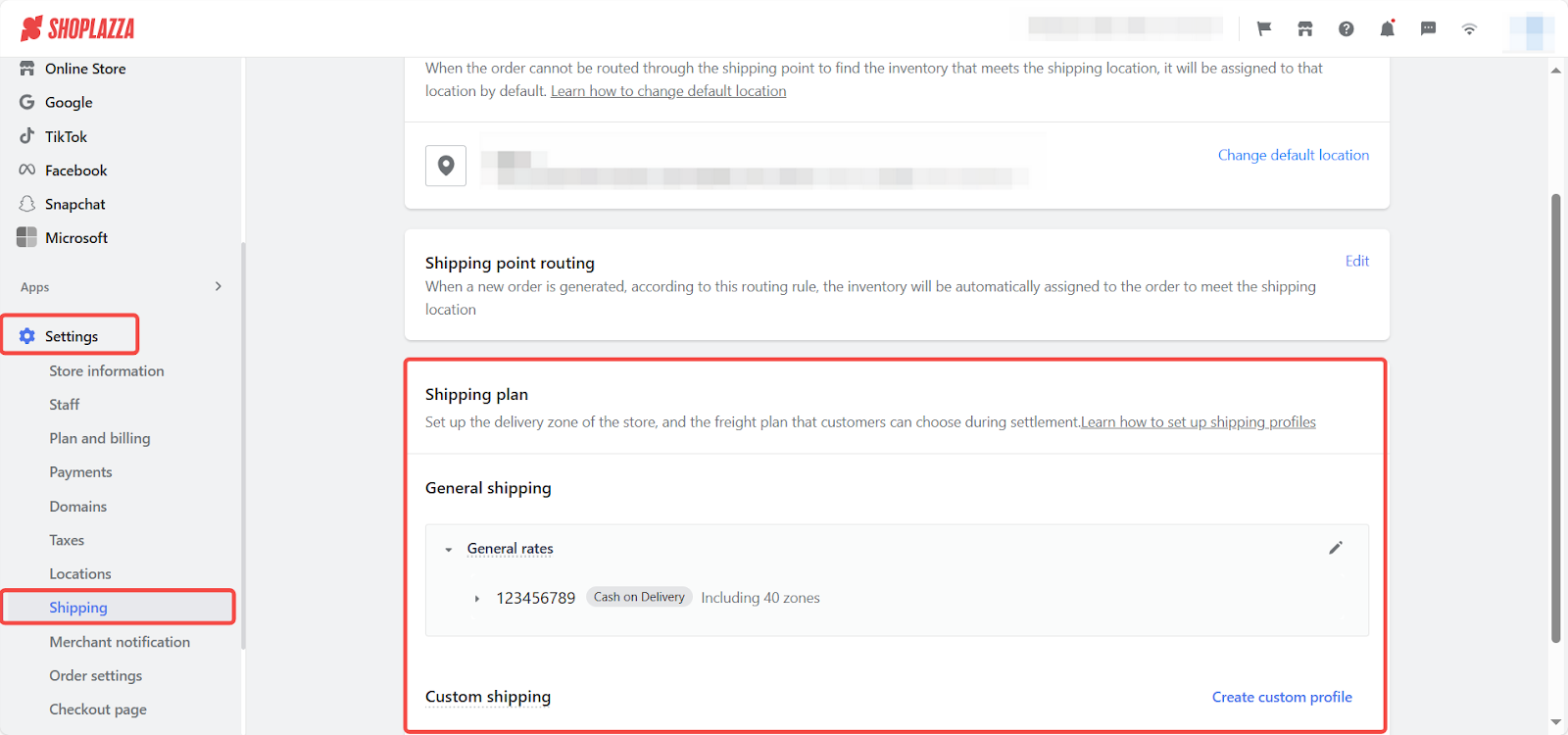
No available shipping options displayed on checkout page
If your checkout page shows “There are no available shipping options for your delivery address. Please contact xxxxx for more information,” it indicates a problem with your shipping settings. This issue can occur even if you have configured a shipping plan. Below is an example of the issue:
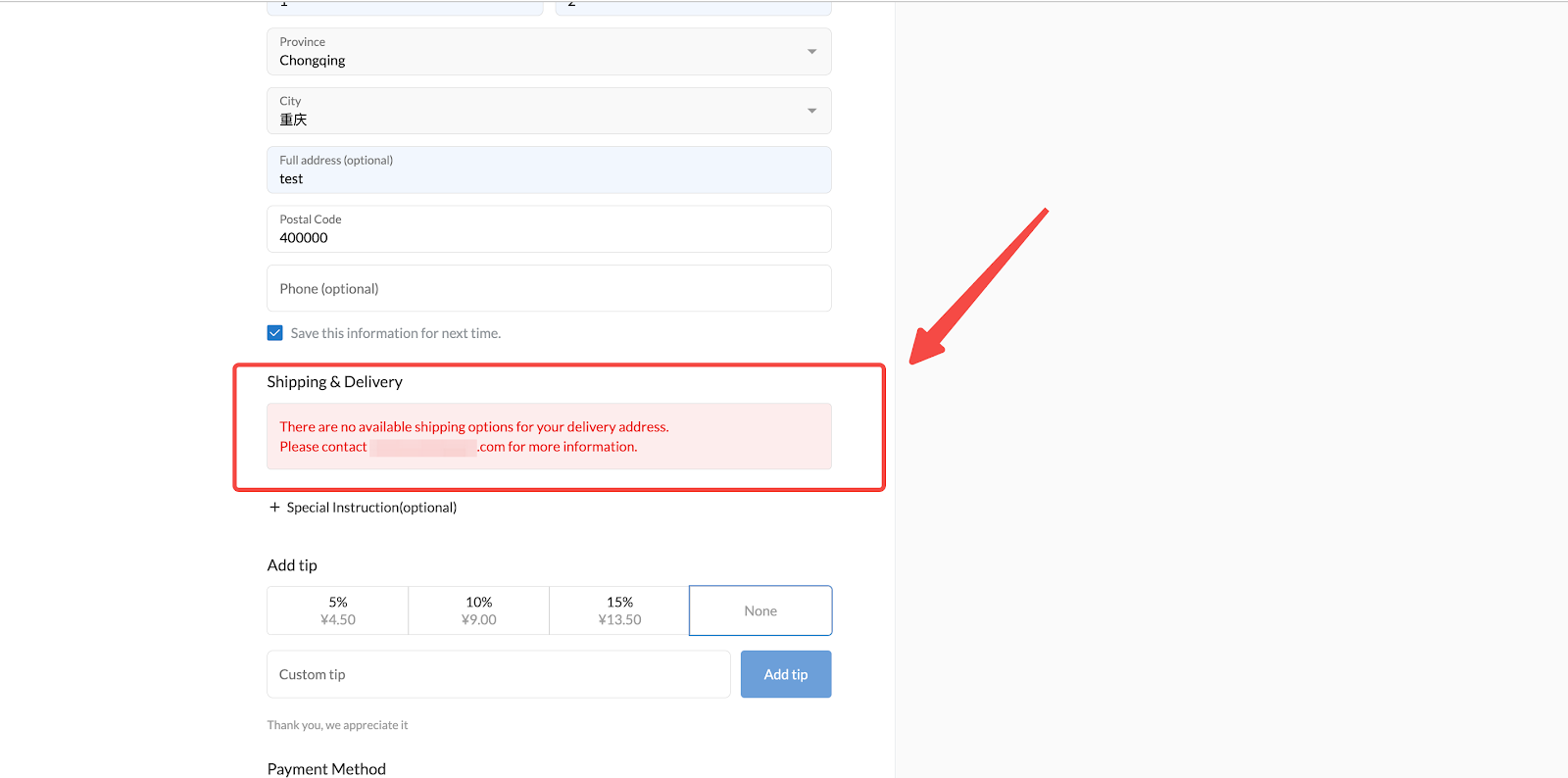
Resolving the issue
1. Check your shipping settings: Log into your Shoplazza admin and go to Settings > Shipping and review the following:
- Ensure the items in the order are included in the shipping plan.
- Verify that the country/region set in the shipping plan matches the shipping country selected on the checkout page.
- Confirm that the calculation rules of the shipping plan align with the order price, number of items, and order weight on the checkout page.
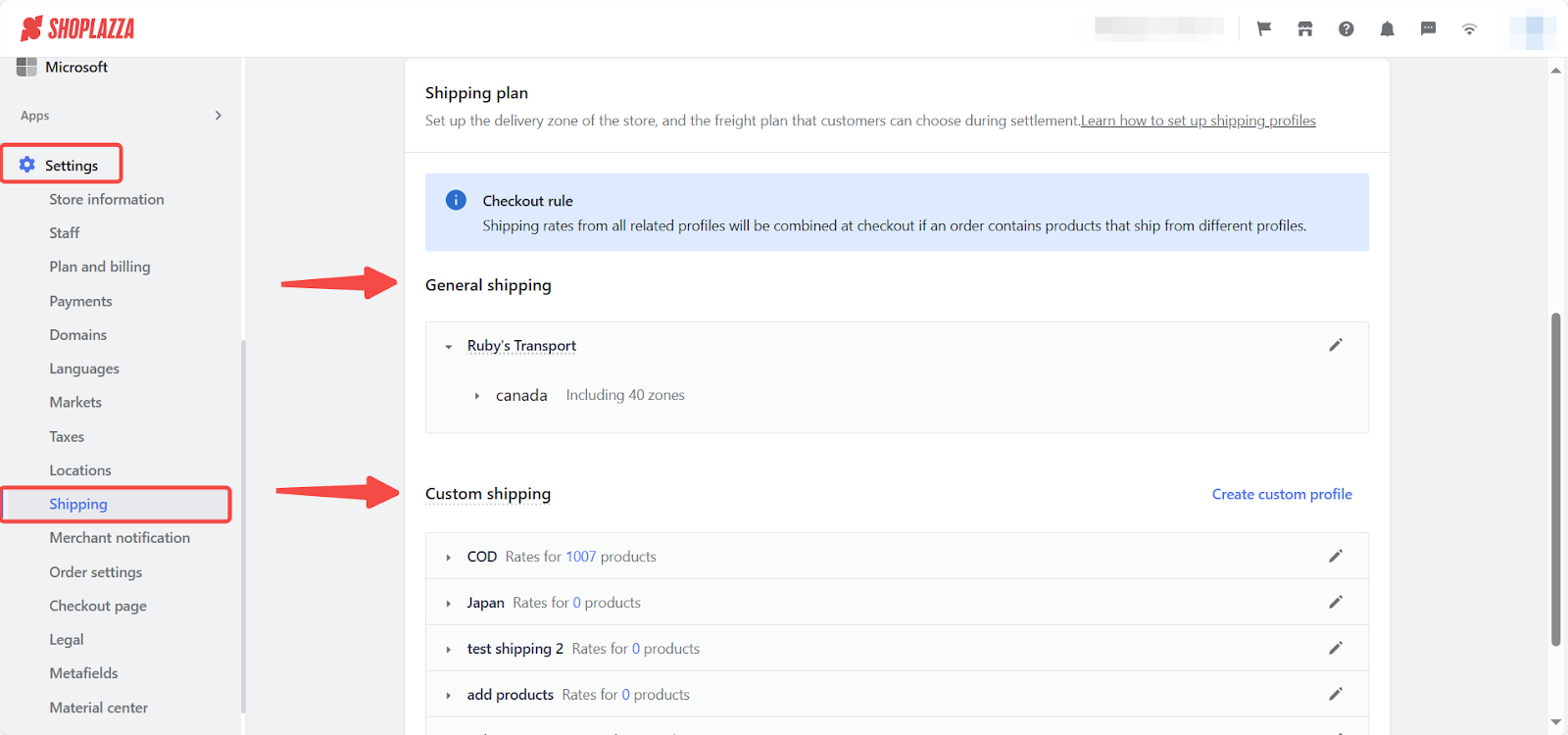
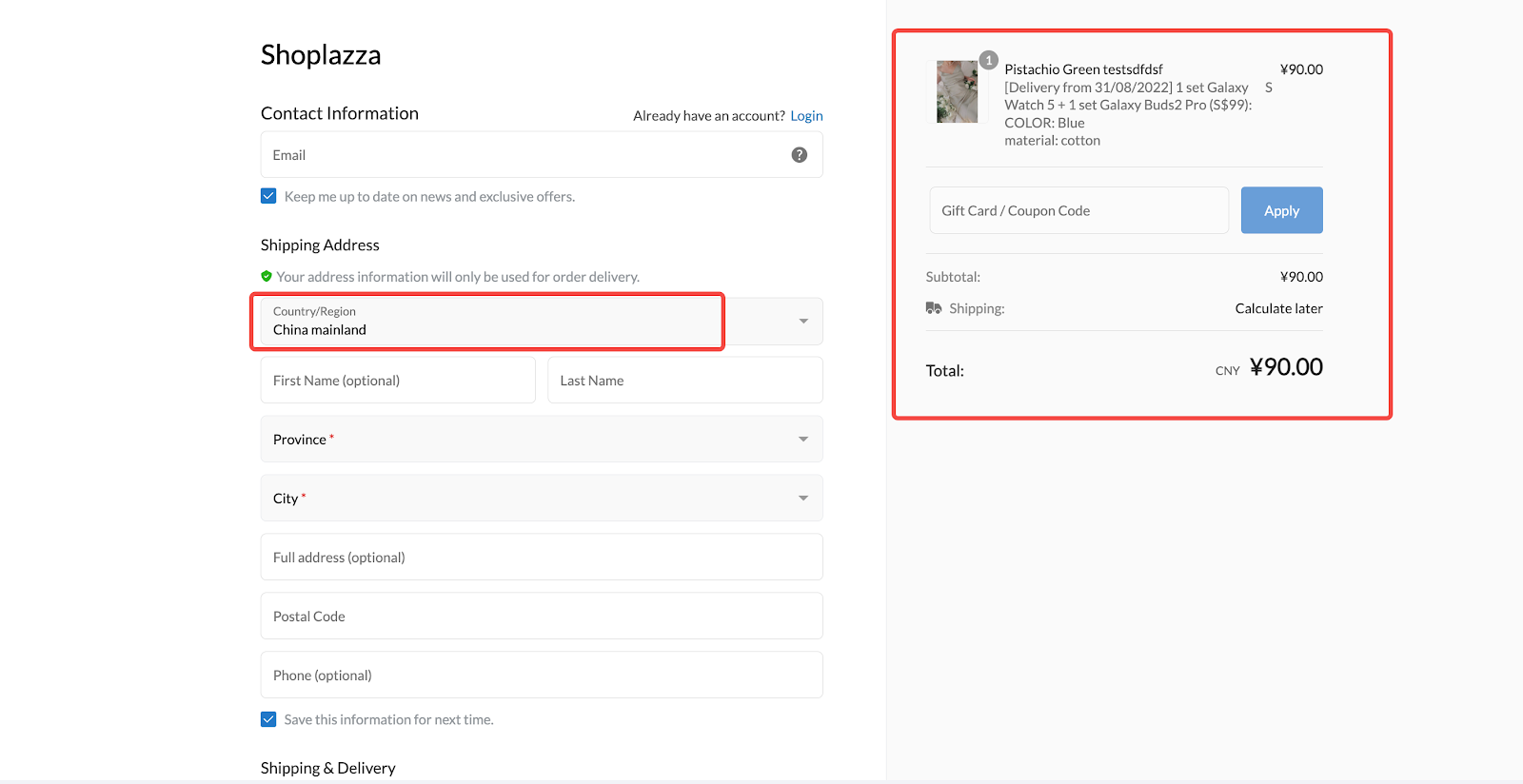
Note
Custom shipping plans apply only to products included in those plans. All other products default to general shipping rules. Additionally, new products are not automatically added to custom shipping plans and need to be added manually.
Shipping plan is set for the country, but the country cannot be selected on the checkout page
If your shipping plan is set for a specific country, but that country cannot be selected during checkout, it could be due to incorrect market settings. Below is an example of the issue:
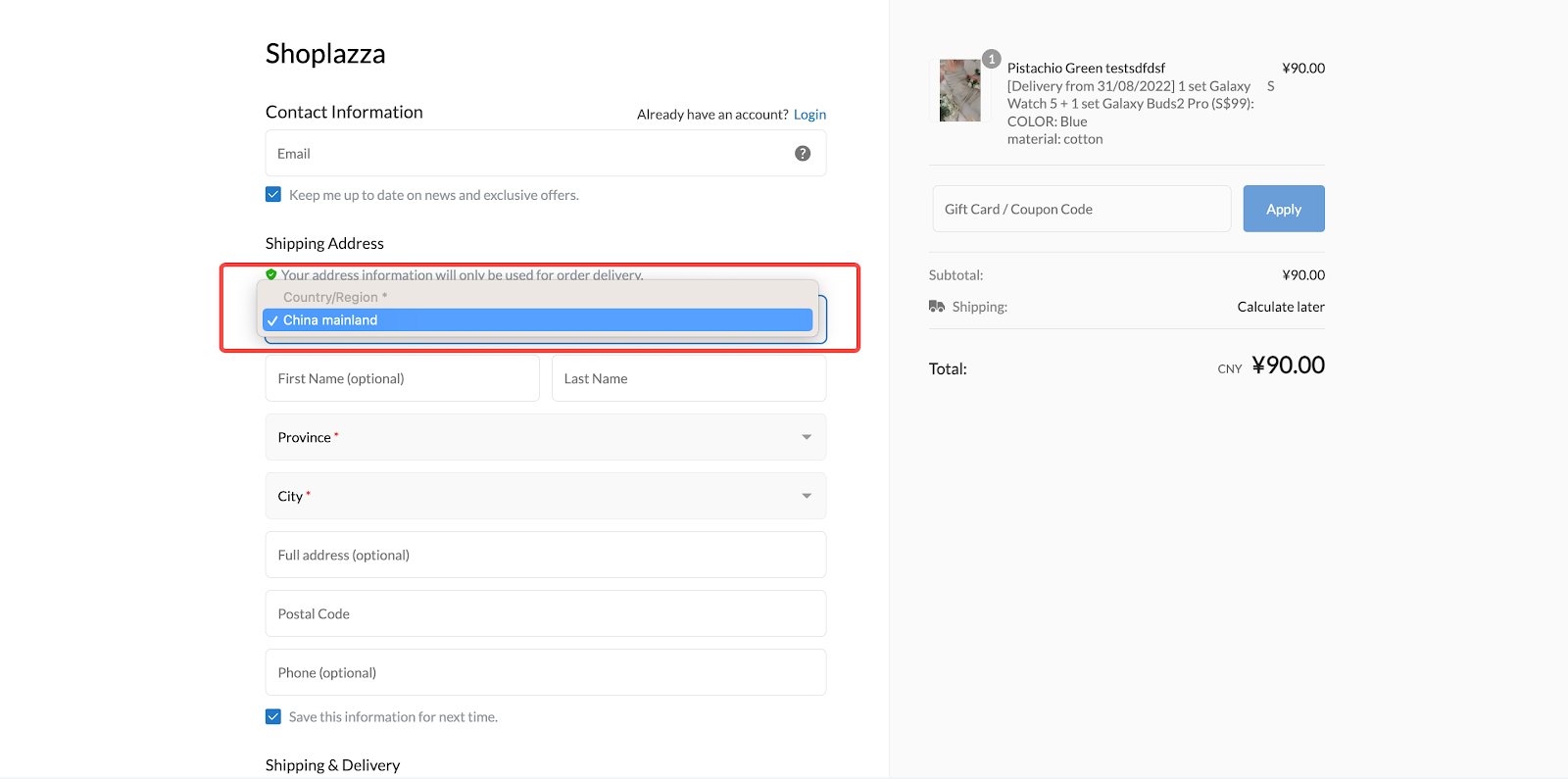
Resolving the issue
1. Access to market management: Log into your Shoplazza admin, click Settings > Markets, and click Manage to view shipping settings for your Primary markets and other markets.
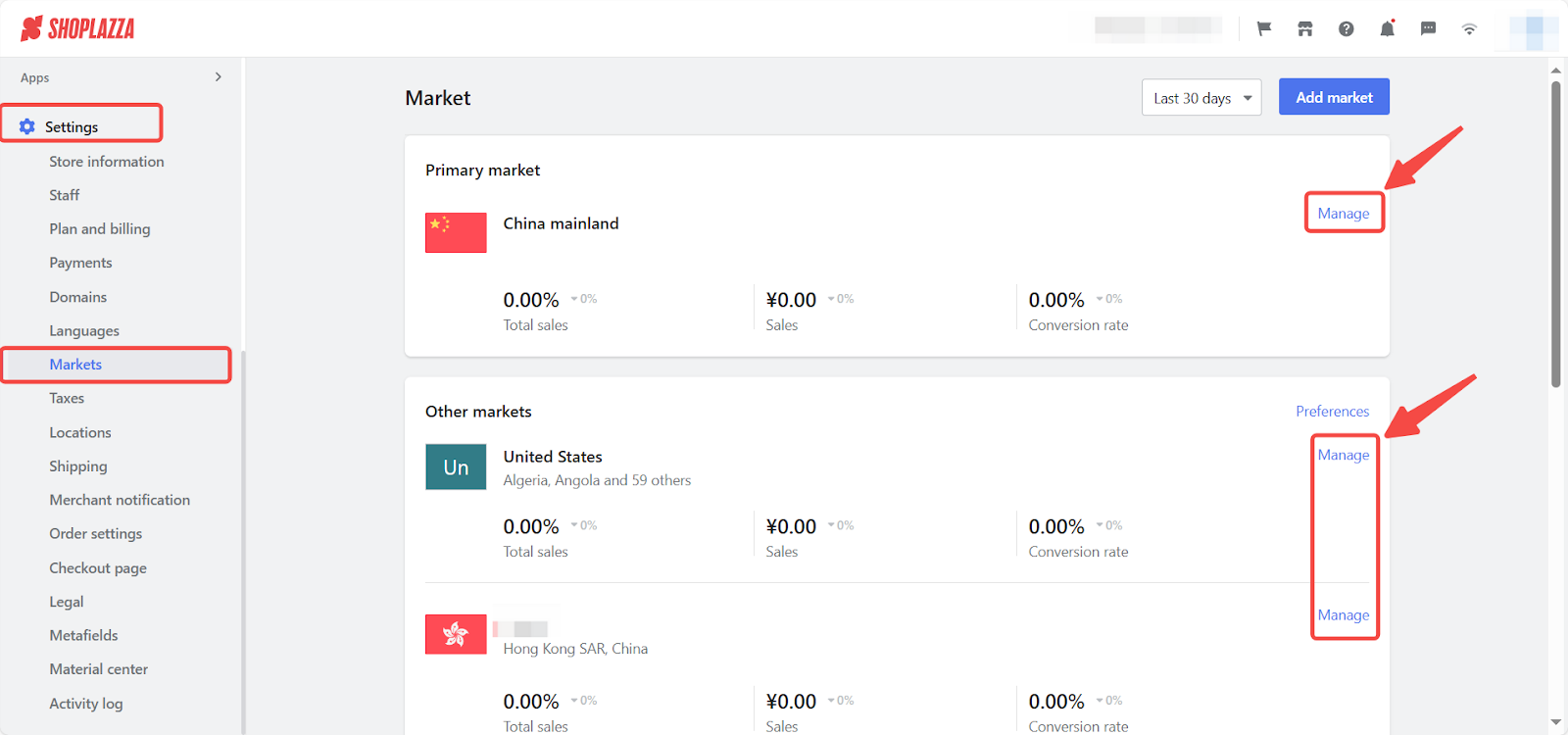
2. Check the shipping country settings: Click Manage in the Shipping section to ensure that the Shipping country settings option is selected. This setting allows the shipping address at checkout to be selected only from countries included in the market.
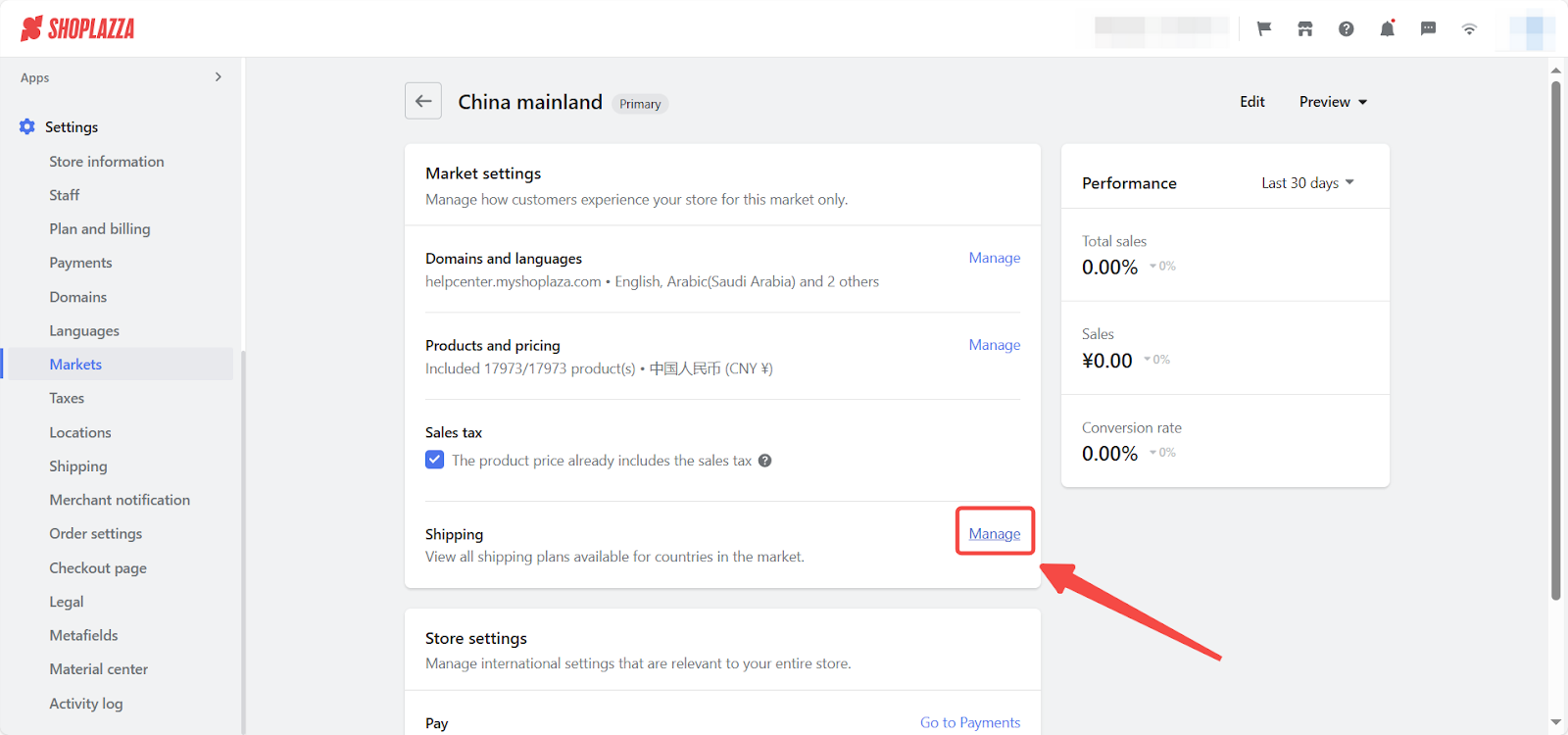
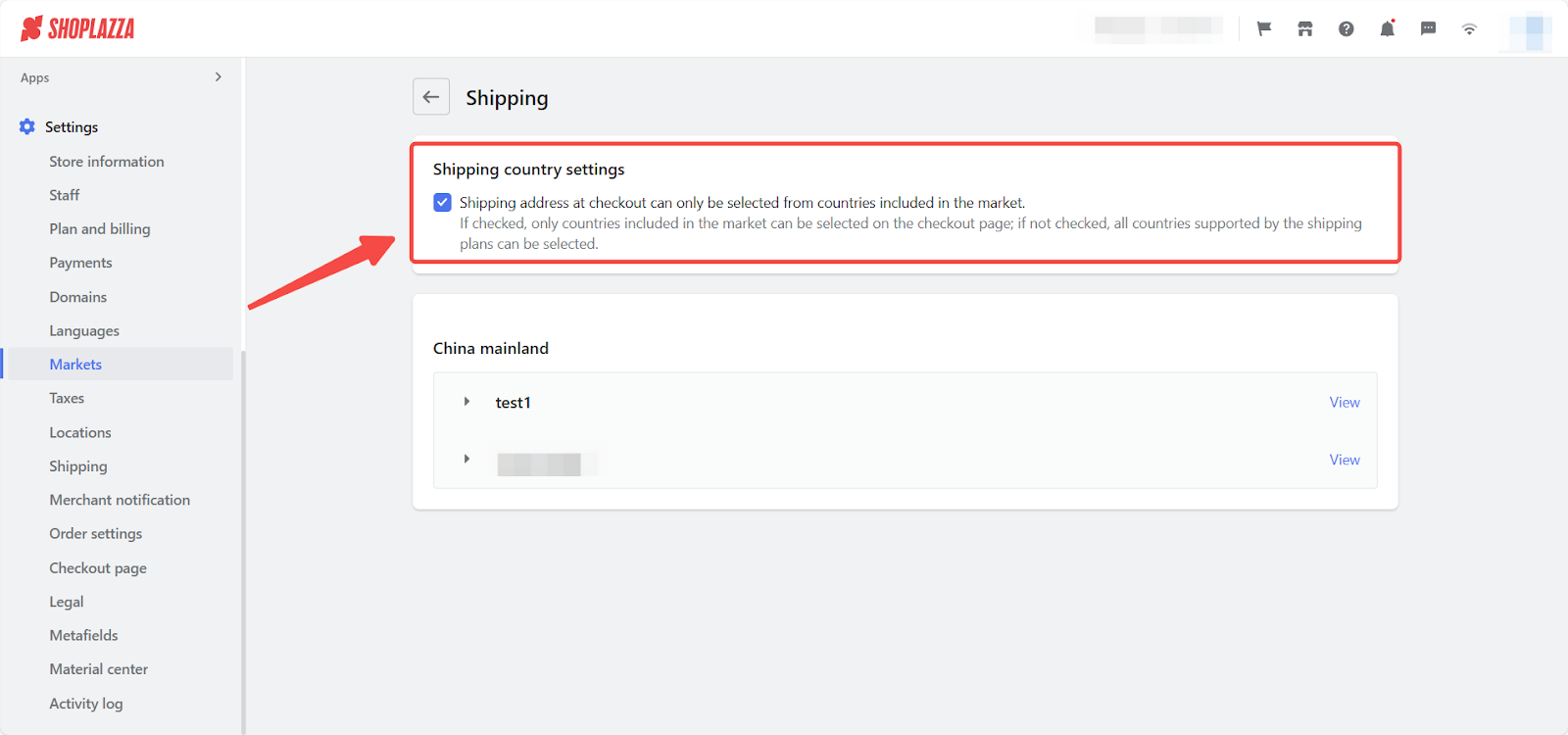
Note
If this option is checked, only countries included in the market can be selected on the checkout page. If not checked, all countries supported by the shipping plans can be selected.
Shipping plan displays Delivery for virtual product on checkout page
If your shipping plan is set up correctly, but the checkout page shows “Delivery for virtual product” for physical goods, it indicates that the products are being incorrectly recognized as virtual products by the system. Below is an example of the issue:

Resolving the issue
1. Enable the Requires shipping option: From your Shoplazza admin > Products > All products, click the edit icon button for the product to enter the Edit Product page. Find the Requires shipping button under the Attributes section and enable the option.
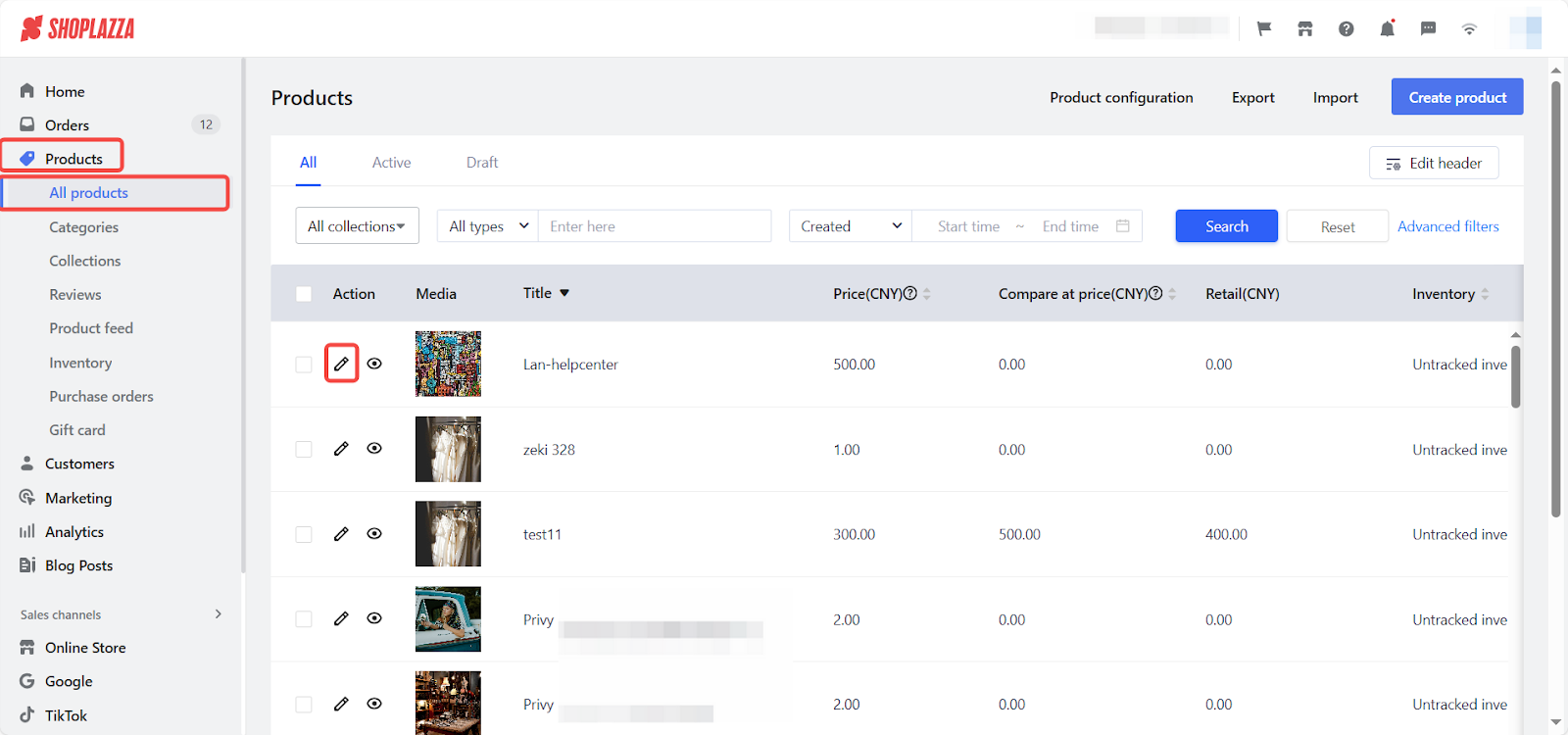
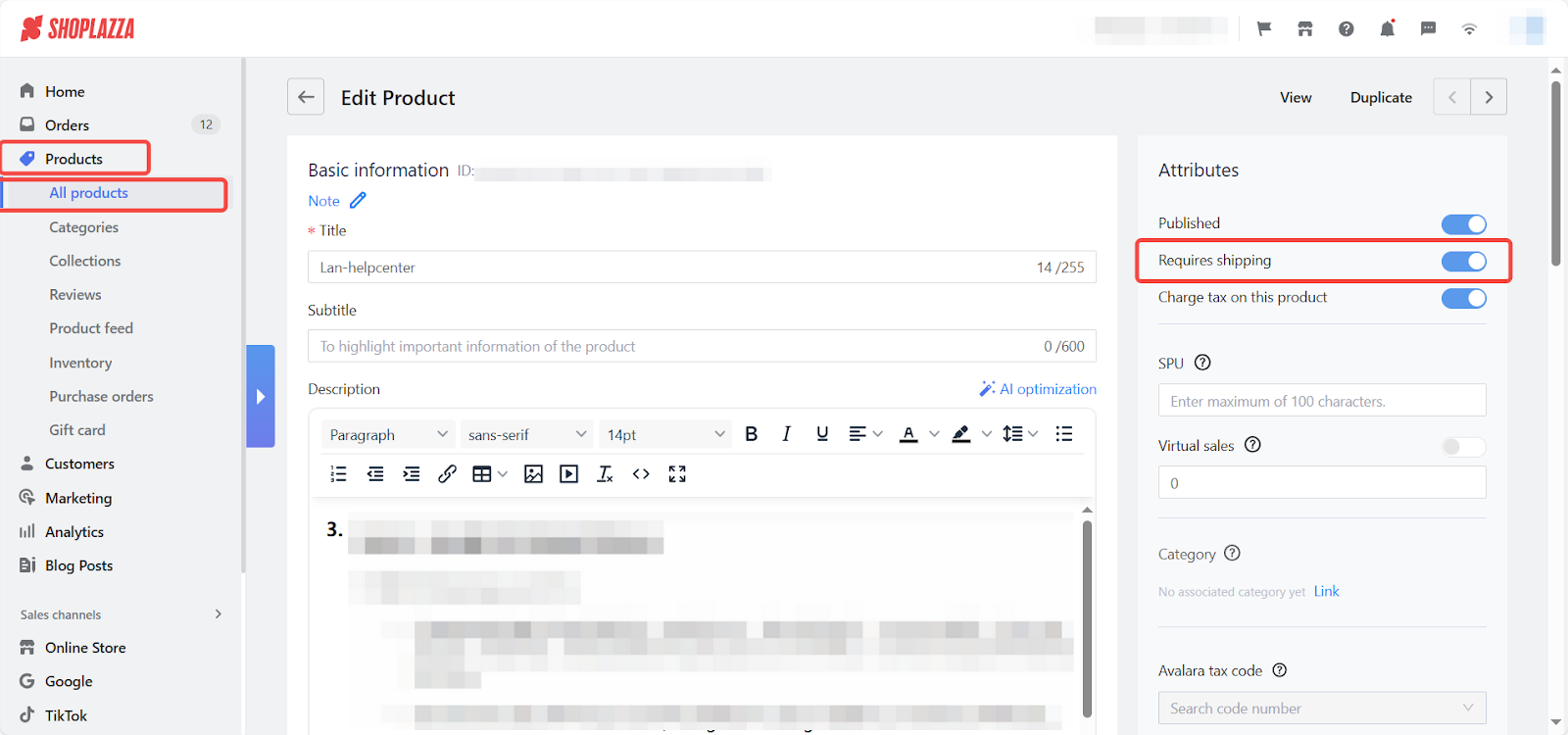
Note
If the product does not have "Requires shipping" enabled when created, the system will recognize it as a virtual product, and no shipping fees will be required at checkout.
2. Enabling “Requires shipping” in bulk: To enable the Requires shipping feature for multiple products at once, batch select the products on the Products page, click the drop-down button next to More, select More bulk actions from the pop-up menu, and check the Requires shipping option for bulk editing.
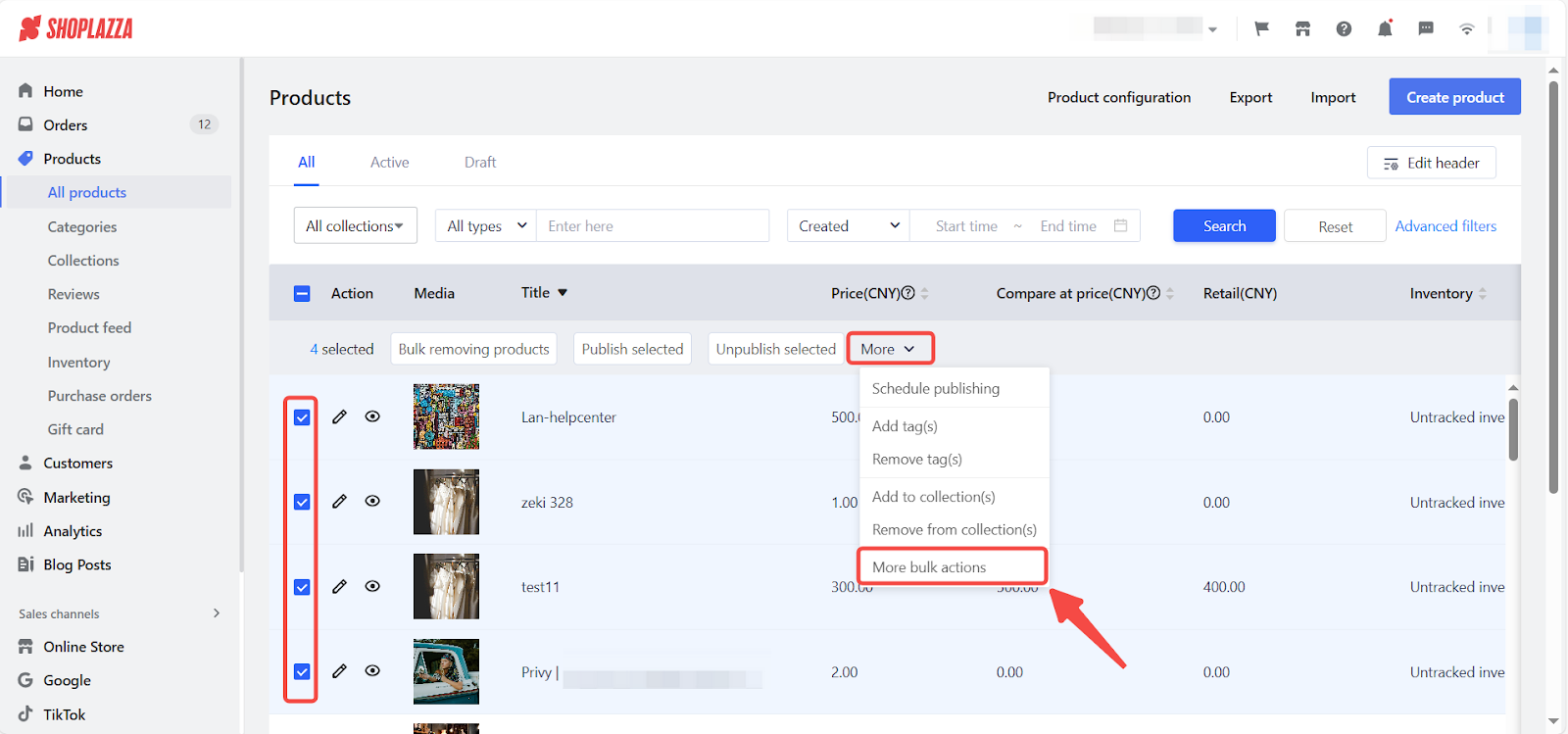
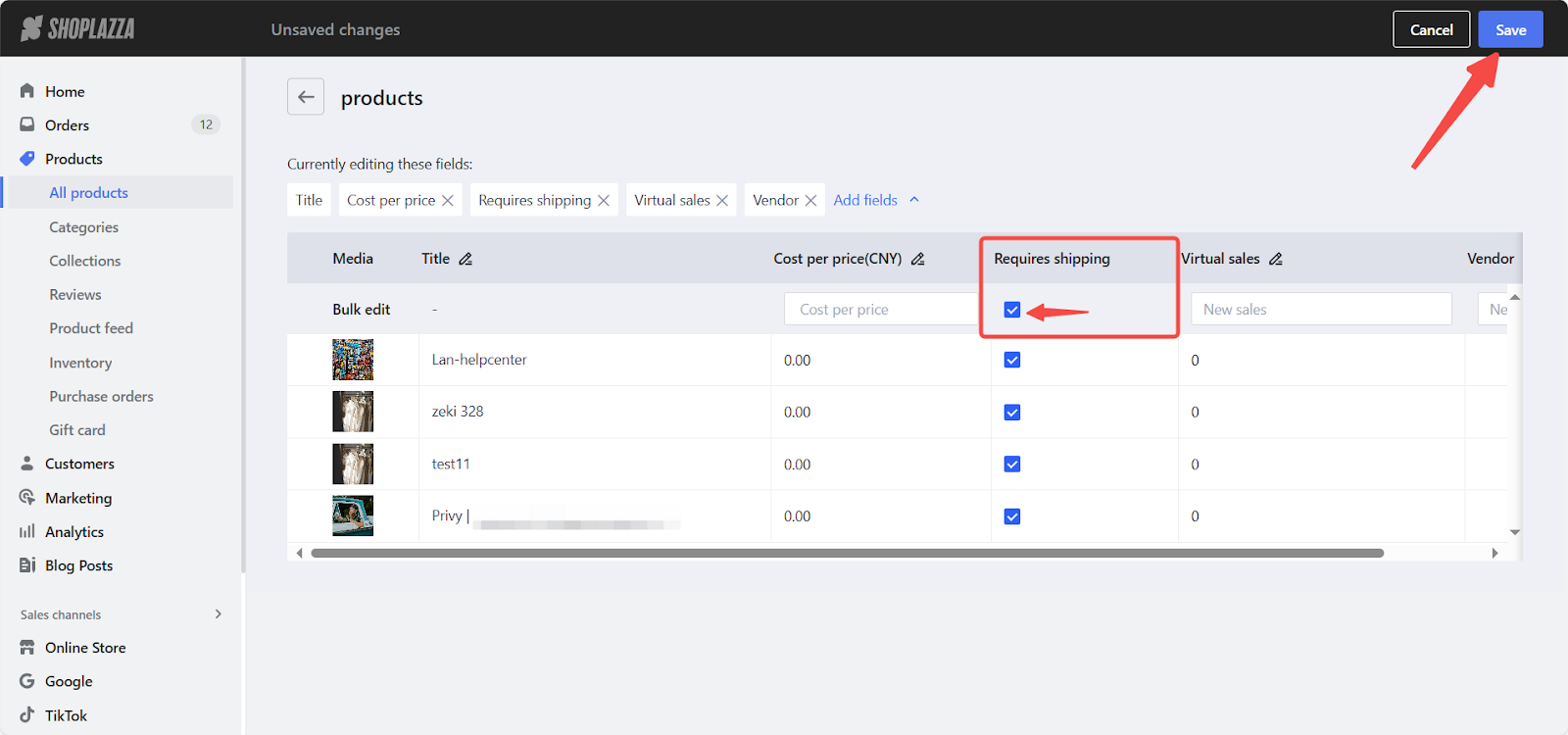



Comments
Please sign in to leave a comment.