Having payment methods readily available at checkout is essential for a smooth customer experience and increased conversions. This article will help you troubleshoot why payment methods might not appear on your checkout page. It covers two common scenarios and provides clear steps to resolve them, ensuring customers have a smooth checkout experience.
Payment methods unavailable
This section addresses situations in which customers see an error message saying, "Payment method is not available," during checkout.
1. Error message at checkout: Customers encounter the "Payment method is not available" message on the checkout page.
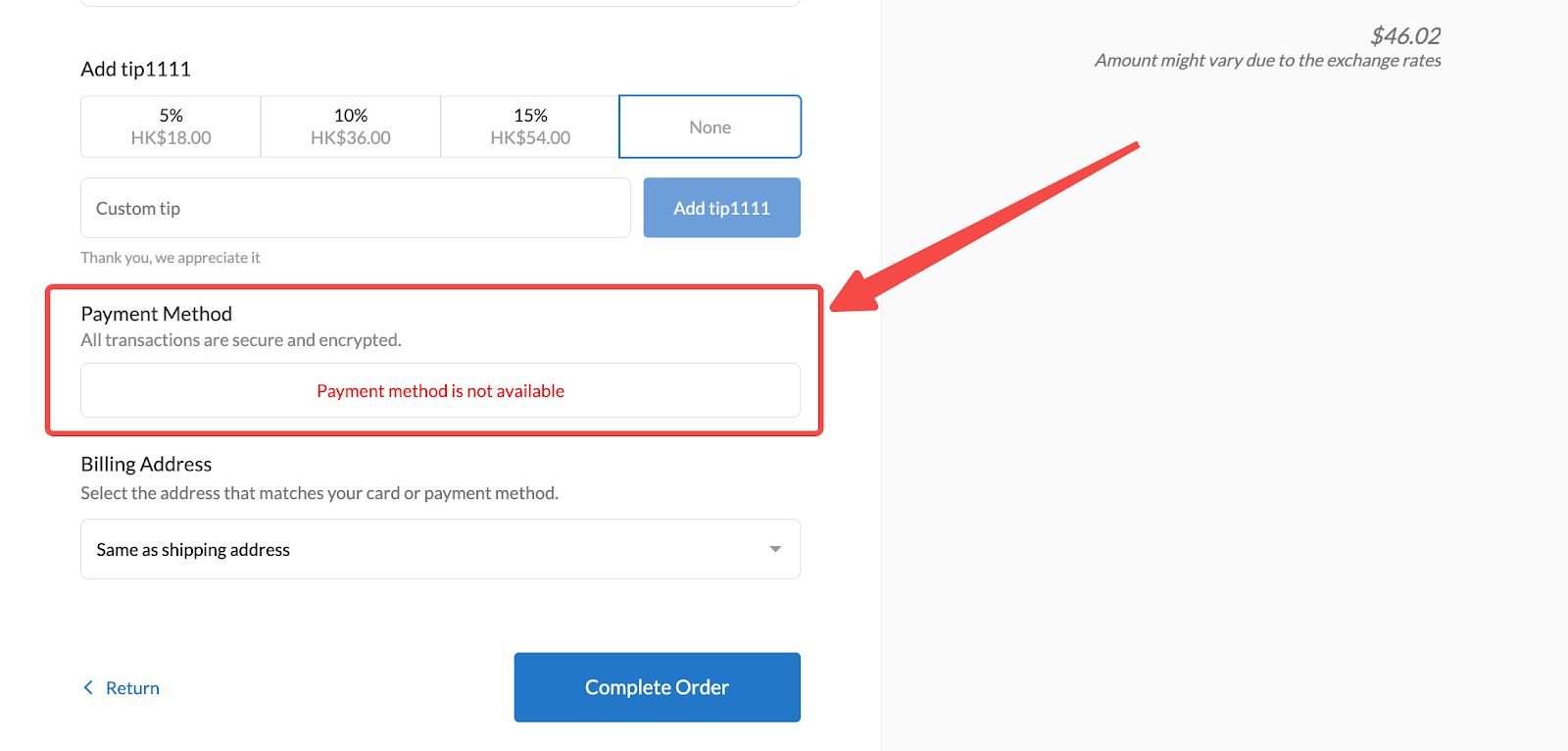
2. Verify payment setup: Navigate to your Shoplazza admin > Settings > Payments. Confirm that you've added and configured at least one payment method. If not, click Add payment method and choose your preferred option.
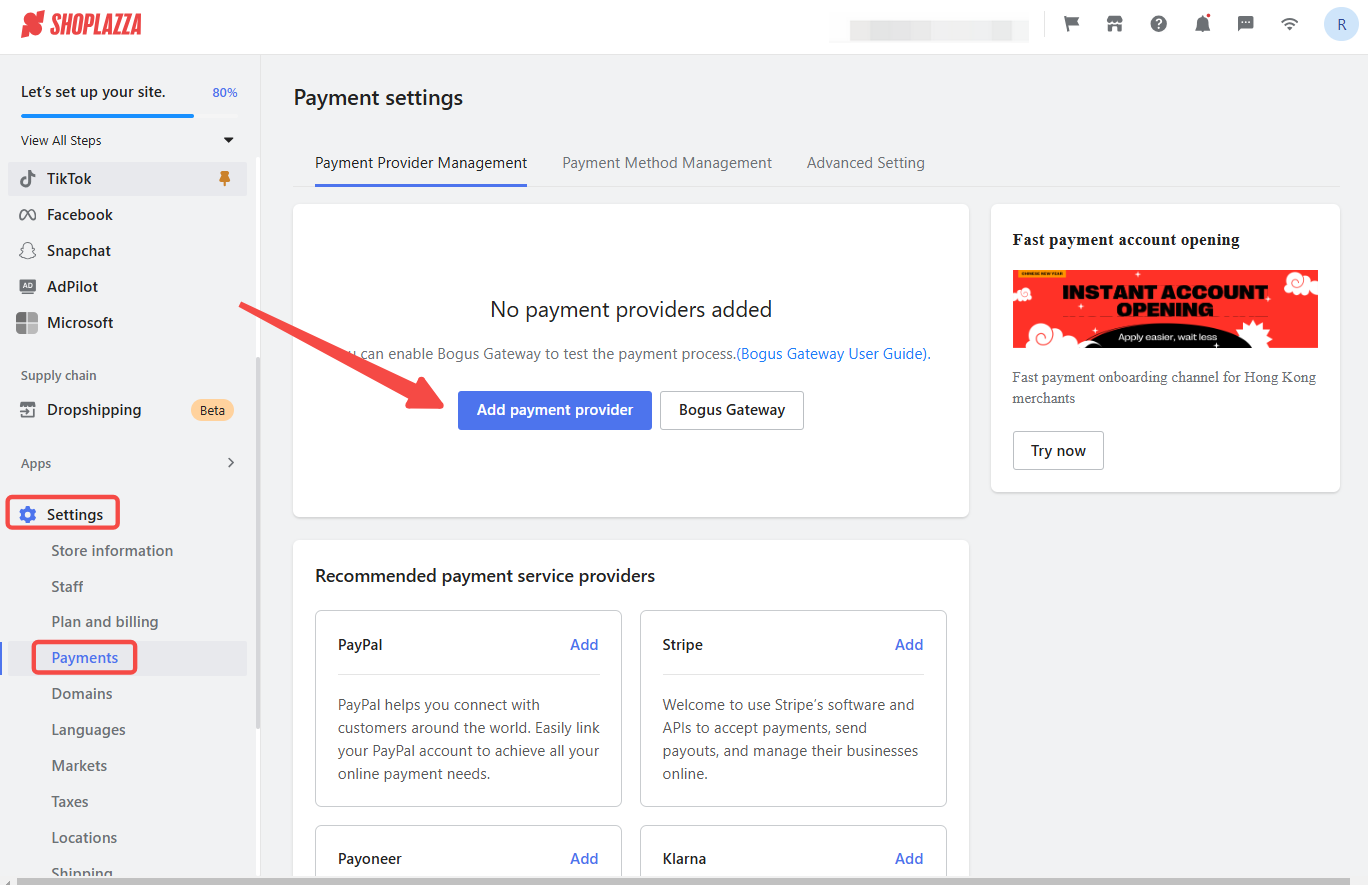
The Cash on delivery (COD) option is not displayed
This section covers instances where the COD option, though enabled, isn't visible at checkout.
1. COD option enabled but not visible: The COD option is enabled in your Payment methods but doesn't appear at checkout.
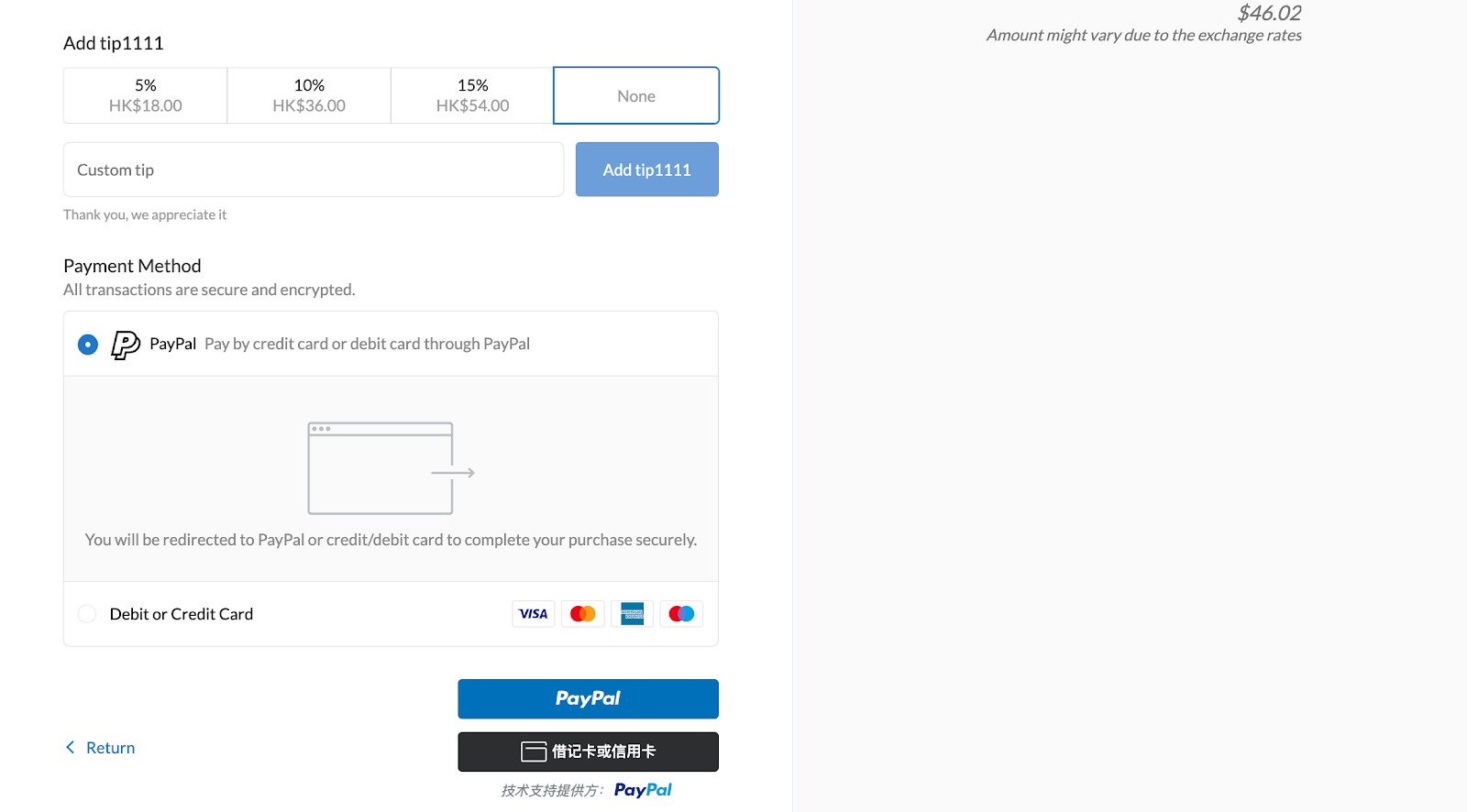
2. Access shipping settings: Go to Shoplazza admin > Settings > Shipping. Under Shipping plan > General shipping, click Create general profile.
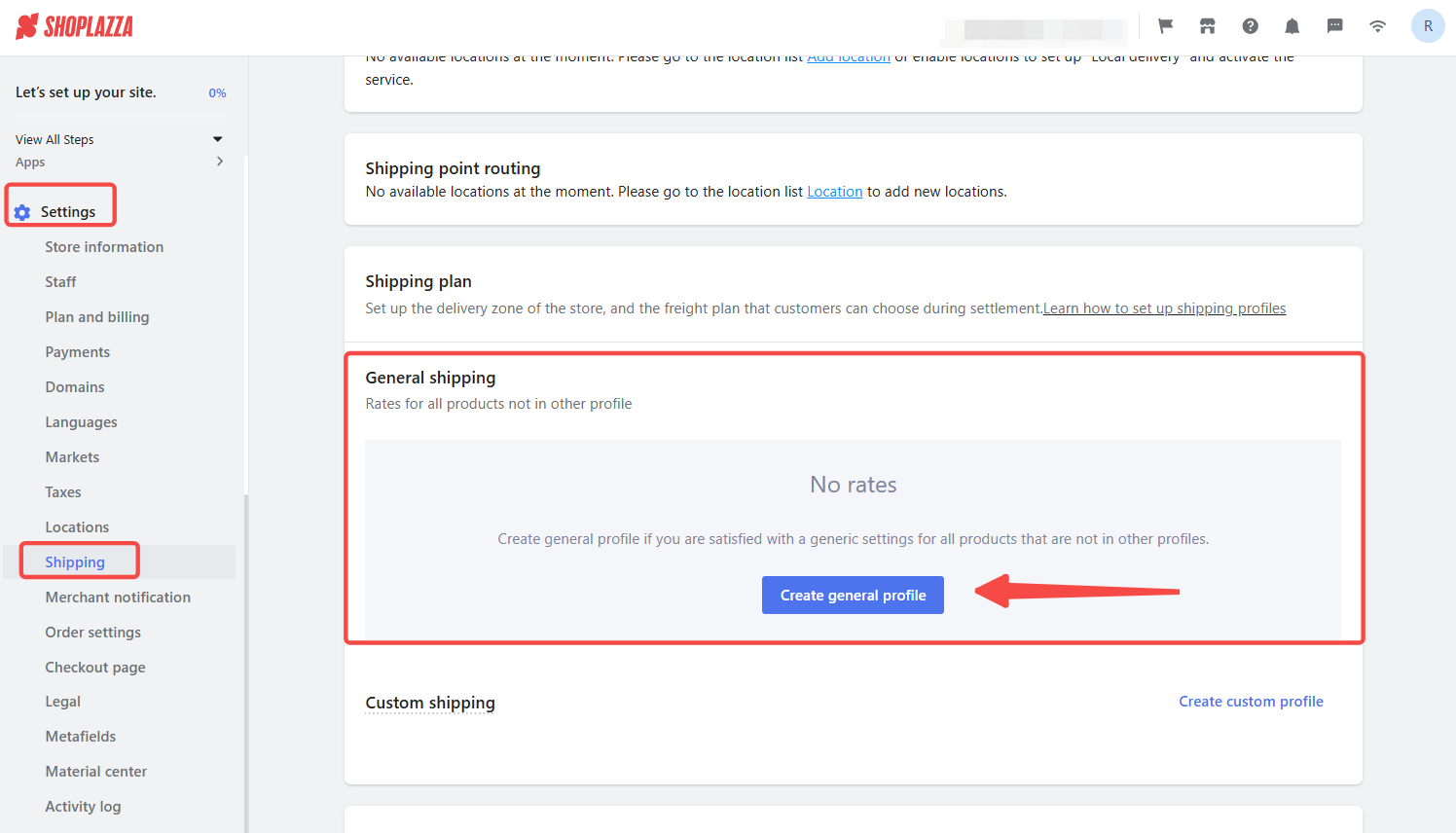
3. Edit shipping zone: Assign a profile name for reference. Click Copy zone or Create shipping zone.
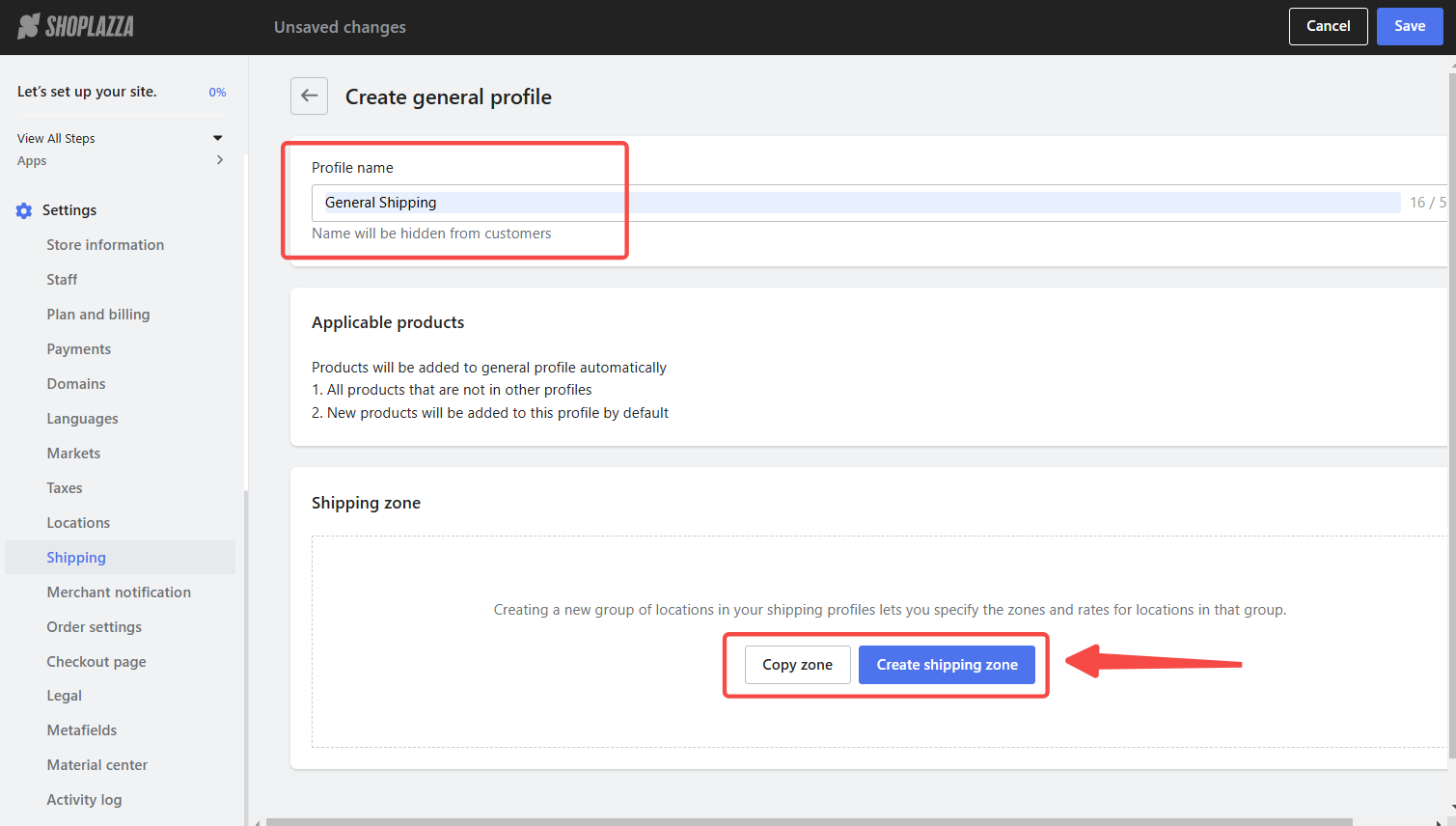
4. Enable COD: Set a zone name for identification. Enable the Cash on delivery available option. Select the eligible countries/regions and click Confirm.
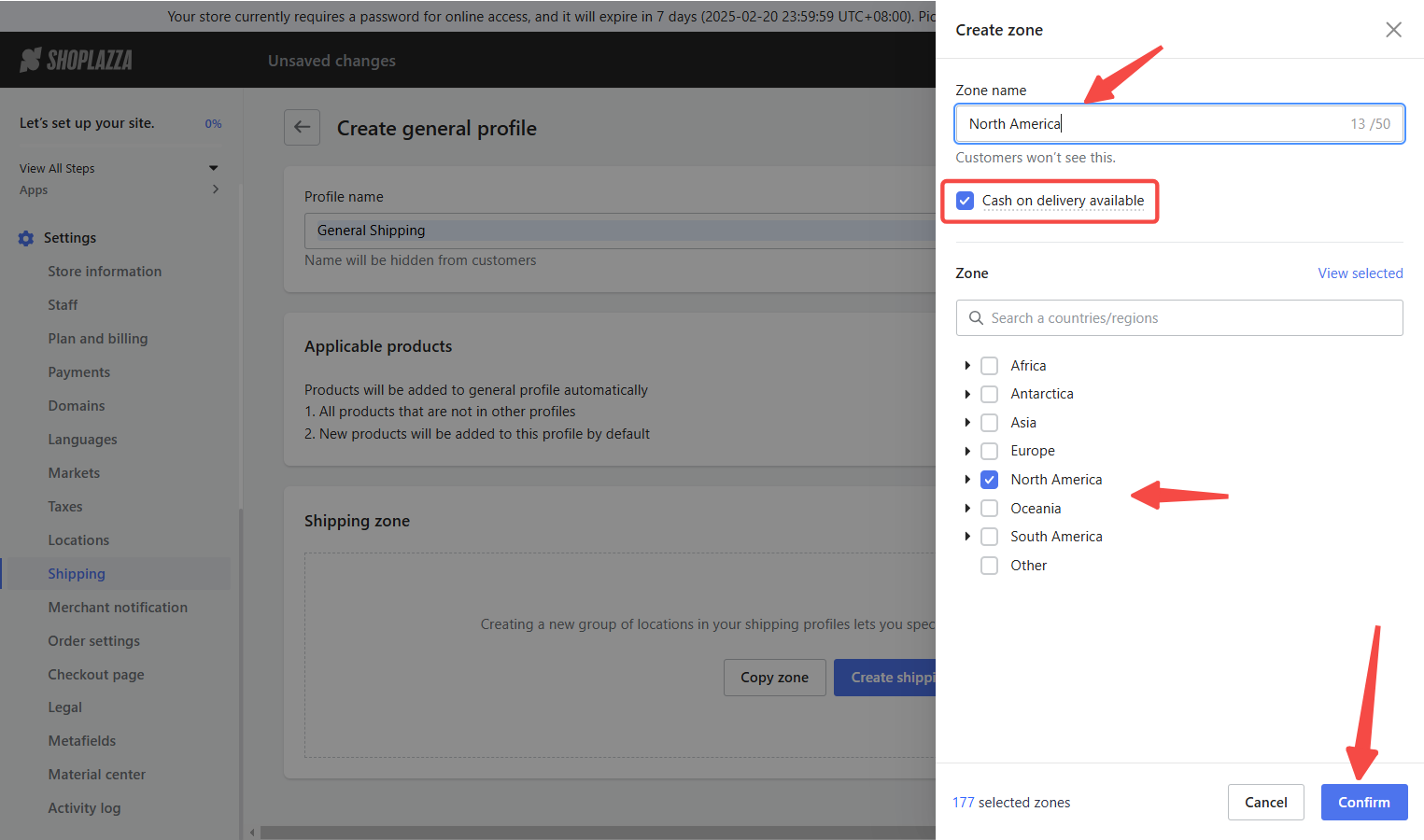
5. Configure shipping rates for COD: In the Shipping zone, you will see the newly created zone with Cash on Delivery enabled. Click Add rate or Copy rate to set up shipping rates.
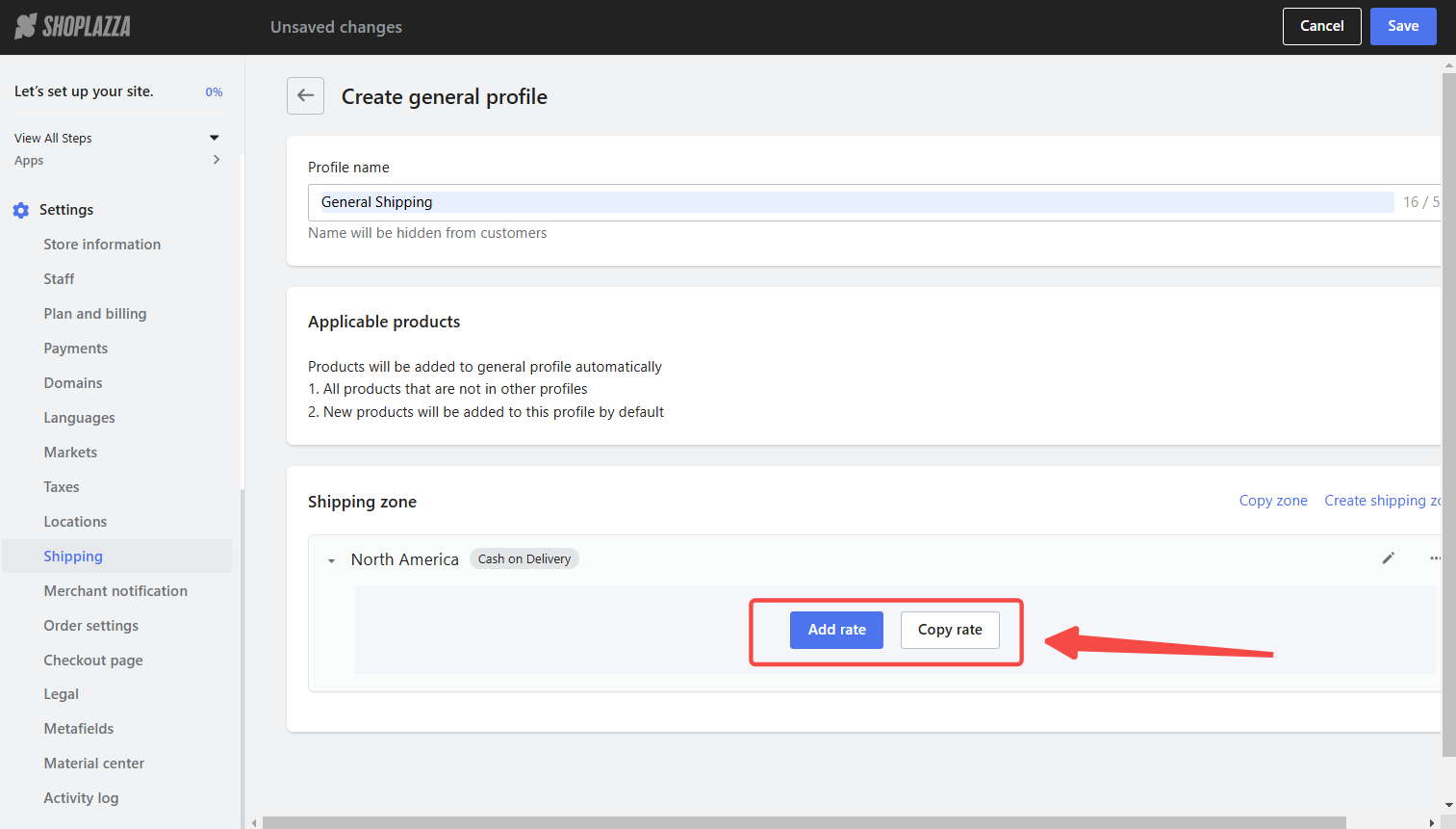
6. Create a shipping rate: Enter a name that customers will see at checkout. Confirm the shipping rate and click Add.
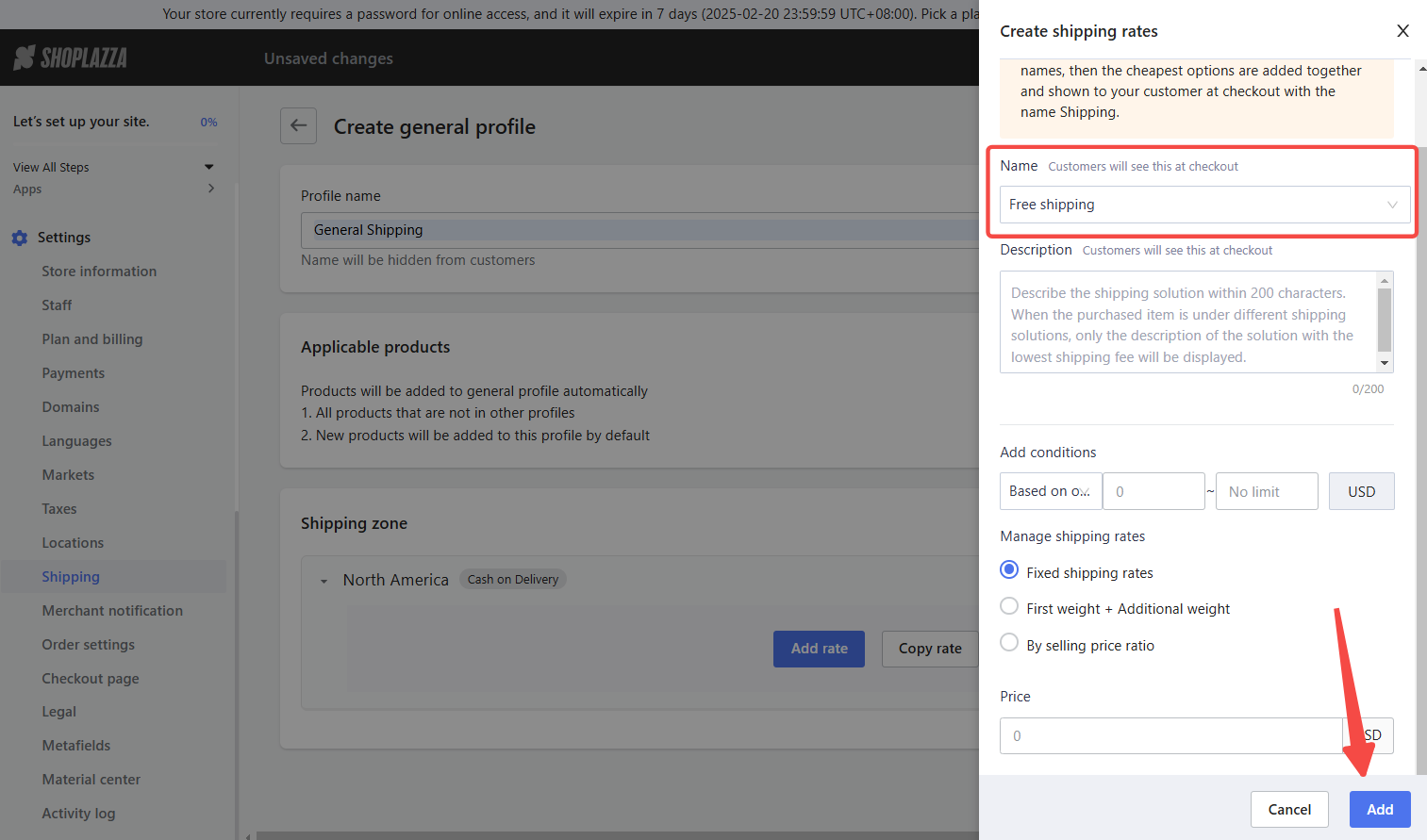
7. COD appears at checkout: The option for Cash on Delivery will appear on the customers' checkout page.
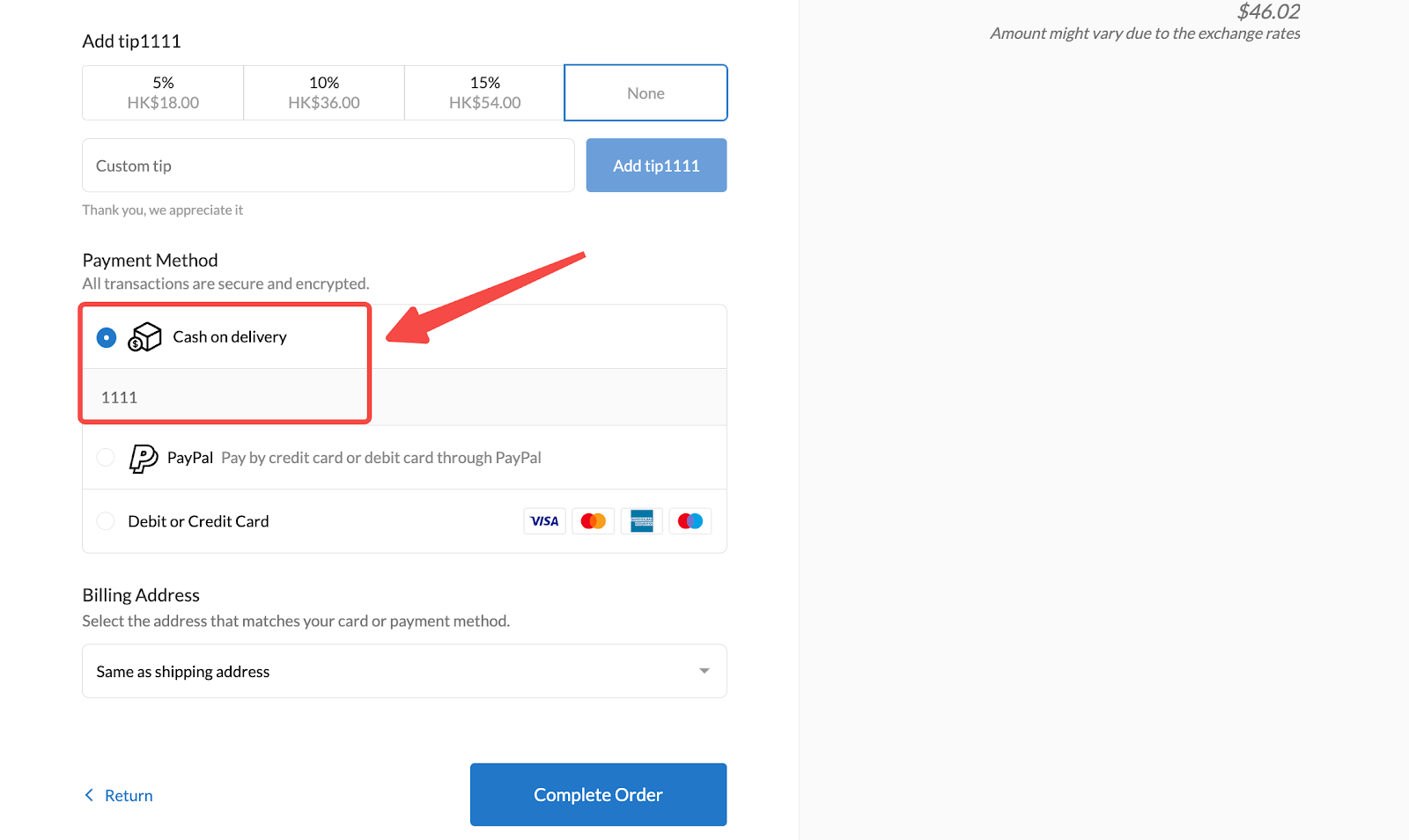
By following these steps, you can quickly identify and fix any issues preventing payment methods from showing on your checkout page, leading to a better shopping experience for your customers. These steps can help you resolve payment issues.



Comments
Please sign in to leave a comment.