Setting up shipping in Shoplazza allows you to define how your products will be shipped to different locations. This ensures your customers are charged accurately based on their shipping destination and the products they purchase. Start by setting up a general shipping profile that applies to all products by default. For different shipping rates for specific products, create custom shipping profiles to accommodate those needs.
Creating a general profile
General profiles allow you to group countries or regions with the same shipping rates. For example, if you have a warehouse in Canada and want to charge a flat shipping rate to any location in North America, you can create a shipping region that includes all North American countries. This way, customers from these regions will be charged the same shipping rate.
1. Log in to your Shoplazza admin: Navigate to Settings > Shipping.
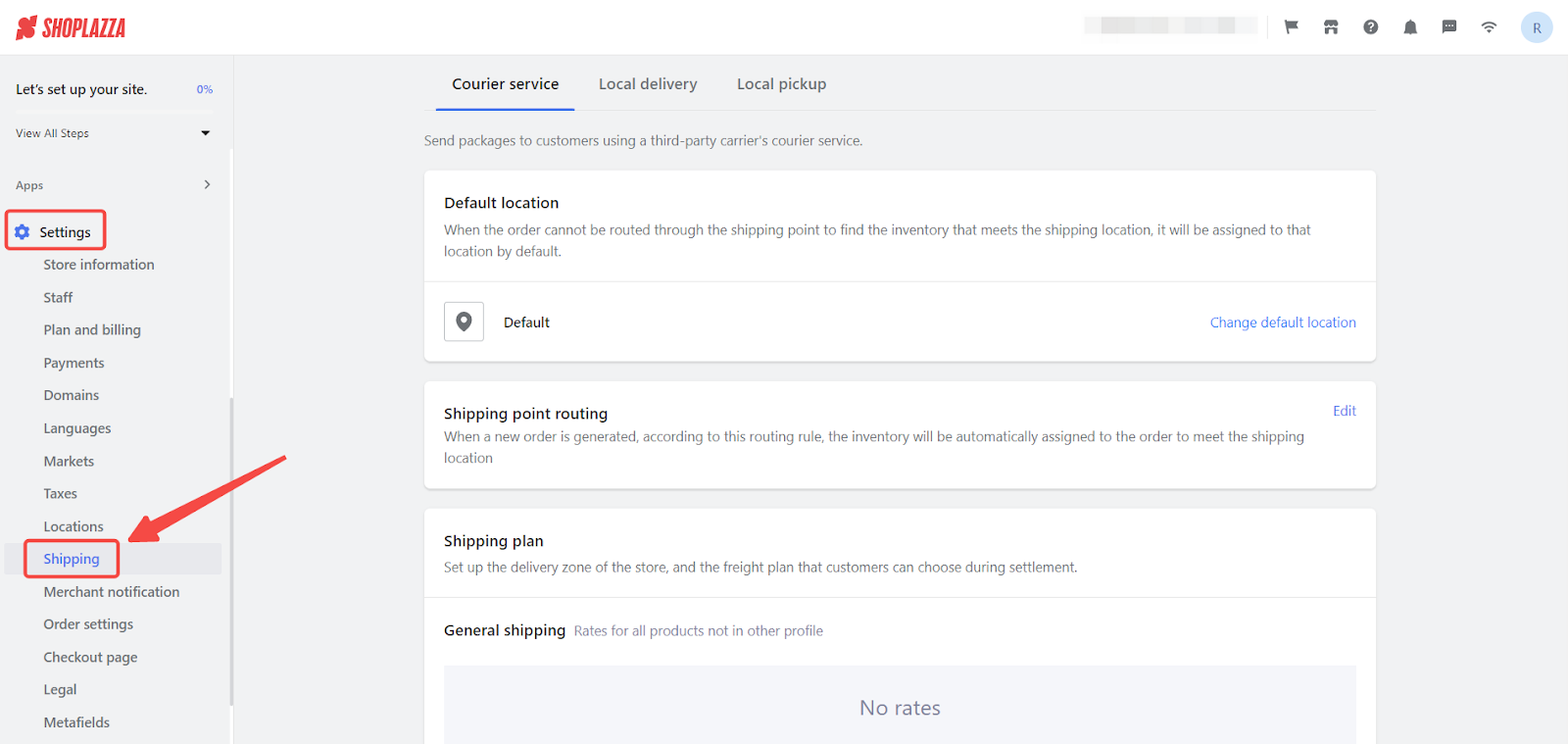
2. Find the shipping plan section: Under the Courier service section, click Create general profile.

3. Create the profile: Enter the profile name for your reference, then click Create shipping zone.
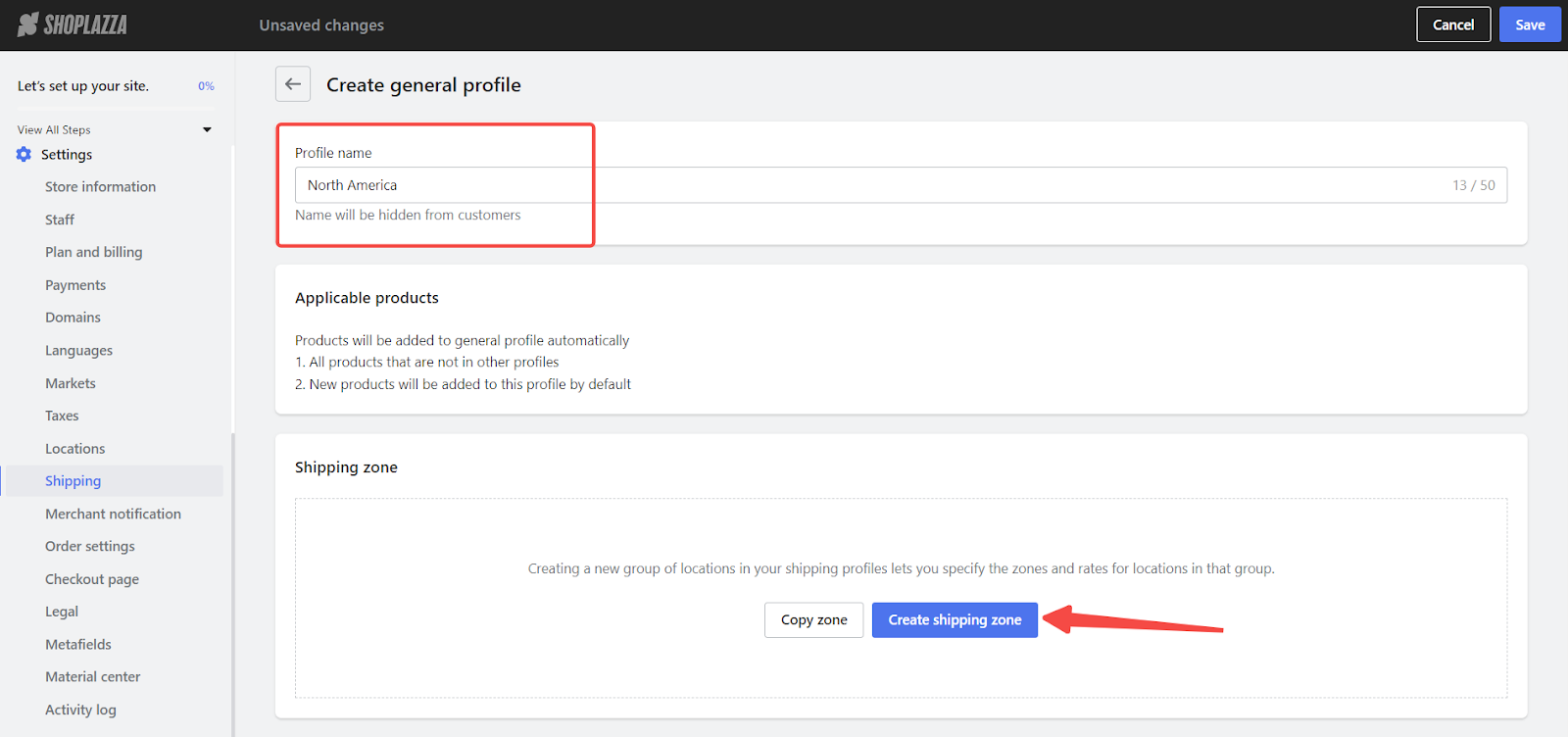
4. Set the zone details: Enter the zone name and select whether Cash on delivery is supported.
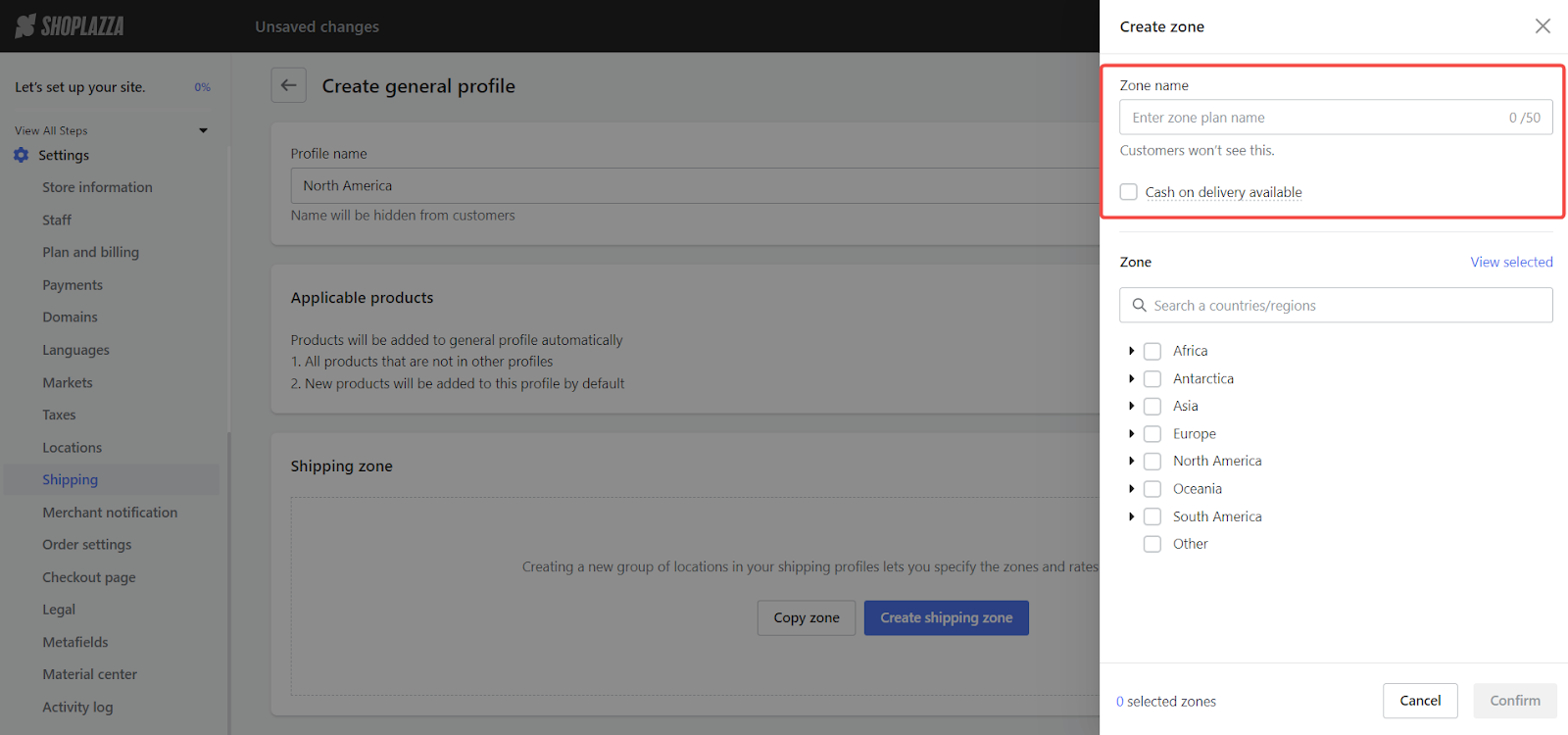
5. Select countries and regions: Choose the countries and regions to include in the profile, then click Confirm.
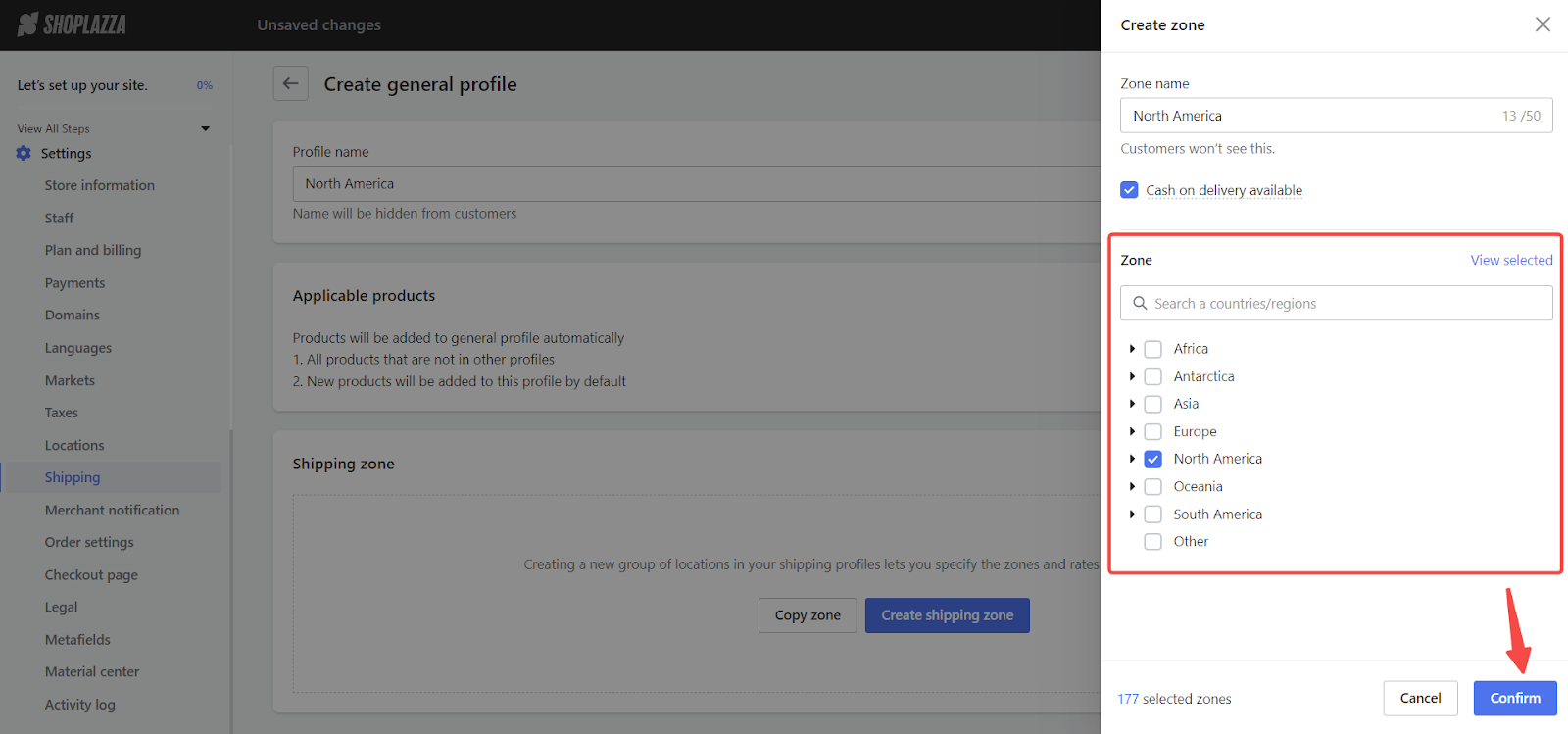
6. Review your shipping zone: Verify that your shipping zone has been successfully added.
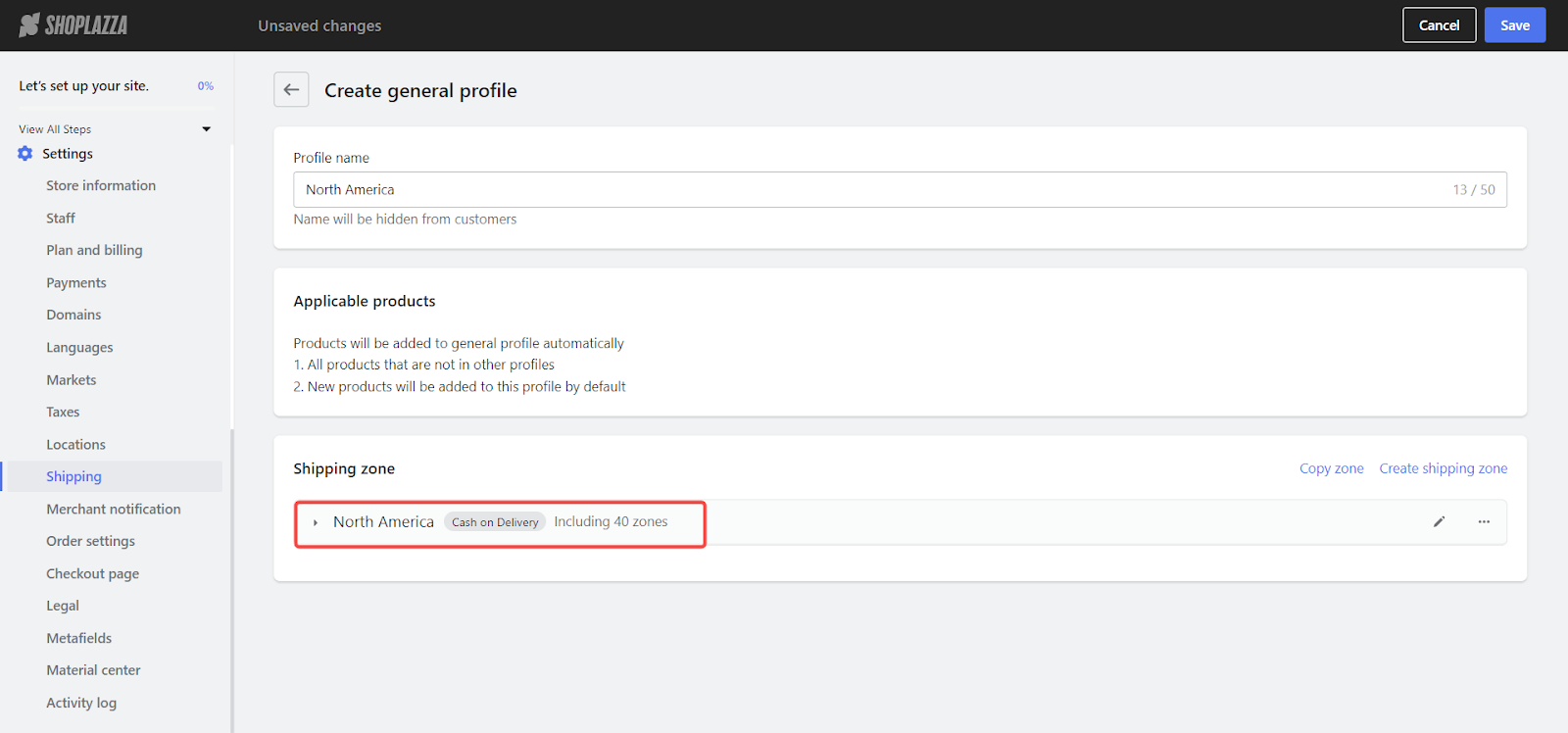
Adding Rates
1. Expand the selected country or region list: Add different shipping rates. Consult with carriers if necessary to find suitable rates for your store.
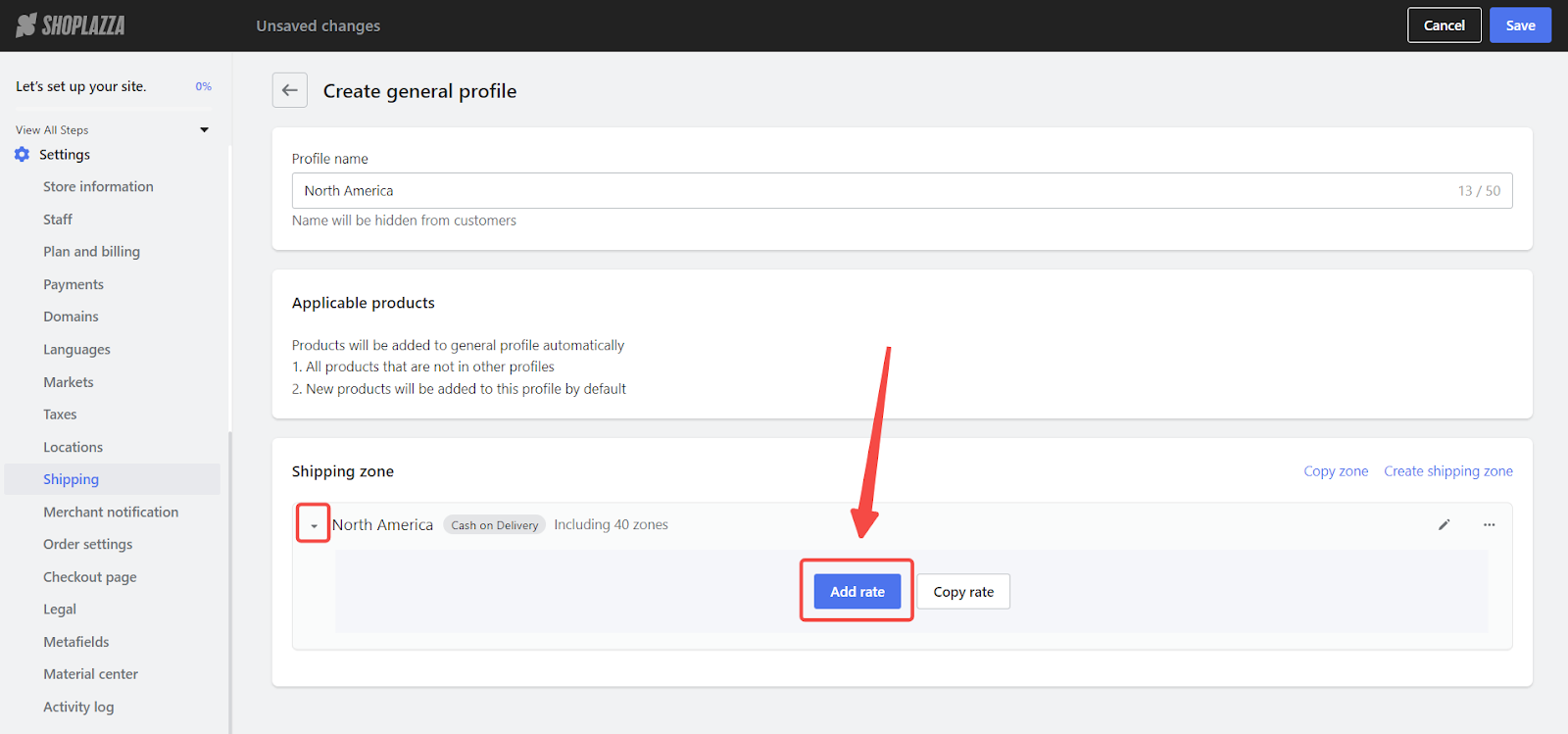
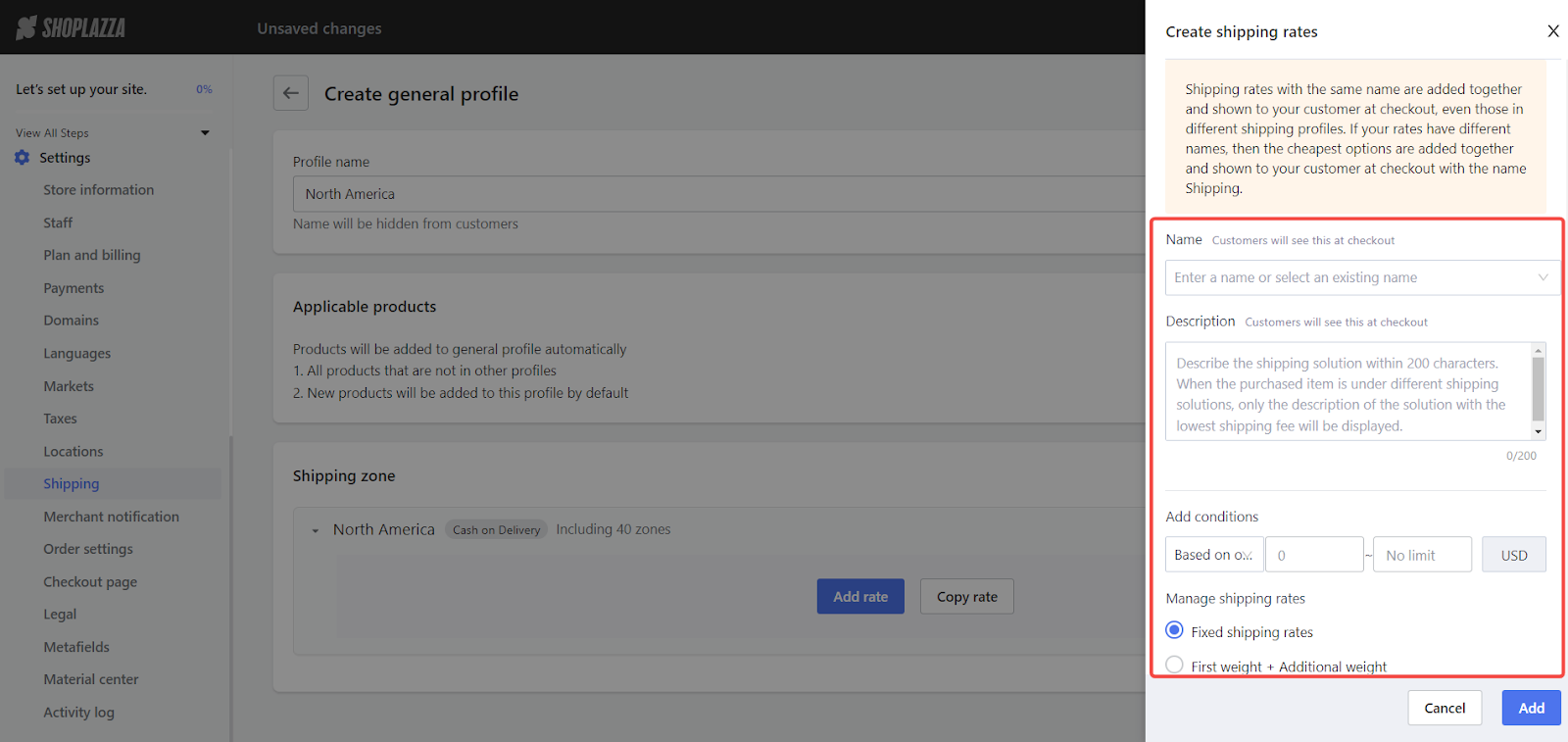
2. Enter the rate name: Create a rate name or select from the dropdown of existing rate names.
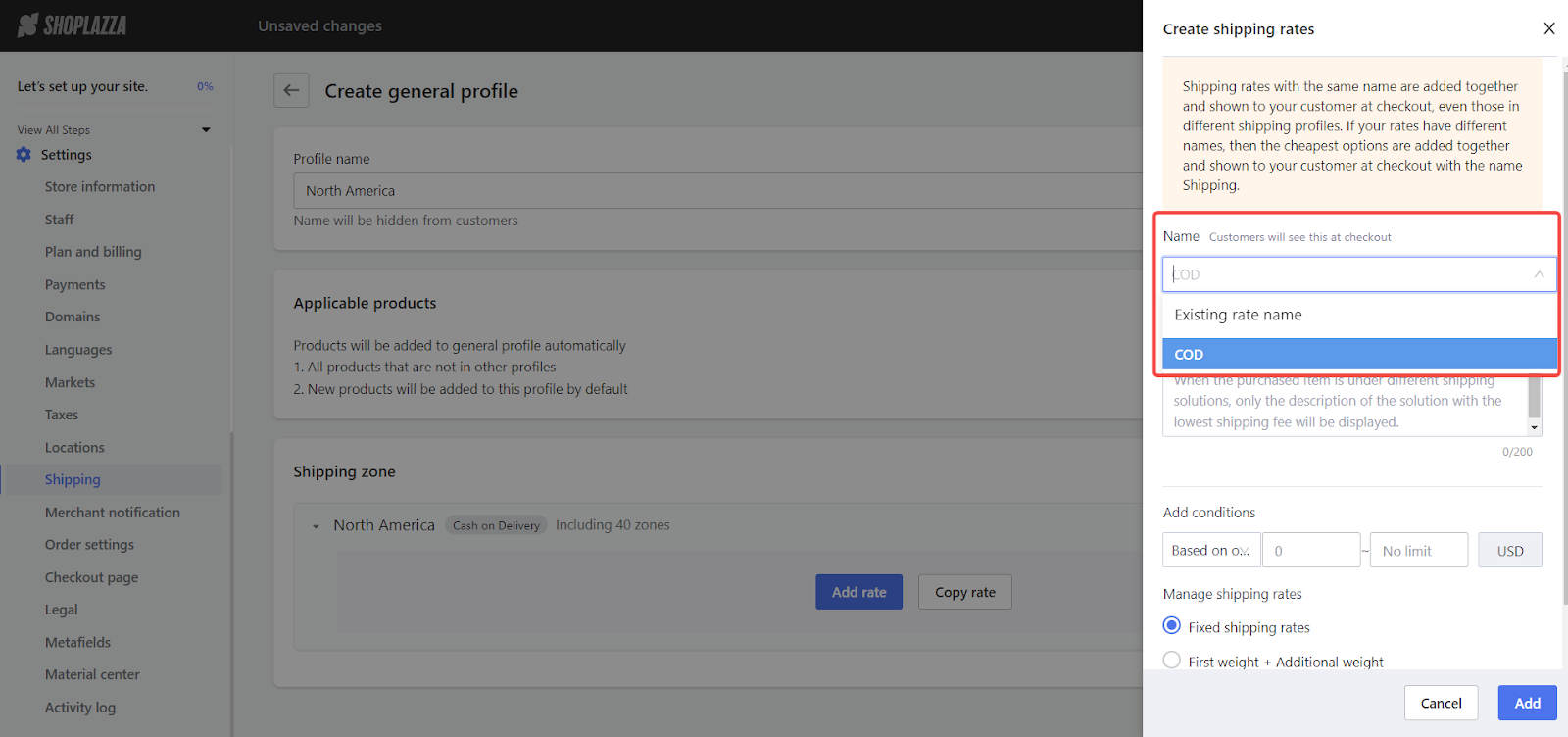
3. Edit the rate description to provide more information: Add a brief explanation to clarify the shipping and calculation method for your customers. The description should be within 200 characters.
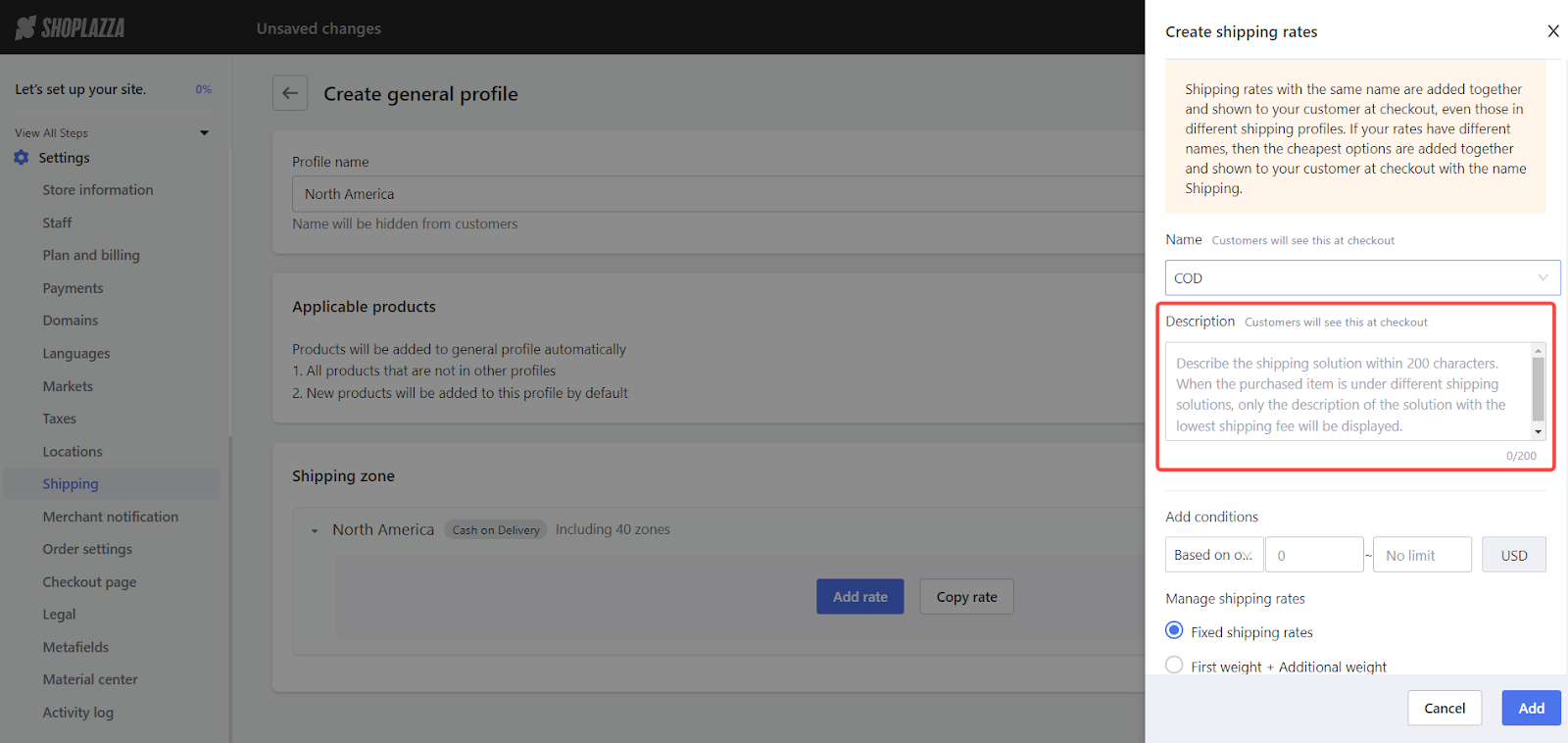
4. Choose the basis for the rate: In the rules section, select to base the rate on order amount, product quantity, or order weight.

5. Set the shipping rate: In the shipping rate section, you have three options for defining how the rate is calculated:
- Fixed shipping rate: Charge a consistent fee for shipping regardless of the order details.
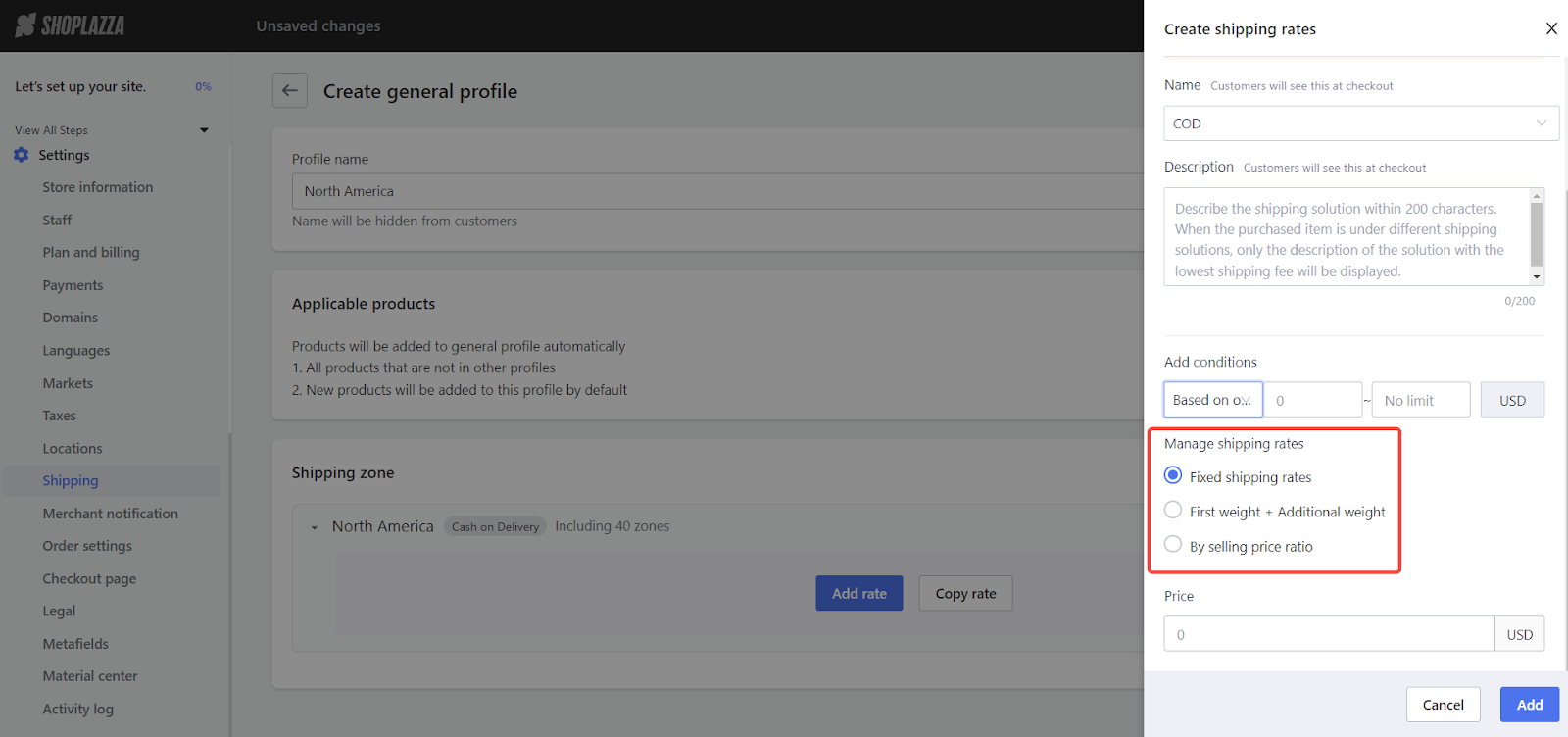
- Initial weight + additional weight: Charge a base rate for the initial weight of the package and an additional rate for any extra weight. This is useful for products that vary significantly in weight.
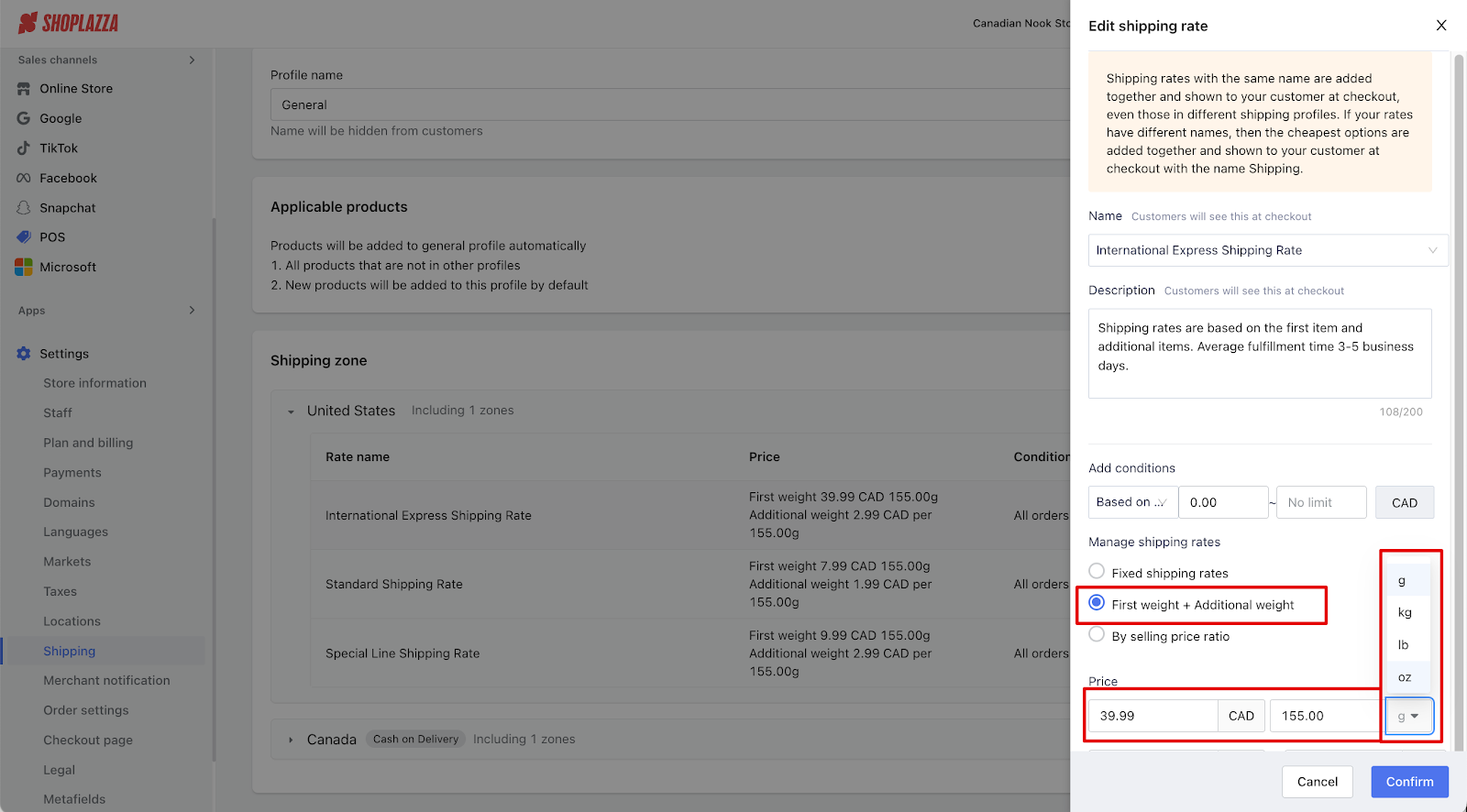
- Percentage of the sale price: Calculate the shipping cost as a percentage of the total order value. This method adjusts the shipping fee based on the cost of the items being purchased.
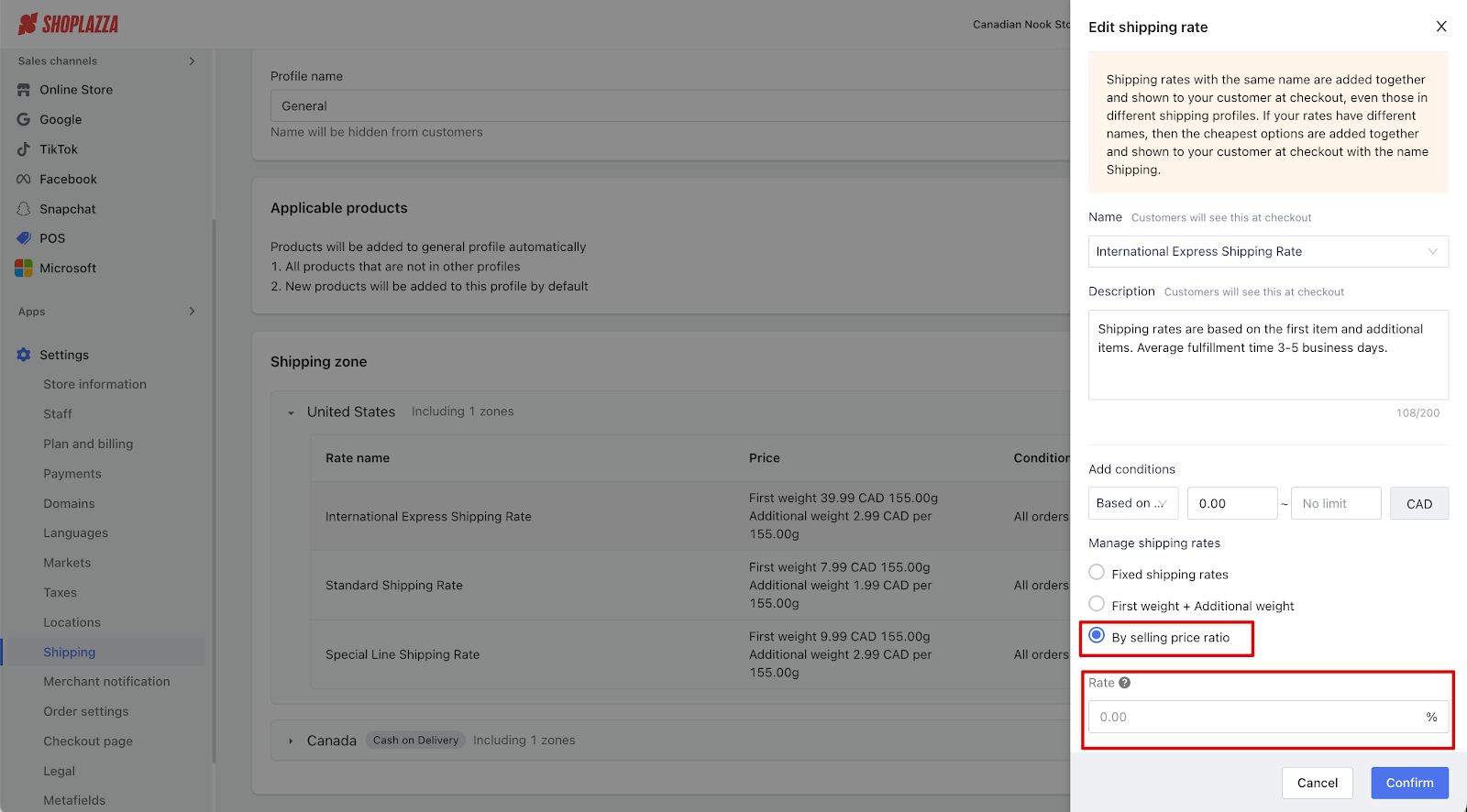
6. Confirm the rate: Click Confirm to see the rate in the shipping zone.
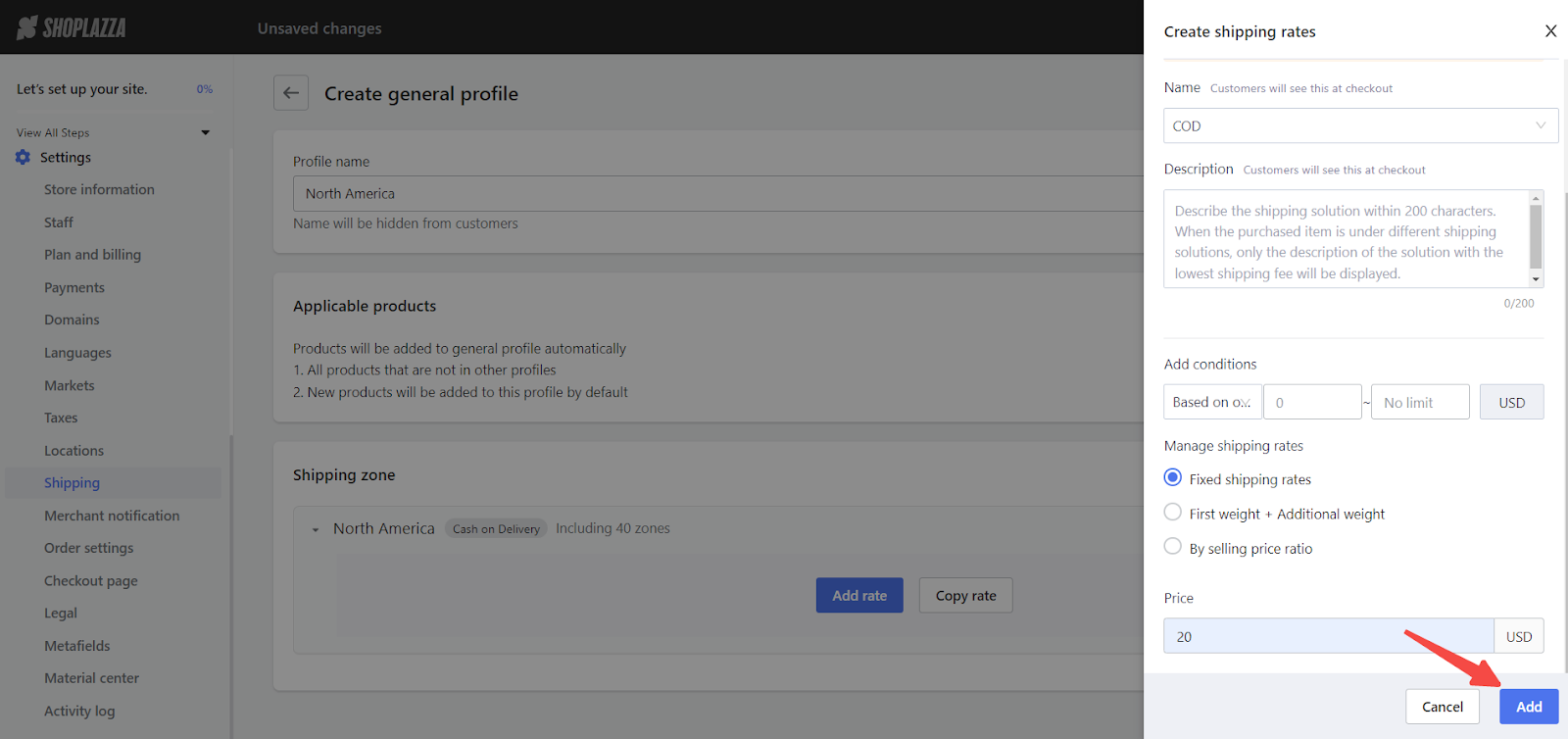
7. Save your changes: Once complete, click Save to ensure your changes are applied.
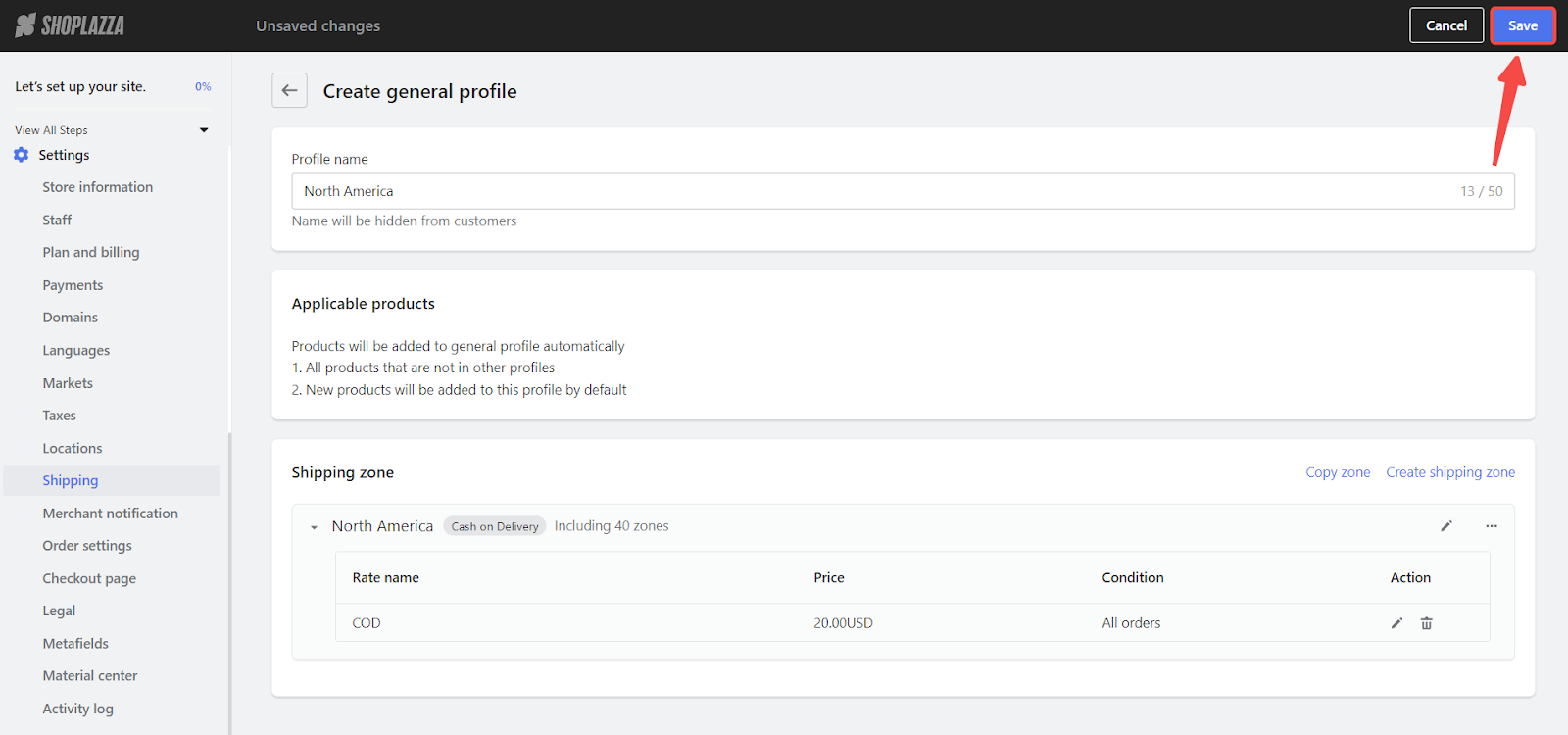
By following these steps, you can efficiently set up and customize your shipping profiles on Shoplazza, ensuring a smooth experience for both you and your customers.



Comments
Please sign in to leave a comment.