The product details page is important for providing customers with detailed information about your products, helping them make purchasing decisions. This guide will walk you through configuring the default product page to effectively showcase your merchandise and create a smooth shopping experience.
Creating and listing products
- Create detailed product entries: Begin by creating products to provide detailed information, images, prices, and other attributes. This allows customers to understand and purchase your products. Learn how to create products here.
- Displaying products in your store: Creating products doesn't automatically display them on your storefront. Think of creating products as adding inventory to your warehouse. To showcase products on your storefront for consumers to see, learn Listing and displaying products to customers.
Customizing the default product page
Standardized page templates are provided for each product, ensuring a consistent layout across all products in your store.
1. Login to your Shoplazza admin: Navigate to Online Store > Theme. On the theme list page, find the theme you want to customize and click the Customize button to enter the theme editor.
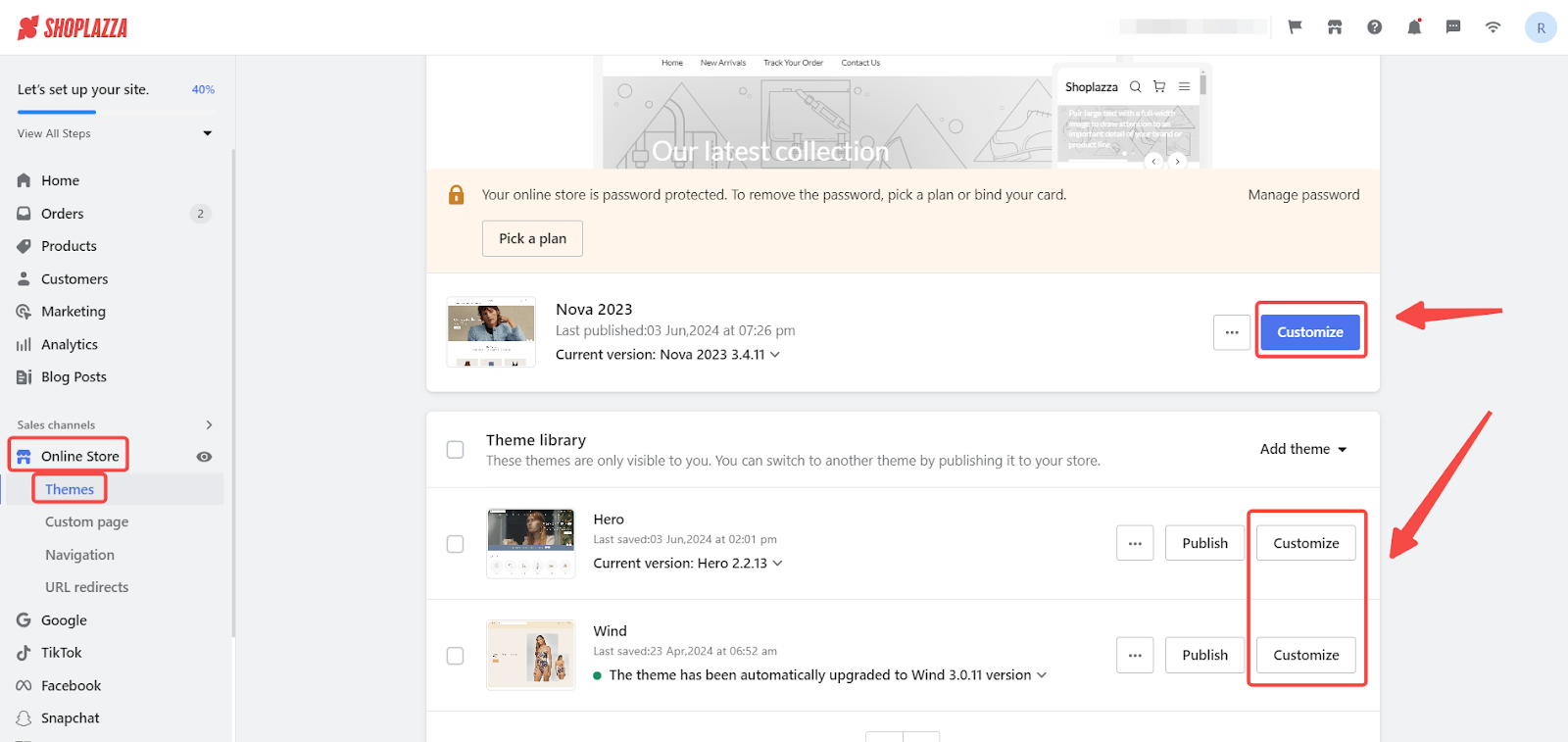
2. Select Default product page: Once in the theme editor, navigate to the Default Product Page to configure the product details content.
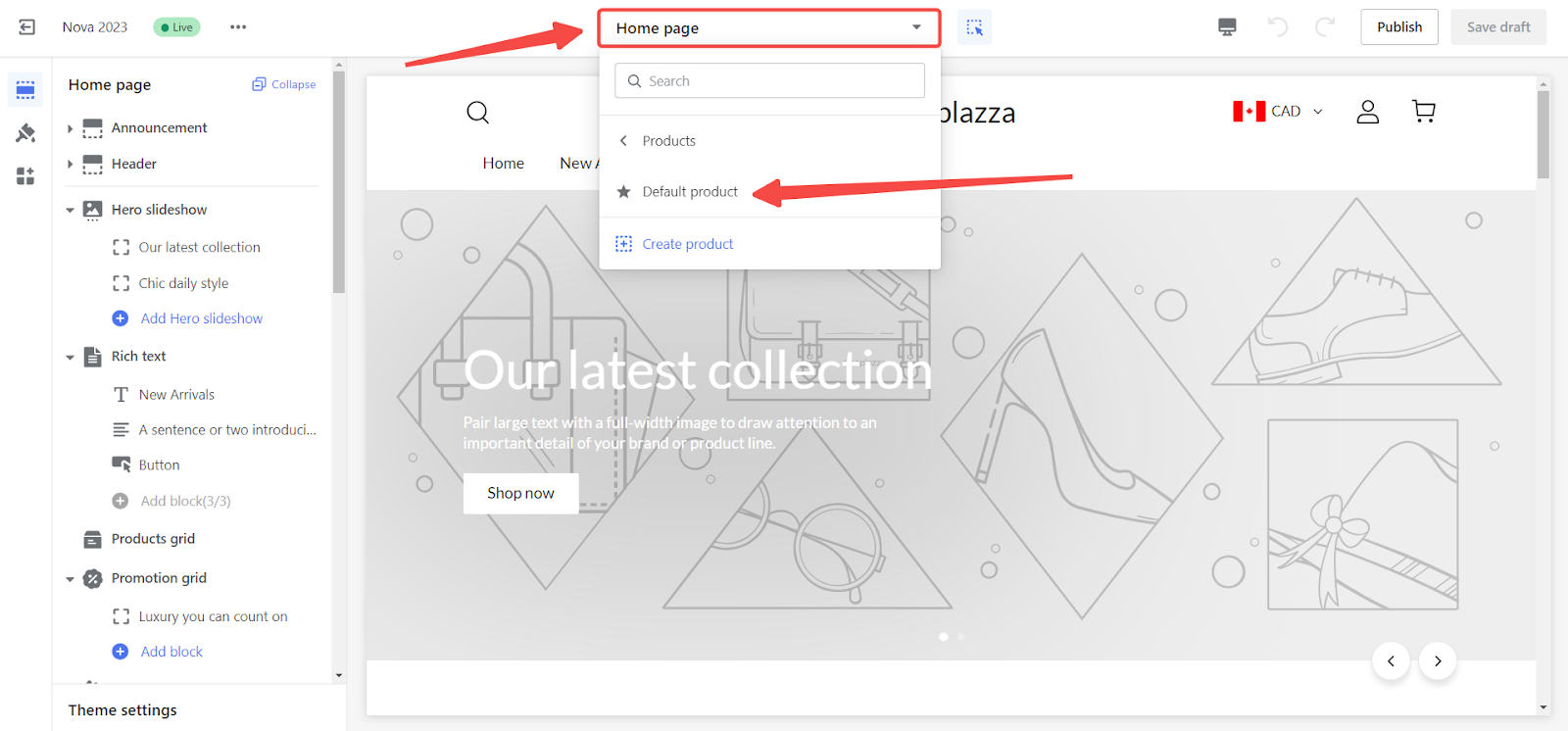
3. Expand the product details section: Customize elements such as the title, subtitle, price, label, variant, quantity field, buy button, and more.
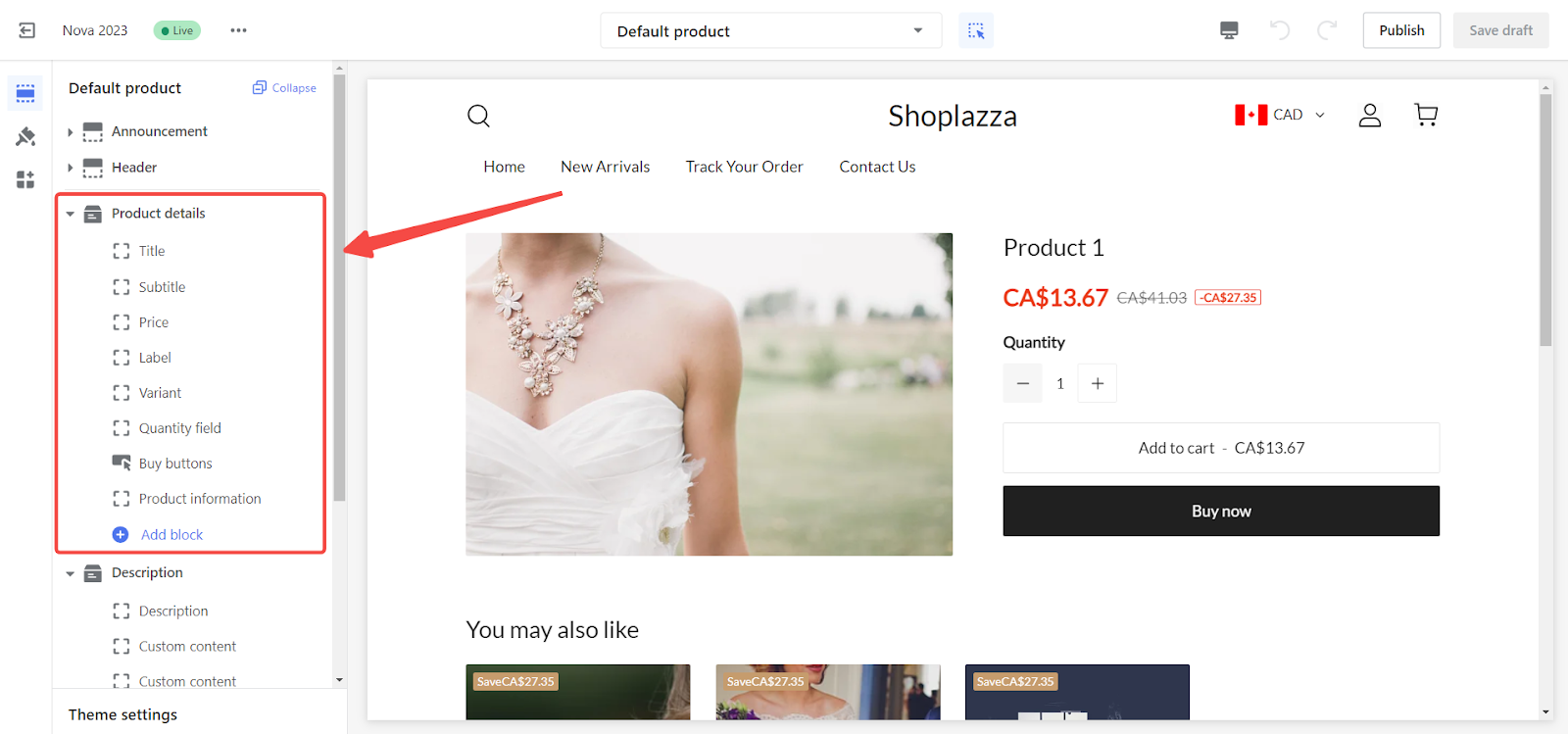
4. Adjust the placement of product descriptions: Simply drag and drop the slider next to the description section to reposition it.
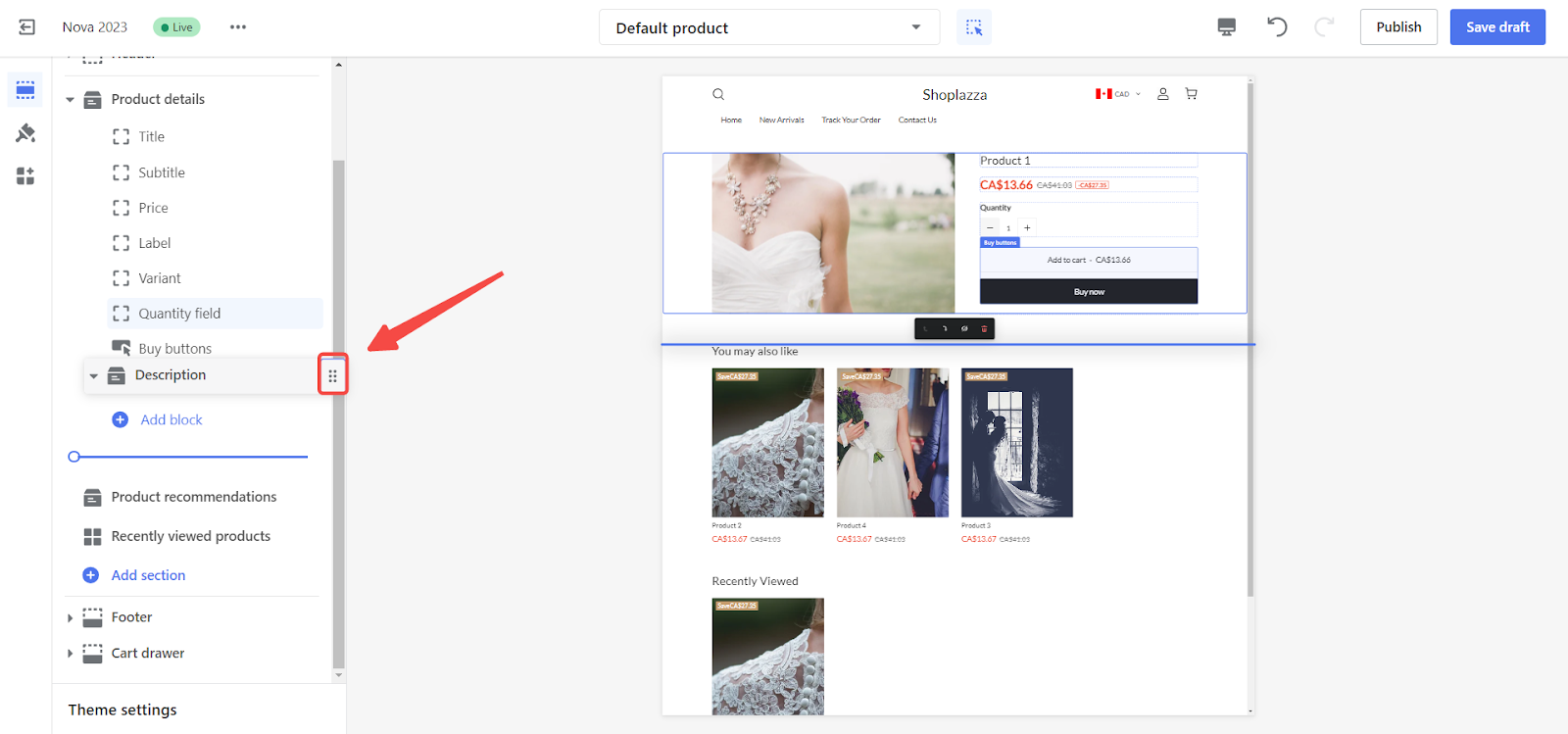
5. Add custom content: Click Custom content below the description to add personalized content.
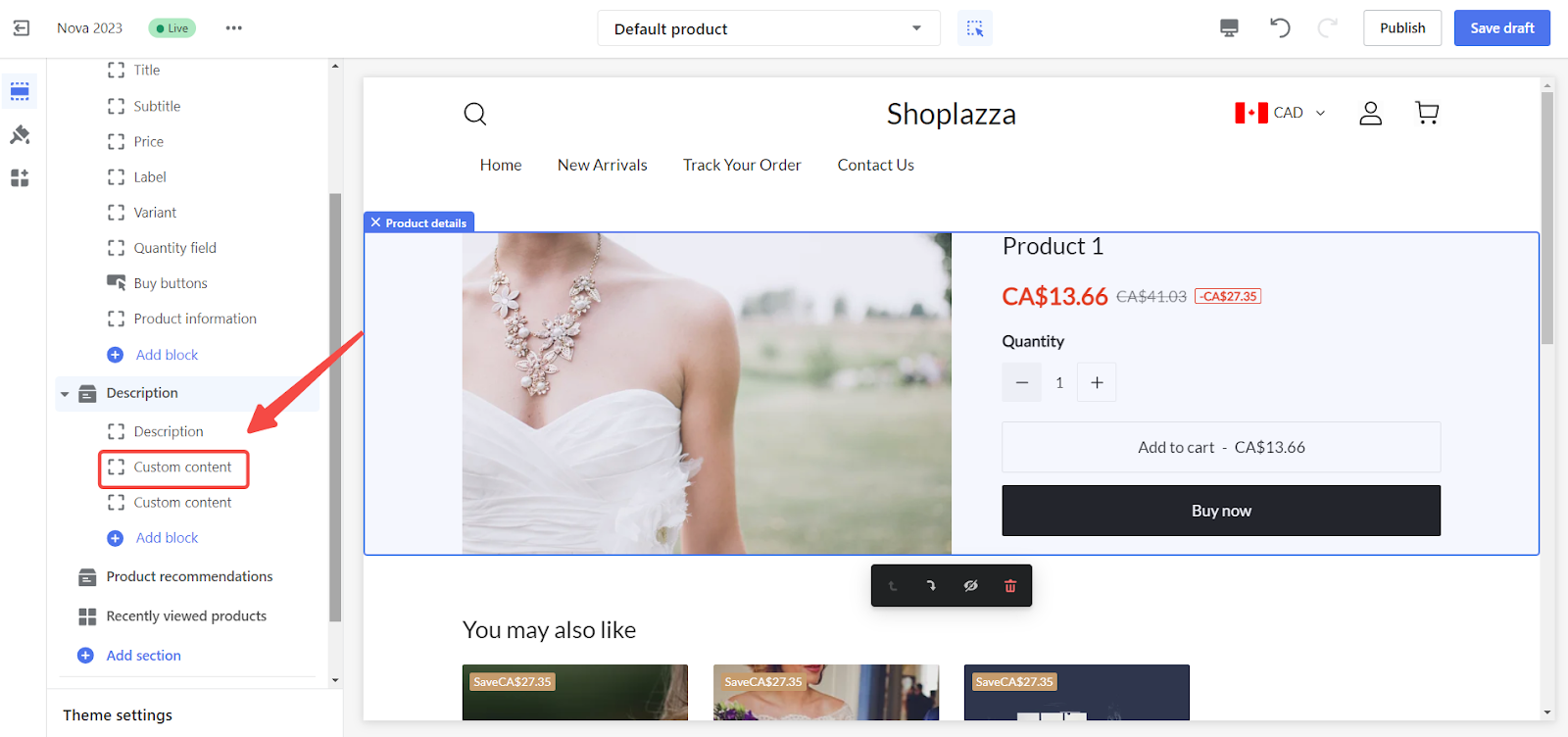
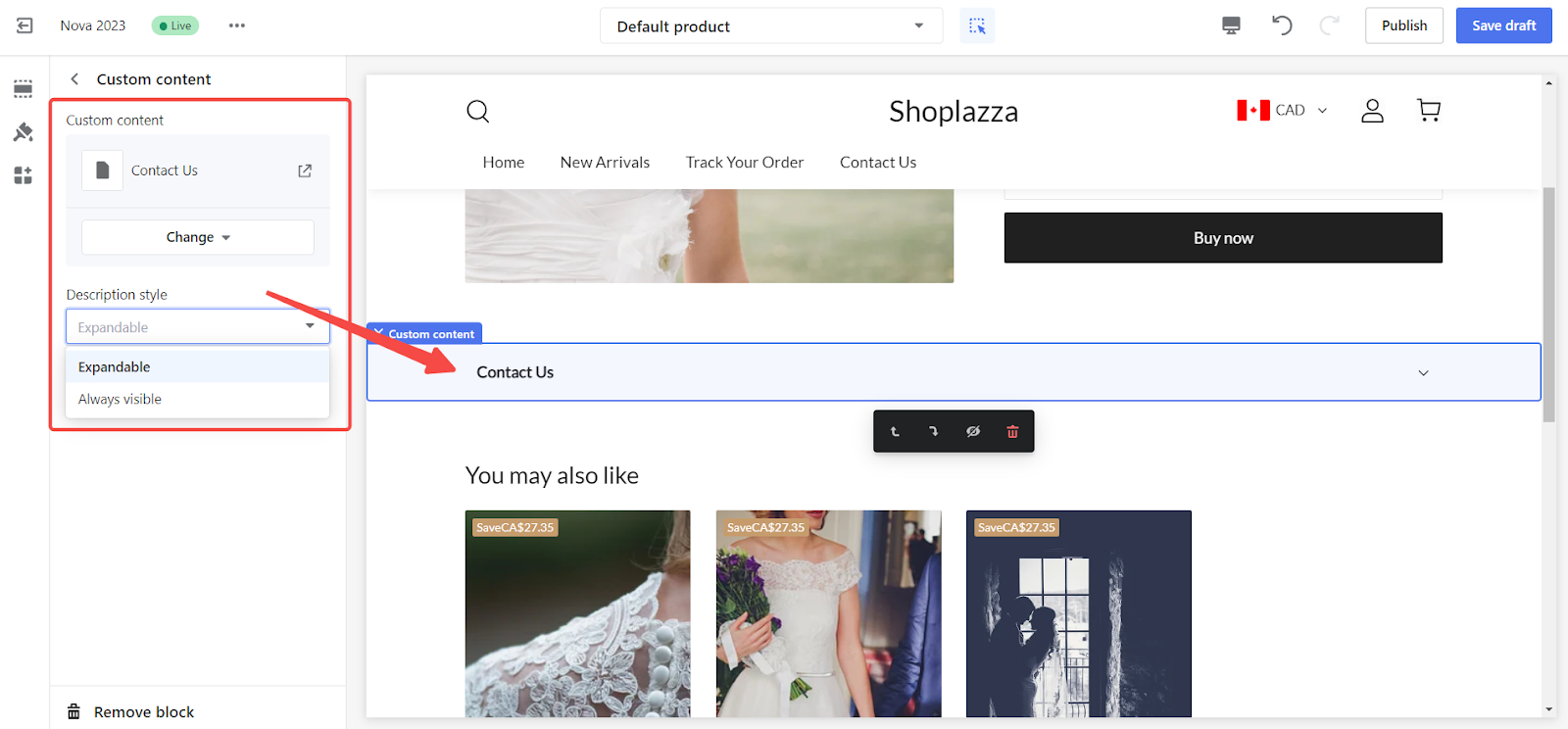
6. Enhance the product page: Consider adding sections to enhance the product page with more personalized content.
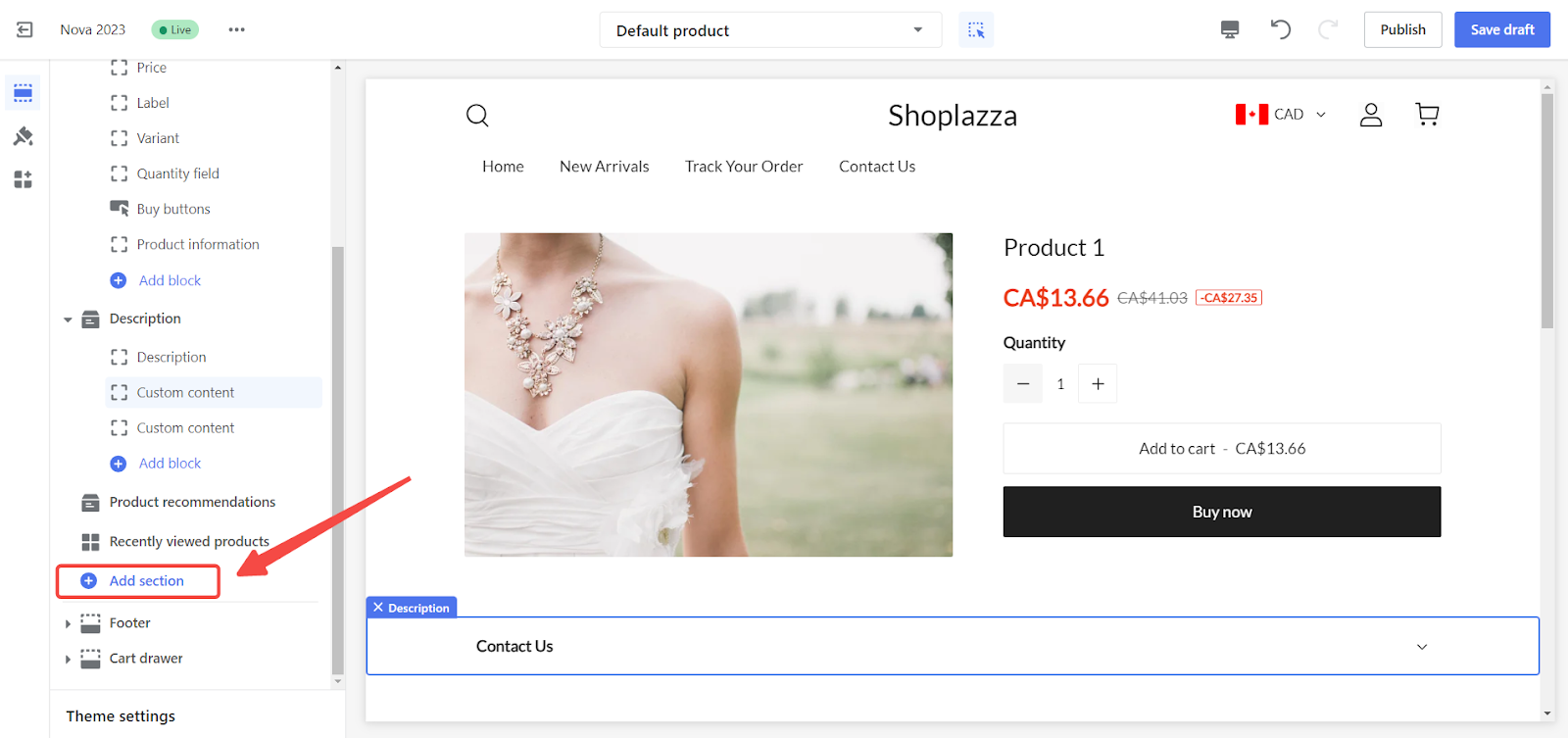
Follow these steps to create a seamless shopping experience for your customers, ensuring they have all the information they need to make informed purchasing decisions.



Comments
Please sign in to leave a comment.