If you encounter a "Missing value [shipping]" error during a product pre-check in GMC (Google Merchant Center), it typically means that you haven't provided the required shipping information or the shipping status is Paused/suspended.
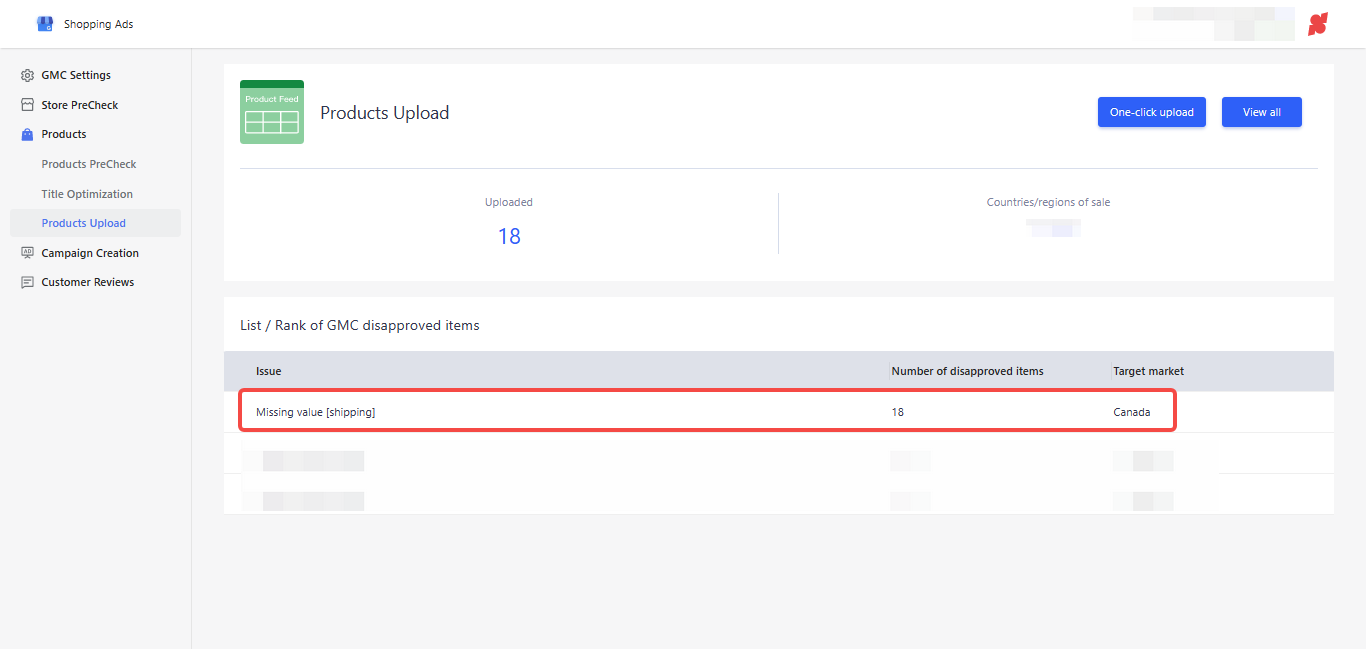
Troubleshooting the Issue
To address this issue, you can take the following steps based on two different scenarios.
Scenario 1
When the shipping service is not yet available for a specific country, you have the option to add the shipping service.
1. Log in to your Google Merchant Center account and sign in using your credentials.
2. Under the Products, click Diagnostics to verify if your products have Missing value [shipping] error.
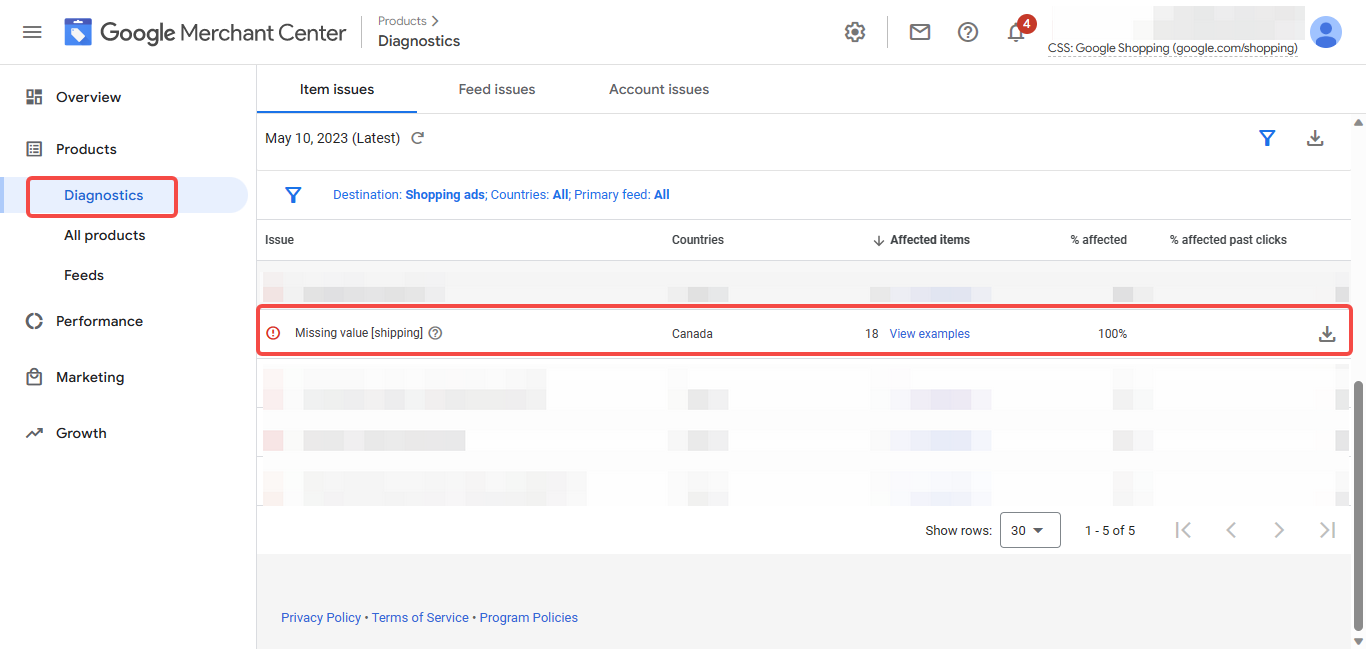
3. To ensure that you have correctly configured the shipping settings for the products, click the tools icon and select Shipping and Returns.
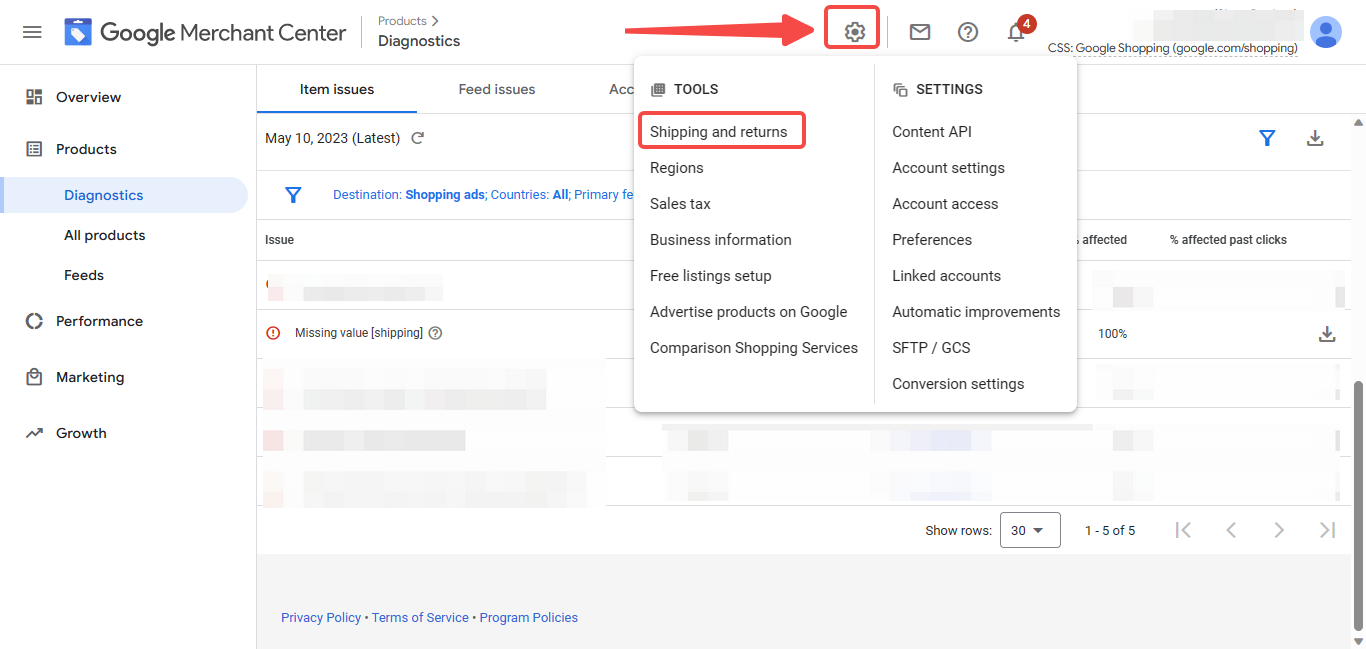
4. In the "Shipping" tab, click Add shipping service.
Note
Make sure you have filled in all the required fields, such as the shipping origin, shipping service, and shipping costs.
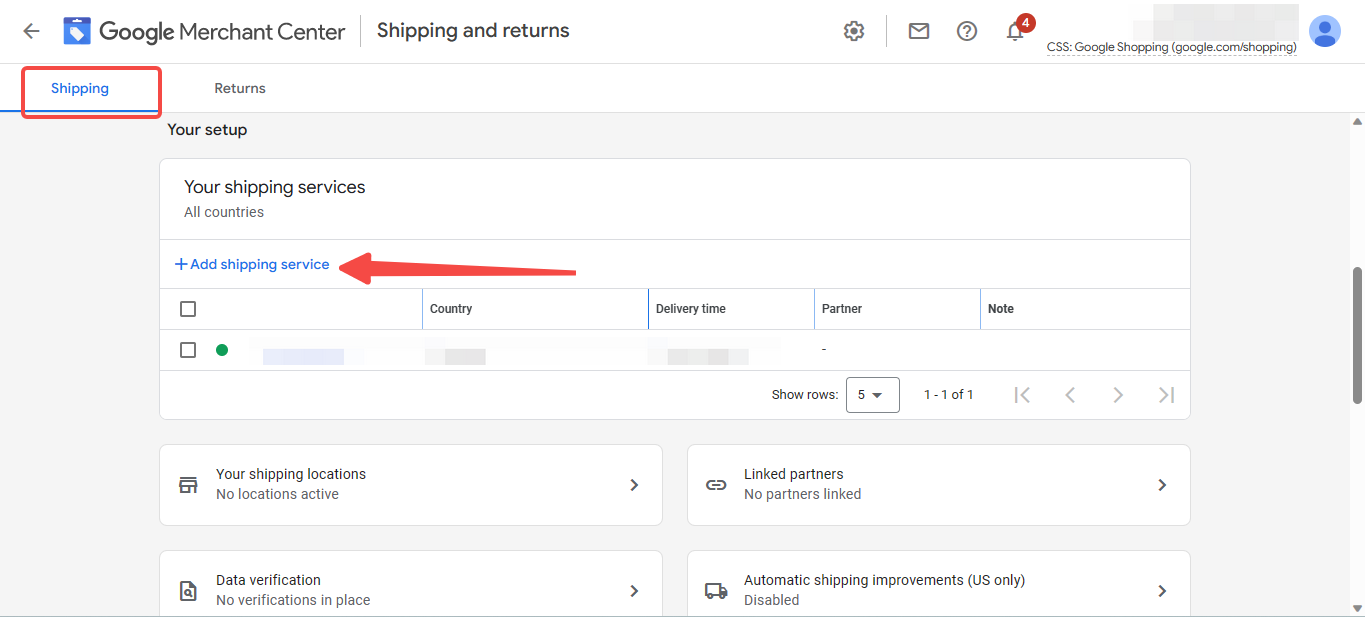
5. After verifying and updating the shipping information, save the changes and submit the product data again. It may take some time for Google to process the changes and update the status.
Scenario 2
You may get the ''Missing value [shipping]'' if the status of the service is paused/suspended.
1. To check your Shipping service status, click the tools icon and select Shipping and Returns.
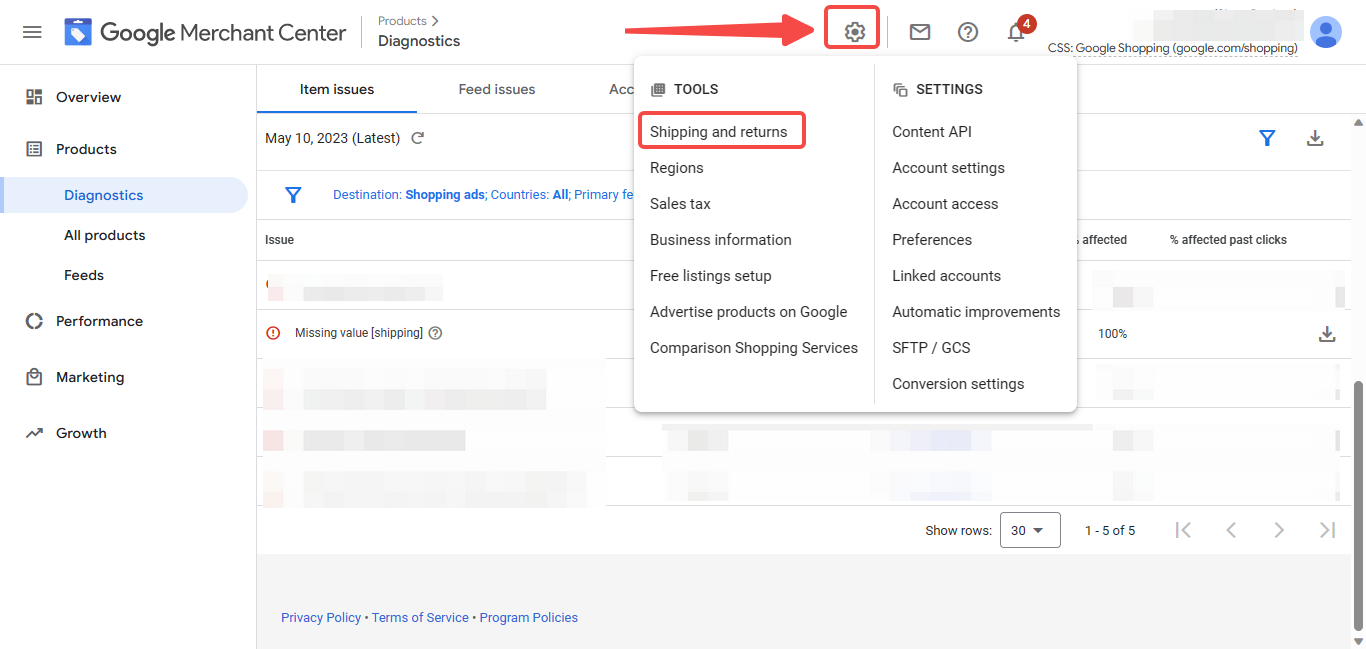
2. Under the Shipping tab, confirm whether the status of the shipping service is Enabled or Paused.
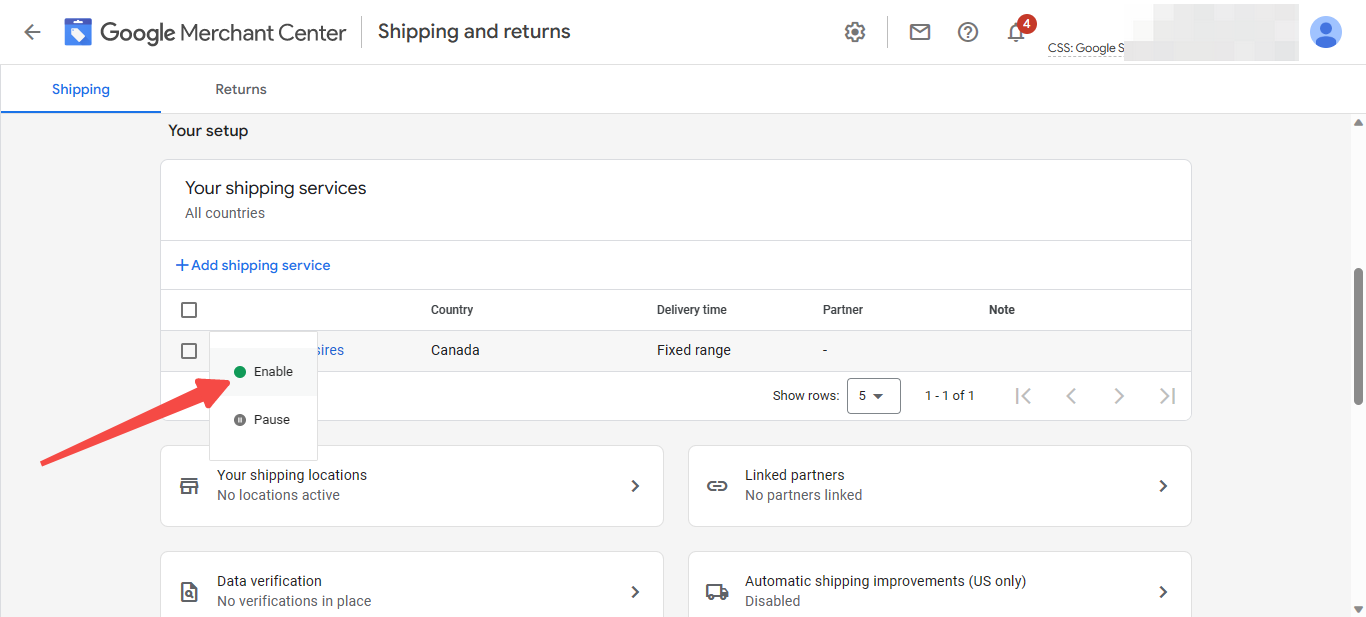
By following these steps, you should be able to resolve the "Missing value [shipping]" error in Google Merchant Center. Remember to review the specific requirements and guidelines provided by Google to ensure your shipping information is accurate and up to date. For more information, click here to visit Google's help doc.



Comments
Please sign in to leave a comment.