AfterShip is a post-purchase experience portal that helps you build brand loyalty and increase sales. You can use AfterShip to integrate with carriers and streamline shipment tracking experience across 900+ couriers worldwide. After integration, your brand will get effortless customization of tracking notifications which boost sales. This article will introduce the installation path and basic functions of the AfterShip Shipment Tracking app for you.
Installing the AfterShip Shipment Tracking app
1. Access the App Store: From your Shoplazza admin > Apps, click Visit App Store.
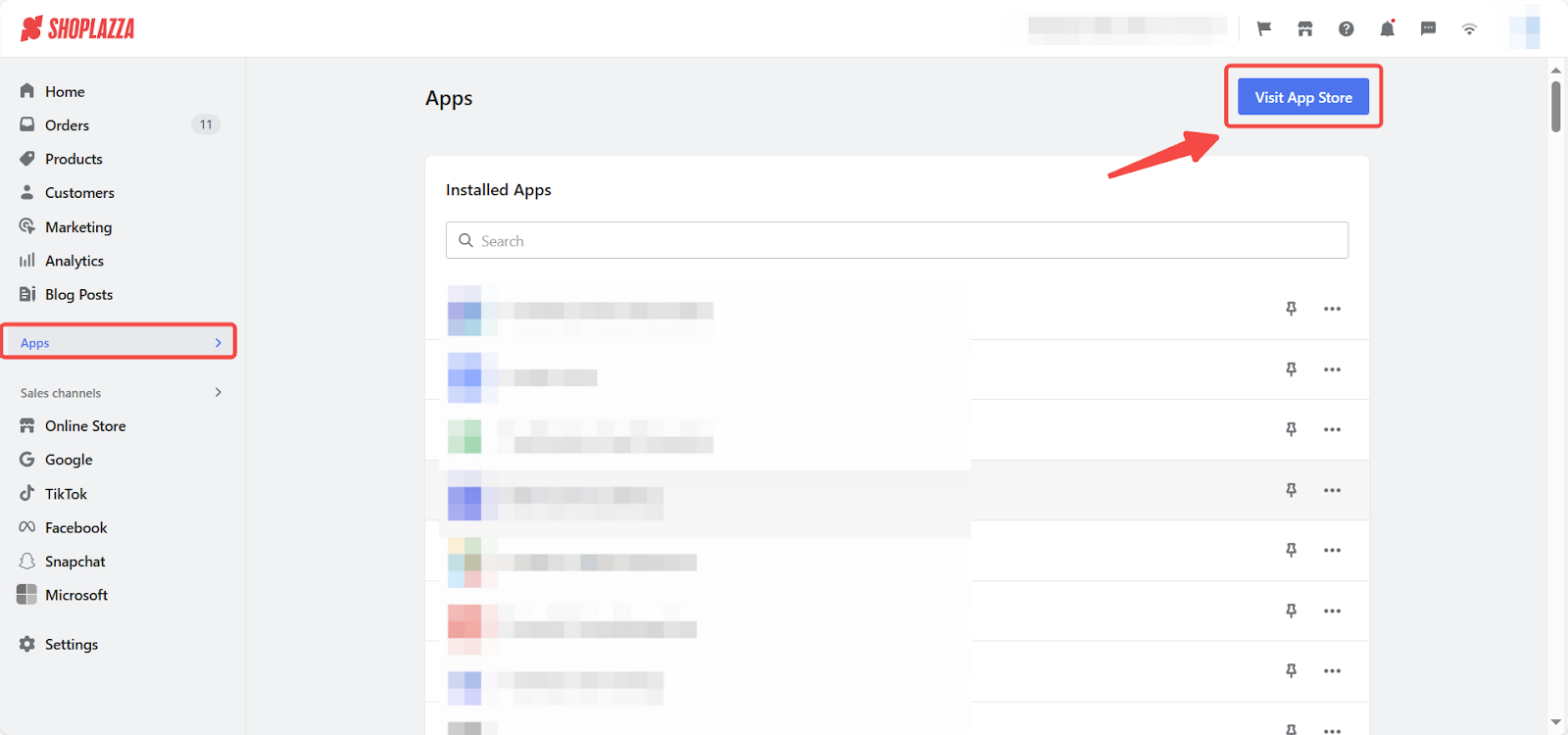
2. Find the app: Enter the app name AfterShip Shipment Tracking in the search box and click on Add app. Then you'll be redirected to the Aftership official webpage.
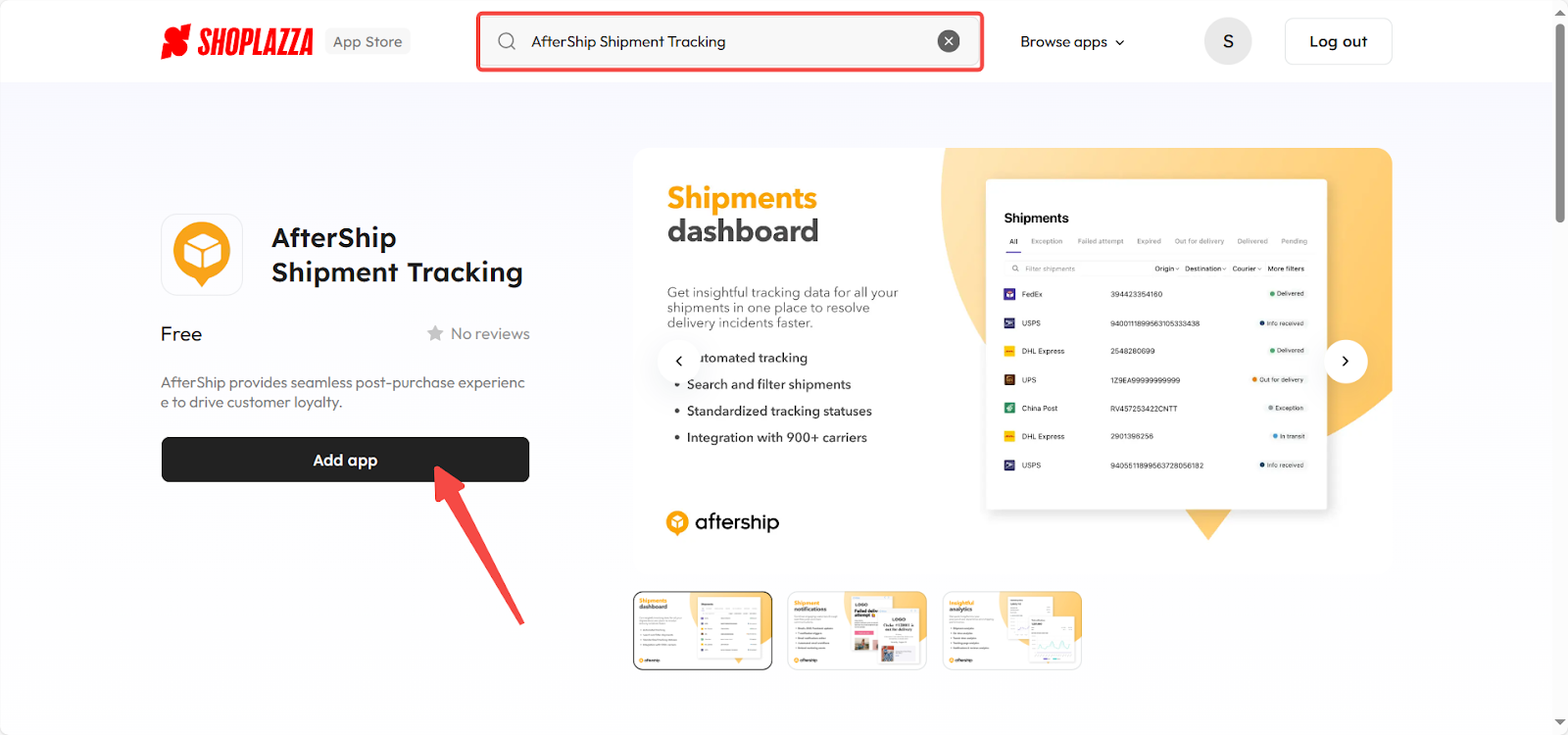
3. Complete log in: On the AfterShip official webpage, Log in to your account. If you don’t have an account, click Create account to register. Complete the registration and login with your Google account or register with your email address, which requires entering a verification code.
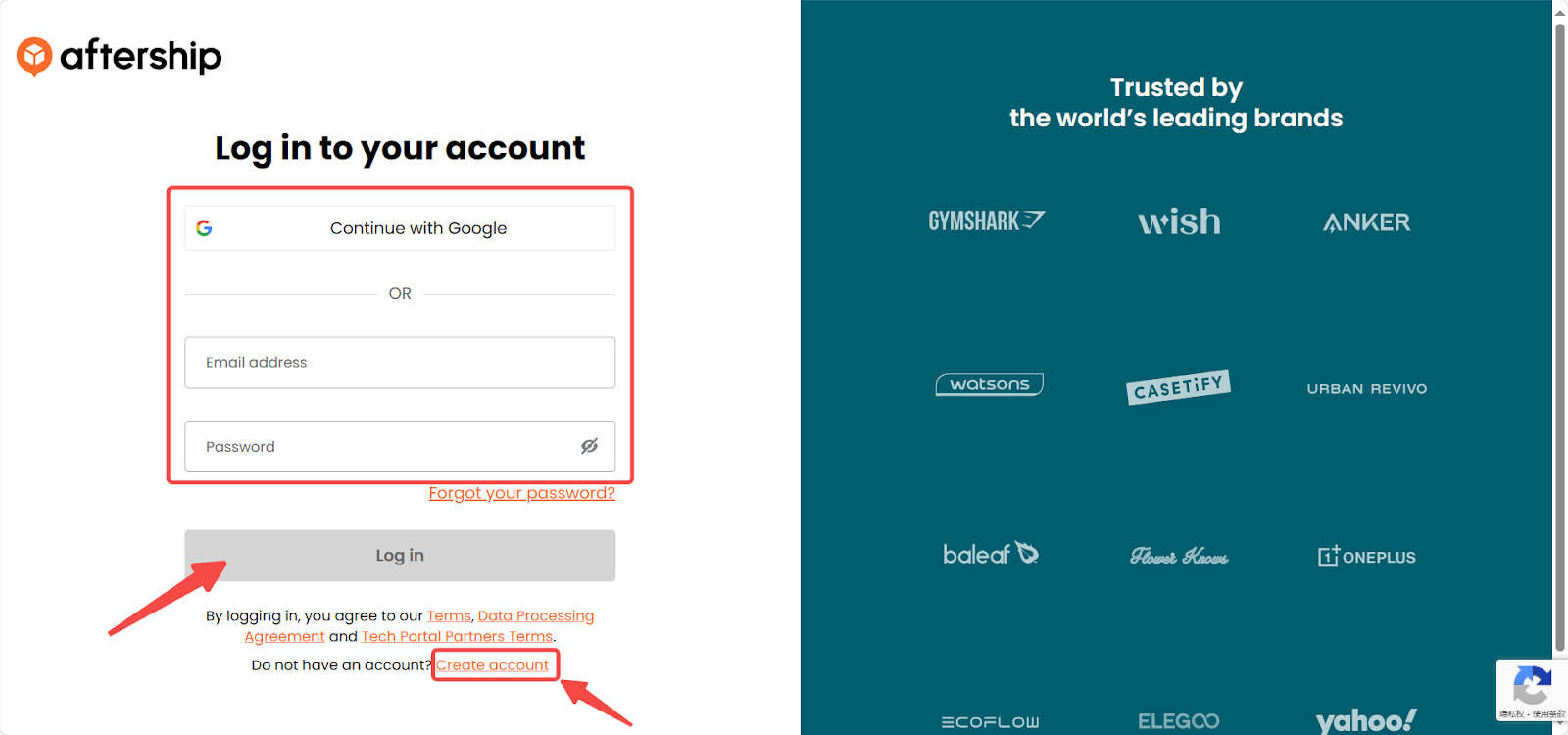
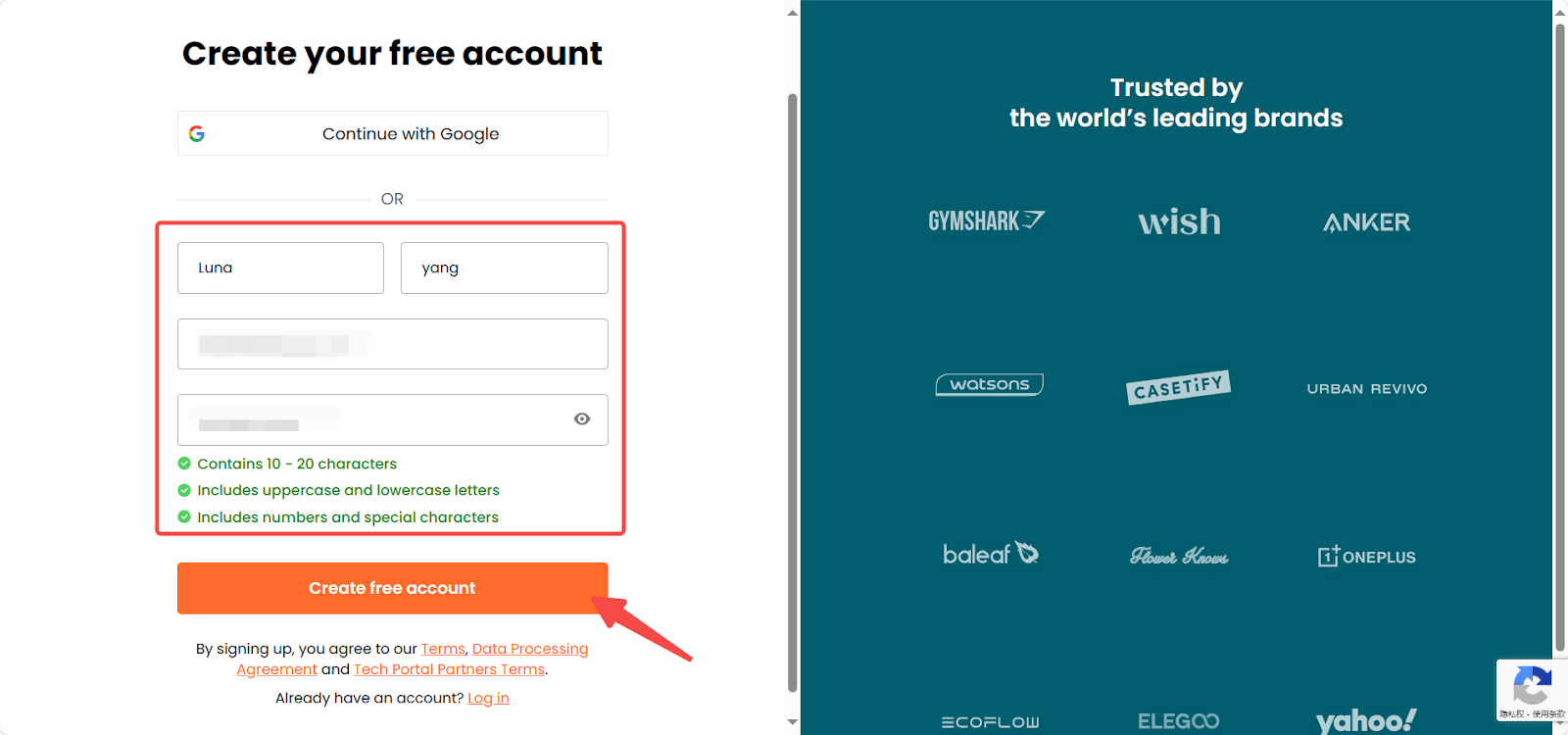
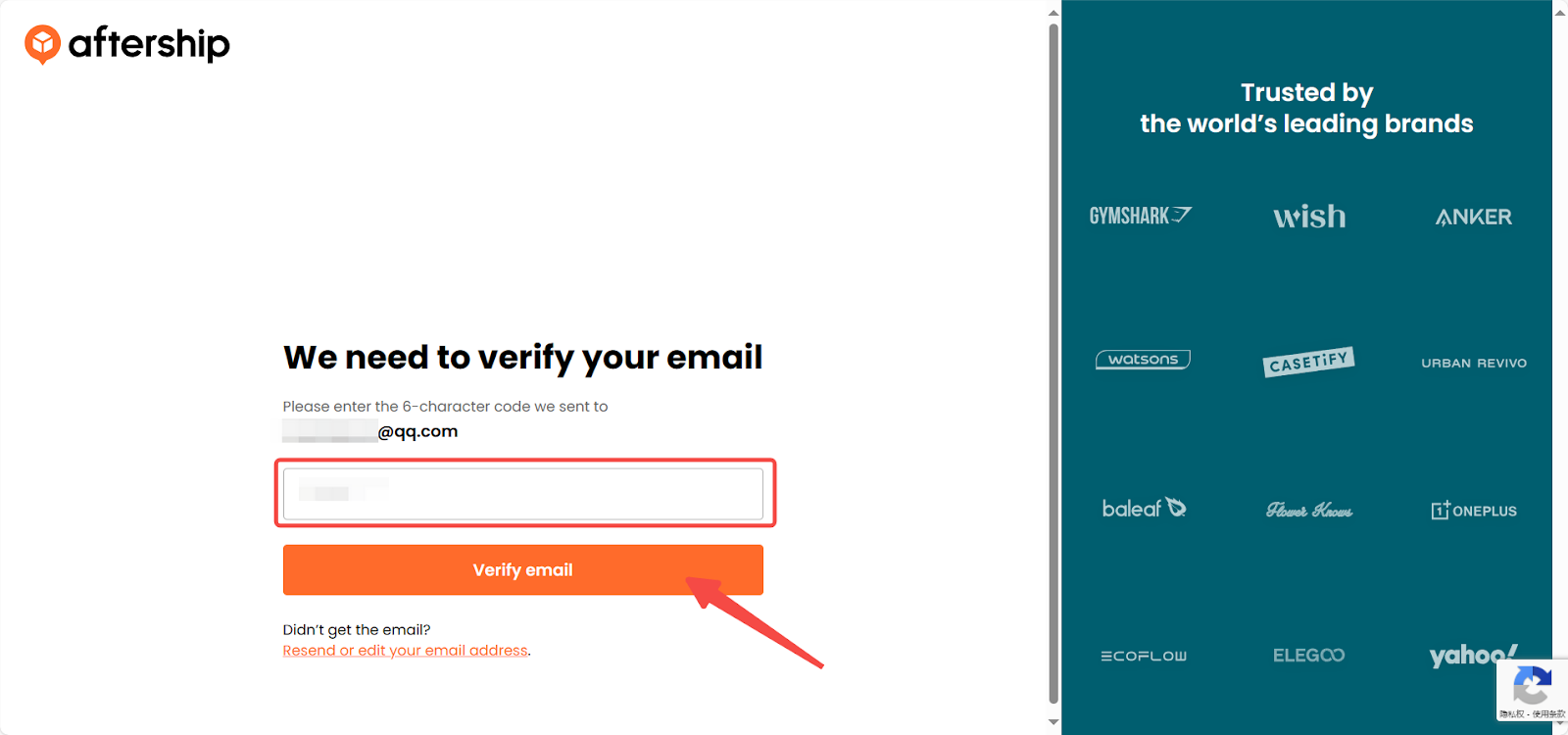
4. Install the app: Once registered and logged in, the system will redirect you to your Shoplazza admin. Click Install app to complete the installation.
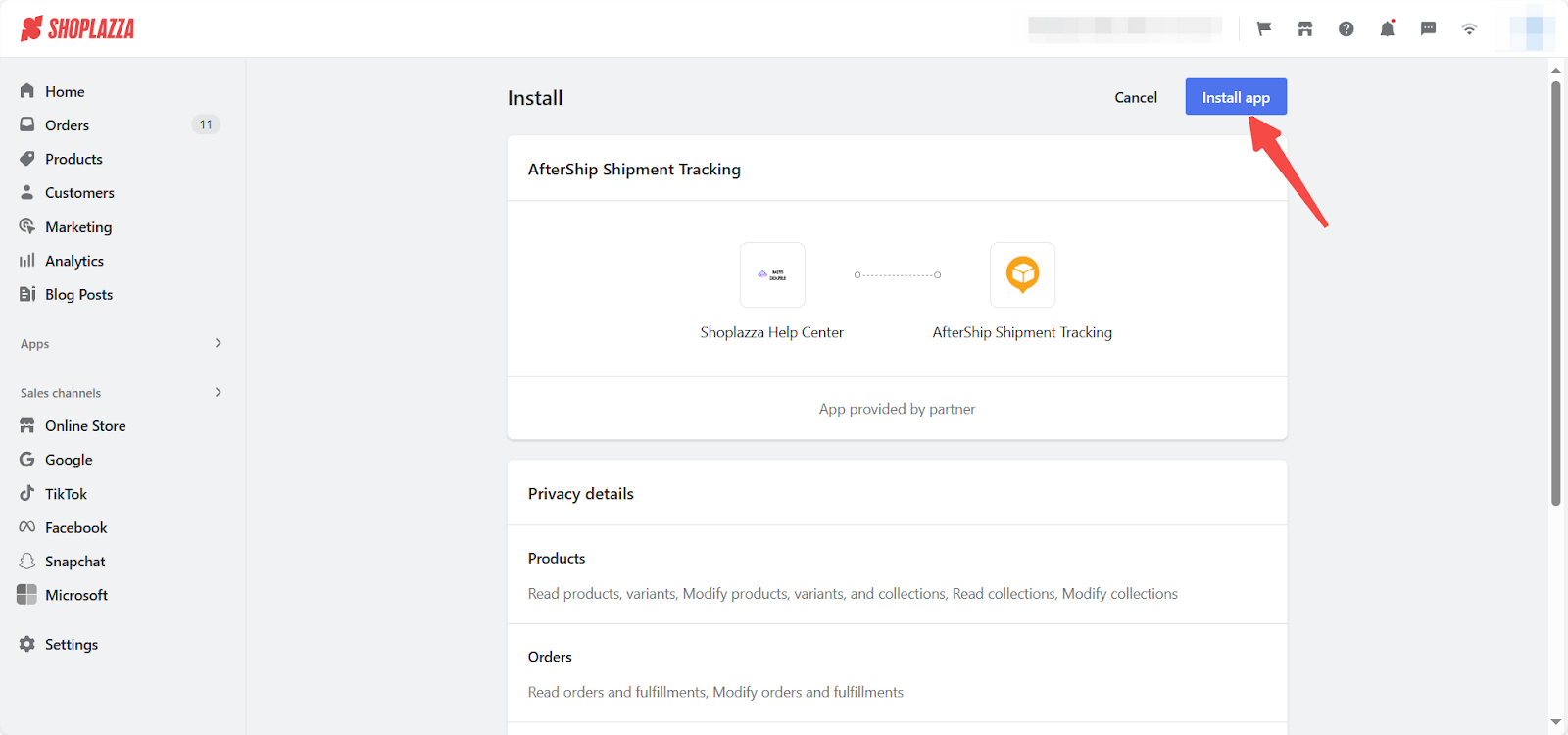
After successfully installing the AfterShip Shipment Tracking, you will be redirected to the Tracking page in the AfterShip admin. The following content aims to outline the usage of the app for you.
Getting started guide
If using the AfterShip Shipment Tracking app for the first time, click on Getting started at the top of the navigation bar to access the tutorial guide and complete the initial setup.
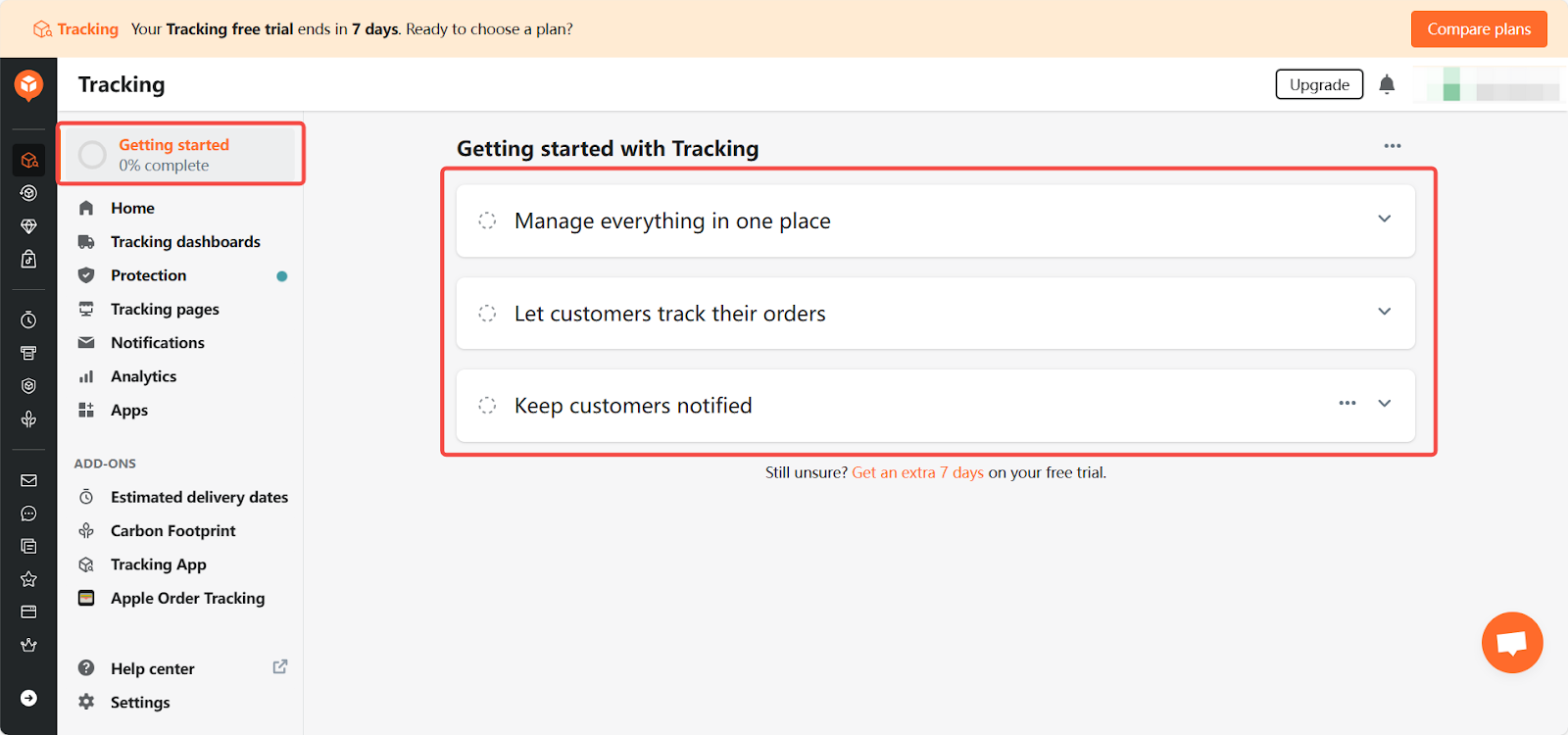
Understanding the admin dashboard
The AfterShip Shipment Tracking dashboard provides a comprehensive view of your shipment activities. It includes sections for Home, Tracking Dashboards, Protection, Tracking Pages, Notifications, Analytics, and Apps, allowing you to manage shipments, analyze key metrics, customize tracking pages, set policies, and track shipments. These features streamline the shipping process, ensuring a smooth experience for you and your customers.
Home
Home page overview: Click Home to view a summary of your shipments from the past 30 days. The home page displays key metrics such as the number of shipments tracked, non-delivered shipments, and a shipments over time chart, making it easy to observe trends and identify any issues.
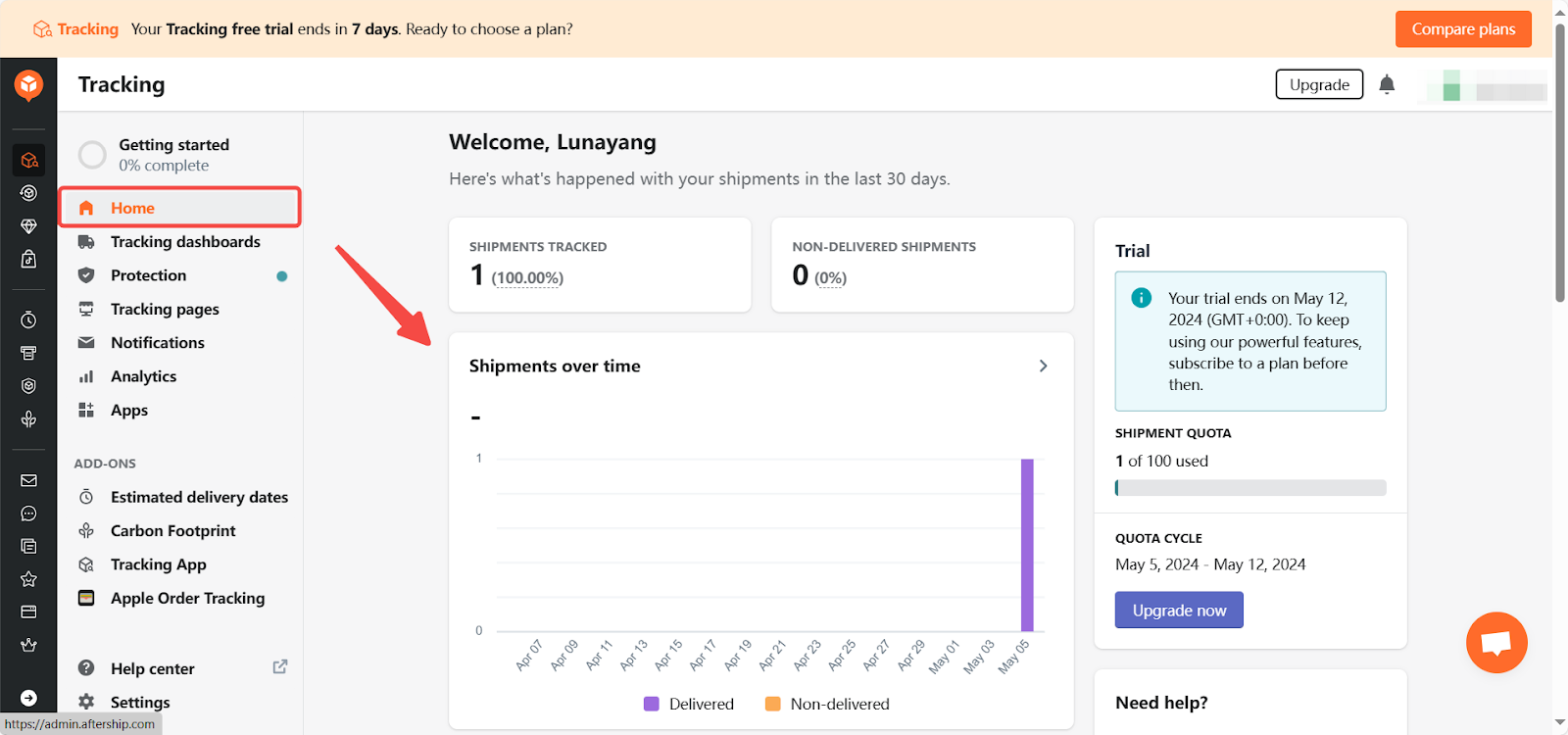
Tracking dashboards
In the Tracking Dashboards section, you can choose between two query methods: Shipments and Orders. Click Shipments to filter information by tracking number, or click Orders to view order information and status based on order number, customer name, and tracking number.
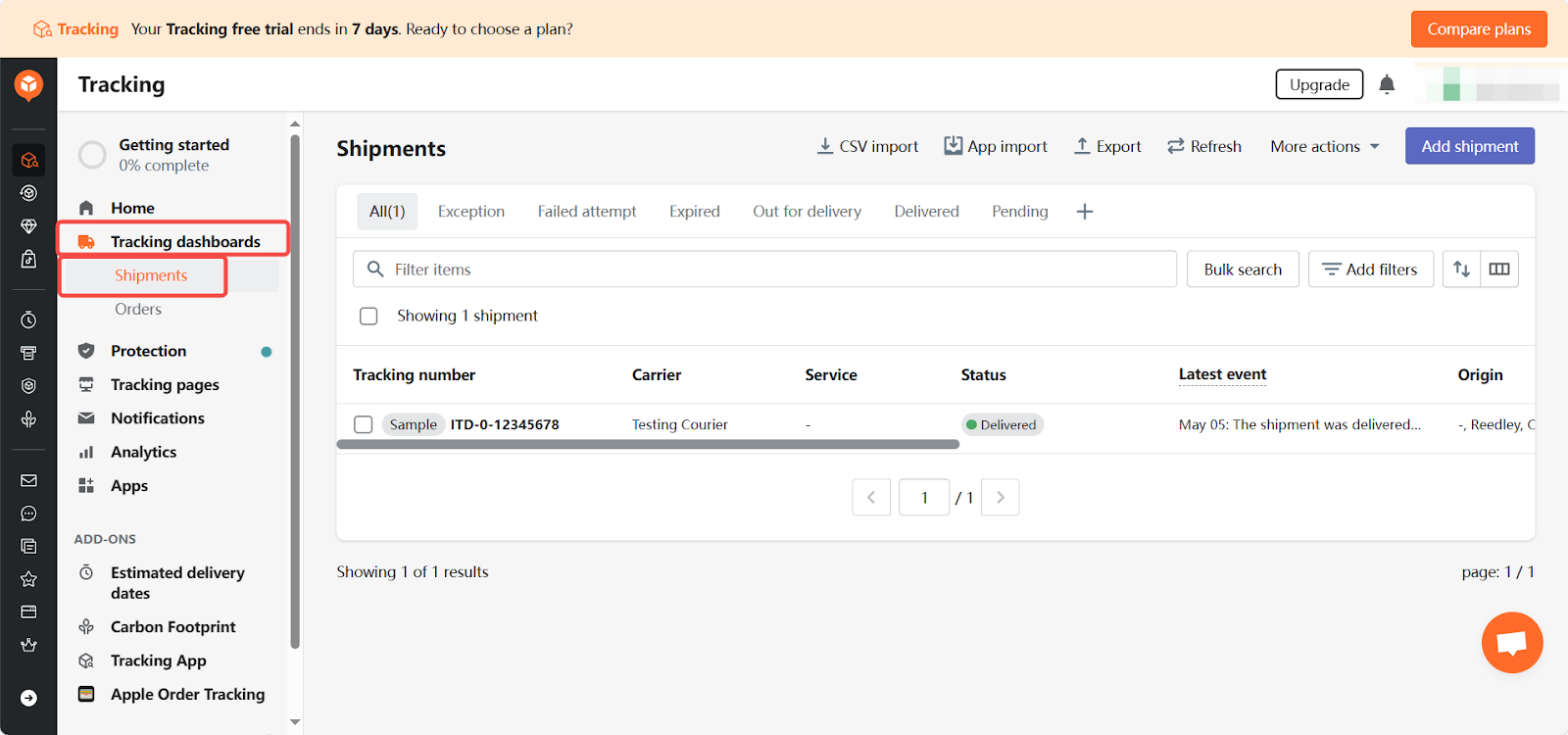
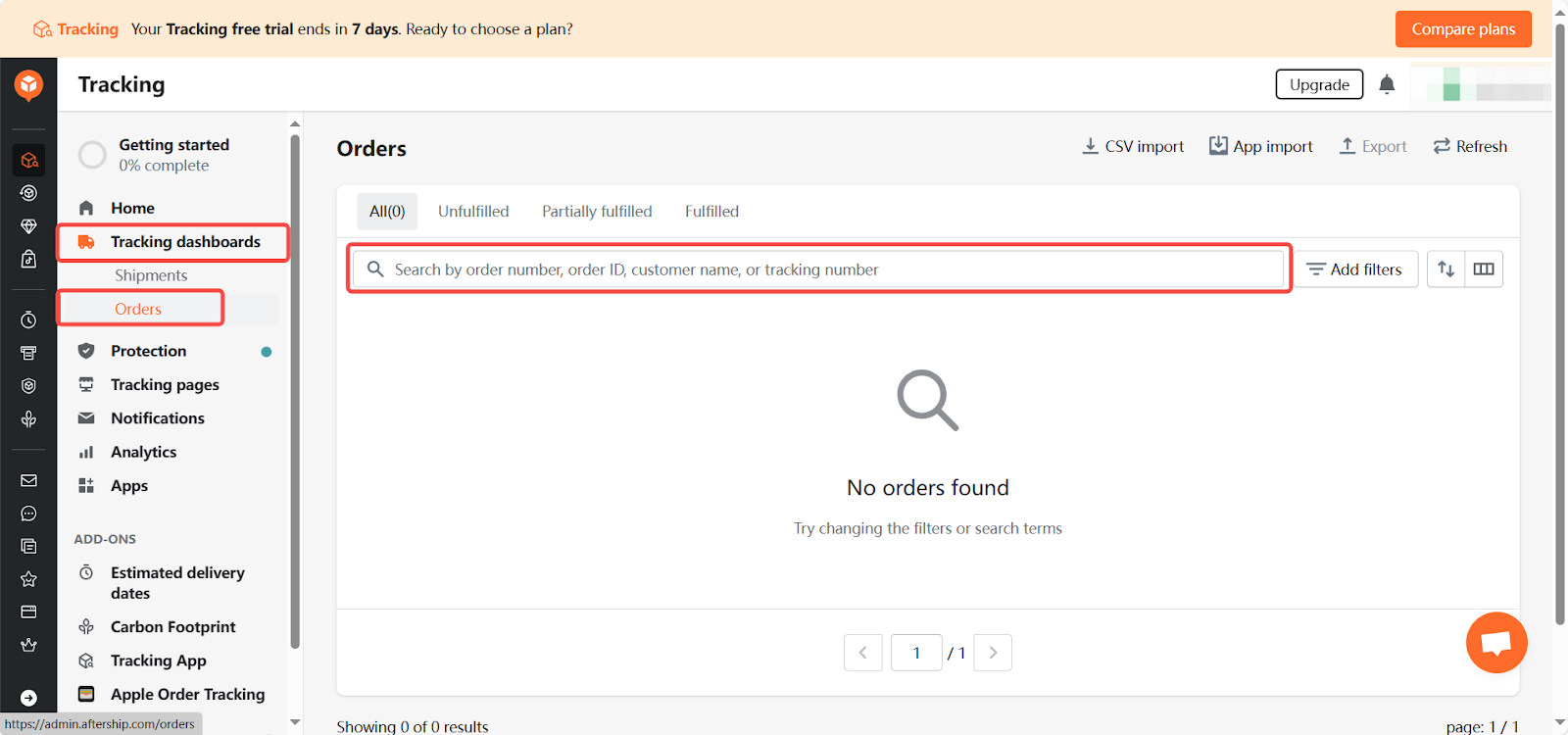
Protection
1. Enable protection function: Click Get started in the Protection section to protect your packages against loss, damage, and theft, increasing loyalty and satisfaction, improving efficiency, and boosting sales.
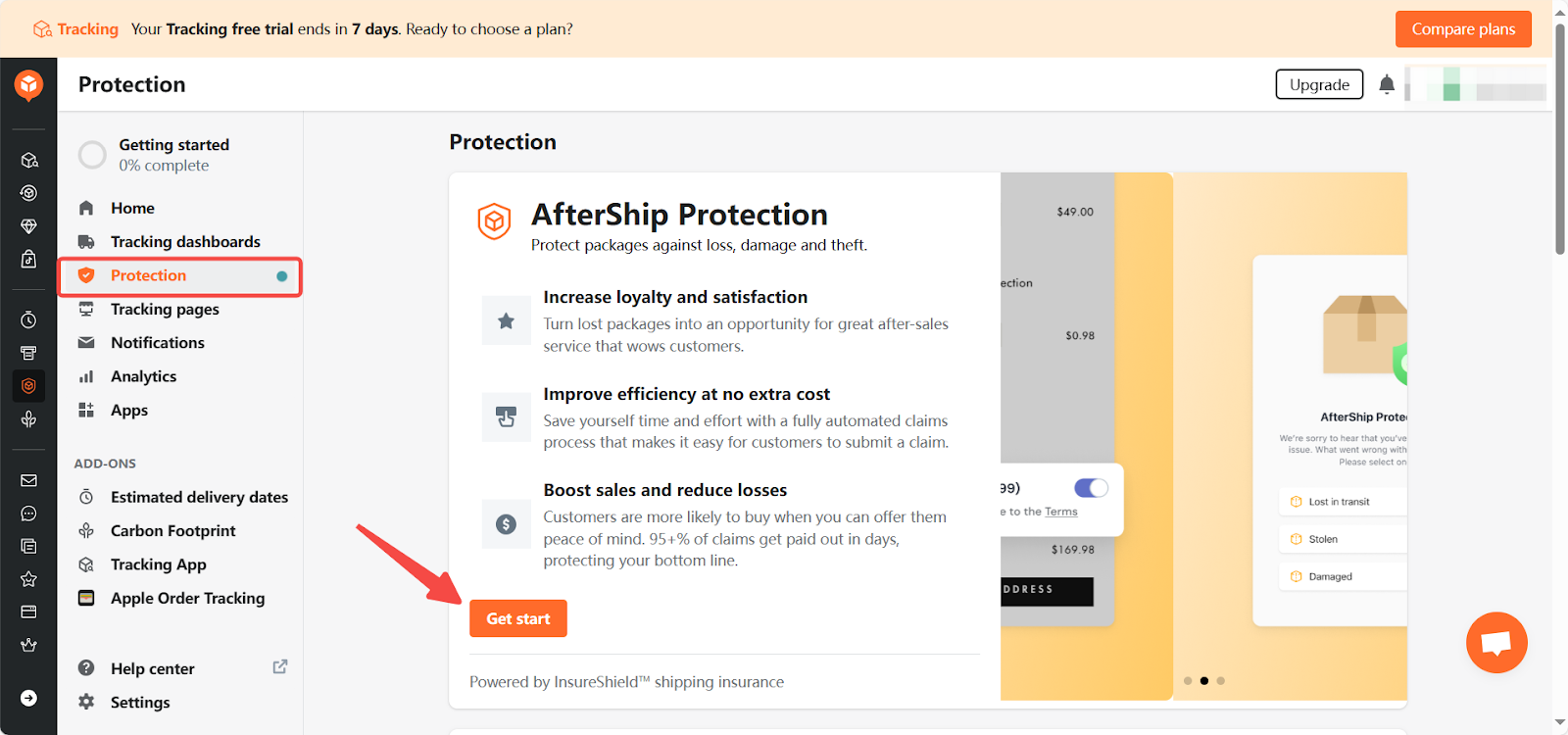
2. Understanding the process: In the How it works section, learn more about the operation process of this feature. Click here for more details.
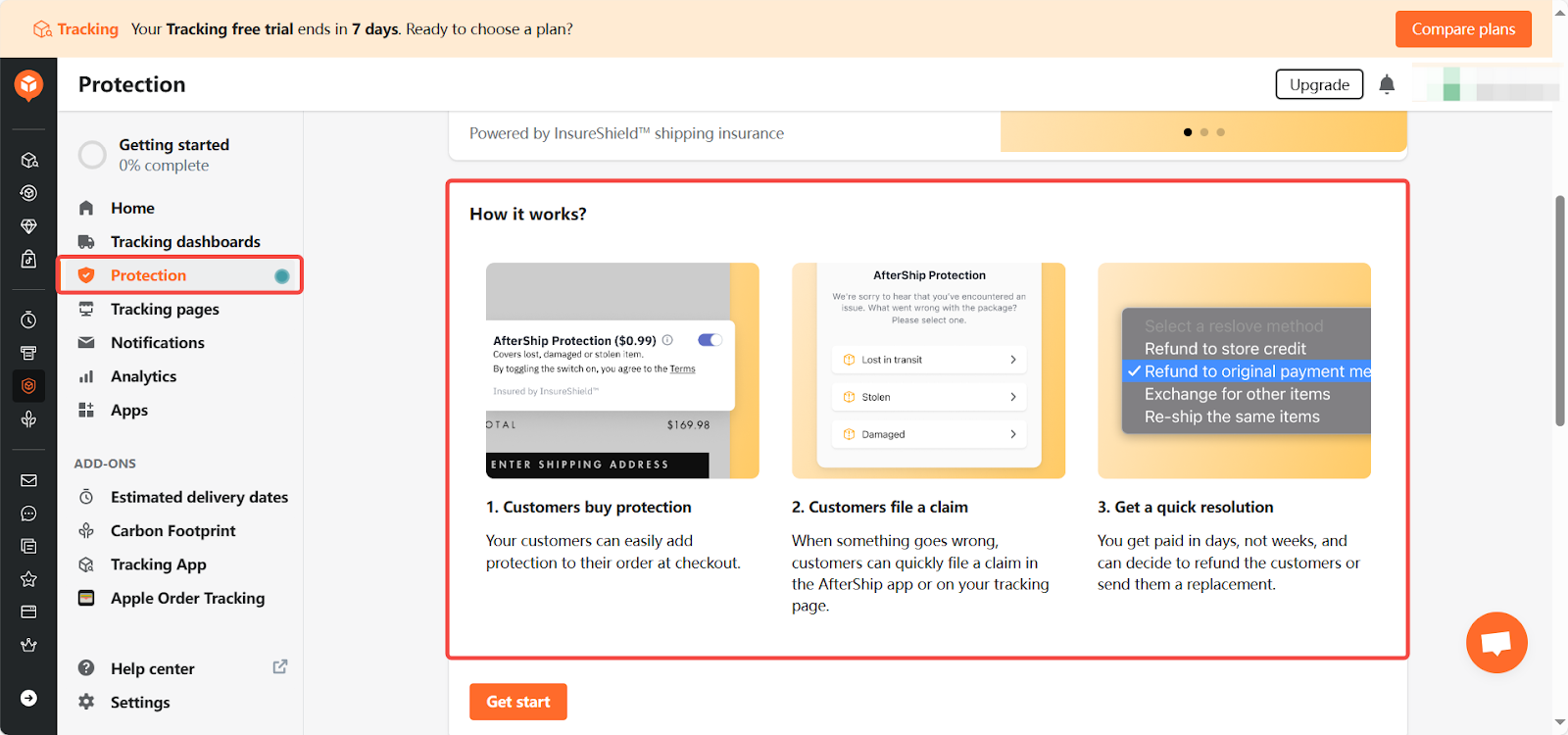
Tracking pages
The Tracking page section provides four functional modules for creating customized tracking experiences for your customers:
1. Page variation: Select a template and click Create page to configure it based on your needs. More information is available here.
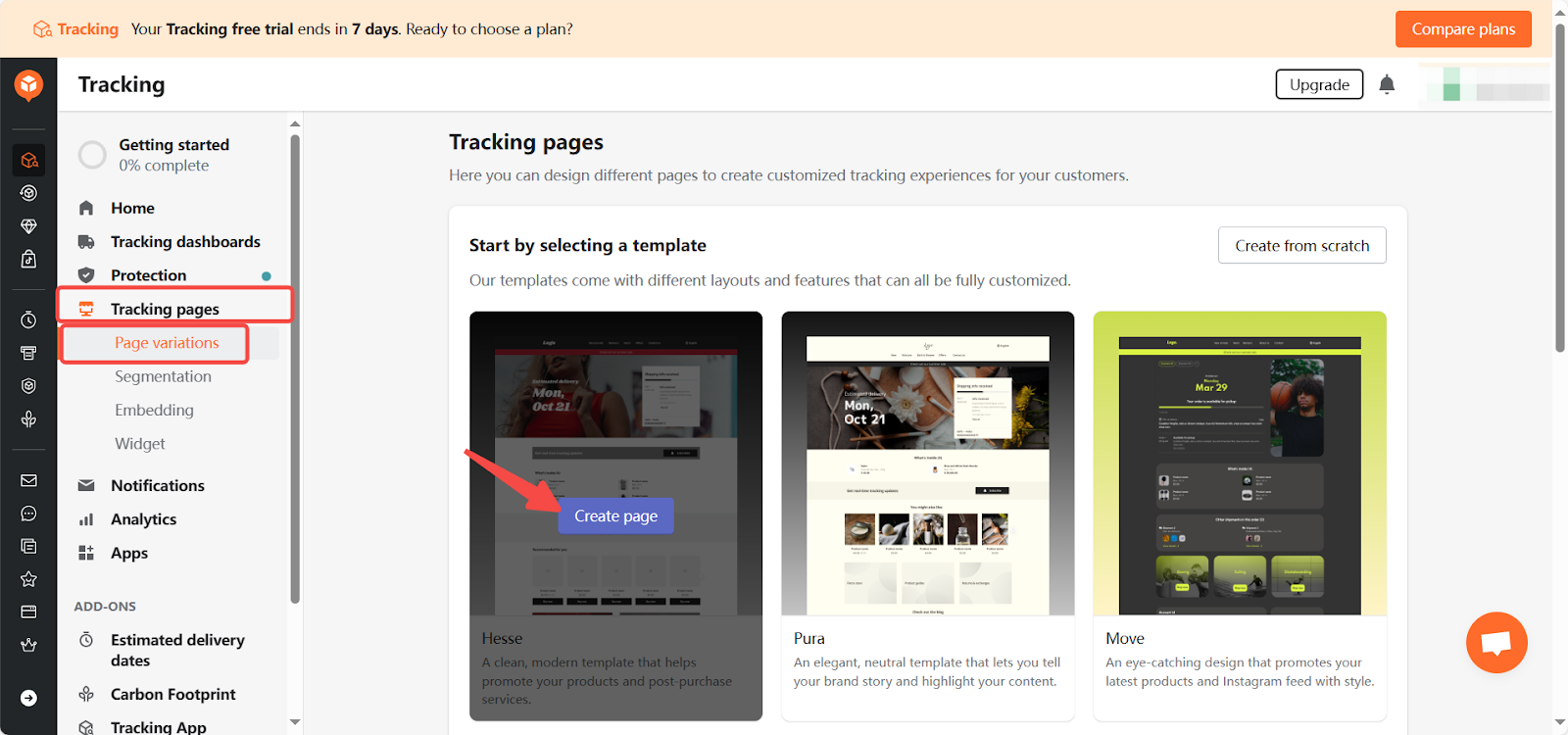
2. Segmentation: Personalize customer experiences by segmenting them and showing tailored tracking pages. Click Add segmentation rule to set it up. Learn more about segmentation here.
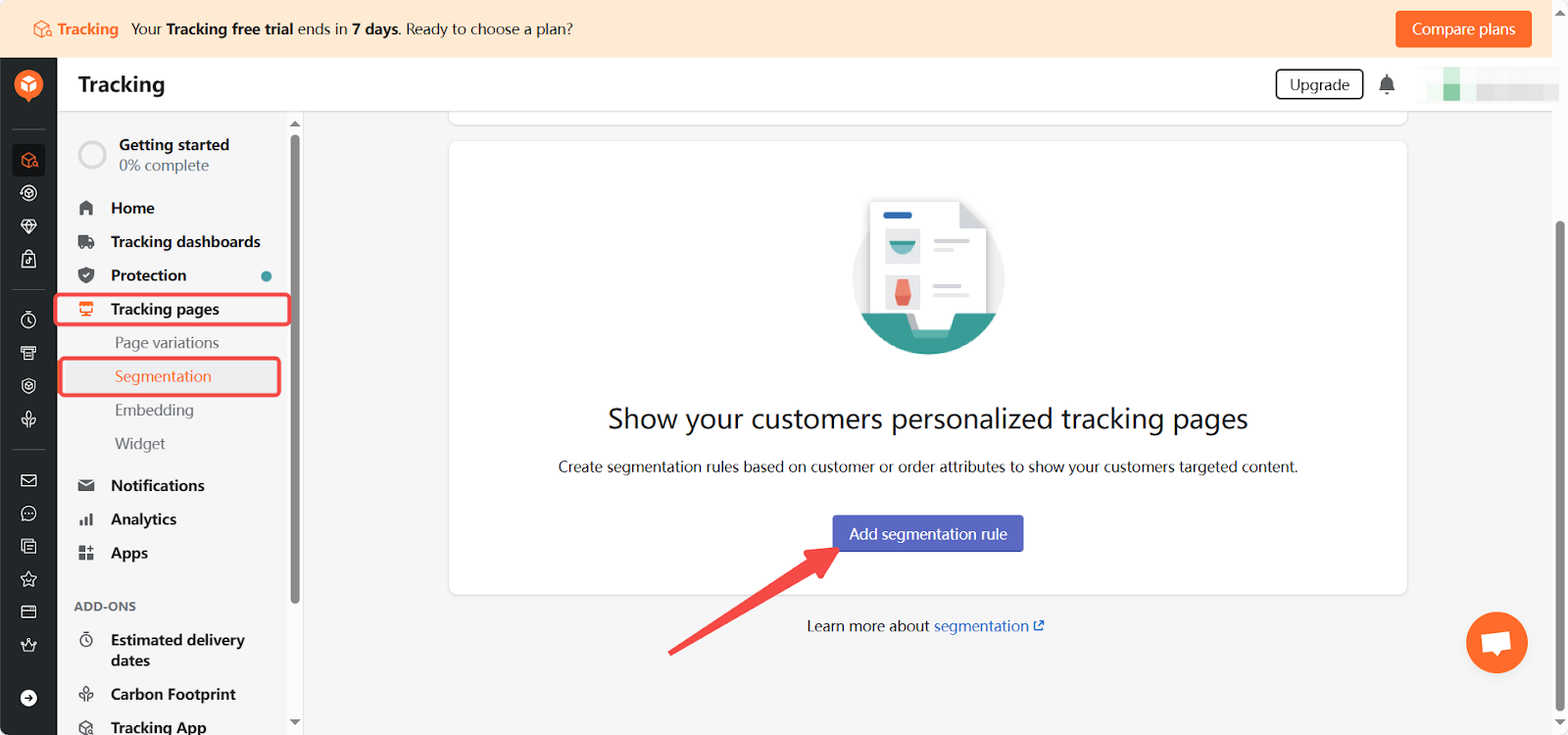
3. Embedding: Click Copy code to copy the iframe code and paste it into your store to embed the tracking page. Click here for detailed information.
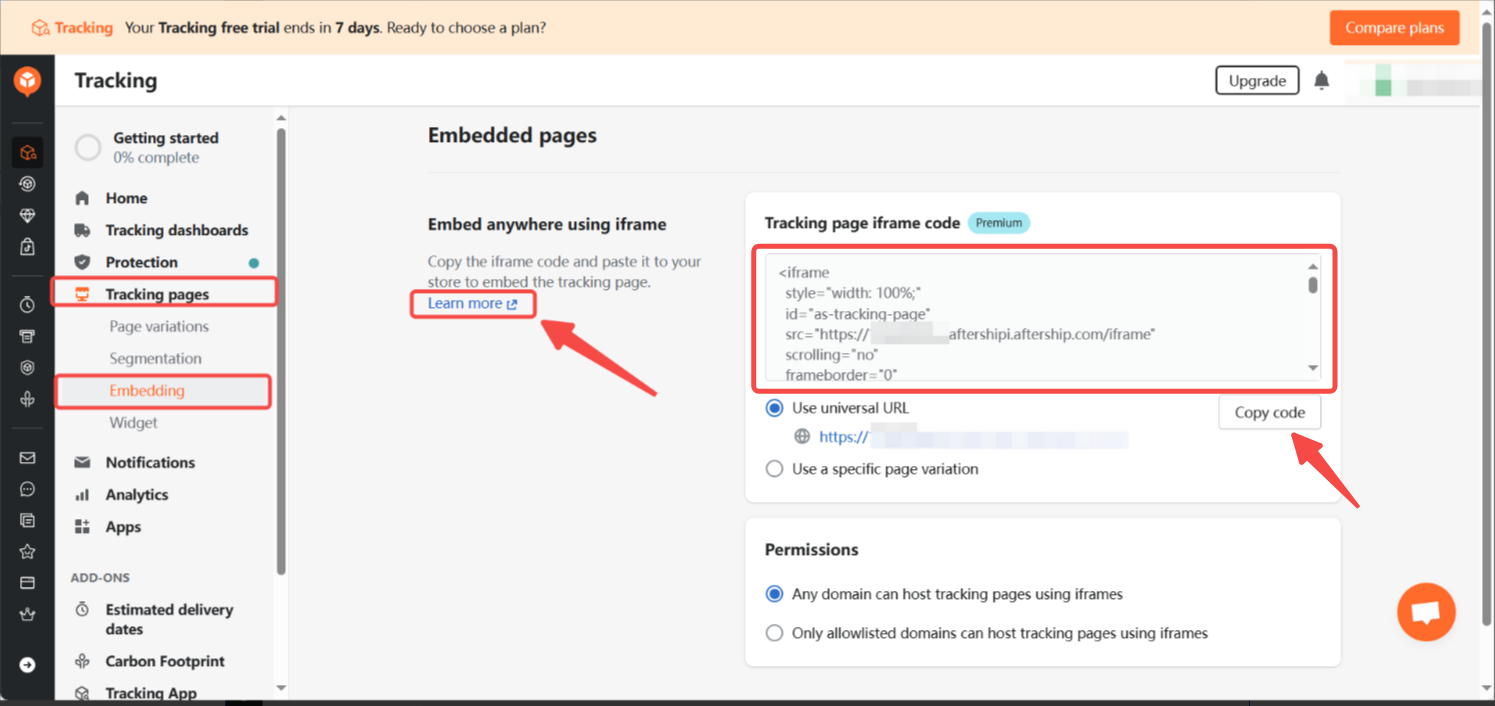
4. Widget: Insert and customize an order lookup widget to allow customers to get delivery updates faster, enhancing their shopping experience. Click Add order lookup widget to your store to learn how.
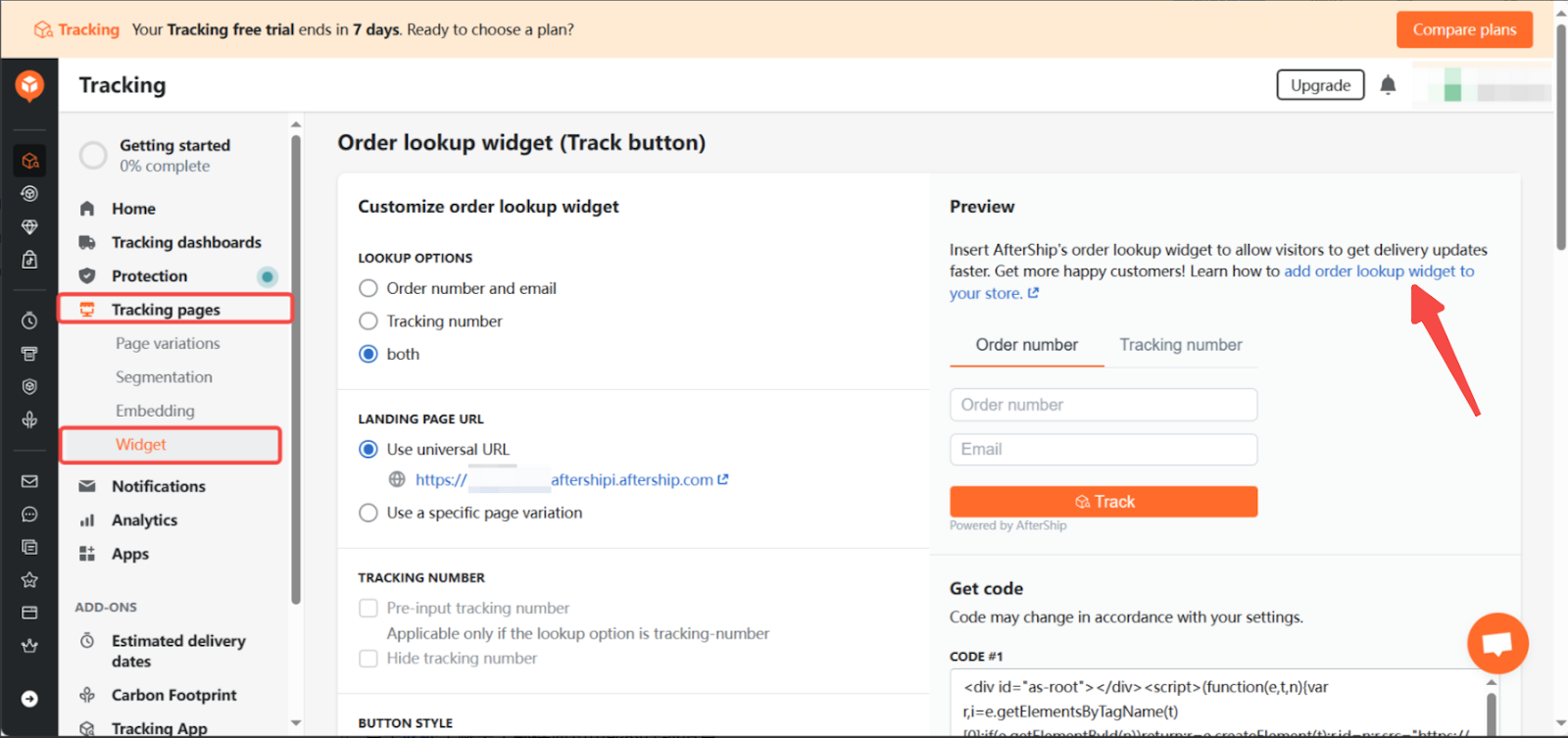
Notifications
The Notifications section provides the following three methods to help you customize shipment tracking notifications based on actual needs, allowing your customers to get delivery updates information of their packages.
1. Emails and SMS: Keep customers engaged by setting notifications to subscribers and yourself . Click Create email workflows to begin. Recommended templates are provided. Click Create to start configuring.
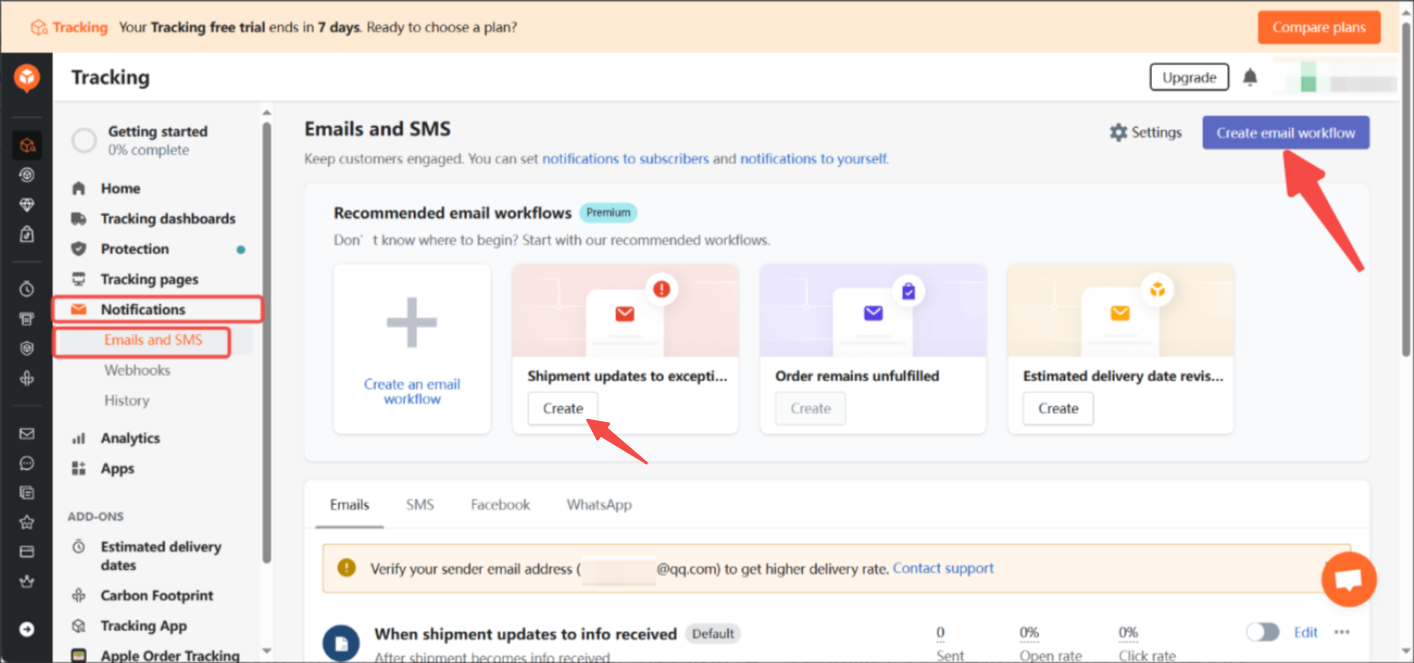
2. Webhooks: Webhooks act as a gateway to receive raw data at a defined destination. They can be used to push updates back to your store. Click here to learn more about Webhooks.
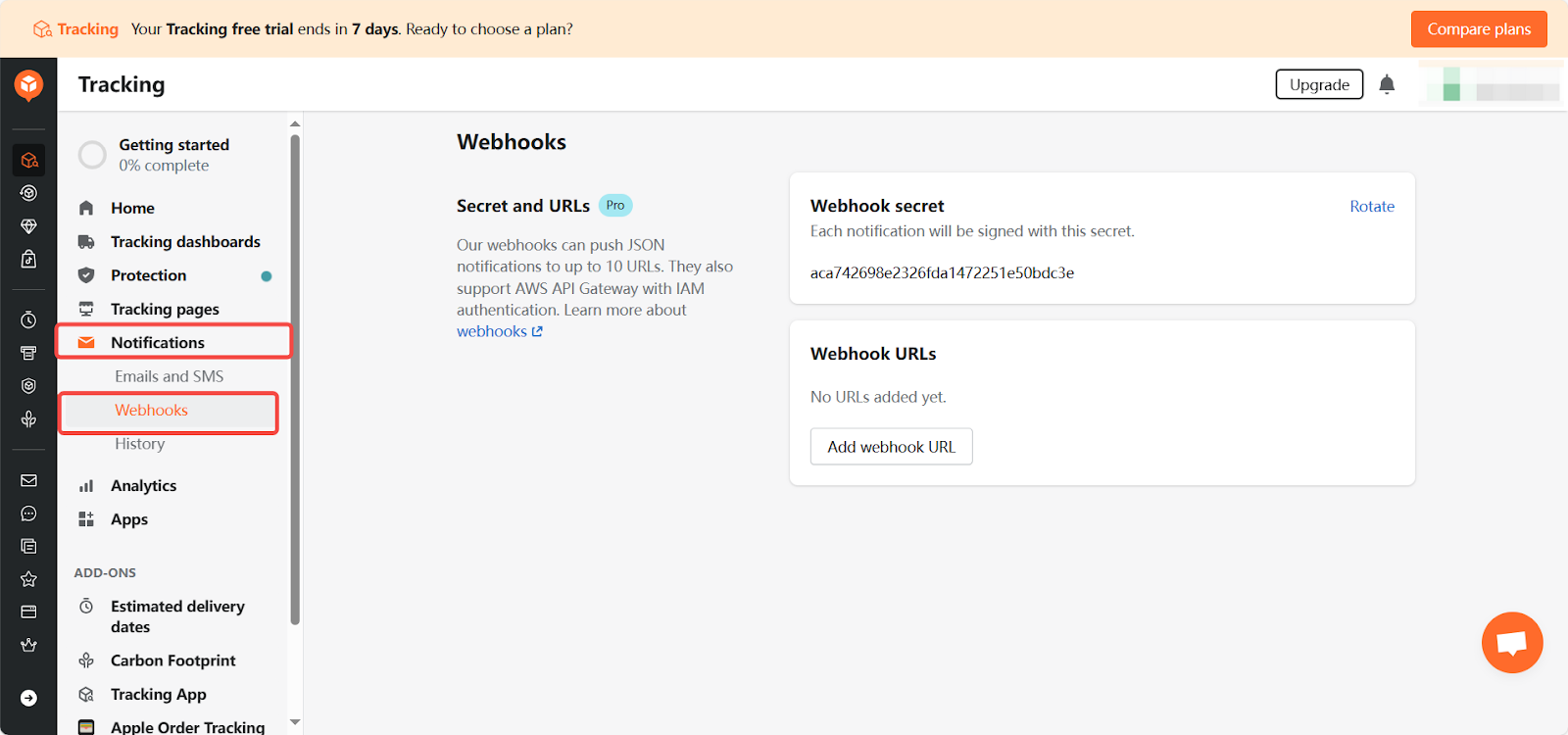
3. History: Search by recipient email, tracking number, or order number to view related data such as notification status and order/shipment status.
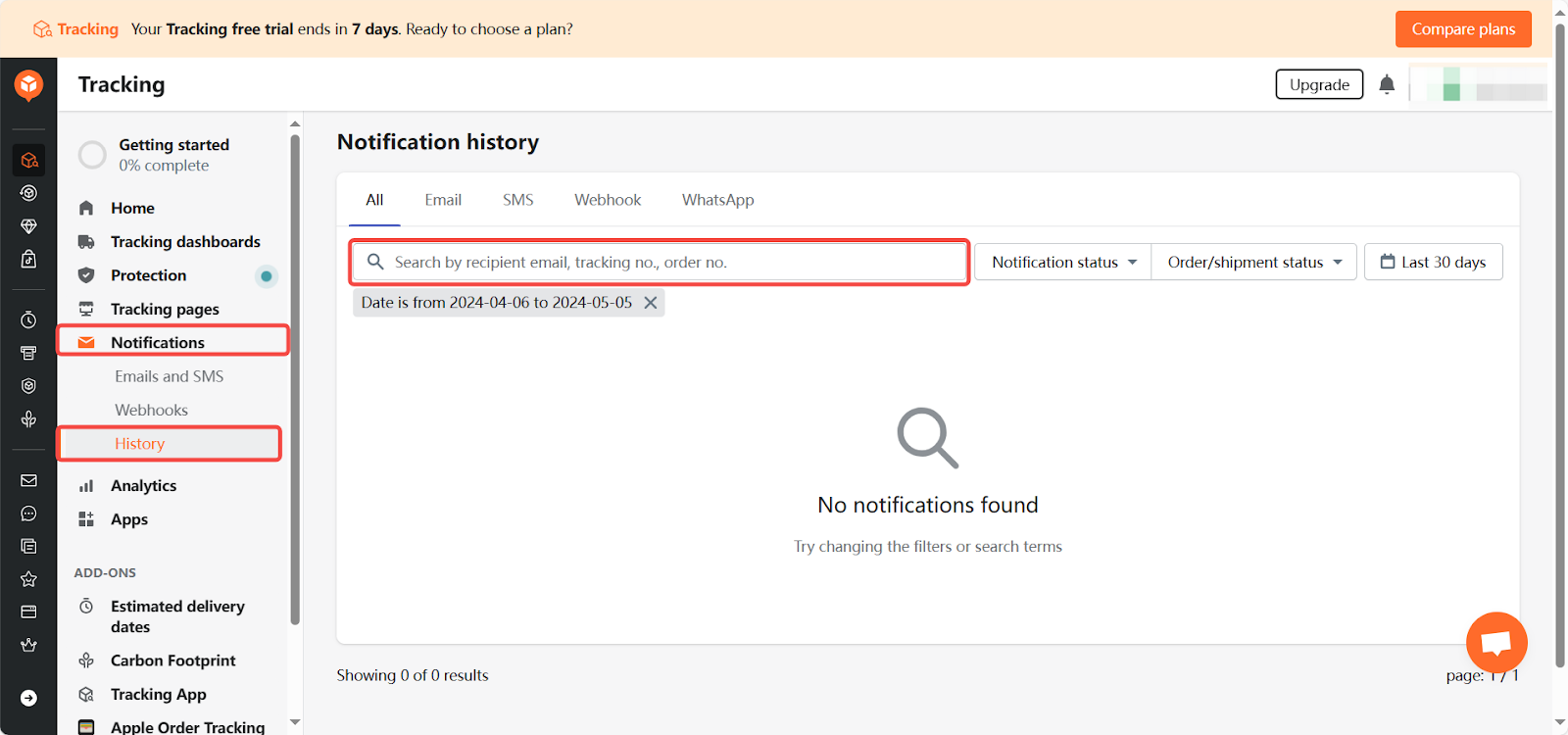
Analytics
The Analytics section is the core functional module, offering eight specific analysis modules for data analysis and optimizing shipment performance:
1. Shipments: Check shipment analytics to understand carrier performance. Click here for details.
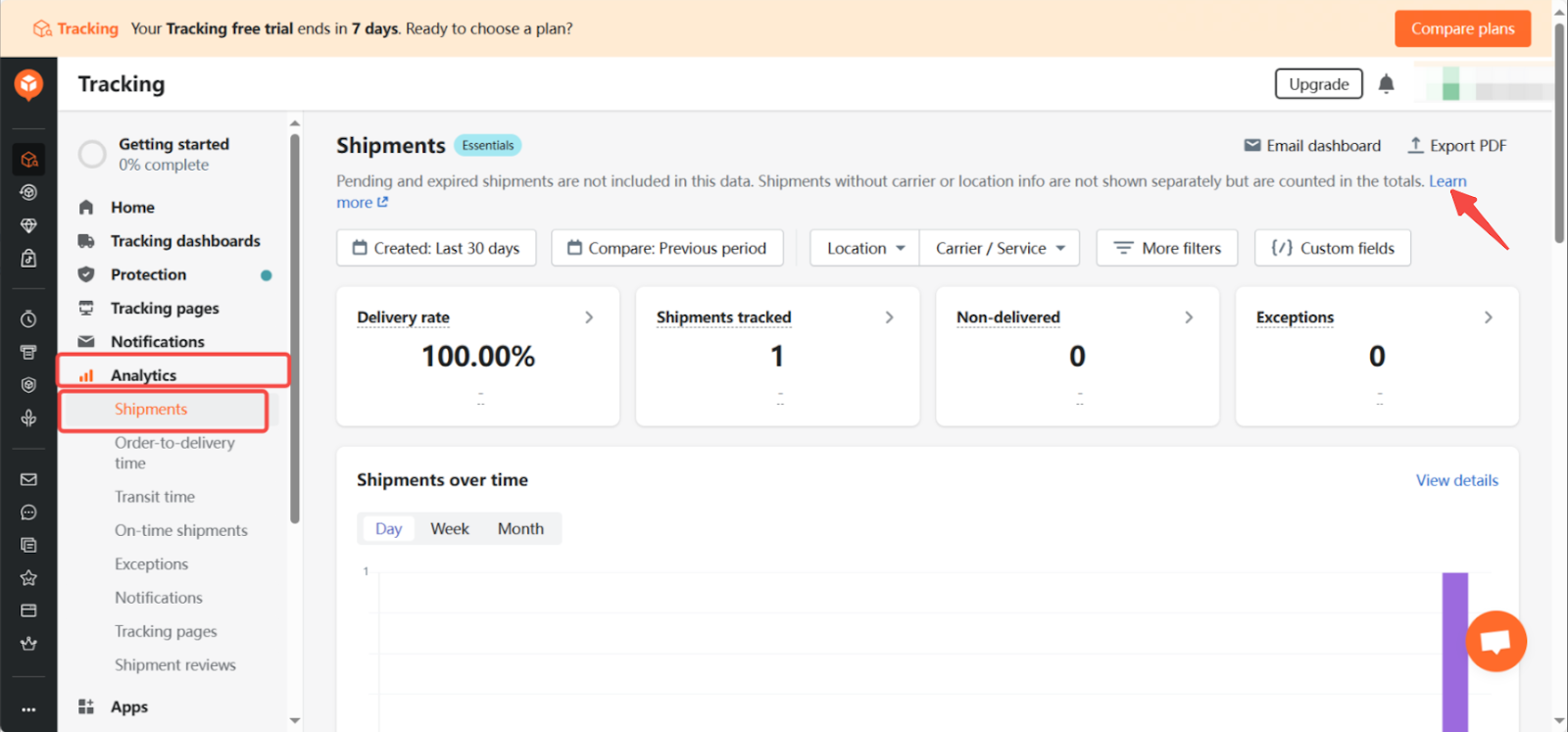
2. Order-to-delivery time: Monitor and optimize shipment delivery times from order creation to delivery. Analyze processing, pickup, transit, and delivery times to identify bottlenecks. Click here for details.
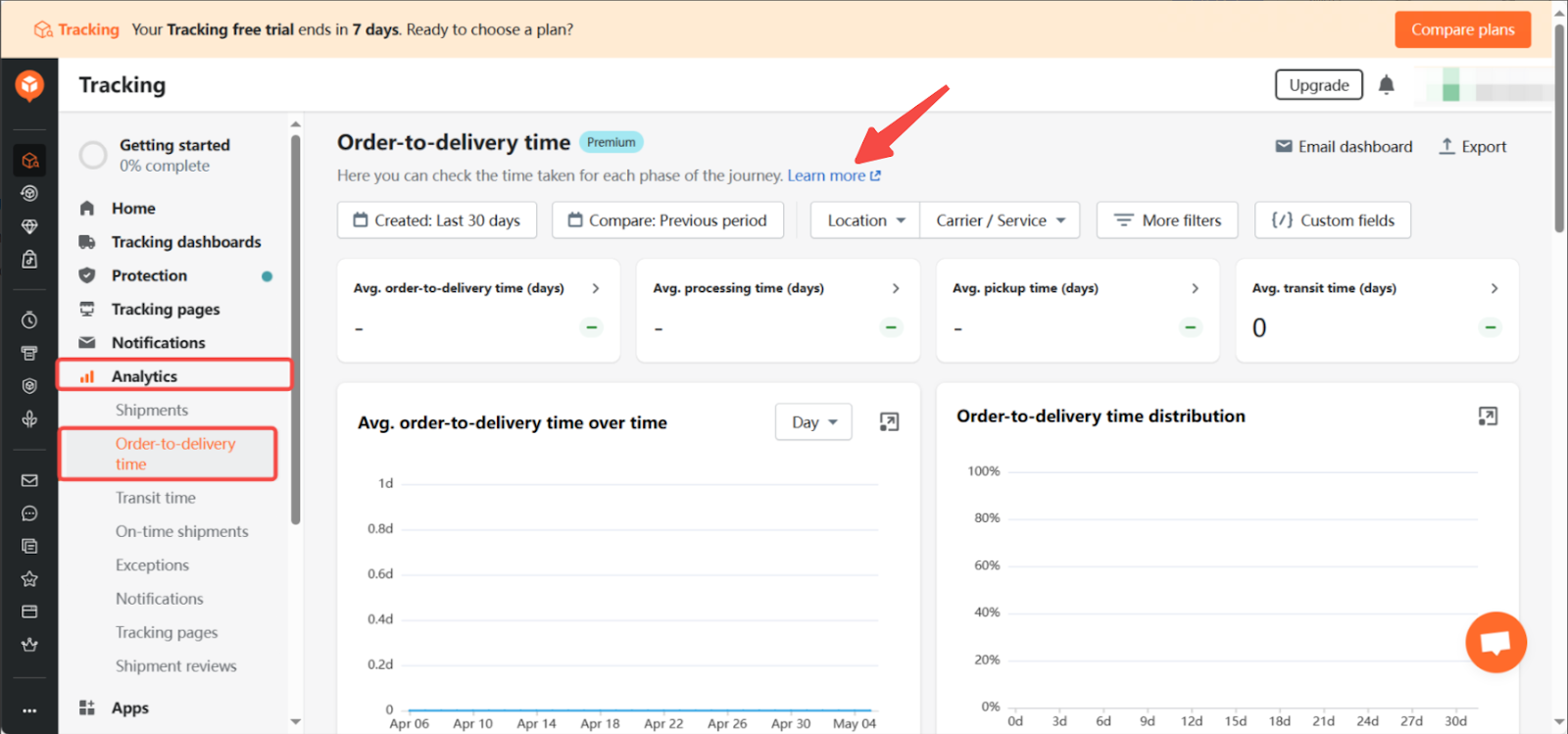
3. Transit time: View a comprehensive transit time report with crucial filters to improve shipping performance. Click here for details.
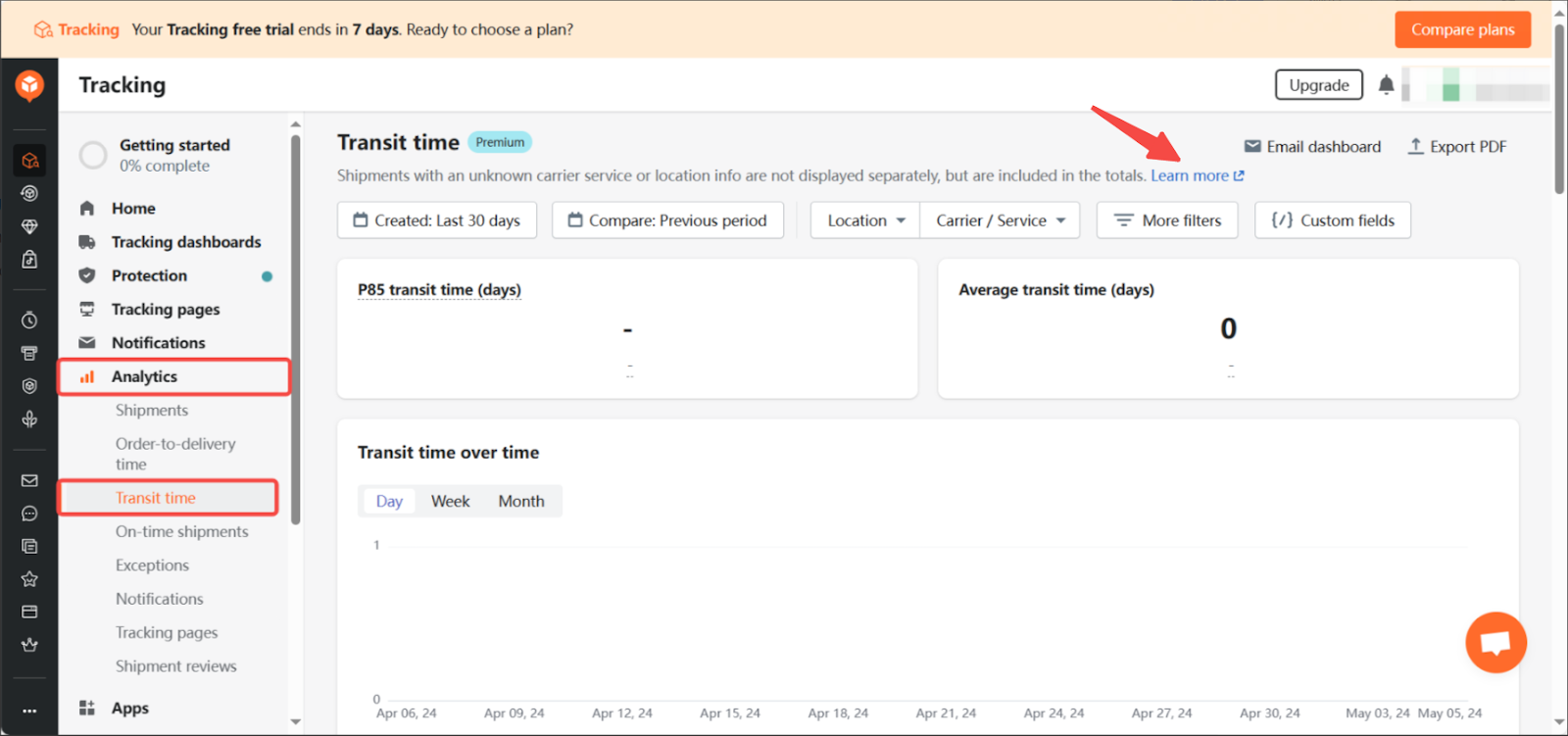
4. On-time shipment: Set AI-predictive and custom estimated delivery dates and check on-time shipment reports. Click here for details.
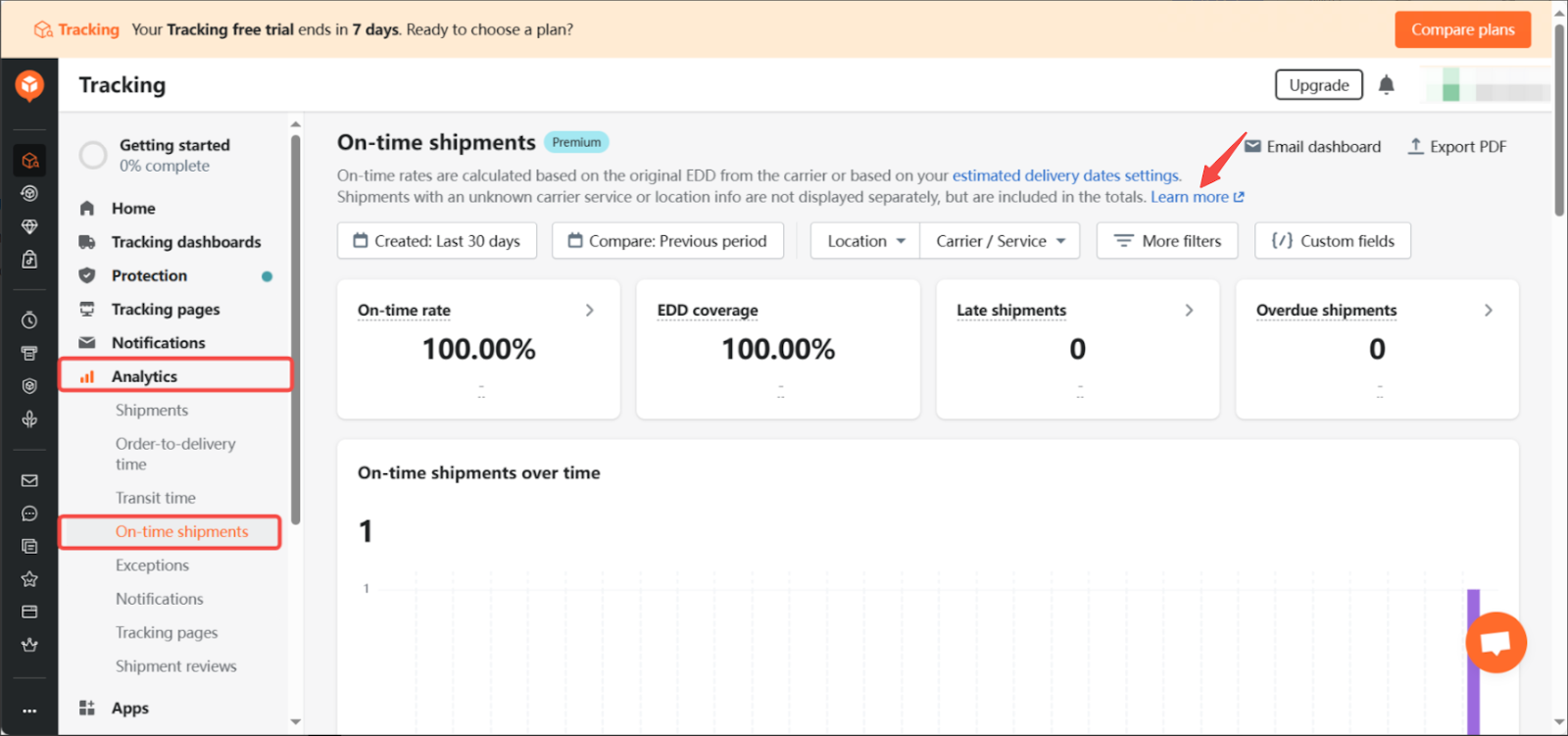
5. Exceptions: Monitor shipment performance through exceptions in tracking history. Get a detailed overview of shipment performance over time. Click here for guidance.
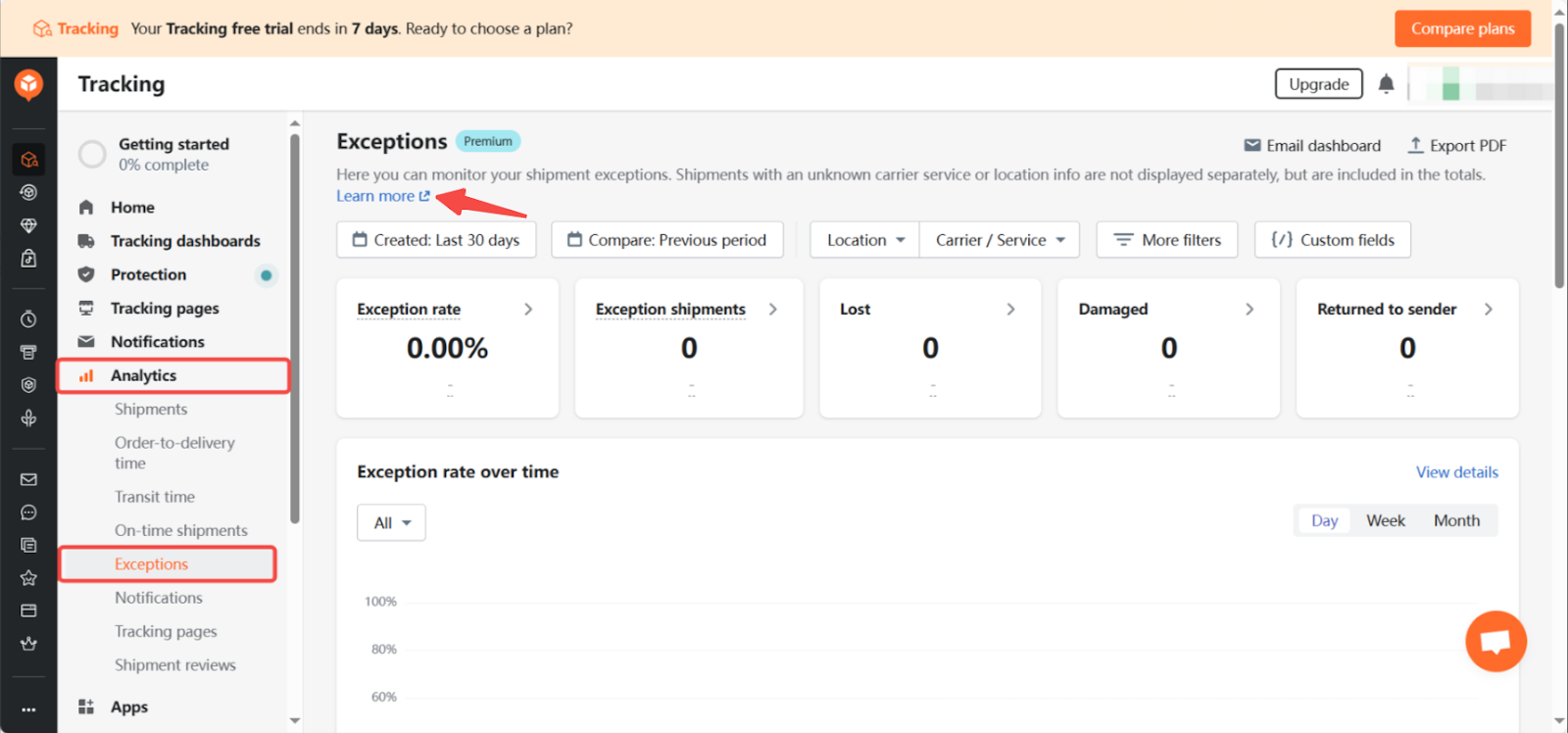
6. Notifications: Track and analyze the performance of tracking email notifications and SMS messages. Optimize your engagement strategy by understanding what happens after notifications are opened or clicked. Click here for details.
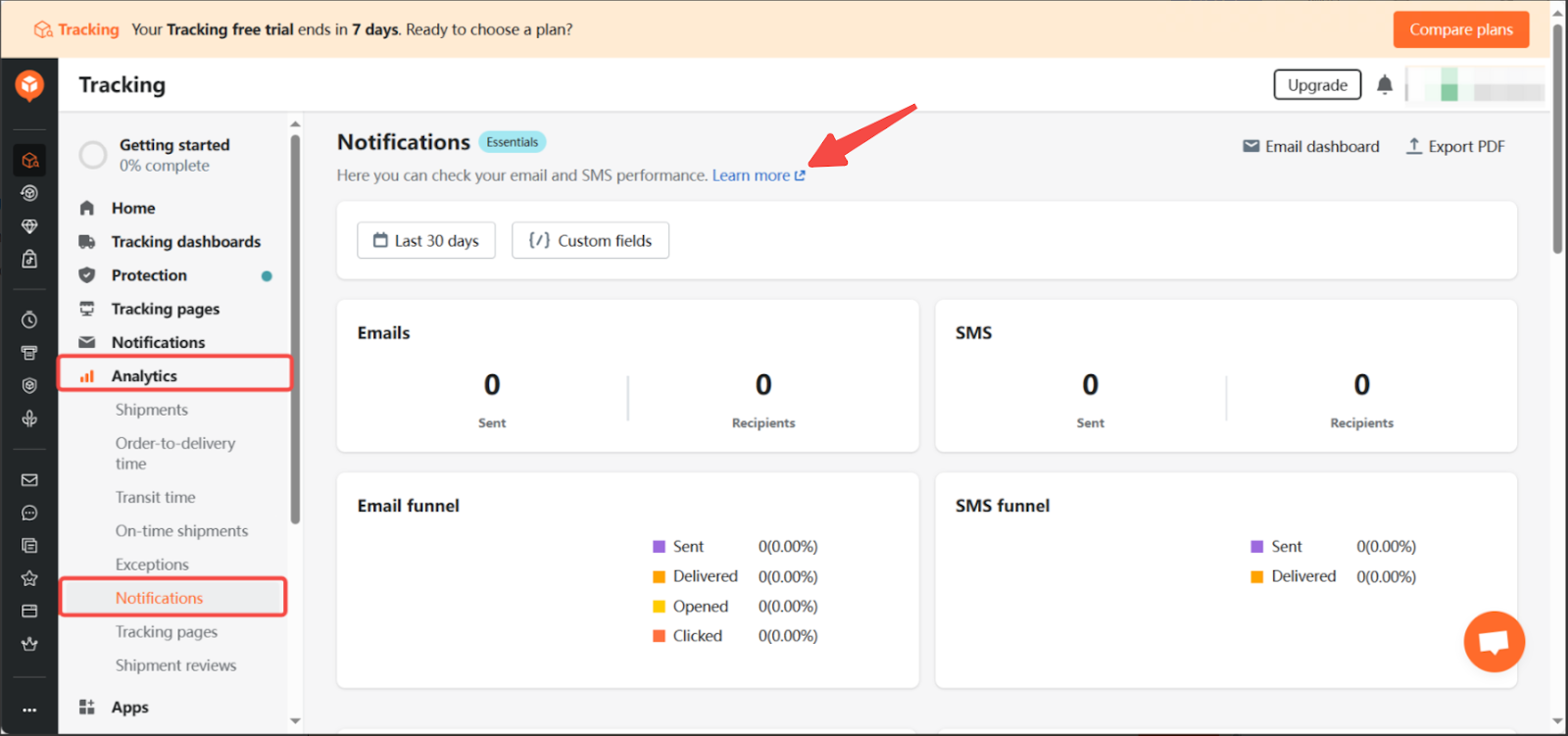
7. Tracking pages: Gain insights into your tracking page’s performance to enhance content, design, and user experience, leading to better conversions. Click here for details.
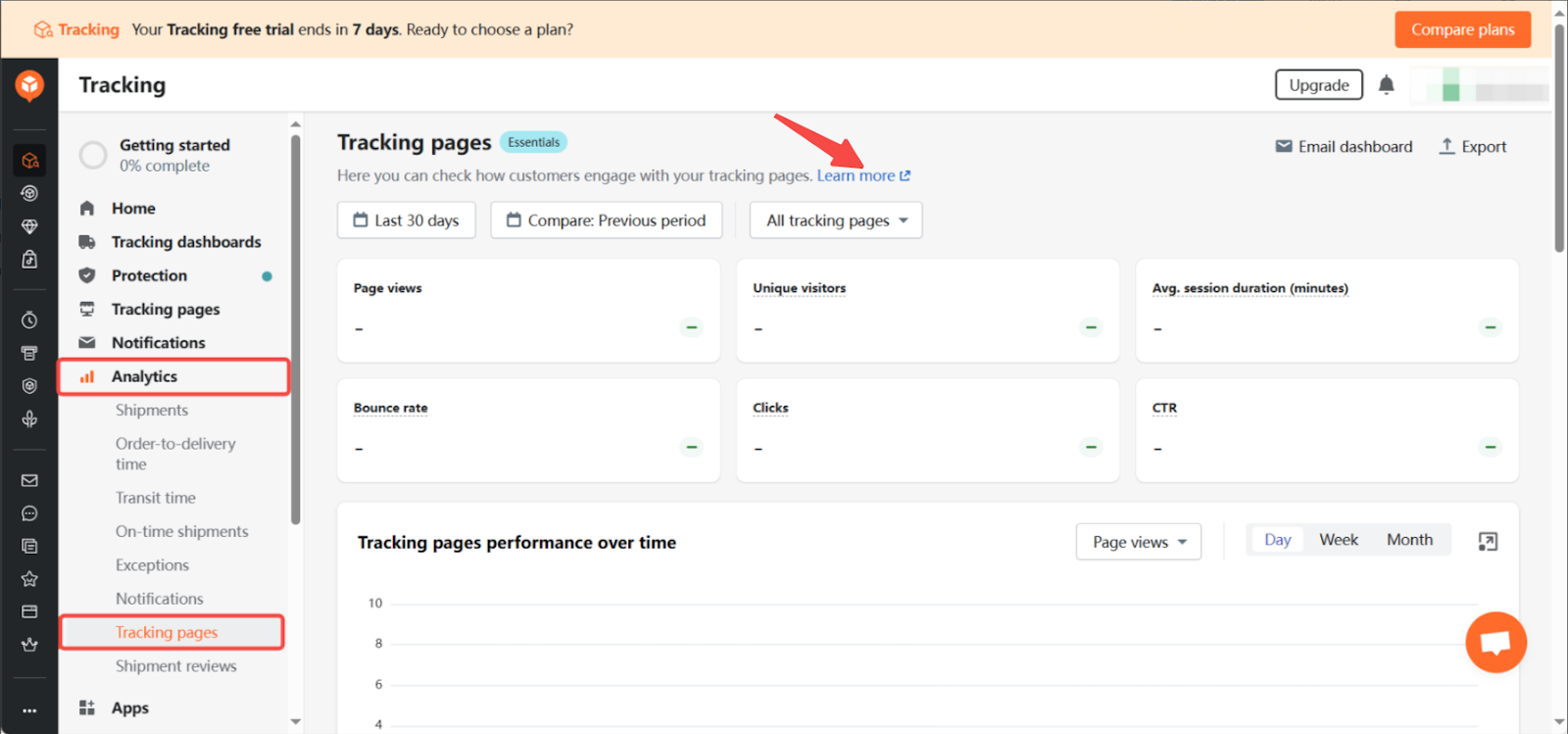
8. Shipment reviews: Monitor and analyze customer feedback on delivery performance. Use this data to improve your delivery experience. Click here for details.
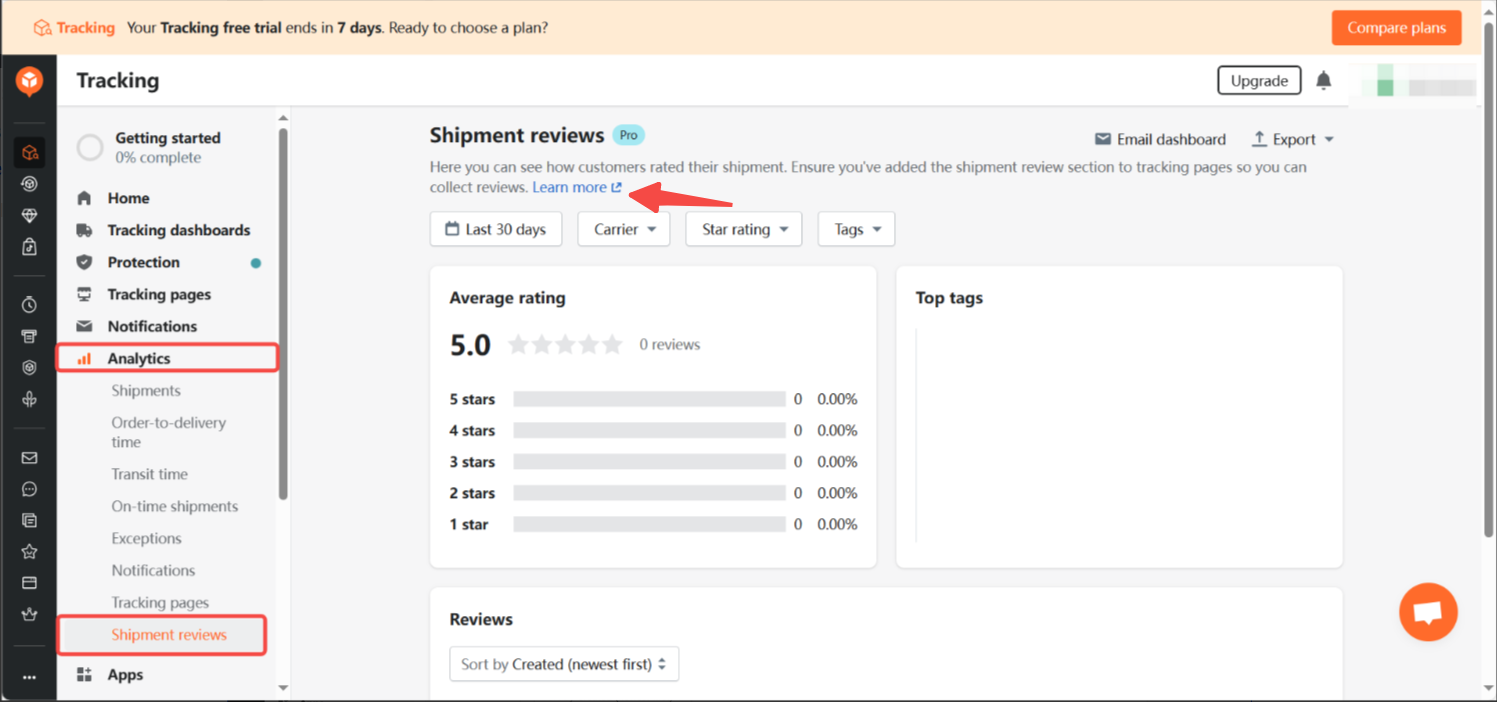
Apps
In the Apps section, you can manage the integrations connected to your AfterShip platform. This section helps you view and manage all the third-party apps that enhance your shipment tracking and post-purchase experience. You can see which apps are installed, sort them, and access options to view more apps or get additional perks. For example, if you have integrated your store with Shoplazza, it will appear in this list, allowing you to manage store connections and other integration features effectively.
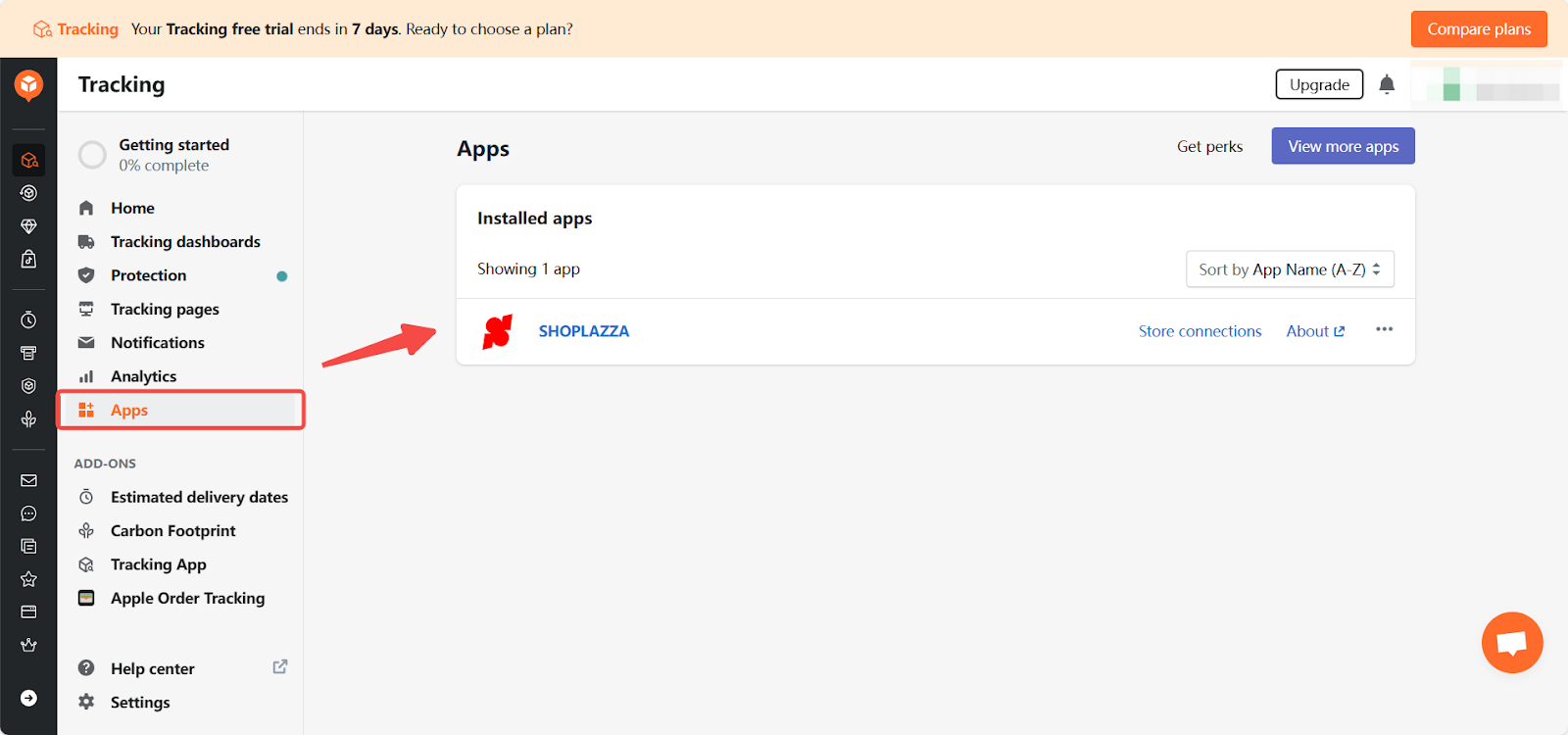
Note
- To use the AfterShip return management feature, refer to the help documentation: Setting up AfterShip Returns Center.
- Currently, Shoplazza only supports AfterShip shipment tracking and return management functions. For other functions, contact AfterShip support for further consultation.
Contacting Aftership Support
If you encounter any issues, visit the AfterShip Help Center for assistance. For immediate support, click on the live chat window in the lower right corner of any page to consult with AfterShip customer service.
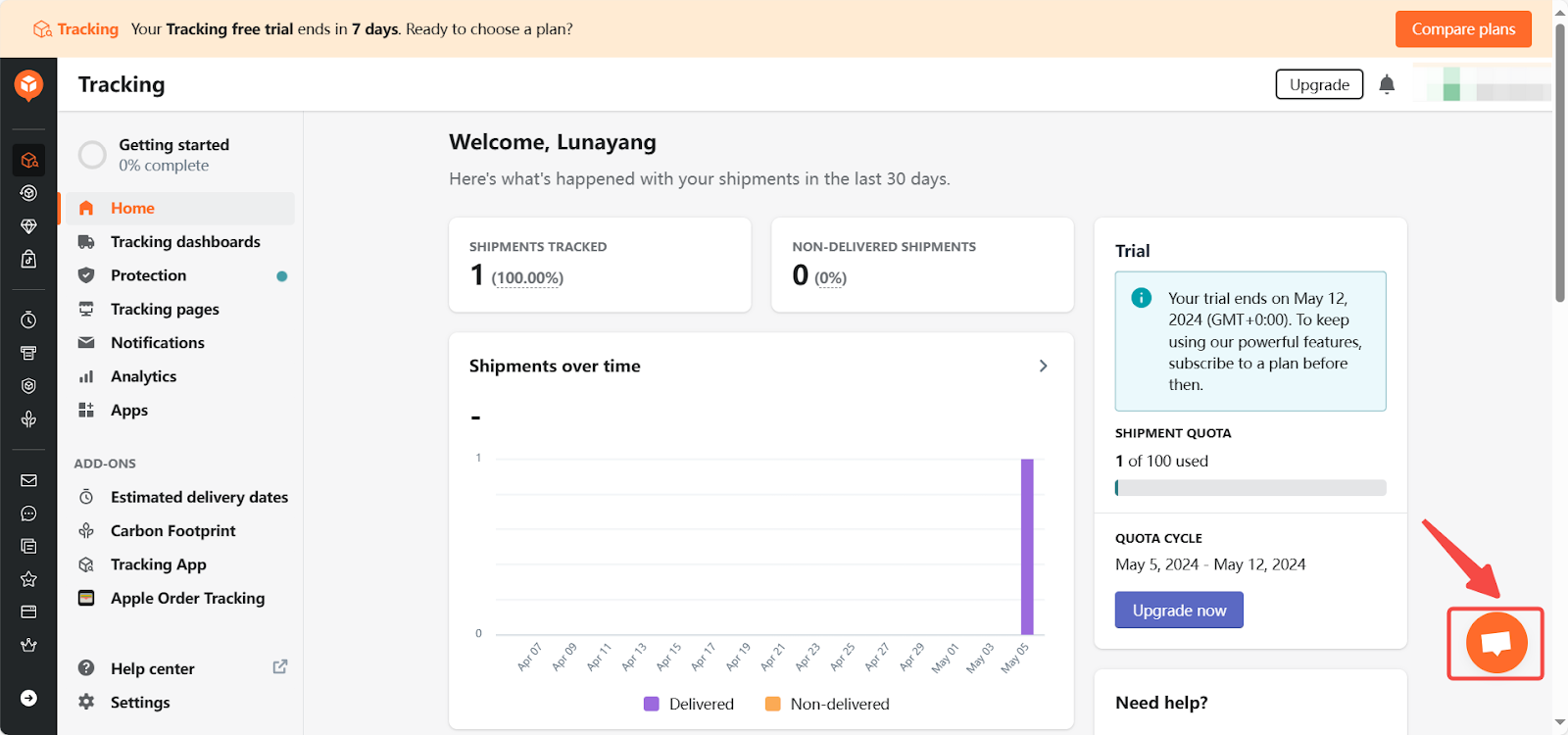
This article outlines the shipment tracking function of the AfterShip app, guiding you through the installation process and explaining its various functions. The ultimate goal is to provide a seamless post-purchase experience for your customers, increase customer loyalty, and boost your store’s sales.



Comments
Please sign in to leave a comment.