Omnisend is a powerful platform that helps you automate your e-commerce marketing. It allows you to send personalized emails and SMS messages to your target customers based on their behavior and preferences, boosting your sales efficiency and customer loyalty. With Omnisend, you can also analyze data to understand and improve your marketing performance. Additionally, it integrates various e-commerce tools to make store management easy for you. This article will guide you on how to install Omnisend and connect it with your Shoplazza store.
Exploring Omnisend's features
1. Get started with Omnisend: Once you log into Omnisend's admin , you will find six sections. Each section is designed to help you manage and optimize your content effectively. (For more details with installation, click here .)
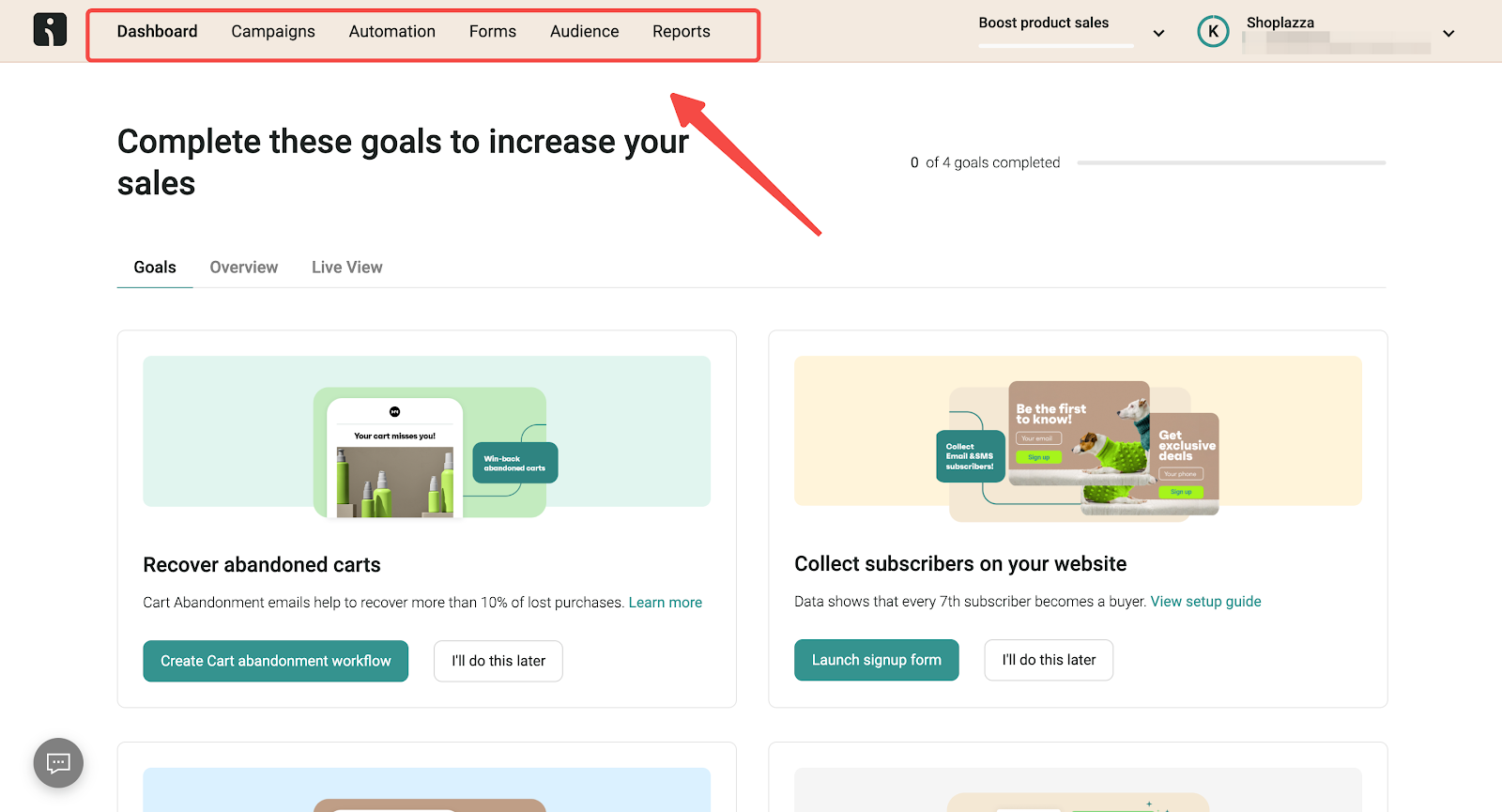
Dashboard
Set up and view activities such as Goals, Overview, and Live view in this section.
1. Goals section provides a wealth of activity setting options:
- Recover abandoned carts.
- Collect subscribers on your website.
- Welcome new subscribers with an email.
- Drive traffic to your store with an email.
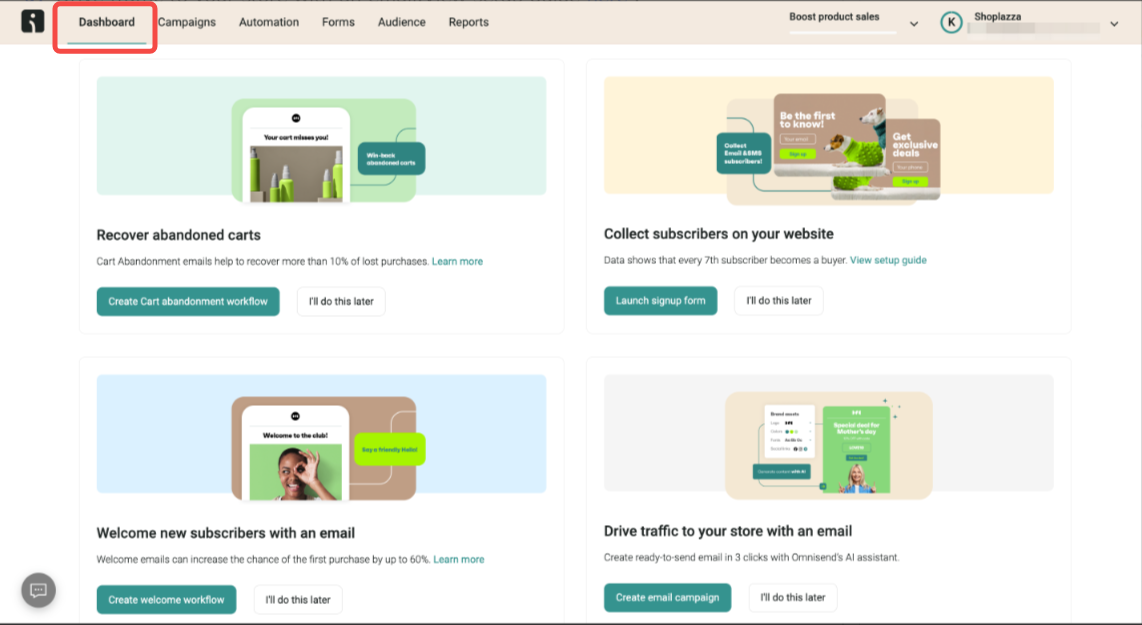
2. Overview: View revenue and orders to measure sales performance. Audience growth shows the growth of the website's audience during a specific period of time.
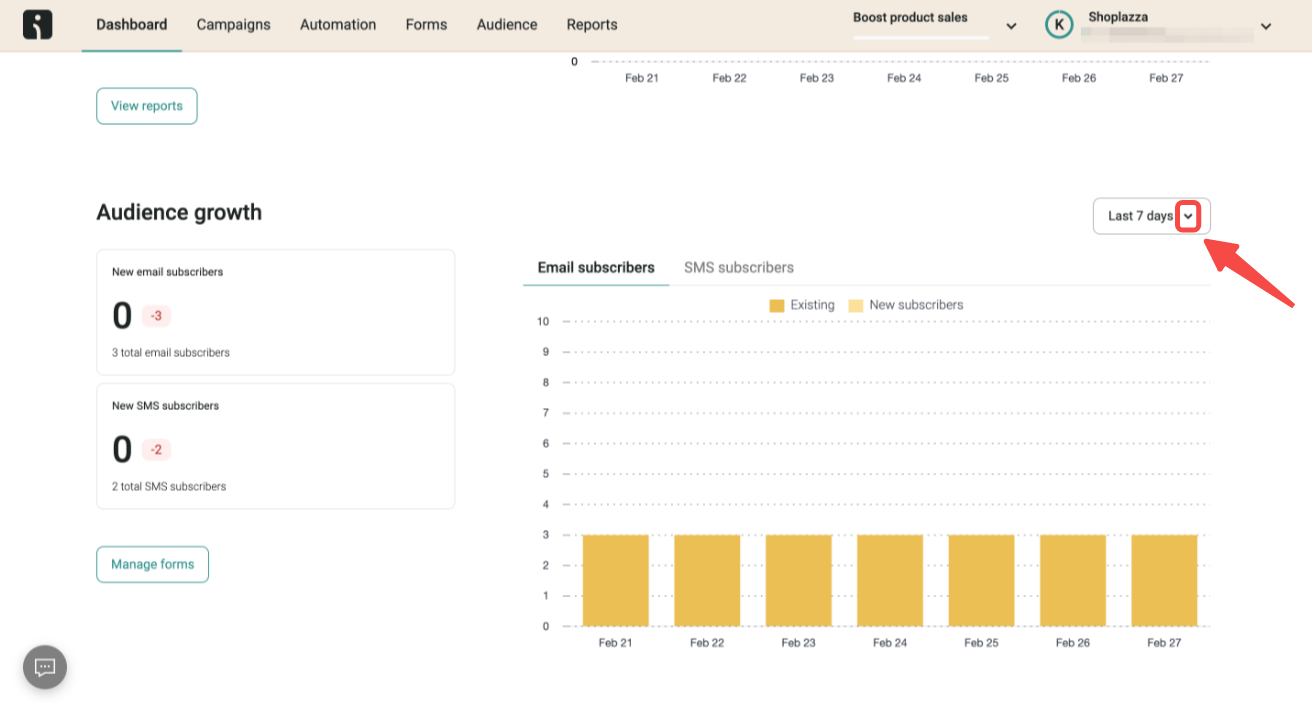
3. Live view : View your contact activity in real-time. Click here to learn more about this section.
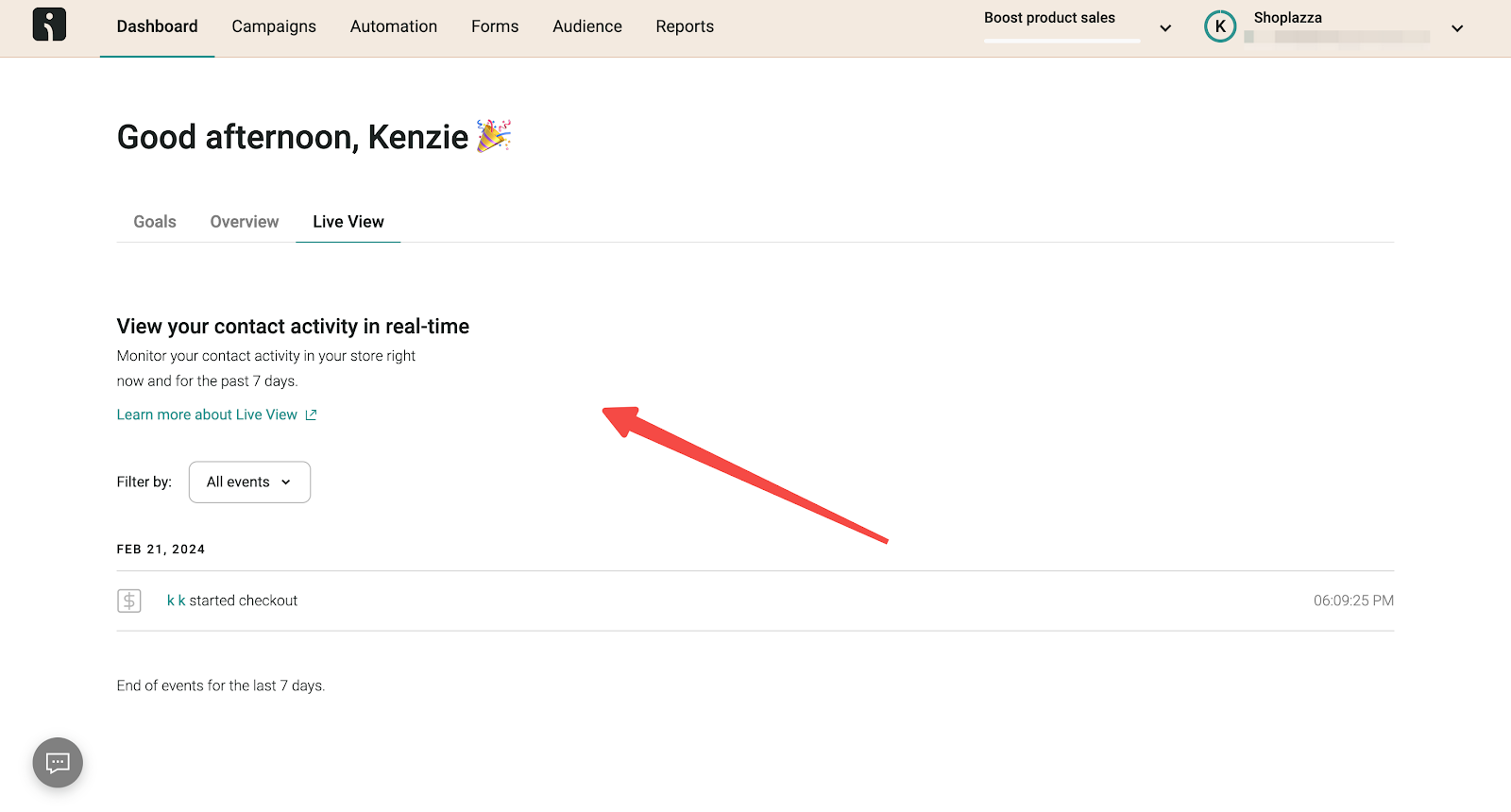
Campaigns
In the Campaigns section, you can initiate and manage diverse marketing campaigns designed to draw in more customers and boost engagement.
1. Email campaigns: Initiate marketing campaigns to attract more customers. Start by clicking Create email campaign and follow the steps.
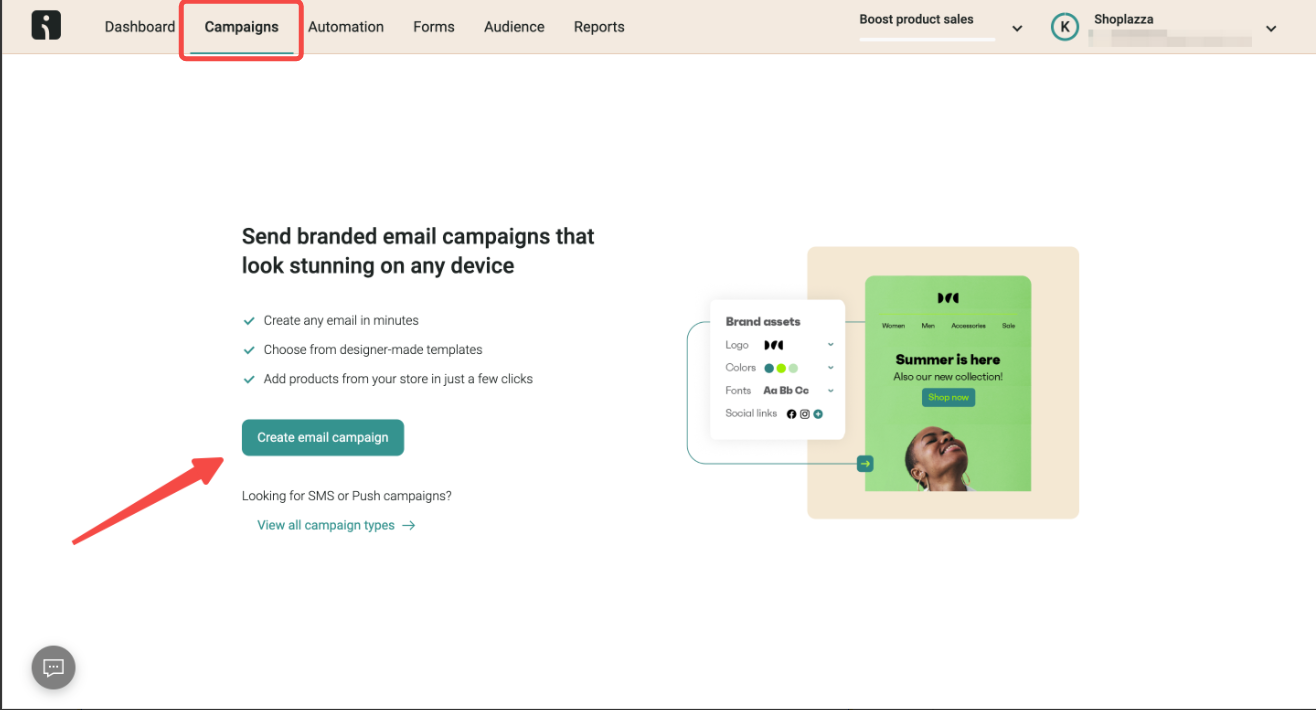
2. Email options: This module provides a wealth of email options to choose from.
- Email: Create a regular, one-time email that you can send now or schedule for later.
- Email A/B test: Send two different versions of a single email to see which comes out on top.
- SMS: Send an SMS or MMS campaign to your selected subscribers.
- Push notification: To turn on Push notification, you first need to connect a dedicated app.
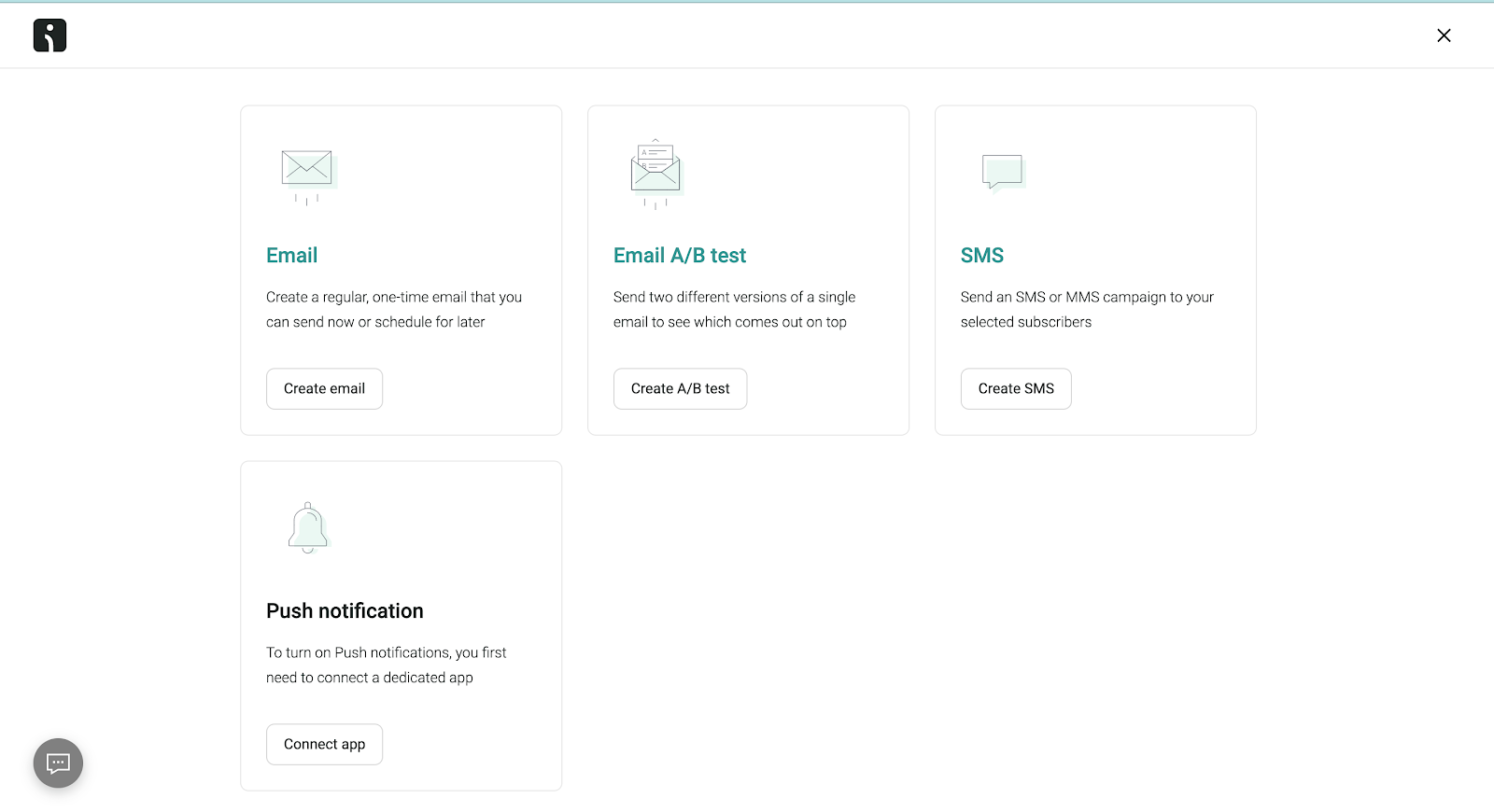
Automation
Automation workflow setup is one of the primary stages for every e-commerce business. They help you deliver your message at the most appropriate time and tailor its content. To help you, Omnisend offers many preset automation workflows in its Automations library.
1. Create your own: Click Preview & start workflow to create and manage automated marketing workflows. Learn more here .
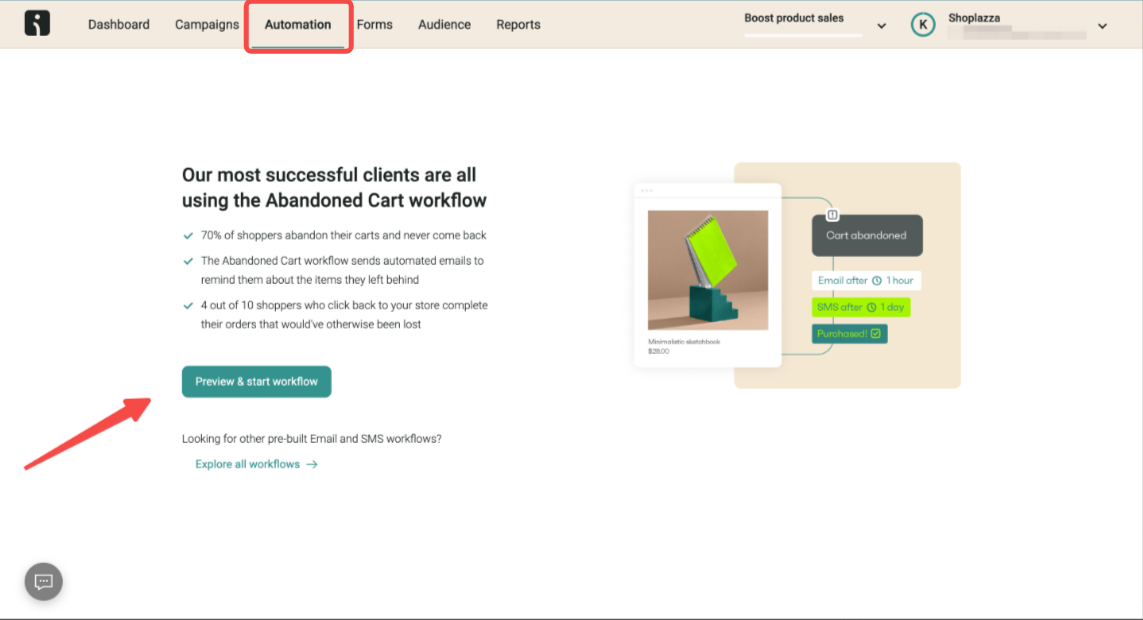
Forms
Multi-step forms are a great tool for gathering more information about your subscribers without overwhelming them. By breaking down a sign-up form into two steps, you can increase conversion rates and collect more data about your audience.
1. Create customized form: Click Preview and launch from to start creating customized form. Learn more here .
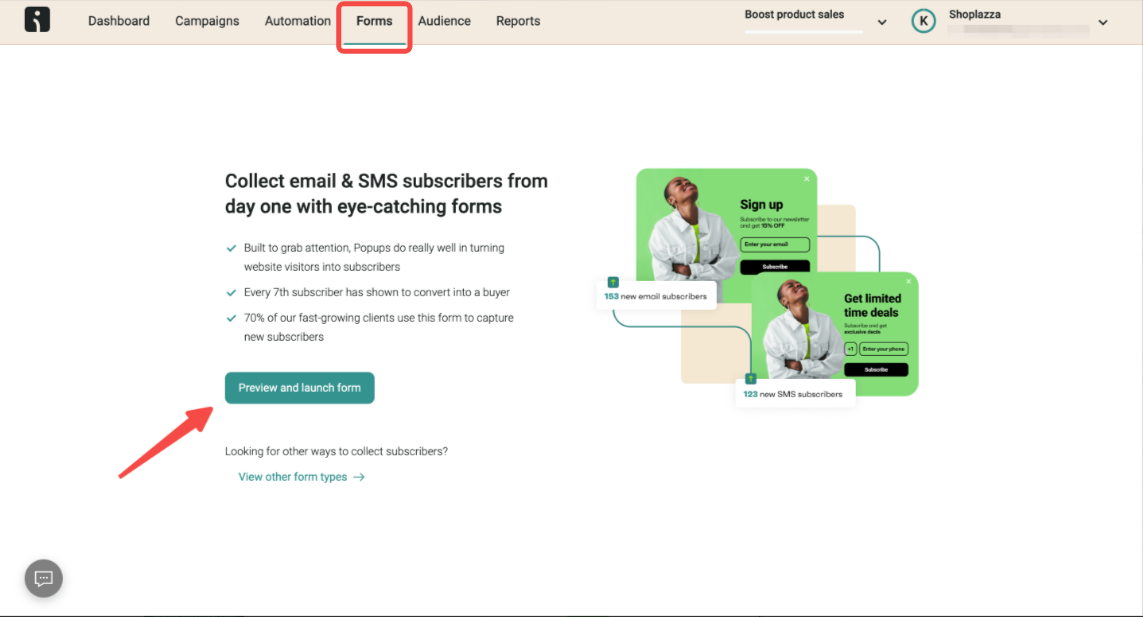
Below is an example of how a form would look on your store:
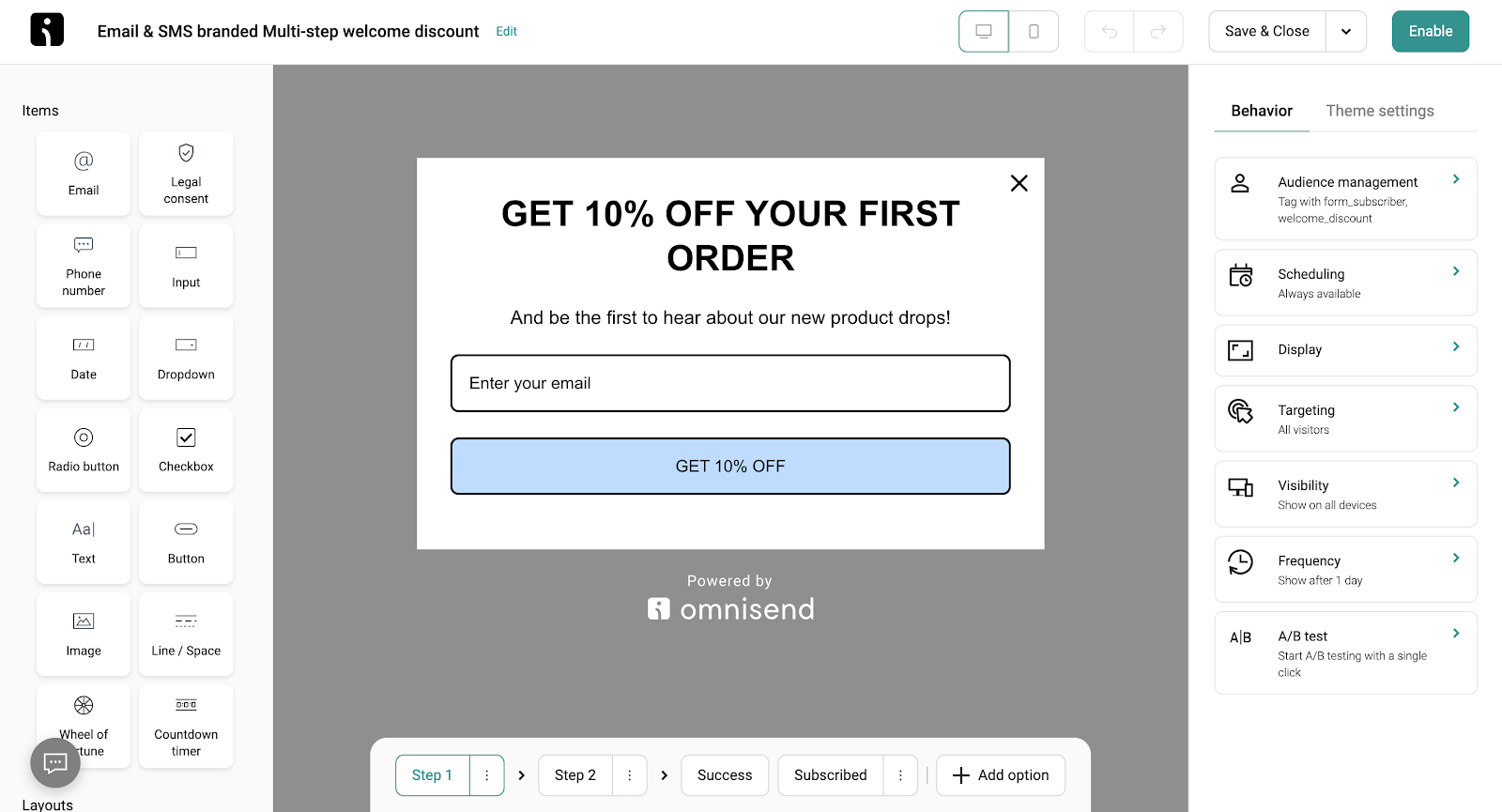
Audience
Navigate to the Audience section to view important data, including Contact list, Segments, Customer breakdown, Imports, Exports and Tags.
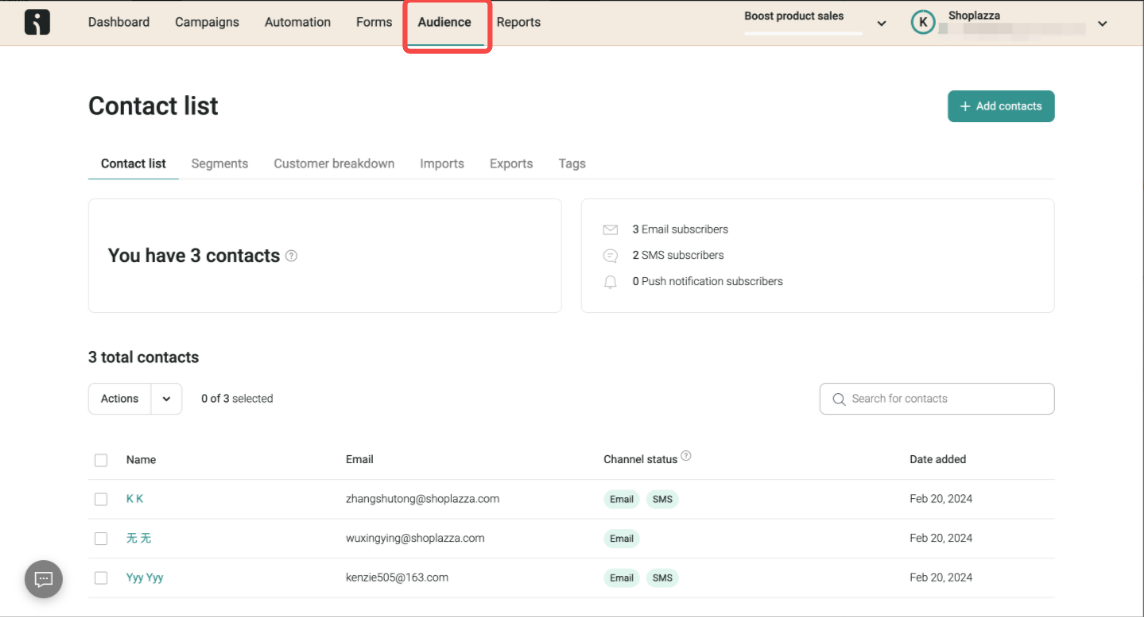
Report
View detailed marketing reports and analysis in the Report section, learn the effectiveness and performance of your marketing activities.
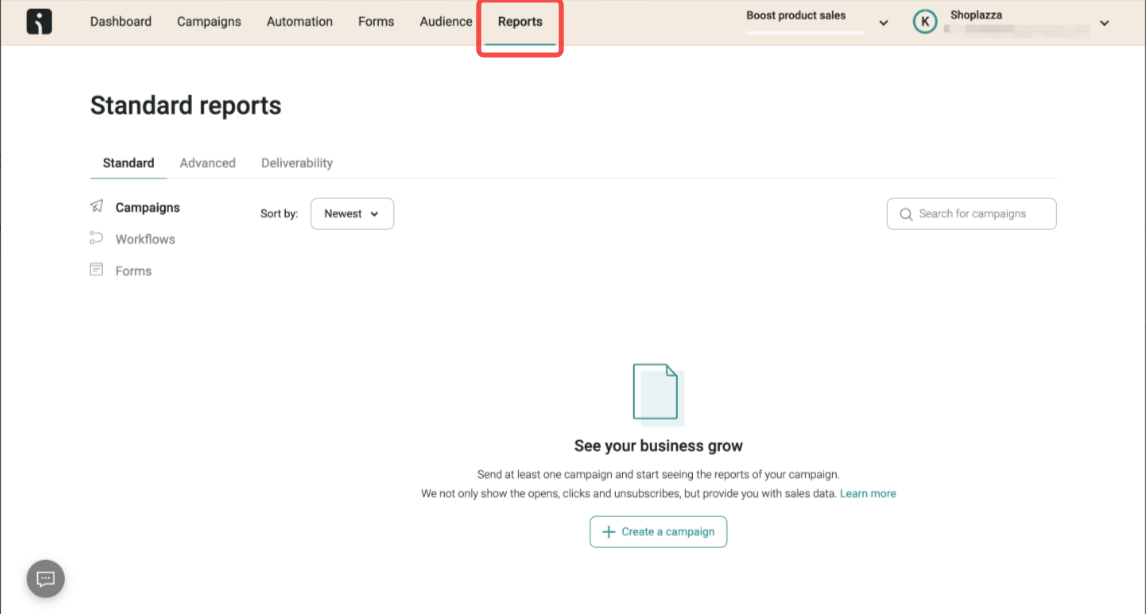
Contacting Omnisend support
For additional support, click the chat box in the lower left corner of the admin page to speak with Omnisend's customer service. Here are links to the Omnisend Help Center and Omnisend Official website for your convenience.
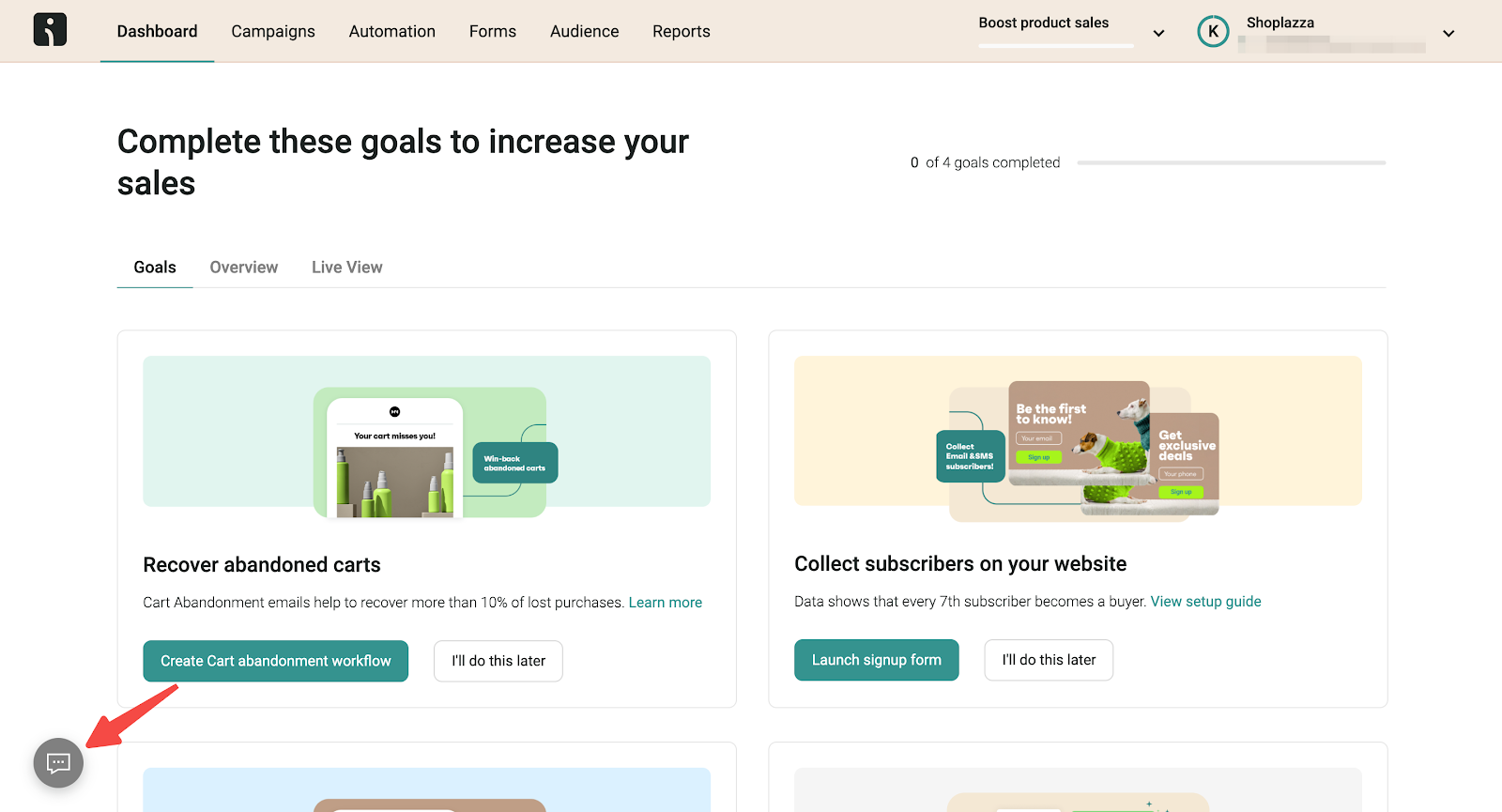
This guide outlines how to install Omnisend and connect it to your store to help you manage your store efficiently. For example, you can give first-time visitors and subscribers the perfect first impression---using email, SMS or push notifications. These will eventually translate into store loyalty and conversion rates.



Comments
Please sign in to leave a comment.