In the realm of e-commerce, enhancing product conversion rates and sales is a primary goal for every store operator. The product option app provides an effective way to achieve this by enabling the configuration of redirect links. These links can guide customers from the product detail page of one item to other product pages, collections, or custom pages. Such strategic navigation enhances the potential for increased conversion rates and sales of additional store items. This article will guide you on how to configure redirect links within the product option app.
Note
- Supported themes: Ensure your store theme is among those compatible with the app, including Lifestyle, Nova2023, Hero, Eva, Flash, Geek, Impress, and Wind.
- Redirect links for attributes: The feature is applicable to dropdown options and buttons.
- Quick Add-to-Cart module: Currently, the Product Option app does not support the Quick Add-to-Cart module, which might impact the checkout experience for customers who value speed and convenience.
Accessing the Product Option app
- Access the app: Navigate to the Apps section in your Shoplazza admin, find the Product Options app among your installed apps, and open it.
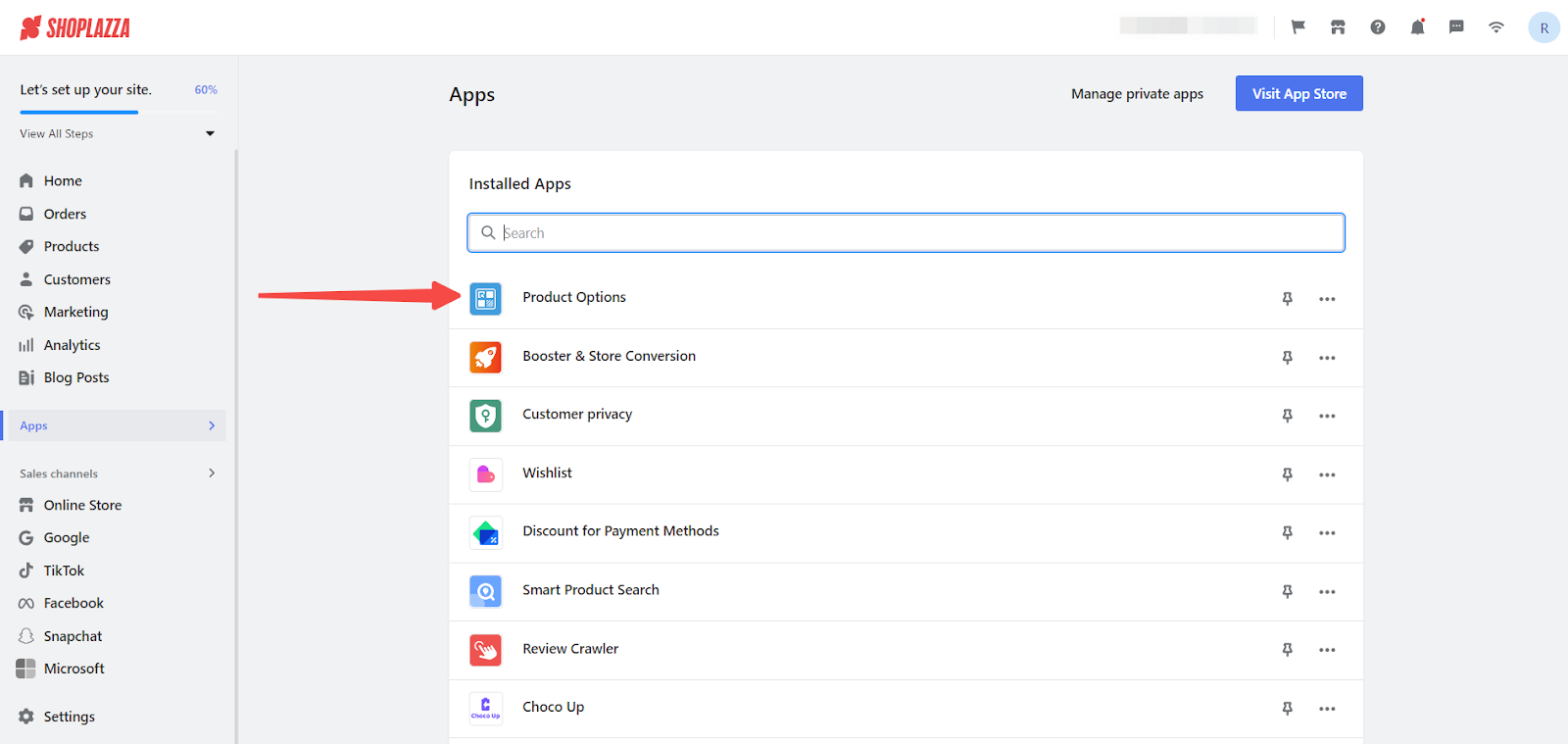
Selecting products for customization
- Choose your canvas: Selecting the right products for customization is essential. This step involves choosing products that will benefit from added customization options. For detailed guidance on adding or selecting product attributes for customization, refer to the dedicated guide titled Product option | Setting Customized Product Attributes.
Configuring redirect links
1. Set up redirect: Redirect links are exclusively available for dropdown and button attributes. In the custom options section, click Add Option. This could be a dropdown menu or a button that you've added for product customization.
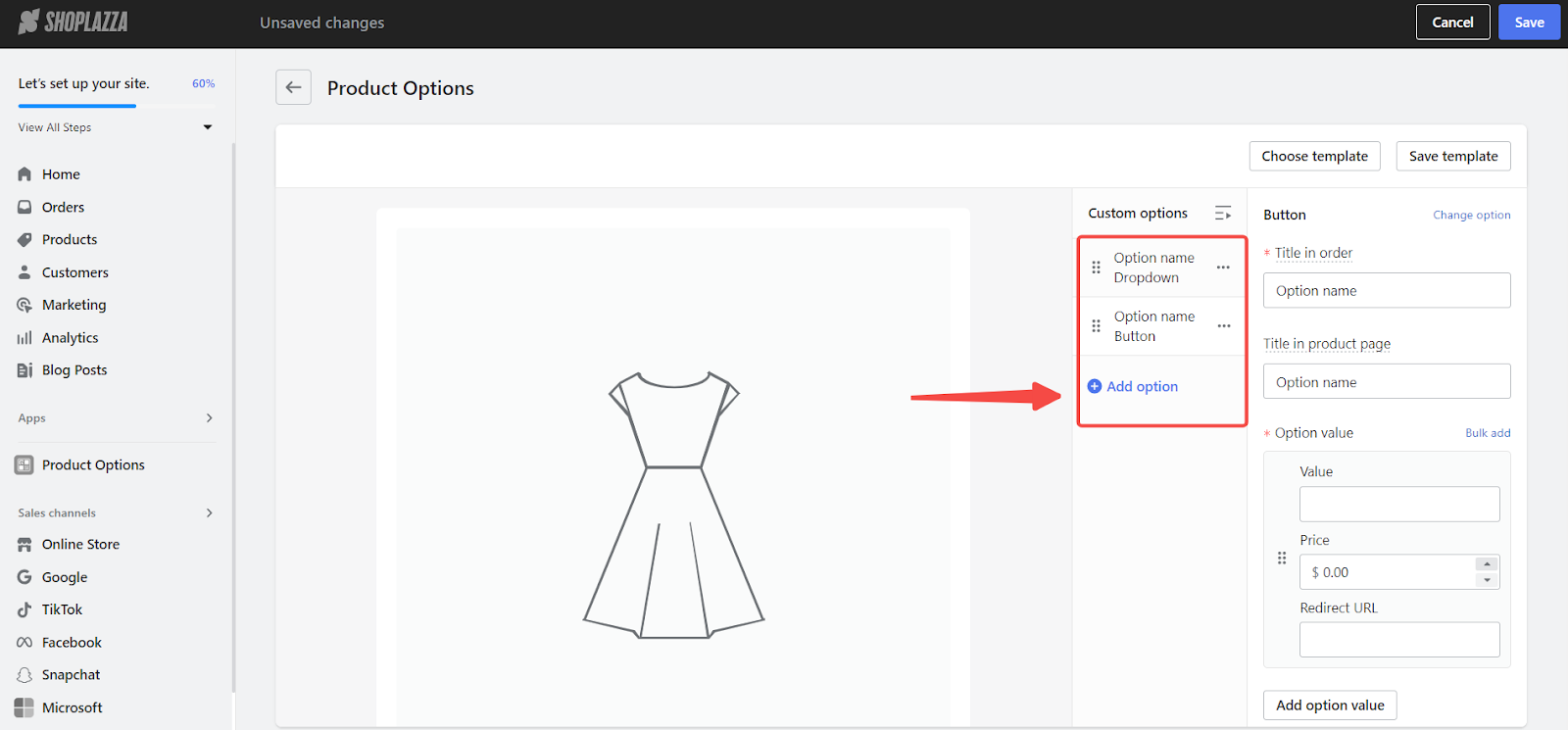
2. Finding the redirect option: Once you've chosen an option (like a color swatch dropdown or a custom button), look for the option to add a redirect link. This is where you'll input the URL of the page you want your customers to go to after selecting that option.
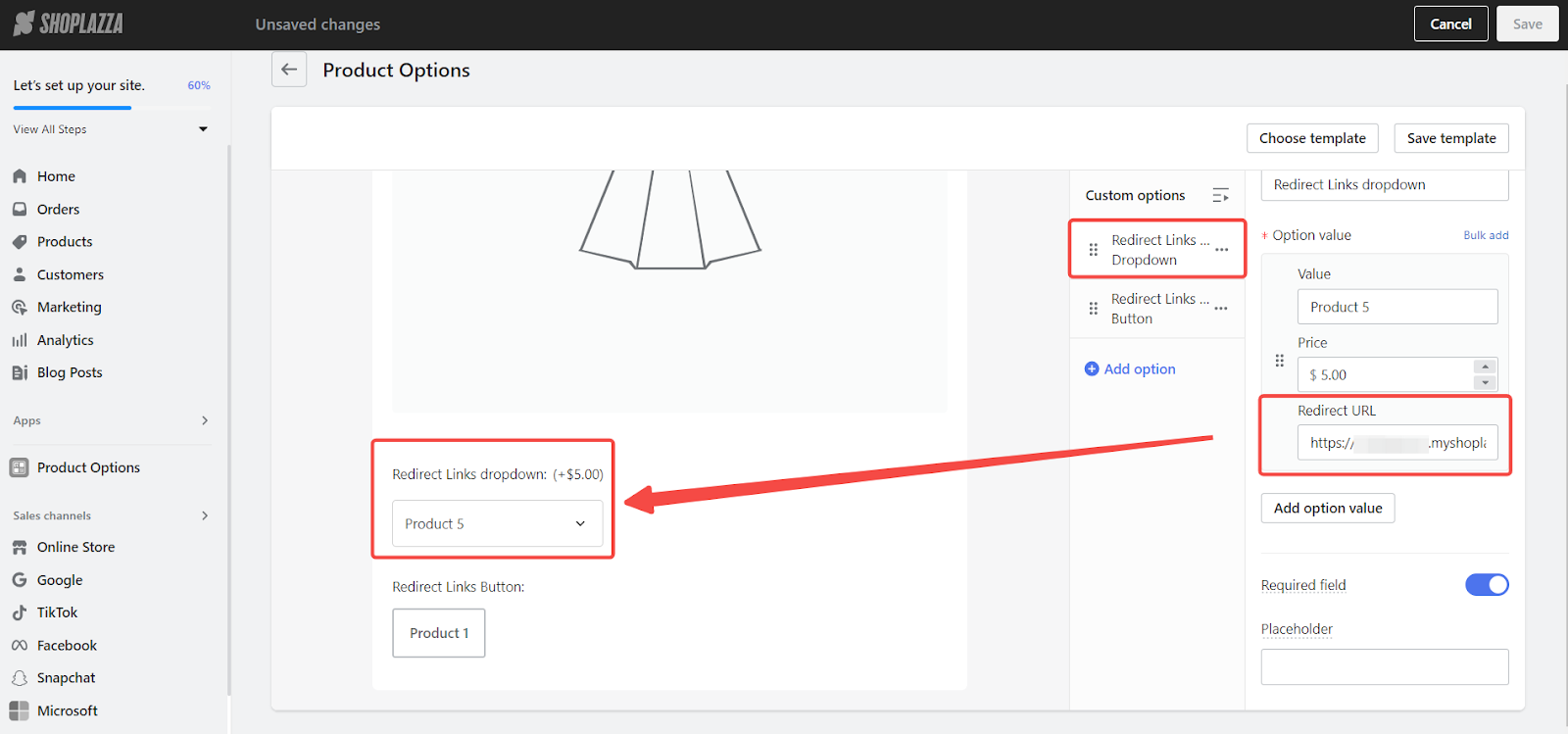
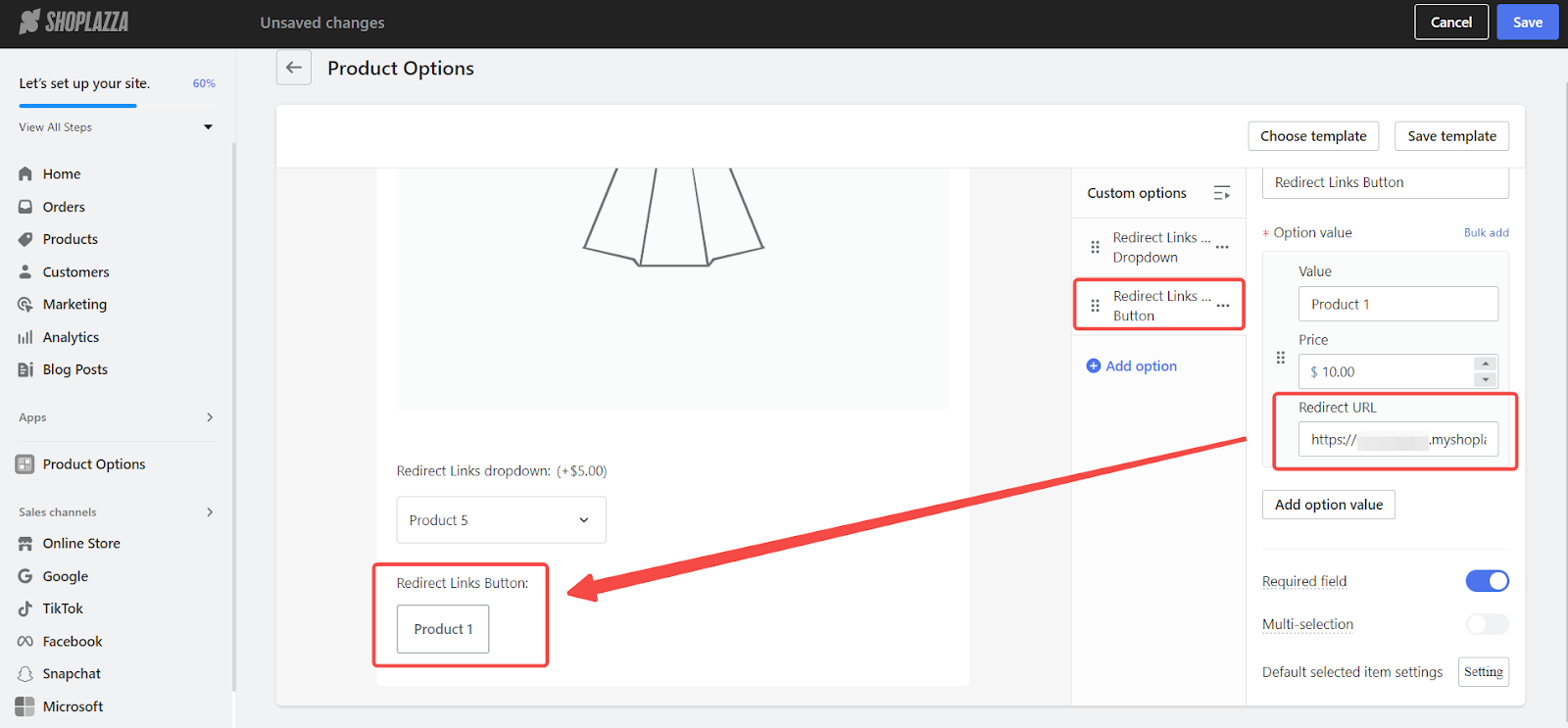
3. Finalize changes: After entering the redirect URL, make sure to Save your changes. This will activate the redirect link, making it functional for your customers.
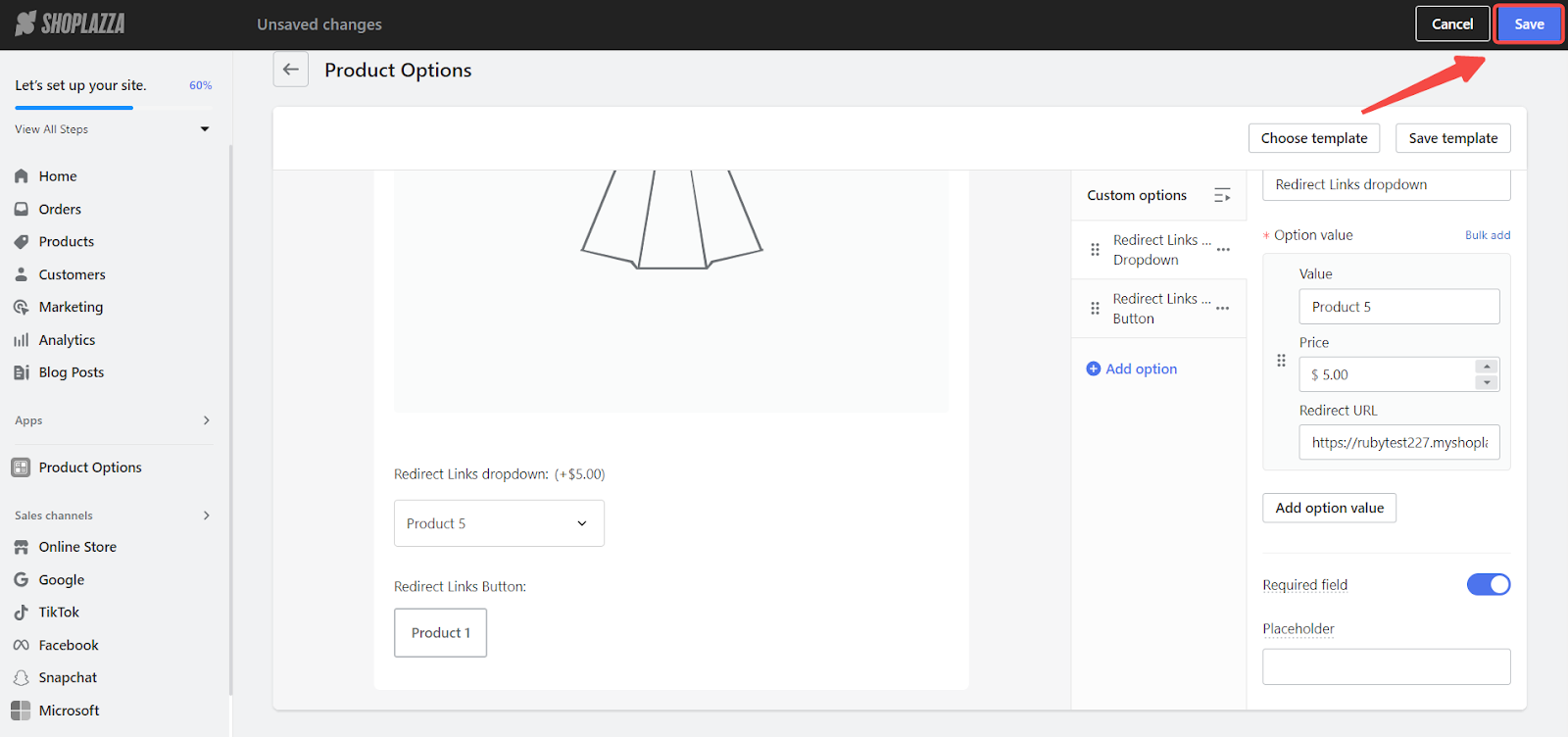
Displaying the effect on the storefront
1. When a customer interacts with the option you've set up (like choosing a color or clicking a button), they'll be taken to the page you've linked. This can help increase the visibility of other products and potentially boost sales.
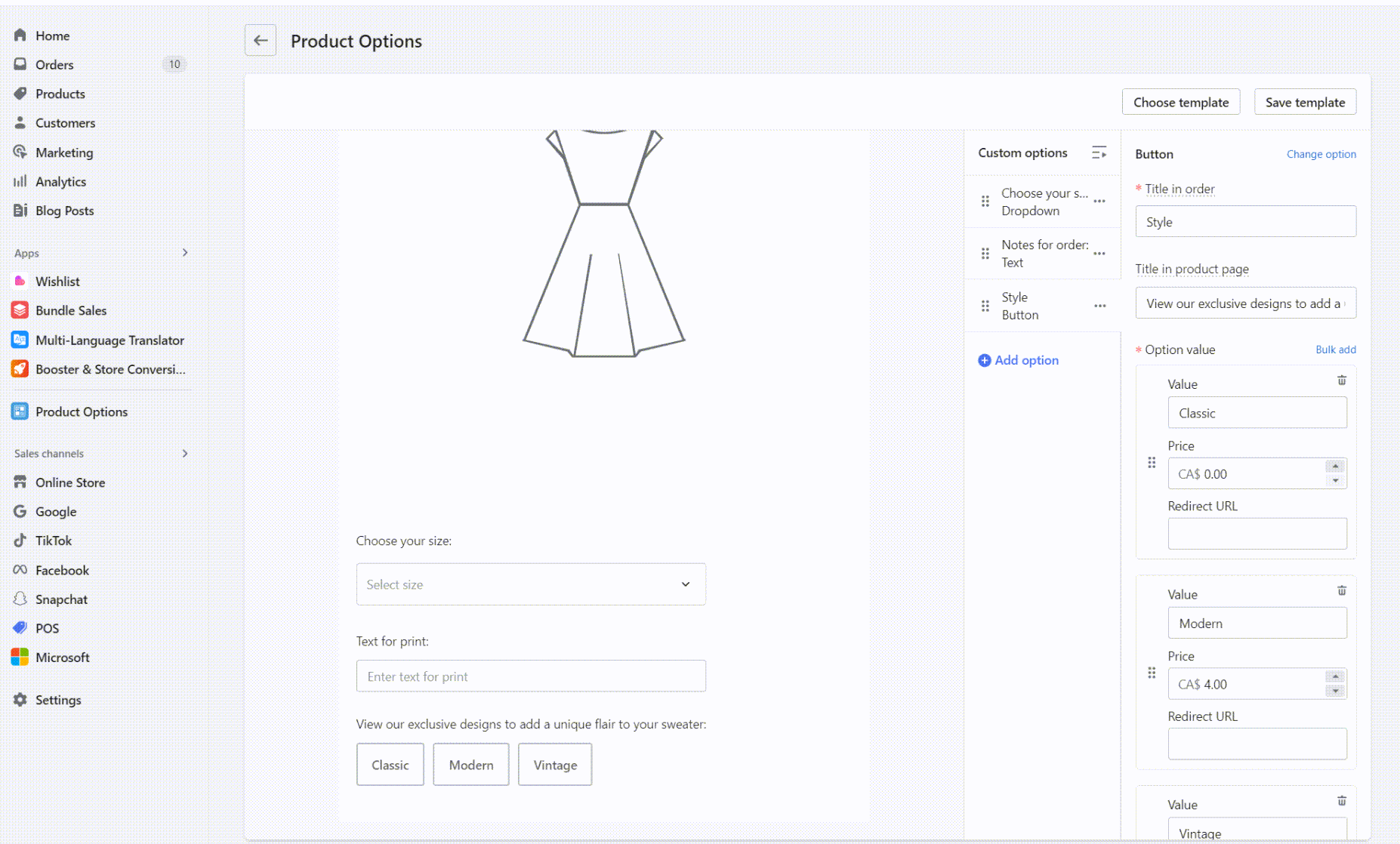
Configuring redirect links in the Product option app is a straightforward process that can significantly enhance the user experience and potentially increase the sales and conversion rates of your e-commerce store. By following the steps outlined above and taking advantage of the app's capabilities, store operators can create a more integrated and seamless shopping experience for their customers.



Comments
Please sign in to leave a comment.