The JivoChat Live Chat app enhances your store with instant messaging, social media connections, and customer relationship management integration. This tool offers real-time assistance to visitors, improving their experience and potentially increasing your store's conversion rates. This guide covers the complete setup process, including installing the app and adding the widget code via Shoplazza's Custom Code app .
Install the JivoChat Live Chat app
1. Access the App Store: From your Shoplazza Admin, navigate to Apps > Visit App Store.
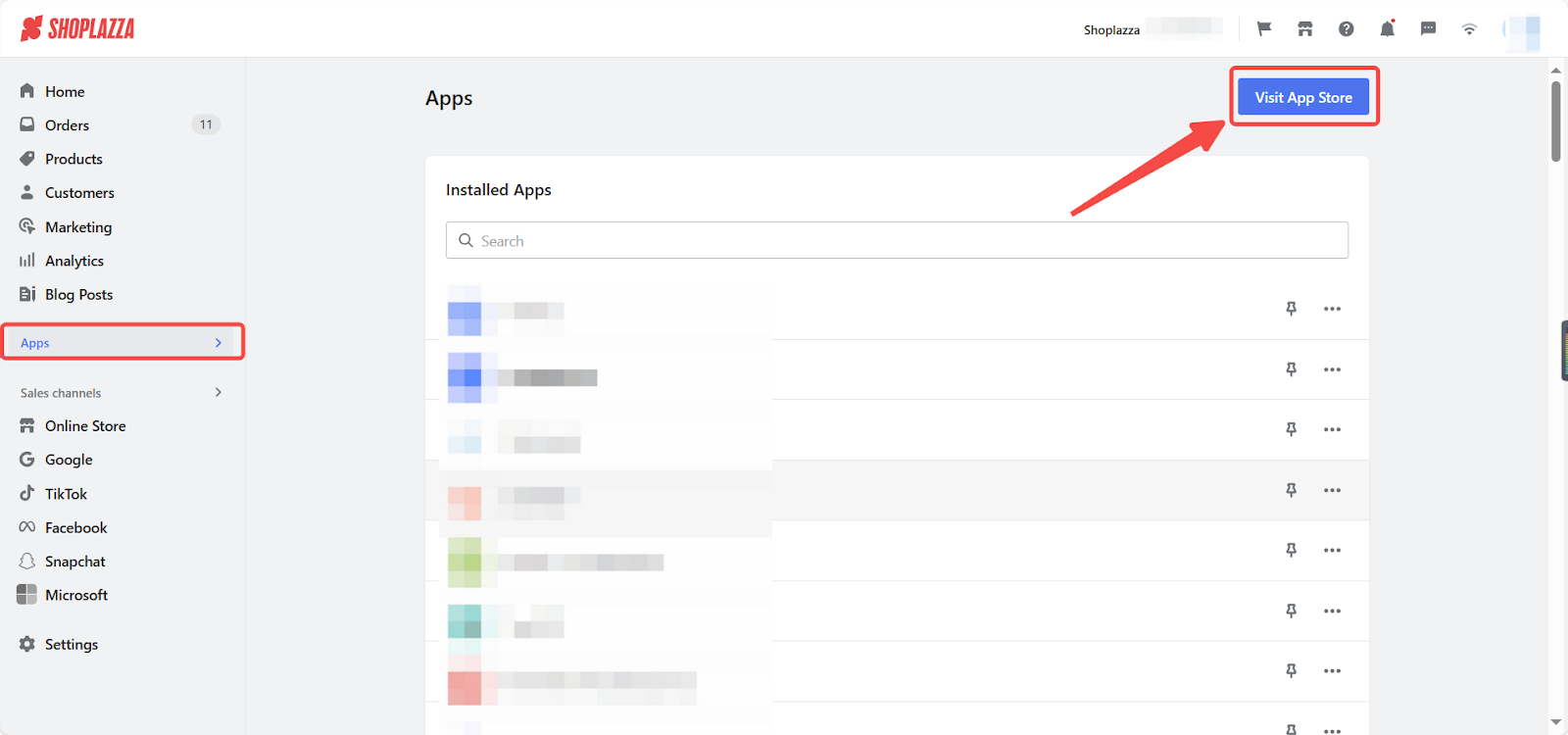
2. Find the app: Enter the app name JivoChat Live Chat in the search box, click Add App.
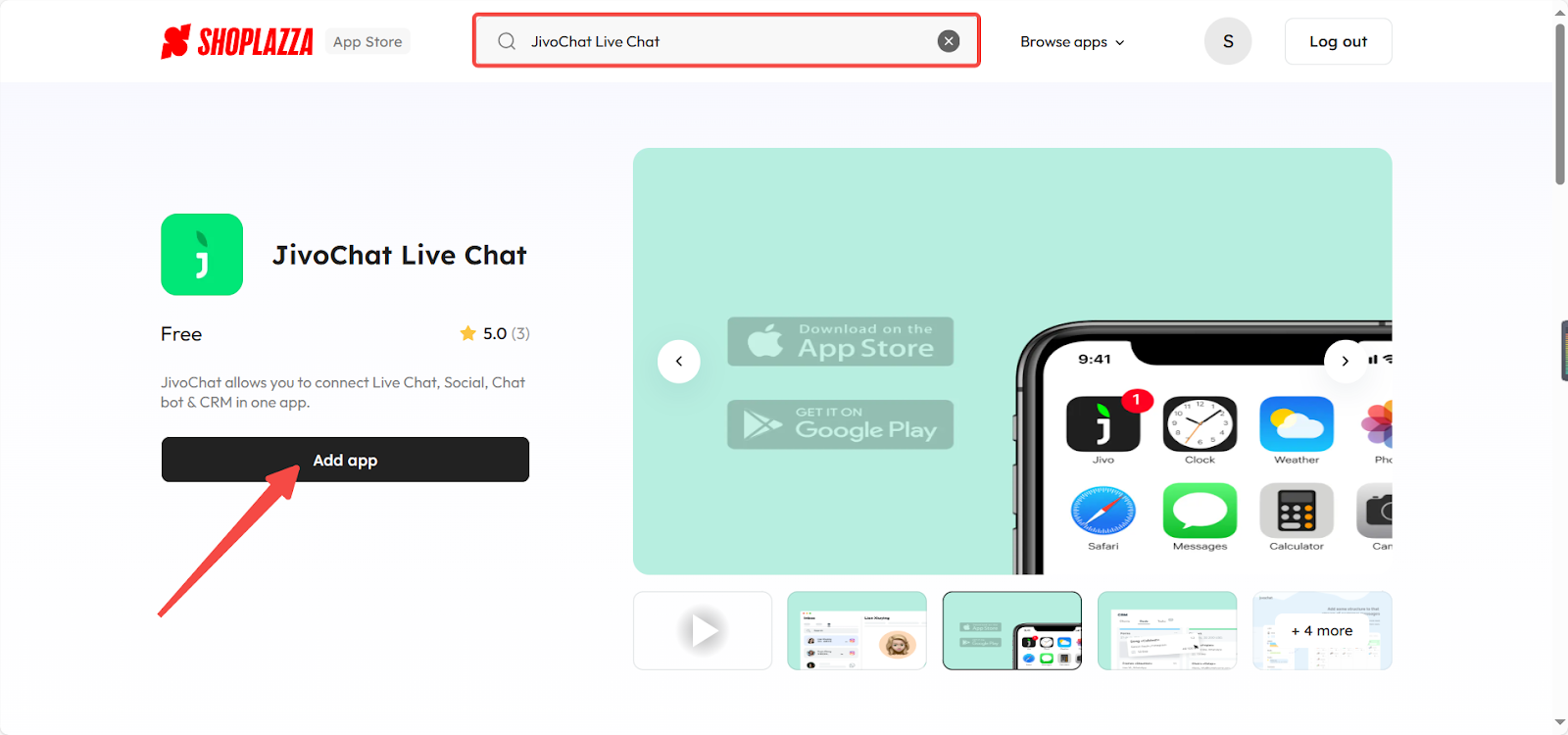
3. Install the app: Click Install App to finalize the app installation.
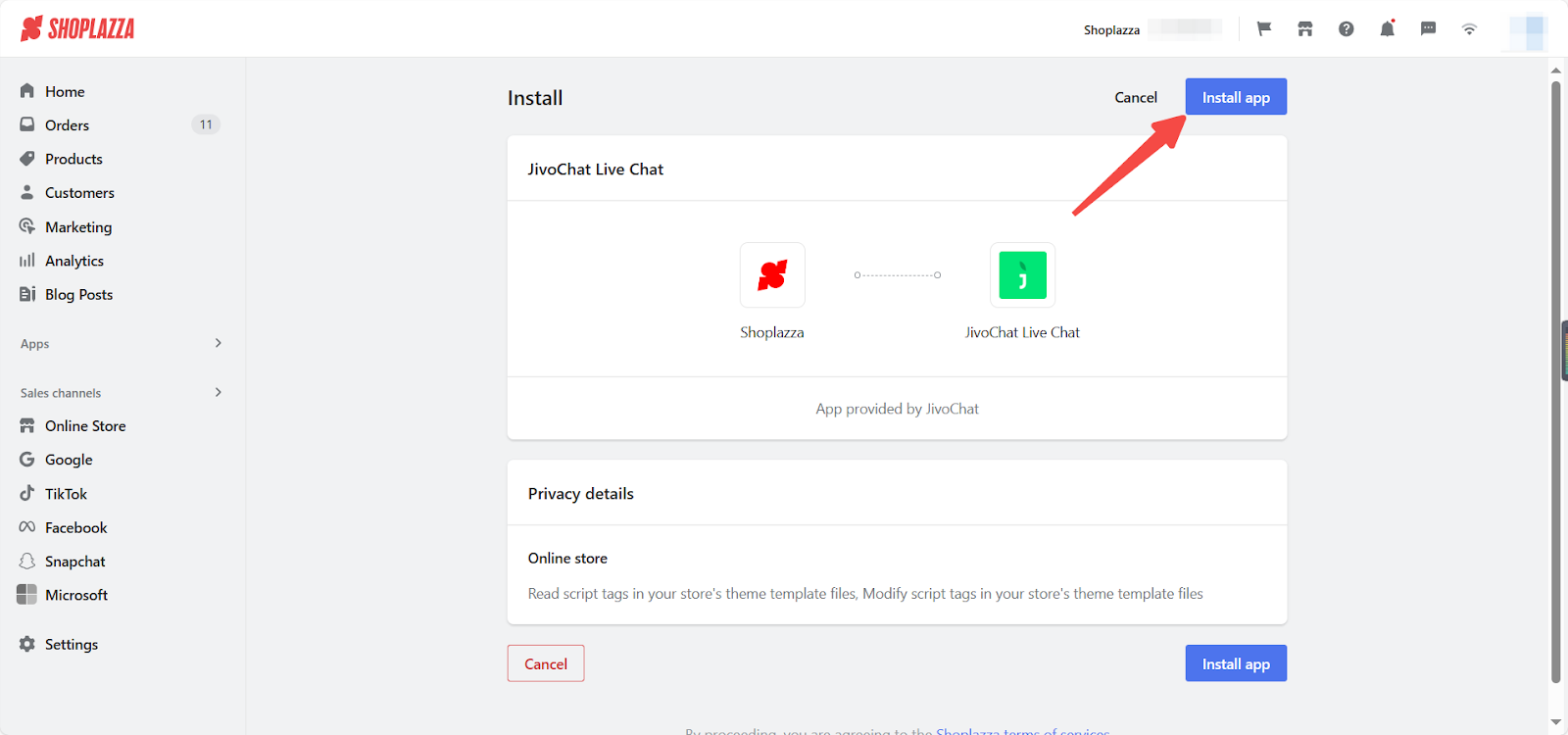
4. Register and log into Jivo: After installing the app, you will be redirected to the JivoChat Live Chat official website , where fill in the registration information to create an account, click Continue to authorize the store. Click Login to Jivo App in the pop-up.
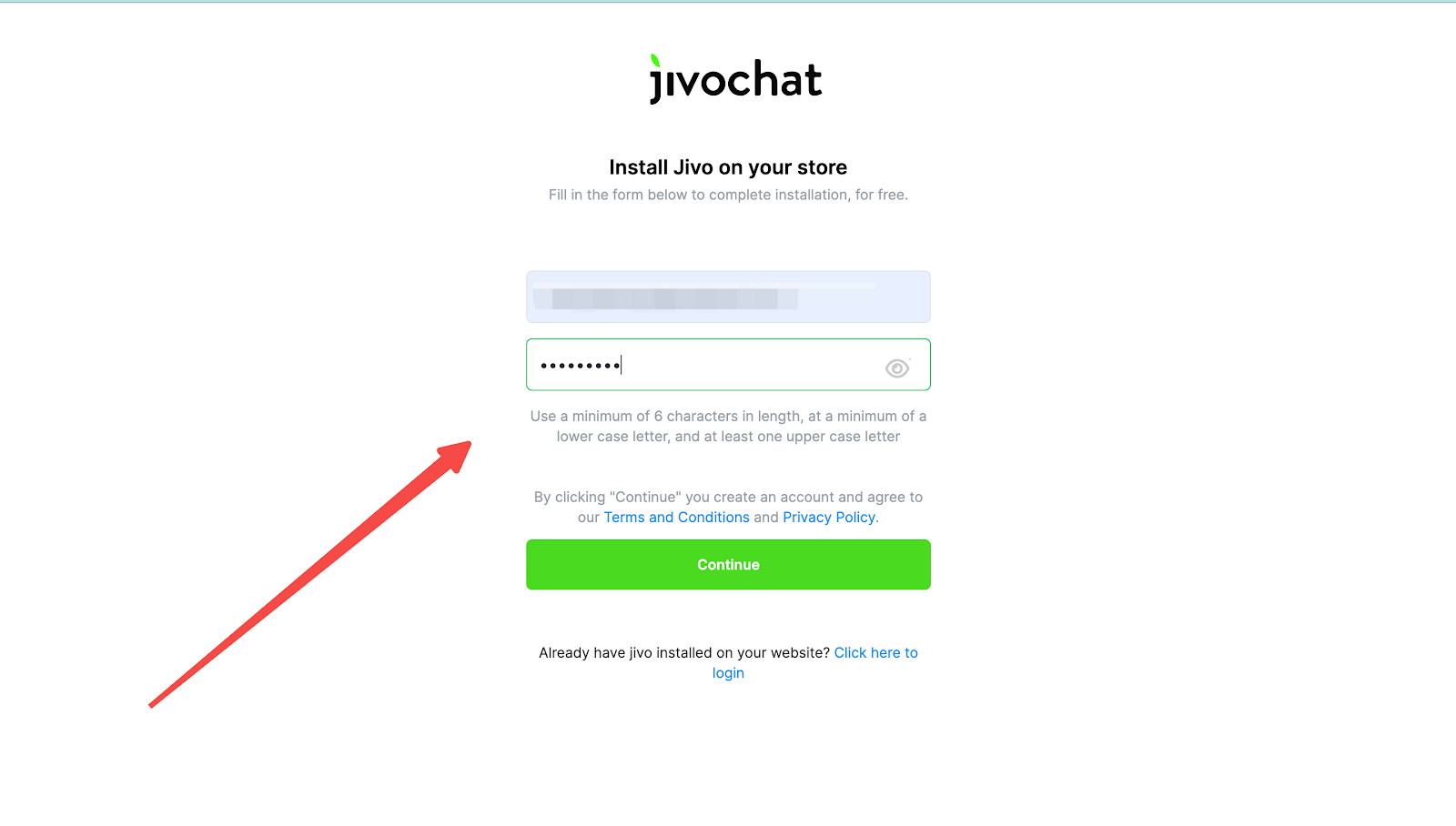
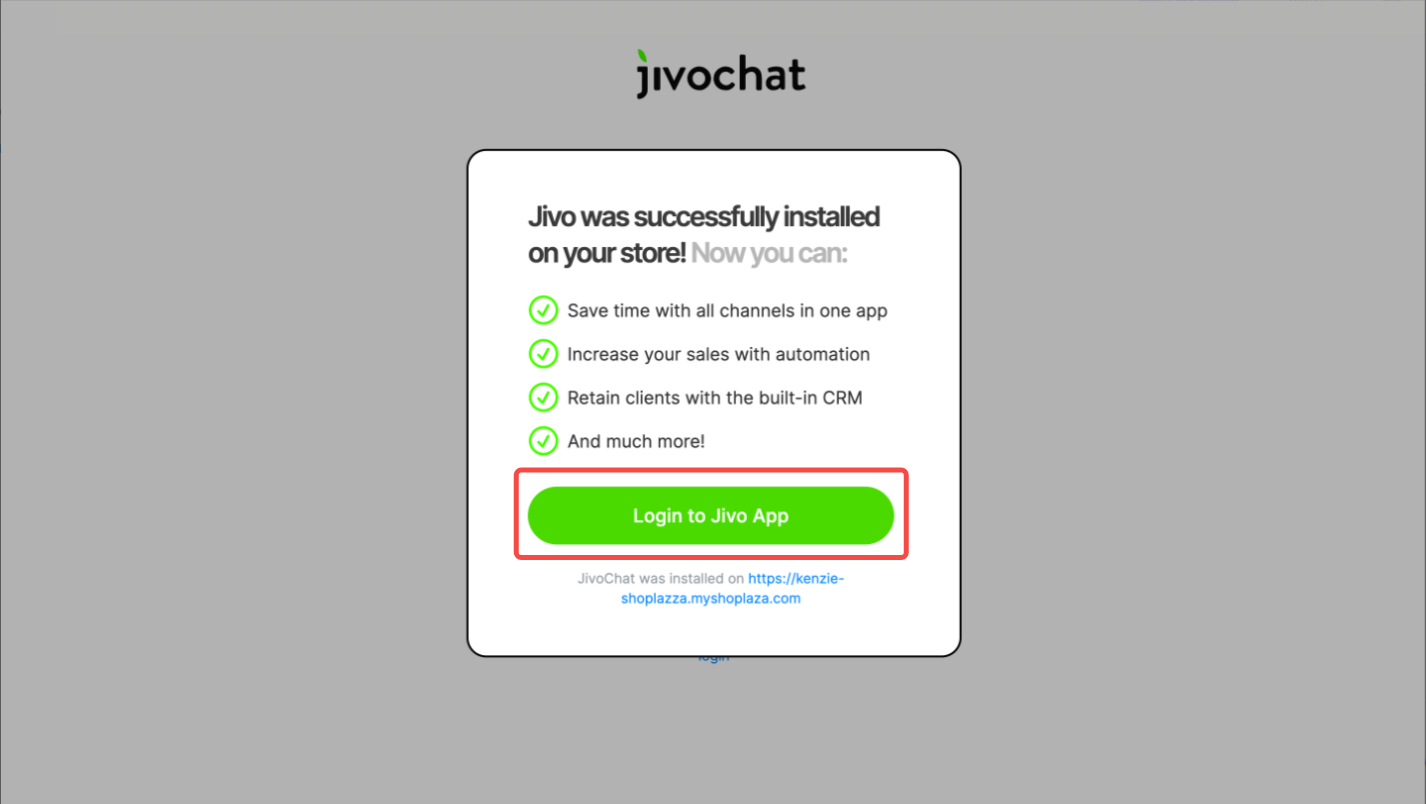
Configuring the chat widget
1. Activate your account: Once you log into JivoChat Live Chat, verify your email. You'll receive a code from Jivo, enter it, and a confirmation popup will appear.
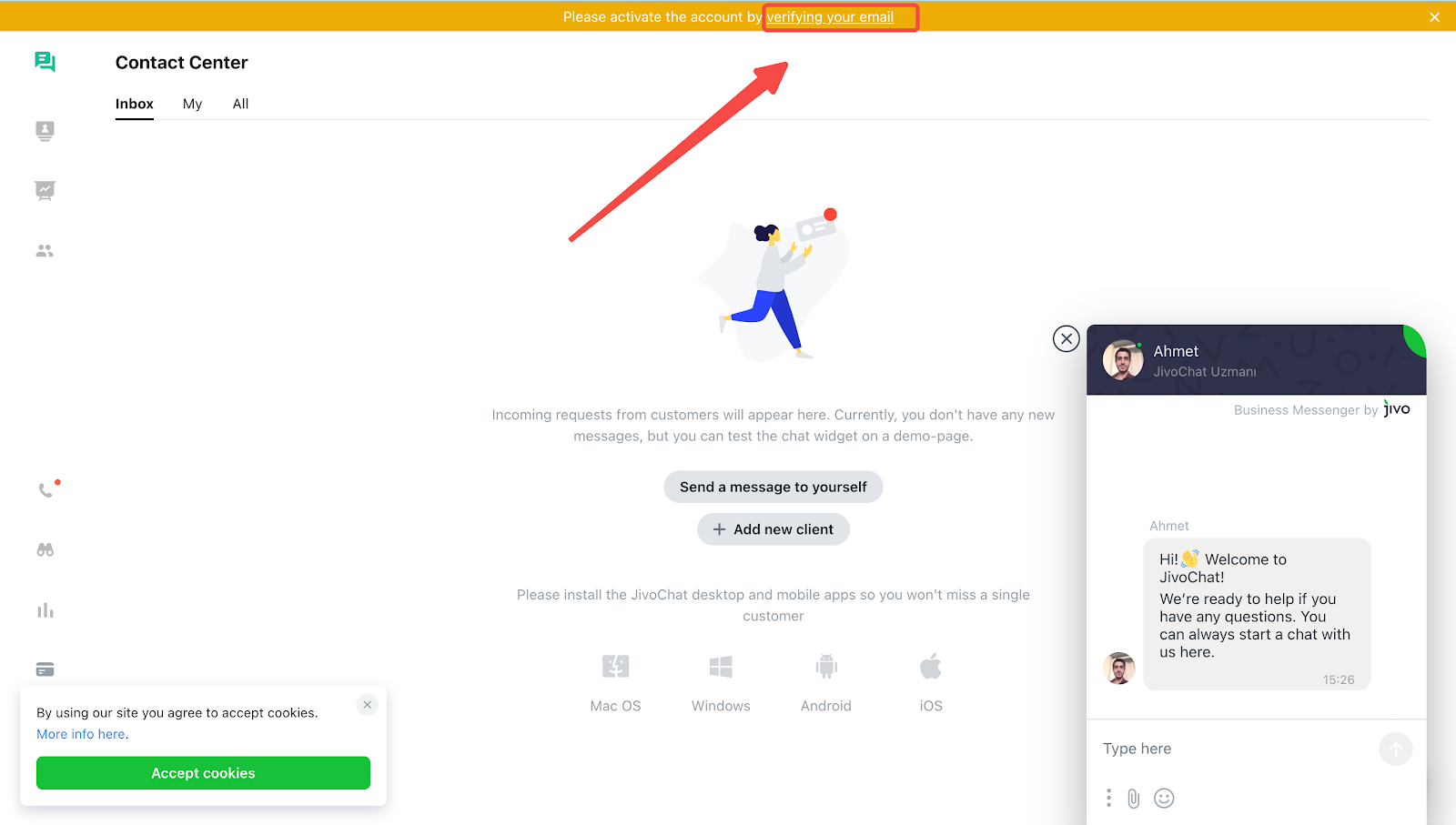
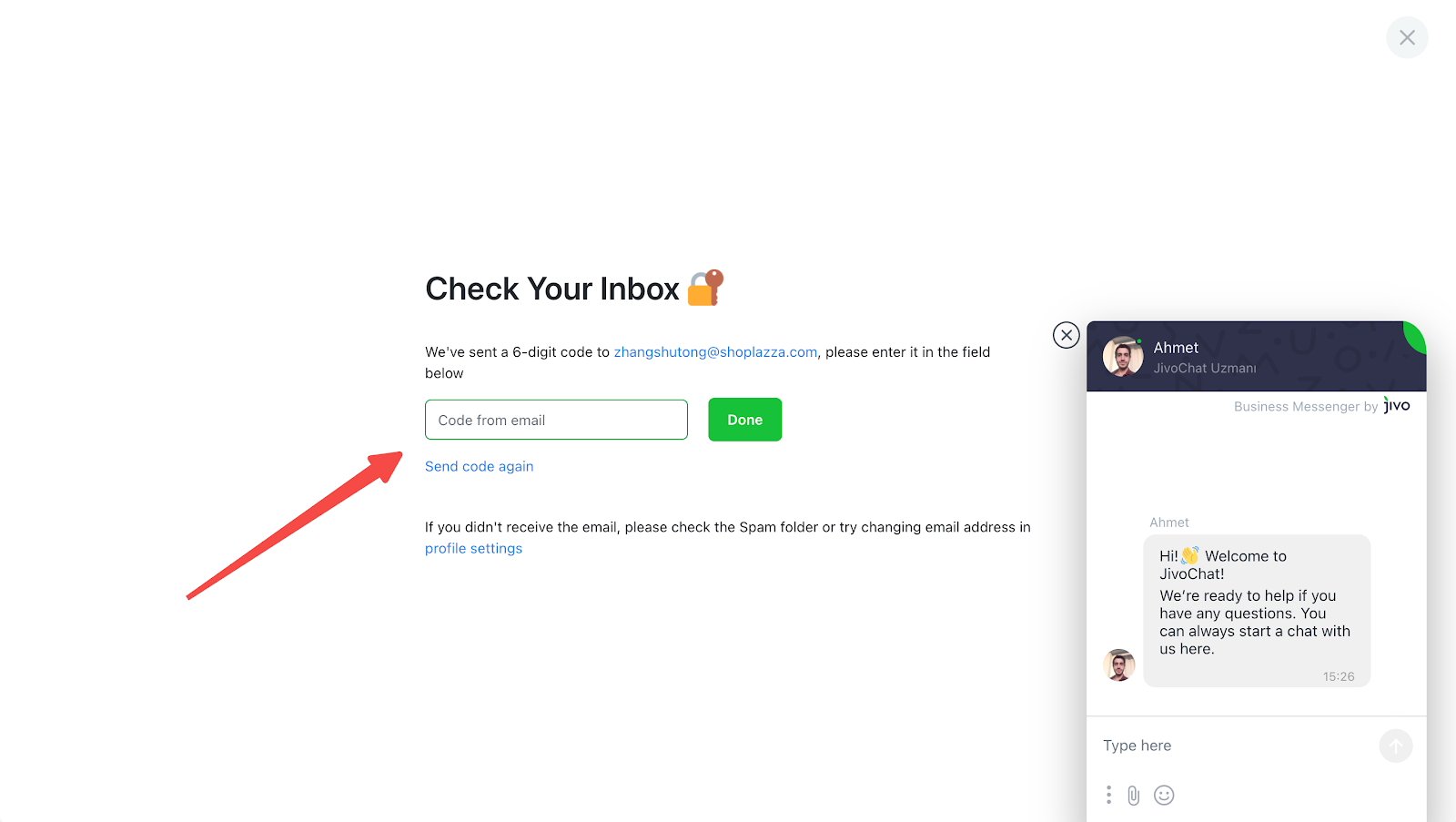
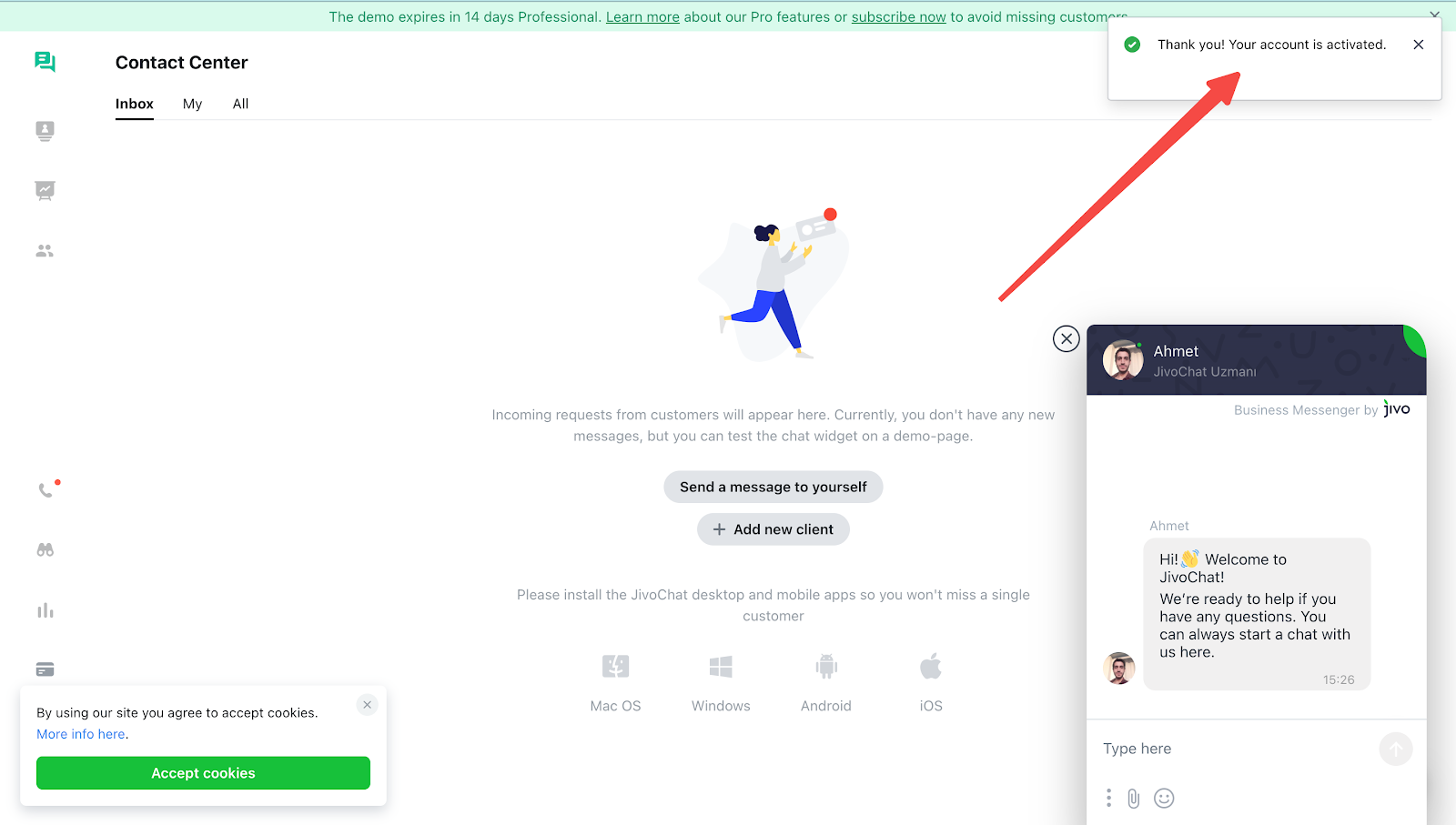
2. Test the widget: Check the widget's functionality by sending a message to yourself.
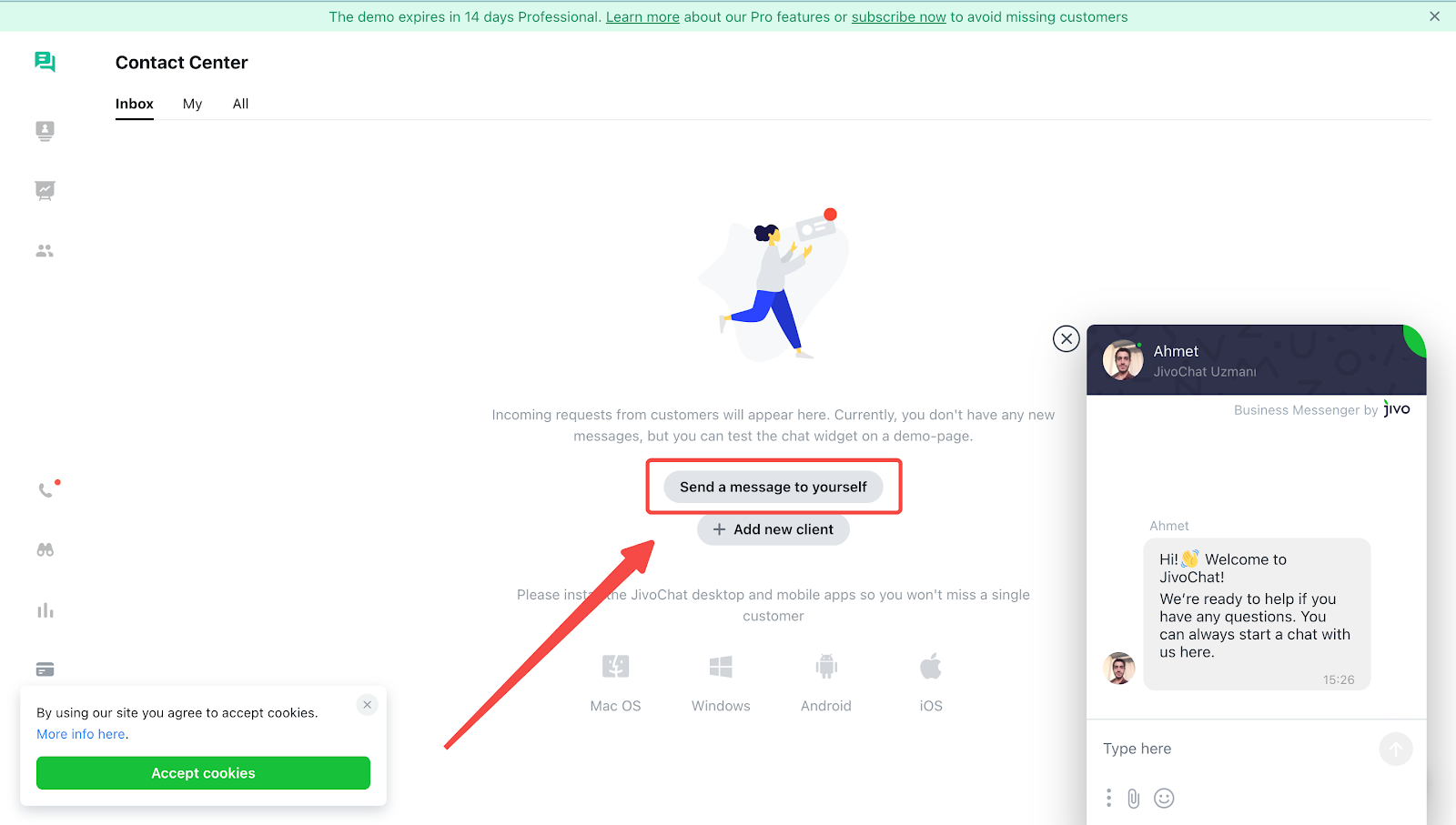
3. Copy the necessary code: This code is essential for enabling the chat feature on your site.
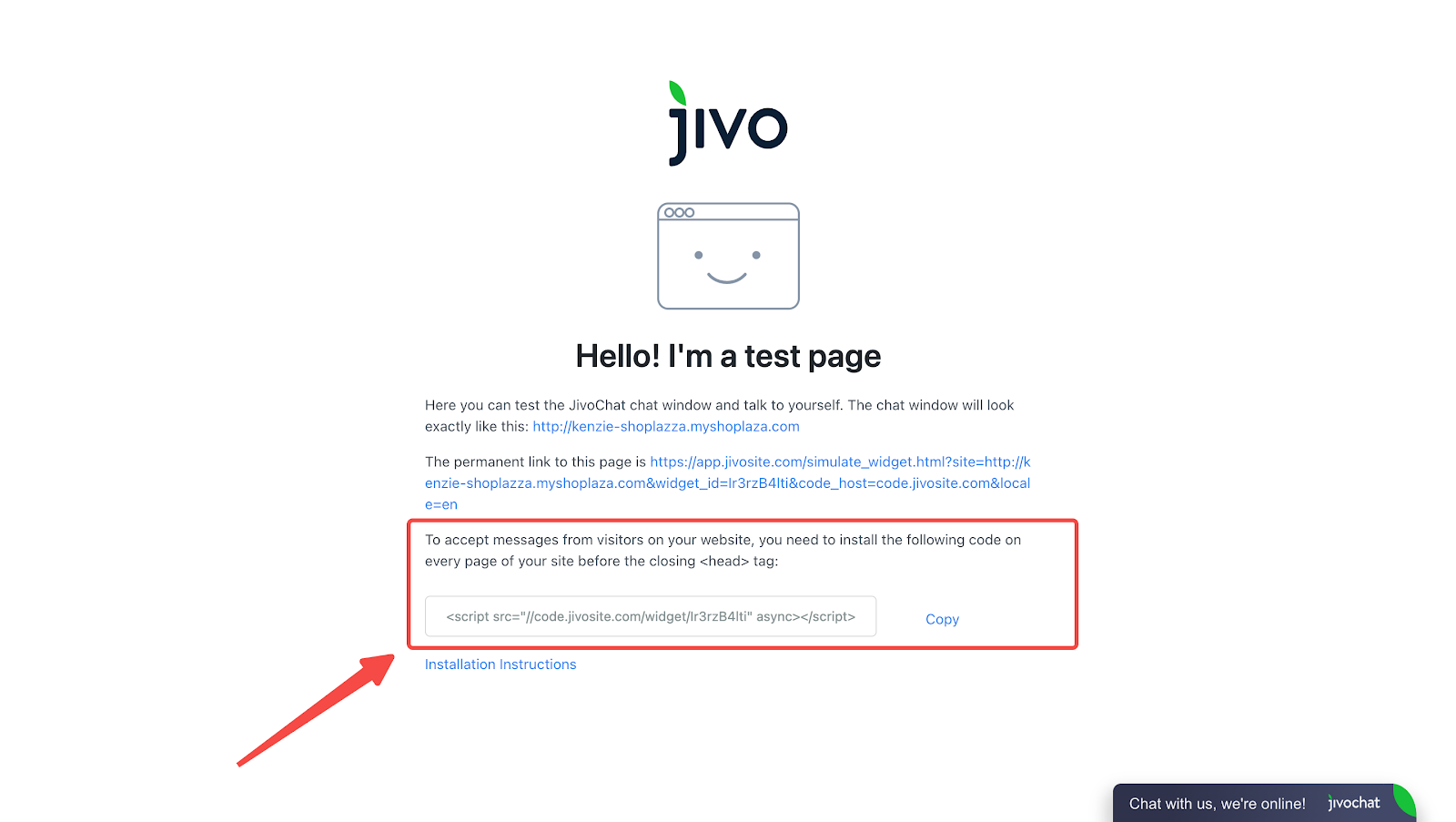
4. Paste the code in the Custom Code app: Go back to your Shoplazza admin and navigate to Apps. Open the Custom Code app, update the Name, select the user end, and configure the Pages and Location settings. Then, paste the code into the 'Embed tracking code' section. To complete the setup, return to the JivoChat Live Chat admin. For more details on chat configuration, visit JivoChat customization help .
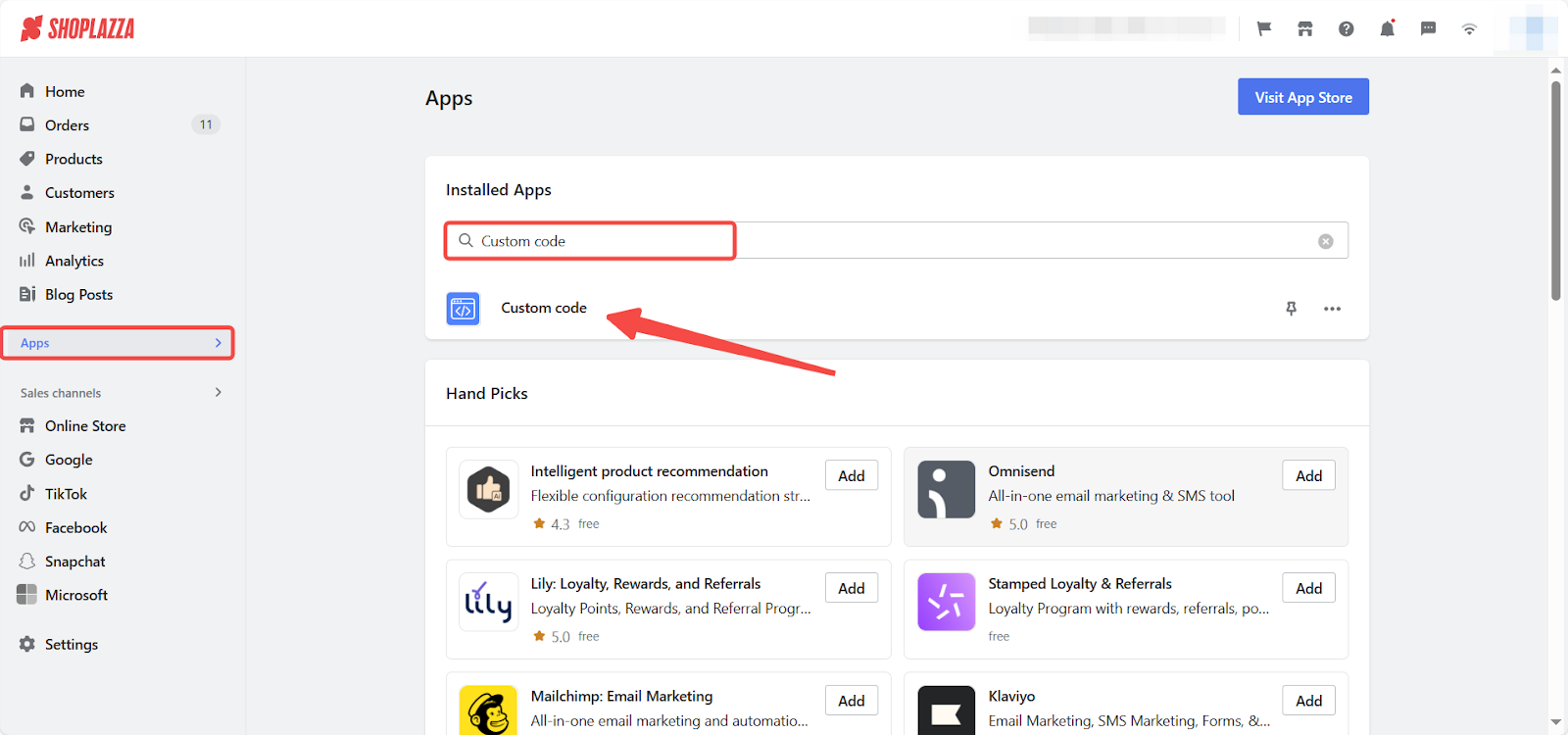
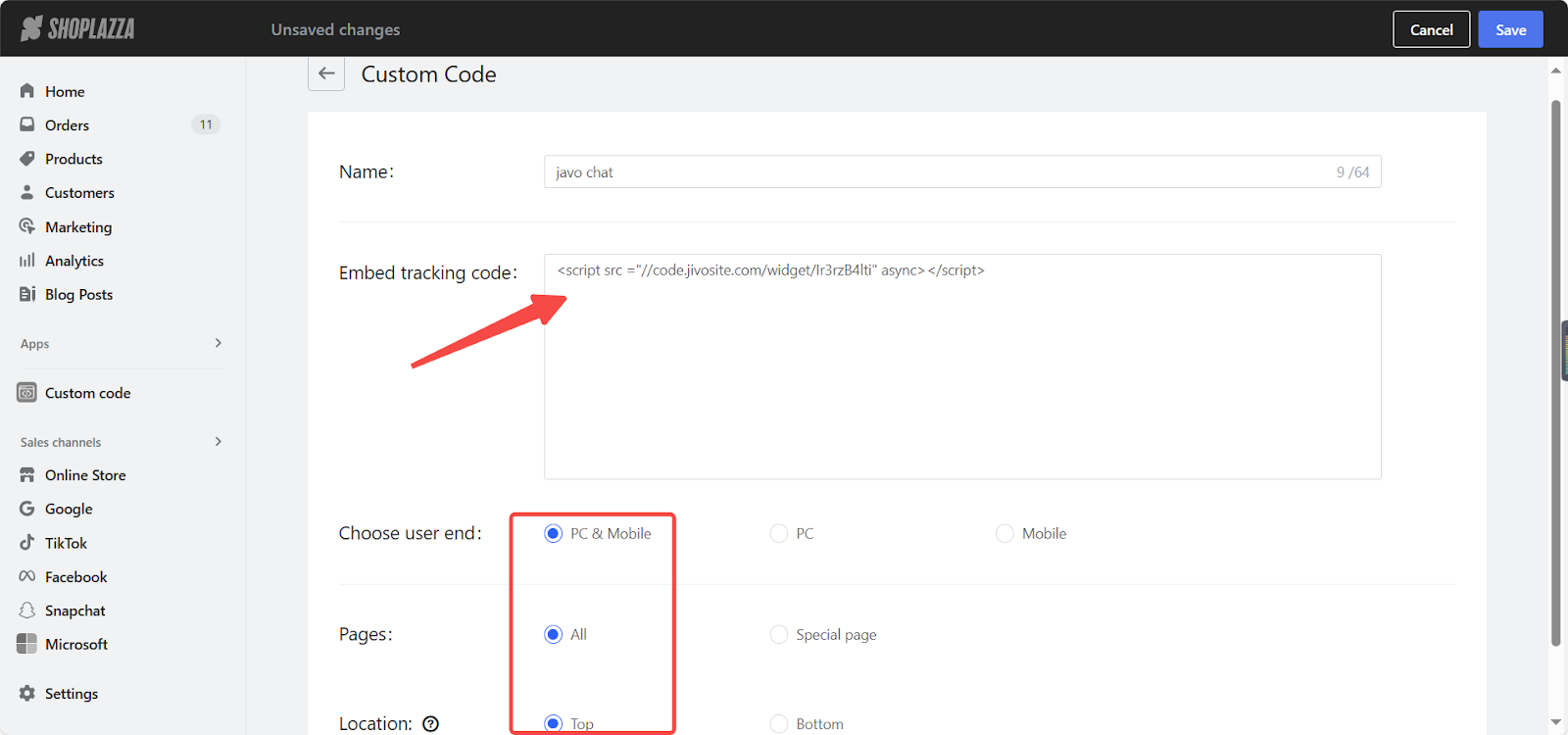
Note
The code needs to be placed at the top of the page.
5. Preview and adjust: Check how JivoChat looks to your customers and make any necessary adjustments.
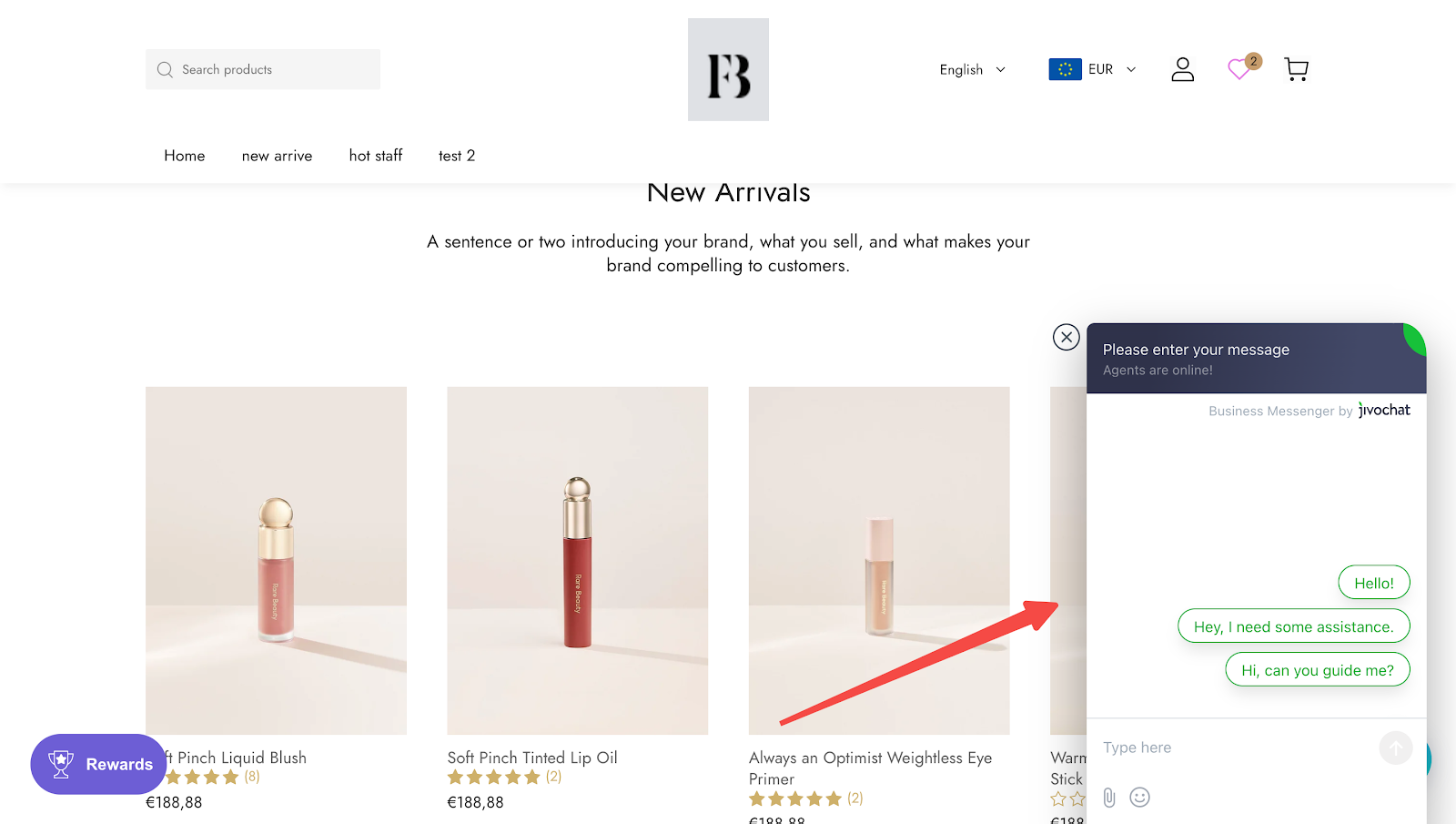
Contacting Jivo Support
If you encounter any issues, please go to the JivoChat Live Chat Help Center for more support. Click on the live chat window in the lower right corner of the Help Center to consult JivoChat Live Chat customer service.
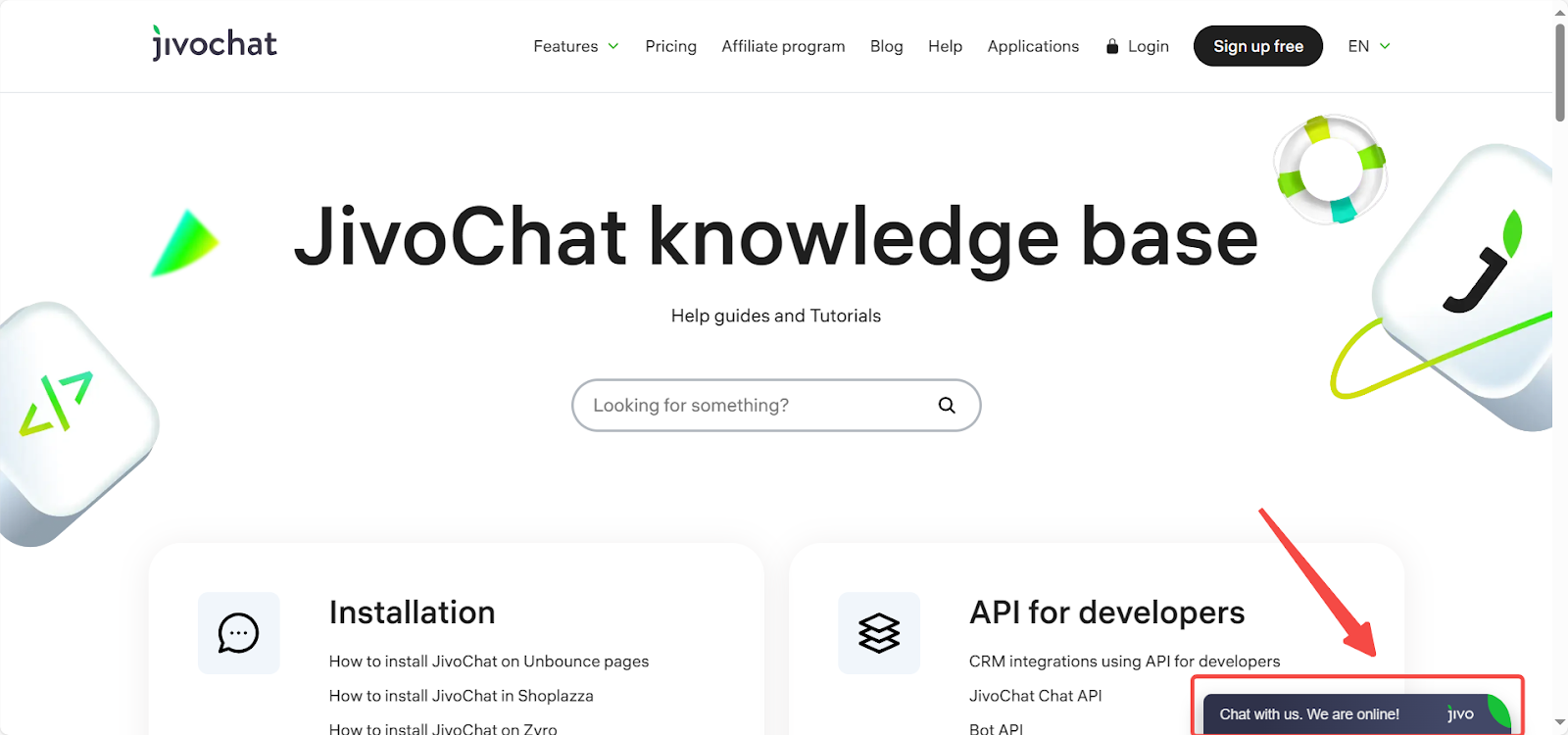
Note
Some functions of JivoChat Live Chat require payment to be implemented. Refer to the Official platform pricing to view the specific plan price.
This guide aims to simplify the installation and configuration process for the JivoChat app, including embedding the widget code through Shoplazza's Custom Code app, to enhance user interaction and improve your store's performance.



Comments
Please sign in to leave a comment.