In today's digital world, customization leads the way. Customily steps in as a key tool for e-commerce stores aiming to enhance their products. This innovative design tool simplifies the sale of custom and personalized products by integrating interactive previews and seamless fulfillment connections into online stores. Whether leveraging Print on Demand (POD) partners or utilizing in-house printing facilities, Customily equips businesses with the capability to offer unique, tailor-made products that meet customers' personalization needs.
How print on demand integrations work with Customily
Customily allows you to partner with various POD providers for your product sourcing. These providers take care of printing, inventory management, fulfillment, packing, and shipping directly to your customers.
The process explained
Using Customily to work with a POD provider means Customily sends your order details and the unique print file for personalization directly to the POD provider via an API. The POD provider then manages the order from production to delivery.
The advantage of using Customily
Working directly with POD providers is an option, but they lack customization features. With Customily, you can offer personalized designs for each product instead of a single design for all.
Getting started with a POD
To use a POD provider with Customily, you need an account with them. This is essential for sharing business and billing information. With an account, you can connect to Customily via API to start your partnership.
Available POD providers
Customily integrates with a variety of Print on Demand (POD) providers, allowing for a broad selection of products to be customized and fulfilled efficiently. These POD providers include:
- Casestry: Specializes in custom cases for various devices, offering a wide range of personalized options for smartphones, tablets, and more.
- CustomCat: Offers a comprehensive selection of apparel and accessories for customization, from t-shirts and hoodies to hats and bags.
- Gearment: Provides a broad array of products for customization, including home decor, apparel, and accessories, with a focus on seamless fulfillment.
- Gelato: A global network that offers printing solutions across a wide range of products, including wall art, clothing, and stationery, ensuring fast delivery worldwide.
- MerchOne: Specializes in merchandise and promotional products, offering customization options for businesses looking to create branded items.
- Printful: A leading POD service that offers a wide variety of products for customization, including clothing, accessories, and home & living items, with fulfillment centers worldwide.
- Printify: Connects merchants to a large network of printers, offering a vast selection of products for customization, from apparel to home goods.
- ShineOn: Focuses on jewelry and unique gift items, allowing for personalization that adds a special touch to each product.
- Teelaunch: Provides a wide range of customizable products, from apparel and drinkware to home goods, focusing on quality and innovation.
Setting up Customily in your store
1. From your Shoplazza Admin > Apps, click Visit App Store.
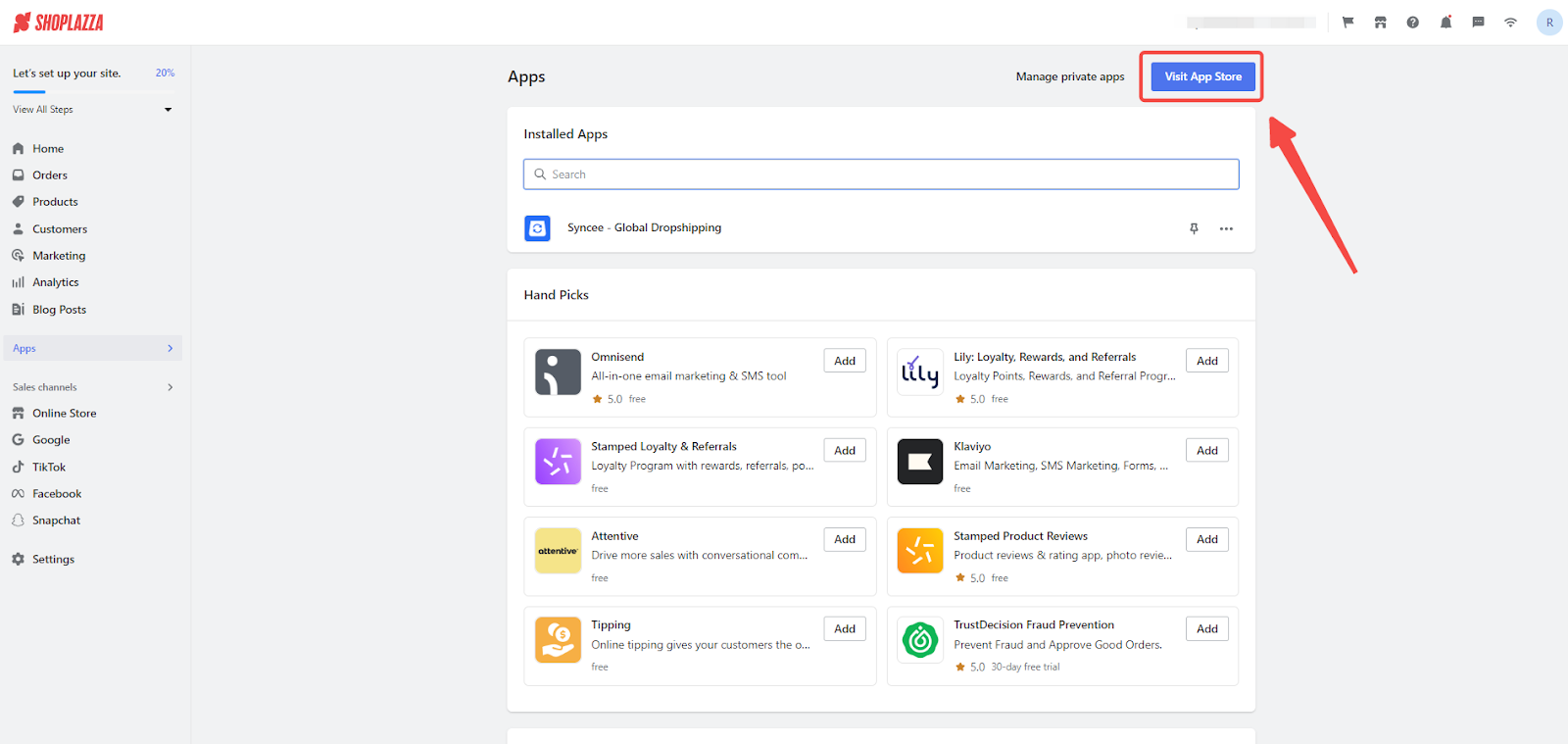
2. Search for Customily in the search box and click Add app to add it to your store.

3. Click on Install app.
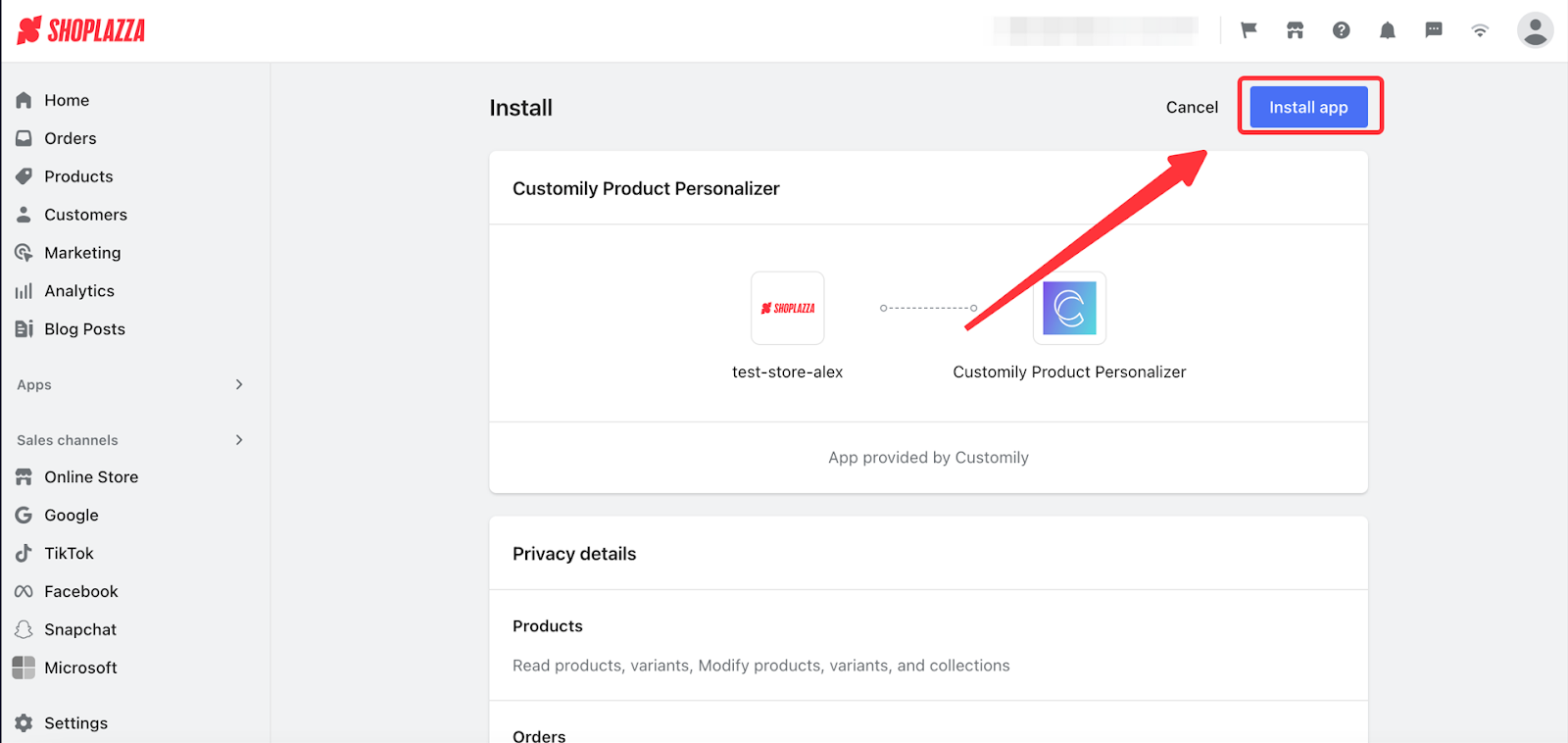
4. Review the subscription terms and confirm the $49 fee to activate your account by clicking on Approve.
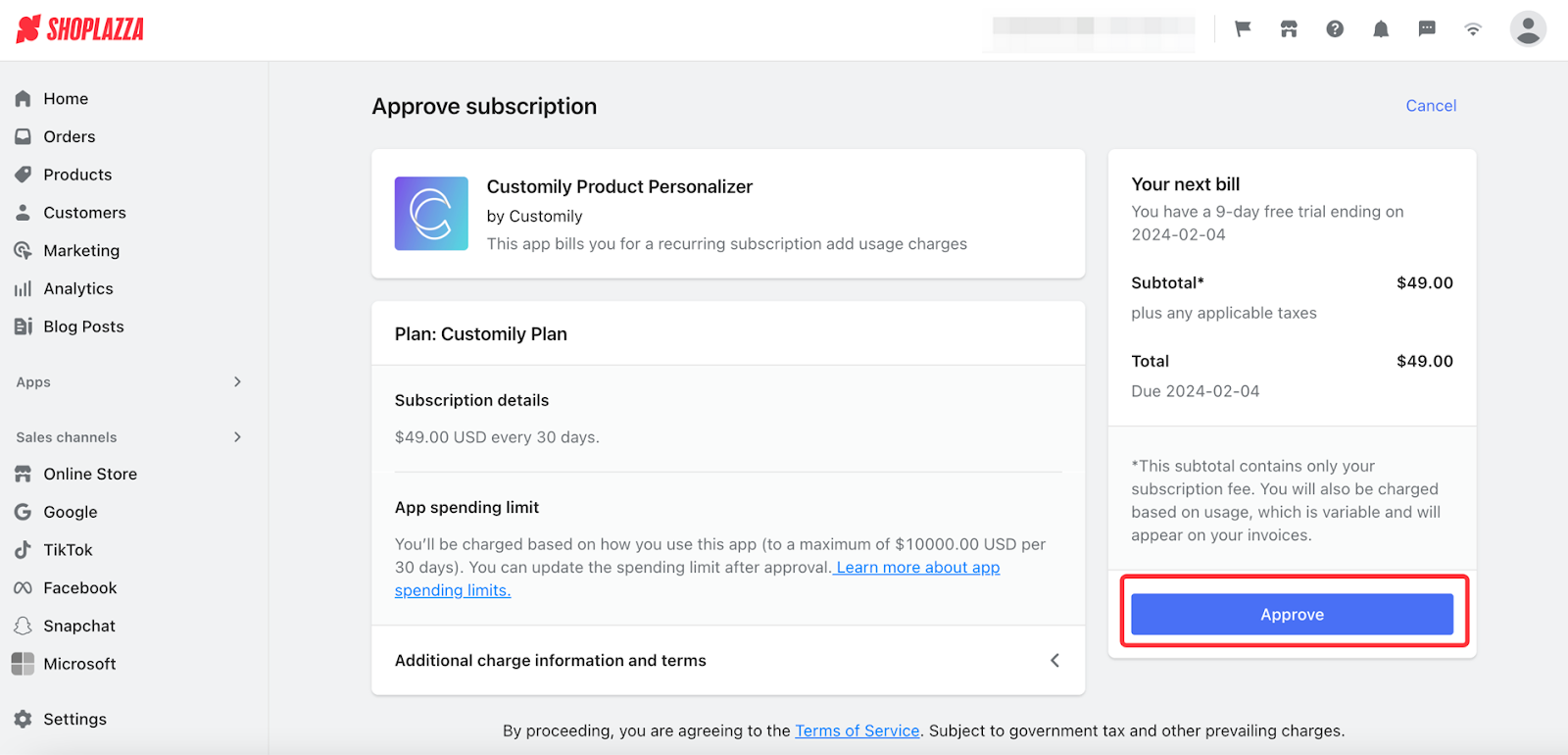
5. After installation, log in to Customily to configure your product personalization preferences and connect with a POD provider. Additional support is available through Customily's help center .
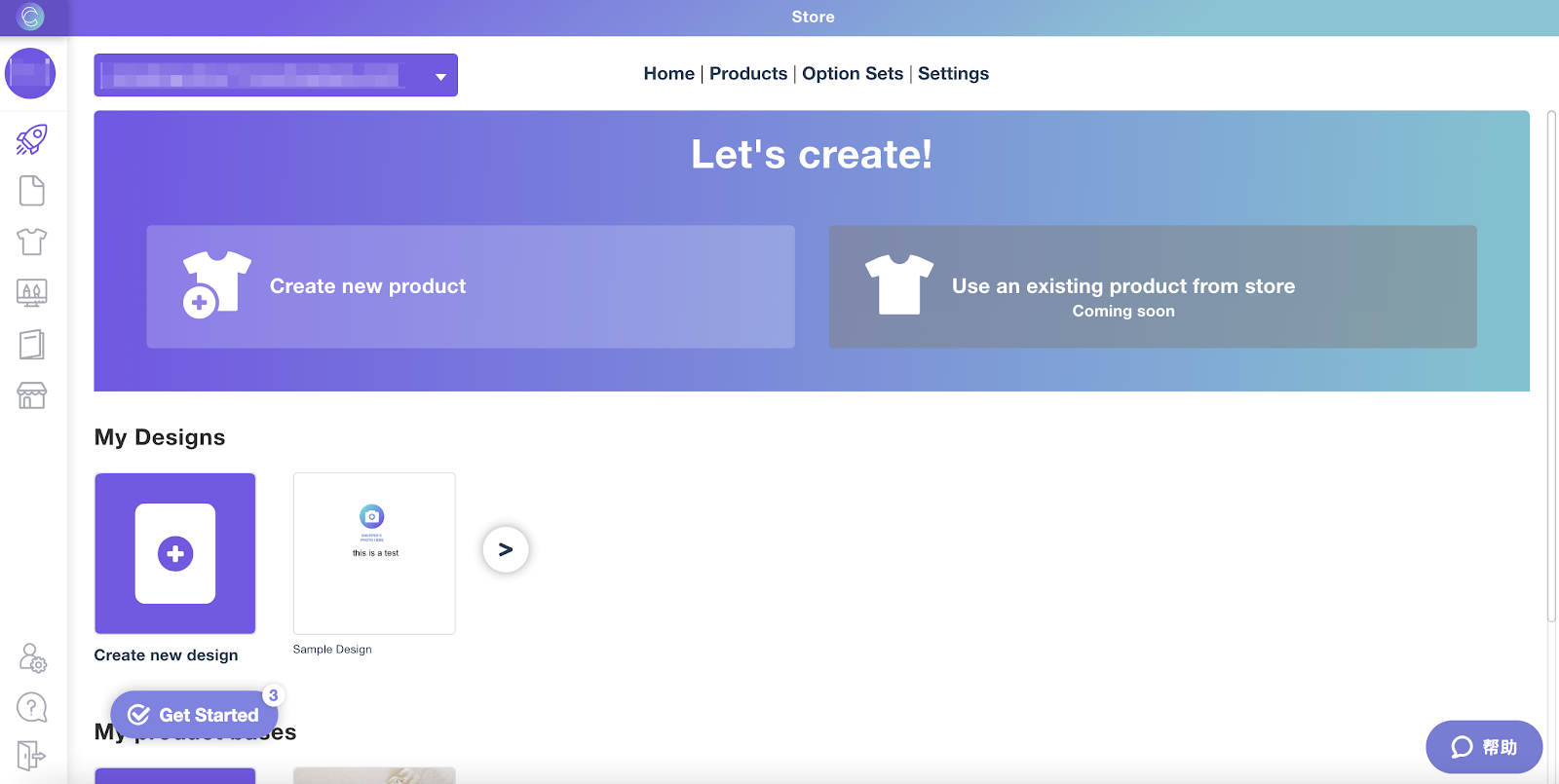
Launching a POD Product
1. Begin by accessing the Start section within Customily's admin.

2. Select Create new product.

3. From the available options, pick your preferred Print on Demand (POD) provider.

4. Navigate through the product catalog to find the item you want to customize, or use the search function for a faster search by product title.

5. Select the variants you would like to offer and specify the design's placement (Print Area). Then, proceed by clicking Next.

6. After determining the product details, select a design. You have the option to use one of Customily’s pre-made designs or upload your own custom design.
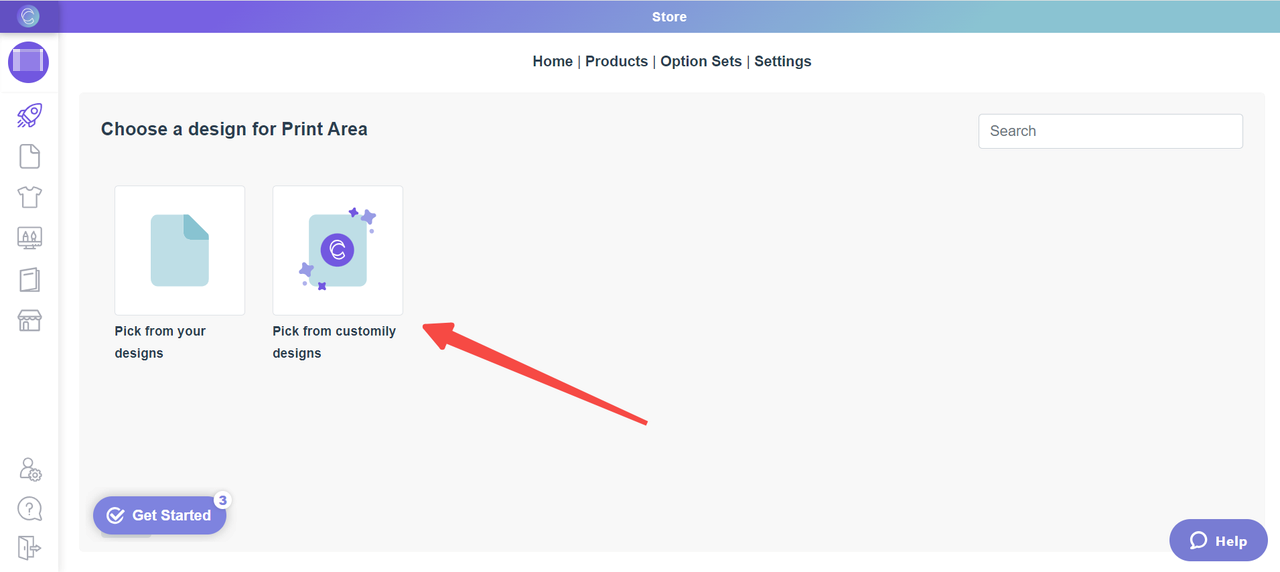
7. After selecting a design, it will be applied to the product, showing a preview for you to adjust and perfect the design options before adding it to your store.

8. Before publishing, you have the option to modify the product's details, such as its name, price, description, and main product image, by clicking the Edit Product Details button. You also have the option to select a specific mockup as the product image by choosing Save this as product image beneath your mockup image.

9. Complete your product adjustments with the option to either Publish it, making it live, or Save Draft for later finalization.

10. By clicking Publish, your product is instantly made available in your store for customer purchase, enhancing your product catalog with personalized options.
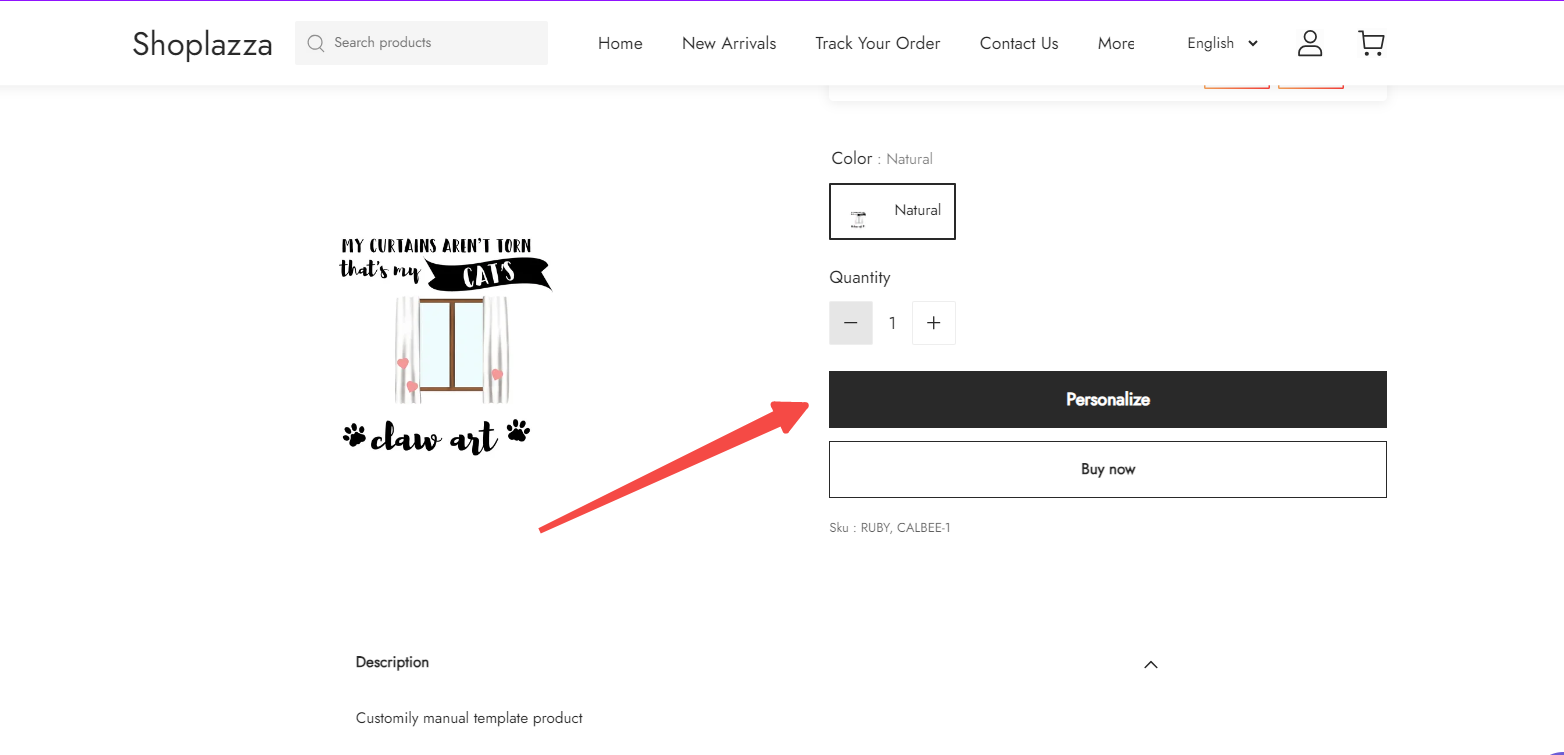

Automating Fulfillment with POD
To further streamline the fulfillment process, you can automate the connection with your POD provider by:
1. Navigating to the Settings menu within your dashboard.
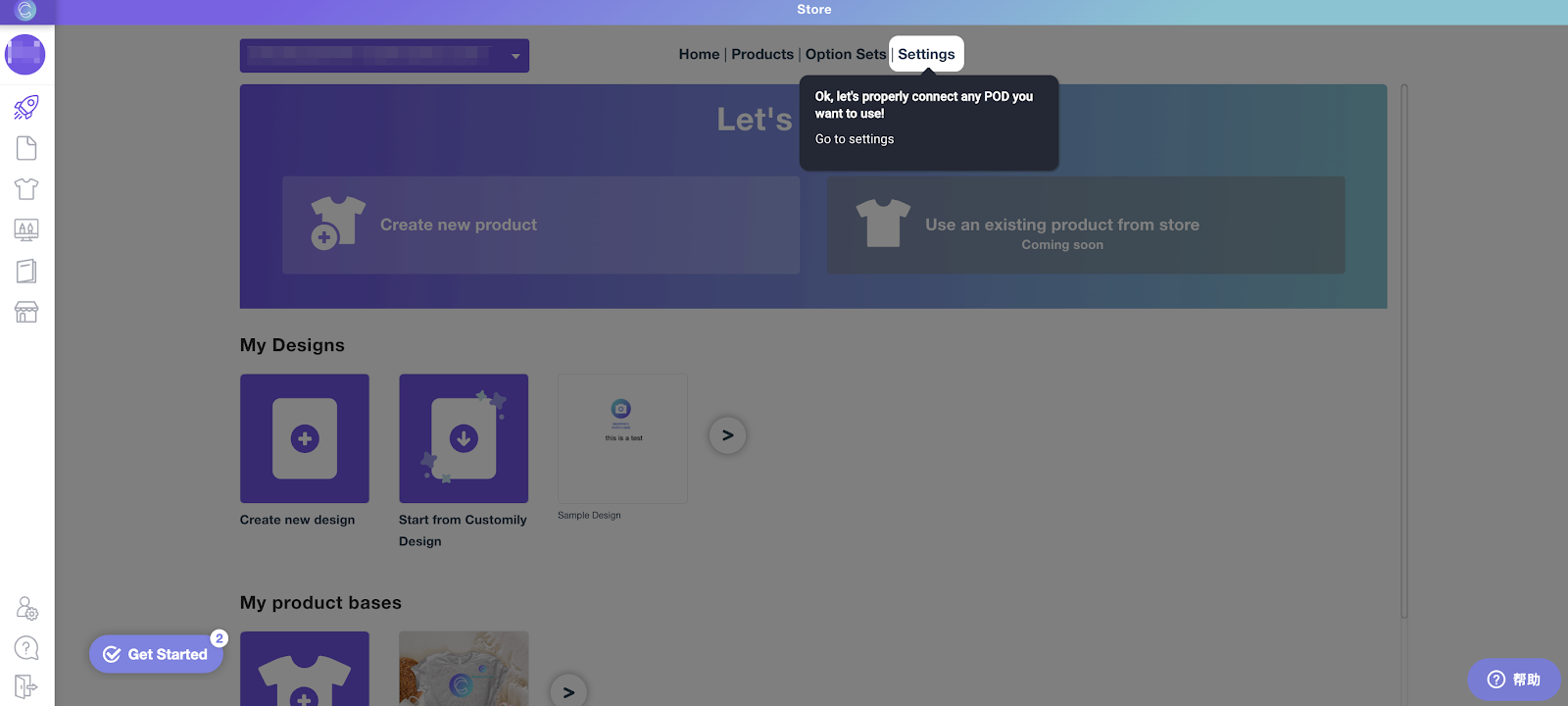
2. Open the Integrations tab to view available integration options.
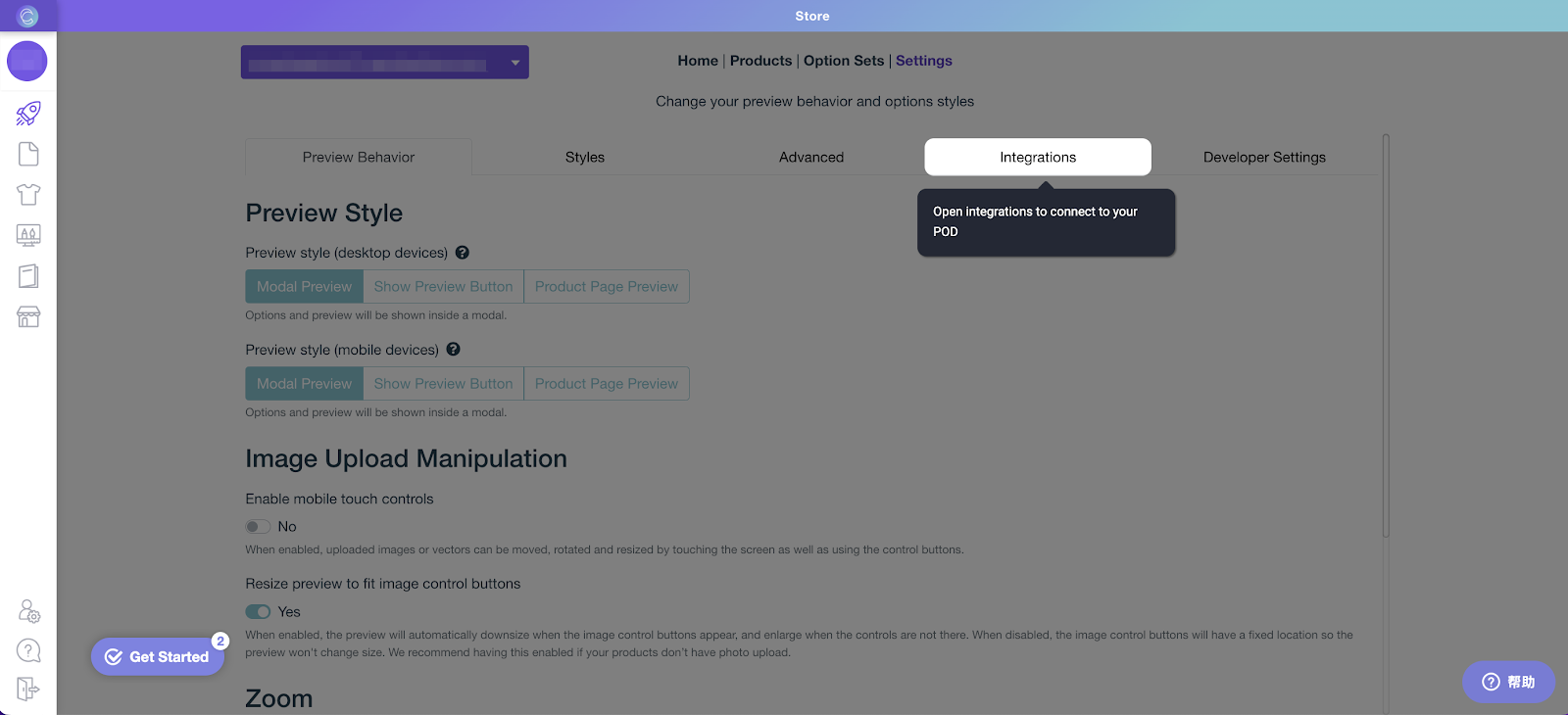
3. Select your preferred POD provider from the dropdown.
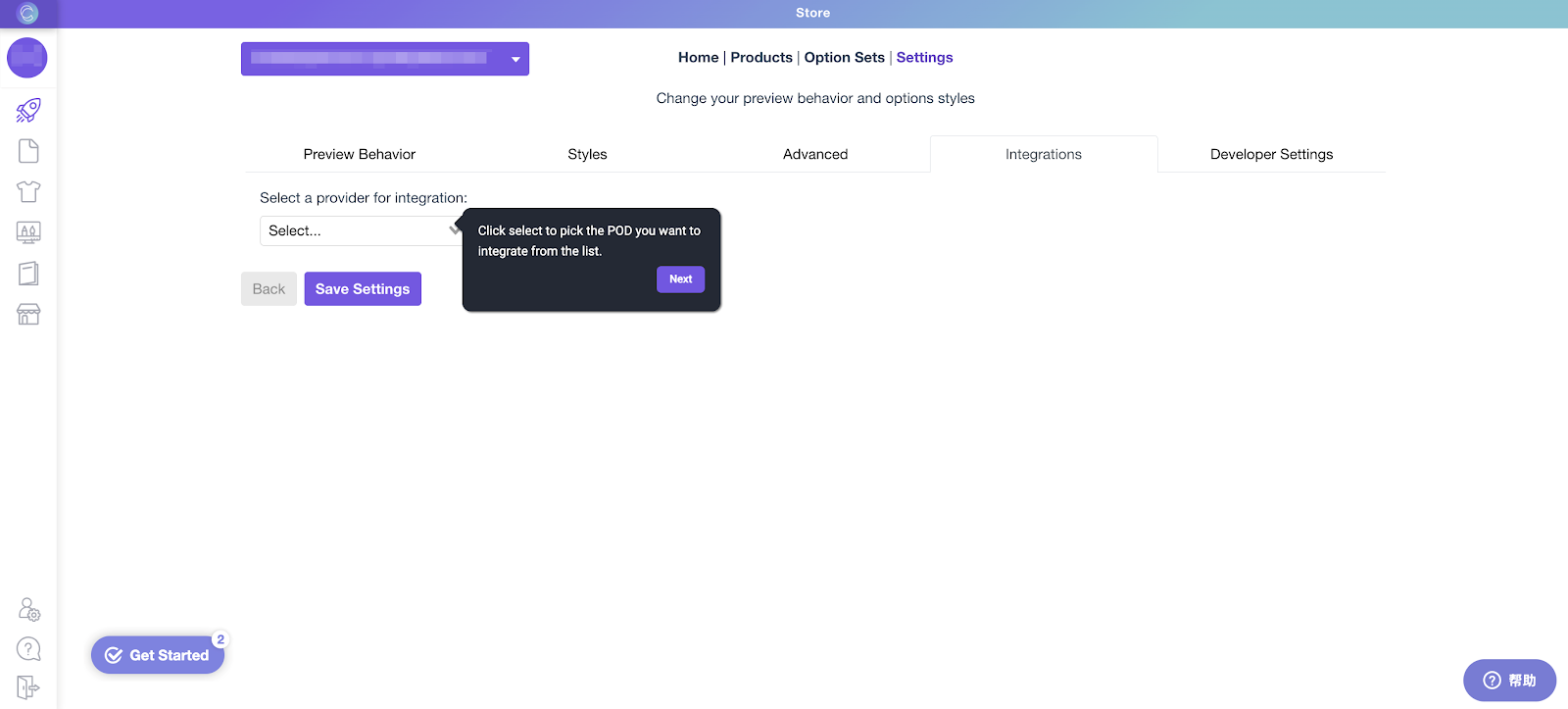
4. Enable the integration with your chosen POD provider.
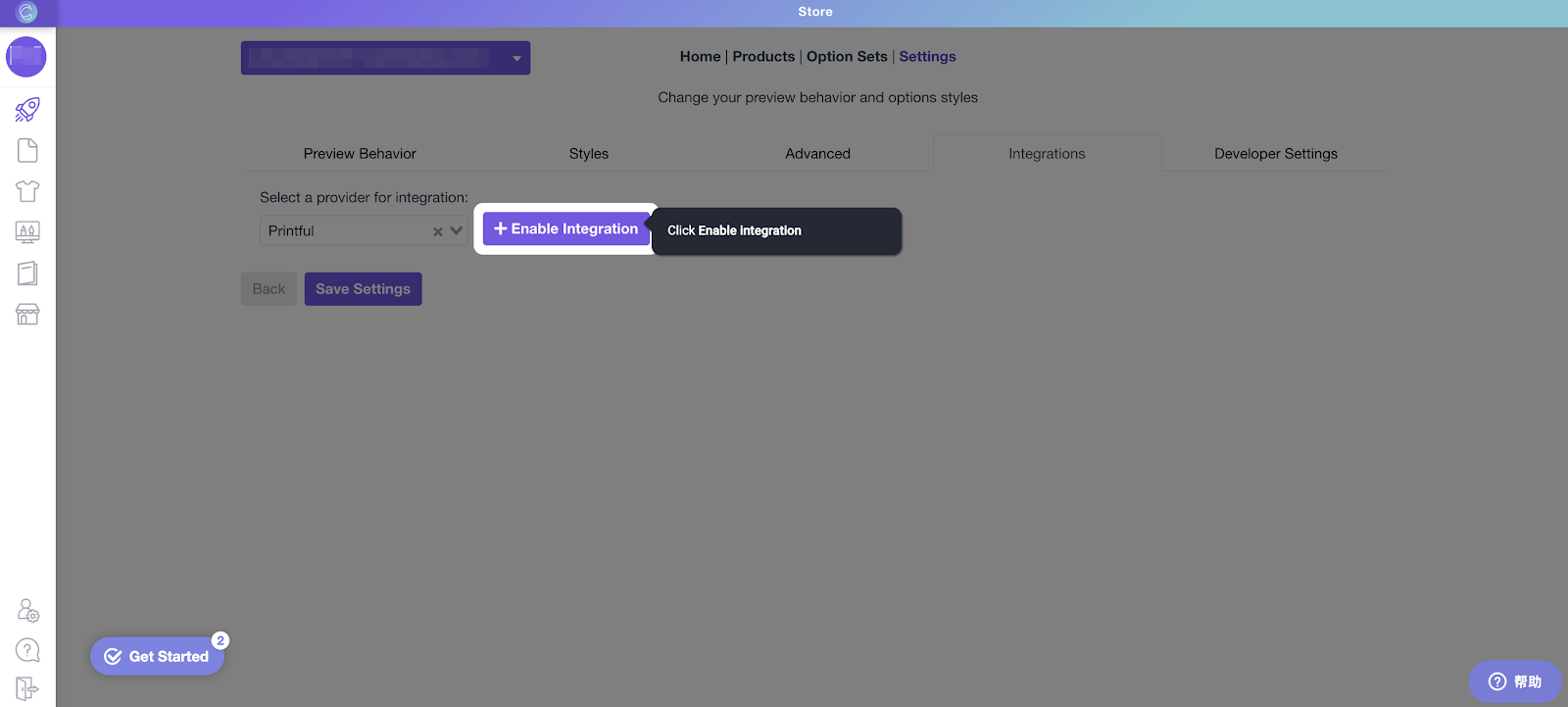
5. Enter the required details for the POD provider. In the case of multiple integrations, the most recently added integration will be positioned at the bottom of your list.
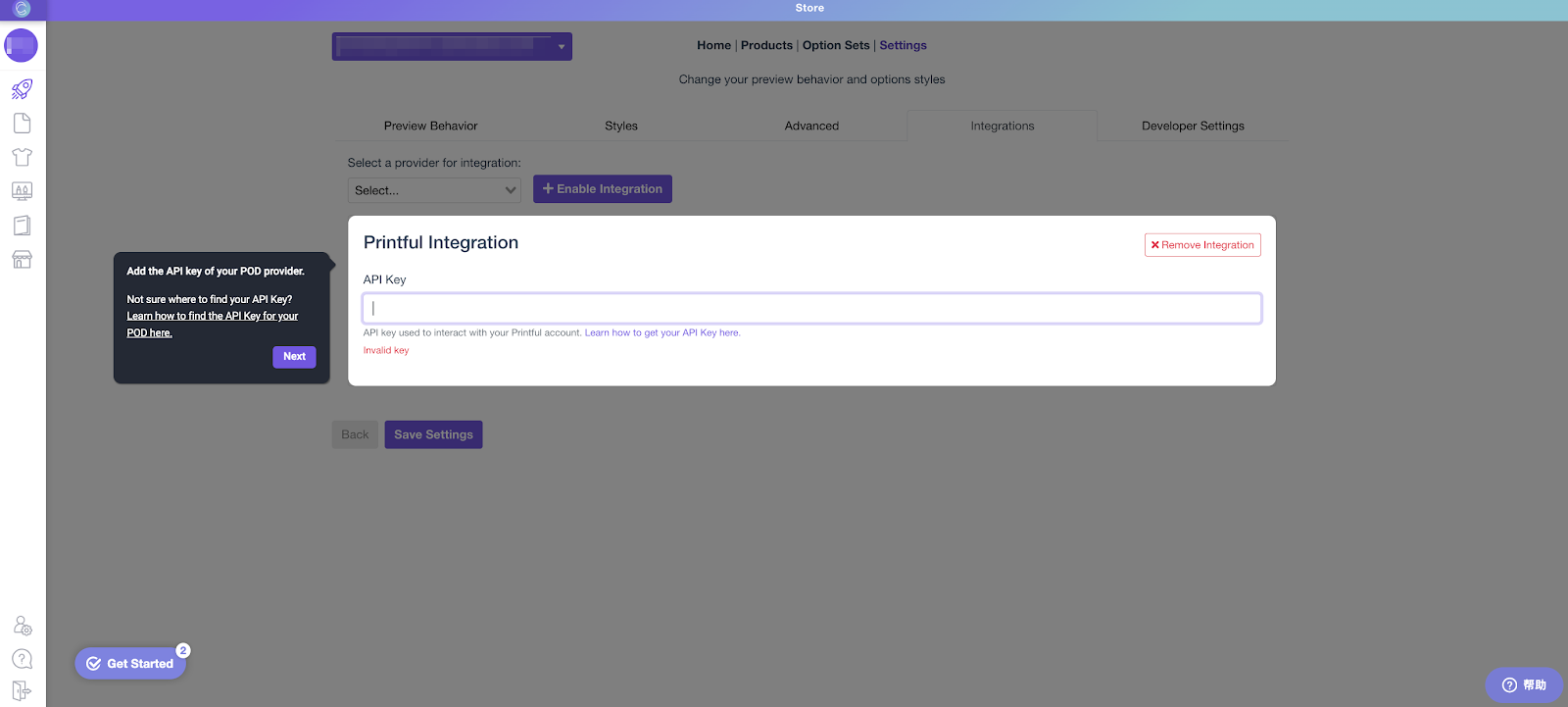
6. Click on the Save Settings button at the bottom of the page to apply your changes.
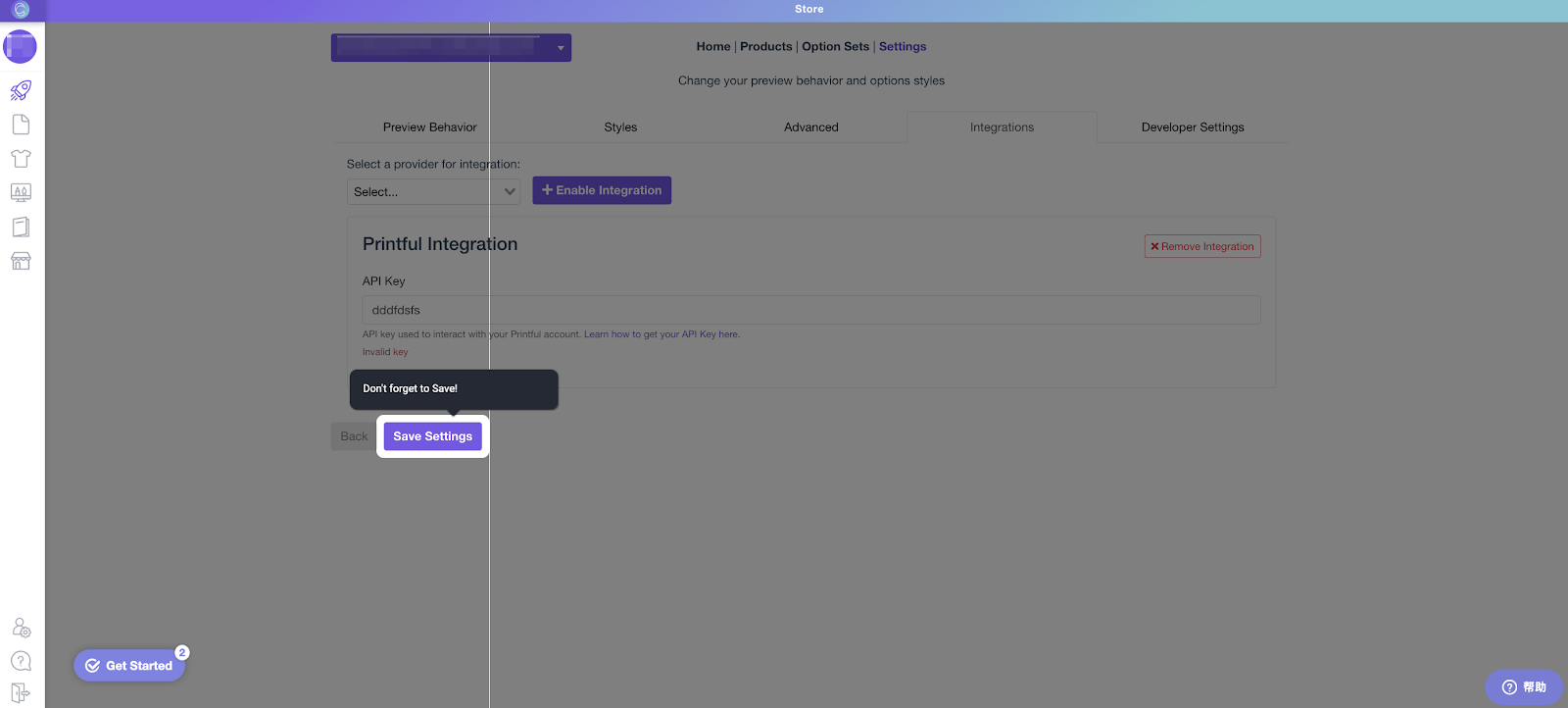
Customily stands as a transformative solution for e-commerce businesses, bridging the gap between traditional product offerings and the growing demand for personalized shopping experiences. By leveraging the capabilities of POD integrations, businesses can not only diversify their product range but also optimize operational efficiency and customer satisfaction. As customization continues to dominate consumer preferences, integrating Customily into your e-commerce strategy represents a forward-thinking approach to retail success.



Comments
Please sign in to leave a comment.