If you have enabled and added product reviews but the reviews are not showing on the product detail page, the review stars under the product title are not clickable, or the added reviews appear incomplete, please follow the steps below to check whether your configuration is correct.
Scenario 1
The product reviews are not displayed on the product detail page, or the review stars under the product title are not clickable.
Cause: No review display component (such as Product Detail Reviews, Review Flow, and Review Carousel Block) has been added to Online Store > Theme Editor > Product Detail Page.
Solution:
1. Log in to your Shoplazza admin, and go to Online Store > Theme > Customize.
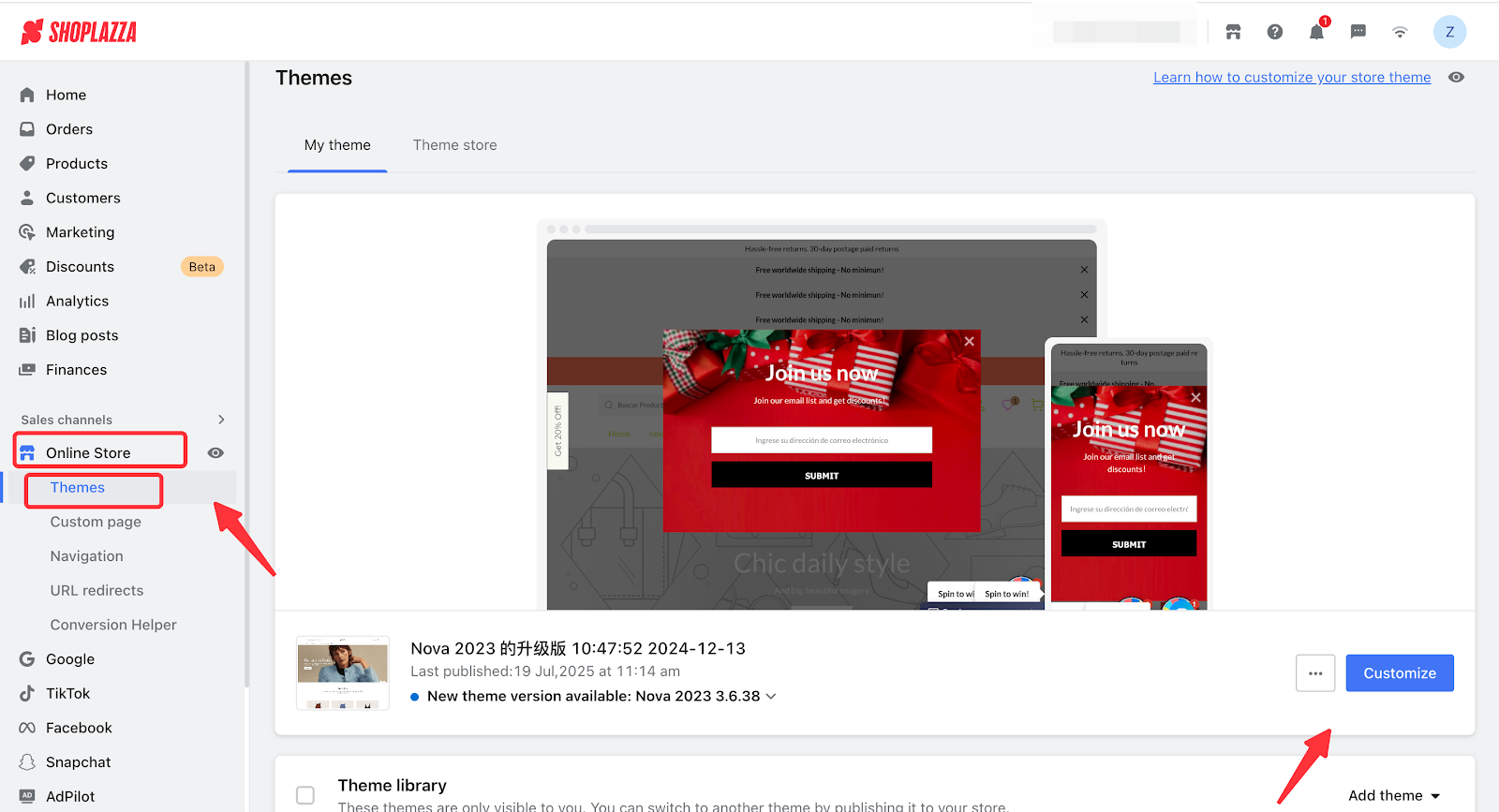
2. In the theme editor, use the dropdown menu located in the header to switch the page type to Product Details > Default Product Details.
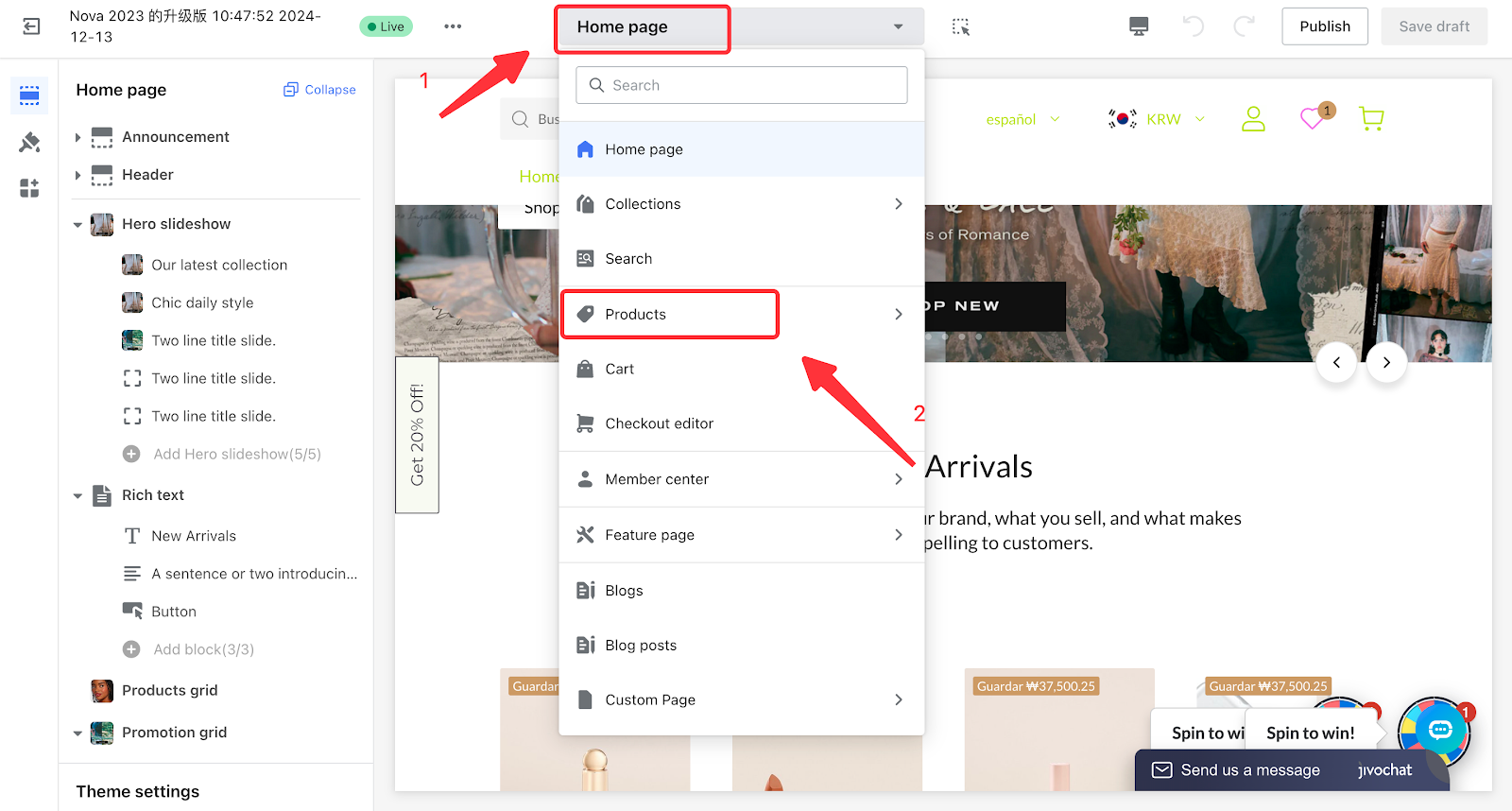
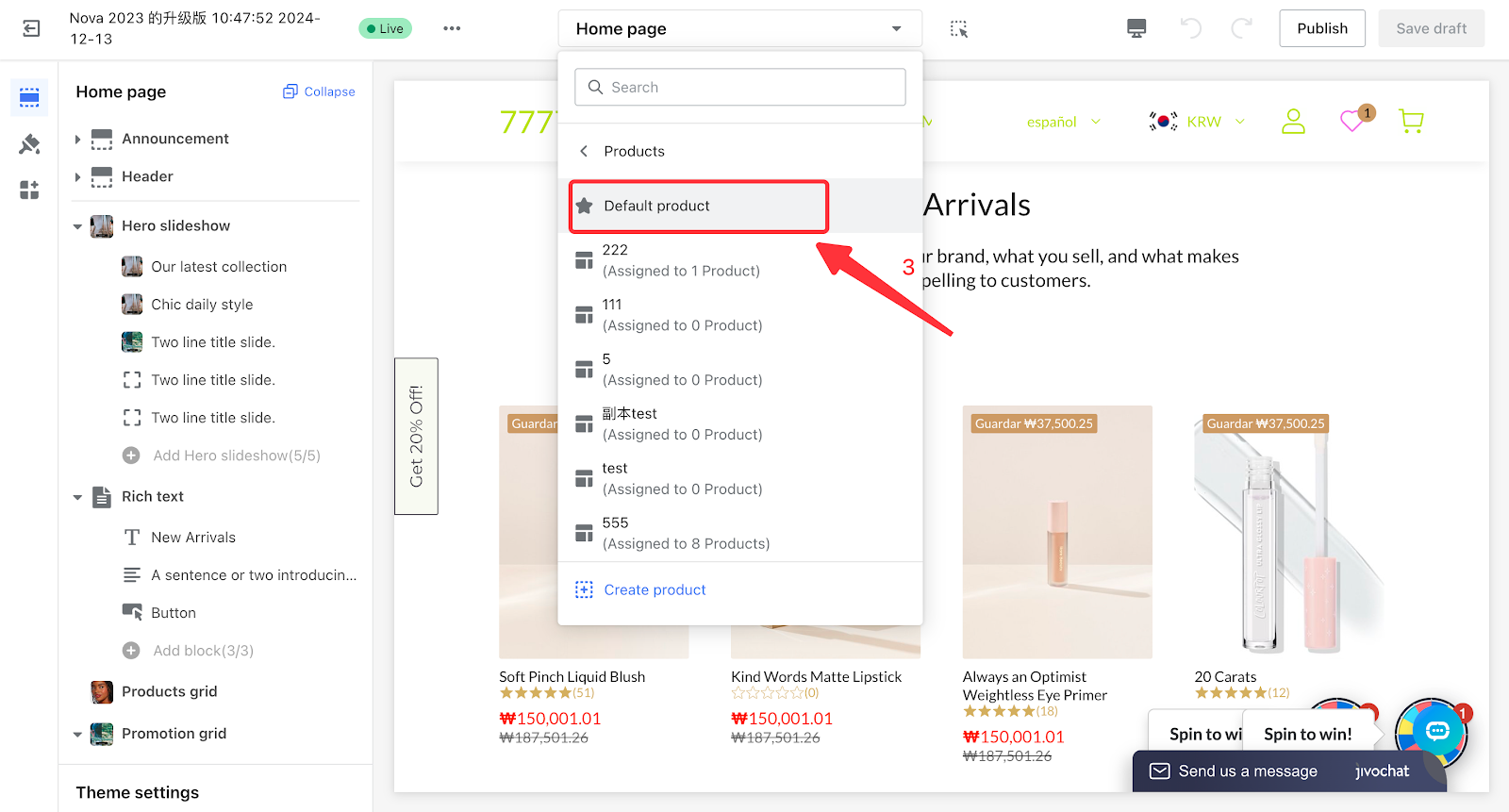
3. Go to the default product details page and click Add Section near the bottom on the left side.
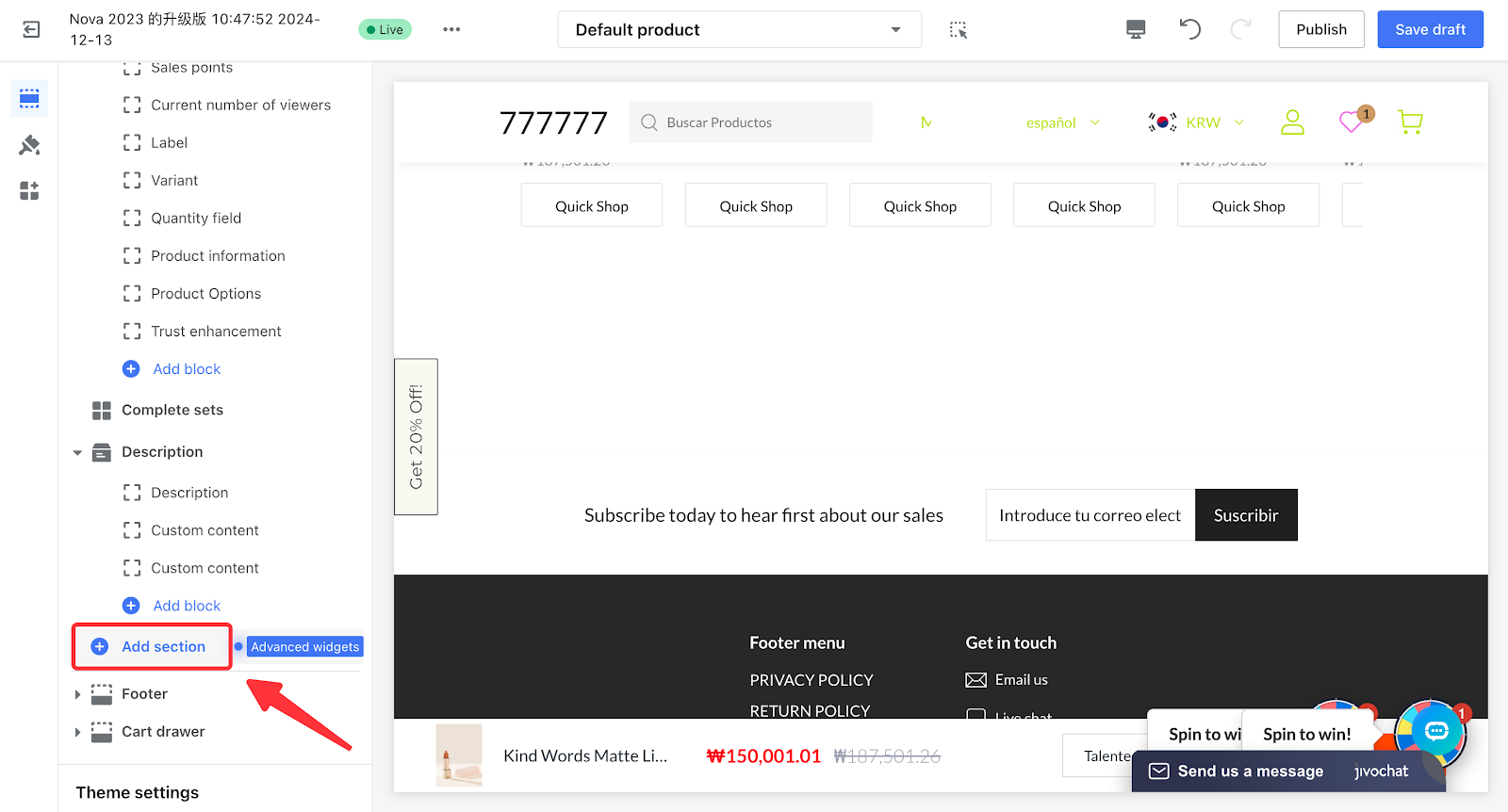
4. Search for the Product carousel block, Review Flow, or Review Detail Reviews. From the results, click the corresponding card to add it to your card list.
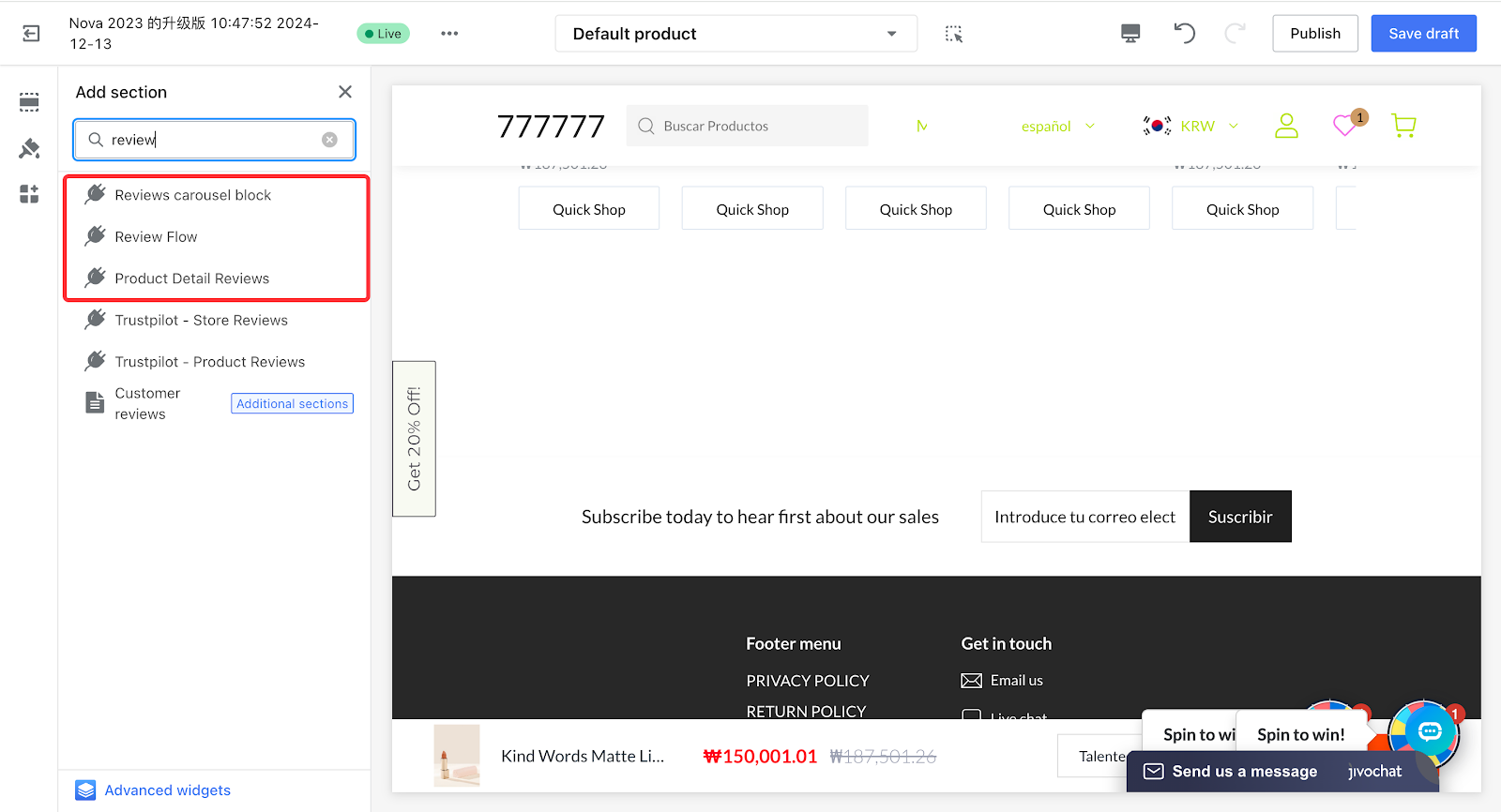
5. Publish the theme, and the product reviews will be visible on the storefront.
Note
If you cannot find the above cards, go to your store admin: Products > Product Reviews > Settings to check whether the review feature is enabled. If it is already enabled, first turn it off and save, then turn it on again and save. After that, return to Theme Editor > Default Product Details page to add the card.
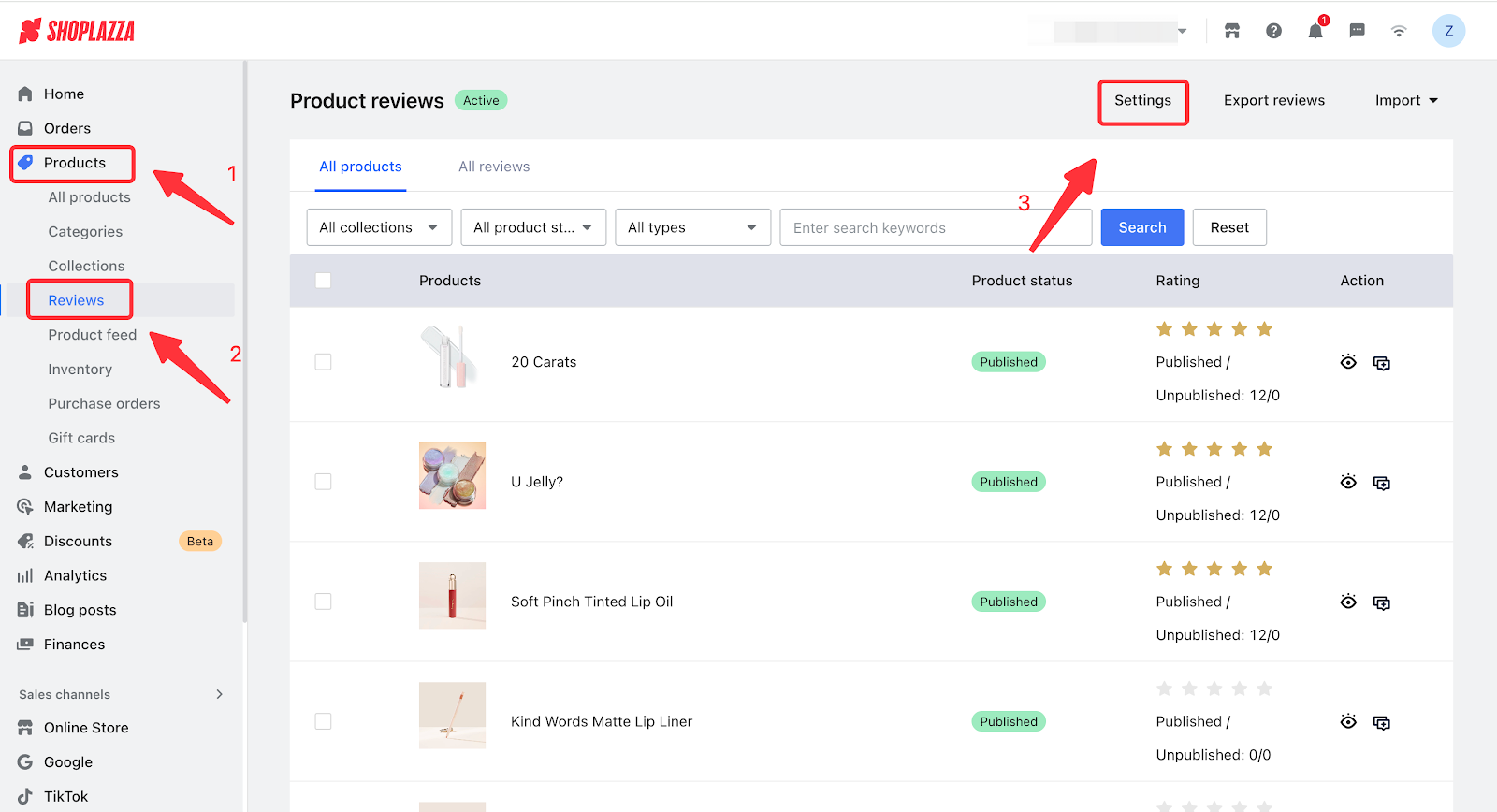
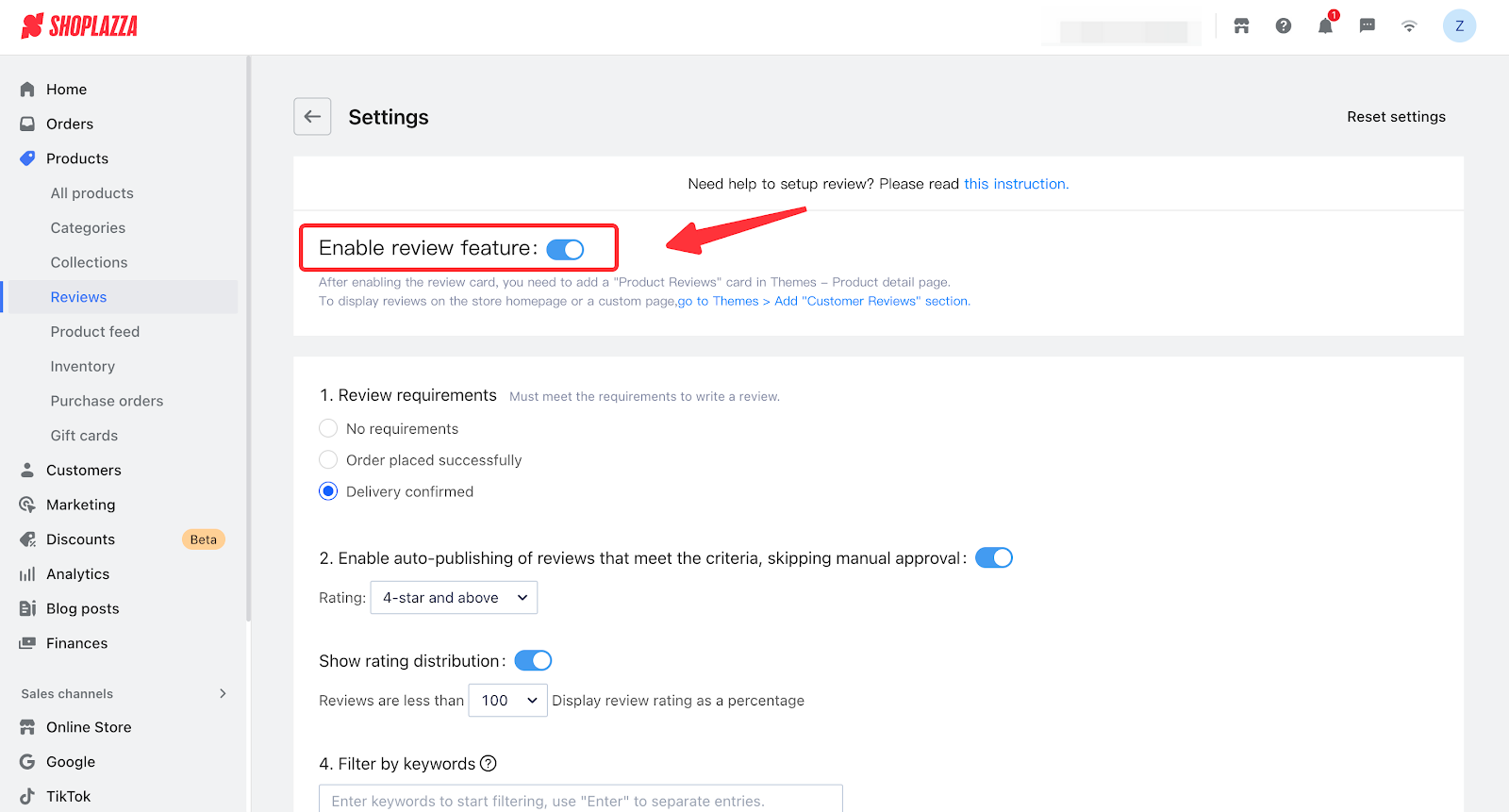
Scenario 2
Reviews are not fully displayed. For example, a product has 10 reviews, but only 6 are shown on the storefront.
Cause: The review ratings do not meet the auto-publish criteria, or filtering settings in the product review card are applied.
Solution:
1. Log in to your Shoplazza store admin, go to Products > Product Reviews > Settings, and check the auto-publish criteria for review ratings.
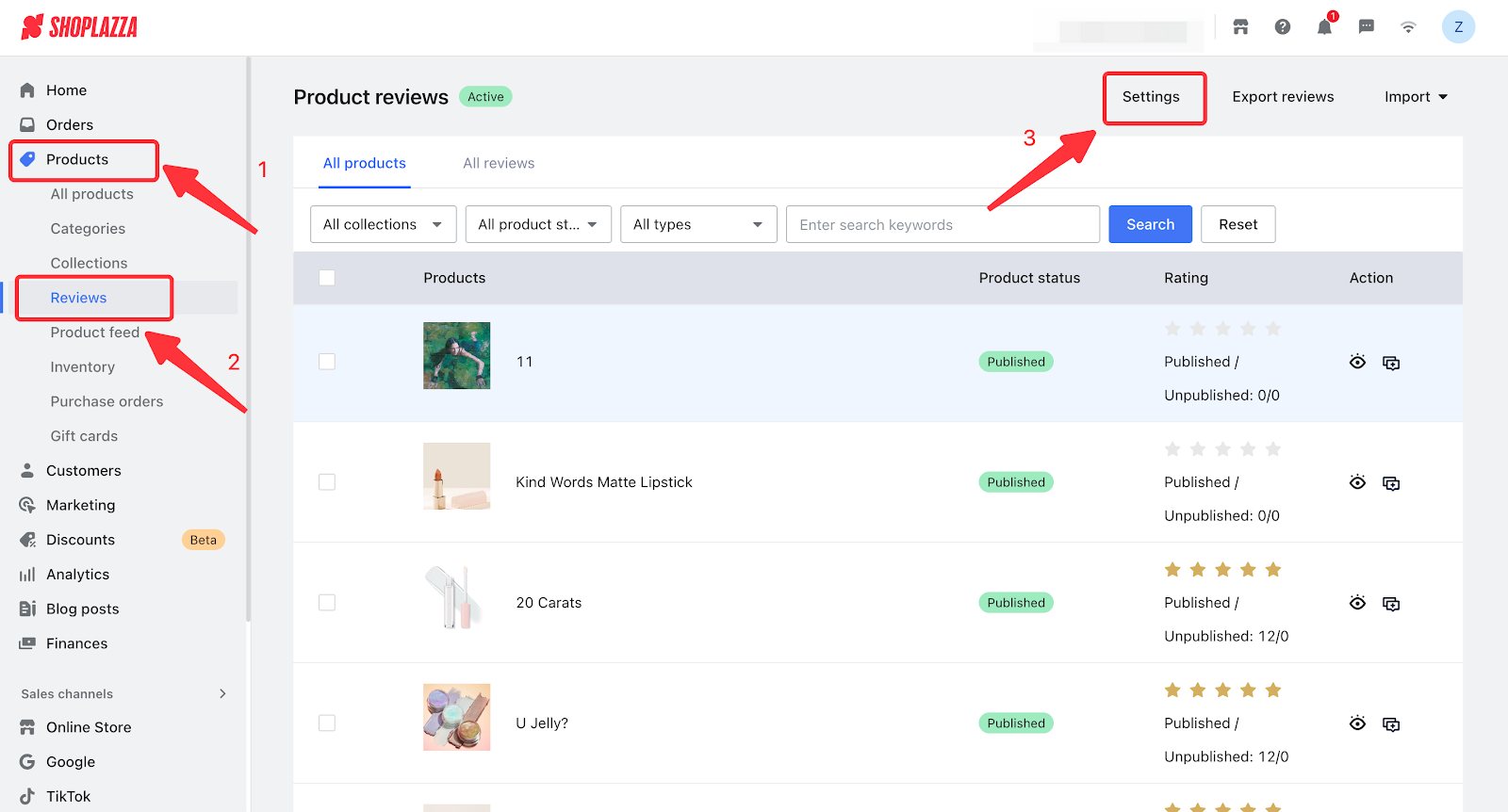
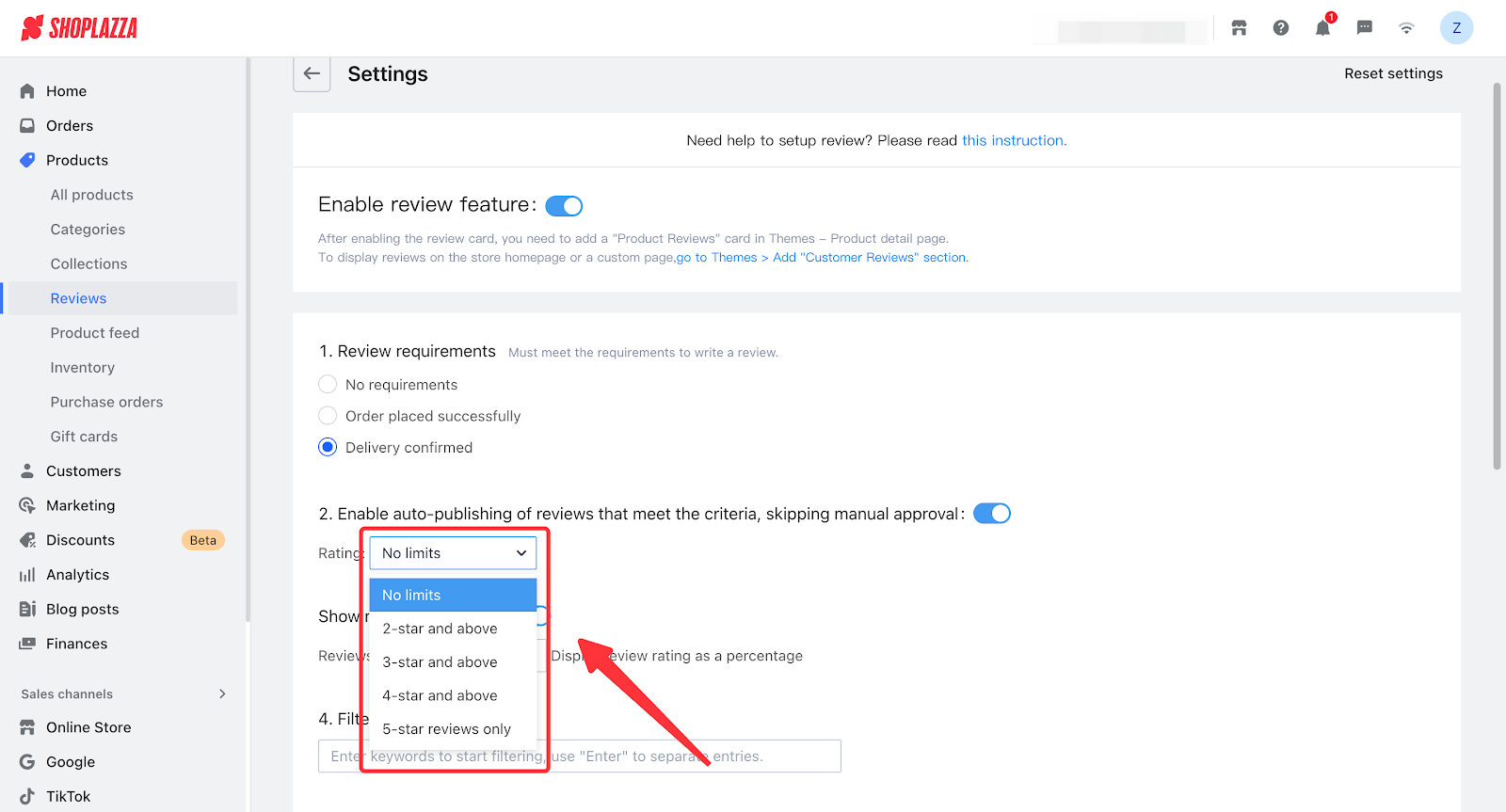
2. If the above settings are correct, go to Theme > Default Product Detail Page, click the review card you added Product Detail Reviews, Review Flow, or Review Carousel Block, and check the review display filtering criteria.
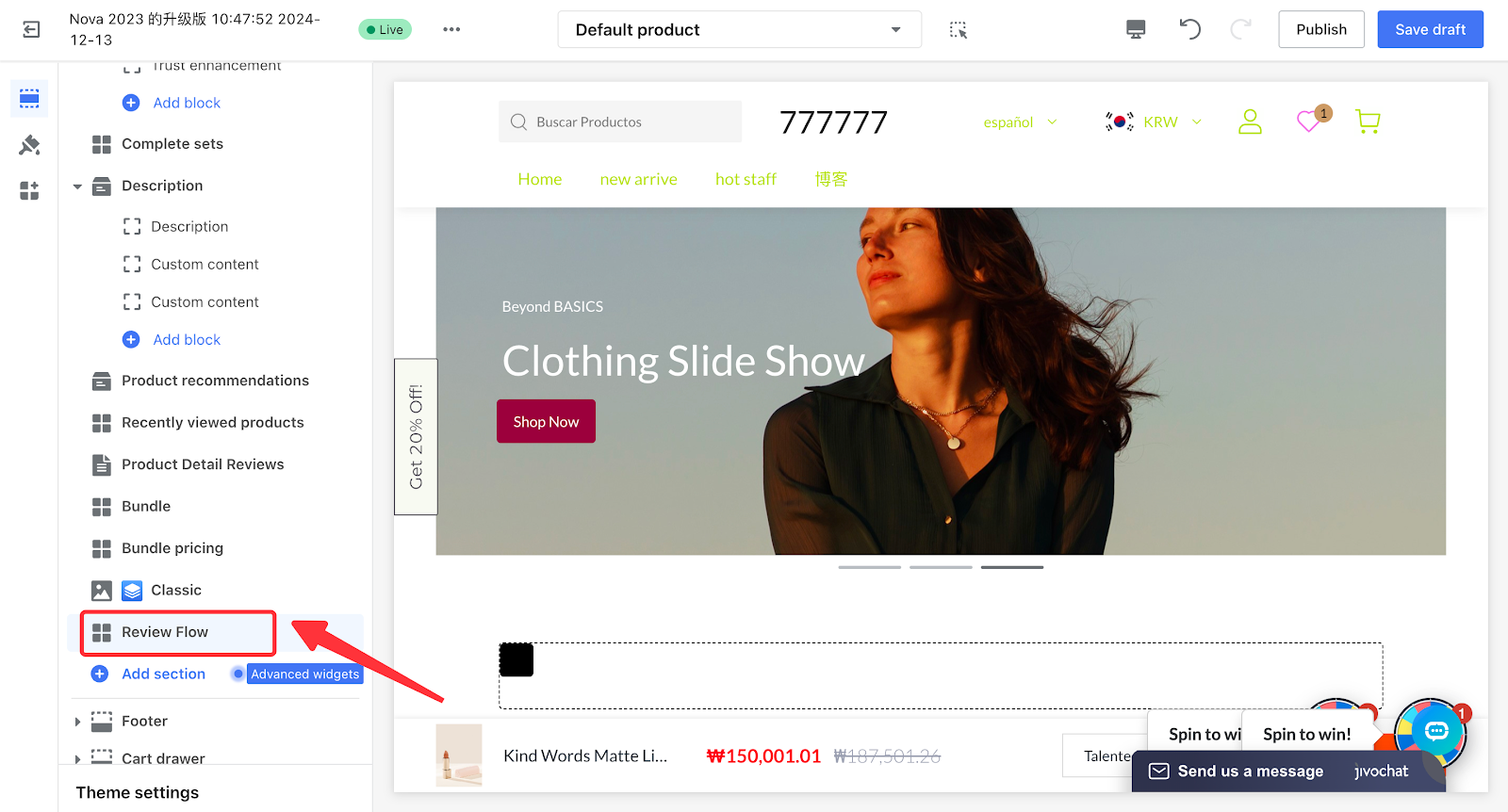
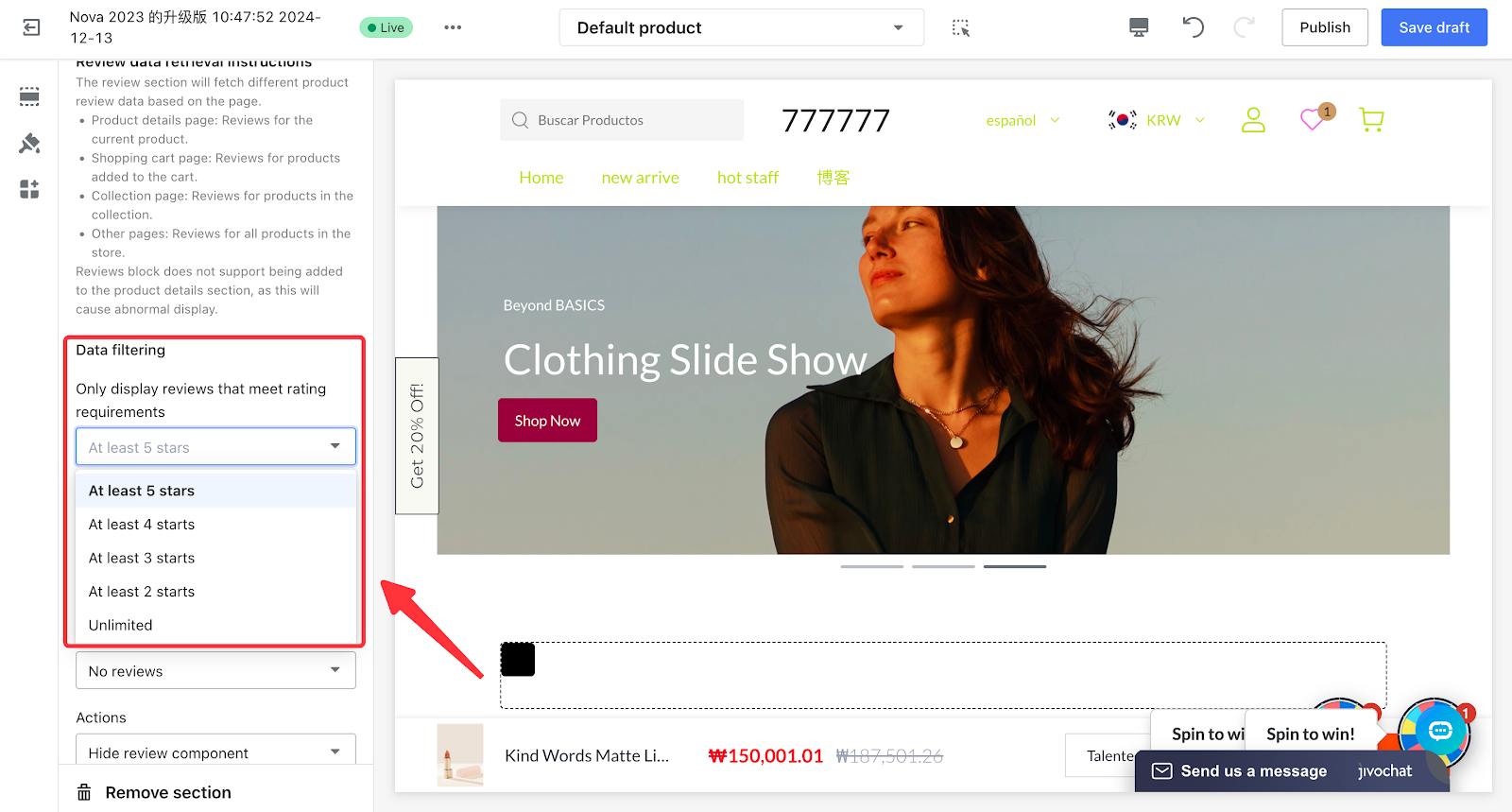
Note
When the auto-publish conditions in Product Review Settings and the review display filter settings in the review card are consistent, the number of displayed reviews will match.
For example: if the auto-publish condition in Product Review Settings is set to reviews of 2 stars or above, then configure Only show reviews meeting the rating requirement in the review card to at least 2 stars.



Comments
Please sign in to leave a comment.