The Customer Management tool gives you full control over your customer records, including contacts collected from subscriptions and orders. You can now delete customer data directly from the admin panel, making it easier to maintain a clean, compliant database.
Viewing and managing customer information
Use the customer dashboard to locate, add, and organize your customer details.
1. Access customer management: Head over to your Shoplazza admin > Customers > Customer management to view all customer data in one centralized place.
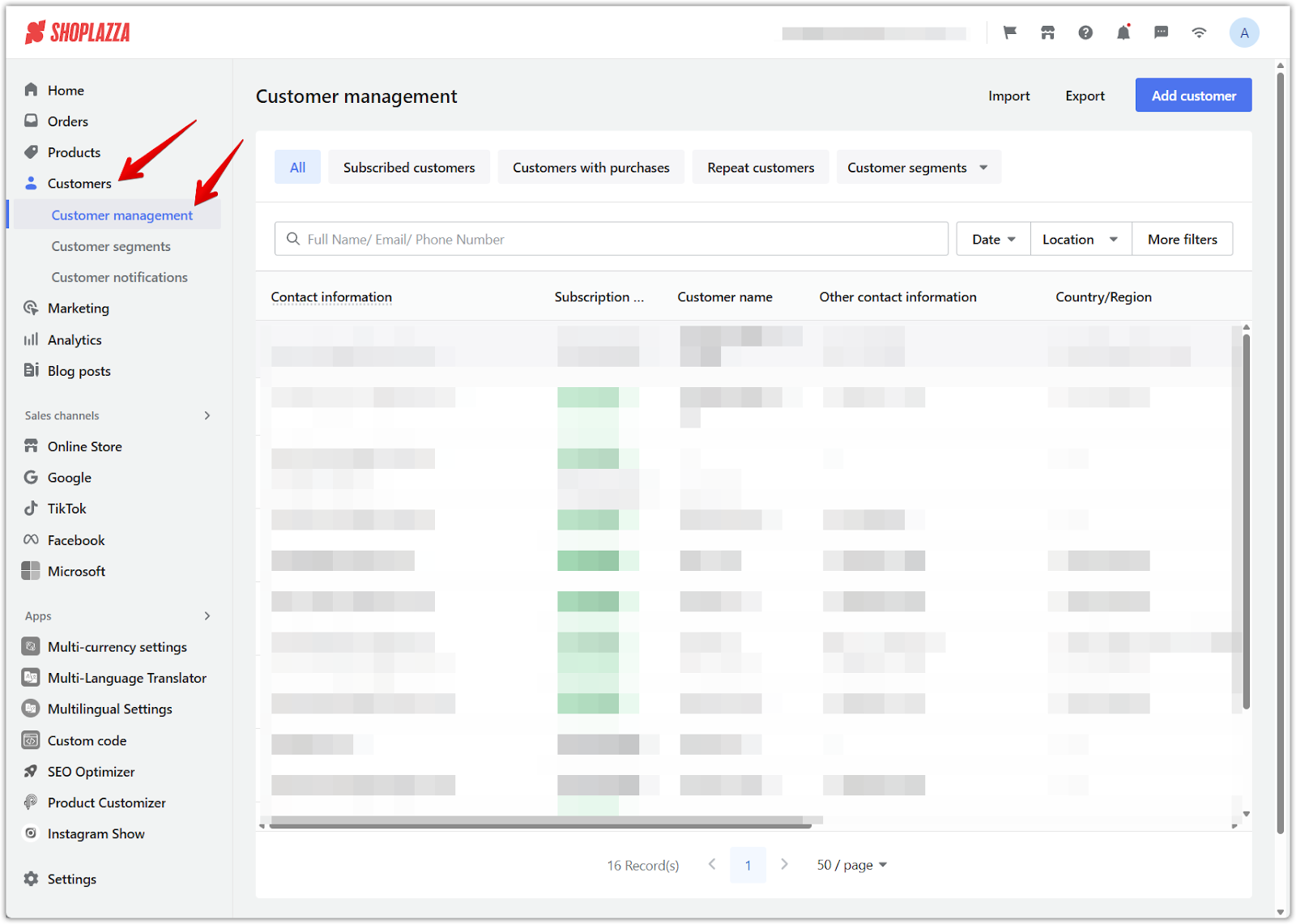
2. Open a customer profile: Click on a customer’s email address to view detailed information such as their name, contact info, and purchase history.
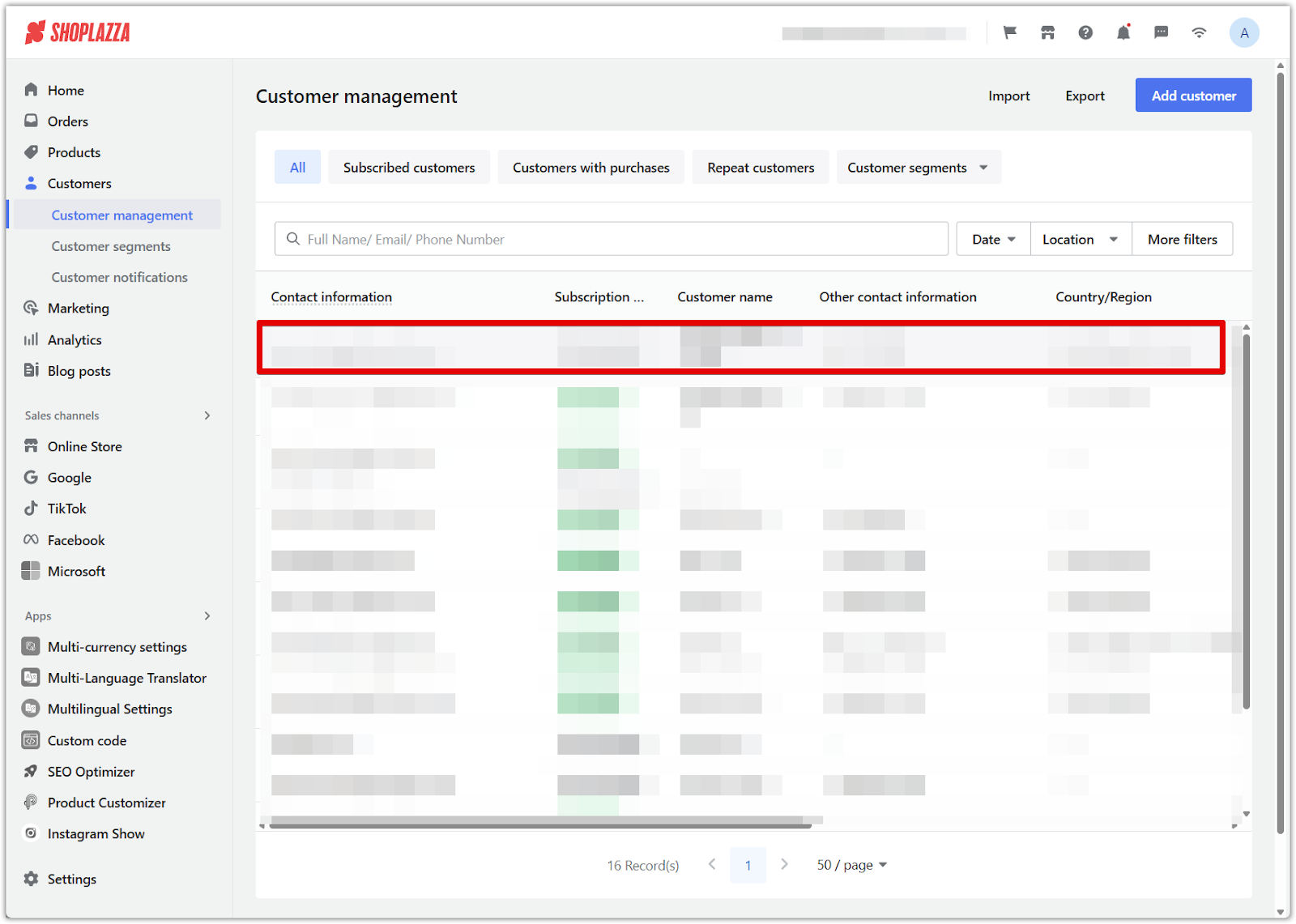
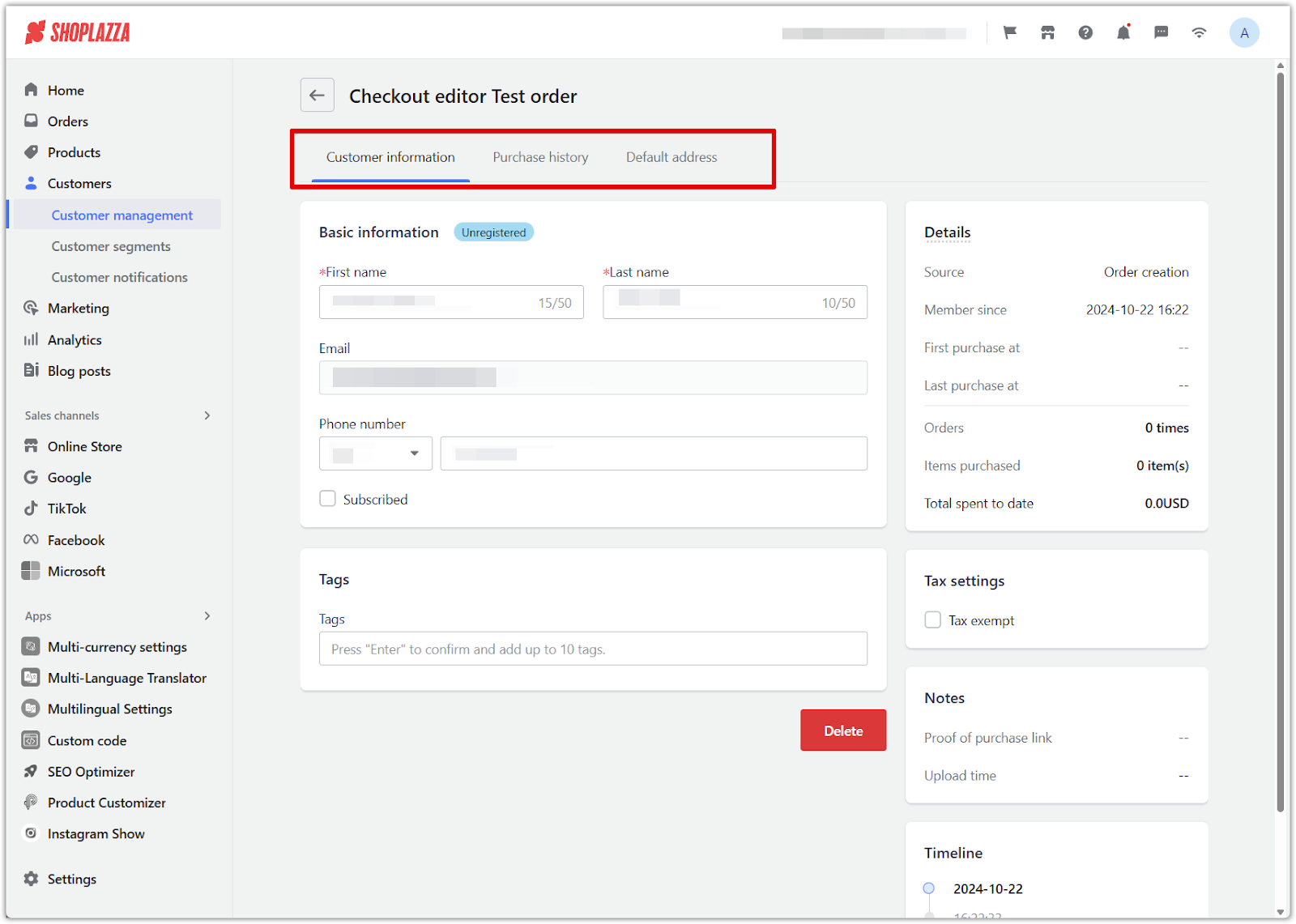
3. View email subscribers: Switch to the Subscribed customers tab to see customers who have signed up to receive your marketing emails.
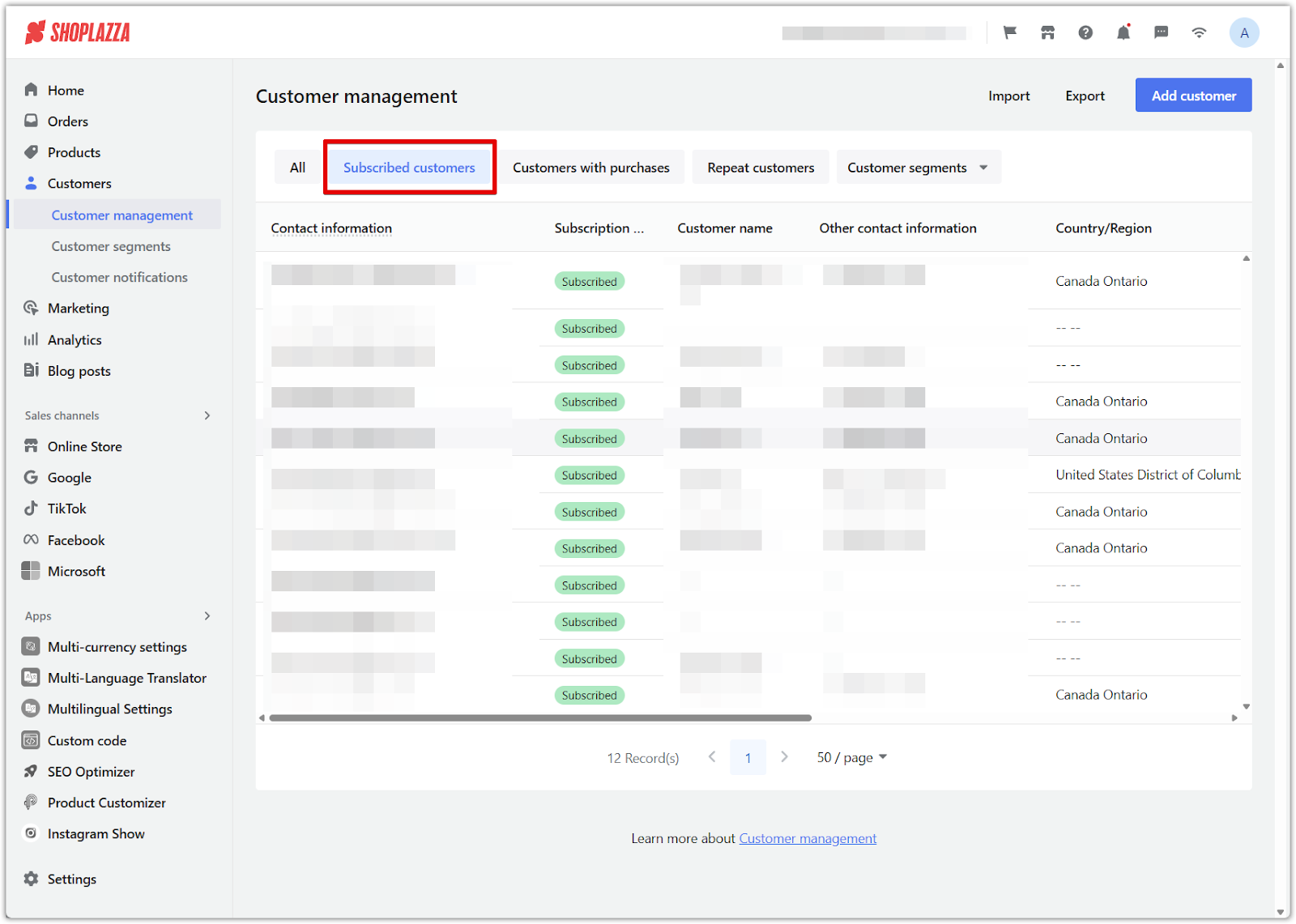
4. Filter by purchases: Use the Customers with purchases tab to find customers who have placed orders.
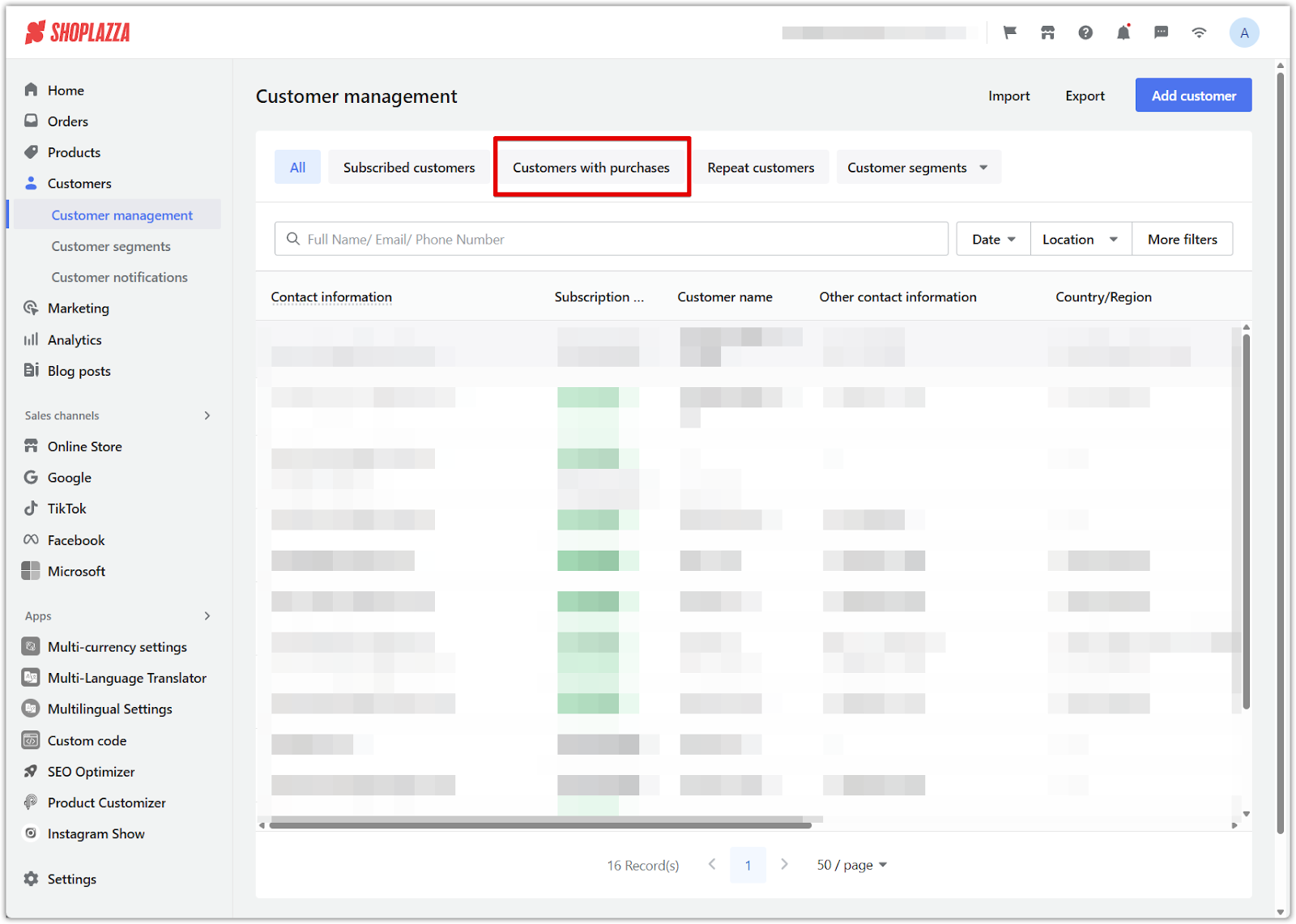
5. Find repeat customers: Go to the Repeat customers tab to view customers with multiple purchases and identify loyal buyers.
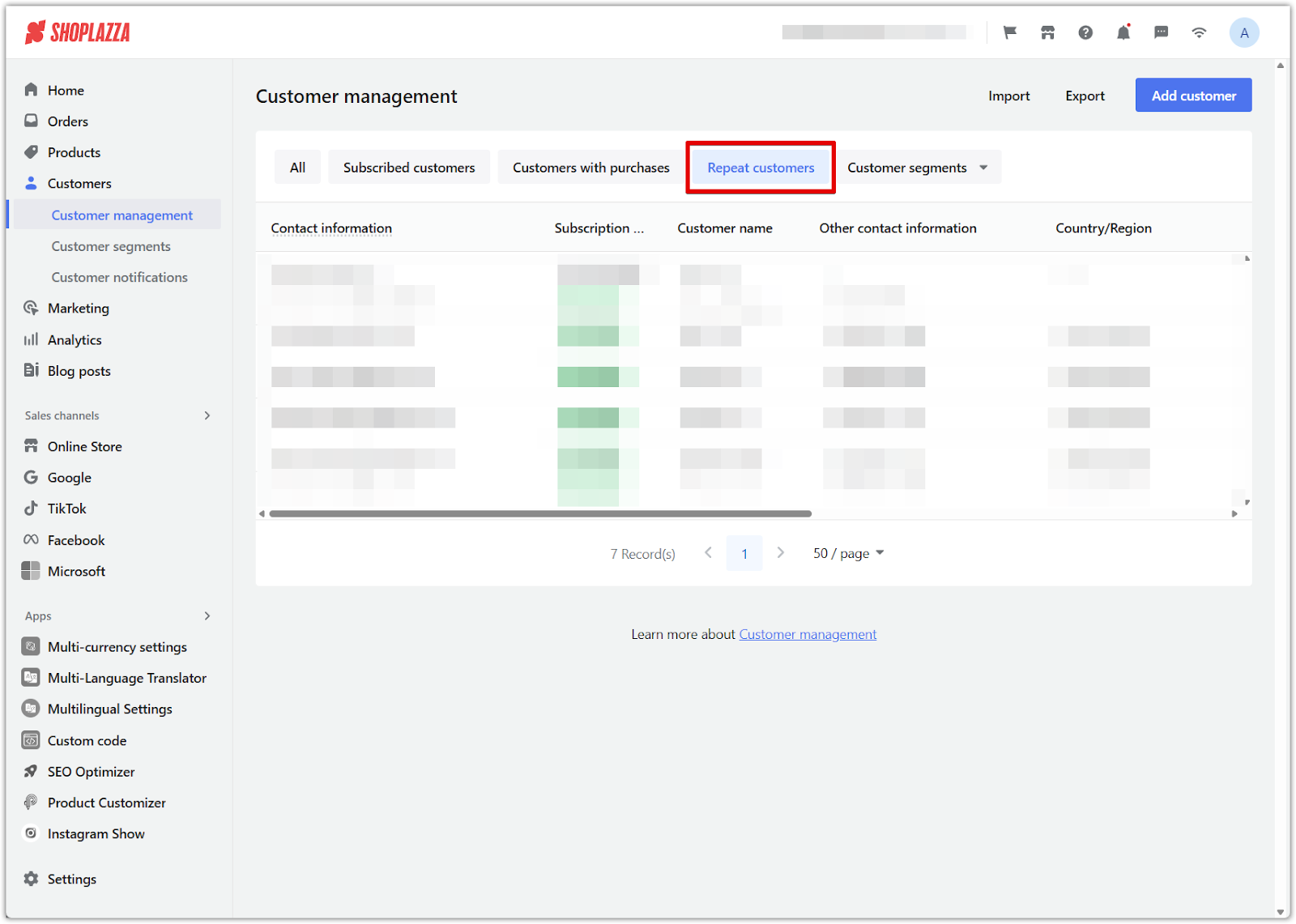
6. Use customer segments: Click the Customer segments dropdown to filter customers based on custom segments you’ve created under Customers > Customer segments. The available options will vary depending on how you’ve defined your segments.
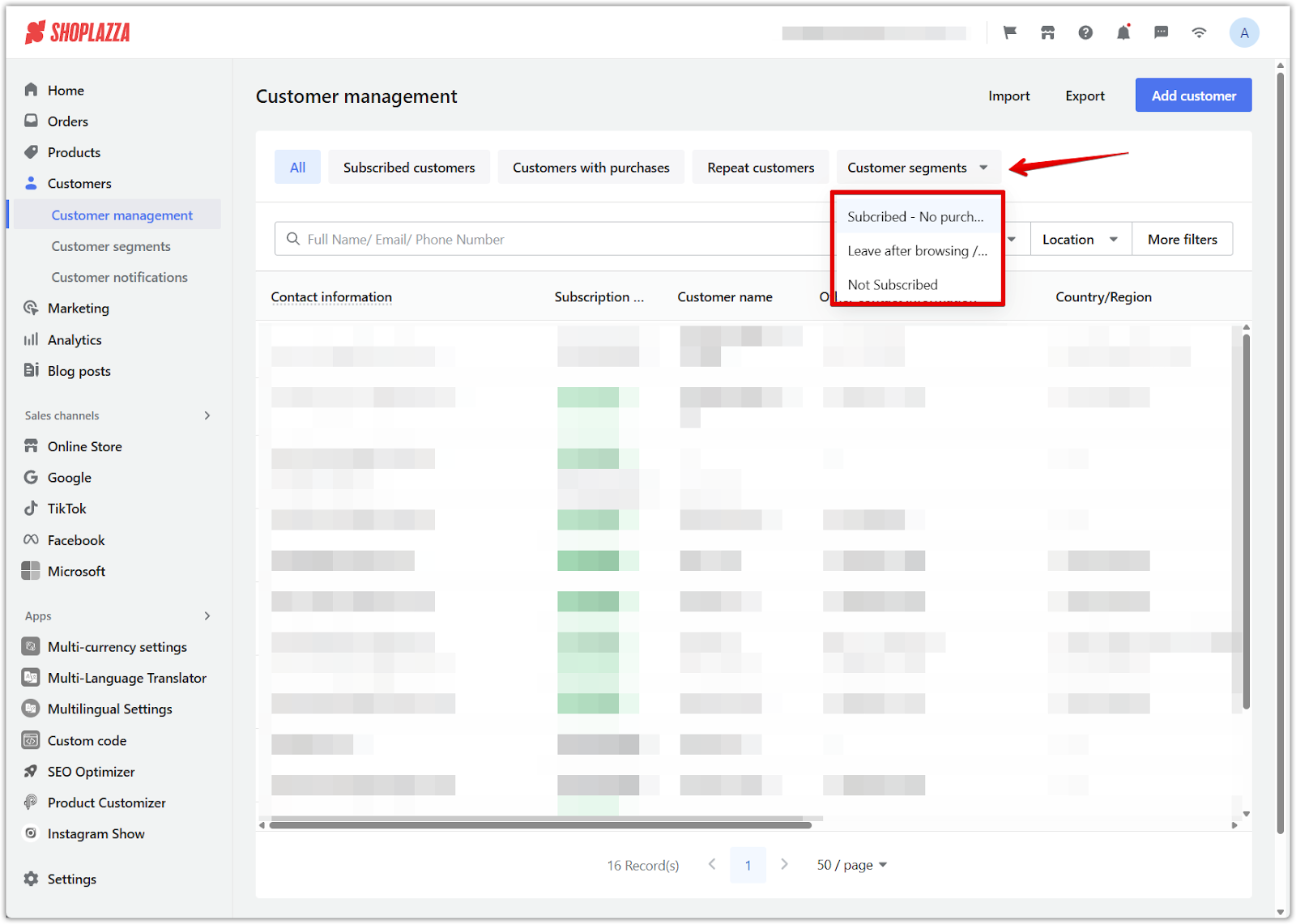
7. Import contacts in bulk: Click the Import button in the top-right corner to upload a customer list using an .xlsx file.
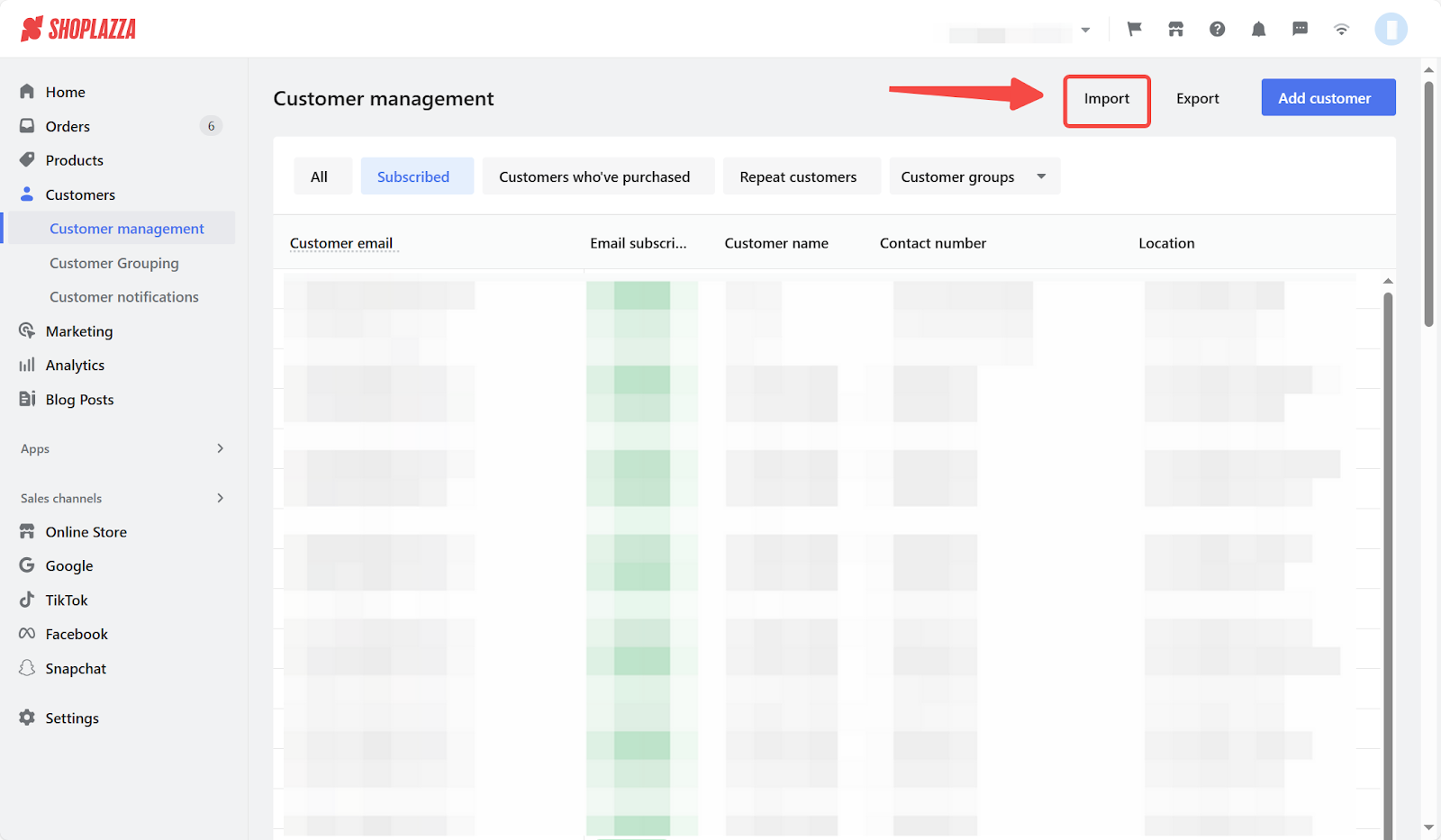
8. Export customer data: Click the Export button beside Import to export existing records. This opens a pop-up where you can export the full customer list or delivery addresses in either .csv or .xlsx format.

9. Add a customer manually: Click Add customer and enter the customer’s name, email, phone number, and subscription status.
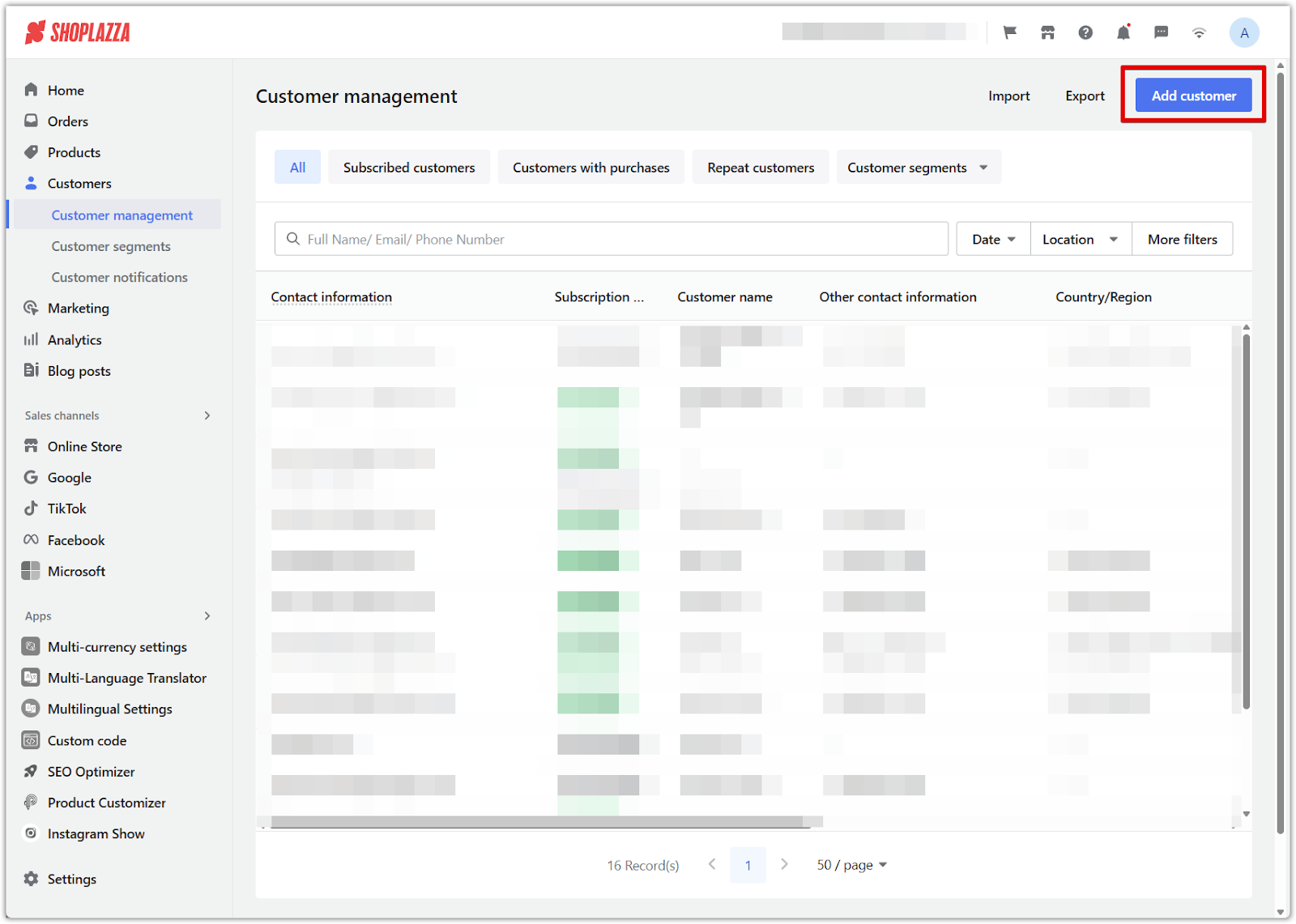
Deleting customer information
Permanently delete customer records directly from your Shoplazza admin.
1. Open a customer profile: Click on any customer record to view their full profile.
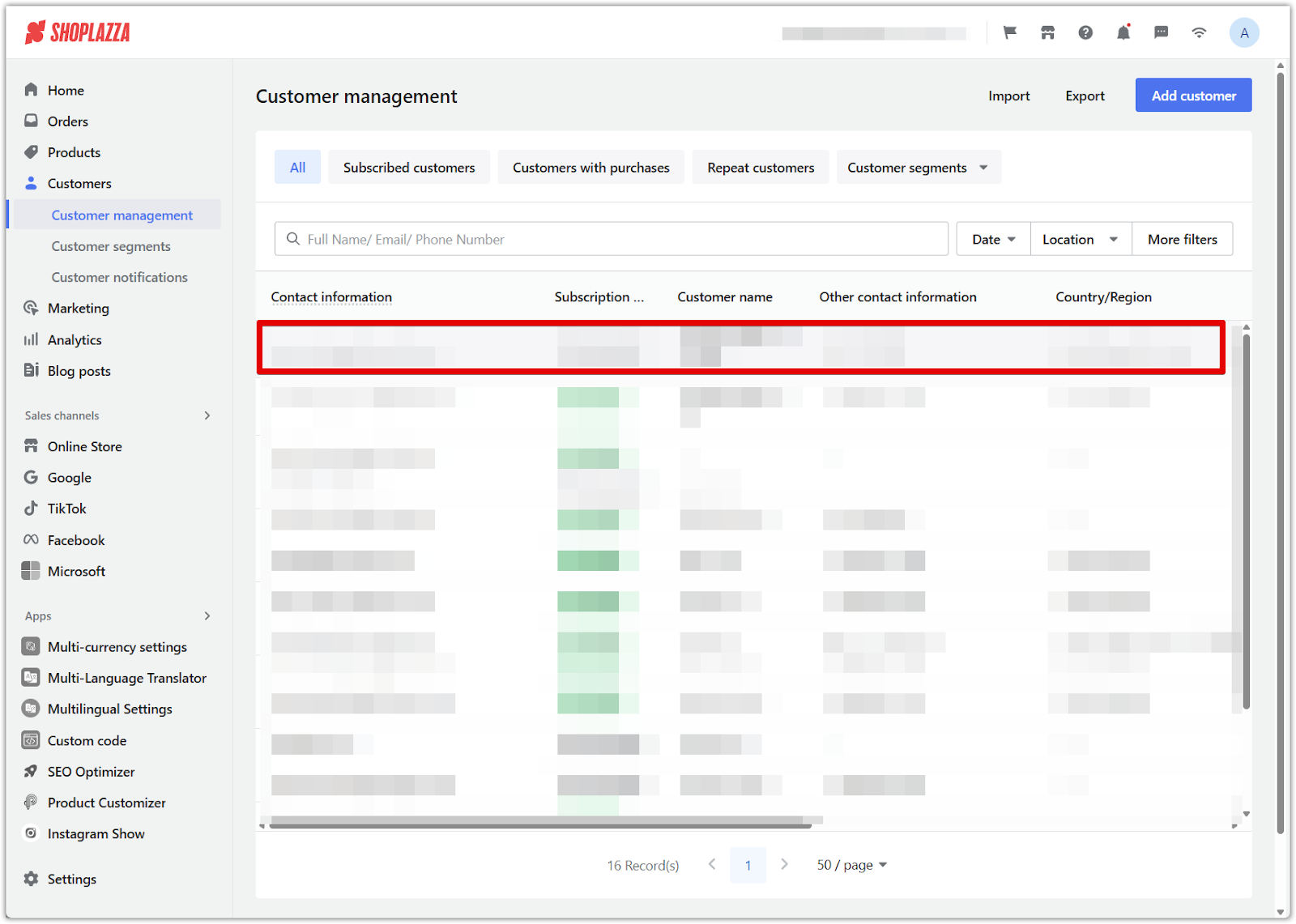
2. Delete the customer: Scroll down and click the red Delete button in the lower-right corner. A confirmation dialog will appear before finalizing the deletion.
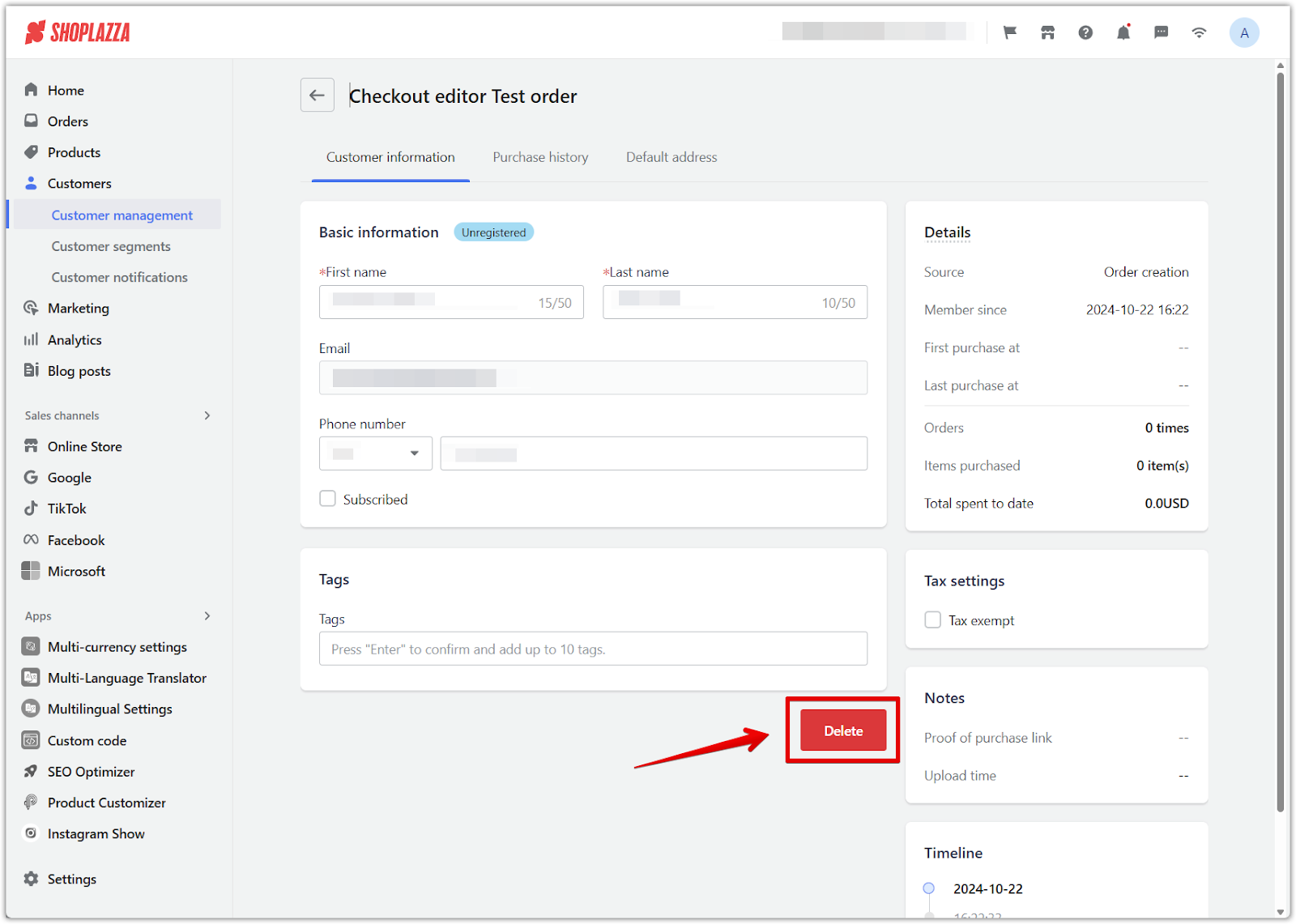
By following the above steps, you can easily manage your customer information in your Shoplazza admin. This will enable you to streamline your operations, enhance customer satisfaction, and ultimately drive business growth. By harnessing the power of organized data, you'll be better prepared to meet your customers' needs quickly and efficiently.



Comments
Please sign in to leave a comment.