New features
1. New feature: Product configuration
2. New feature: Sort products by sales in Flash Sales campaigns
3. New feature: Pinning apps to the sidebar
4. Updated: Optimizing Collection Filter translations with Multi-Language Translator app
5. New feature: Cart countdown
6. Updated: Enhancements to bundle sales cards and advanced features in the Bundle Sales app
7. New feature: Seamless theme updates with manual and automatic options
8. New feature: Enabling PayPal alternative payment method button
9. Sales Channel TikTok now supports partial product synchronization
10. Updated: Add Custom Group to Material Center
11. Automatic Tax Calculation with Avalara
12. Updated: Optimized Advanced filters in View sales by SPU report
13. New feature: Added Landing Page Analysis report
1. New feature: Product configuration
Usage scenarios:
In an effort to streamline your experience with tax settings, we've introduced a new feature, Product Configuration. This functionality enables you to set the "Tax on this product" option as a default. As a result, each new product you create will automatically have this setting applied, enhancing efficiency and reducing manual steps.
Usage path:
Navigate to your Shoplazza admin > Products > All products and click Product configuration.
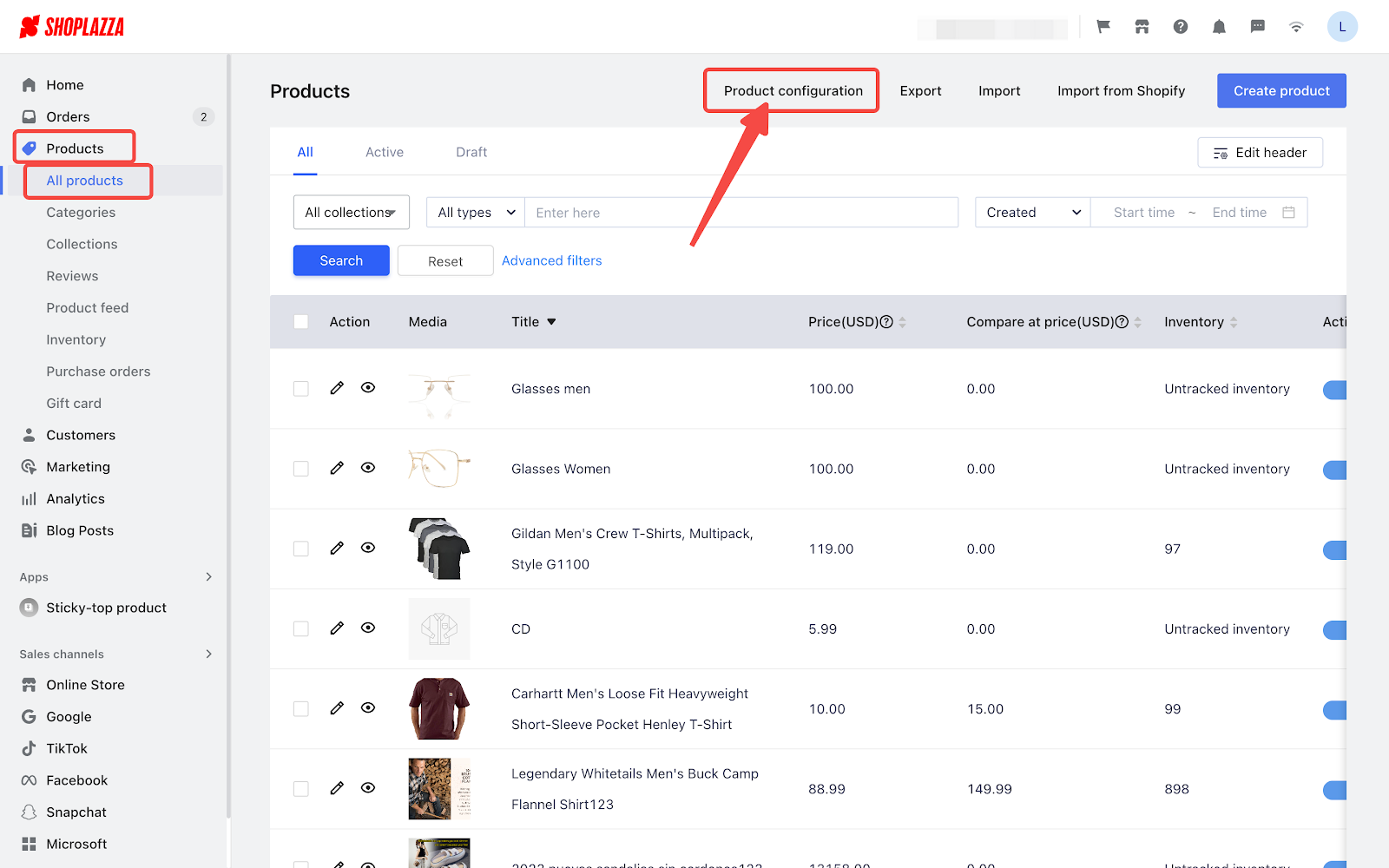
Feature overview:
Check "Turn on the [Tax on this product] switch by default when creating a product" to enable this feature. Then, click Save to complete the settings.
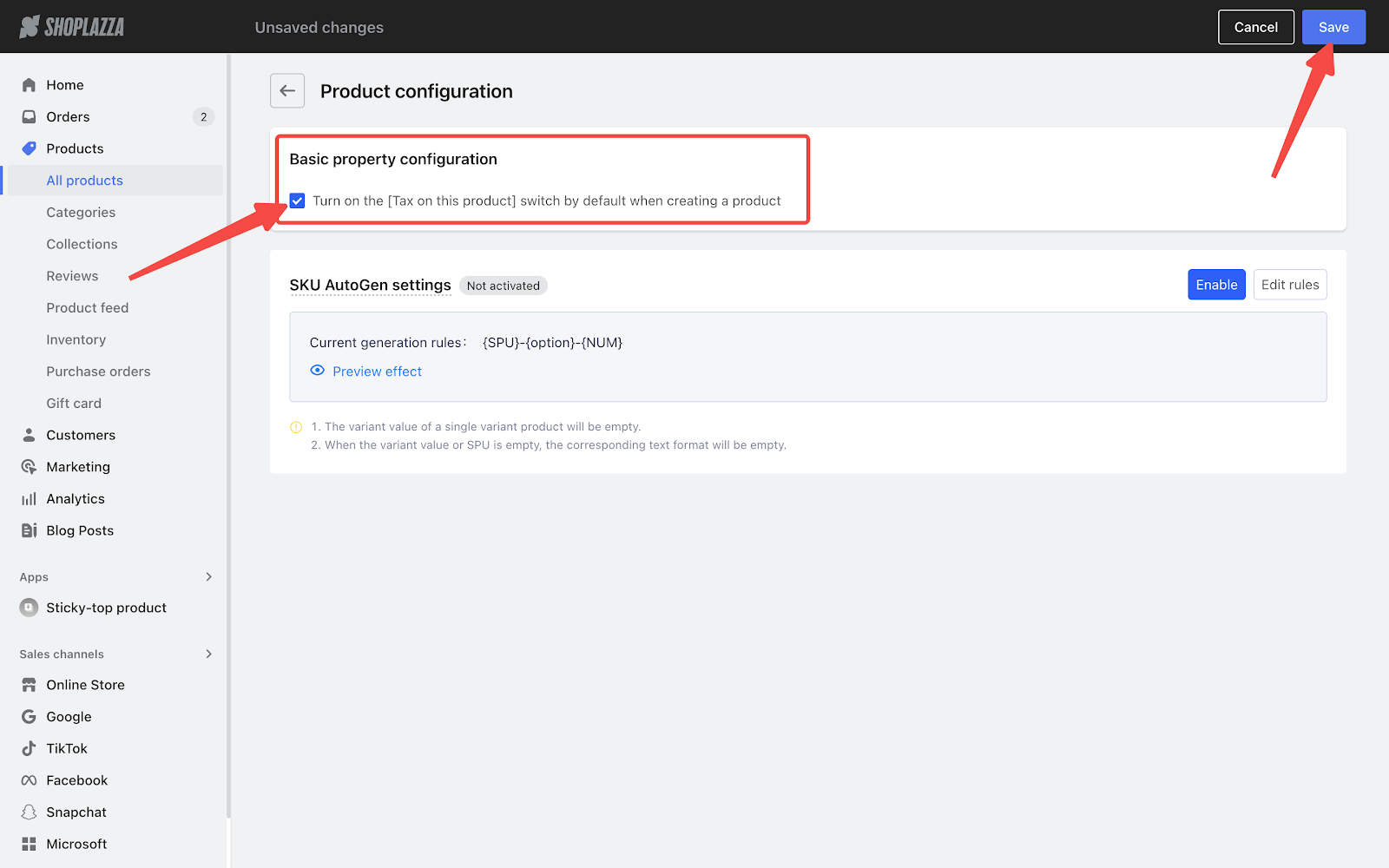
Note
The SKU AutoGen settings feature is now under the Product configuration section.
2. New feature: Sort products by sales in Flash Sales campaigns
Usage scenarios:
When setting up a new flash sales campaign, there's a new sorting feature that lets you arrange your products by how well they've sold in a certain time frame. This determines the order in which products appear on the campaign's landing page. Selecting a short time frame, like the last three hours, highlights your best sellers. This helps capture customer attention and increases the likelihood they'll make a purchase. Using a short time frame is a smart way to spotlight popular items and boost more sales.
Usage path:
Navigate to your Shoplazza admin > Marketing > Flash sales.
Feature overview:
- For more details about flash sales, please visit Creating flash sales campaigns by clicking here.
- When you're selecting how to sort your products, you have the options of Best selling or Actual Sales: High to Low. Once you choose one of these options, a new dropdown menu will appear. This menu allows you to pick a specific time frame for your products. This feature allows you to easily track the performance of your products during that particular period. You can choose to set a time limit of the past 3, 6, or 12 hours, or the past 3, 7, 15, or 30 days.
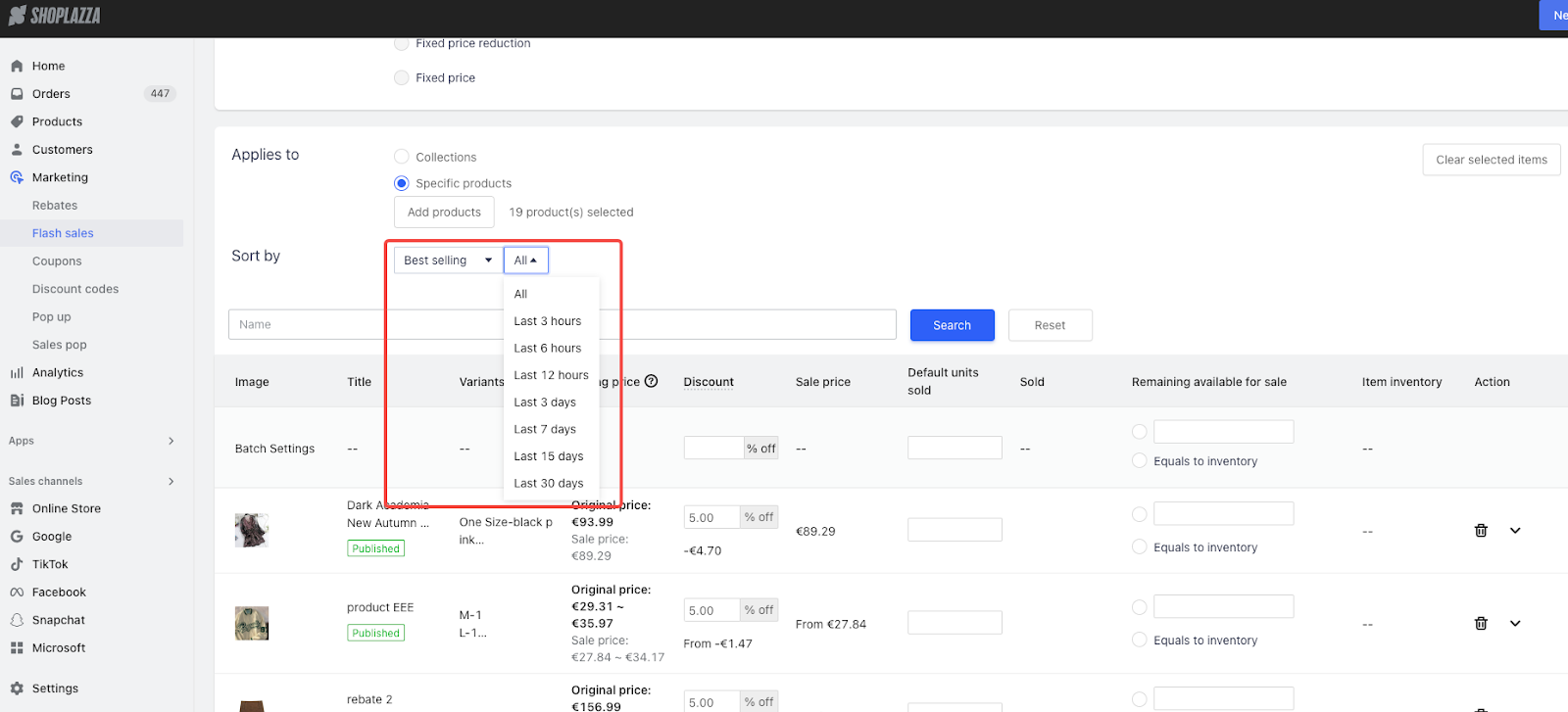
Note
When you select Best selling as the sorting option for your products, the sales displayed will include both actual current sales and virtual sales.
3. New feature: Pinning apps to the sidebar
Usage scenarios:
You have a wide selection of apps available, and there are likely a few you find yourself using frequently. To make these go-to apps even more accessible, you can now pin them directly to the sidebar.
Usage path:
Navigate to your Shoplazza admin > Apps. Click the pin icon beside an app to pin or unpin it to the sidebar.
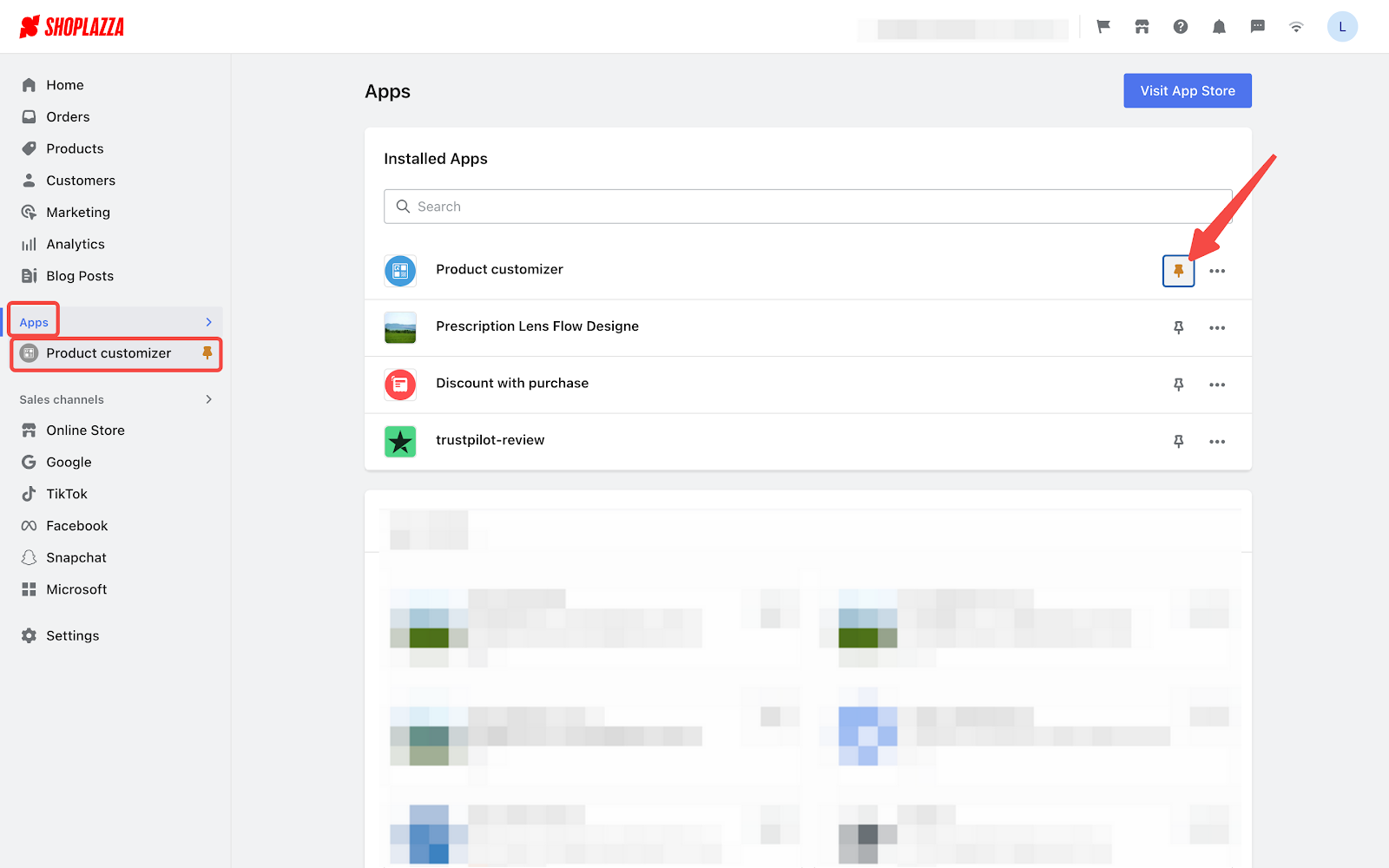
You can also click the pin icon on the sidebar to unpin an app when you enter an app's interface.
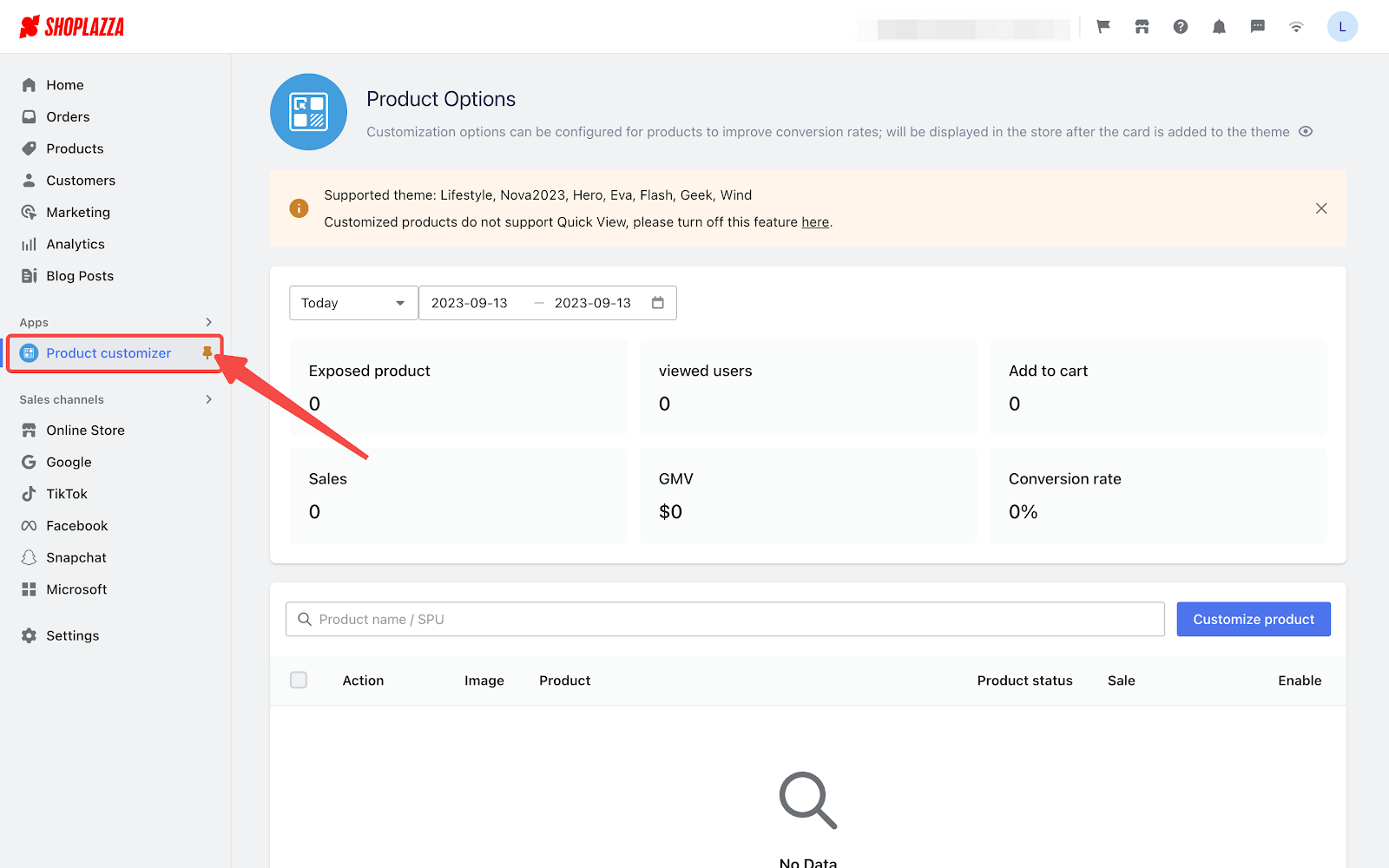
4. Updated: Optimizing Collection Filter translations with Multi-Language Translator app
Usage scenarios:
To cater to a global audience for your store, breaking down language barriers is key. An important aspect of this is providing translations for collection filters. These filters enable customers to refine their searches by criteria like size, color, and price range.
Usage path:
Navigate to your Shoplazza admin > Apps > Visit App Store. Type the app name Multi-Language Translator in the search box and add it to your store.
Feature overview:
1. Go to your Multi-Language Translator homepage. Scroll down to the Menu section and click Translate.
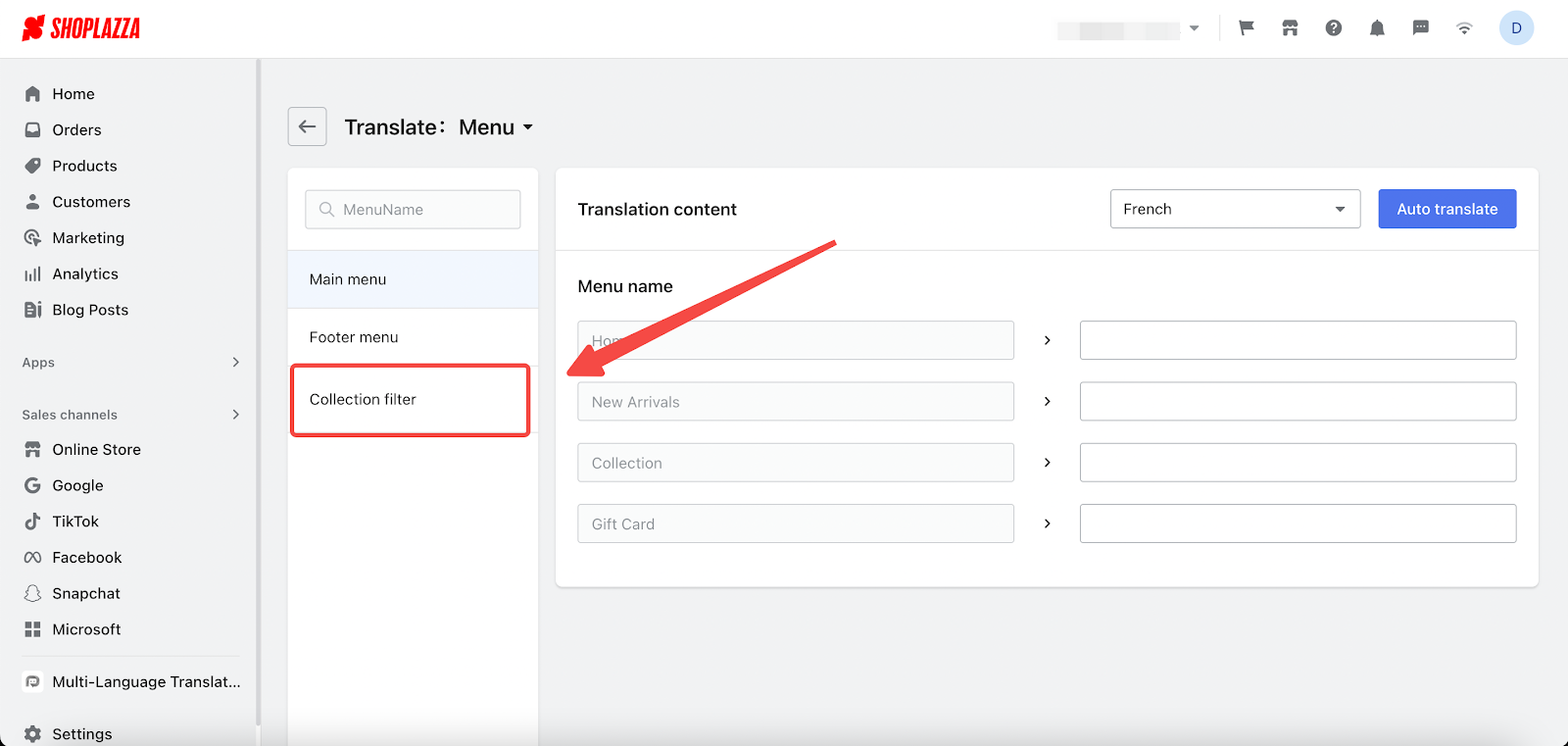
2. You can use the automatic translation feature or manually edit the translated content. Once you're done with the translation, simply click on the Save button in the top right corner to save your changes.
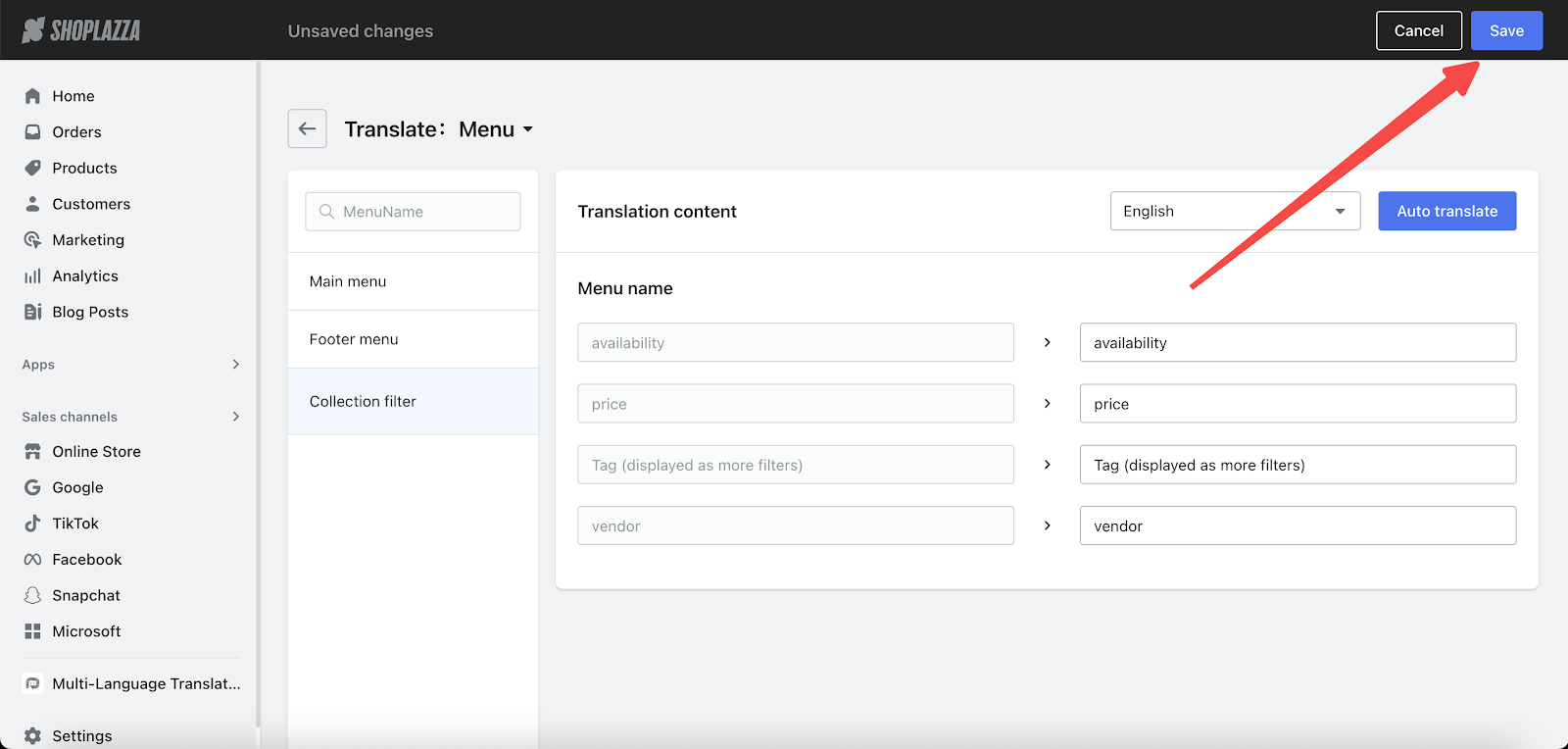
5. New feature: Cart countdown
Usage scenarios:
Implementing a time-sensitive cart countdown enhances customer engagement by creating a sense of urgency. This strategy is also efficient for inventory management, as it encourages timely conversions and minimizes the number of products left idle in carts.
Usage path:
Navigate to your Shoplazza Admin > Apps > App Store, search for the Booster Store Conversion app, add it to your store and install. Then, click Cart countdown.
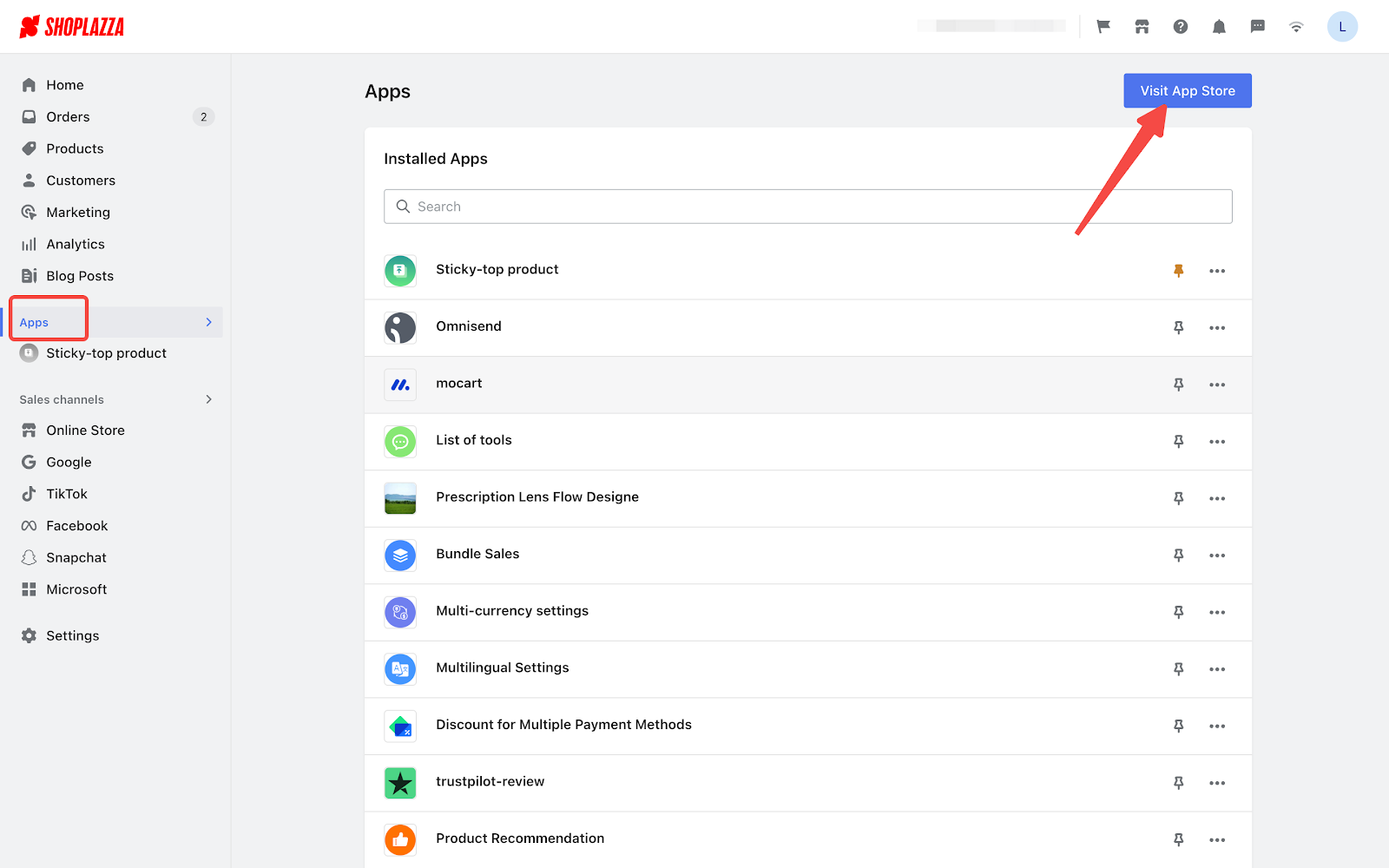
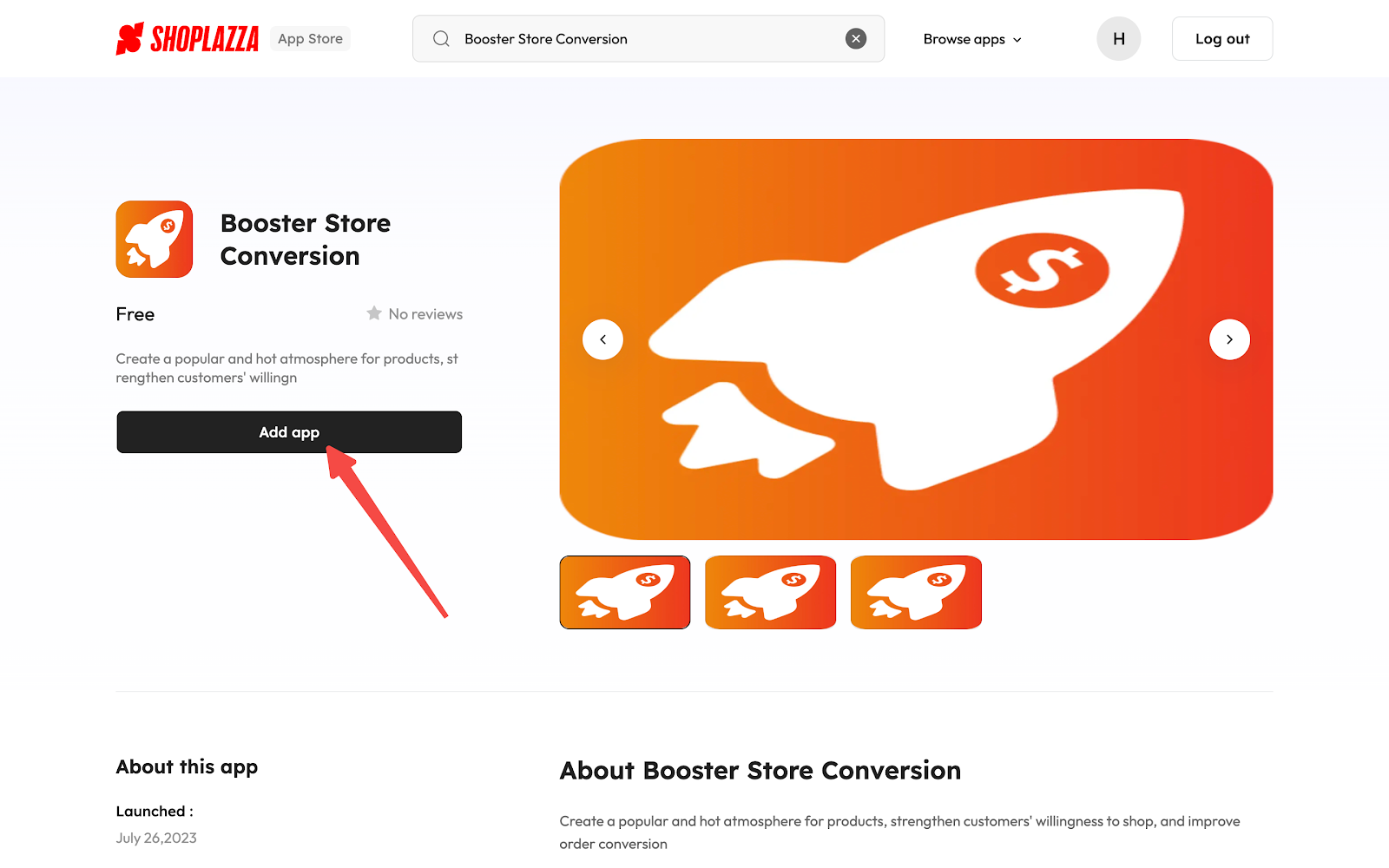
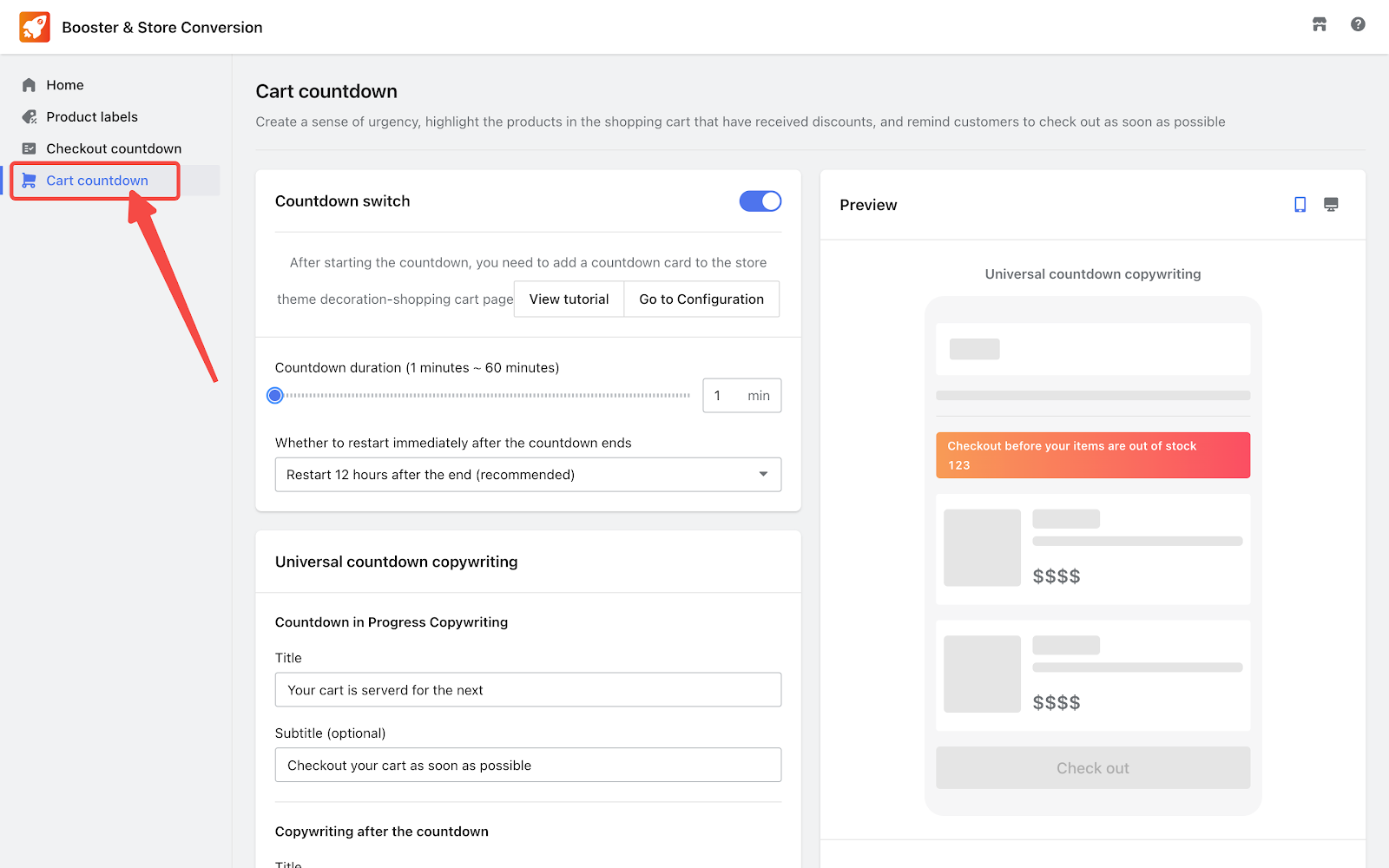
Feature overview:
- The countdown timer is highly customizable and easy to manage. Navigate to the Universal Countdown Copywriting and Targeted Cart Discount Copywriting sections to adjust the messages displayed to customers. To activate or deactivate the countdown, simply switch the Countdown switch off or on in the settings. After your configurations are complete, click Go to Configuration to add a countdown card to your cart page in your theme editor. For additional guidance, select View Tutorial.
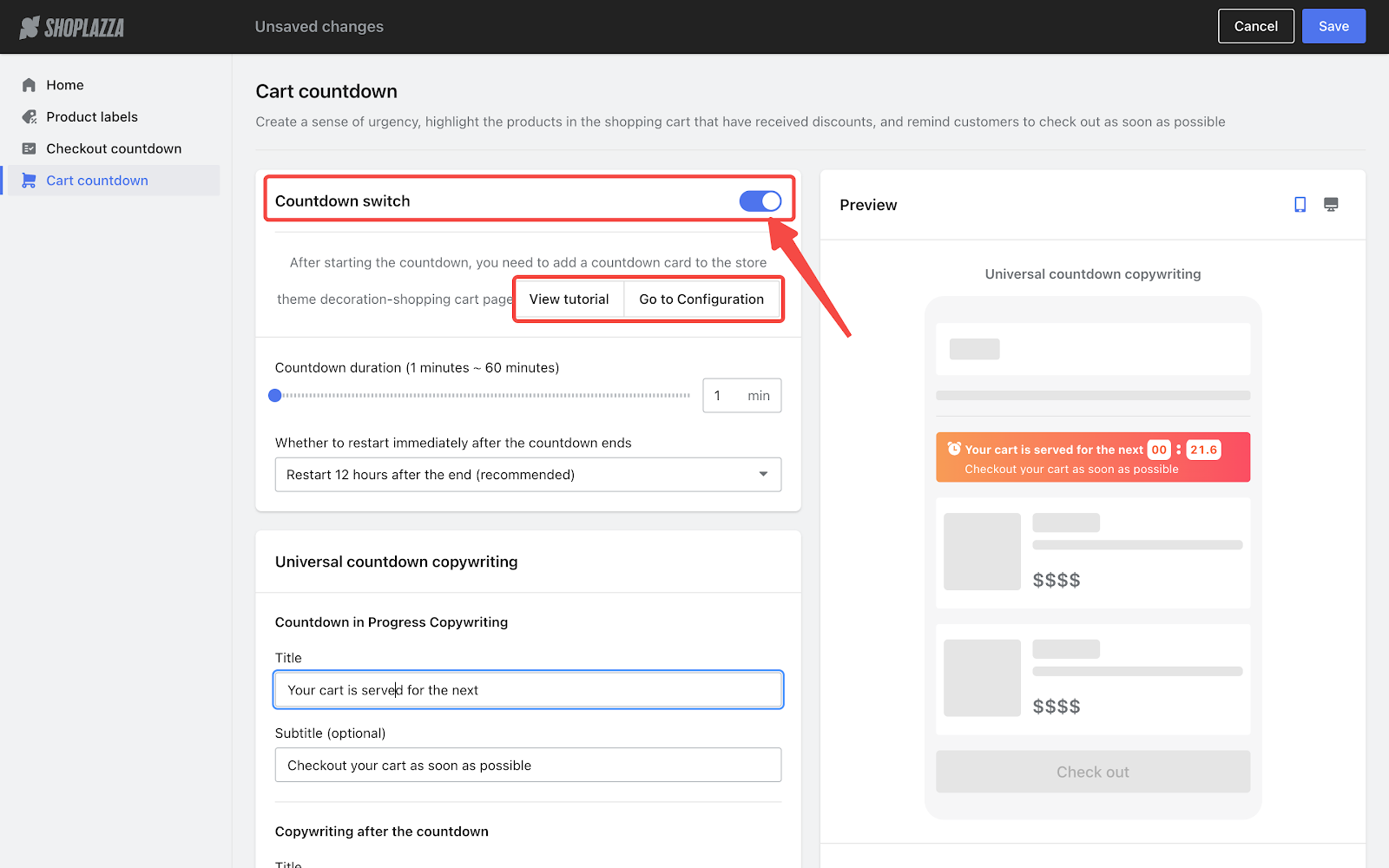
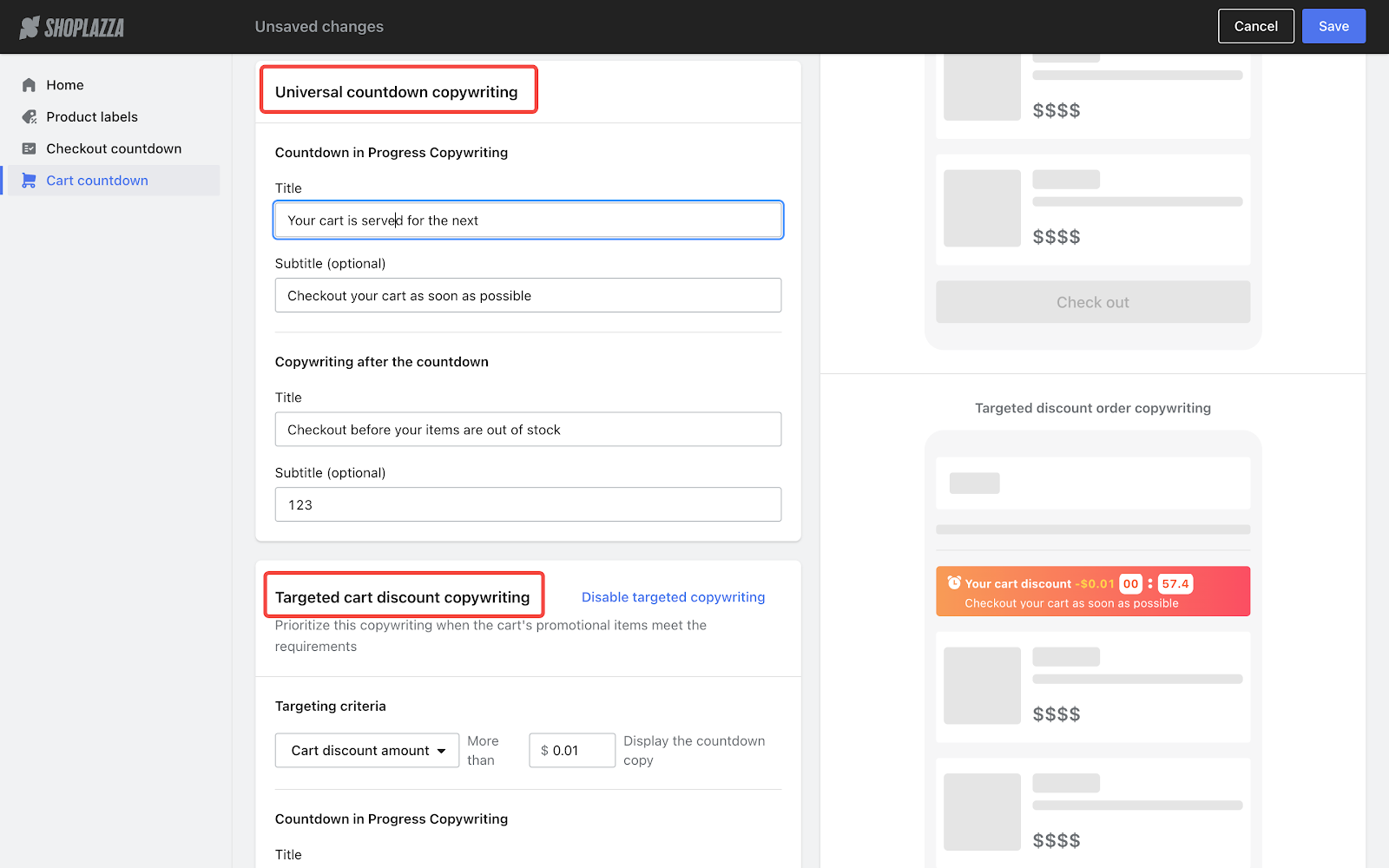
- A preview function is included in the Preview section, enabling you to experience the feature from the customer's viewpoint.
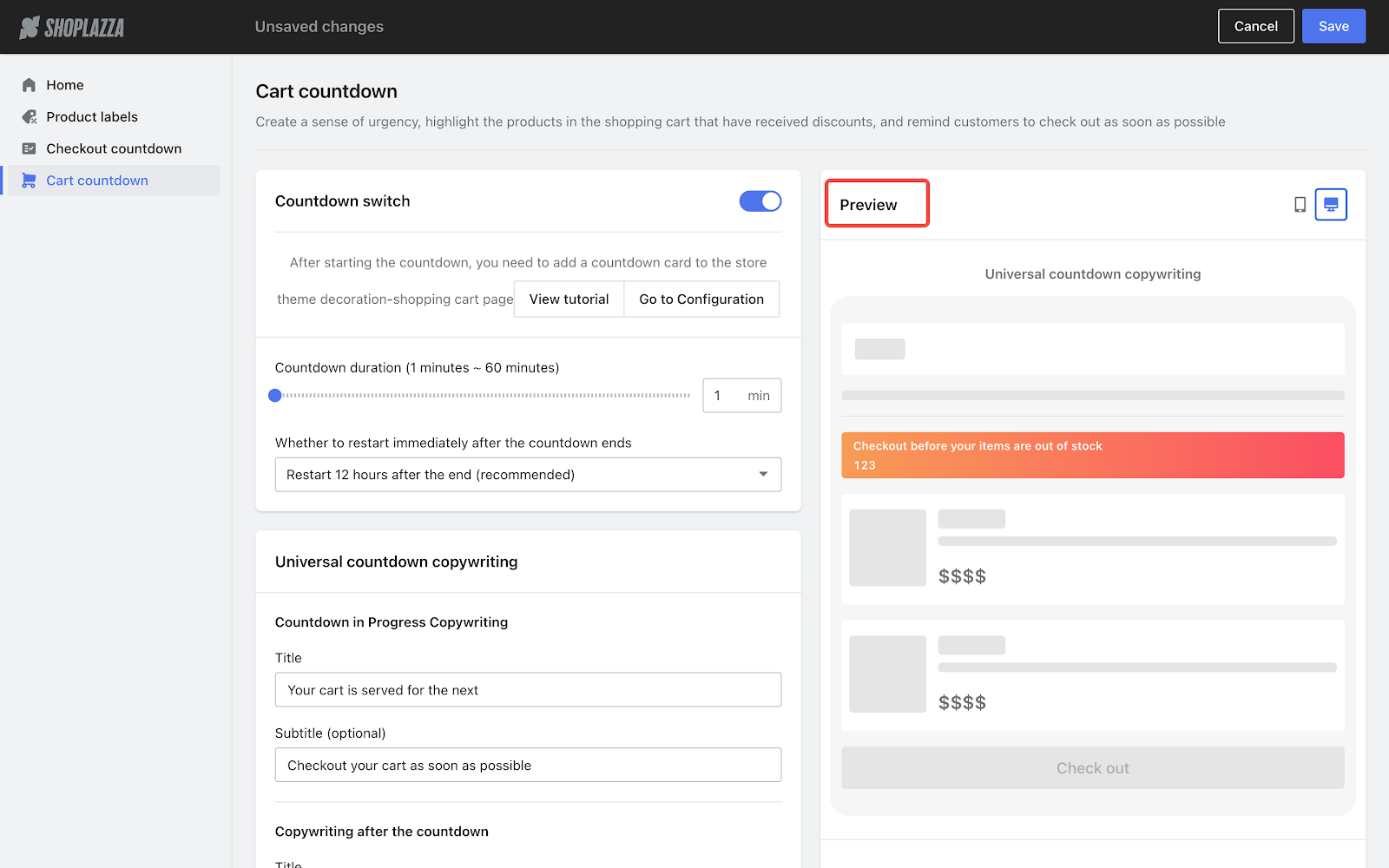
Note
For detailed information and configuration instructions, please refer to the help document: Setting up Cart countdown
6. Updated: Enhancements to bundle sales cards
Usage scenarios:
Two new styles are now applicable for the Bundle section when you customize the default product page of a theme. Creating visually appealing bundle sales cards can make your promotions more attractive, encouraging customers to buy multiple items at the same time and increasing sales.
Usage path:
- Navigate to your Shoplazza admin > Online store > Themes and click Customize.
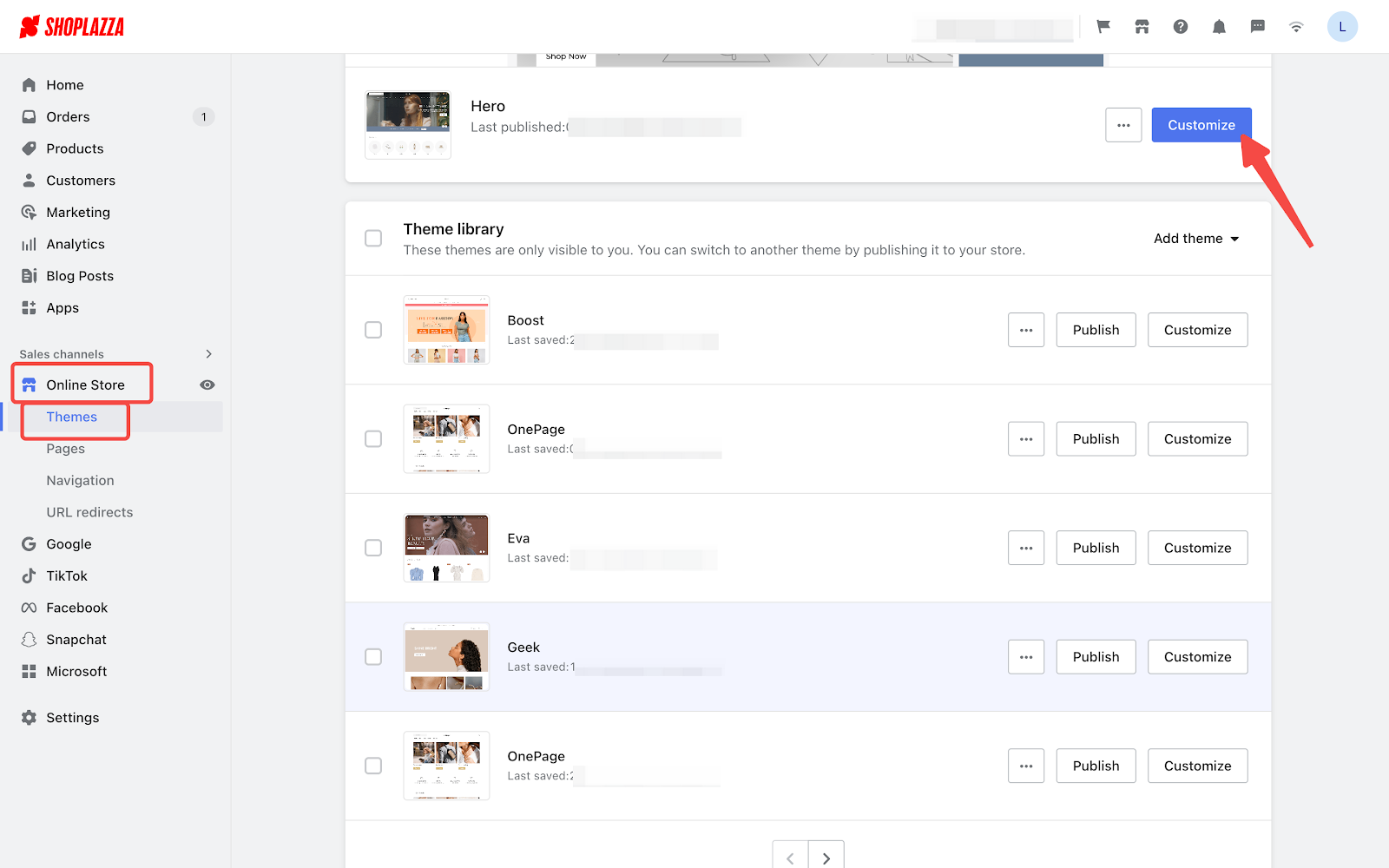
- Select Products > Default product in the dropdown at the top of the theme editor.
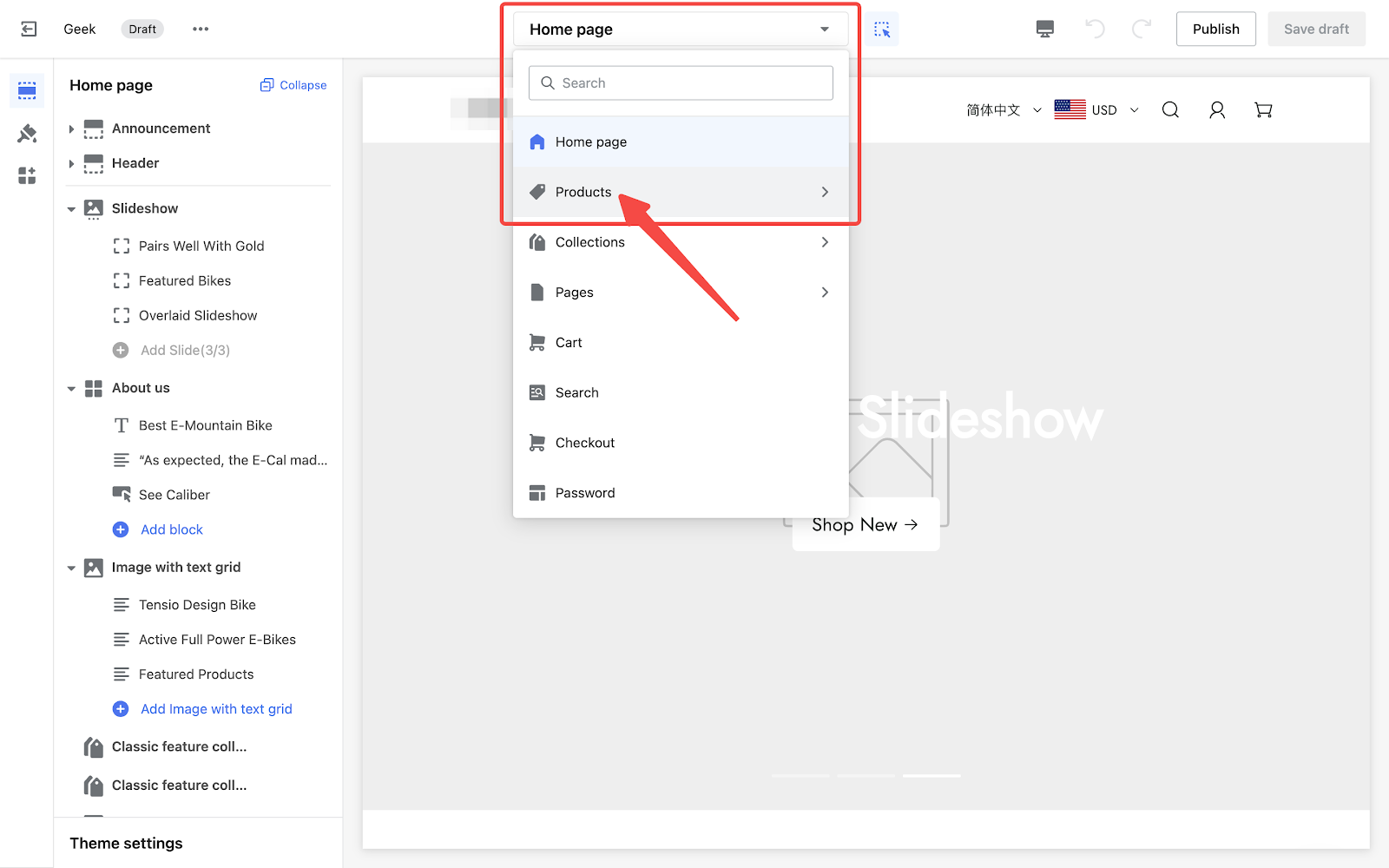
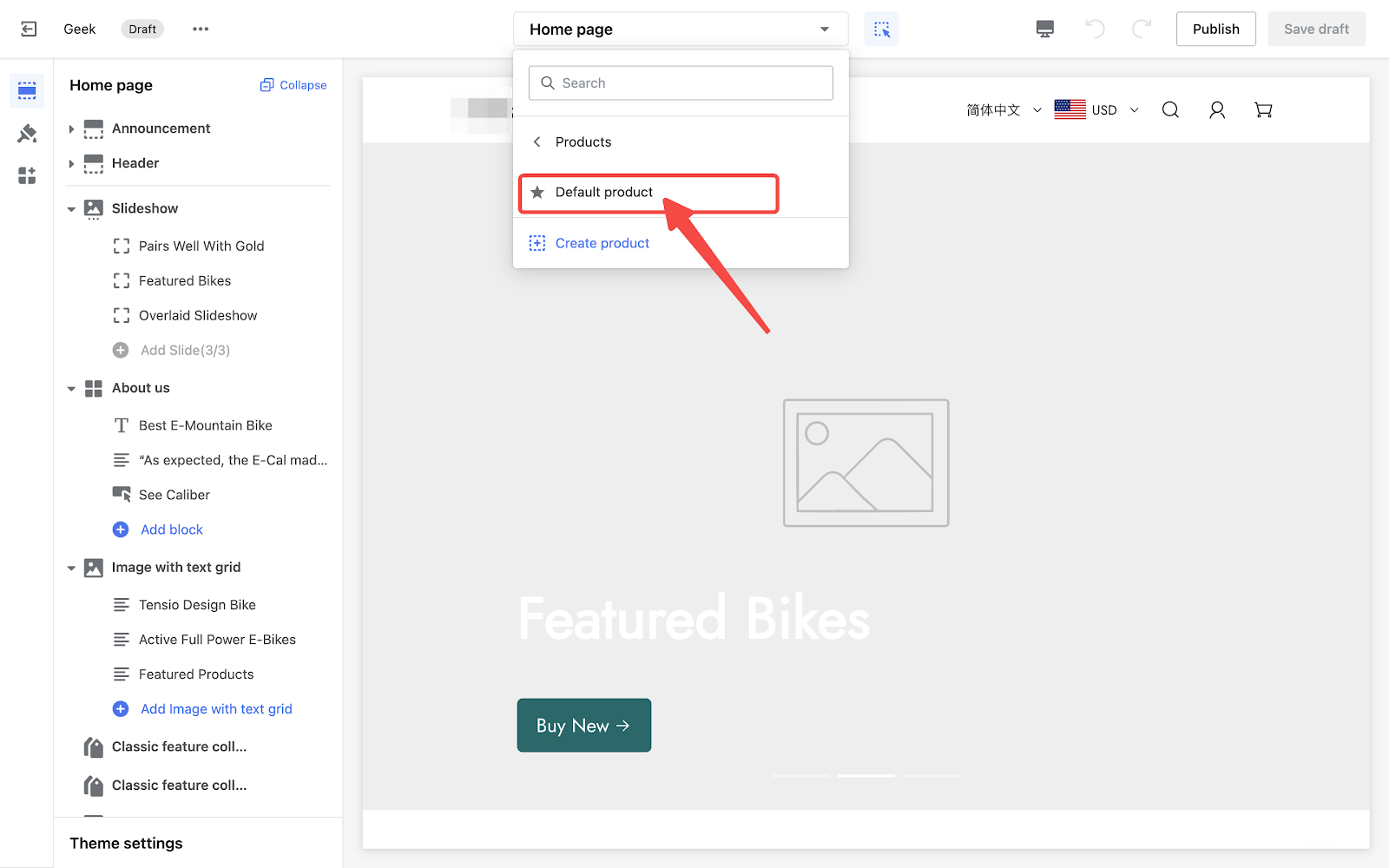
- Then, click Add section and select Bundle under Apps Section.
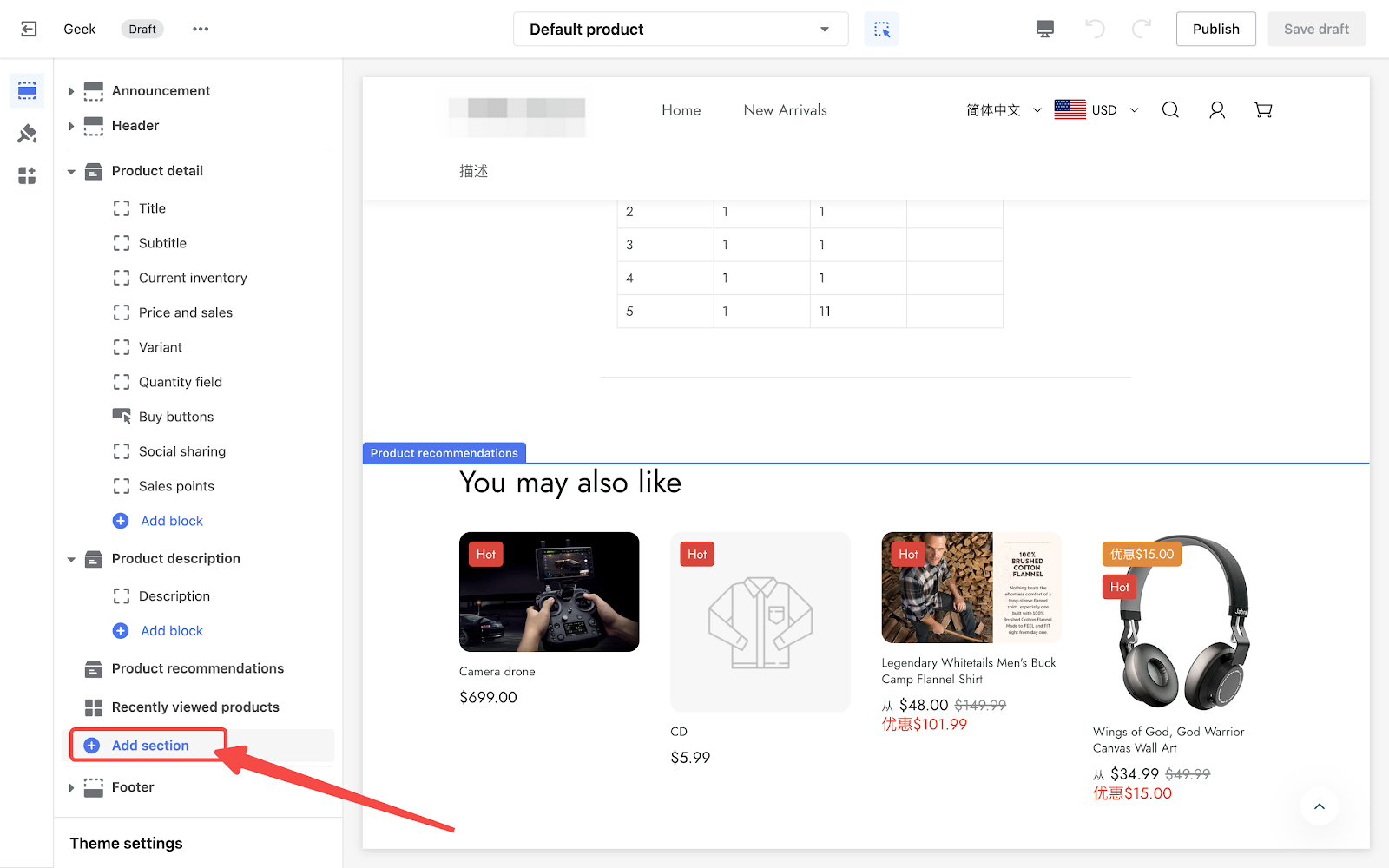
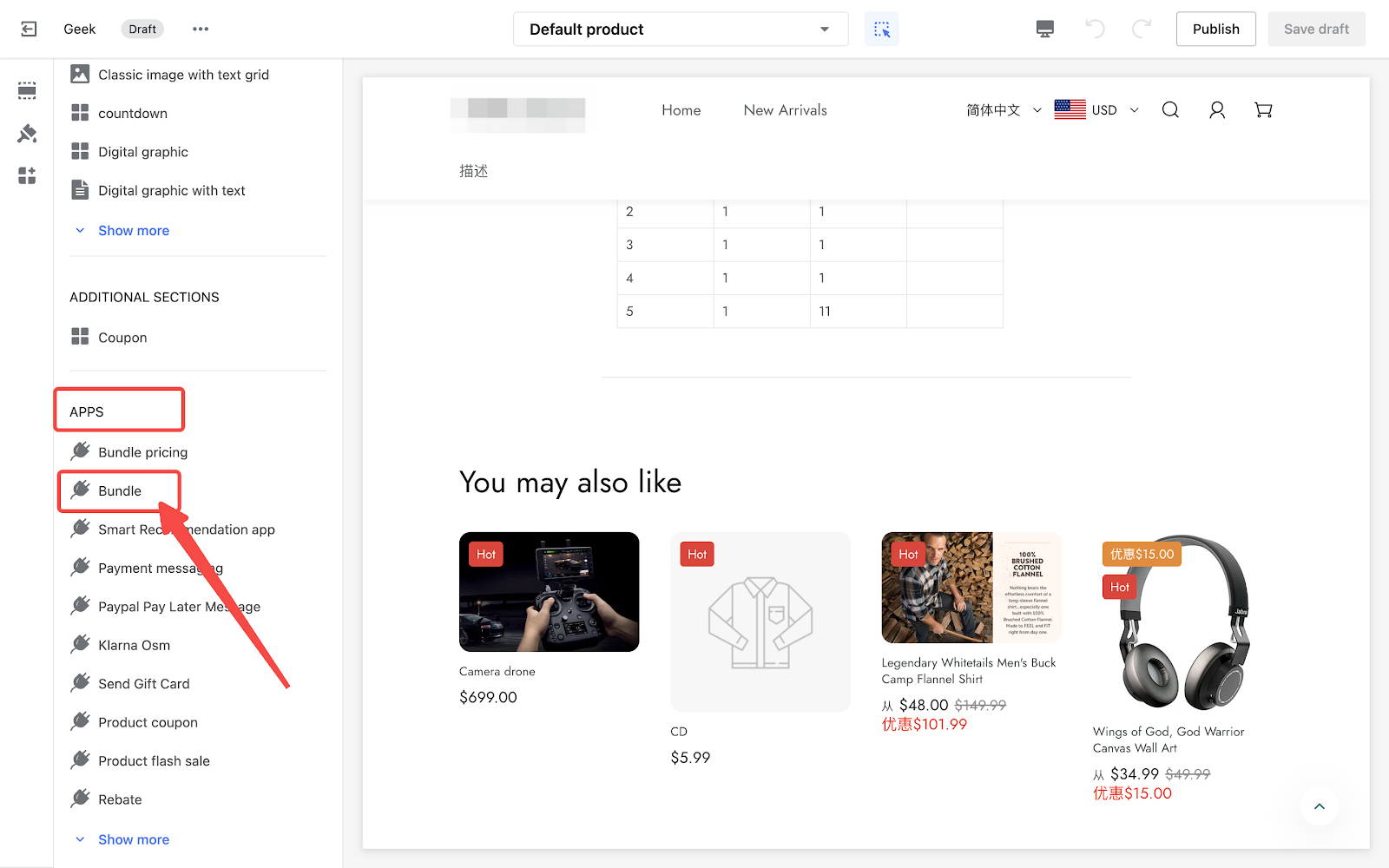
Feature overview:
Once added, click on the Bundle title to customize this section. Two new styles are available for your bundle sales cards (horizonal and verticle), designed to make them more appealing.

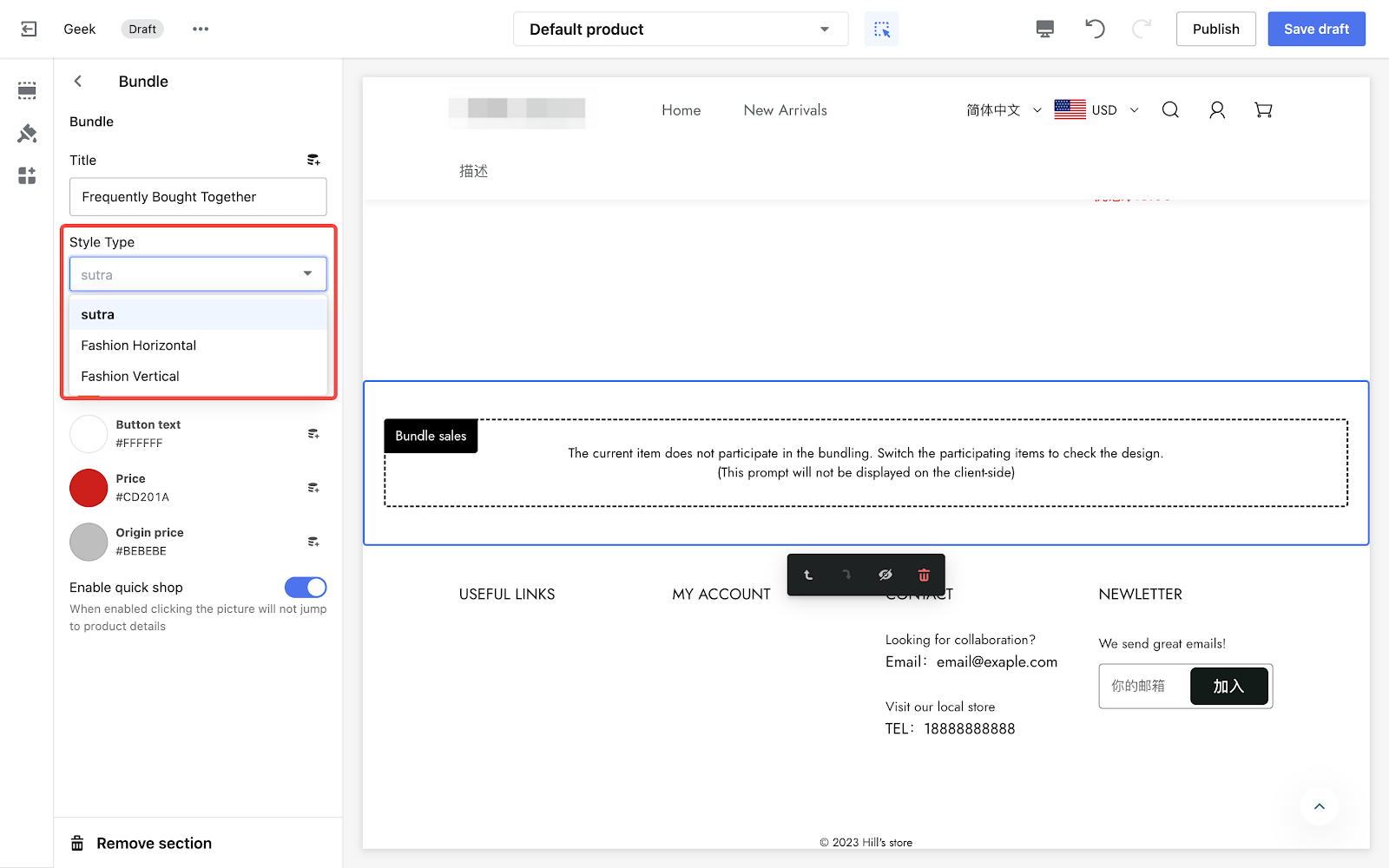
Preview for Fashion Horizontal style:
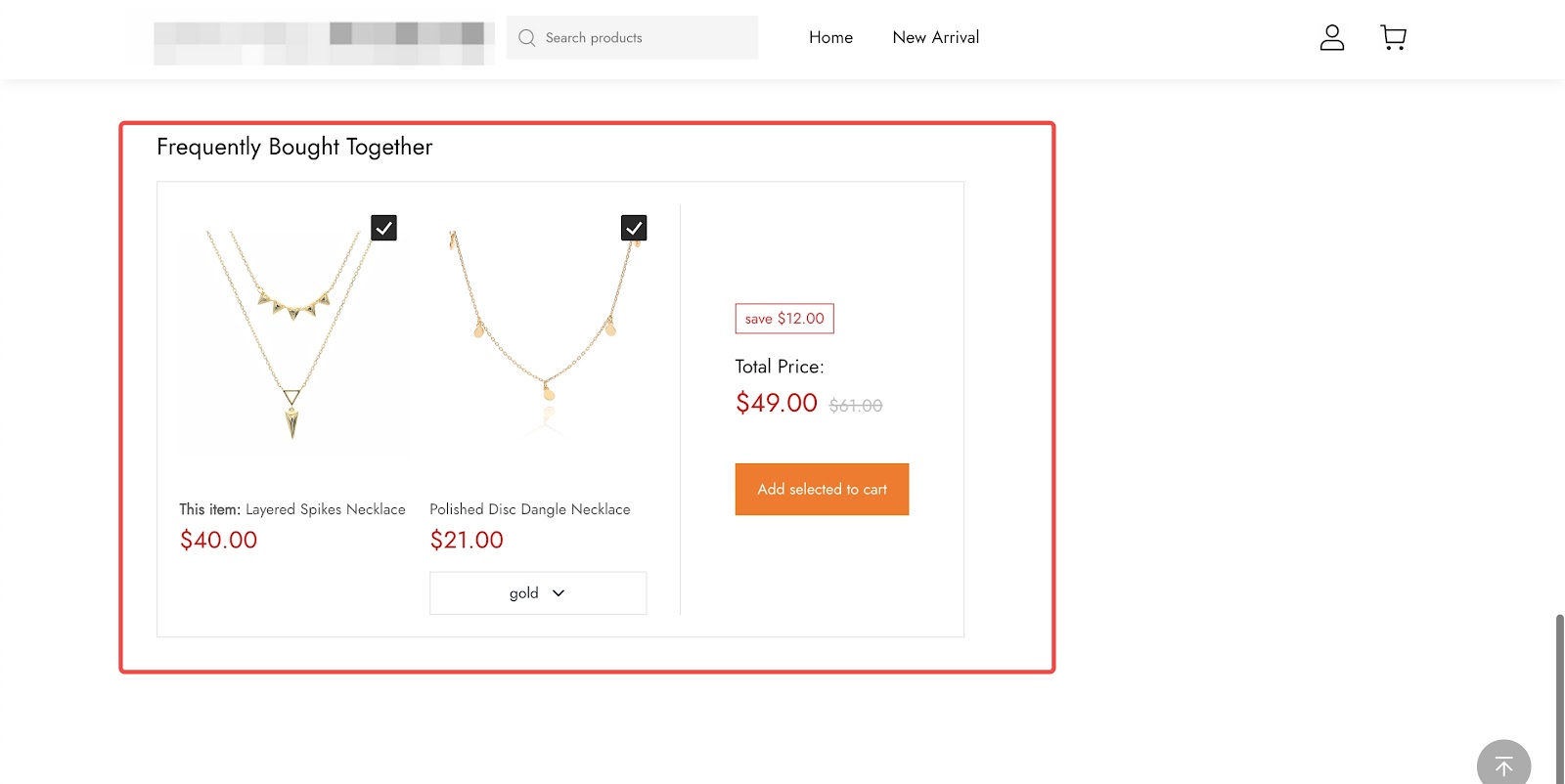
Preview for Fashion Vertical style:

7. New feature: Seamless theme updates with manual and automatic options
Our latest feature keeps your theme updated effortlessly, whether you prefer hands-on control or a set-it-and-forget-it approach. With options for both manual and automatic updates, you now have the flexibility to choose how your theme evolves. Get notifications, review changes, and keep your online store running smoothly—all on your terms.
Usage scenarios:
Manual Upgrade: In order to keep you up to date with the latest features of the theme, we have introduced a new feature that notifies you of available theme updates and allows you to browse through update logs. In the themes section of your admin, you'll see a message indicating a new version is available. Simply click to view update details and decide whether to upgrade.
Automatic Upgrade: We prioritize your theme's security and performance by regularly applying updates and fixes. These updates won't disrupt your existing setup; just refresh the page, and you're set, ensuring stability and compatibility.
Usage path:
Navigate to your Shoplazza admin > Online Store > Themes.
Feature overview:
Manual Upgrade:
- When new features are released, such as the addition or improvement of cards and configuration options, you will now see a prompt in the theme on your dashboard. For example, it might say: A new version is available for the theme: Nova 2.0.0.
- When you click on the prompt, a pop-up window will appear with information about the version update. You can read the details and learn about any relevant updates:
- Potential risks associated with updates.
- Click on Add to theme library to automatically add the new version to your theme list (retaining existing configuration data). You can edit it yourself before publishing.
- Click on View release notes to see the version release notes and get more information about the updates made in this release.
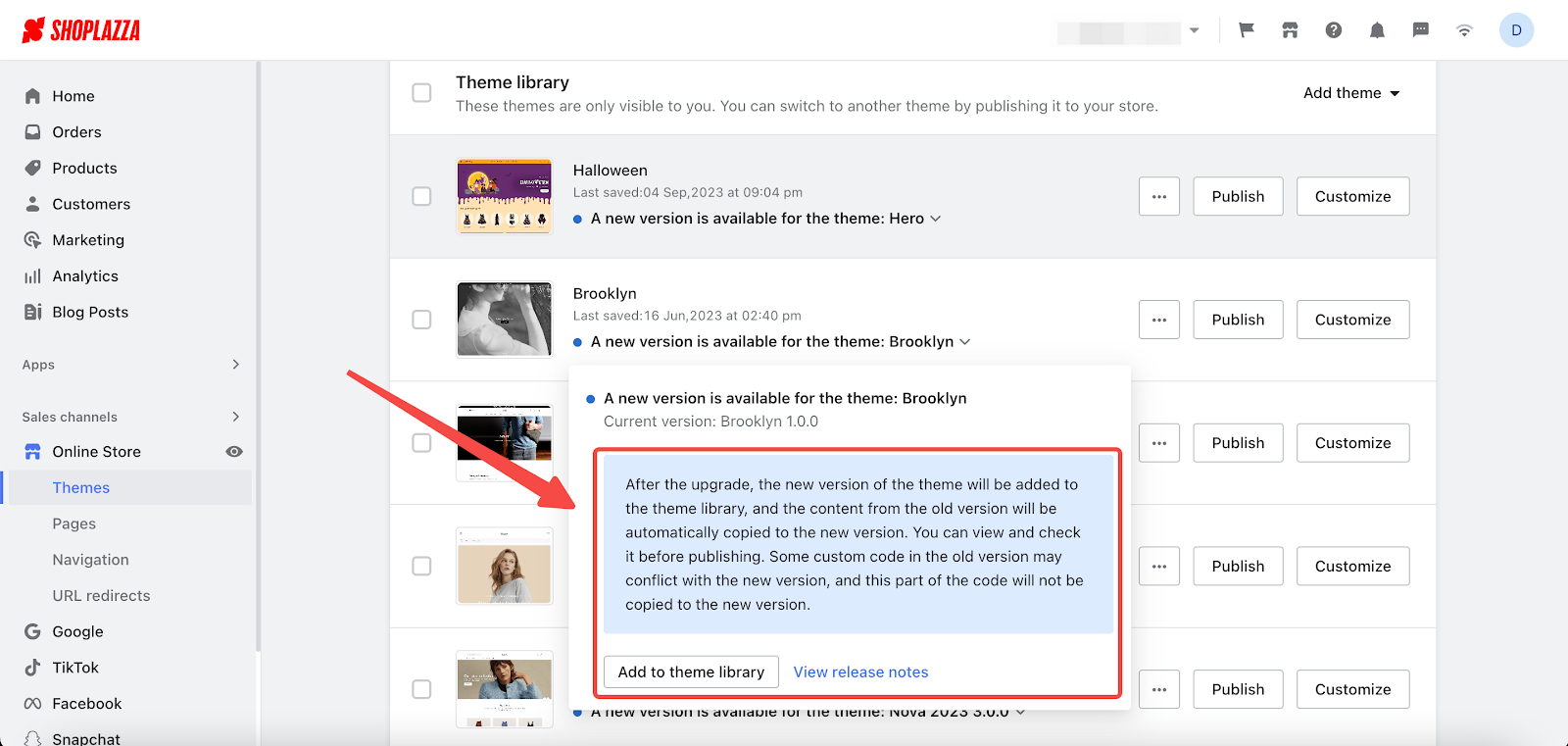
Automatic Upgrade:
- In order to enhance security and performance without affecting your usage, we have introduced automatic updates. You will now see a new notification under your theme list saying, The theme has been automatically upgraded to Flash 2.0.7 version. When you click on the notification, a pop-up box will appear where you can view information about the latest version update.
- Click on View release notes to see a pop-up window with release notes, where you can find all the details about this update.
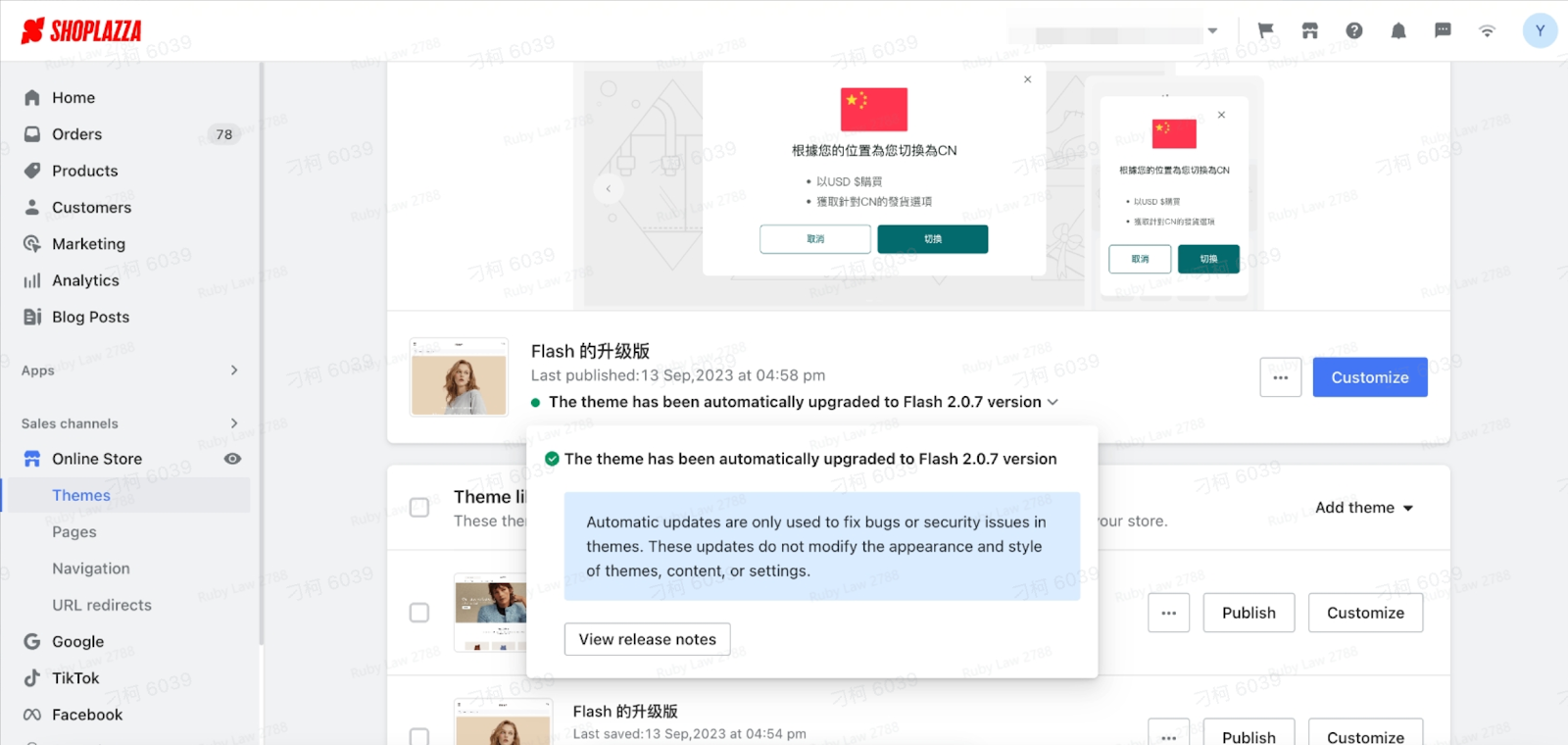
Note
Only themes meeting the following criteria will be automatically upgraded: The theme has been published. You haven't made any modifications to the theme's code. The theme is the previous latest version (for example, if the current version is Nova 3.0, only Nova 2.0 can be upgraded).
After the upgrade, the previous version will be automatically backed up and added to your theme library.
- Version Release notes:
To showcase the content of each version release, you can access it from two different places. You can click on either of them to view the details.
a. In the pop-up window for theme details, we've added a new section called Current version. By default, it shows the latest version. When you click on View release notes, you'll be taken to a page summarizing all the release notes, and it will automatically scroll to the latest version's release notes.
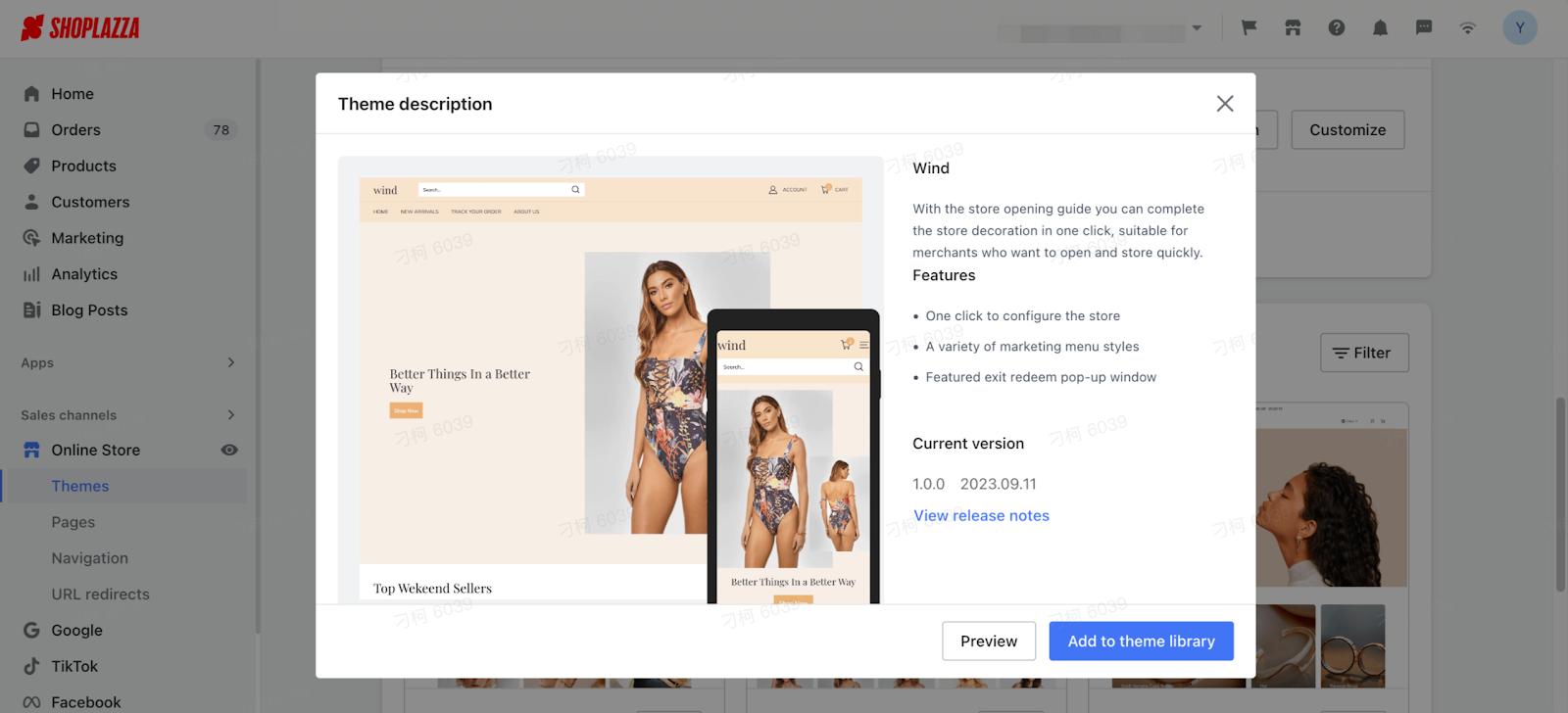
b. In the theme library, when you click on View release notes in the dropdown menu under the A new version is available prompt, you will be directed to a page that summarizes the release notes for the latest version automatically.
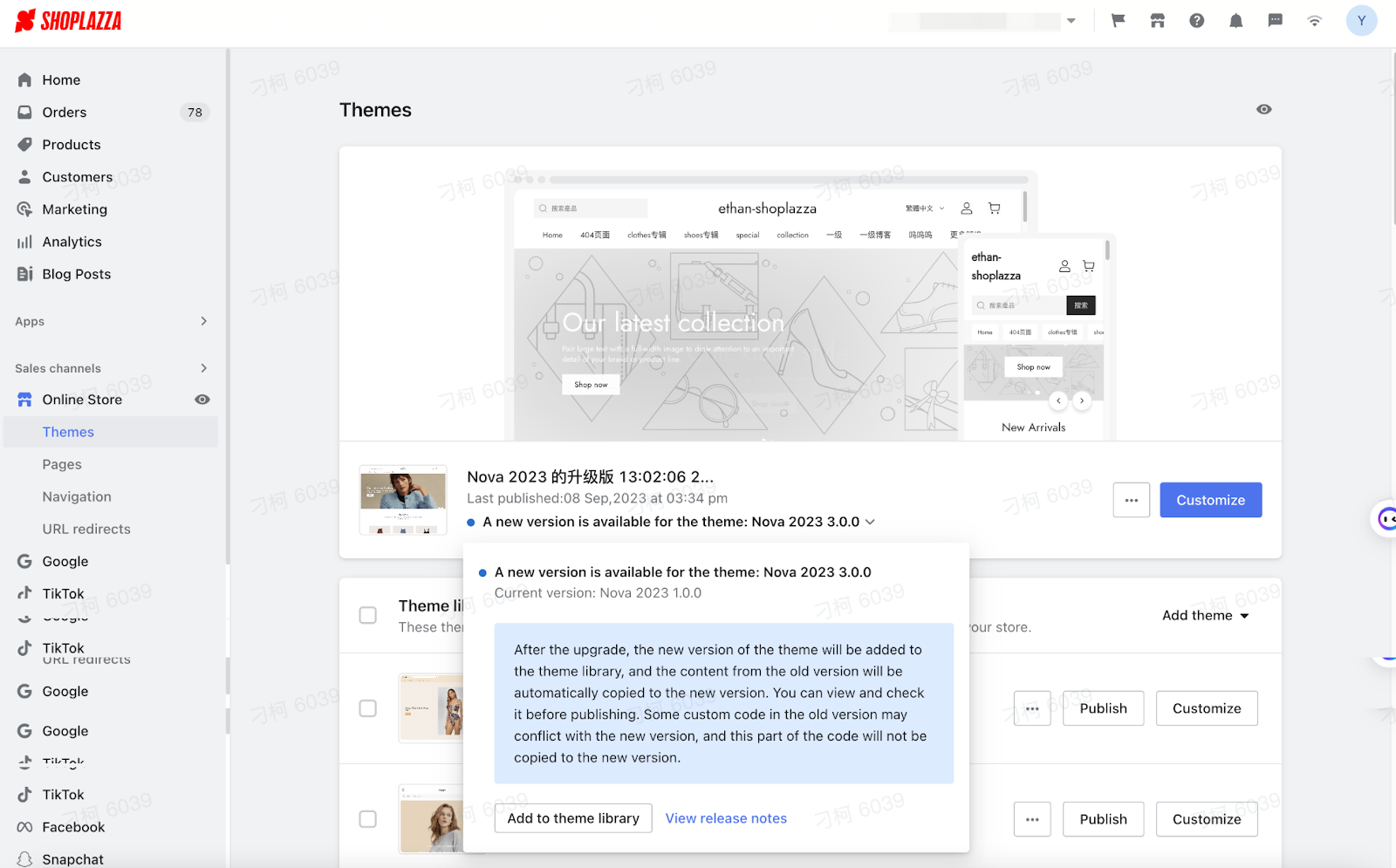
-
-
On the summary page of version release notes, you can click on the historical versions to see what changes and updates were made in each version. This will help you stay updated on all the improvements and new features.
-
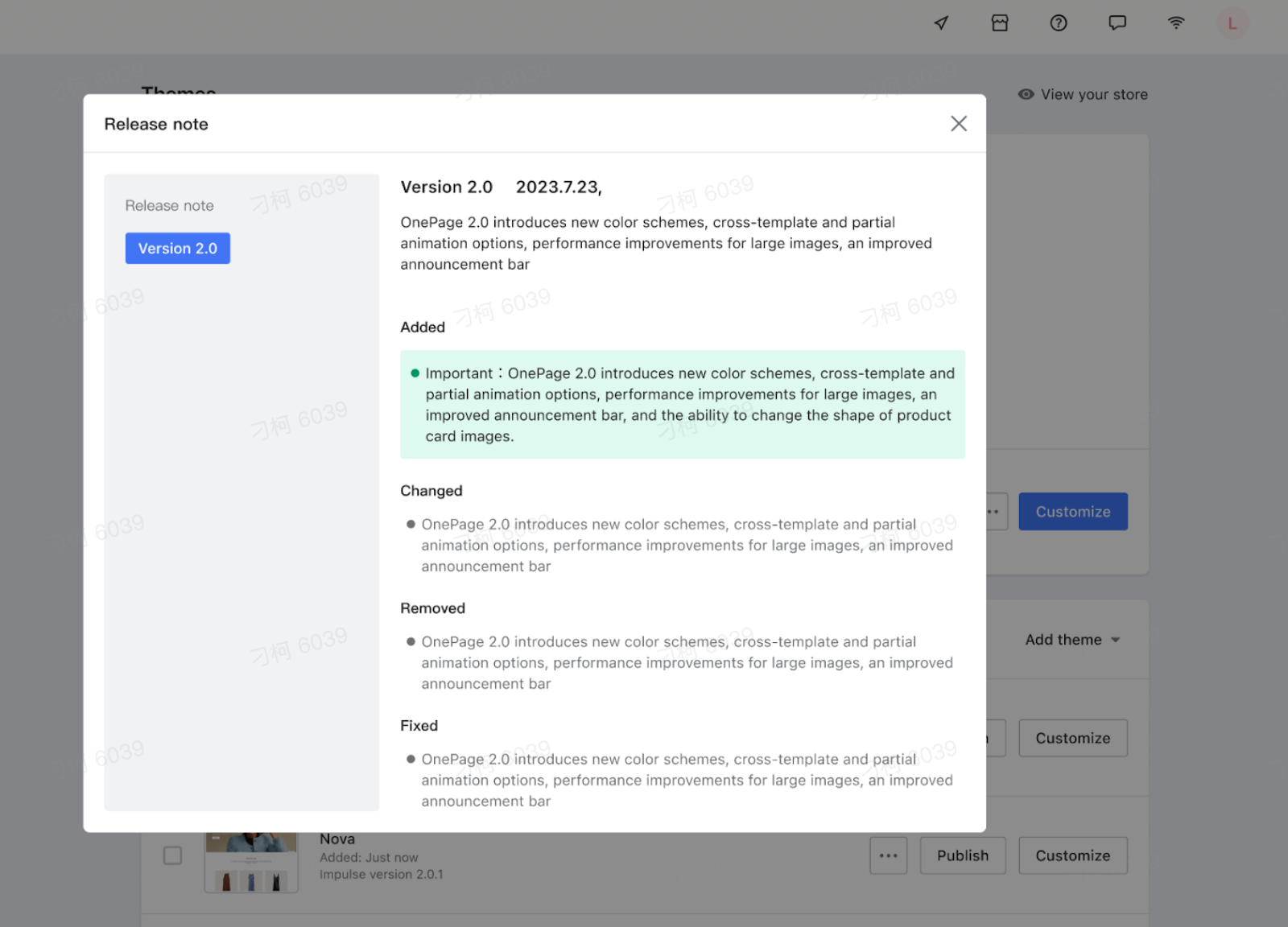
8. New feature: Enabling PayPal alternative payment method button
Usage scenarios:
Incorporating PayPal as an alternative payment method enhances your platform's flexibility and appeal. It not only boosts customer trust and convenience but also provides opportunity for increased sales. This feature provides you with the capability to adjust payment options according to specific market needs and customer preferences, simply by toggling the alternative option on or off.
Usage path:
Navigate to your Shoplazza admin > Settings > Payments and click Manage under Paypal section.
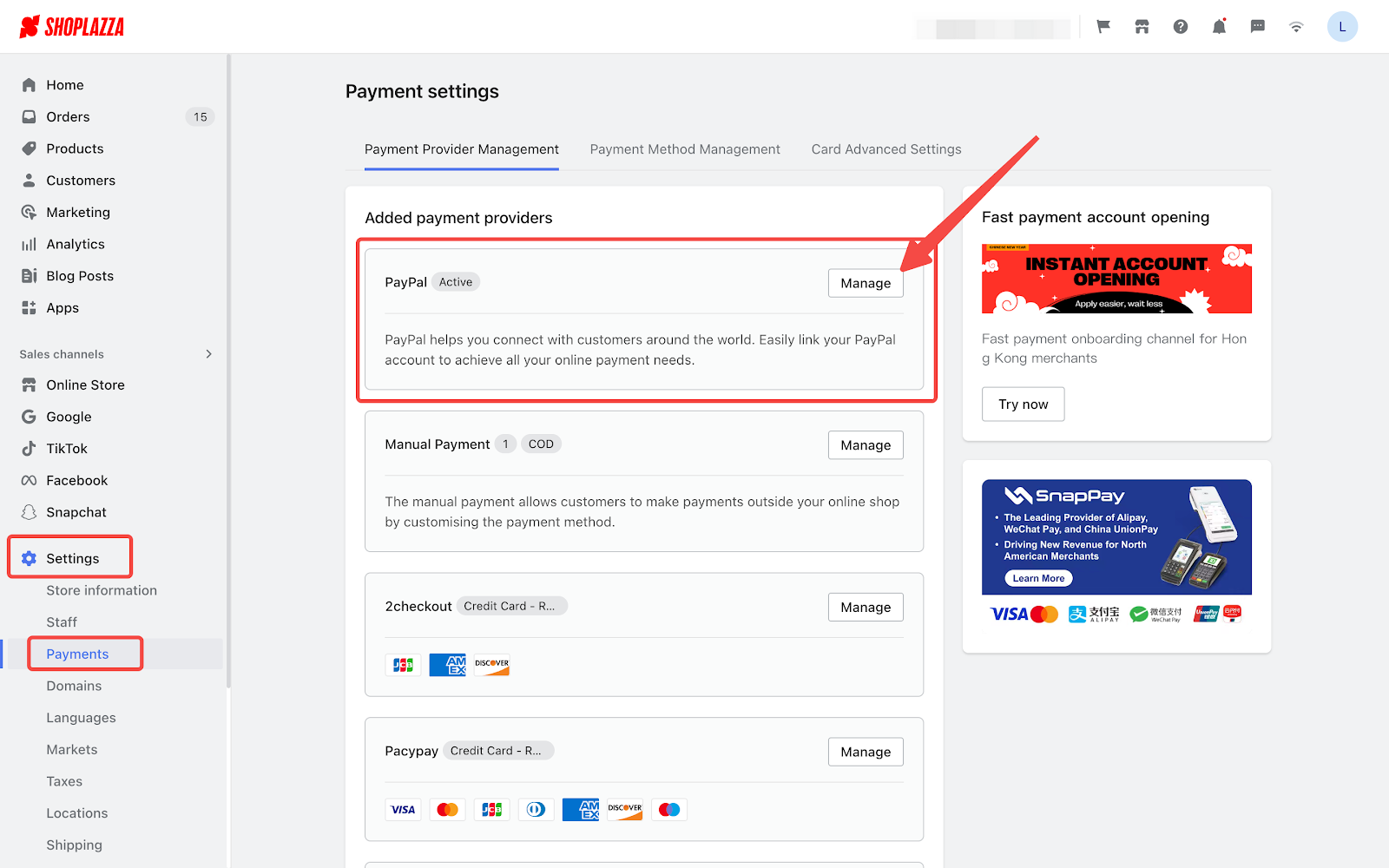
Feature overview:
- In the Settings area of your PayPal payments, locate the checkbox marked "Enable PayPal alternative payment method button." Select and click Save to activate.
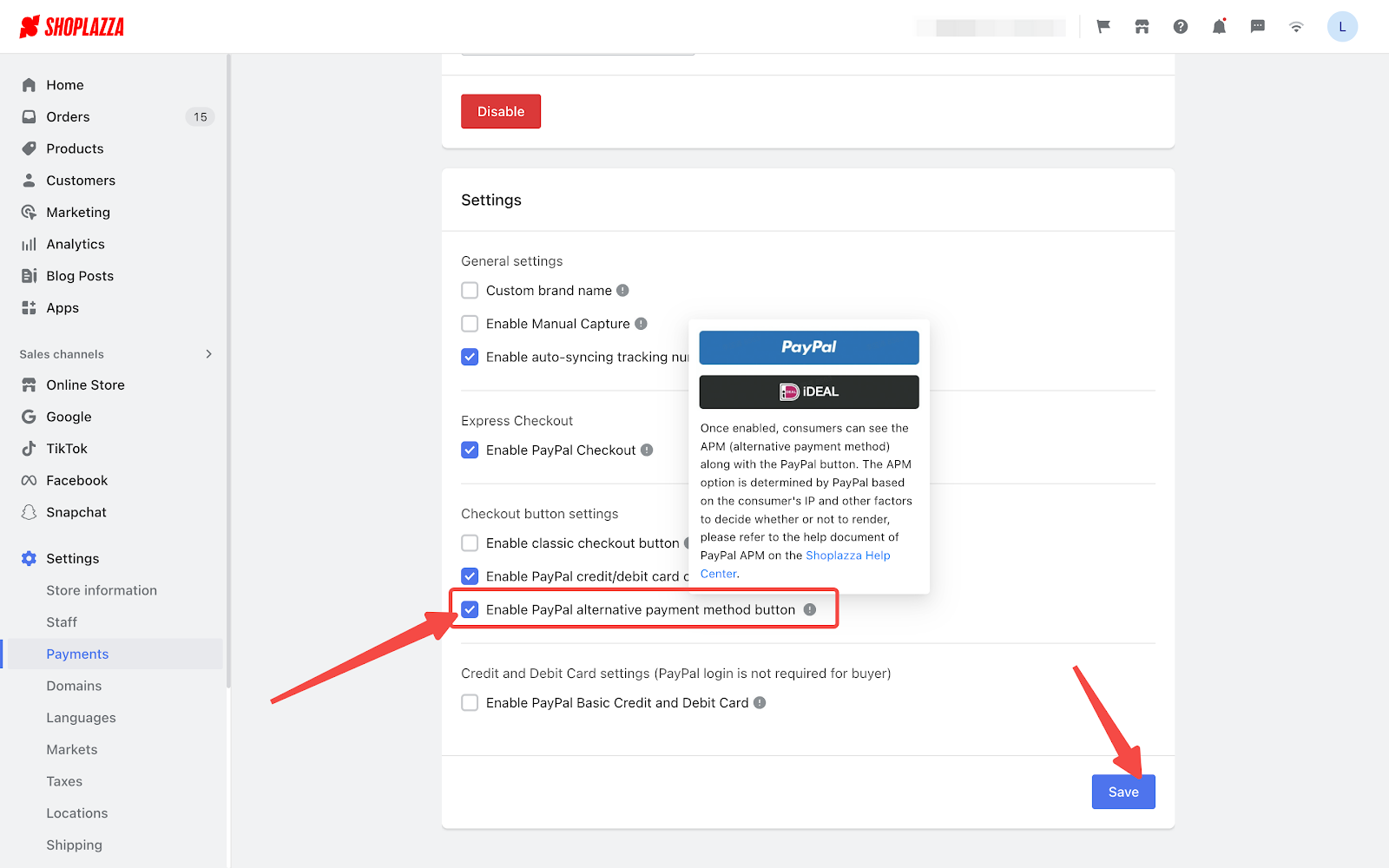
- Once activated, the checkout experience for your customers will offer a broader set of payment options. Please note that the range of payment options may vary based on geographic location.
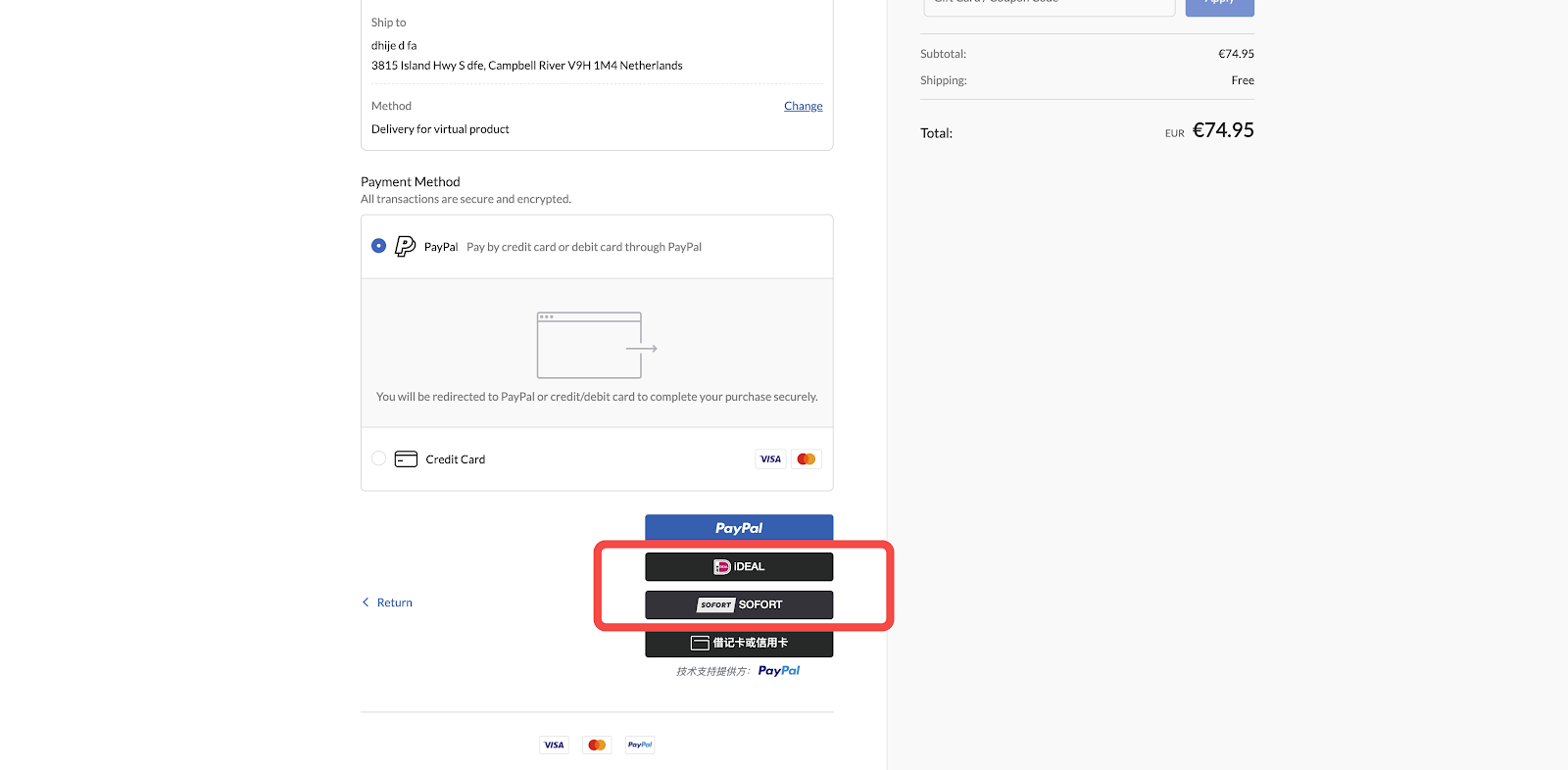
9. Sales Channel TikTok now supports partial product synchronization
Usage scenarios:
To help you promote your products on TikTok, Shoplazza offers a flexible synchronization feature. You can choose to sync only some or all of your items, without the need to upload every product from your store. This allows you to better manage your advertising products and improve your promotional efforts.
Usage path:
Navigate to your Shoplazza admin > Sales channels > TikTok > Set up TikTok Catalog. Click on Manage products to sync your products.
Feature overview:
Synchronize your products from the product list
- Click on Update now and you will be redirected to the product list.
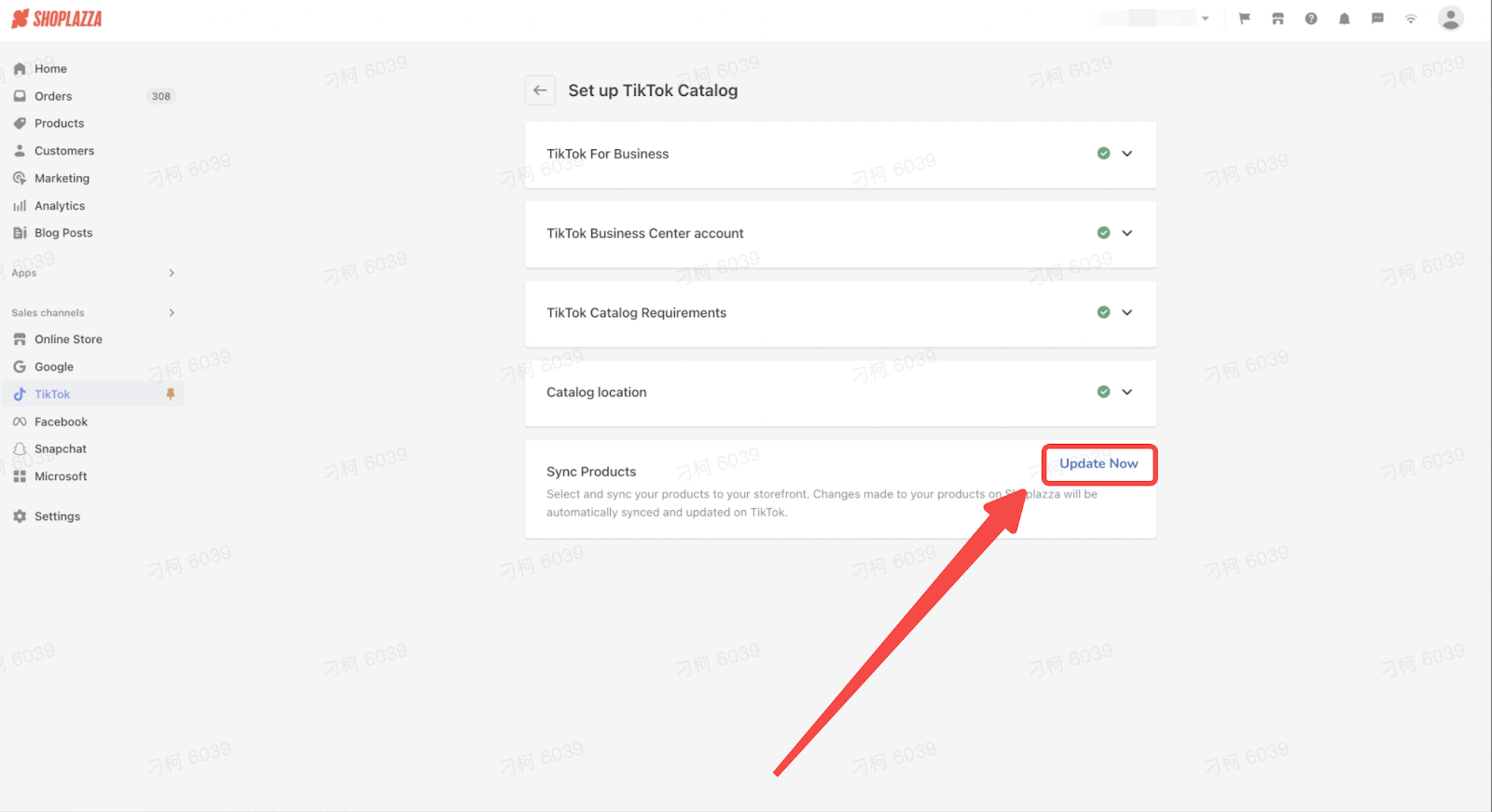
- Click on Add product and select the products that you want to sync. Click on the OK button to save your changes.
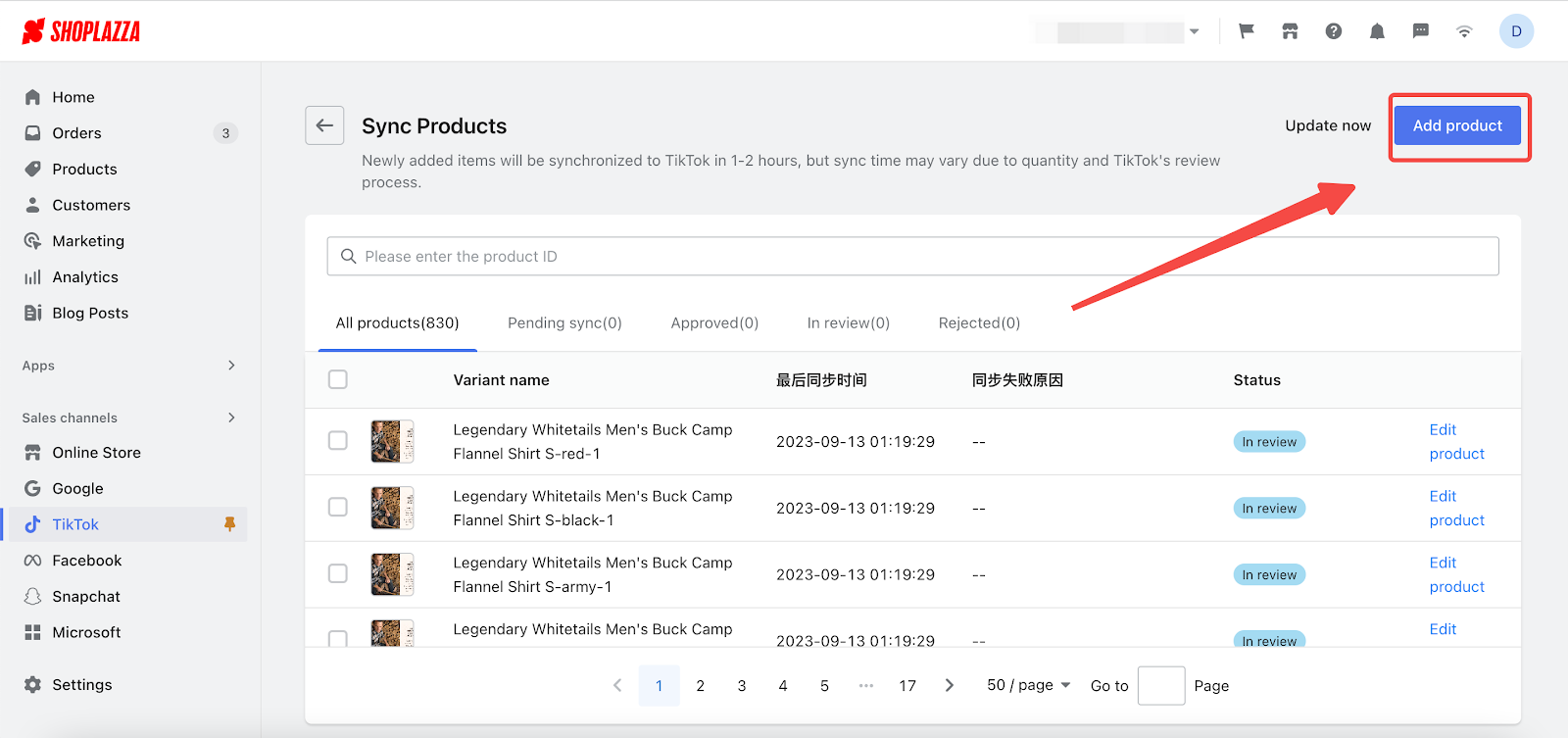
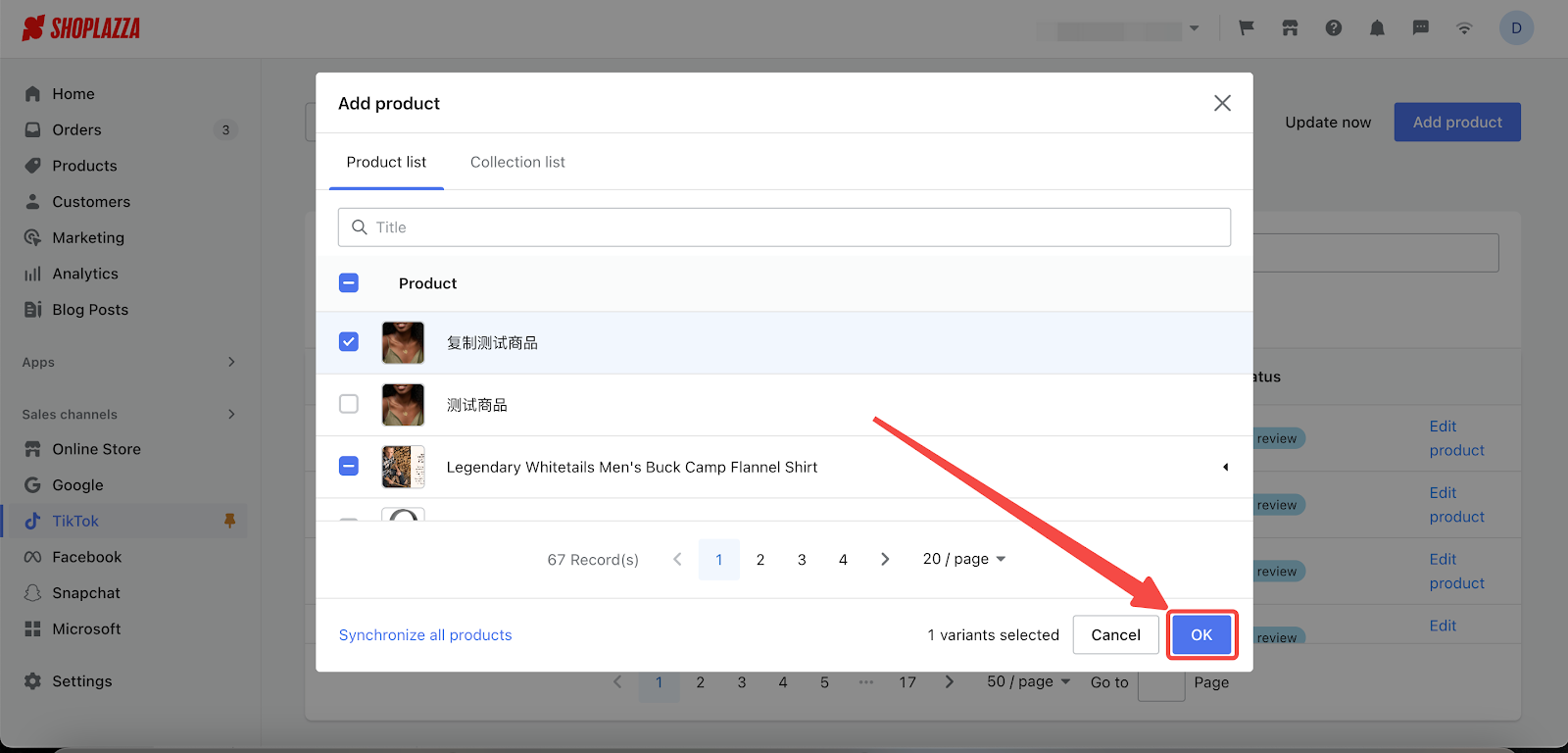
- Click on Synchronize all products and click on the OK button in the pop-up window to confirm your changes.
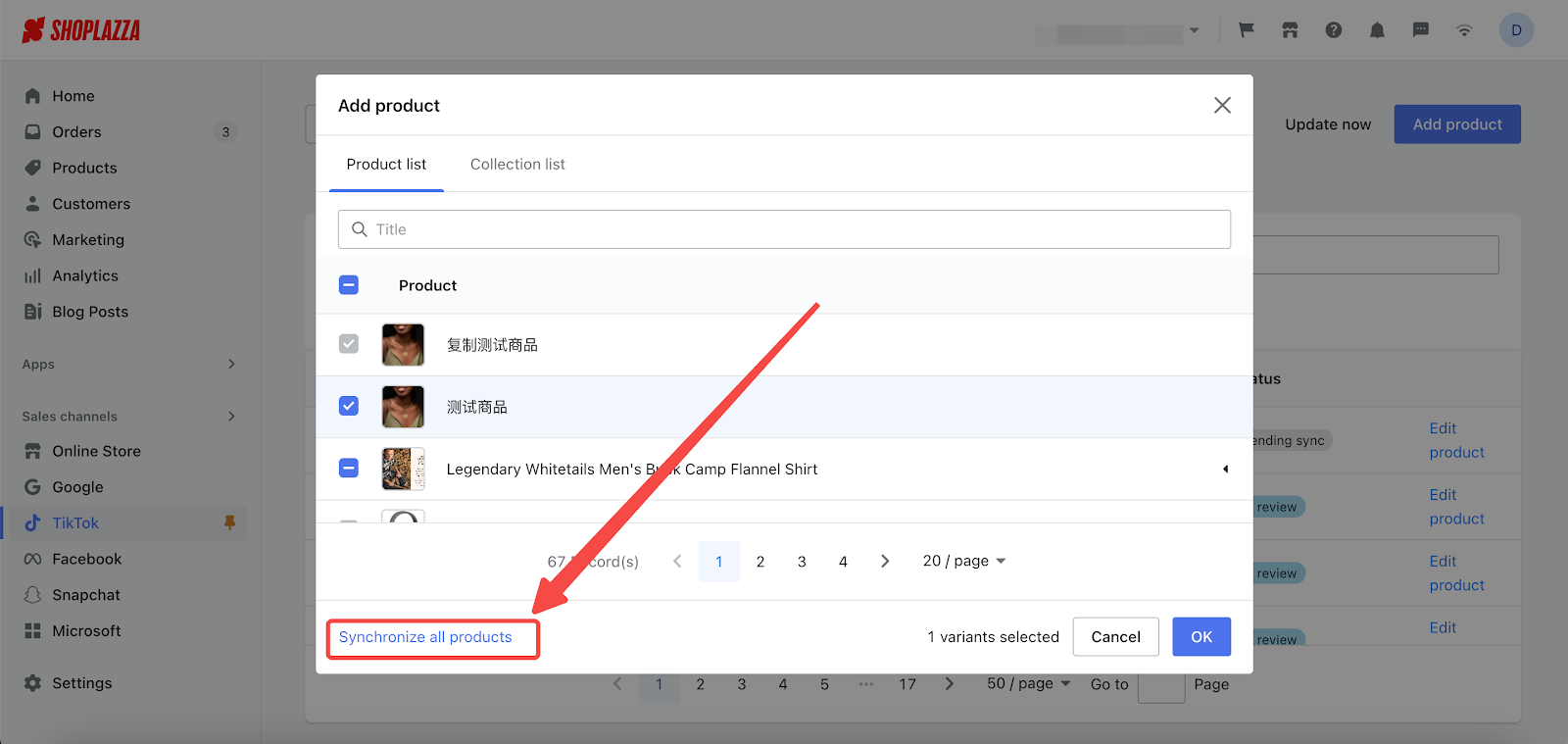
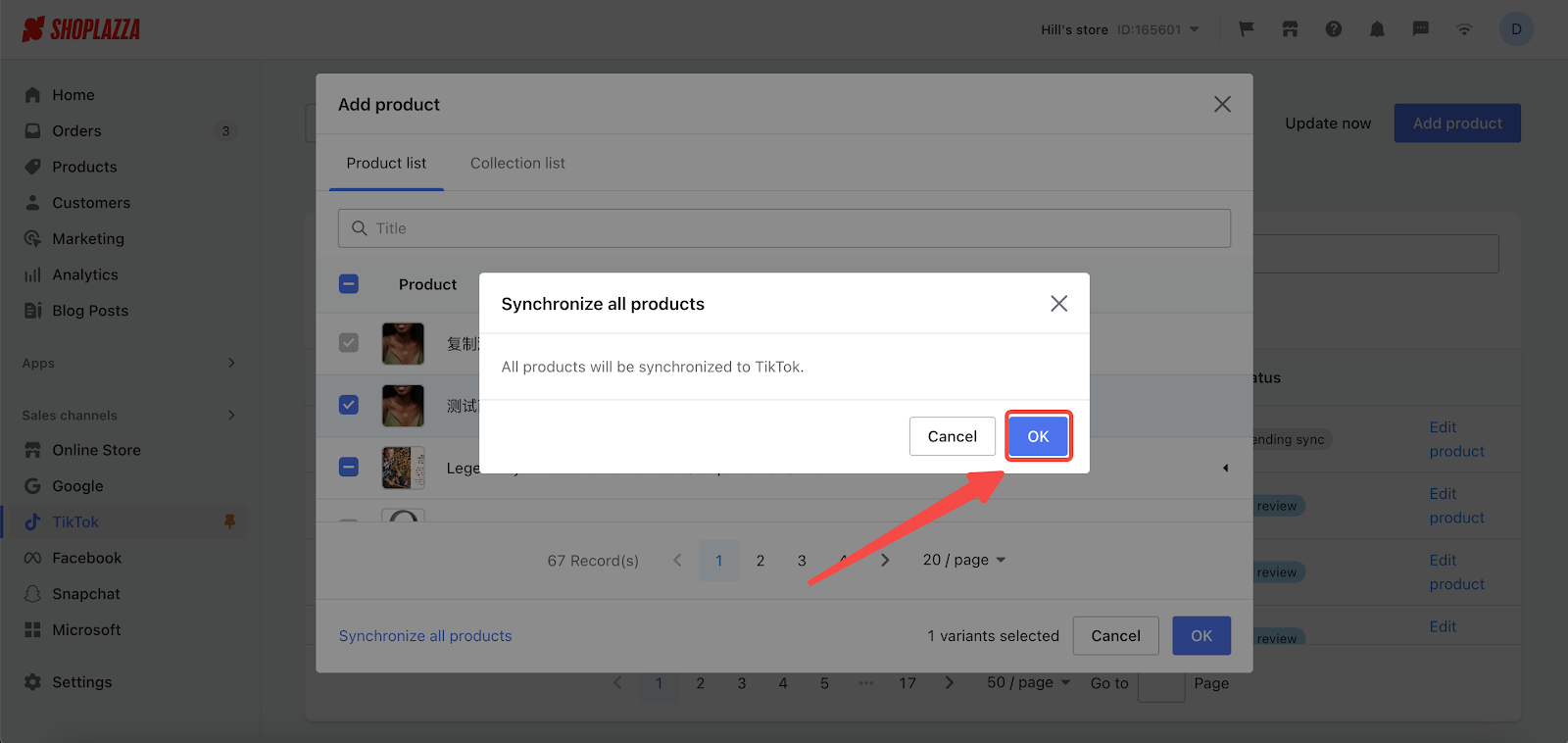
Synchronize your products from the collection list
- Switch to the Collections list and select the collections that you need to synchronize. Click on the Ok button to confirm your changes.
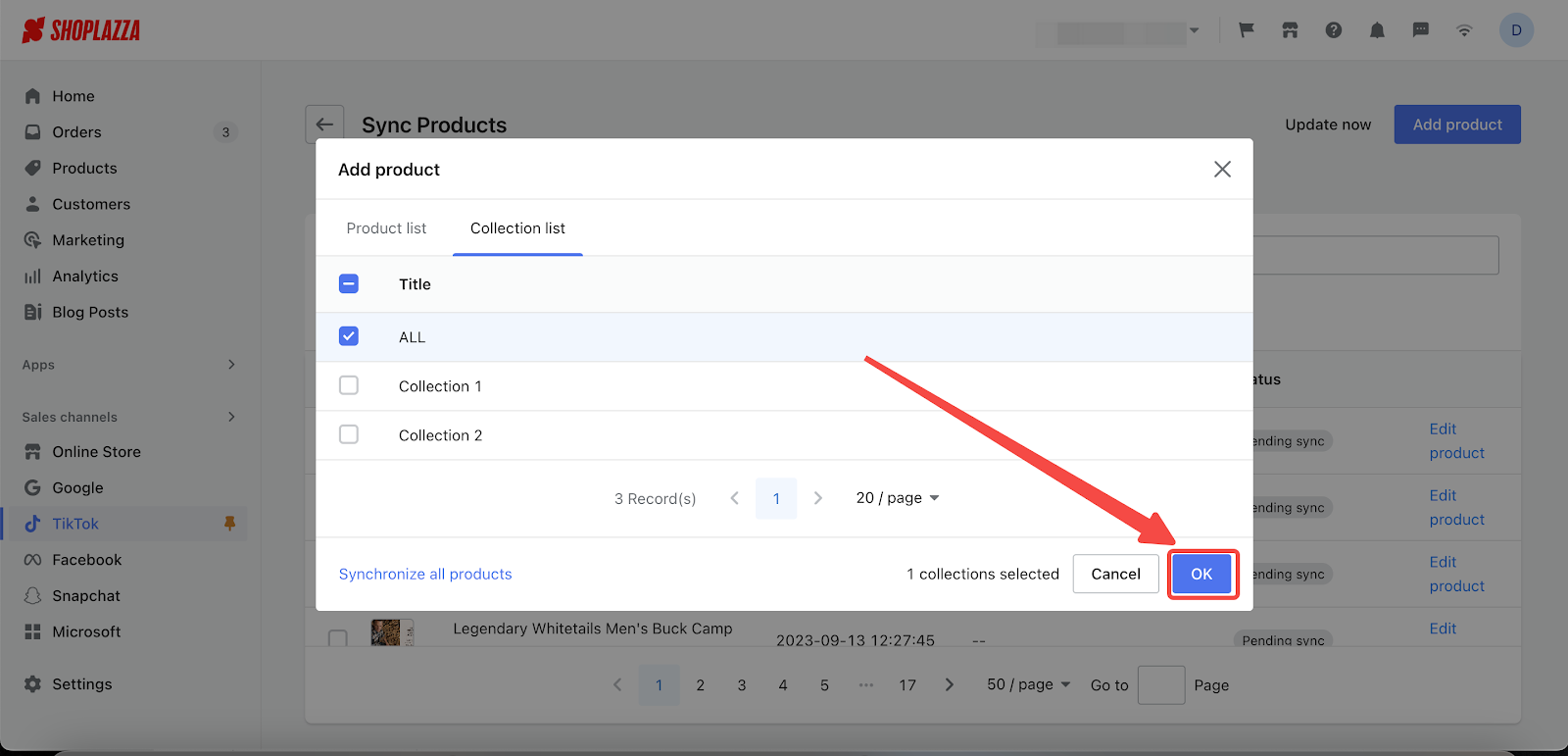
- After adding the products that you need, you can click on the Update now button for instant update.
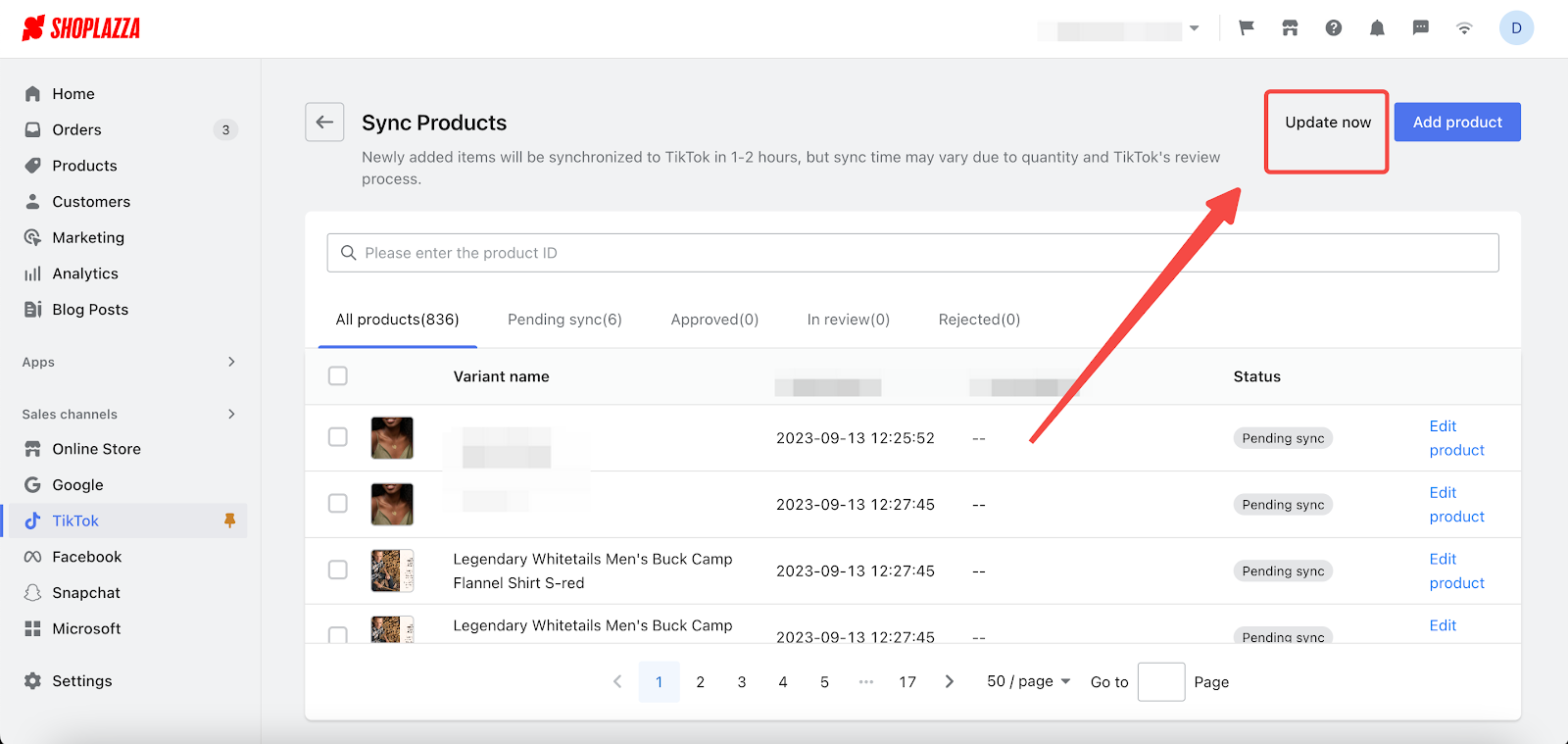
Note
If you don't click Update now for newly added items, they will be synchronized to TikTok within 1-2 hours. However, please note that the synchronization process may take longer due to factors such as the number of items and TikTok's review process.
10. Updated: Add Custom Group to Material Center
Usage scenarios:
You now have more flexibility when it comes to uploading materials, thanks to the Custom Group feature. Whether you're dealing with products, collections, or blogs, this update lets you categorize your uploaded materials into distinct groups. You can manage these groups individually, making it a breeze to locate and utilize the materials you need. All of this streamlines your workflow and ramps up your efficiency.
Usage path:
Navigate to your Shoplazza admin > Settings > Material Center > Uploaded files. Here you can see the New group button.
Feature overview:
- Add new group: In the Uploaded Files section, click the 'New group' button to name your new group.
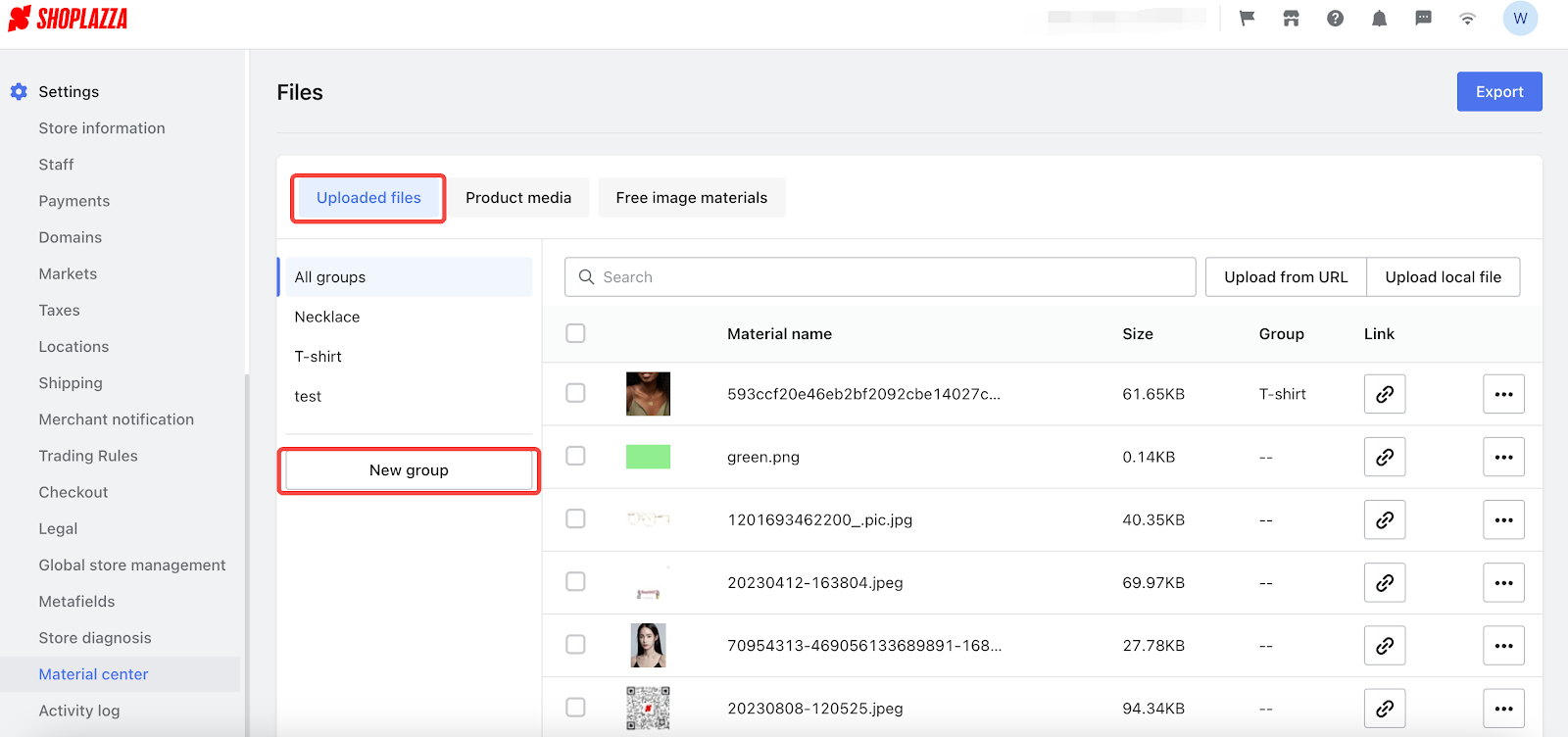

- Rename/Delete group: Click on the "···" button to choose edit name or delete group.
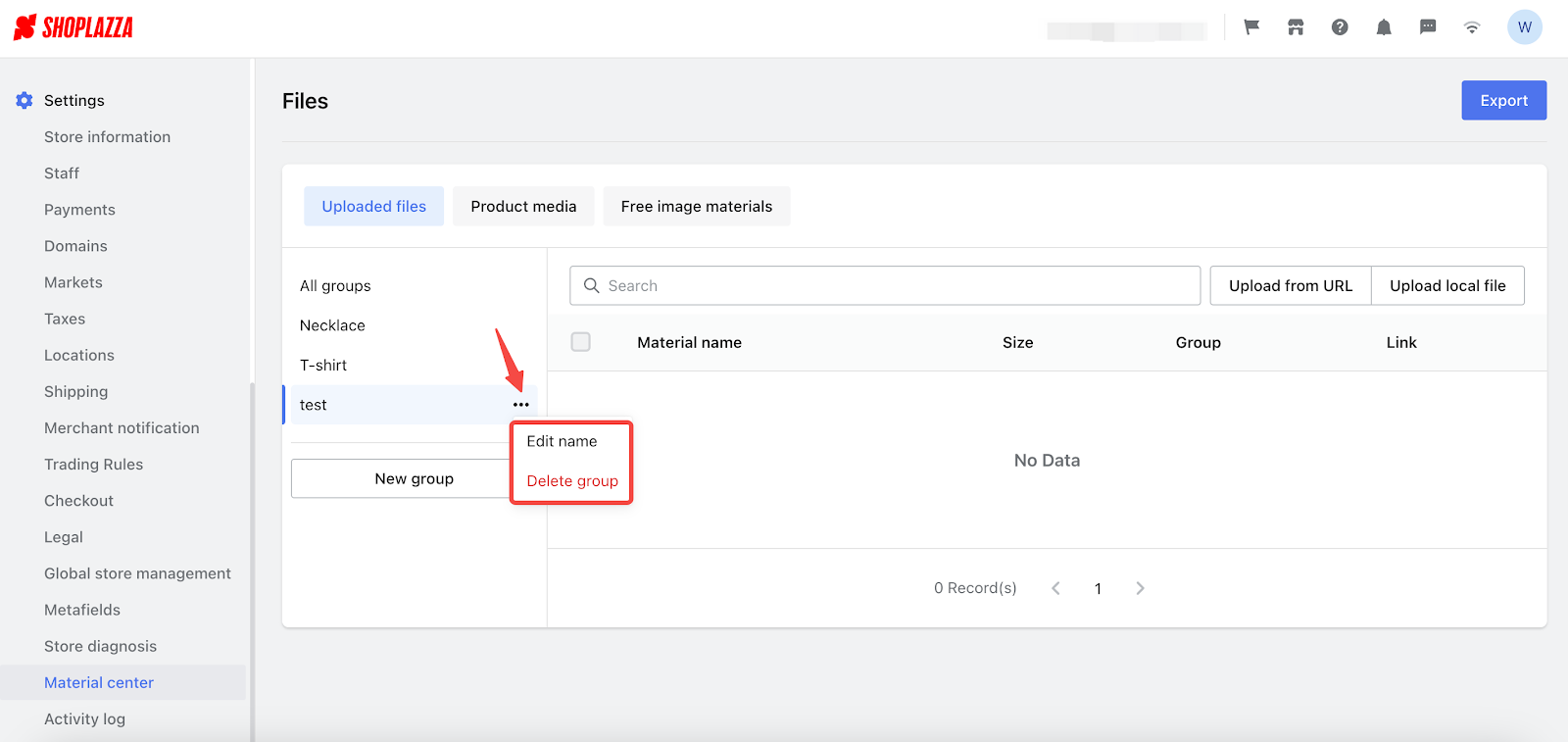
- Add search feature: Use the Smart Search within each group to quickly and accurately locate the materials you need.
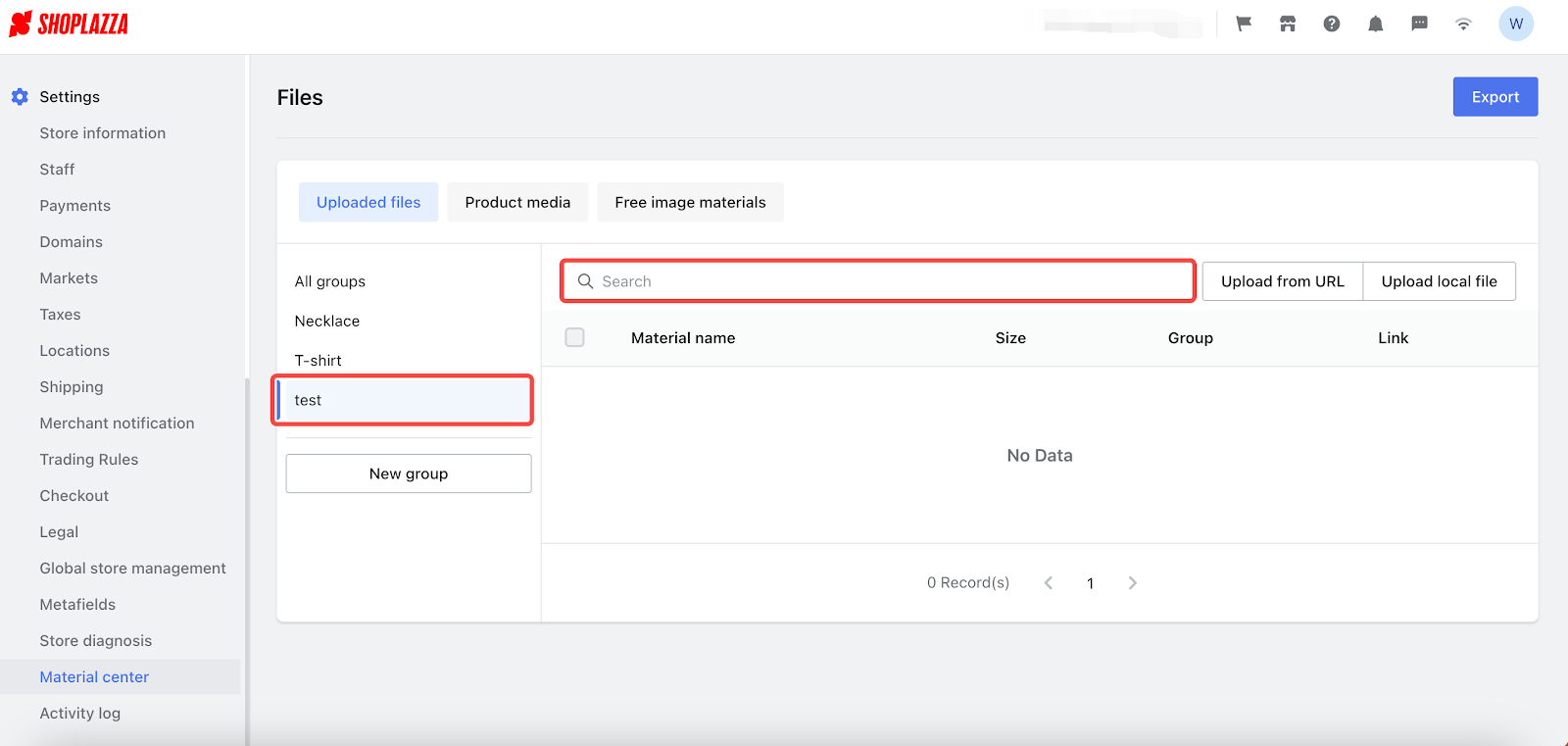
- Move group: If you need to reorganize, select the files you want to move, click the "···" button, and choose 'Move group'.
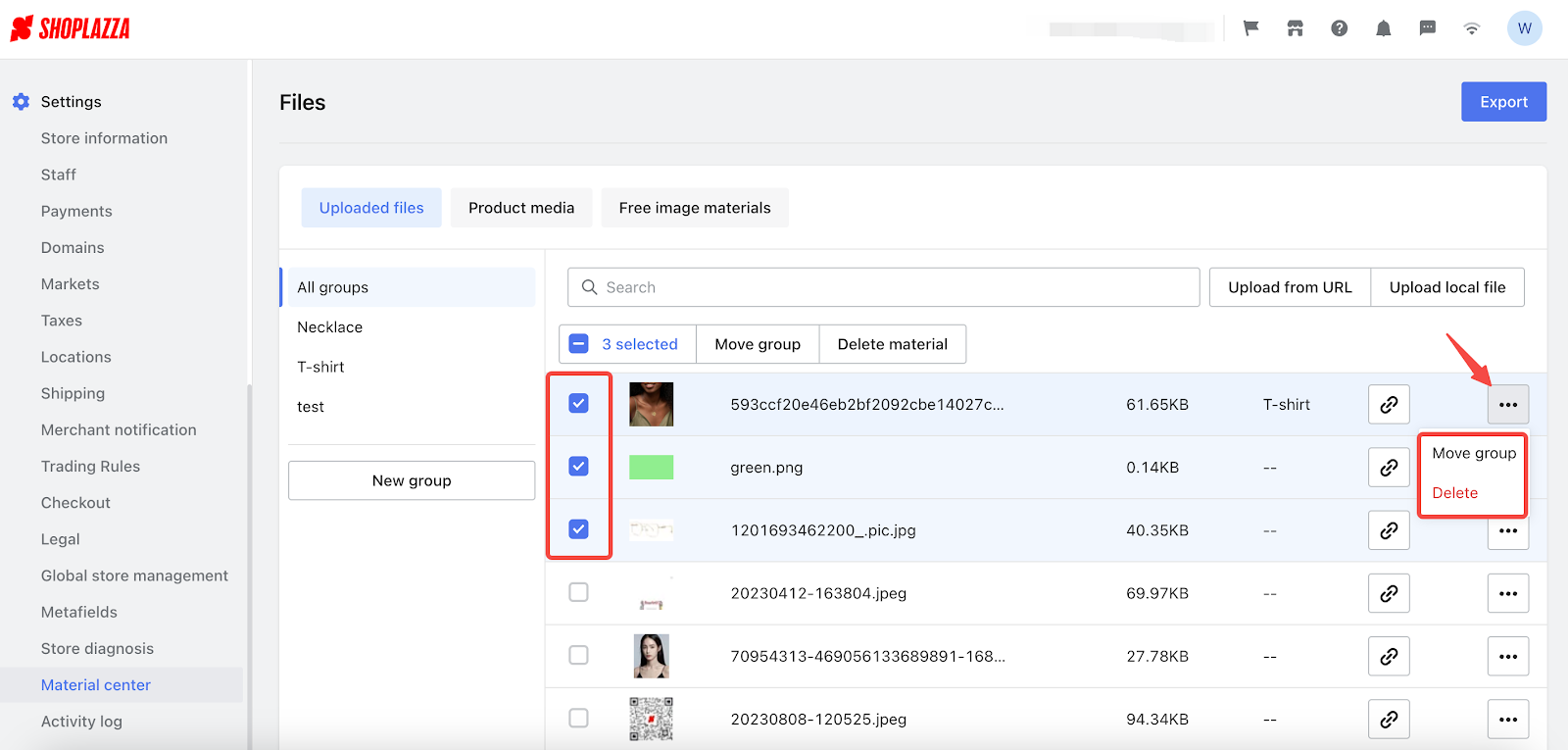
- Export materials: The 'Export' option is located in the top-right corner, allowing you to export both product materials and other uploaded files.
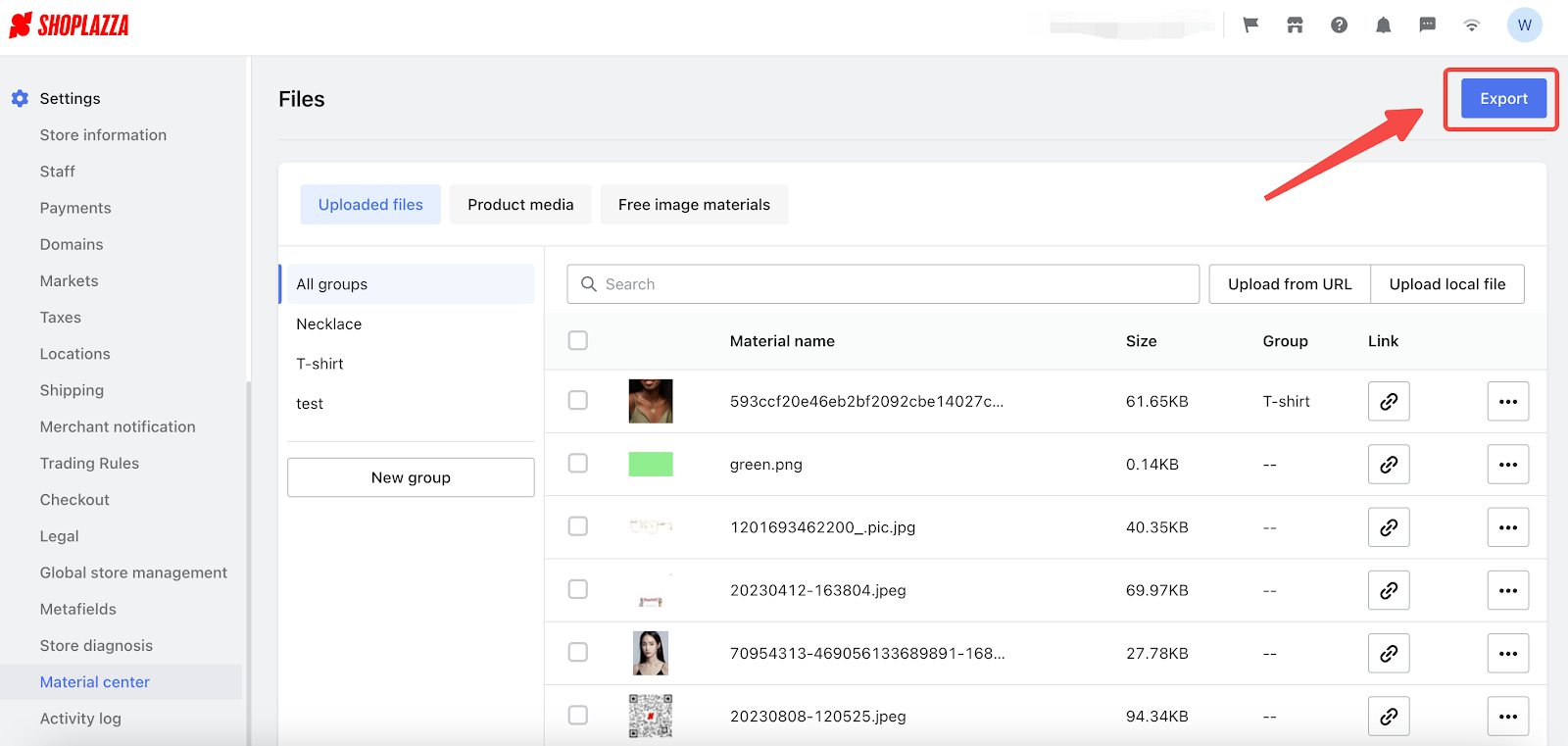
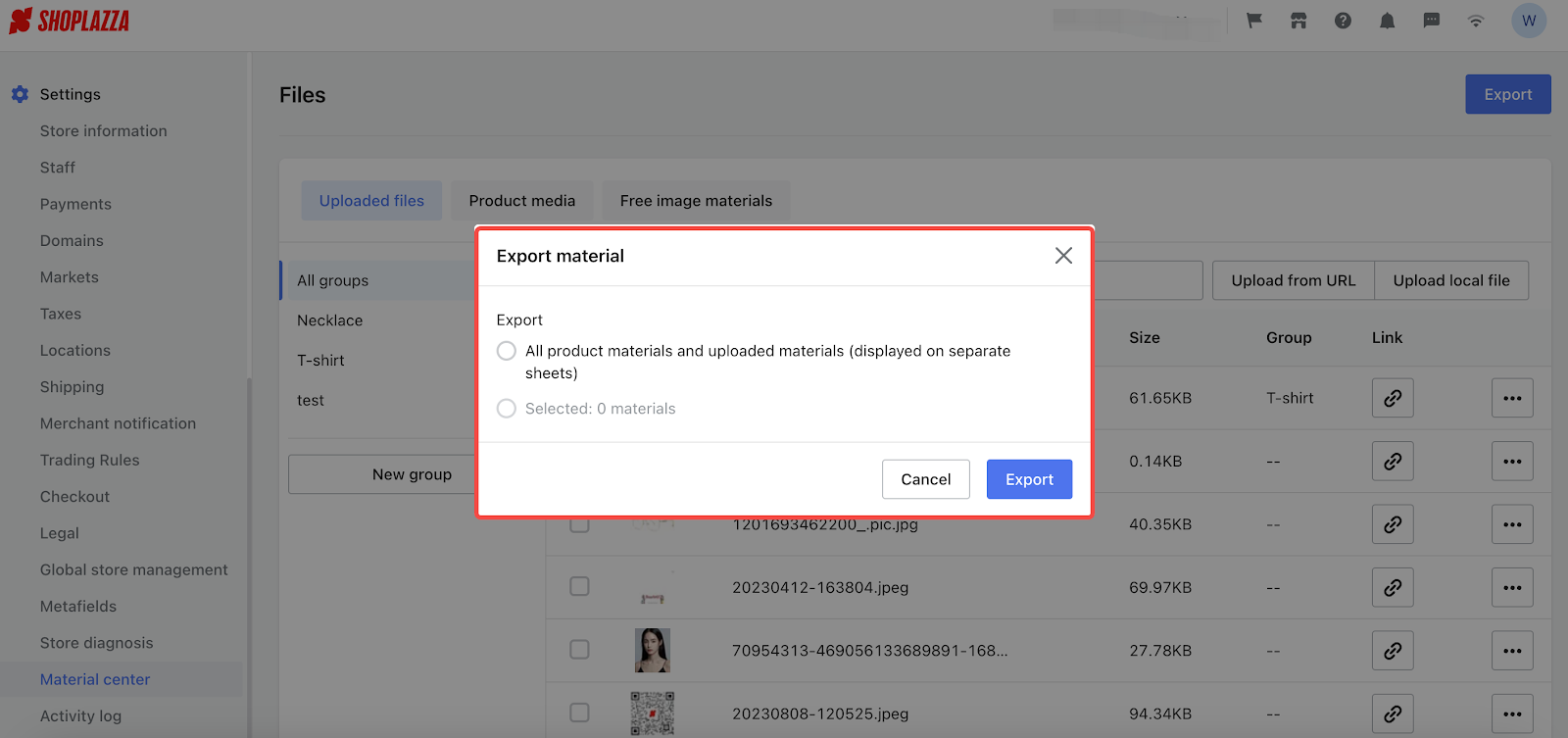
11. Automatic Tax Calculation with Avalara
Usage scenarios:
Avalara is a specialized software that streamlines your tax calculation tasks. It effortlessly calculates both sales and shipping tax rates for orders shipped to Europe, the United States, Canada, and more. If you have tax rate requirements for other countries, it's advisable to check with Avalara during the registration process. To take advantage of this feature, you'll need to upgrade your Shoplazza subscription to the Pro plan. Once upgraded, you'll find Avalara integrated into the Taxes section of your Shoplazza admin.
Usage path:
Navigate to your Shoplazza admin > Settings > Taxes. Here you can see Avalara in the Automate Tax section.
Feature overview:
1. For Pro Users: If you're on the Pro plan, just sign up and start taking advantage of this feature. For a detailed walk-through, refer to the guide Automate your taxes now by Avalara.
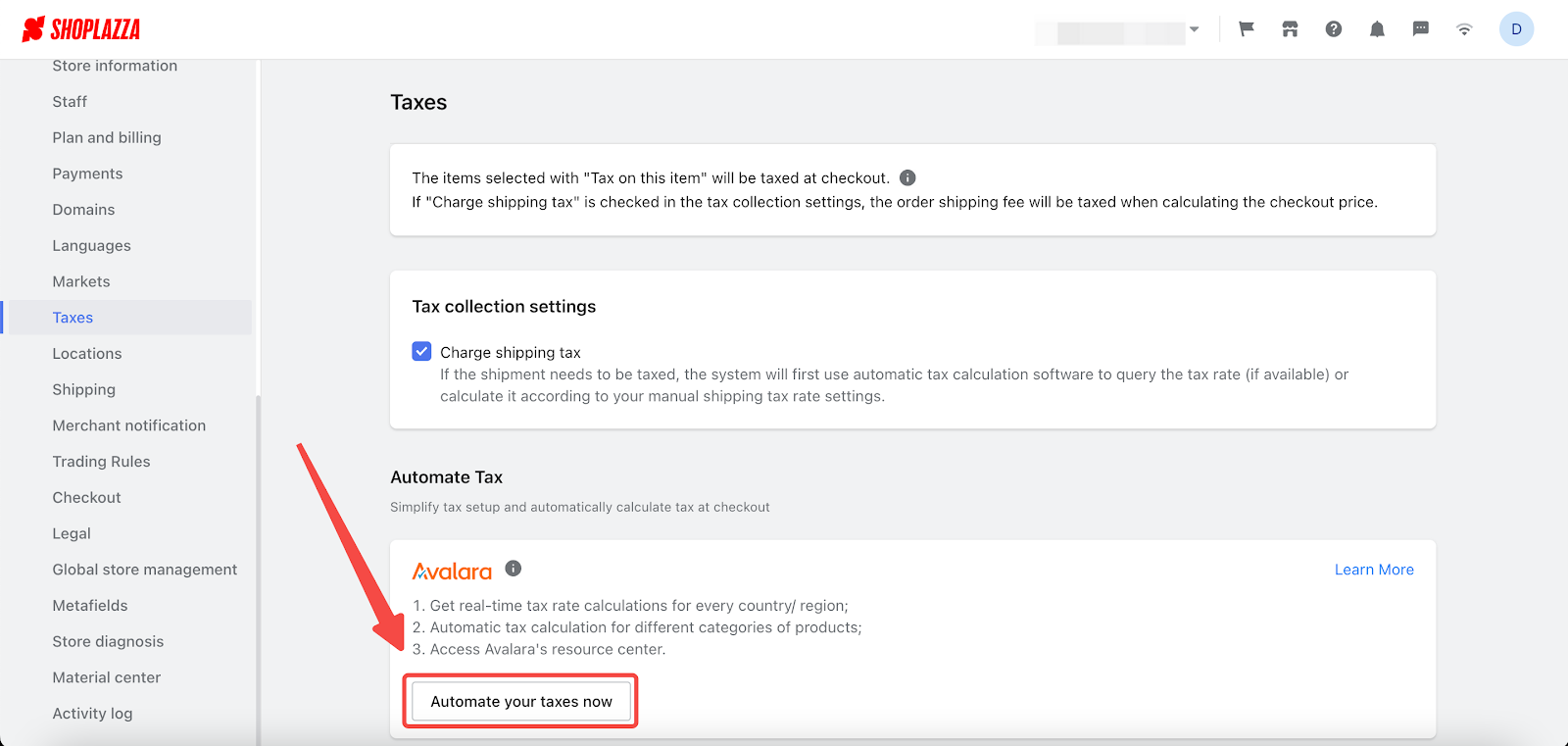
2. For Basic Users: If you're still on a basic plan, you'll need to upgrade. You can do this in the Settings > Plan and Billing section.
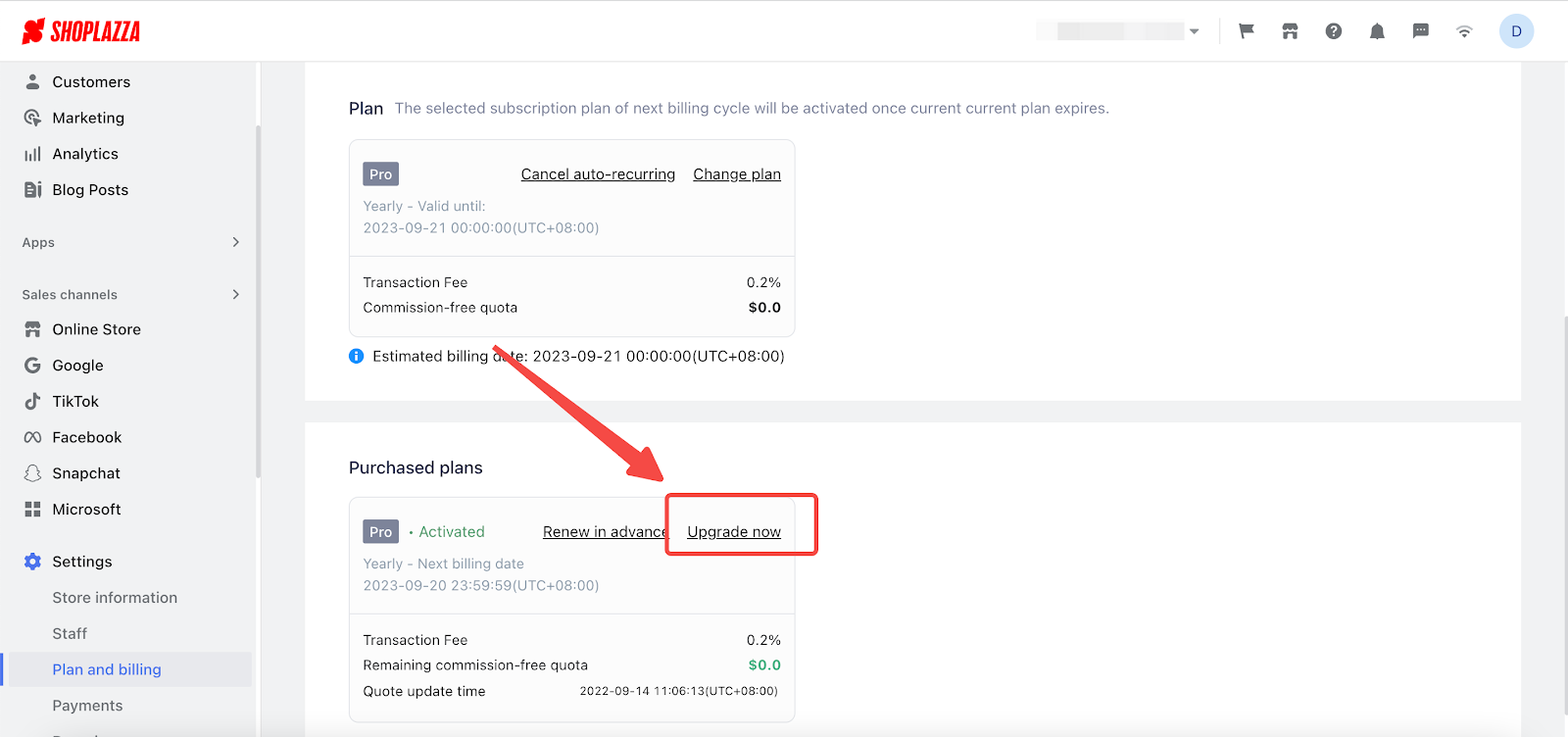
3. Learn More: Click the Learn More button to be directed to Avalara's official website.
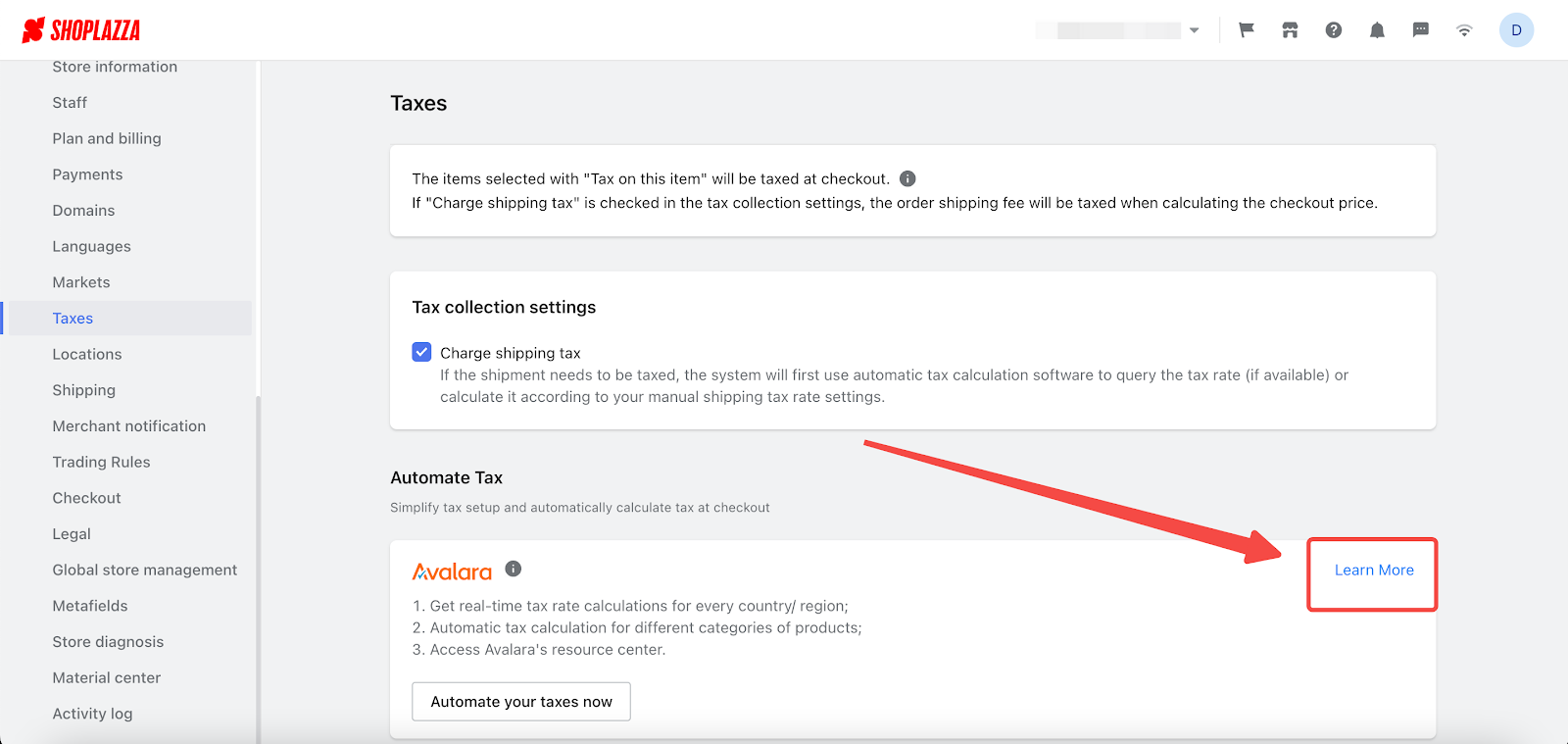
12. Updated: Optimized Advanced filters in View sales by SPU report
Usage scenarios:
To enhance store operation efficiency and effectiveness, we have updated the features in the Reports section, providing you with new tools for product filtering. You can quickly filter suitable products and view corresponding reports by selecting different filters based on various scenarios and purposes.
Usage path:
Navigate to your Shoplazza admin > Analytics > Reports and click View sales by SPU under Sales section.
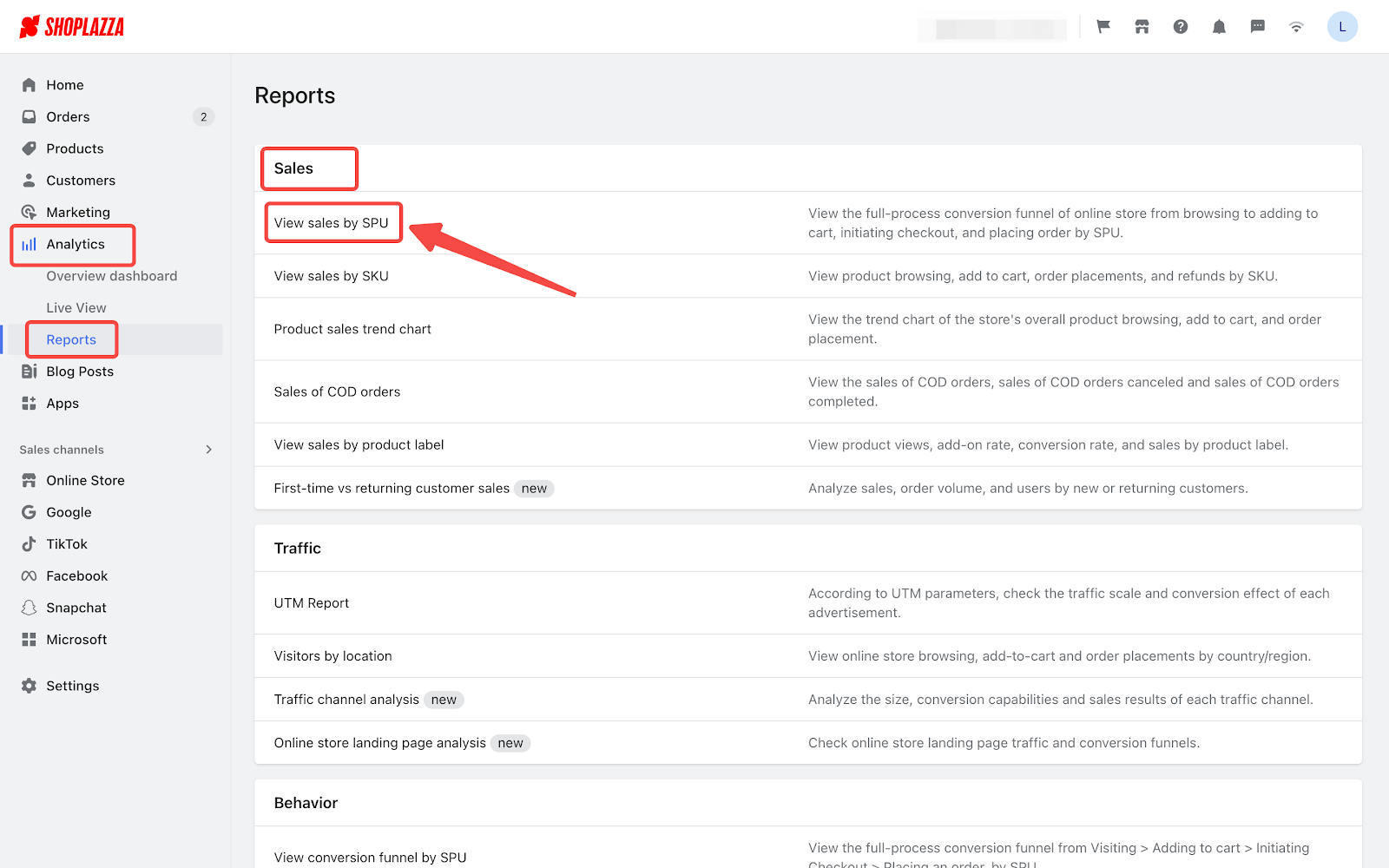
Feature overview:
Click Advanced filters on the interface to set up the filters in the pop up window.
- Now you can select the filters in the dropdowns instead of inputting the filter by yourself.
- If you want to add more filters, simply click Add another condition.
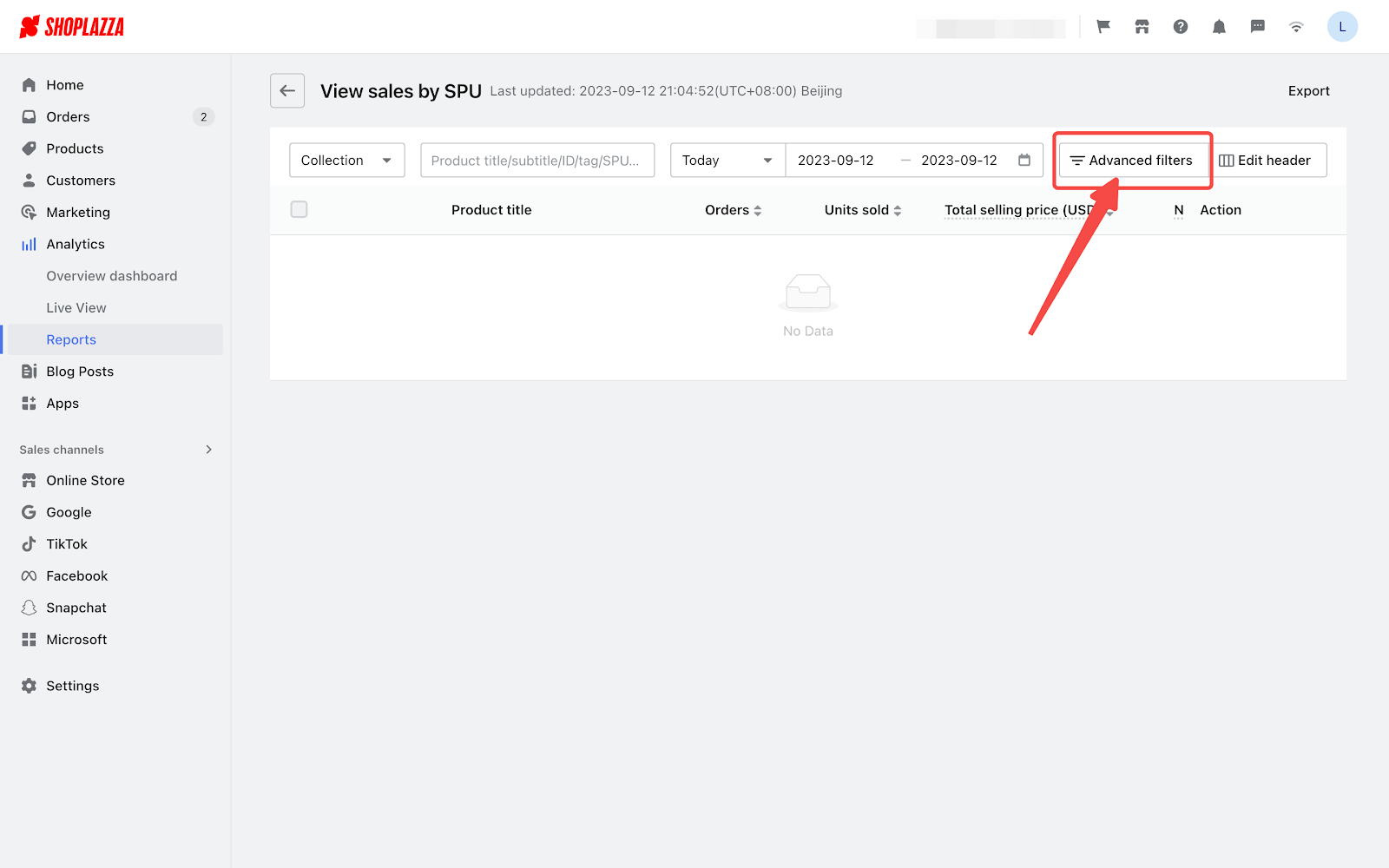
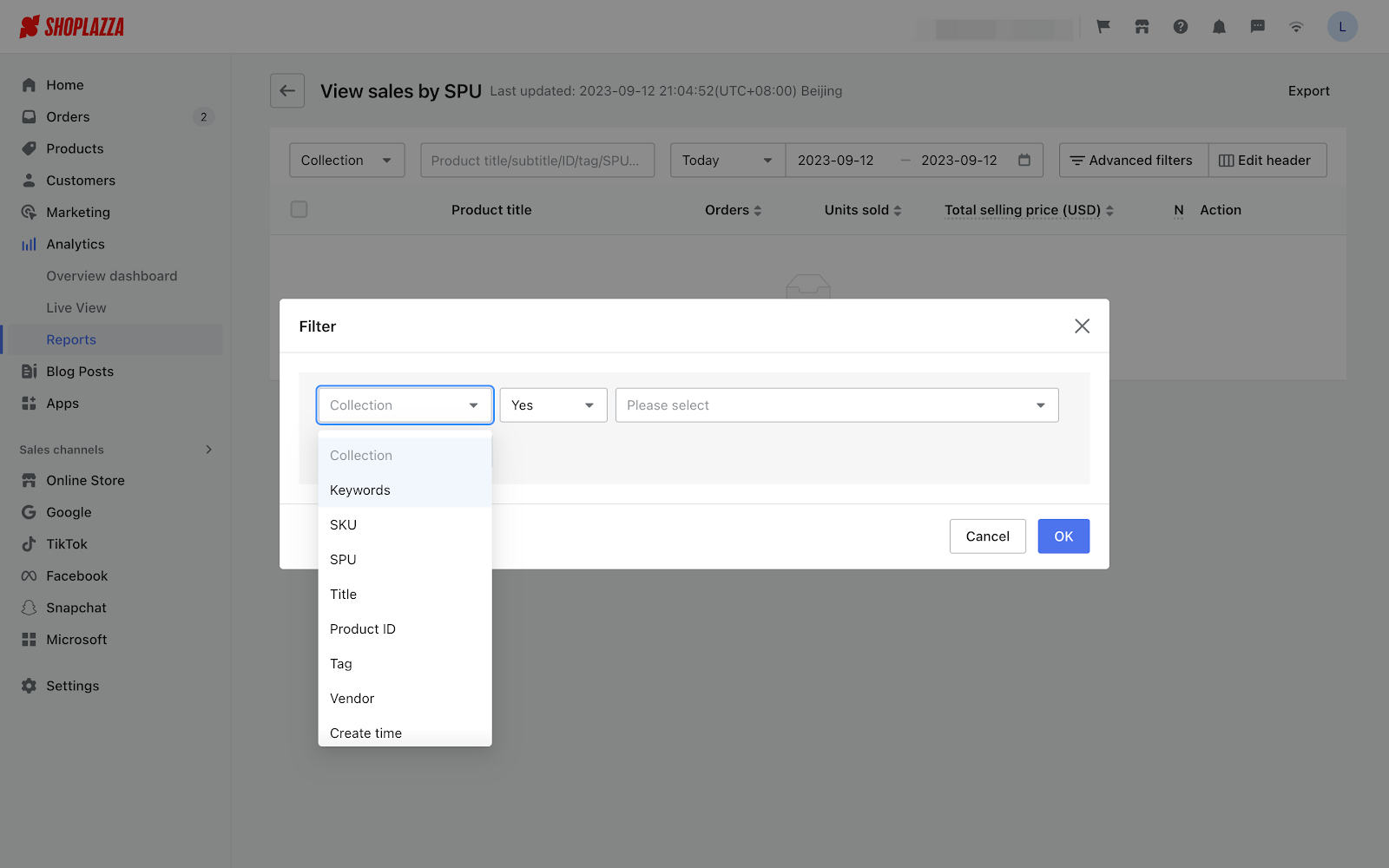
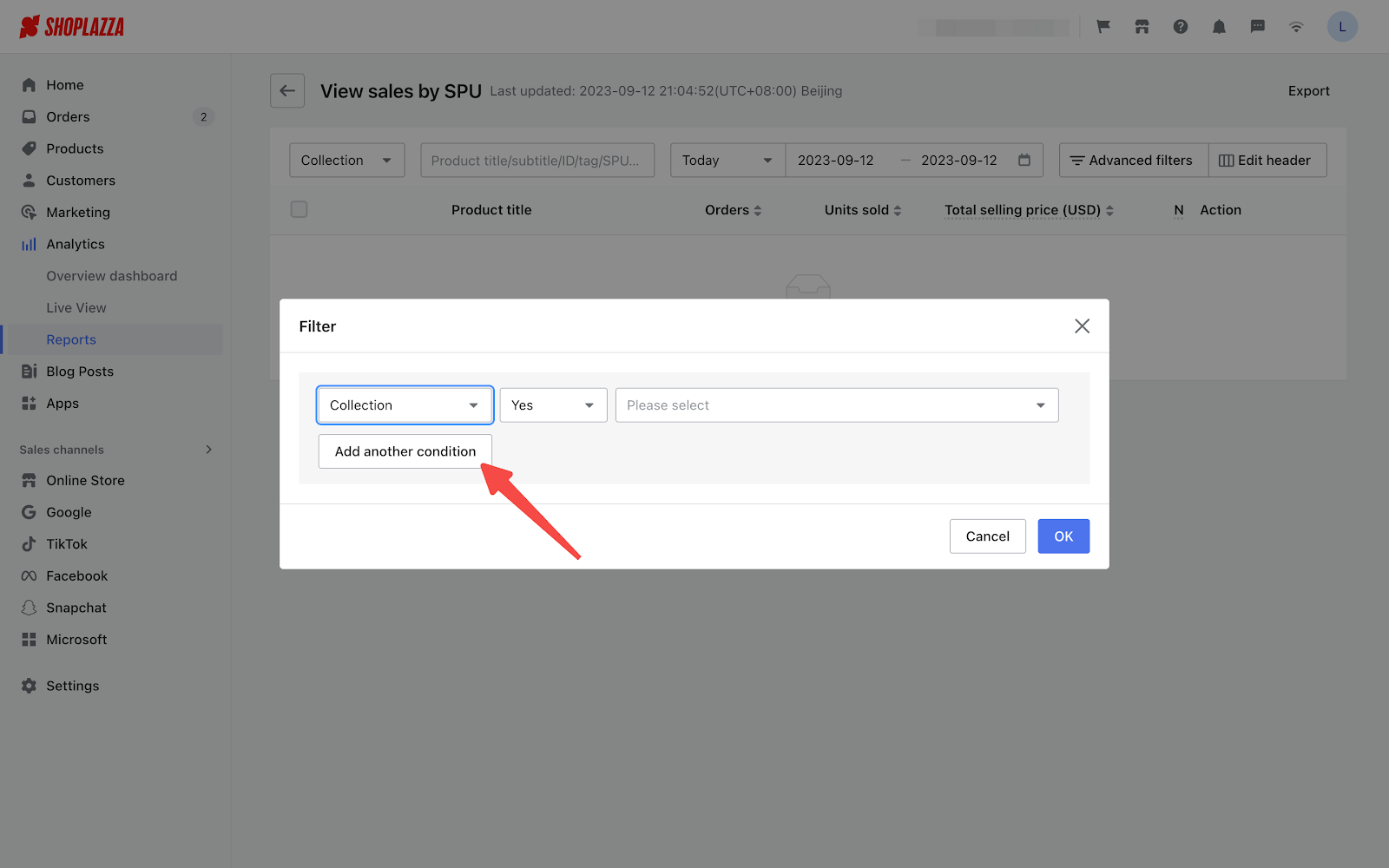
13. New feature: Added Landing Page Analysis report
Usage scenarios:
When you run advertisements, your landing page plays an essential role in receiving and converting traffic. With the Landing Page Analysis Report, you can thoroughly examine user traffic, retention, and conversions from various angles. This feature empowers you to gain insights into user behaviors and preferences, ultimately giving a significant boost to your store's sales.
Usage path:
Navigate to your Shoplazza admin > Analytics > Reports > Online store landing page analysis.
Feature overview:
- Switch time range: Easily modify the report's timeframe by clicking on the time column. You can choose from predefined periods or set a custom range.
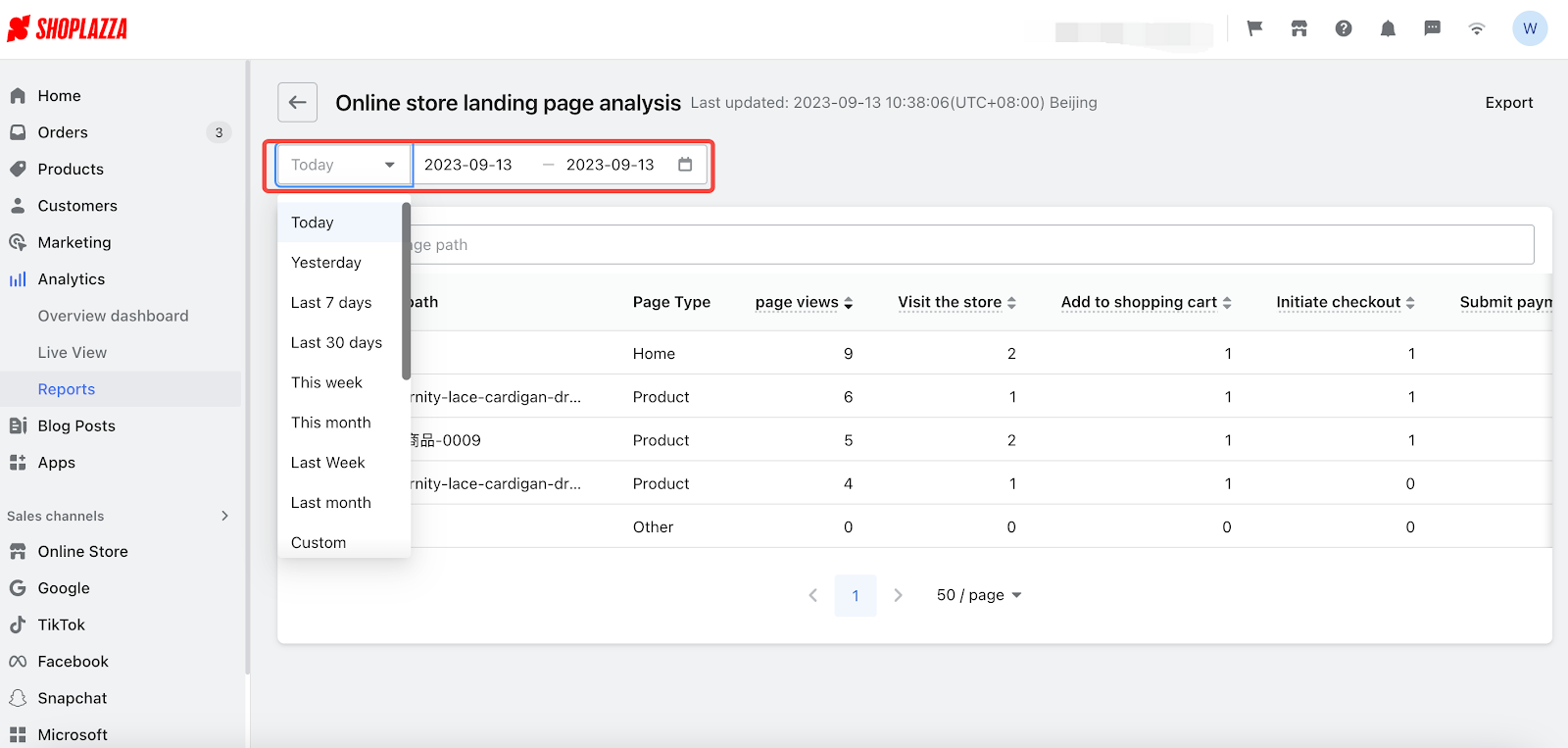
- Check data: Gain in-depth insights into specific landing pages. Explore metrics such as visits, add-to-cart actions, checkouts, payments, and other key steps in the customer journey. Analyze conversion rates and bounce rates for each step.
- Export data: Click the "Export Data" button in the top right corner to export the current report data.
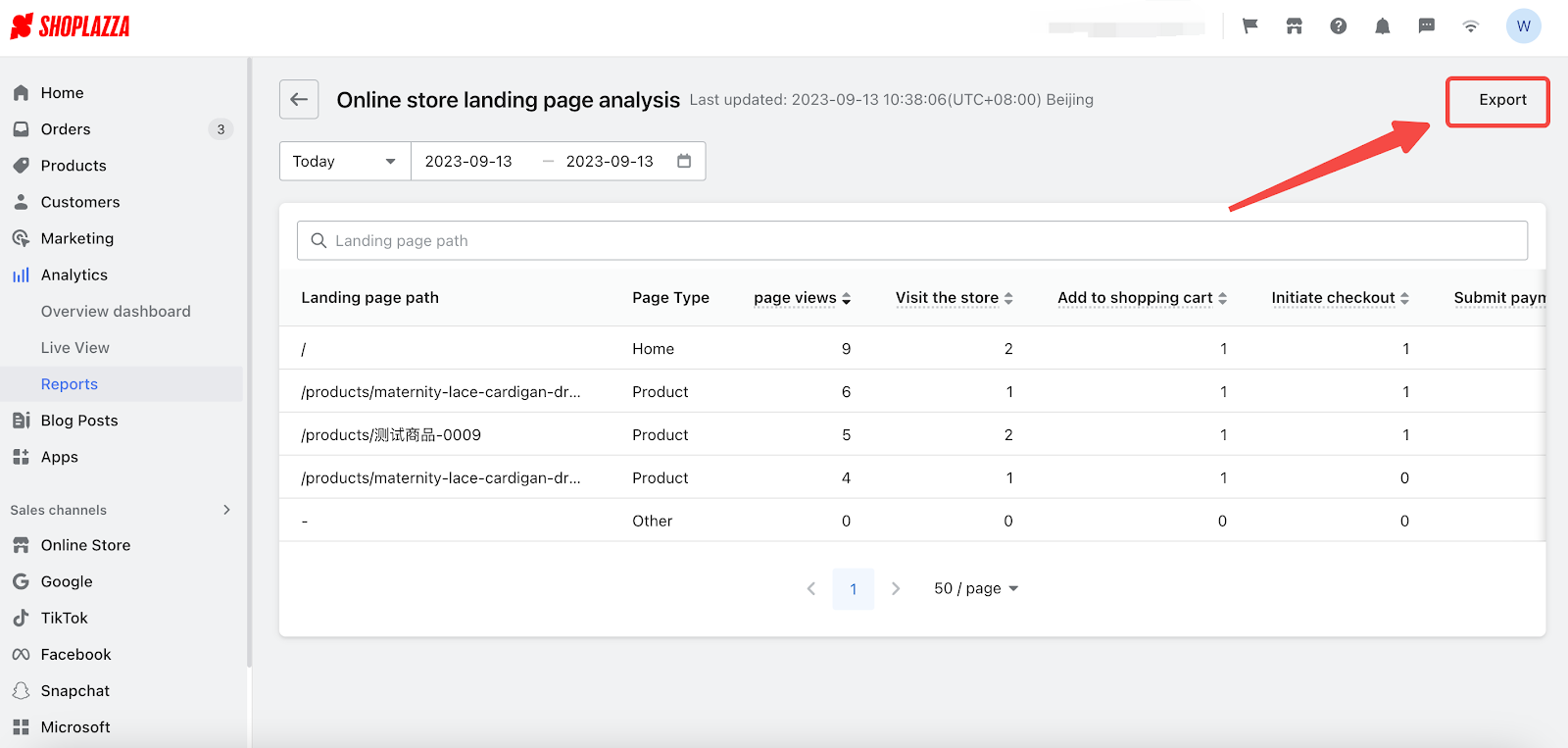

Comments
Please sign in to leave a comment.