Flash sales are dynamic and time-sensitive promotions offering significant discounts for a short period. These sales, often lasting only a few hours or days, create a sense of urgency, driving impulse purchases and helping businesses to boost revenue or clear out excess inventory quickly. In this guide, we'll detail the steps to set up an effective flash sales campaign through your Shoplazza admin, ensuring you can harness these benefits for your business.
Steps
1. From your Shoplazza admin > Marketing > Flash sales, click on Create campaign.

2. Add the Basic information, which includes the Campaign title and Campaign duration. Choose whether to carry out the campaign on a long-term basis.

3. Under the Limited order rules, set the order usage to Unlimited, Limit order per product, or Limit per person per order.

4. In the promotion types, choose one of the following:
- Percentage: If the promotion type is a percentage, the discount will be calculated as a percentage of the total amount.
- Fixed price deduction: On price deduction, the value of the price deduction will remain unchanged, and the new sale price will be equal to the original price minus the deducted value.
- Fixed price: If the promotion type is Fixed price, the final sale price will remain unchanged, and the discount value and deduction price will be calculated based on the original price and sale price.

5. Apply the campaign to either Specific products or Collections. If selecting specific products, add them to the campaign and save your settings.

6. Product displays can be organized in an ascending or descending order, sorted by price, name, or sales volume.

7. Click Next to complete the Campaign page settings.
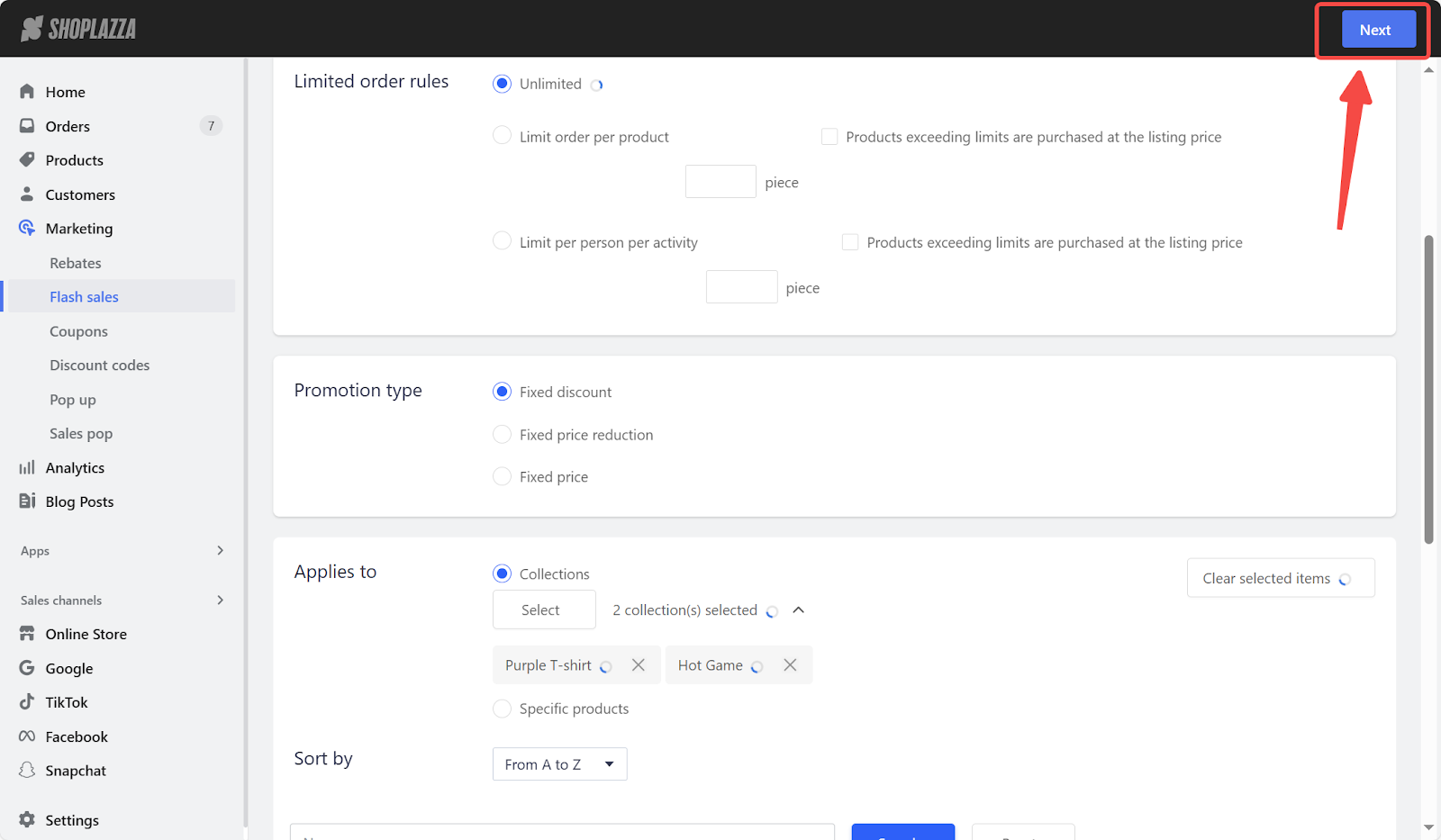
8. Under campaign display settings, complete the following:
- Choose the Flash sale campaign banner style: Fullscreen or Centered.
- Enable a progress bar showing a percentage or numerical value.
- Set the timer format: Hours-Mins-Seconds or Days-Hours-Mins-Seconds.
- Customize the color settings for the Banner, Progress bar, and Timer.
- Preview all settings.


9. Once completed, click Save.

Note
The campaign duration aligns with the time zone of your admin, and can not start earlier than the current time.
This strategy not only increases brand visibility and immediate revenue but also engages new customers, fostering loyalty. Utilize flash sales as a part of your marketing tool kit to gain a competitive edge in today's fast-paced retail environment.



Comments
Please sign in to leave a comment.