The shopping cart page is a pivotal moment in the customer journey, where purchase decisions are finalized. By integrating intelligent product recommendations on this page, you can suggest complementary items or last-minute additions, enhancing the customer's shopping experience and potentially increasing the order value.
Installation and setup
1. Install the app: Navigate to your Shoplazza admin > Apps > Visit App Store, search for Intelligent product recommendation and add it to your store.
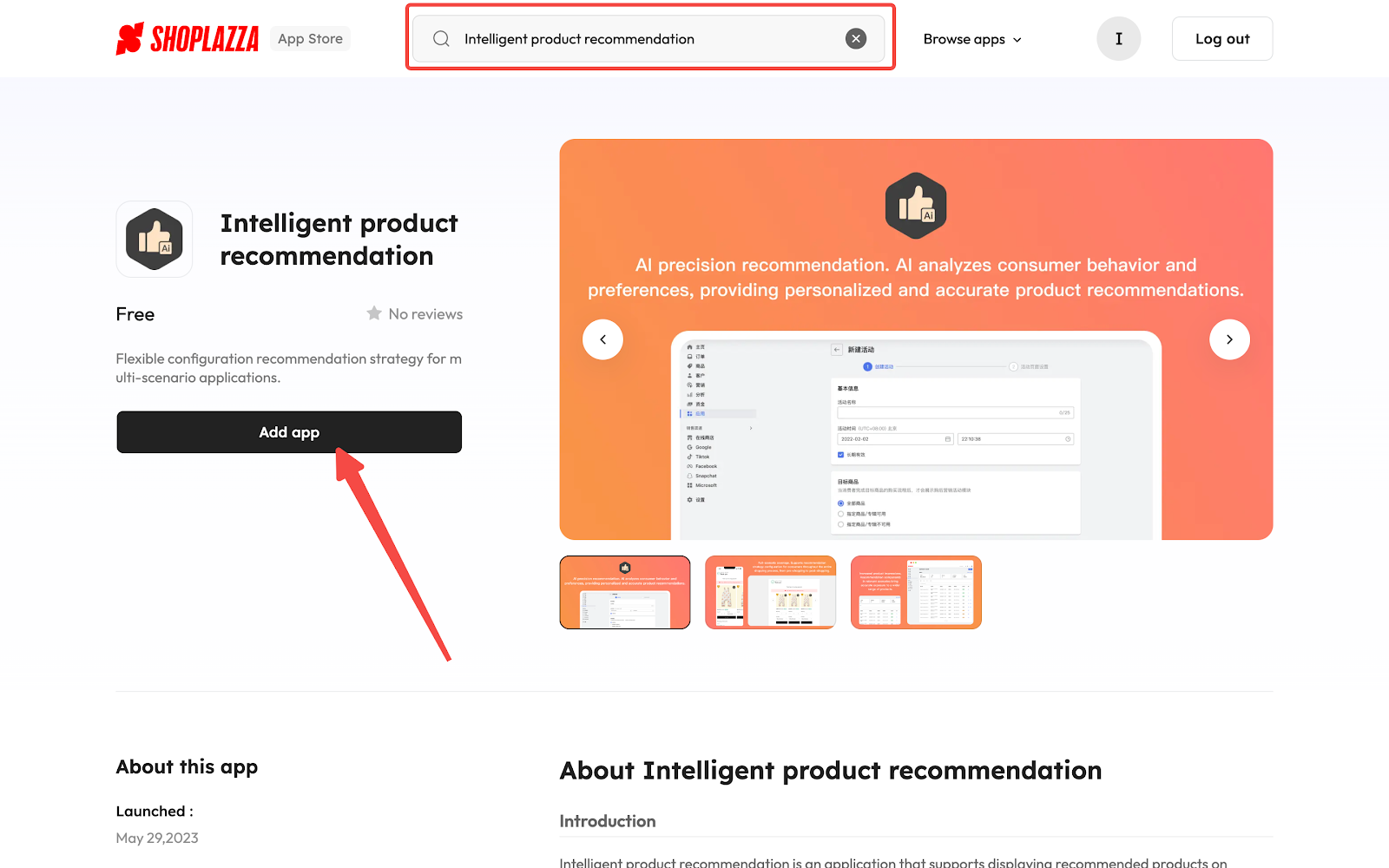
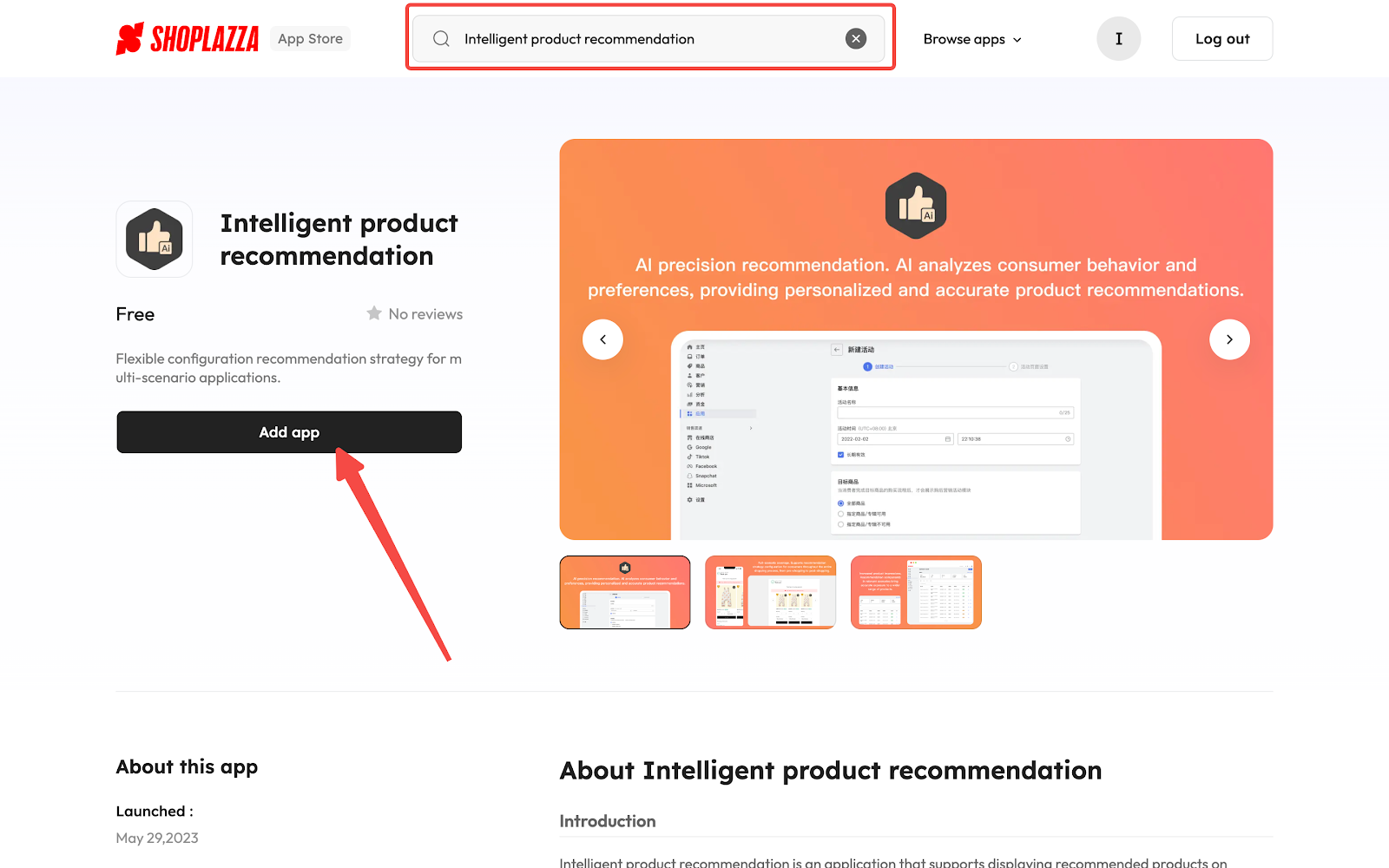
Setting up a new activity for your shopping cart page
Setting up a new activity on your shopping cart page allows you to provide tailored product recommendations. This helps improve customer experience by showing items that match their interests, encouraging further exploration and potential purchases.
1. Access the Product Collection page section: In the Intelligent product recommendation app, go to the Shopping cart page section, then select New activity to begin customizing your settings.
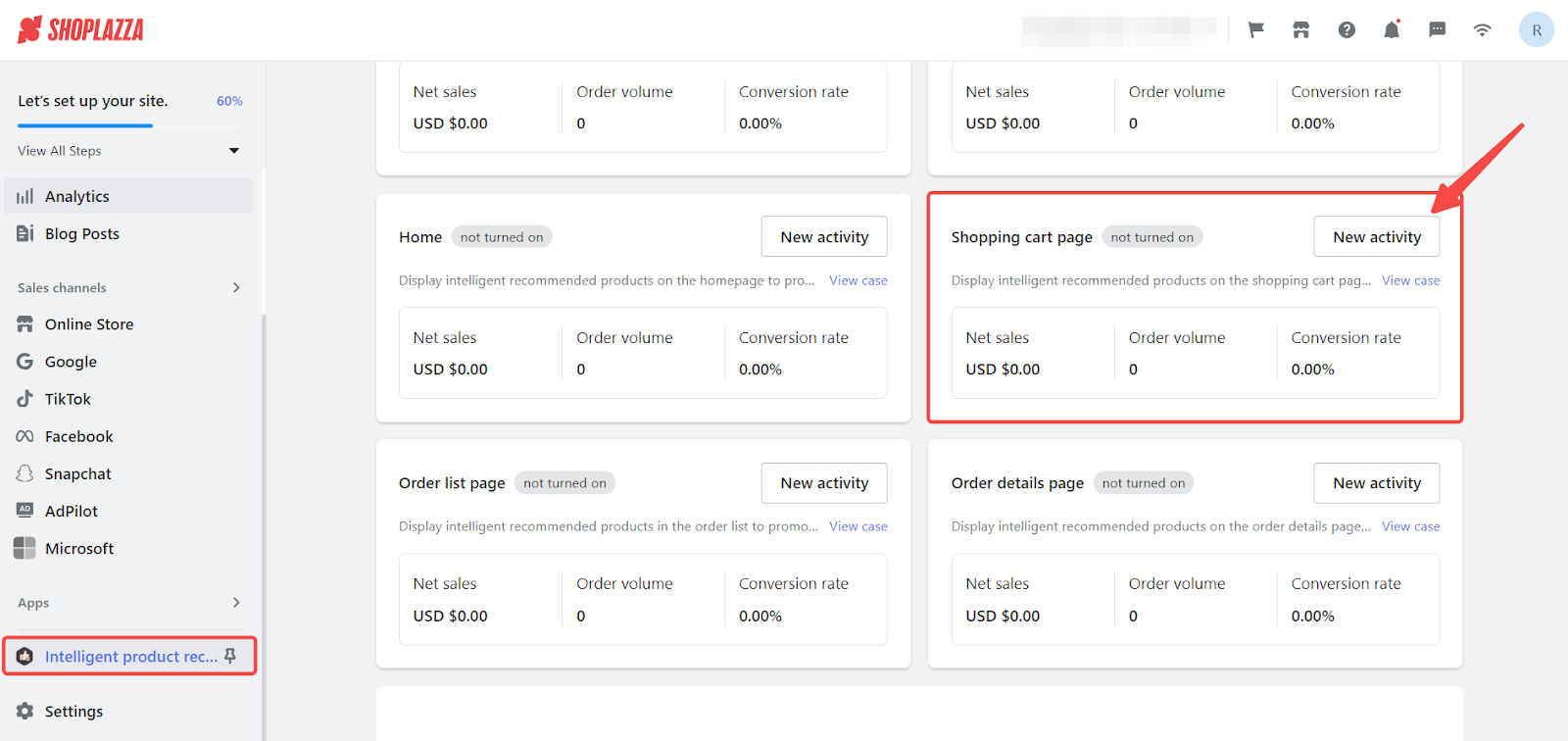
2. Begin with Basic Information: Assign a name to your new activity in the Basic Information section to easily track its performance.
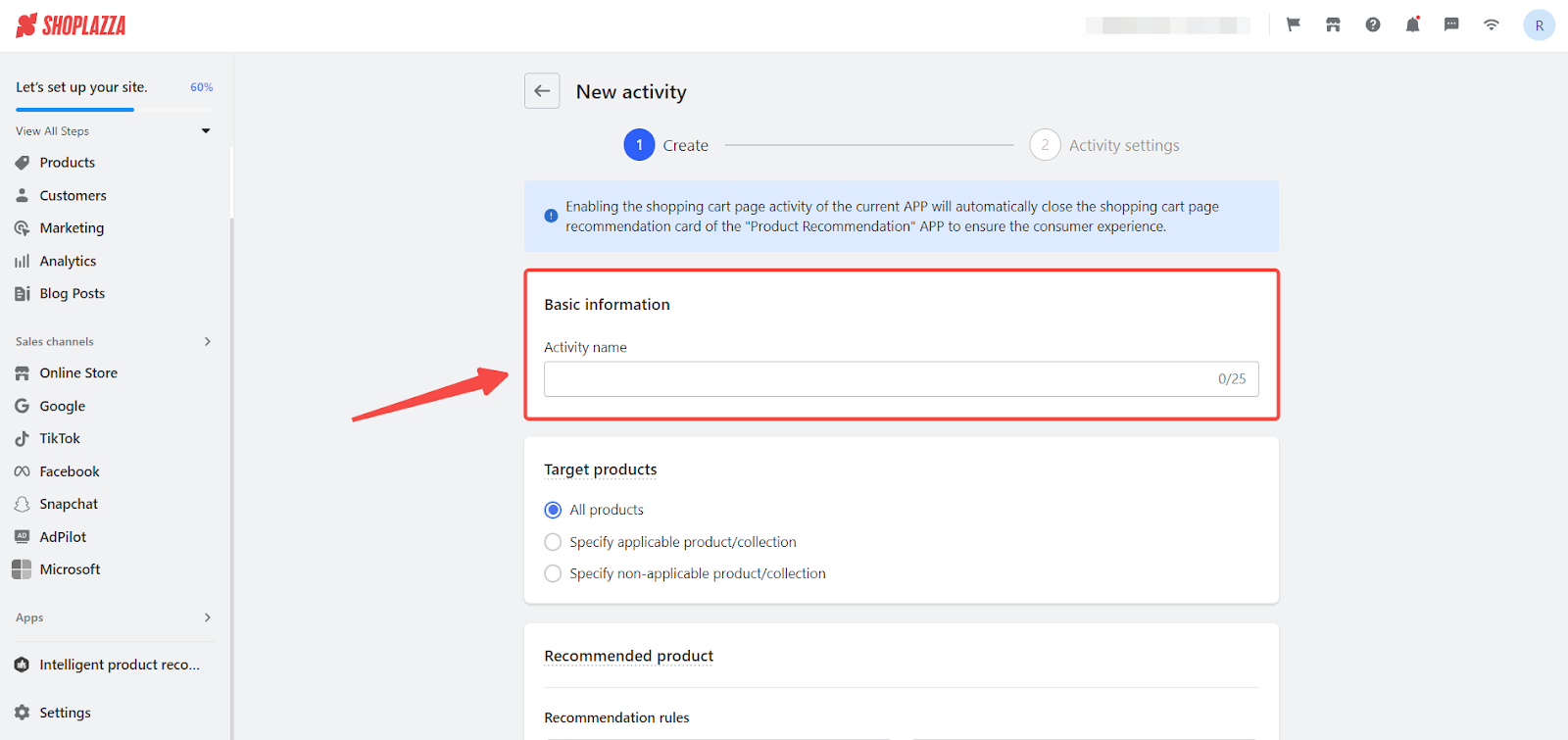
3. Target the Right Products: Determine which products to include in this activity:
- All Products: to display recommendations across your entire catalog.
- Specify Applicable Product/Collection: to show recommendations for selected products or collections.
- Specify Non-Applicable Product/Collection: to exclude certain products or collections from showing recommendations.
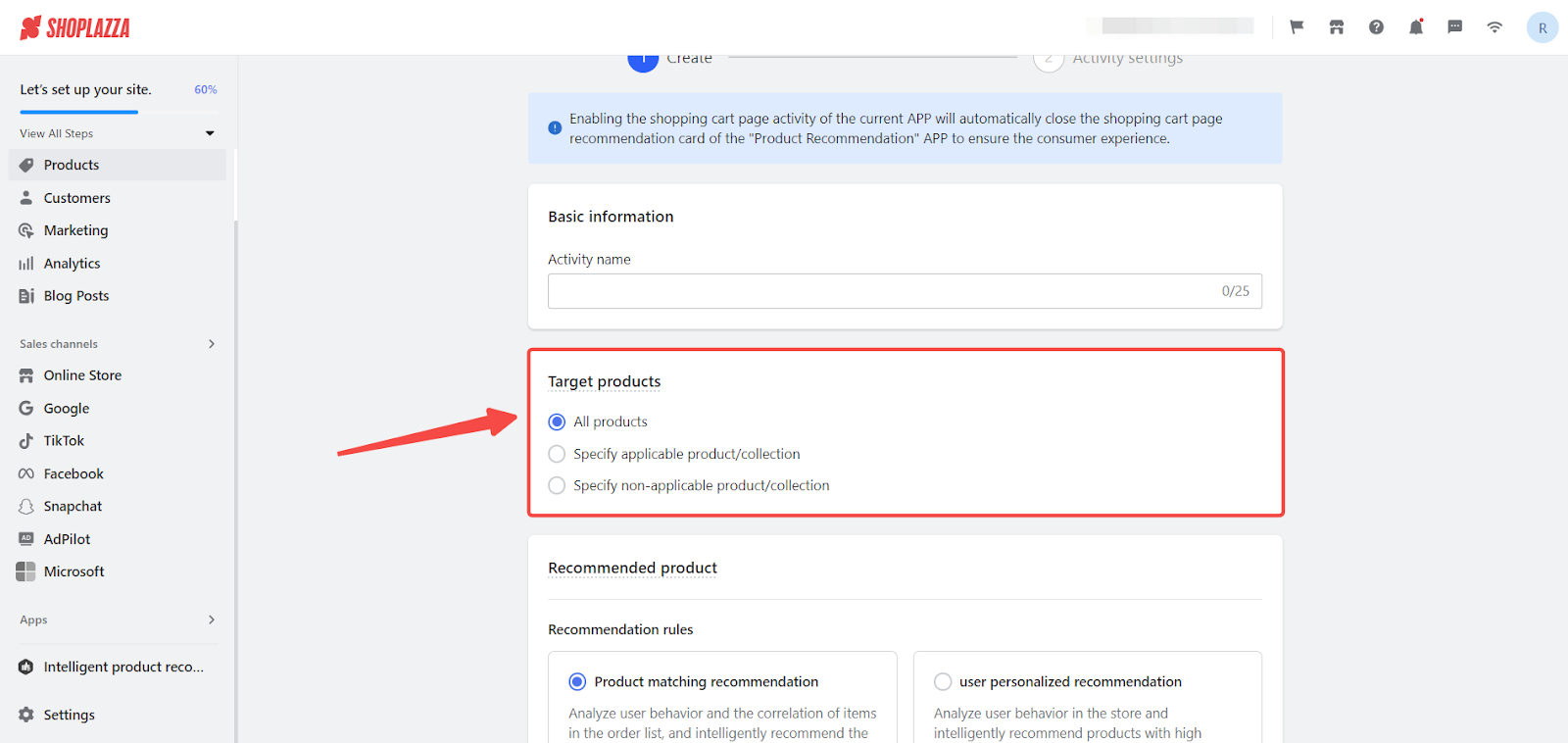
4. Choose the Type of Recommendations: Setting up a new activity on your shopping cart page allows you to provide tailored product recommendations. This helps improve customer experience by showing items that match their interests, encouraging further exploration and potential purchases.
- Product Matching Recommendation: Analyzes user behavior and the correlation between items in the order list to recommend products with the highest potential for conversion.
- User Personalized Recommendation: Analyzes shopping behavior to suggest products that have a higher likelihood of conversion based on the user's interests in the store.
- Best Seller Recommendation: Displays products based on their sales volume, highlighting top-performing items.
- Album Product Order Recommendation: Arranges product exposure in the sequence of an album collection.
- Manual top recommendation: Manually control the suggestions.
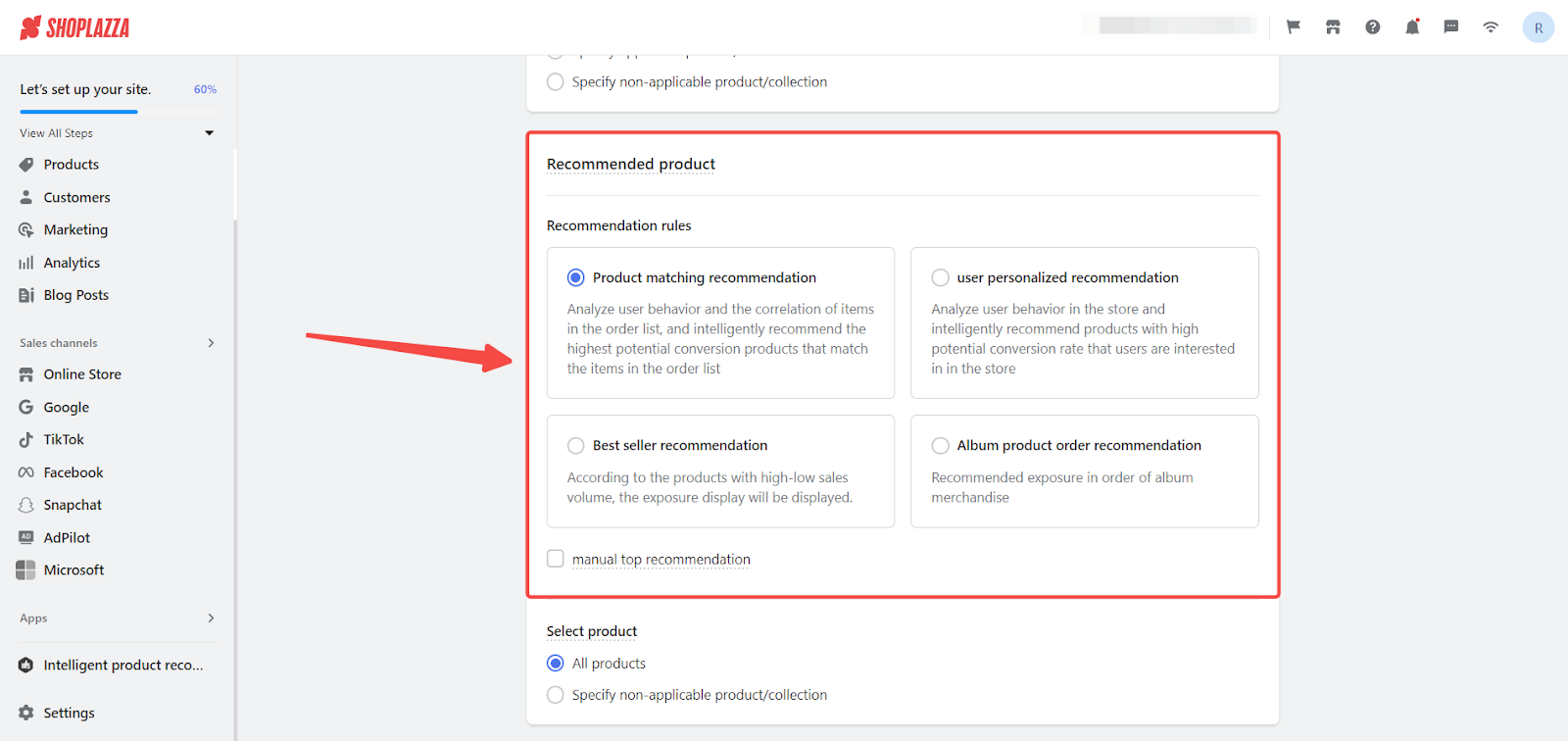
5. Select Products for Recommendation: Choose to apply the activity to All Products or Specify Non-Applicable Product/Collection based on your strategy.

Designing the recommendation card
Designing the recommendation card allows you to create visually appealing and effective product suggestions. A well-designed card can attract customer attention and encourage clicks, enhancing user experience and boosting sales.
1. Define the recommended module card: Set a compelling card title such as “You may also like these!”. Additionally, choose how many items to showcase, with a maximum of 100.
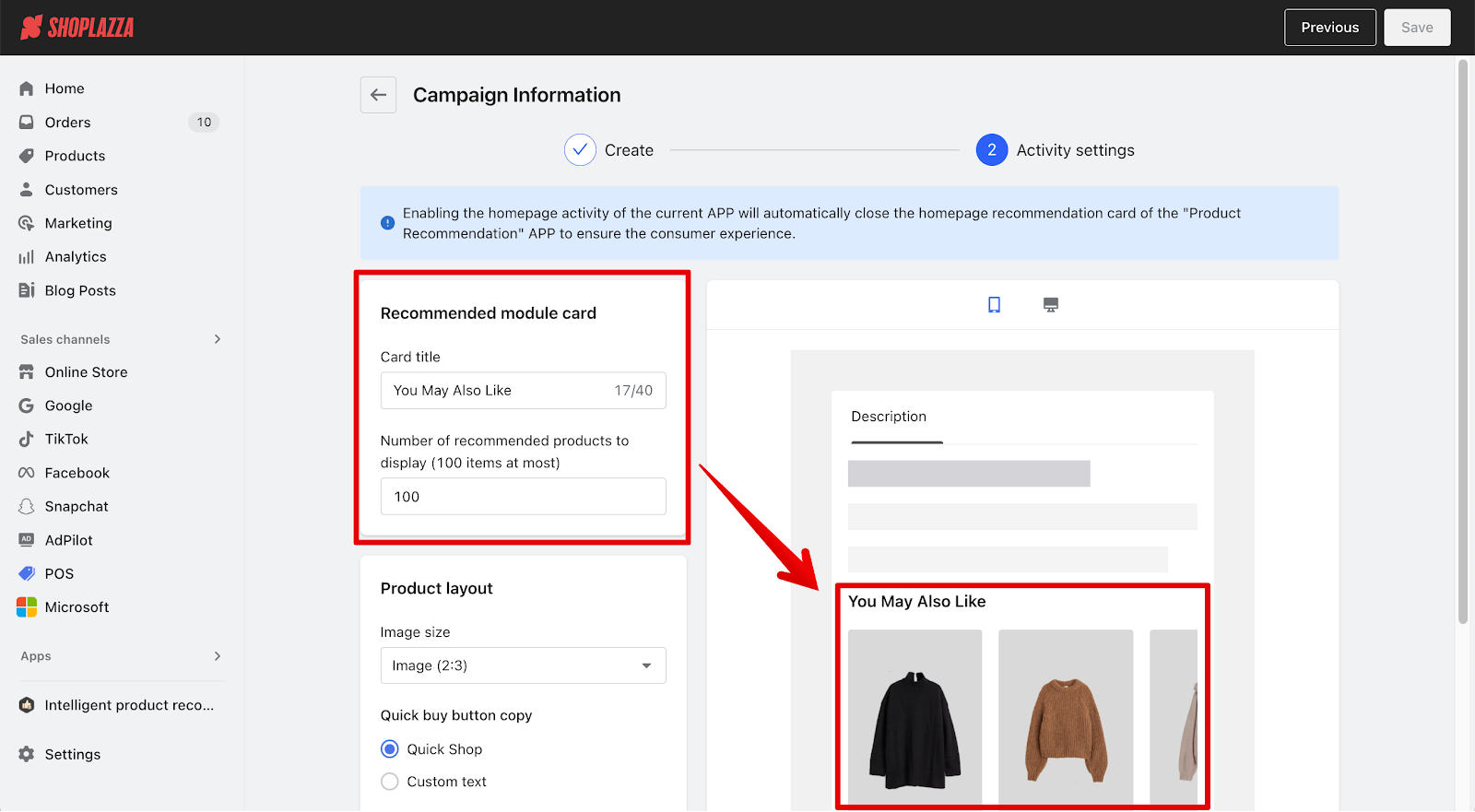
2. Fine-tune the visual aspects in the Product Layout card:
- Select an image size: Choose an image size that complements your product presentation, like a square (1:1) ratio.
- Opt for quick buy button text: Choose a pre-set text for the quick buy button, like “Quick Shop”, or customize it to be action-oriented, for instance, “Buy It Now”.
- Personalize the button’s appearance: Customize the button’s text color and background to align with your store’s design.
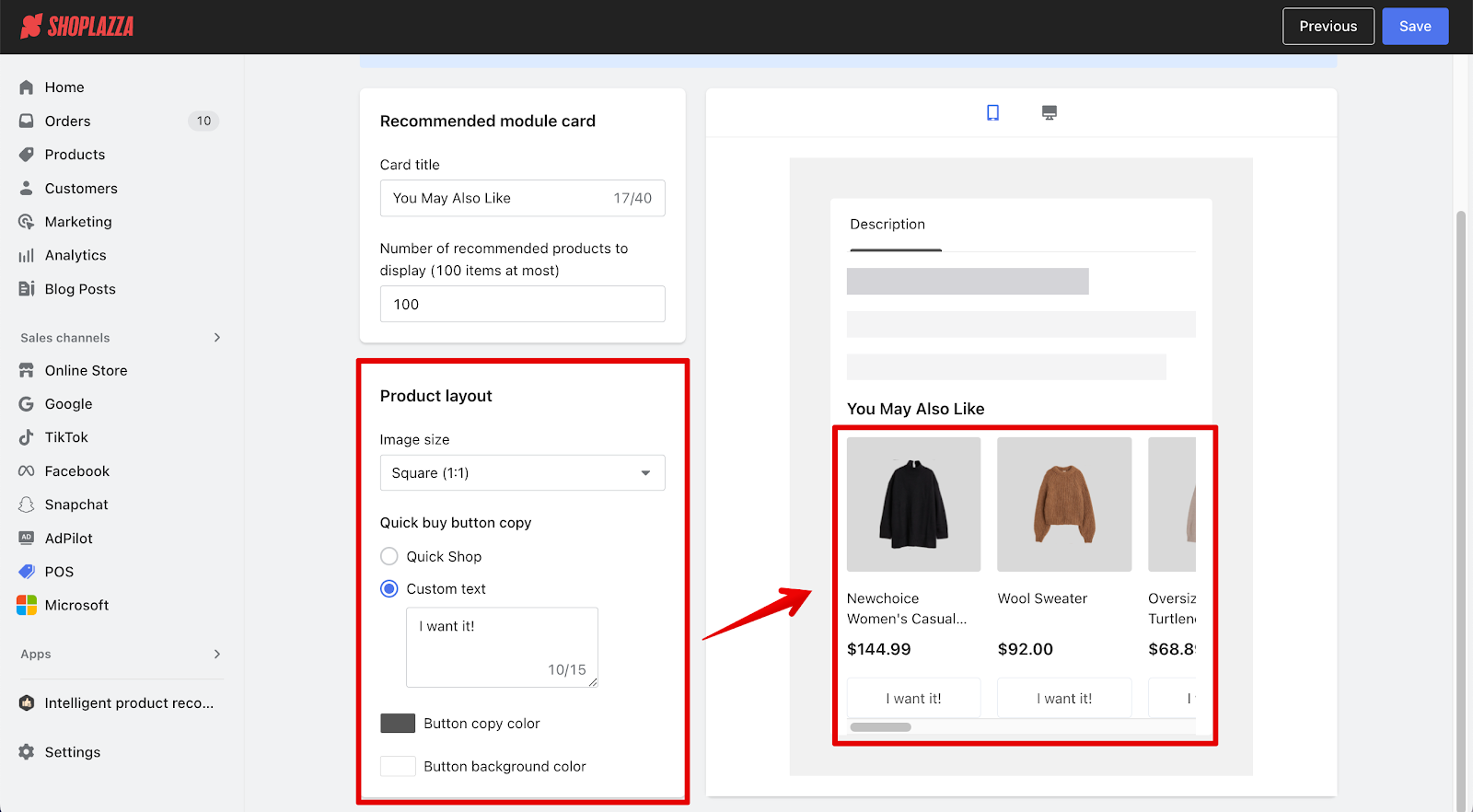
3. Organizing Activity Cards: Once your settings are saved, arrange the order in which the activity cards appear. For stores with multiple activities, use the Set the Event Display Sequence feature to prioritize them:
- Limit visibility: Only the top ten ongoing activity cards are visible on a product detail page.
- Feature or reorder activities: Use the pin icon to feature an activity or drag and drop to reorder them.
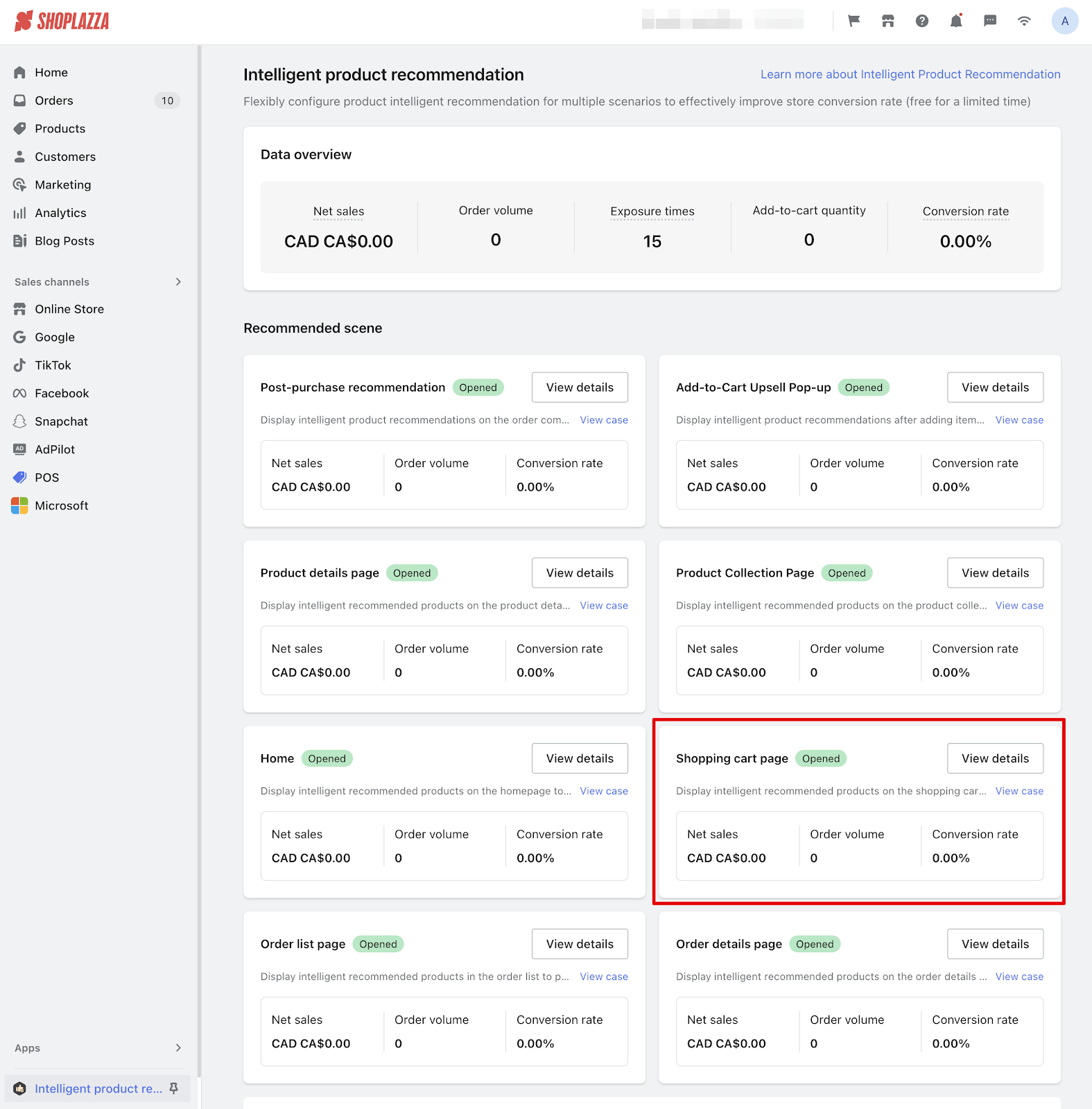
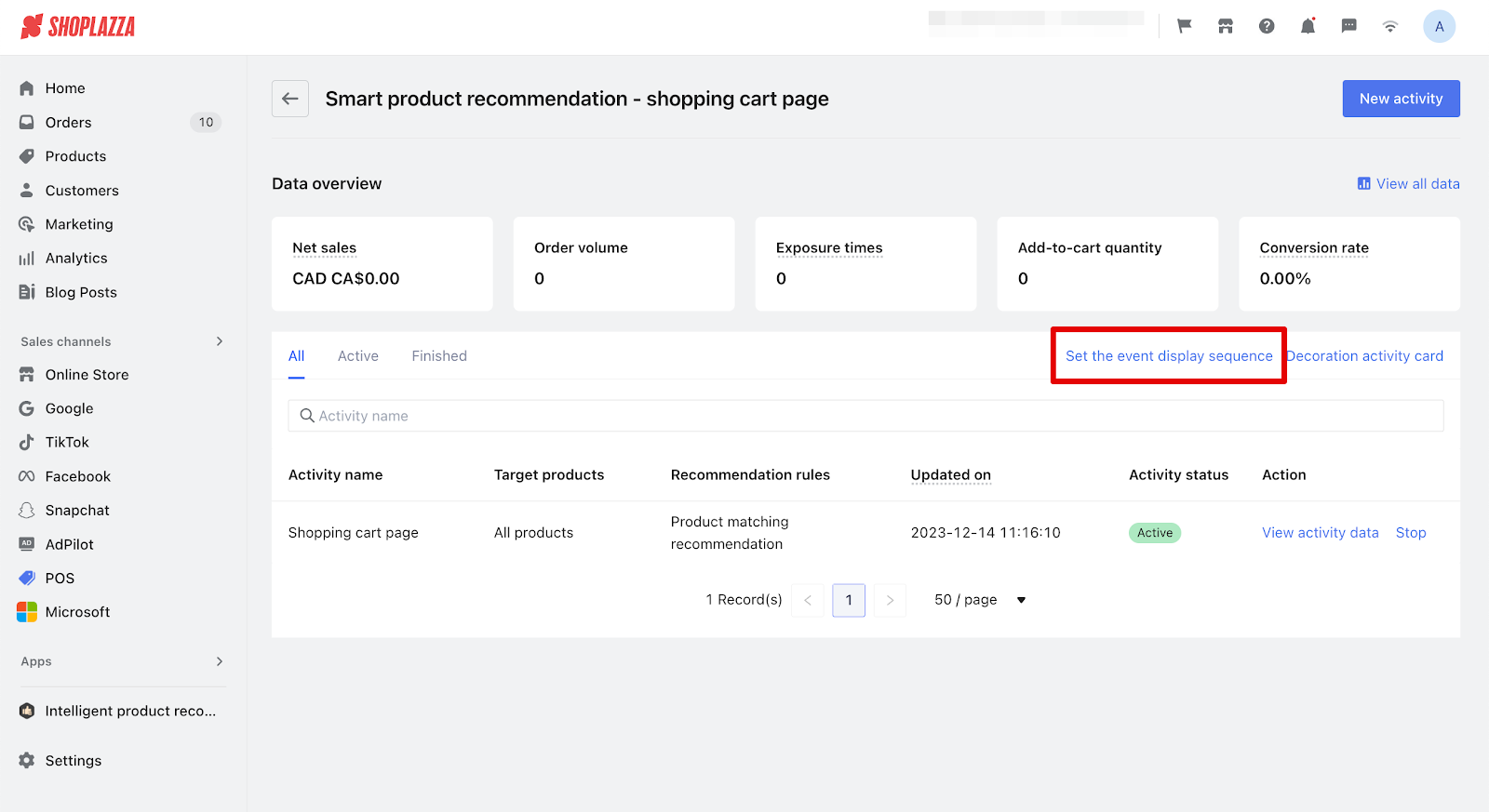

4. Enhancing Page Presentation: Click on Decoration Activity Card to tailor the page layout where the recommendation card will be showcased in your theme editor.
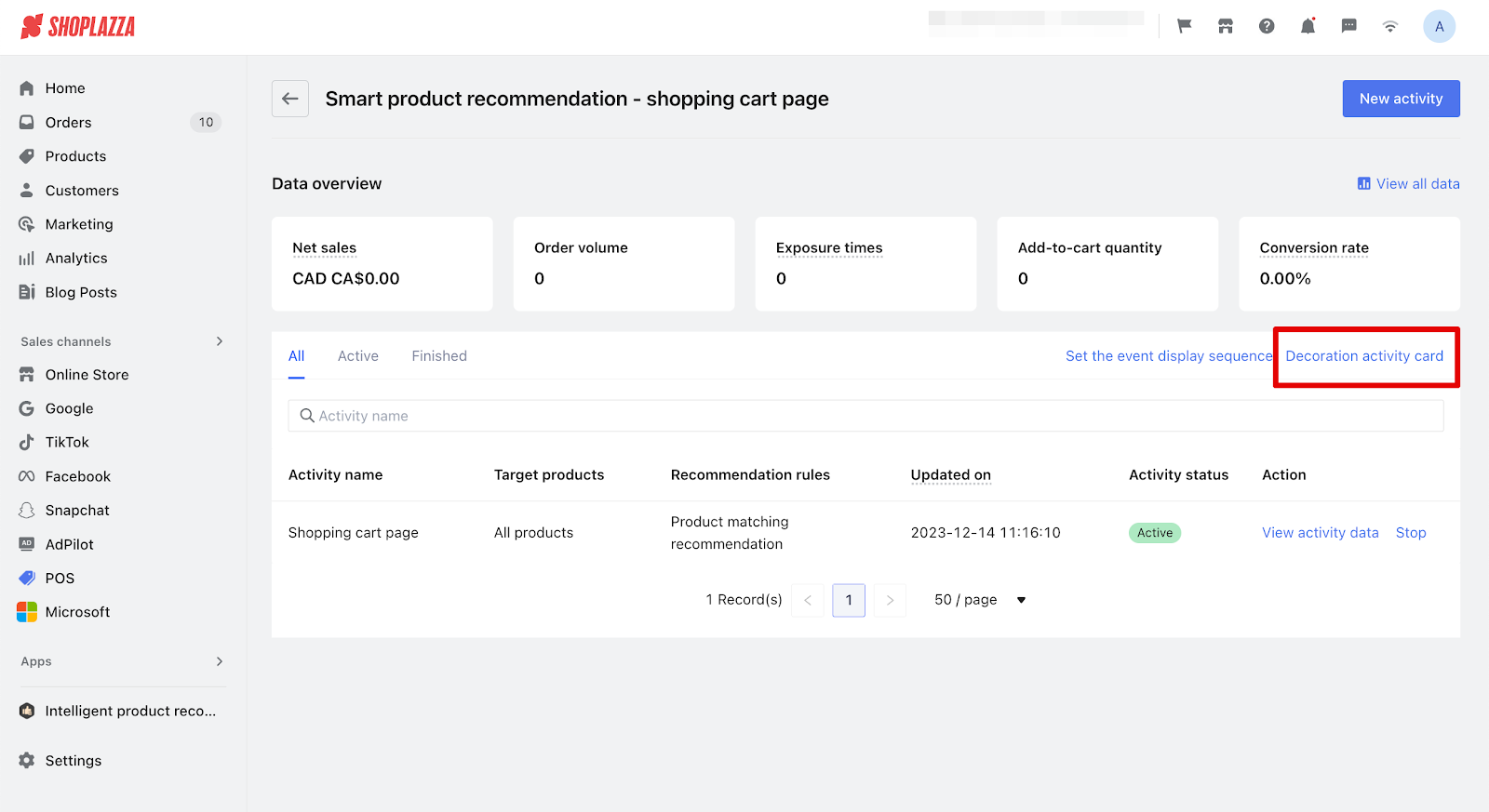
Adding to your store's Cart page to your Theme
Adding recommendations to your store’s cart page ensures that personalized suggestions are seamlessly integrated into the shopping experience. This helps in keeping customers engaged and increases the likelihood of additional purchases.
1. Integrate the activity cards: After being navigated to the theme editor, navigate to your Cart page. In the left-hand editor, click Add section and select Smart Recommendation app. This action will integrate the activity cards into your page seamlessly.
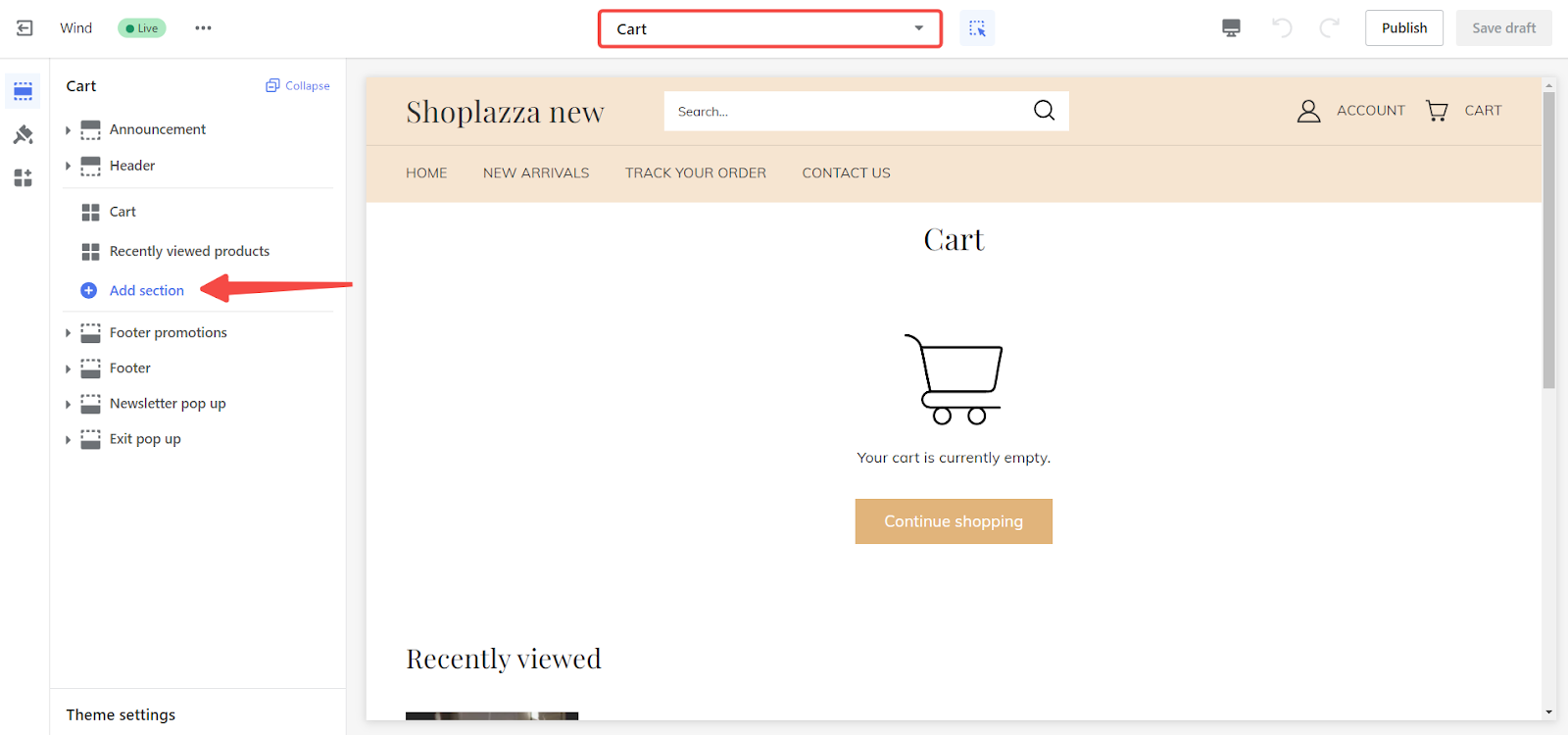
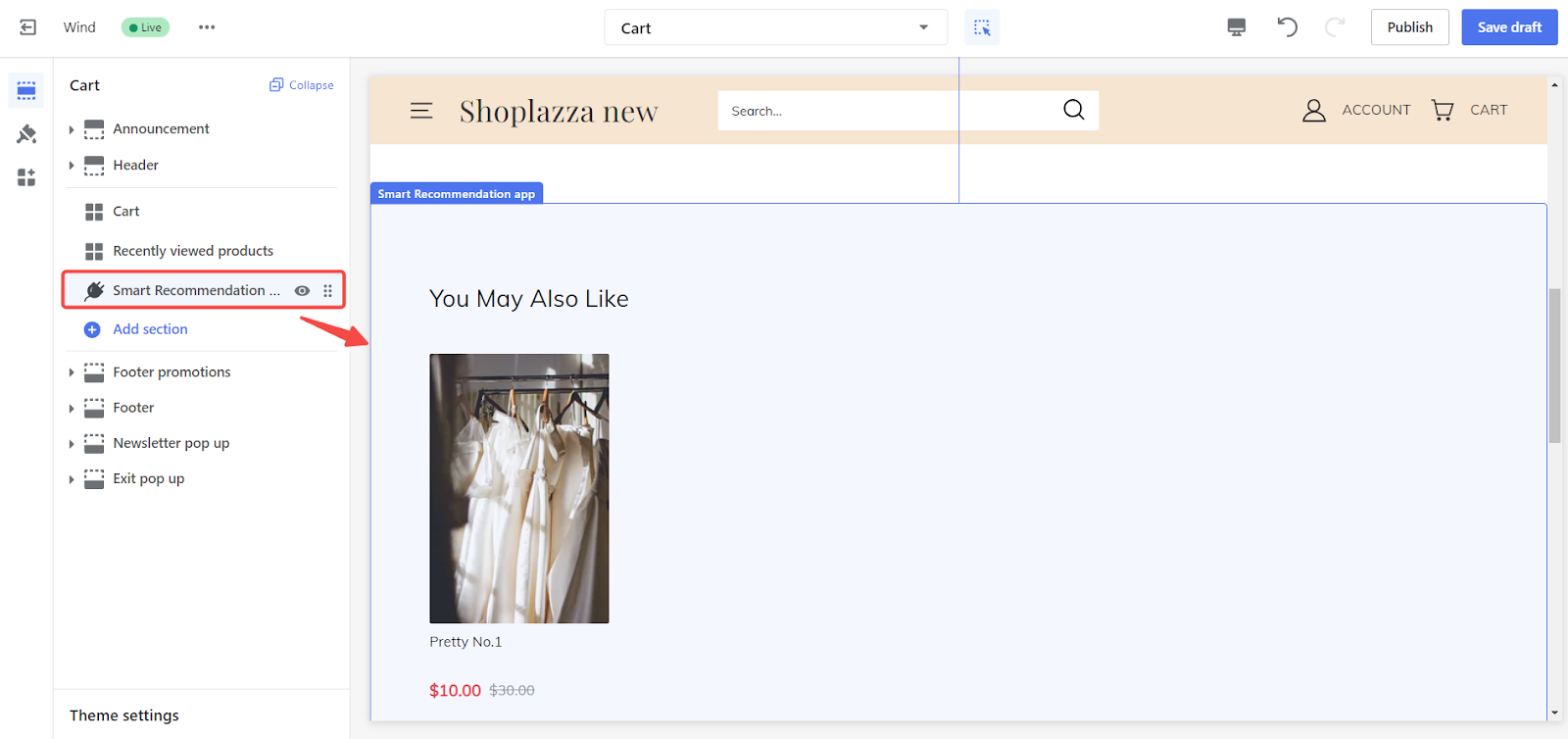
Viewing data activity
1. View all data: Navigate to your Shoplazza admin > Apps > Intelligent product recommendation > Shopping cart page > View details and click View all data.
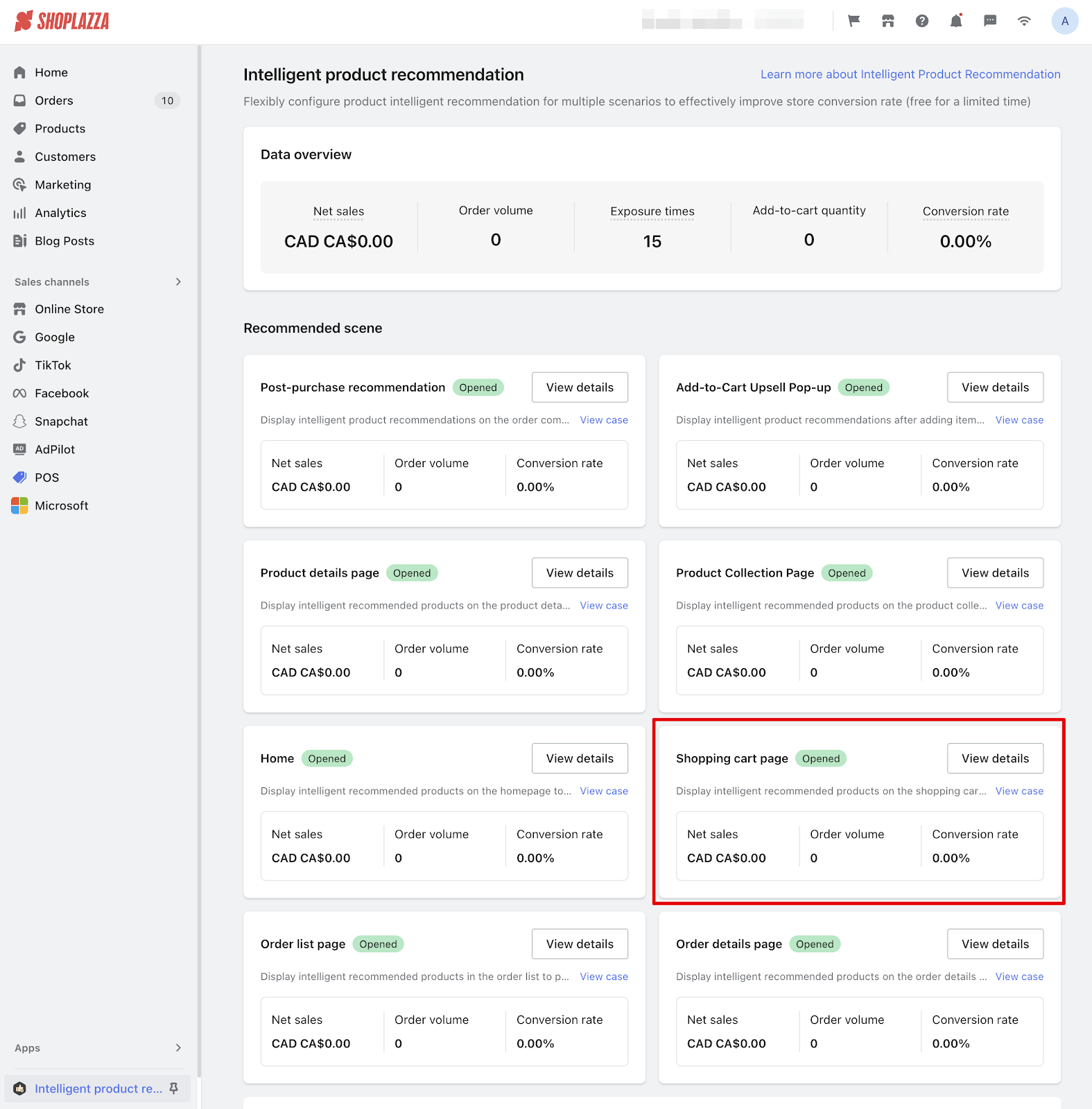
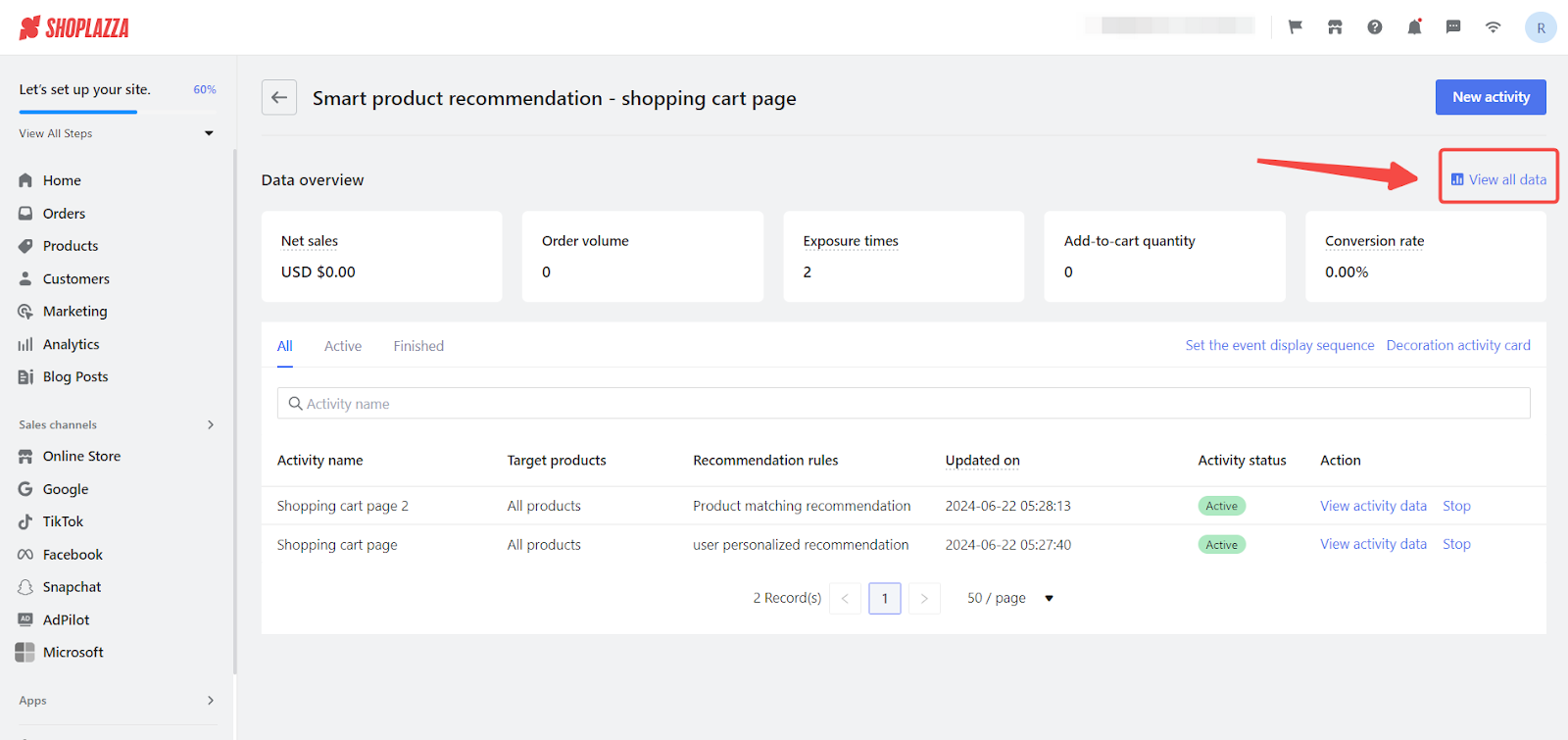
2. Data overview:
- Time range: View the performance for a specific period of time.
- Trend chart: Click on a certain item including Net sales, Order volume, Exposure times, Add-to-cart quality or Conversion rate to view the visual trend.
-
Activity performance: Click on View details to see the performance of each activity.
- Comparison between time periods: You can select two certain time periods to compare the performance.
- Item cards: You can view the Net sales, Order volume, Exposure times, Add-to-cart quality and Conversion rate brought by the activity.
- Visual data: Click the line chart and bar chart icons on the top right corner to switch to corresponding chart.
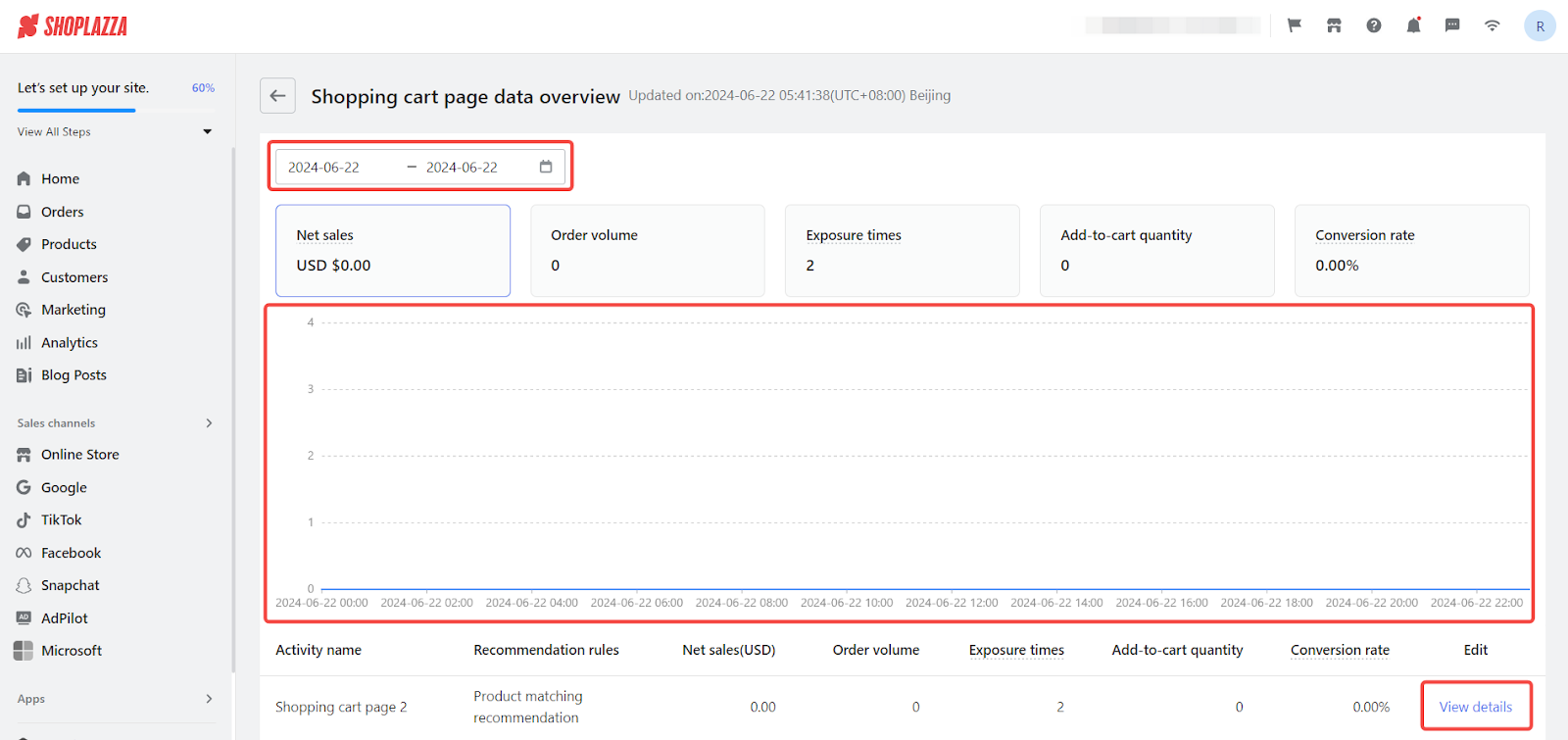
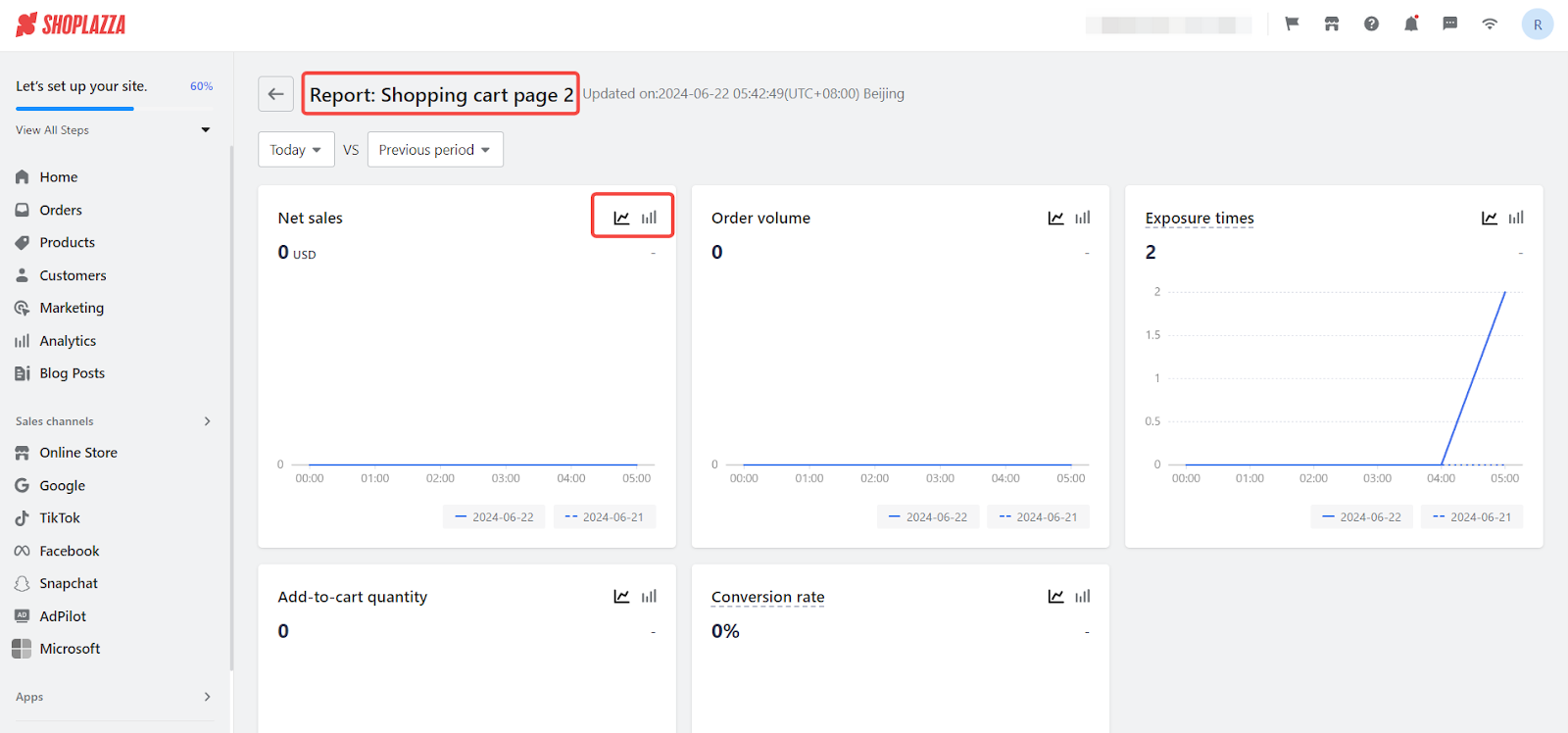
Implementing intelligent product recommendations on your Shoplazza shopping cart page can significantly enhance the customer's shopping experience. This strategic placement encourages additional purchases, leading to higher average order values and overall sales growth.



Comments
Please sign in to leave a comment.