From your Shoplazza admin > Apps > MoCart, click Settings to begin customizing your app.
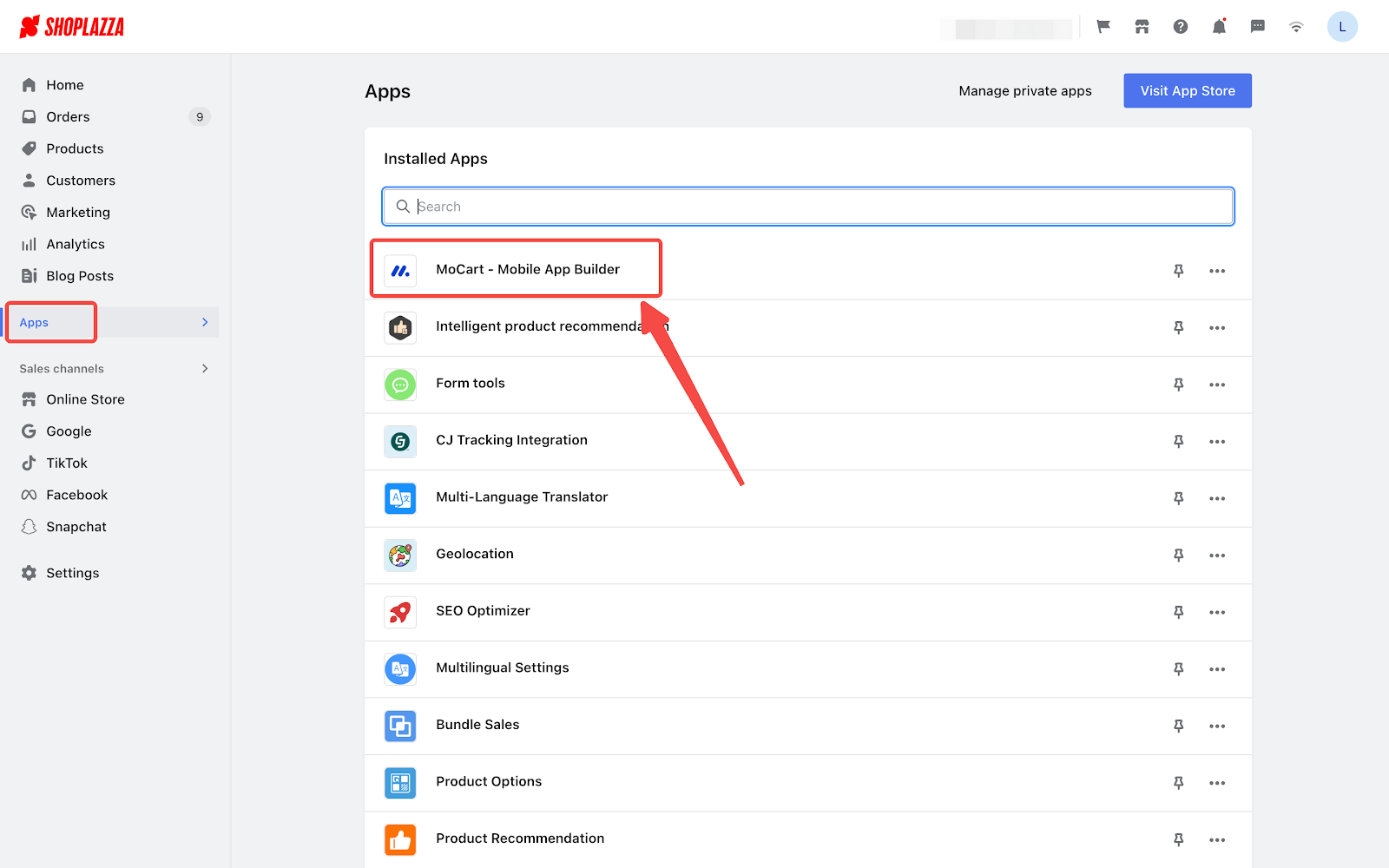
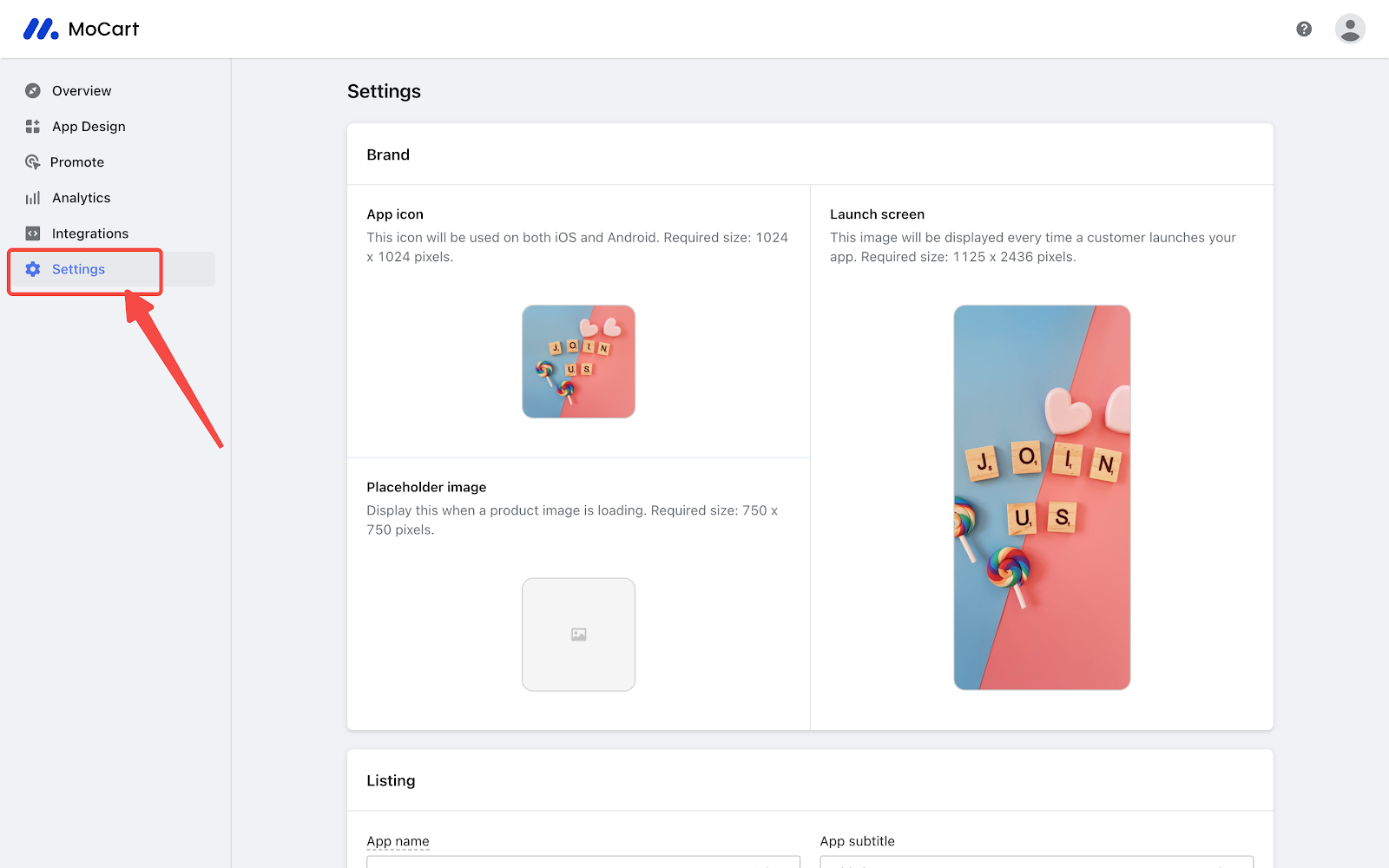
Establishing your own Brand
You can customize the App icon and the Launch screen in this section.
- App icon: This icon will be displayed on iOS devices and Android devices. The required size is 1024 x 1024 pixels.
- Launch screen: This image will be displayed to your customers every time when they open your app. The required size is 1125 x 2436 pixels.
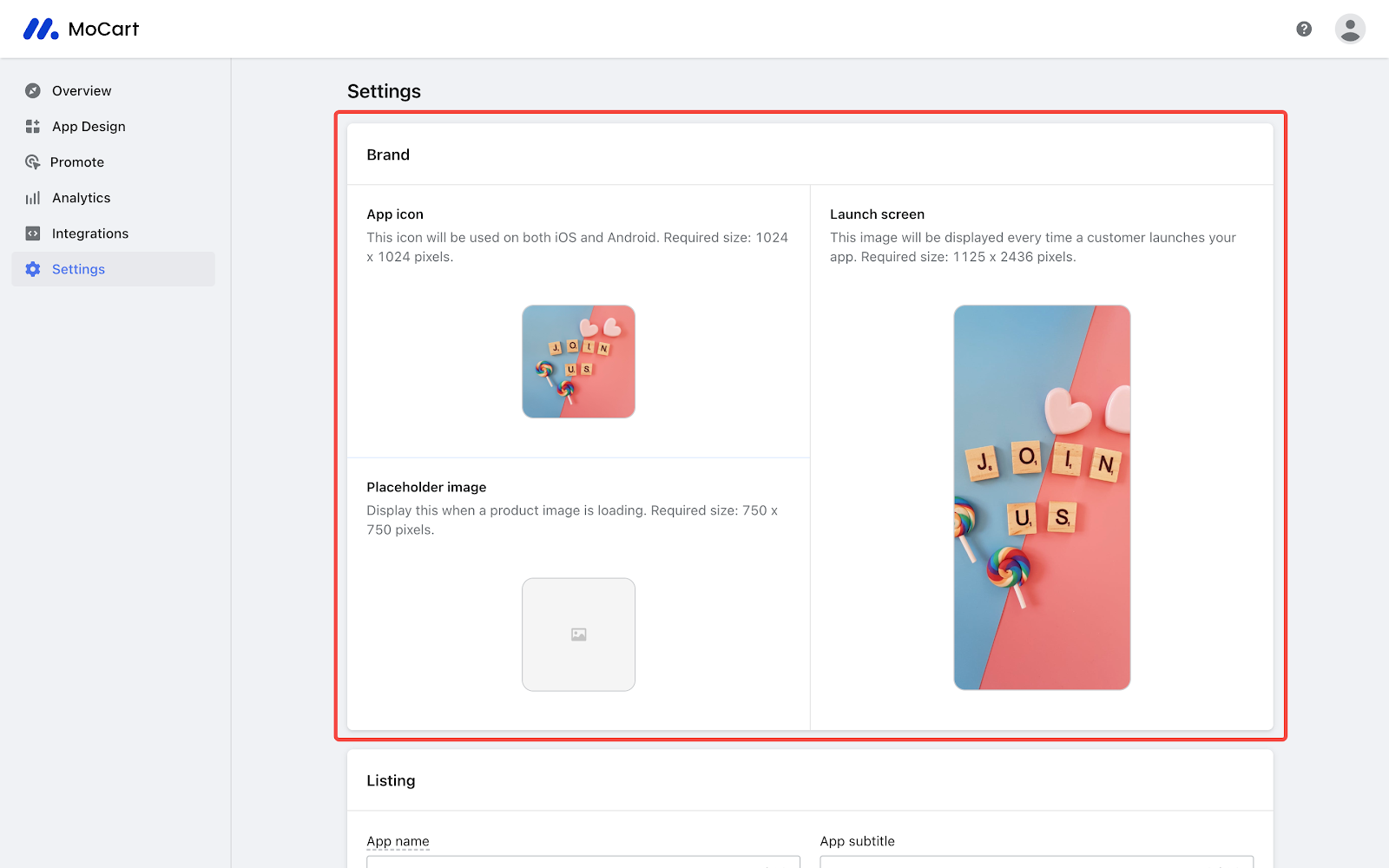
Listing
This section allows you to provide general details about your app, such as:
- App name: The name you set will be used for the Google Play Store only. For the Apple App Store, you'll have to set the name separately due to their specific rules .
- App subtitle: The subtitle will be displayed below the App name in app stores, usually in a smaller print.
- Keywords: Enter at least one keyword of your app. If you have more, separate them with commas.
- Description: Here's where you can tell customers more about what your app does.
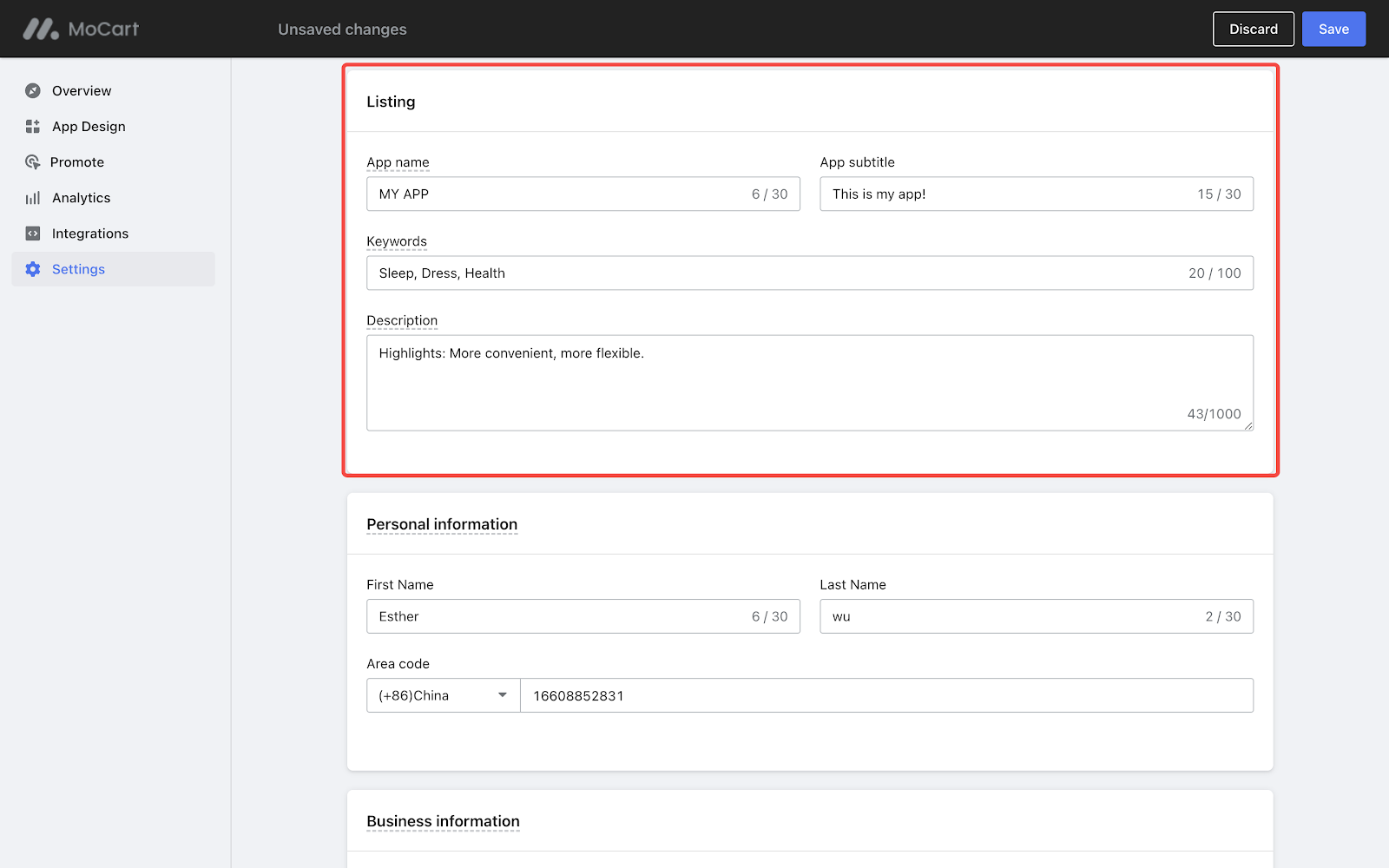
Personal information
Add the contact details for the person who can answer questions about the app.
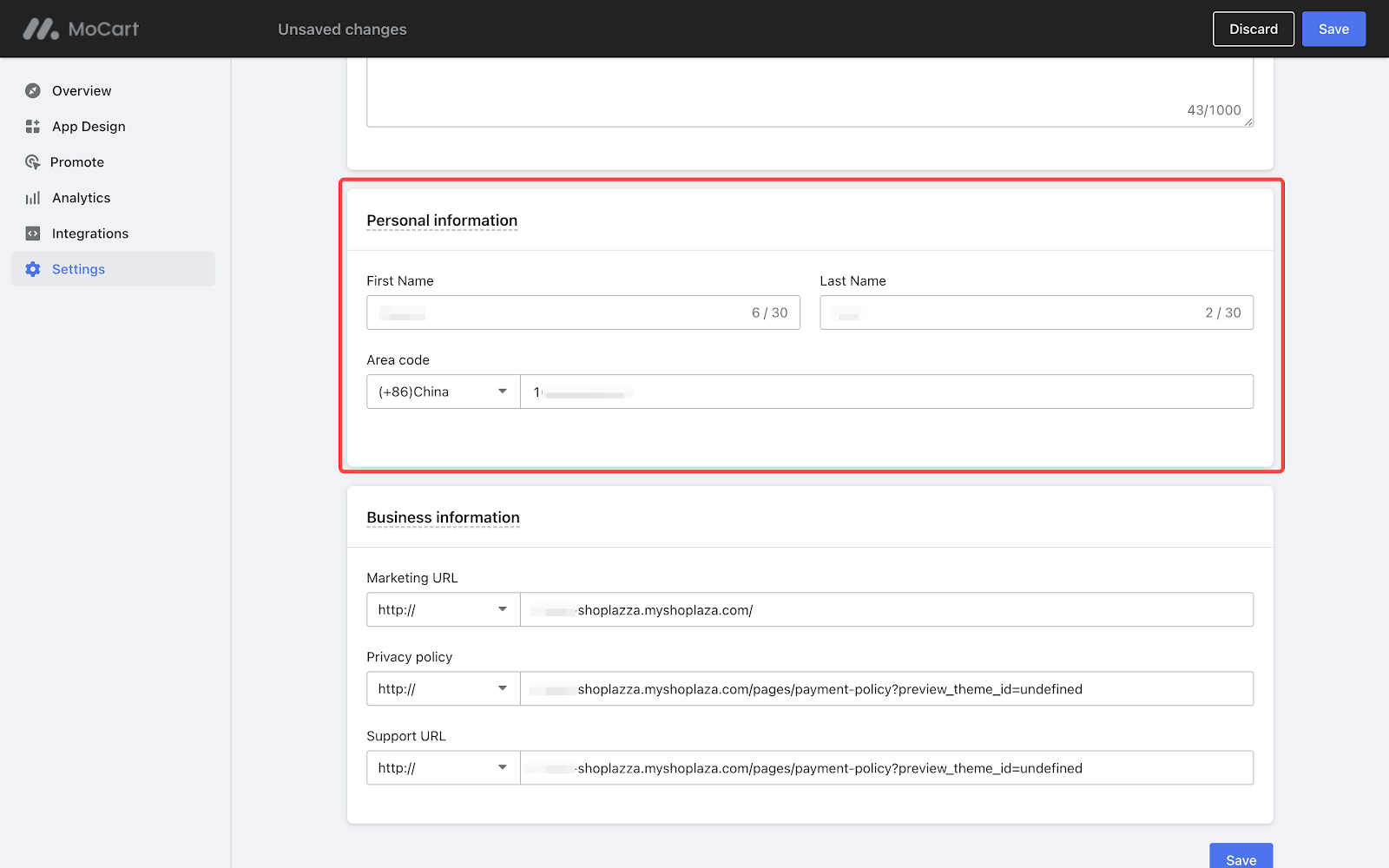
Business information
This section is for information that will be used during the app stores' review processes. For guidelines on setting up a privacy policy, see Setting up privacy policy for MoCart .




Comments
Please sign in to leave a comment.