Including terms of service link in the footer of your checkout page provides transparency and sets clear expectations for you and your customers. It helps protect both parties and ensures compliance with legal standards right at purchase. You’ll need to create a terms of service page for your online store. For detailed instructions, see Creating and implementing terms of service for your online store.
Adding Terms of Service to the checkout page
1. Navigate to themes: After generating your terms of service, go to Online store > Themes and click Customize. From the dropdown at the top of the page, select Checkout Editor.
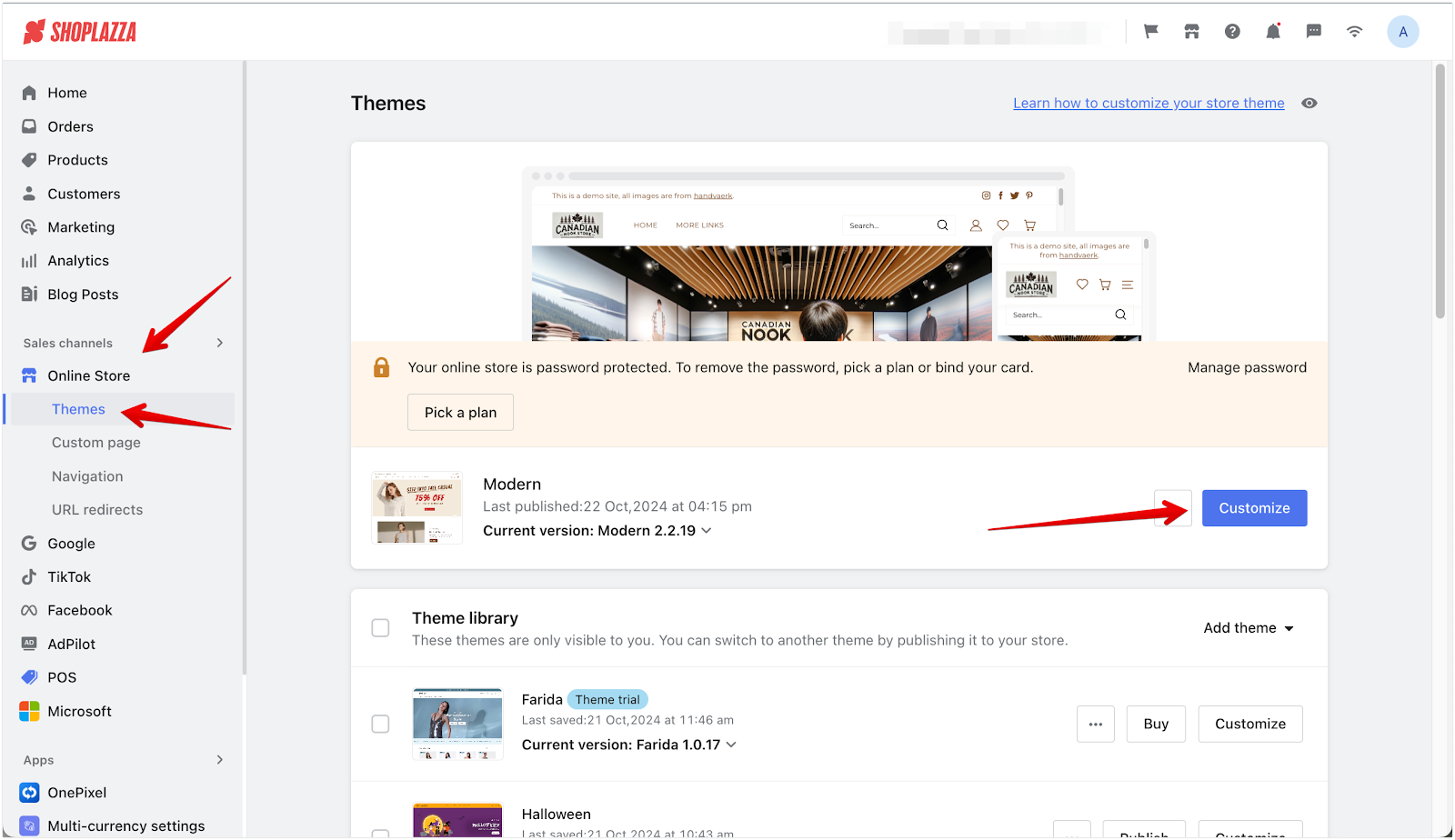
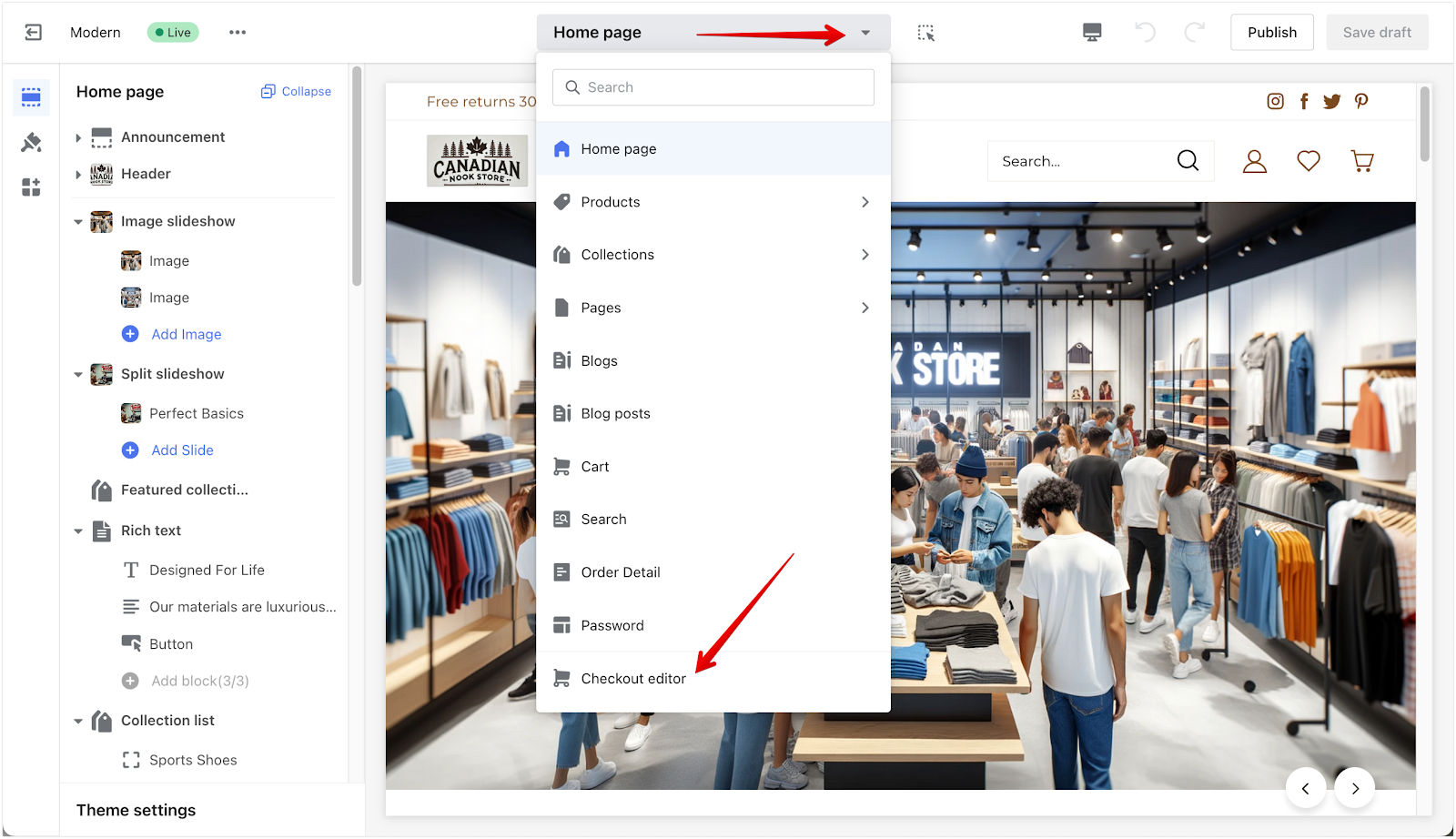
2. Adjust theme settings: In the Base Style settings on the left, in the Footer section, select Add Menu from the dropdown. Up to 5 menus can be added.
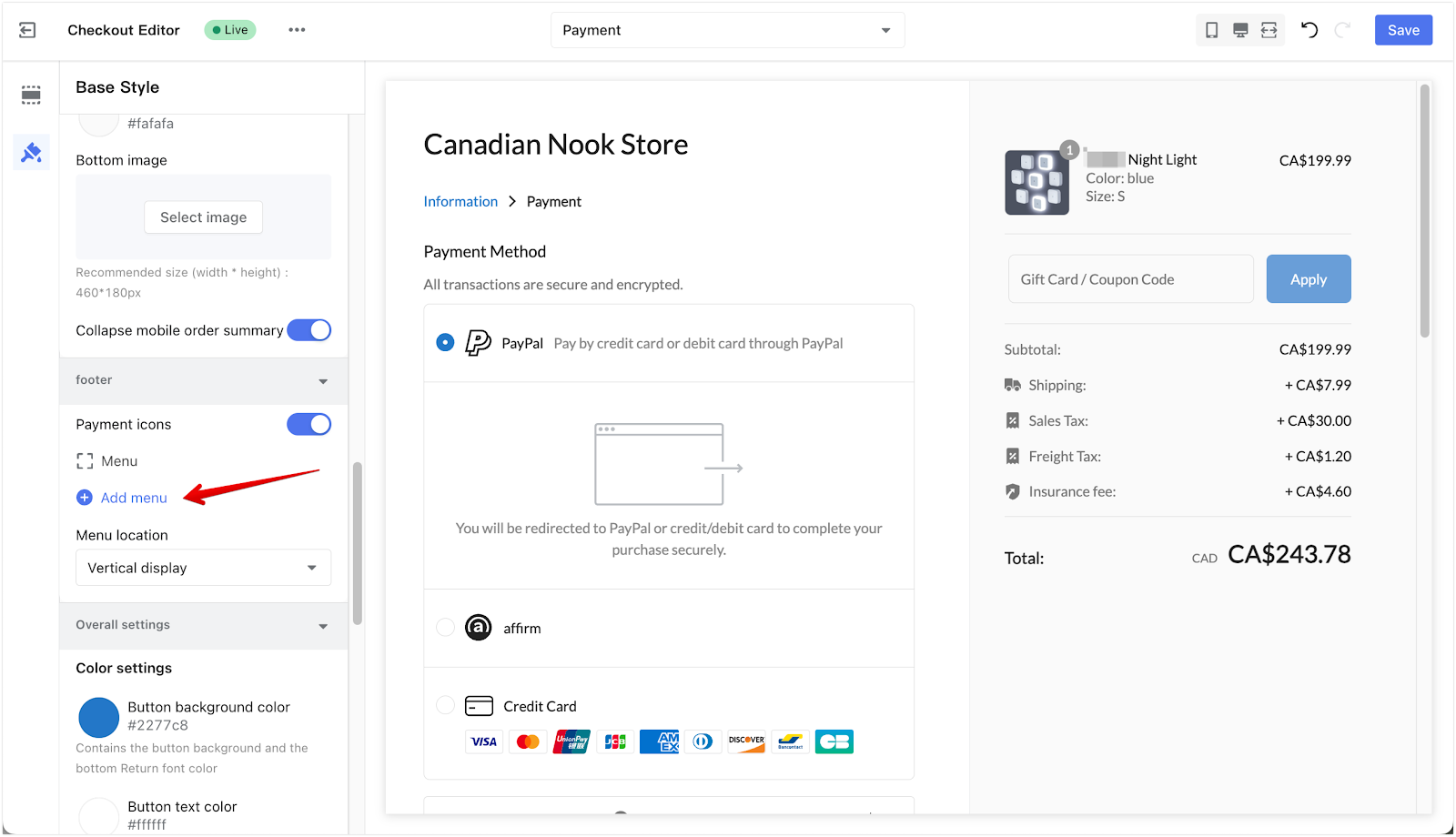
3. Add the link: Click Menu to enter the name of the link and choose the page it will direct to in the footer of your checkout page.
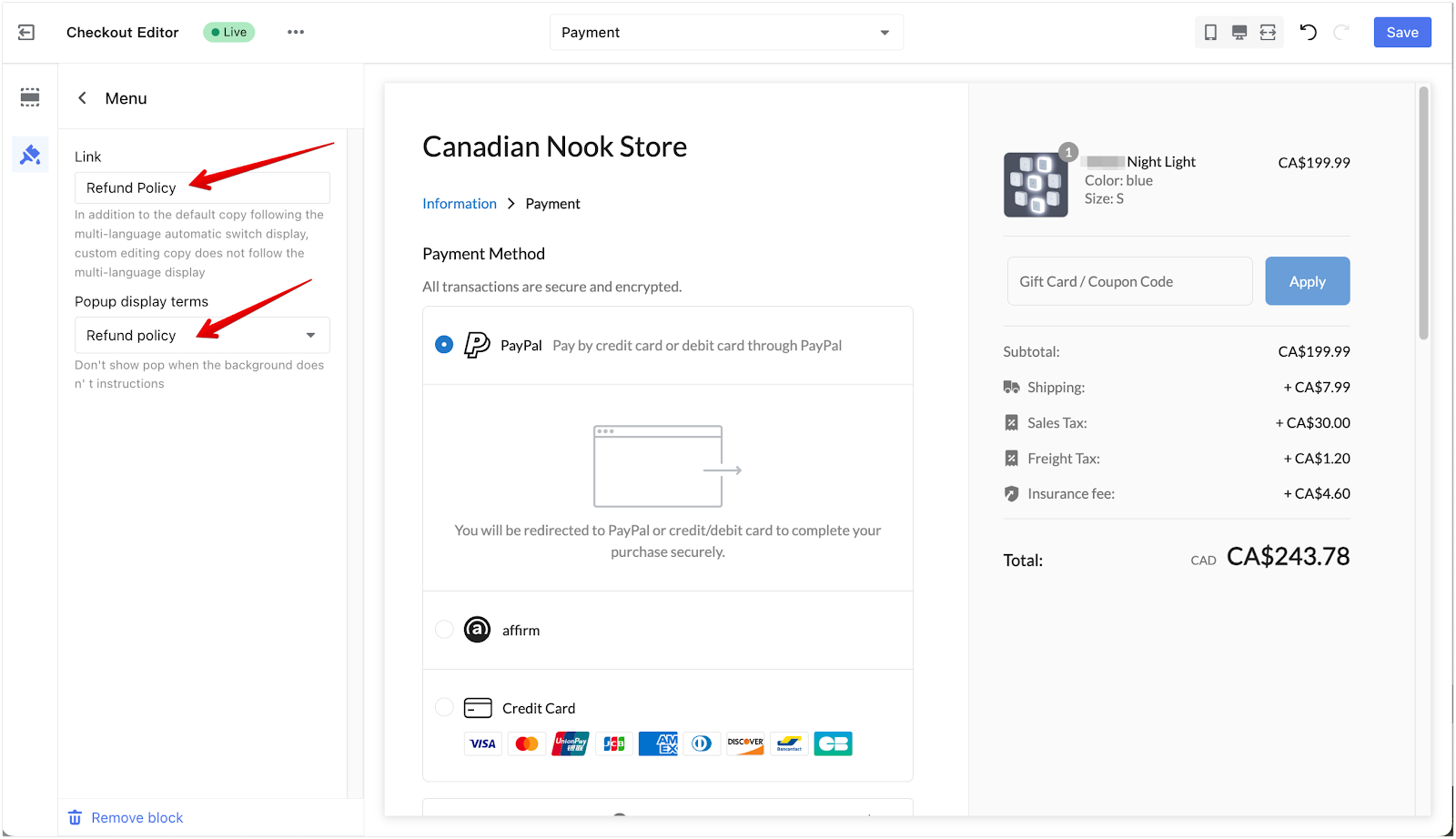
4. Customize the footer: Choose how the footer is displayed by selecting either a vertical or horizontal style in the Menu location options.
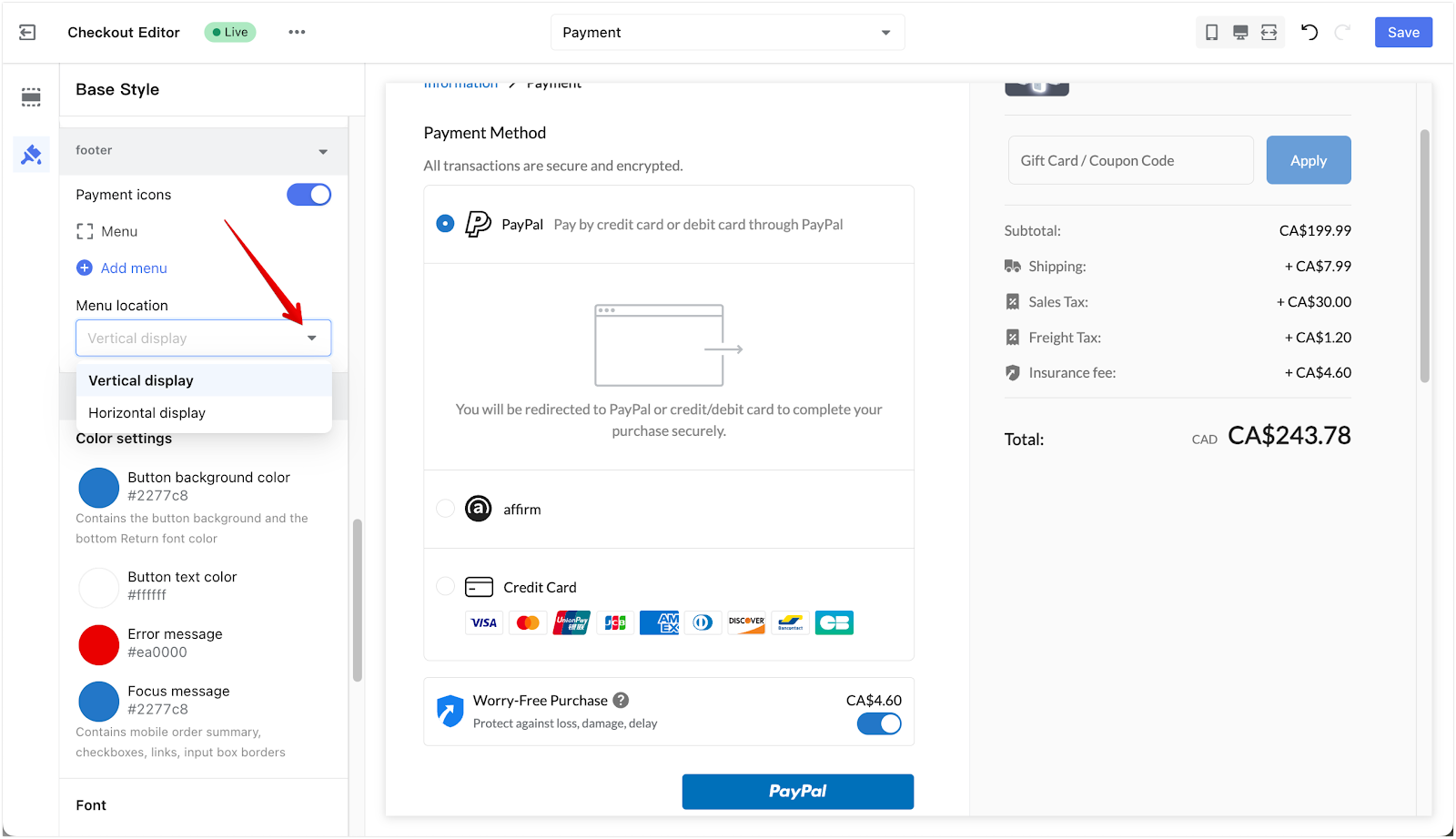
5. Save changes: Click Save to finalize your changes.
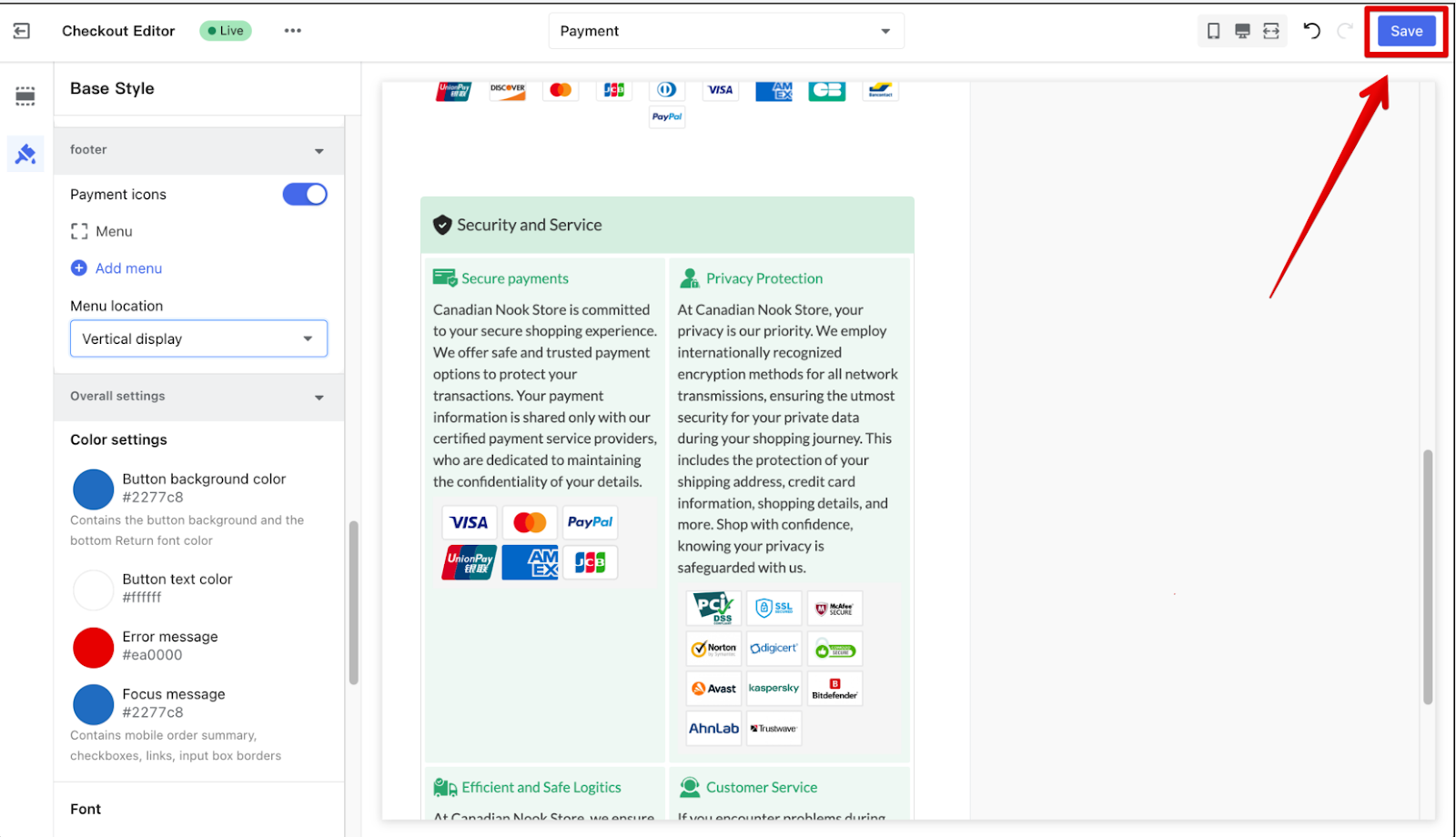
Adding a terms of service link to your checkout page enhances transparency and trust with your customers. This ensures they have the information they need at a crucial point in the buying process, helping to maintain clear communication and minimize potential disputes.



Comments
Please sign in to leave a comment.