A Product category missing error message during the product pre-check when uploading products to Google Merchant Center (GMC) can be resolved. Correcting this issue ensures your products are properly categorized for Google Shopping Ads, improving visibility and ad performance.
1. Identify the error: The Product category missing error for the product category will appear during the product pre-check stage in GMC. This error indicates that a required product category attribute is missing, which prevents your products from being properly listed in Google Shopping.
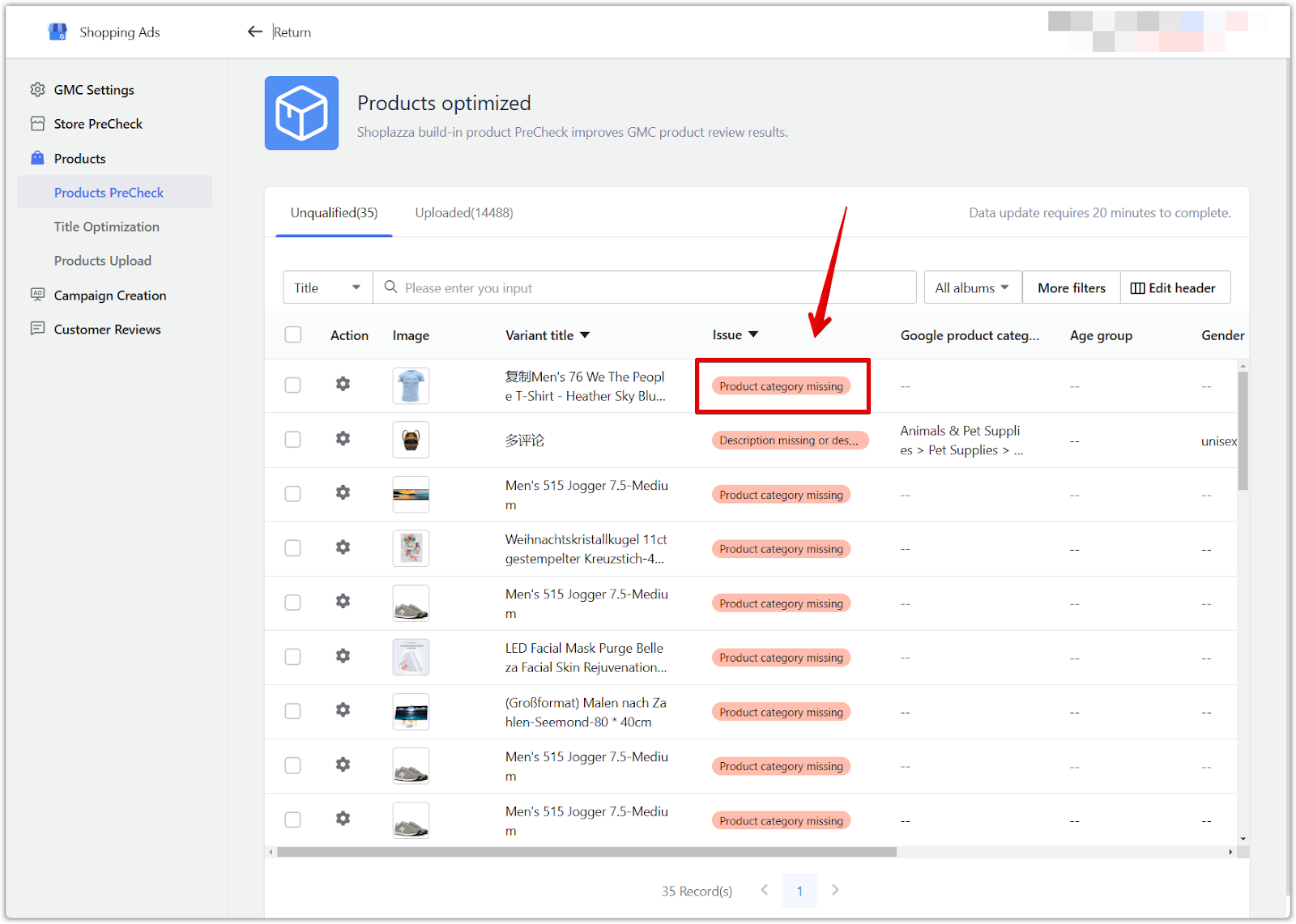
Access product attributes
Accessing the product attributes helps you identify the specific product causing the error and make the necessary changes.
1. Navigate to the Google section: Shoplazza Admin > Sales channels > Google. This takes you to the main Google app settings within your Shoplazza admin.
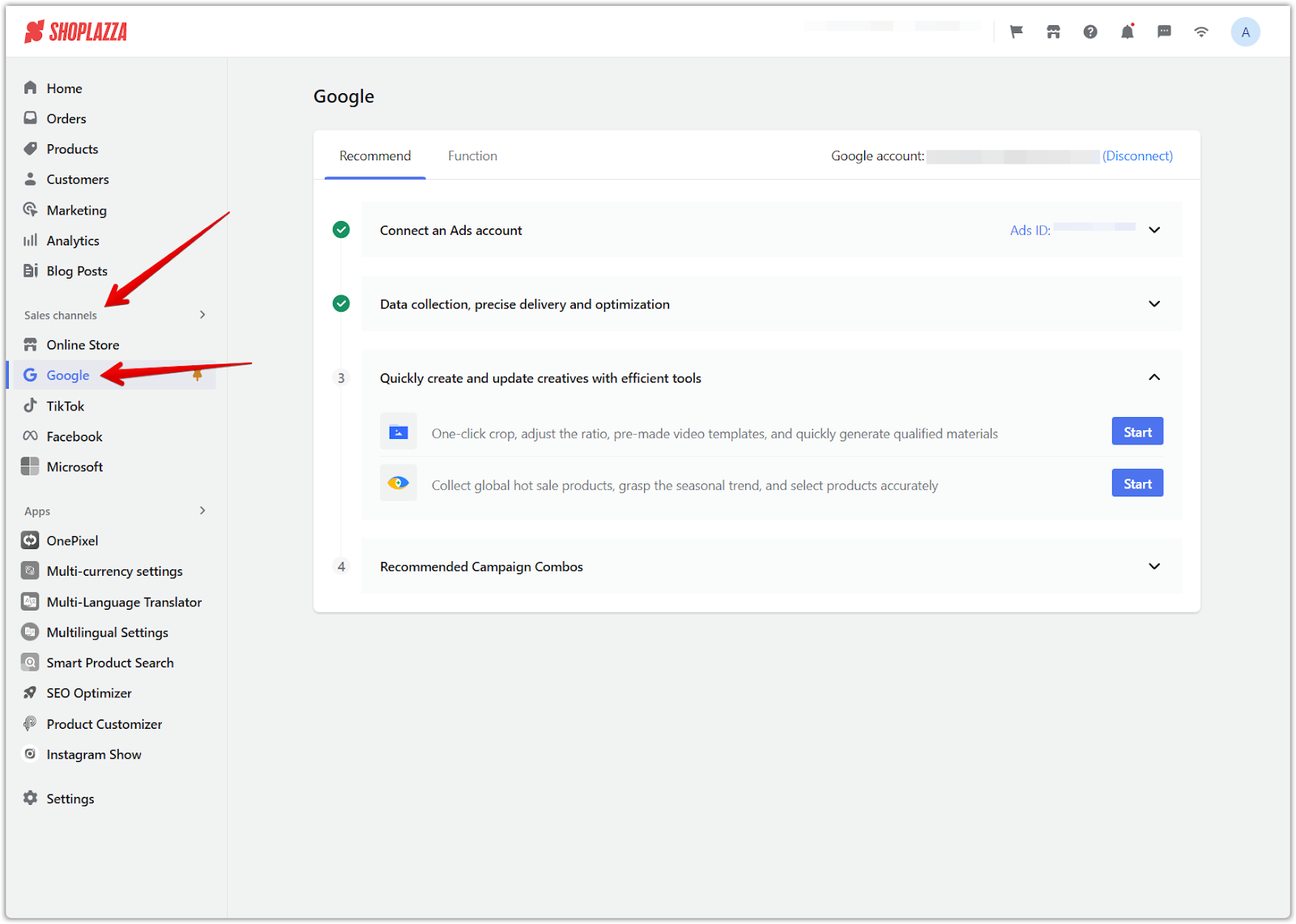
2. Access campaign creation: Under the Function tab, click Campaign creation. This section allows you to manage your Google Shopping campaigns.
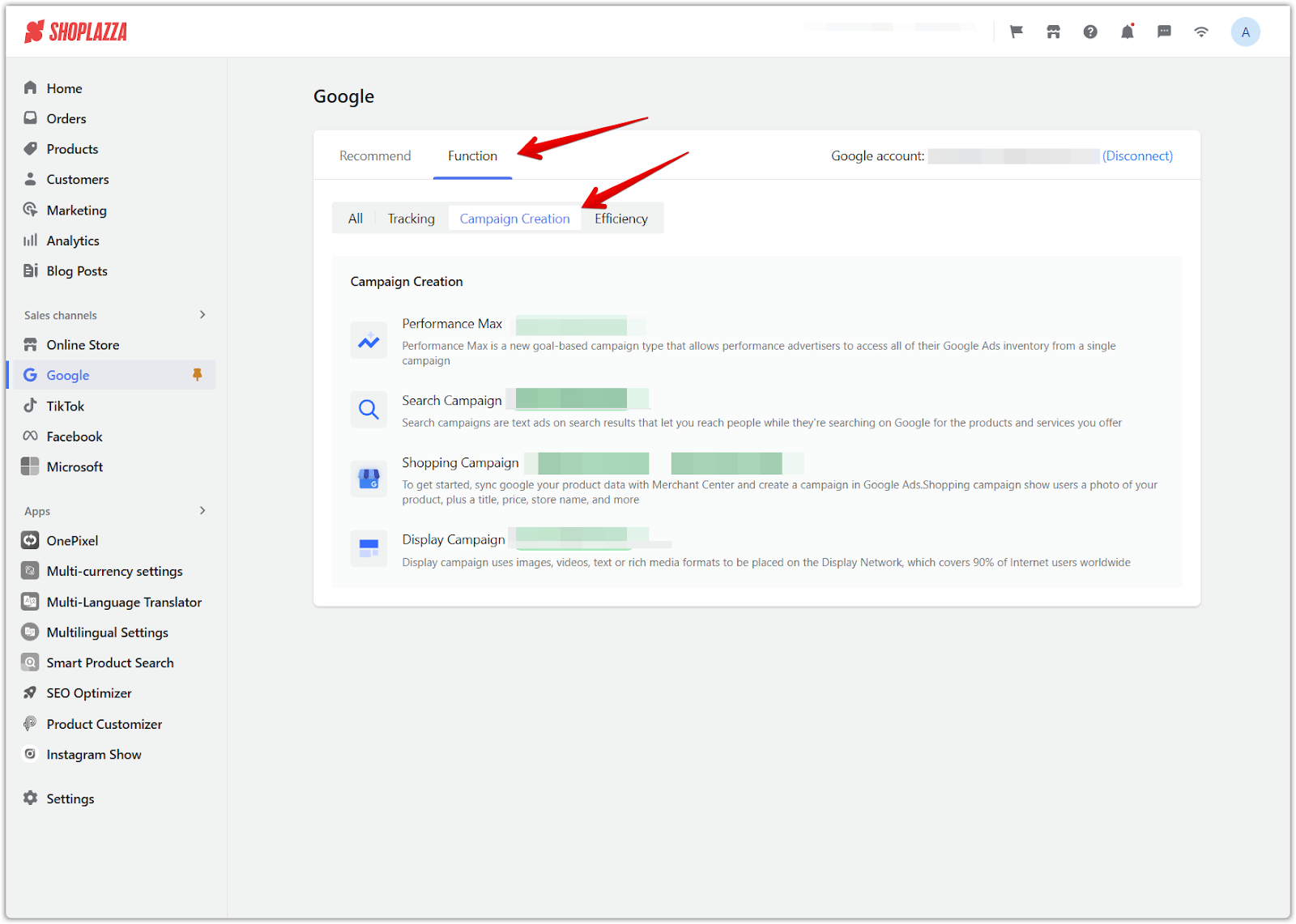
3. Select shopping campaign: Click on Shopping Campaign. This will open a list of your existing shopping campaigns or allow you to create a new one. Select the products you are trying to list.
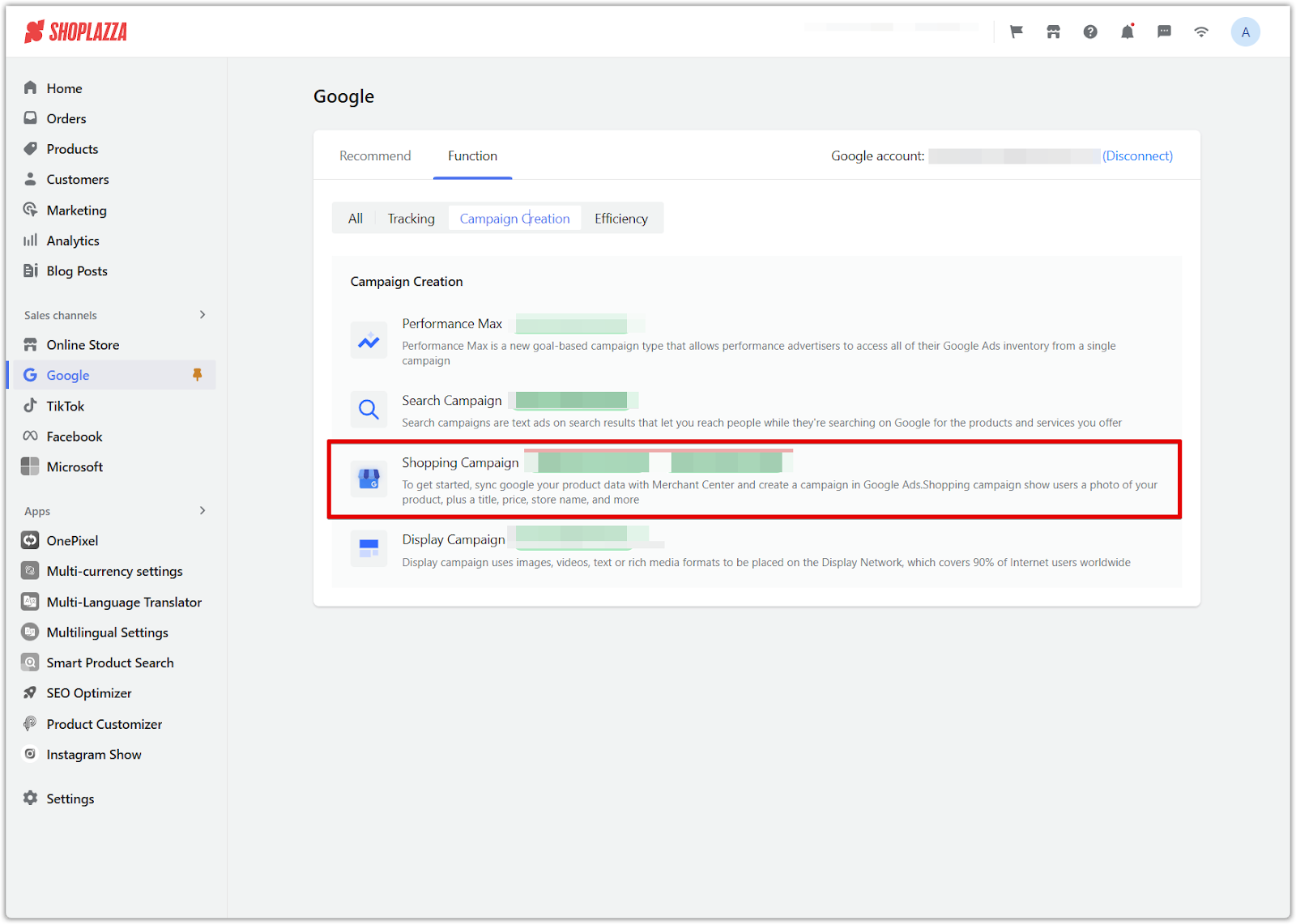
4. Open shopping ads: This will open a new window called Shopping Ads. Click on Products > Products PreCheck. This area shows all products and any associated errors, including the Product category missing error.

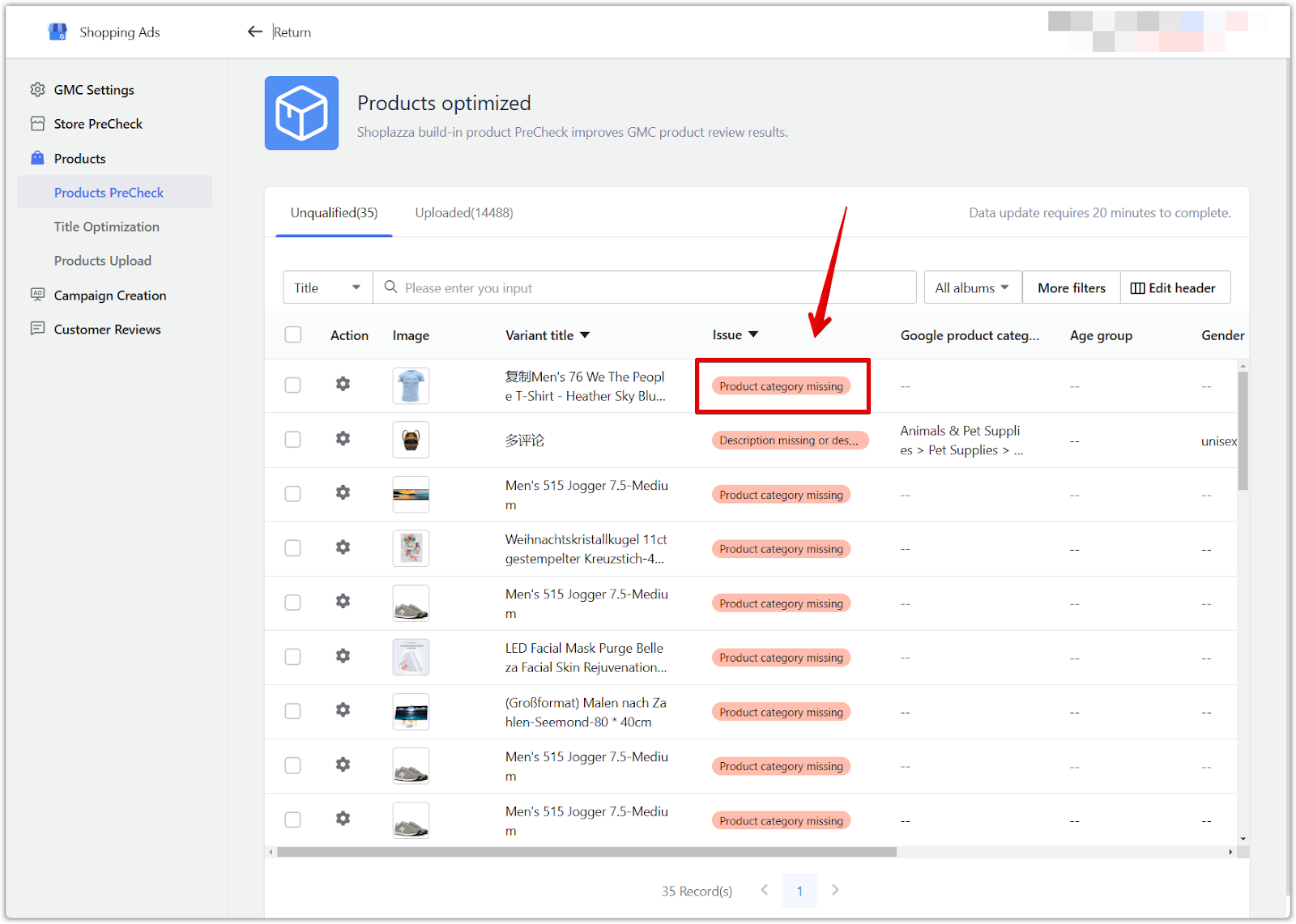
5. Edit product attributes: Click on the Settings icon to edit the product attributes of your selected products. This opens the product details where you can add or modify information, including the Google Product Category.
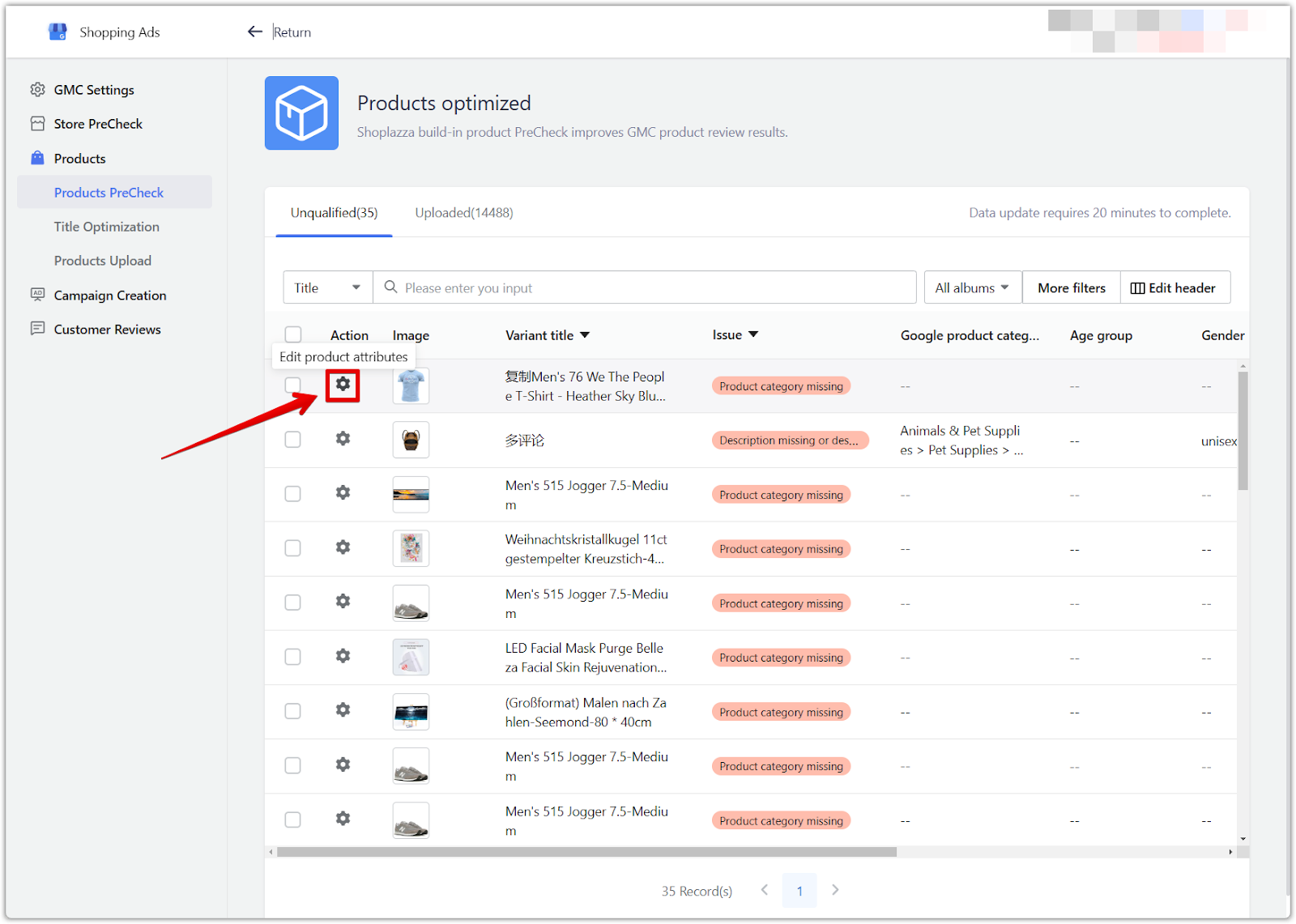
Assign Google product category
Assigning the correct Google Product Category is essential for Google to understand and categorize your products correctly.
1. Select an appropriate category: Find the Google product category drop-down menu in the right panel. Select the most appropriate category for the product from the list. Choosing a specific category is better than a general one.
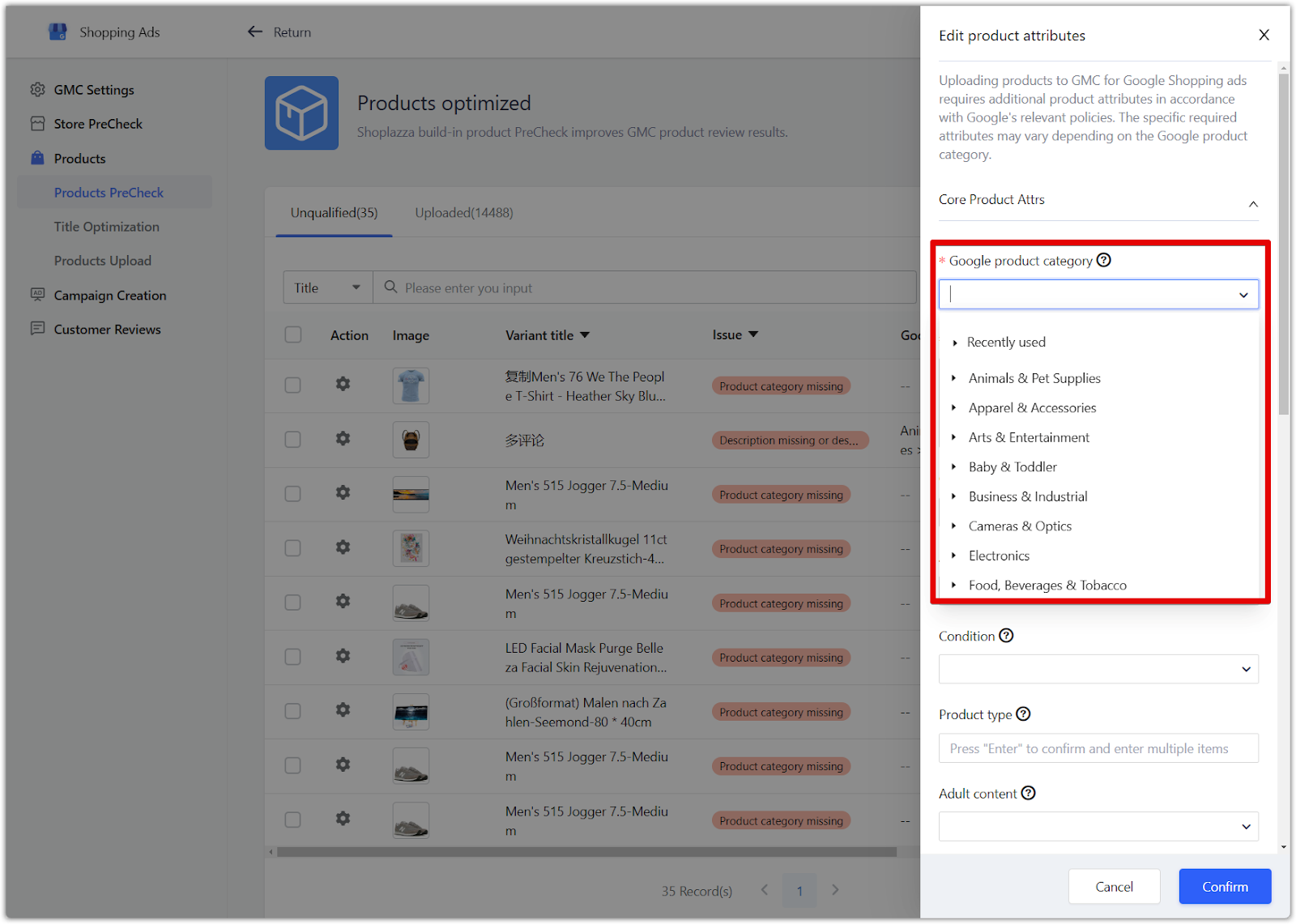
Batch edit product categories
Batch editing saves time and effort if you have multiple products in the same category.
1. Select multiple products and open batch editor: Select all the products in the same Google Product Category. Use checkboxes and click the Edit product attributes button. This opens a panel where you can edit the attributes of all selected products simultaneously.
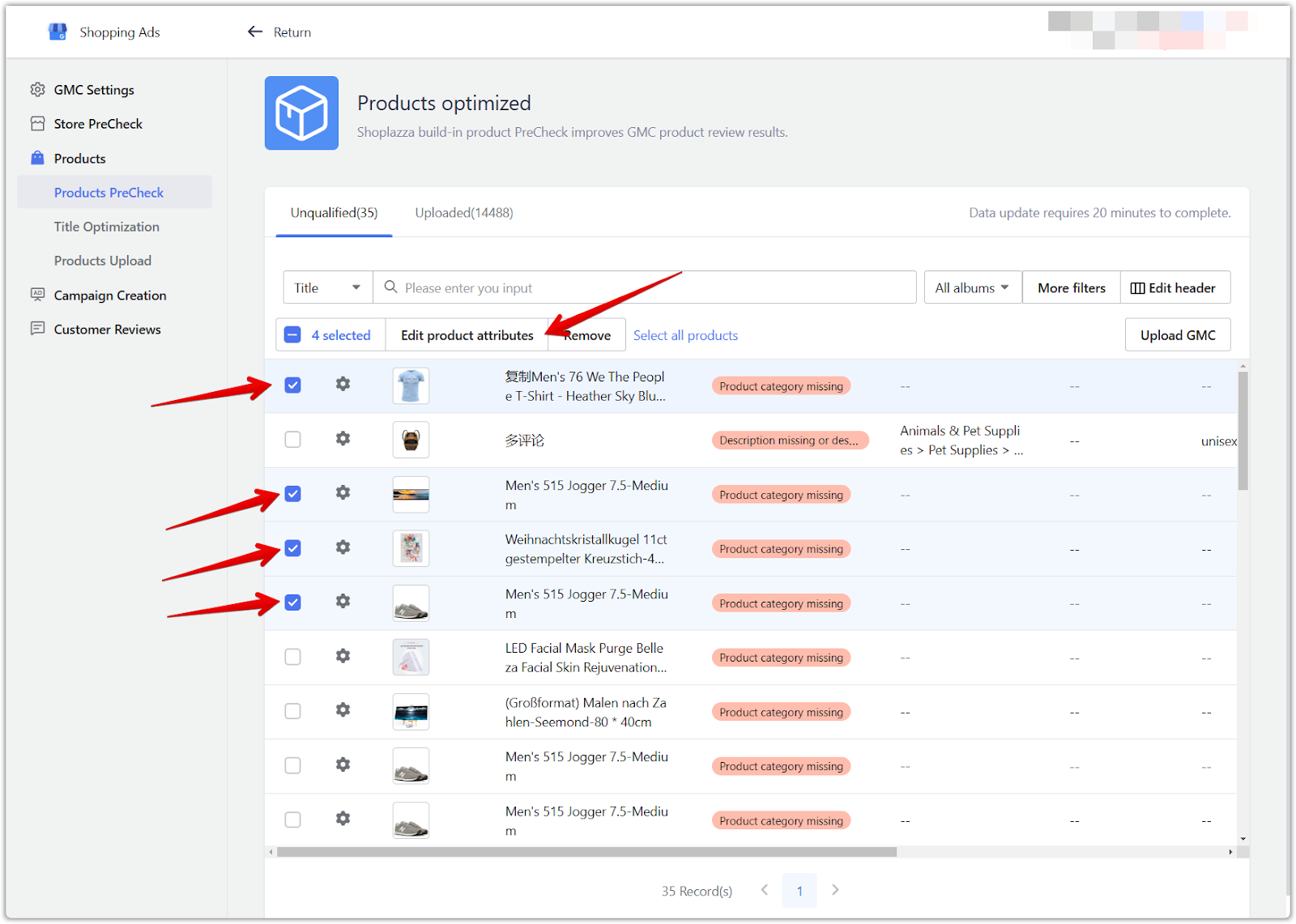
2. Set Google product category for batch: Set the Google Product Category for all selected products. This ensures consistent categorization across your product listings.
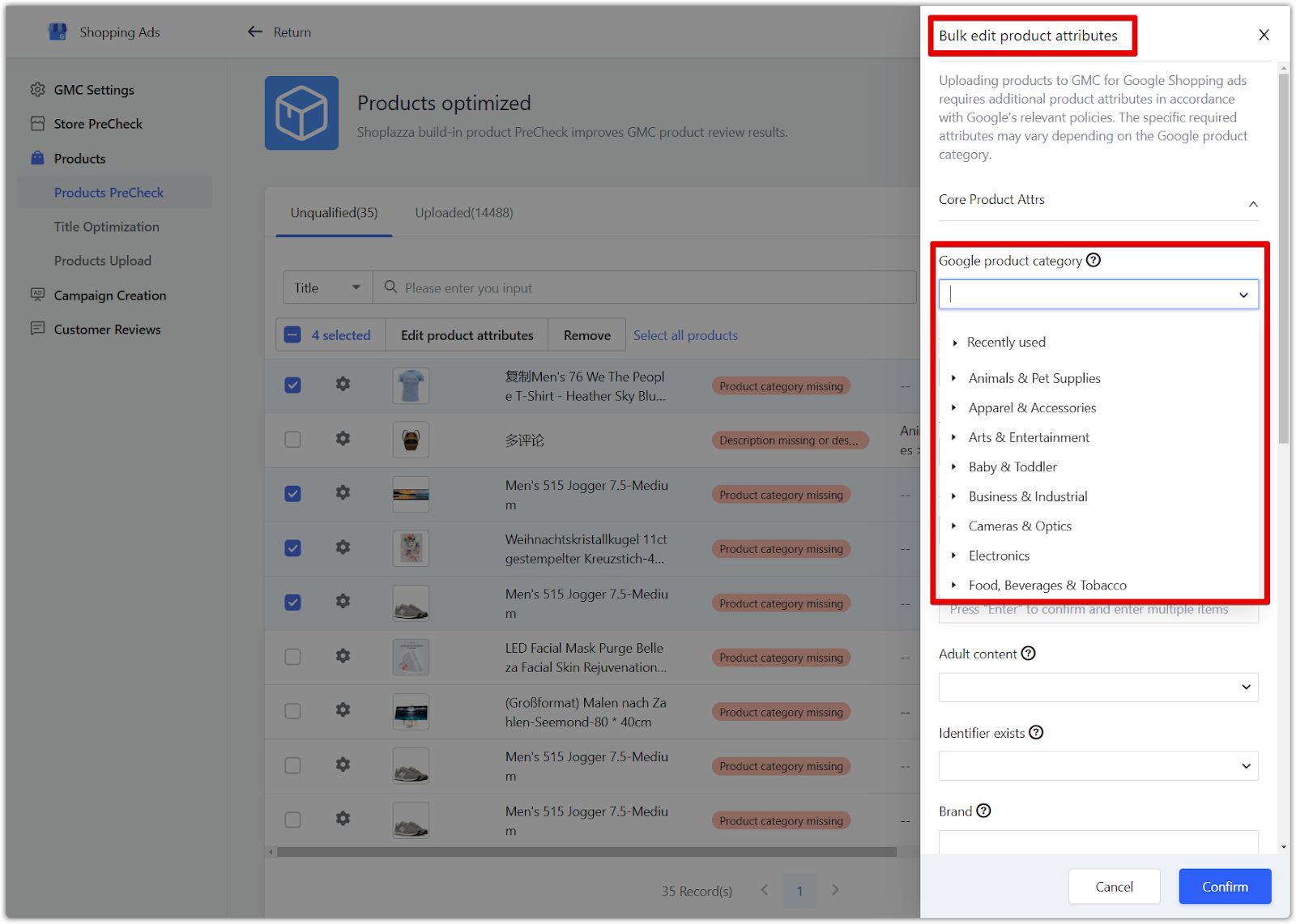
These steps should help you resolve the "Product Category Missing" error. If you continue to experience issues, we recommend checking the Google Merchant Center help resources or contacting Shoplazza support for further assistance.



Comments
Please sign in to leave a comment.