Setting the right default currency for your Shoplazza store ensures a smooth shopping experience for your customers. This allows them to see product prices and make payments in a familiar currency, making them more likely to complete their purchase. Ideally, your default currency should align with your store’s location. This helps avoid confusion for your customers and simplifies financial transactions.
If you need to offer different currencies, you have two options: the Markets feature and the Multi-Currency Settings app. Understanding the difference between these options is important to choose the best solution for your business.
Understanding Markets and the Multi-Currency Settings app
The Markets feature allows you to add and manage new markets, each with its own default currency. Prices for each market will be automatically converted based on current exchange rates. This is a great option if you sell in multiple countries and want to provide a localized experience for each market.
The Multi-Currency Settings app is useful if you are not using the Markets feature. This app uses IP addresses to determine the customer's location and display prices in their local currency. This is a good option if you have customers from different countries but don't need the full functionality of the Markets feature.
Note
For optimal results, we recommend using either the Markets feature or the Multi-Currency Settings app. Using both simultaneously may lead to incorrect price displays and conversion issues.
Changing the default currency
This section will guide you through changing your store's default currency. Remember to adjust your settings accordingly if you have existing orders.
1. Access settings: Log in to your Shoplazza admin. Go to Settings > Store information.
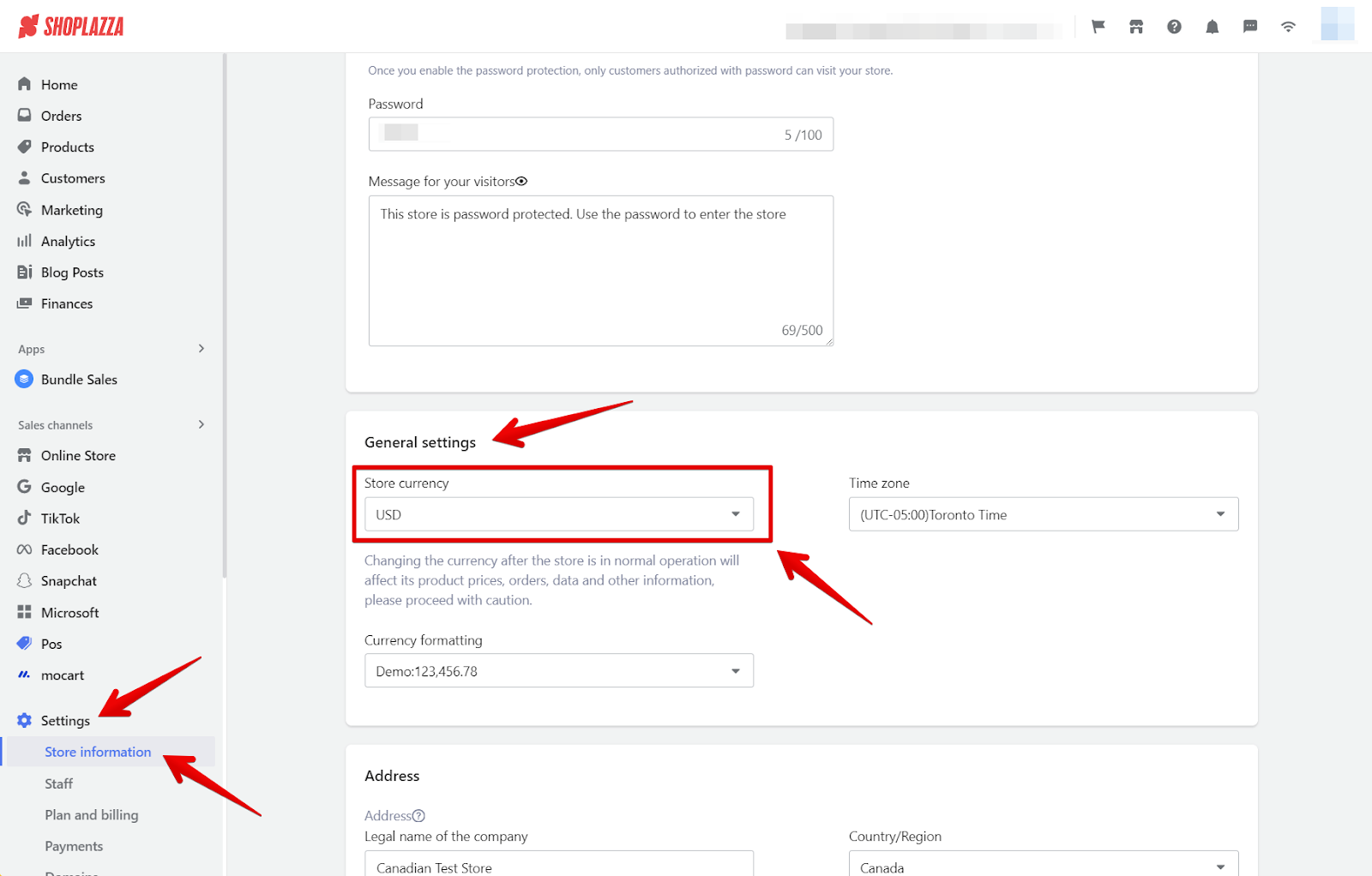
2. Select new currency: Scroll down to the General settings section. Select your new store currency from the dropdown menu.
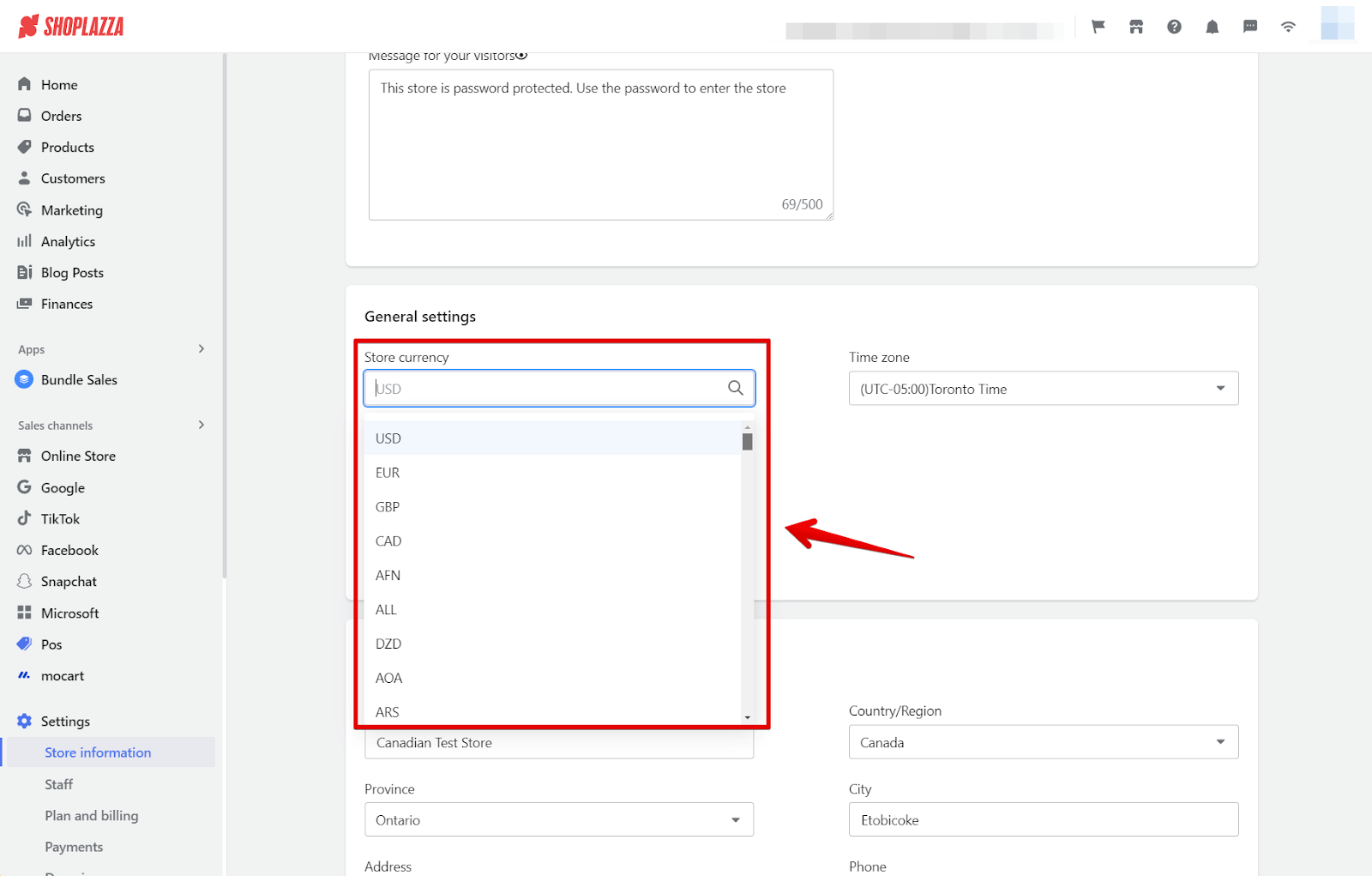
3. Modify settings: Shoplazza restricts direct modification of the store’s default currency if you have existing orders. Go to Settings > Market > Other markets > Manage in your Shoplazza admin and delete other markets before changing the default currency.
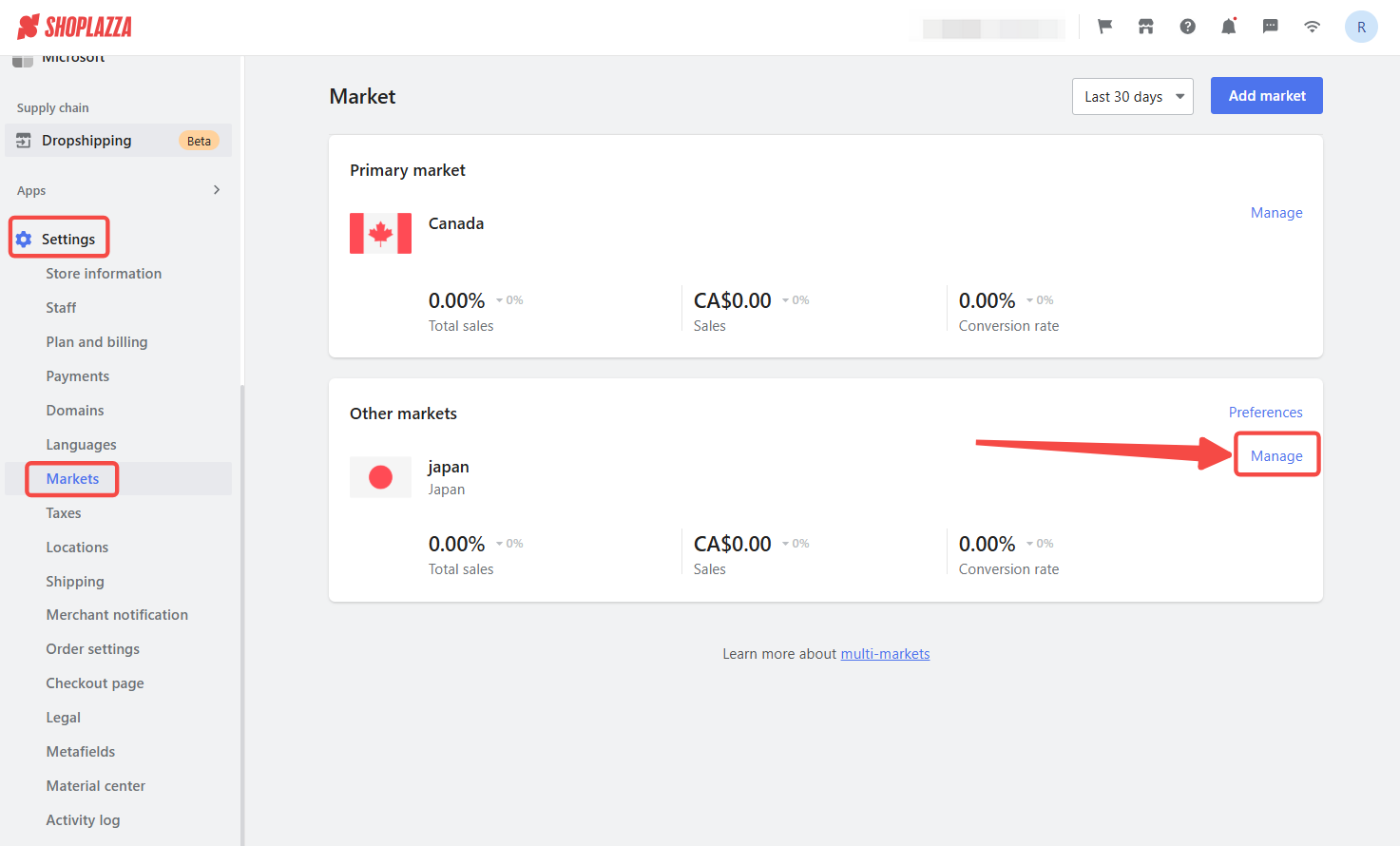
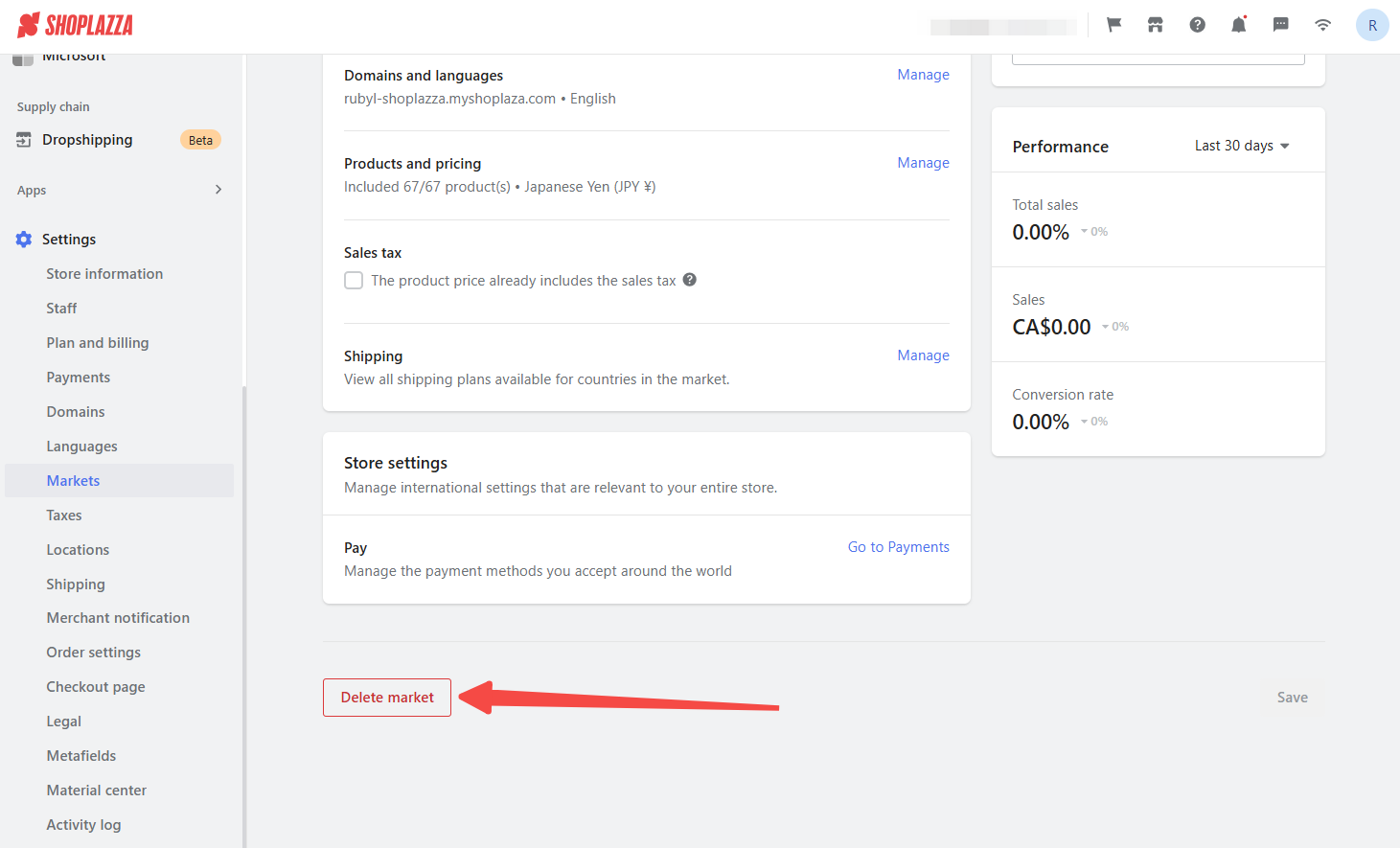
Note
Orders placed before the change in currency will not be affected and will retain their original format. Following the currency update, all new orders will be processed in the new currency, and this change cannot be reversed.
Using the Multi-Currency Settings app
If you are not using the Markets feature, you can use the Multi-Currency Settings app to display prices in your customers' local currencies.
1. Access App Store: Go to your Shoplazza Admin > Apps and select Visit App Store.
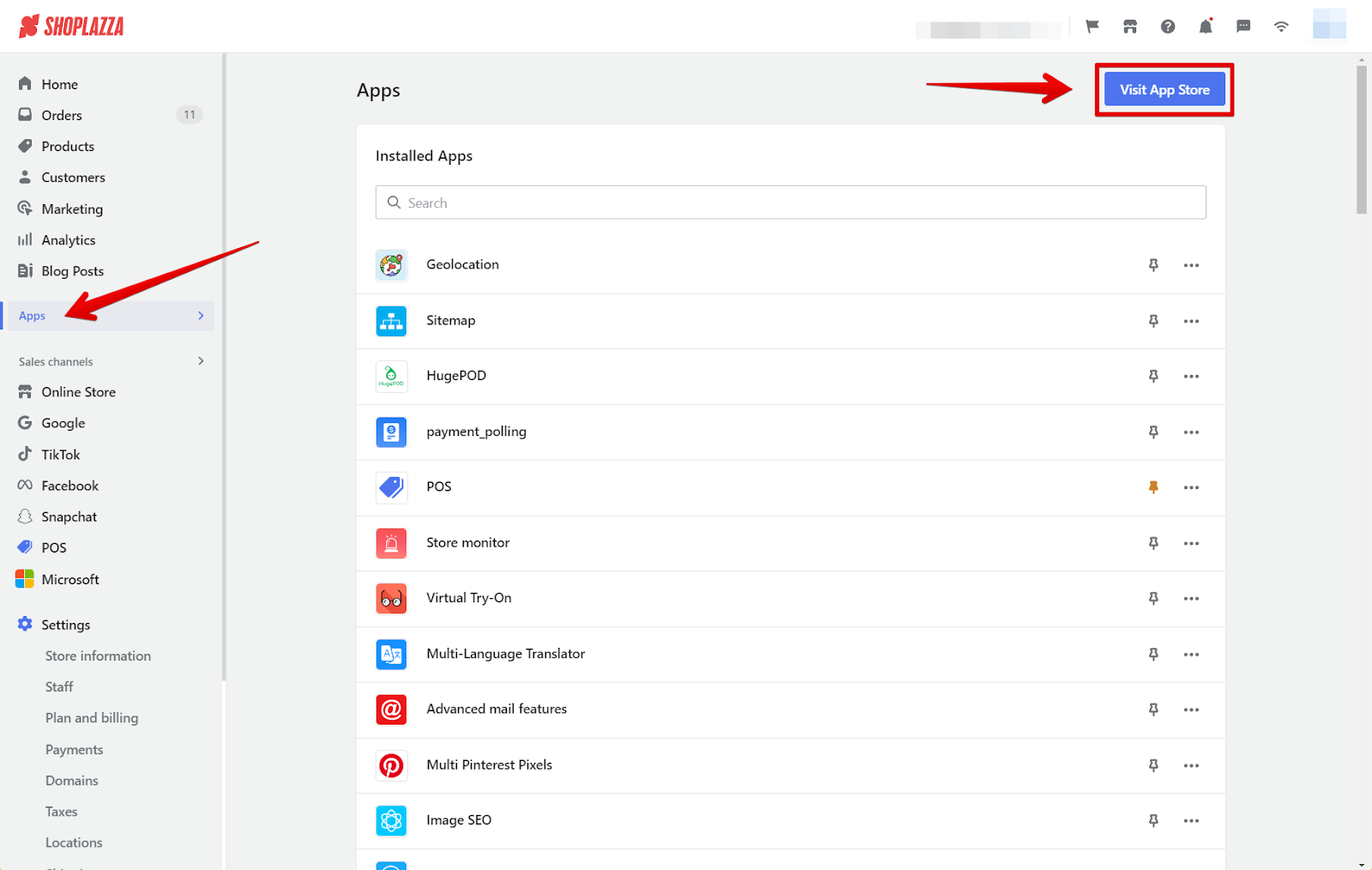
2. Install the app: Search for Multi-currency settings and install the app in your store. For detailed setup instructions, see the guide on Multi-Currency Setup.
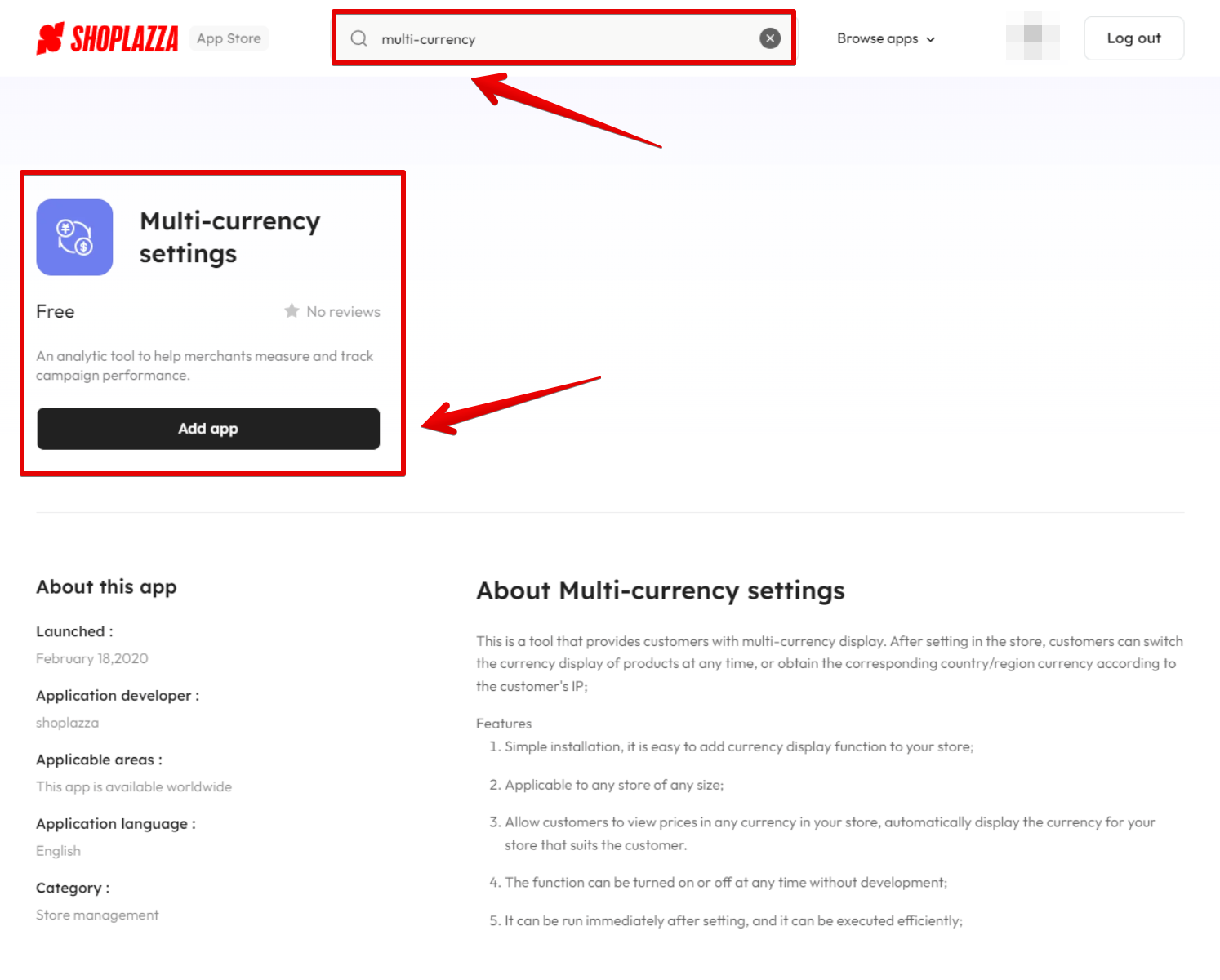
Note
Installing and using the multi-currency settings app will not change the store's default currency. The plugin automatically converts currencies based on the current international exchange rate and displays them on the store's customer-facing side for easier browsing and viewing.
By following these steps, you can effectively manage your store's currencies and provide a seamless shopping experience for your customers worldwide.



Comments
Please sign in to leave a comment.