Commission Junction, commonly referred to as CJ Affiliate, is a leading network in the affiliate marketing space. This platform bridges the gap between advertisers and publishers, offering the chance for publishers to make commissions by promoting advertiser products or services. This guide will walk you through how to set up the CJ Tracking Integration App on your Shoplazza store. By doing so, you can better manage conversions and order data, streamlining your affiliate marketing efforts.
Preliminary steps
Before diving into the integration process, you'll need to log in to your CJ account. If you haven't registered yet, you can easily sign up for an account.
1. Obtaining your CJ Access Token
- Navigate to the Developer Portal , and select Authentication from the sidebar. A dropdown menu will appear. Choose Personal Access Tokens.
- If you are required to log in, please log in with the email address and passwords of your CJ account.
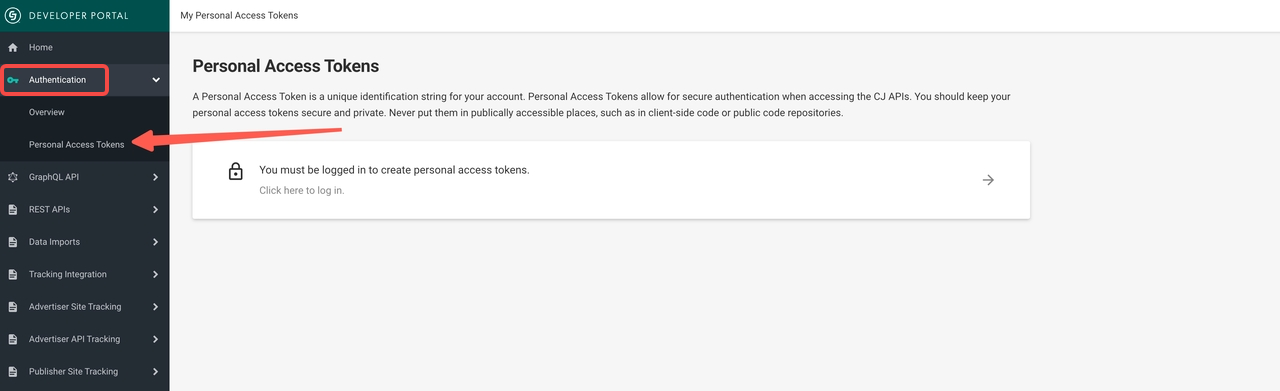
-
- Follow the on-screen instructions to generate your personal access token. You'll only see this token once, so make sure to save it somewhere safe.
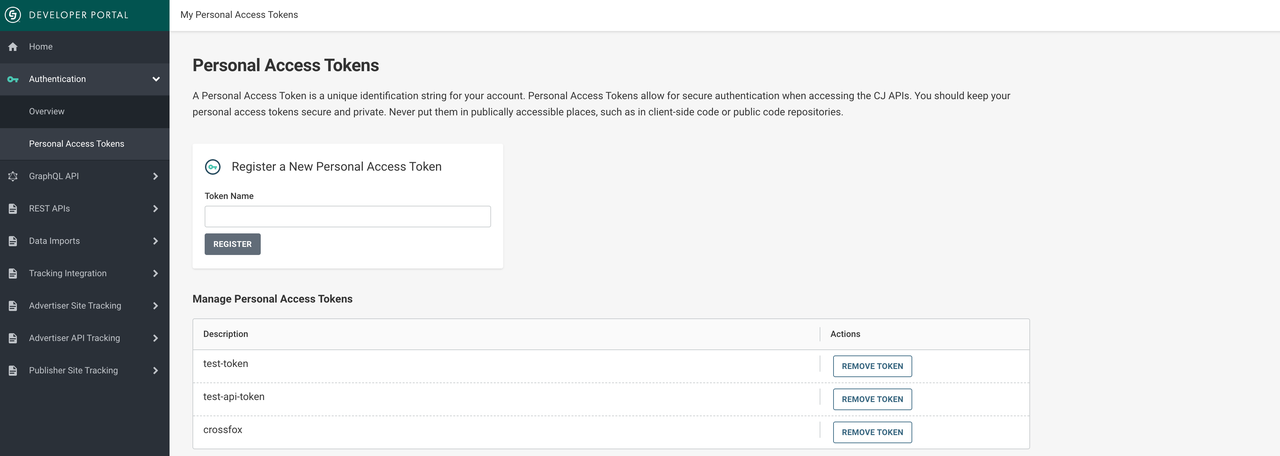
2. Get your Ad ID
- You can go to Links > feeds to register for a API product feed. After that, you can sync your products. Here you can get your "Ad ID".
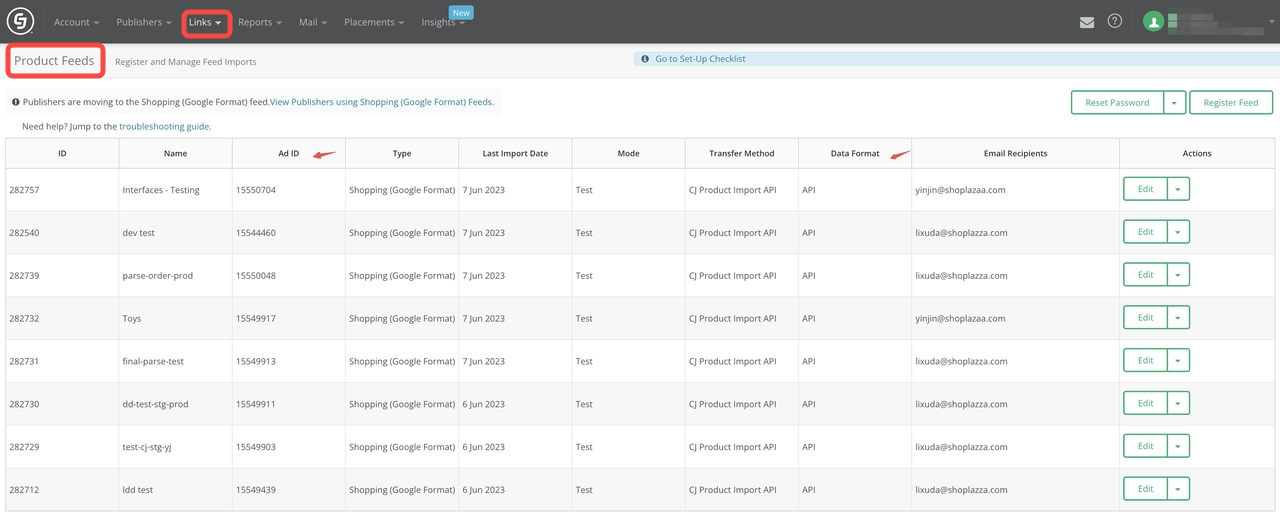
3. Locating your Company ID
- Log in to your CJ Account and locate your Company ID in the top-right corner of the navigation bar, next to your account name.
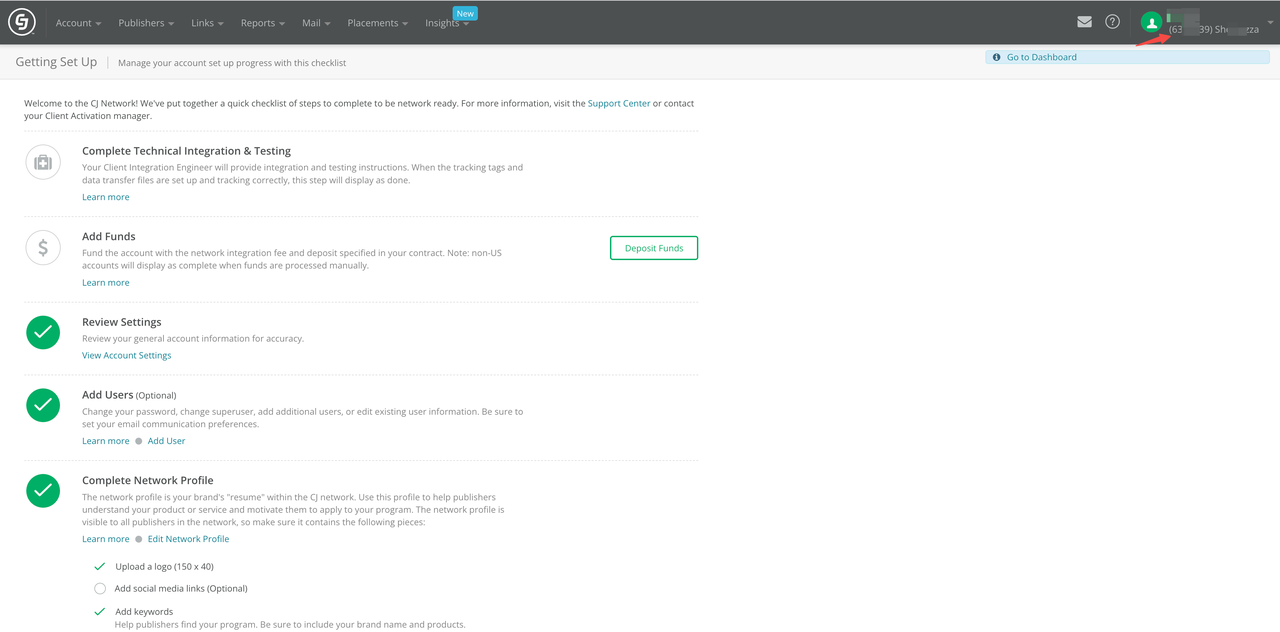
4. Retriving your Enterprise ID and Action Tracker ID
- After you sign in the CJ admin, the customer manager of CJ will contact you and provide you with the Enterprise ID and Action Tracker ID. Once you're logged in, a CJ customer manager will reach out to provide you with your Enterprise ID and Action Tracker ID.
Installing and setting up CJ Tracking Integration
1. From your Shoplazza admin, go to Apps > Visit App Store and search for CJ Tracking Integration, and install the app to your store.
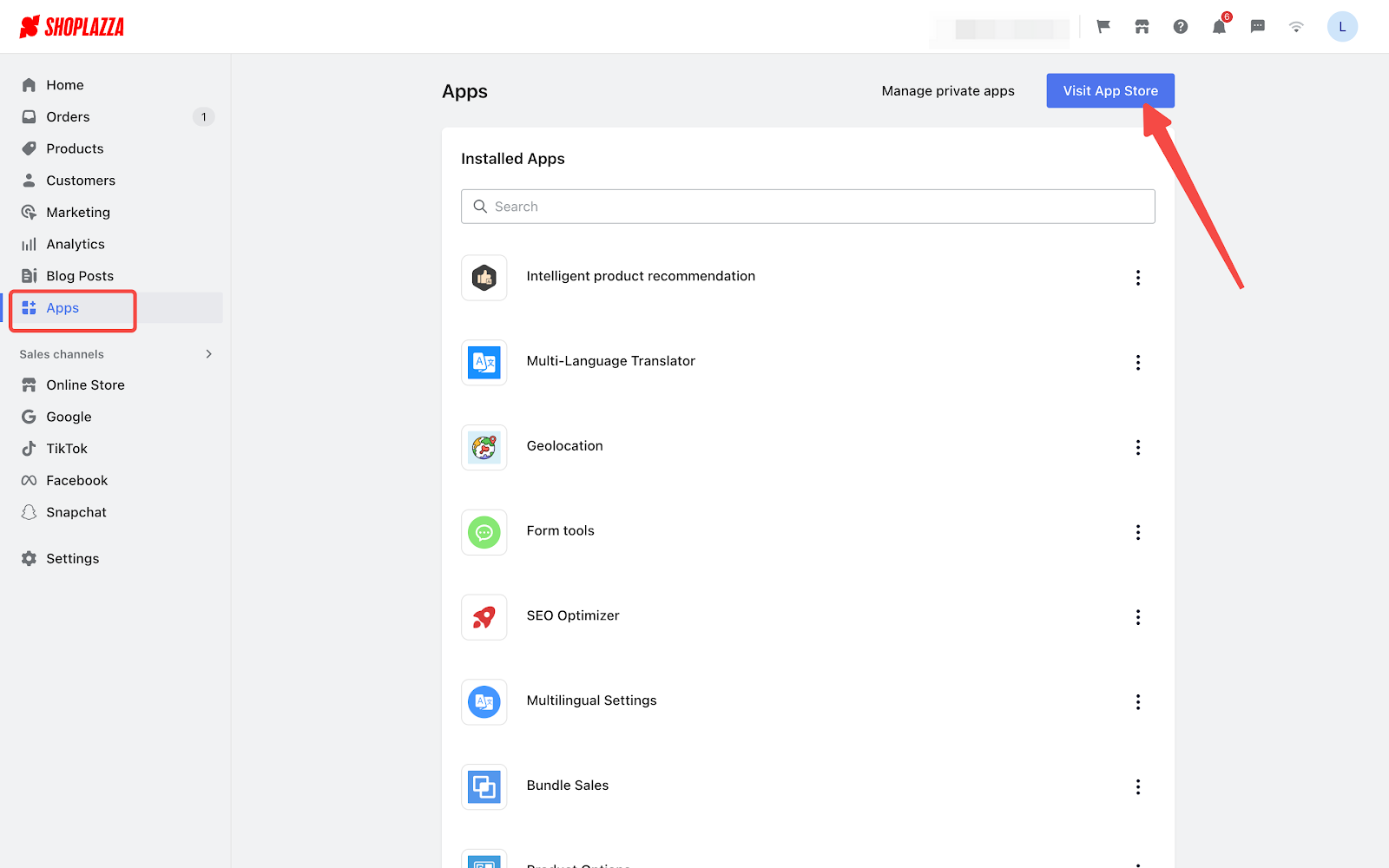
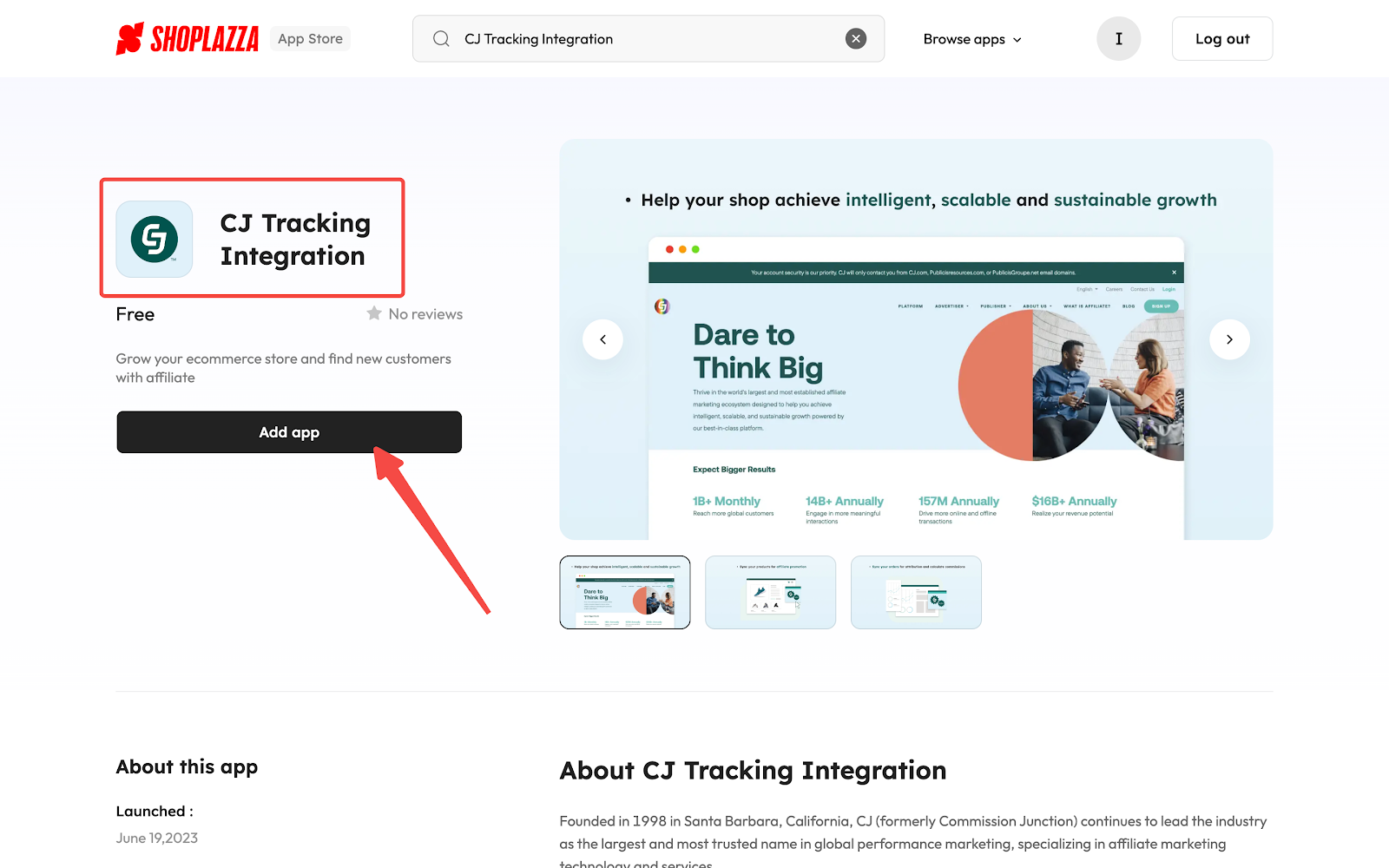
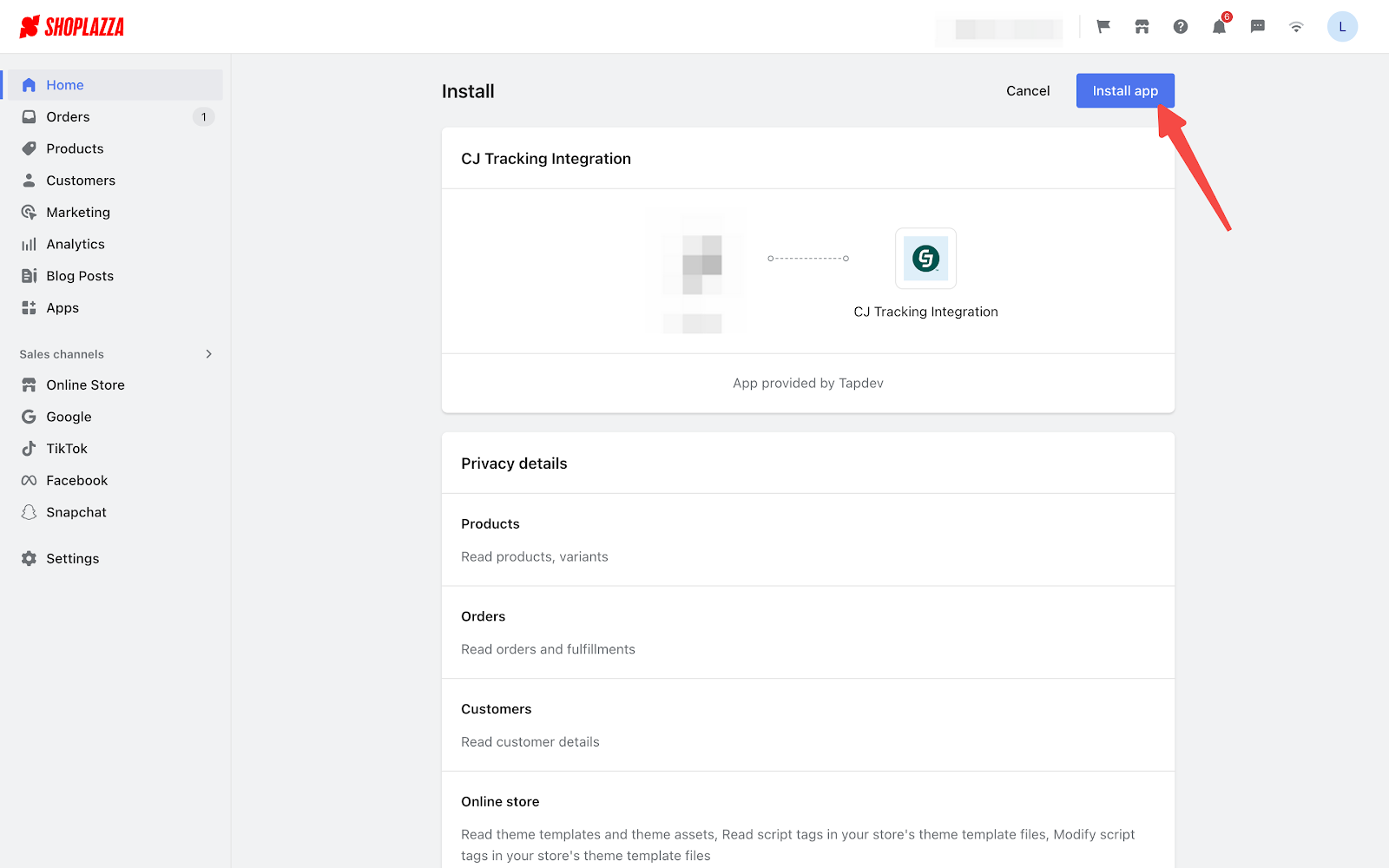
2. Fill in the required information below and click Install.
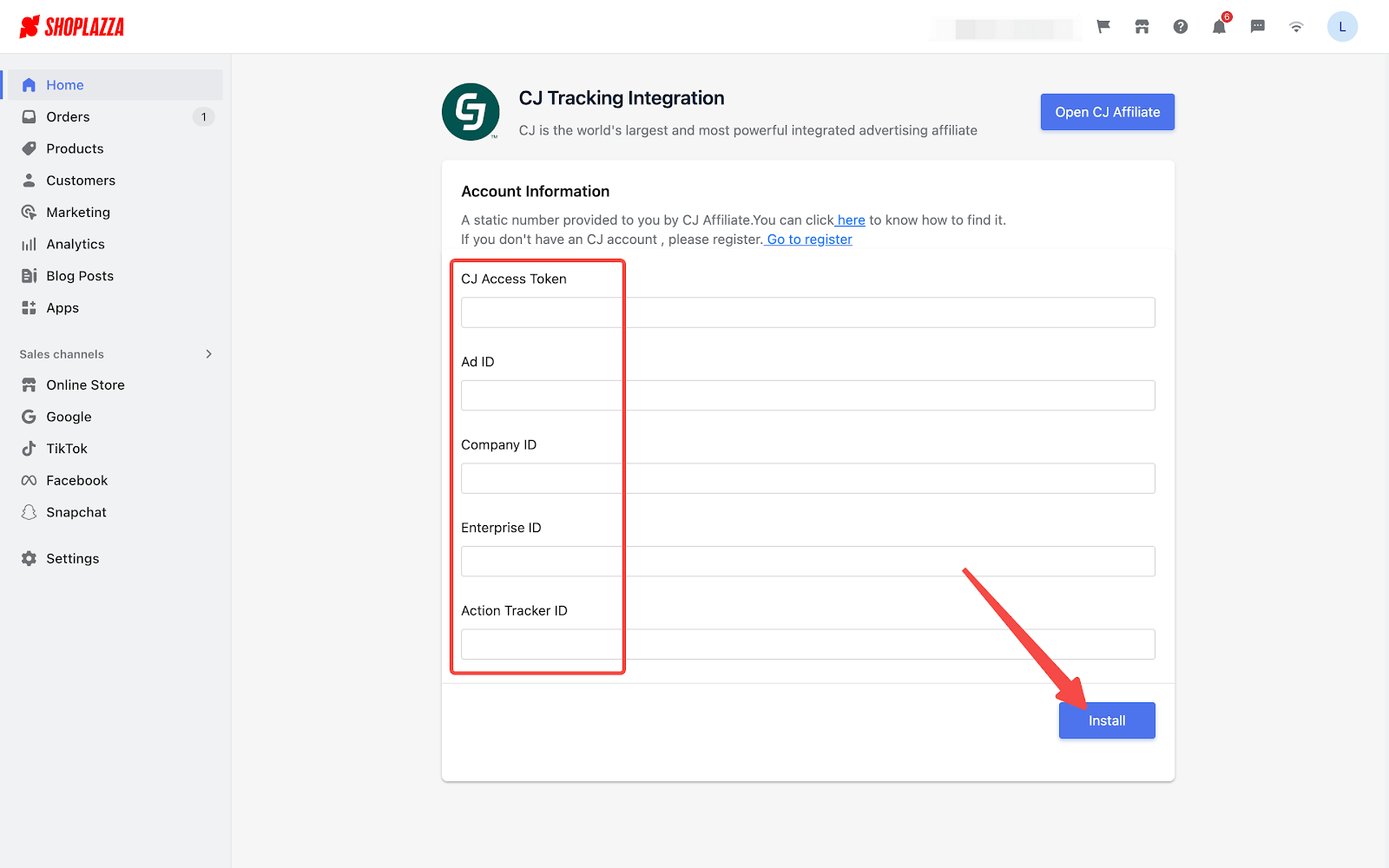
3. After successful installation, all products in your store, including any future additions or removals, will sync to your CJ admin. You can verify this by clicking on Links and then Products in your CJ admin.
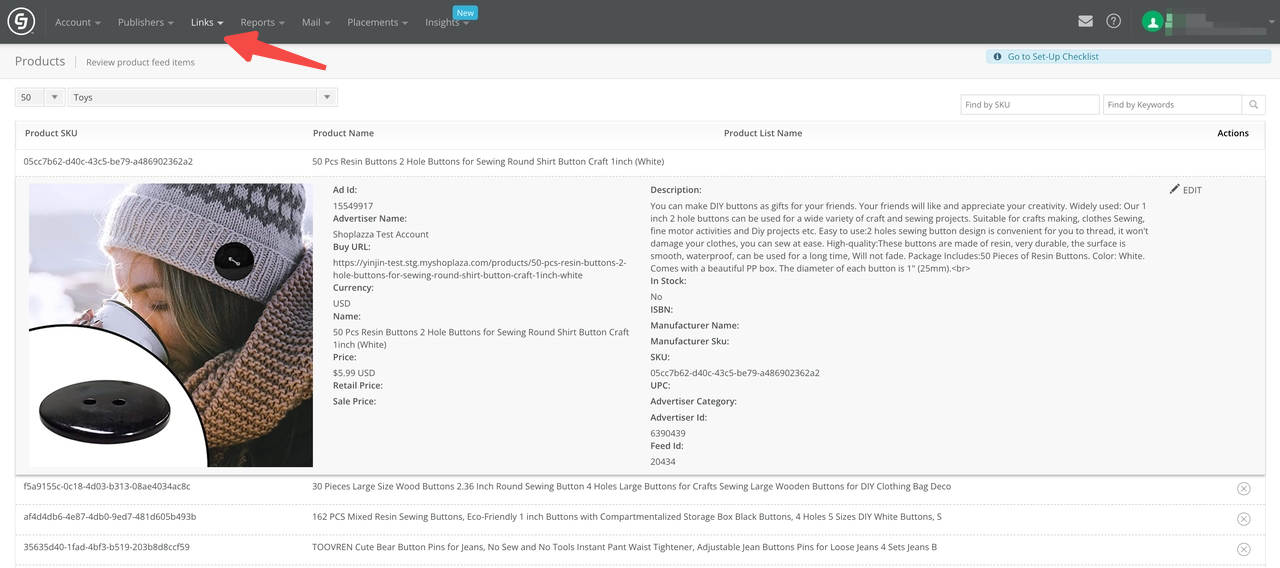
4. Navigate to Links and then Manage in your CJ admin. Here, you can not only set up promotion links and landing pages but also identify the right publishers for your campaigns. This involves evaluating various publishers based on their reach, audience relevance, and past performance to ensure they align with your marketing objectives.
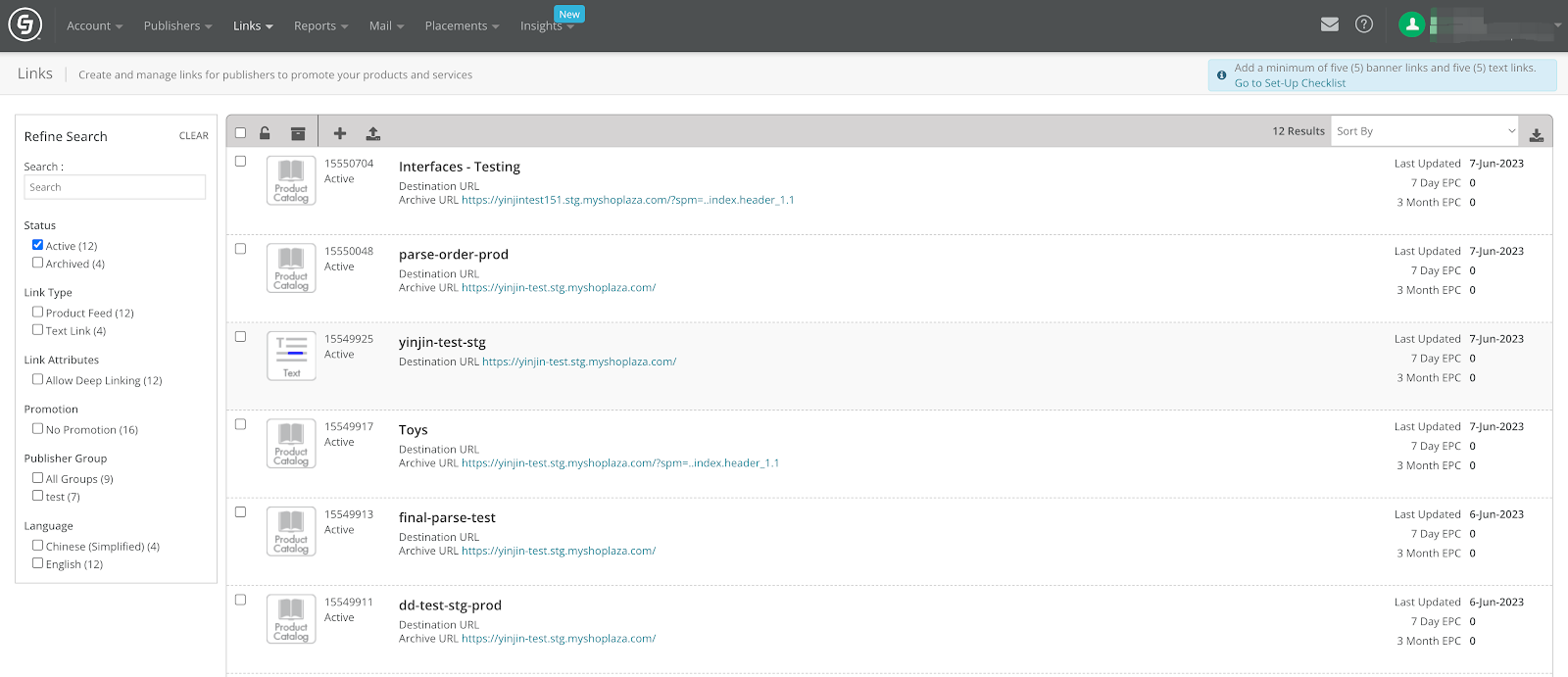
5. When customers click your promotional links and make a purchase, their orders will automatically sync to your CJ admin for easy accounting and commission calculations. This information can be found in the "Reports" section of your CJ admin.
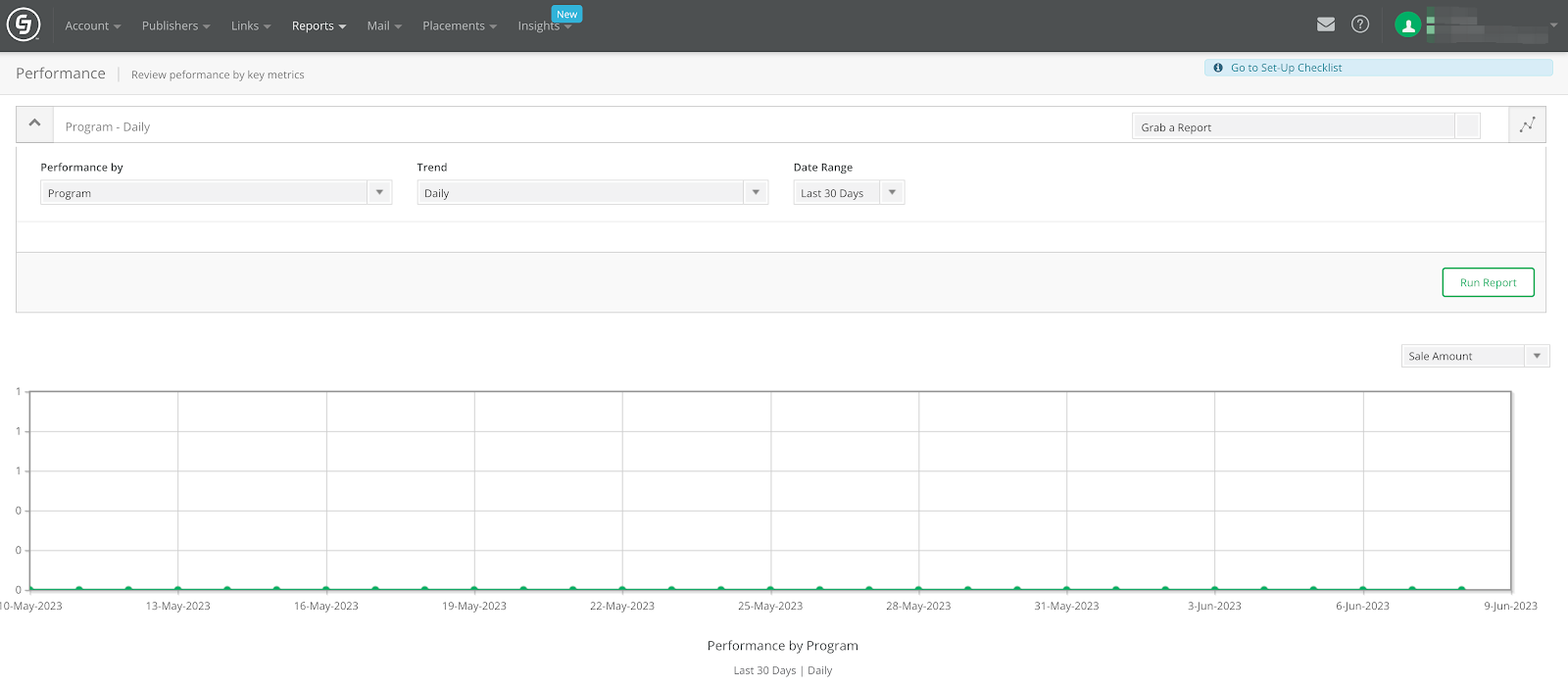
By following this guide, you'll set up your CJ Tracking Integration in no time, making it easier than ever to track and manage your affiliate marketing efforts on Shoplazza.



Comments
Please sign in to leave a comment.