Your Snapchat catalogues typically contain detailed information about each product, such as its name, description, price, and images. These details are designed to make it easy for customers to browse and purchase products through marketing campaigns you set up with Snapchat.
Your Snapchat catalogues can be created through a Snapchat business account manually or synchronized directly from the Shoplazza Admin by authorizing your account.
Syncronizing product feeds
Authorize and link your Shoplazza account with Snapchat to sync your data. This automated process saves you time without having to manage each product feed directly via Snapchat.
1. Go to your Shoplazza Admin > Marketing > Snapchat > hit Connect to first link your Snapchat account to your Shoplazza Admin.
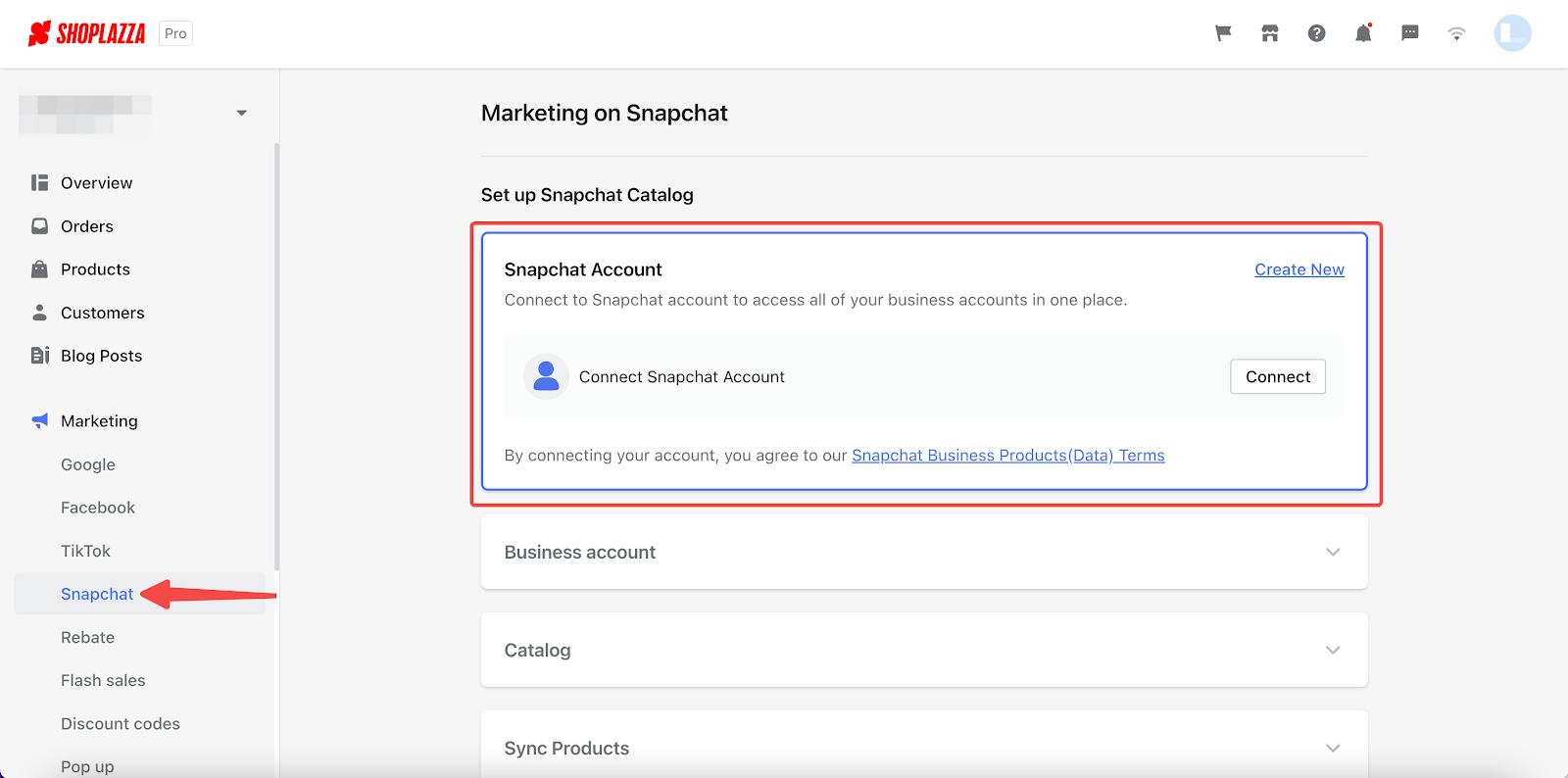
Note
Data synchronization with Snapchat requires an alternative Snapchat business account. Click Create New to register if you haven't acquired one.
2. Log in to your Snapchat business account with your registered credentials.
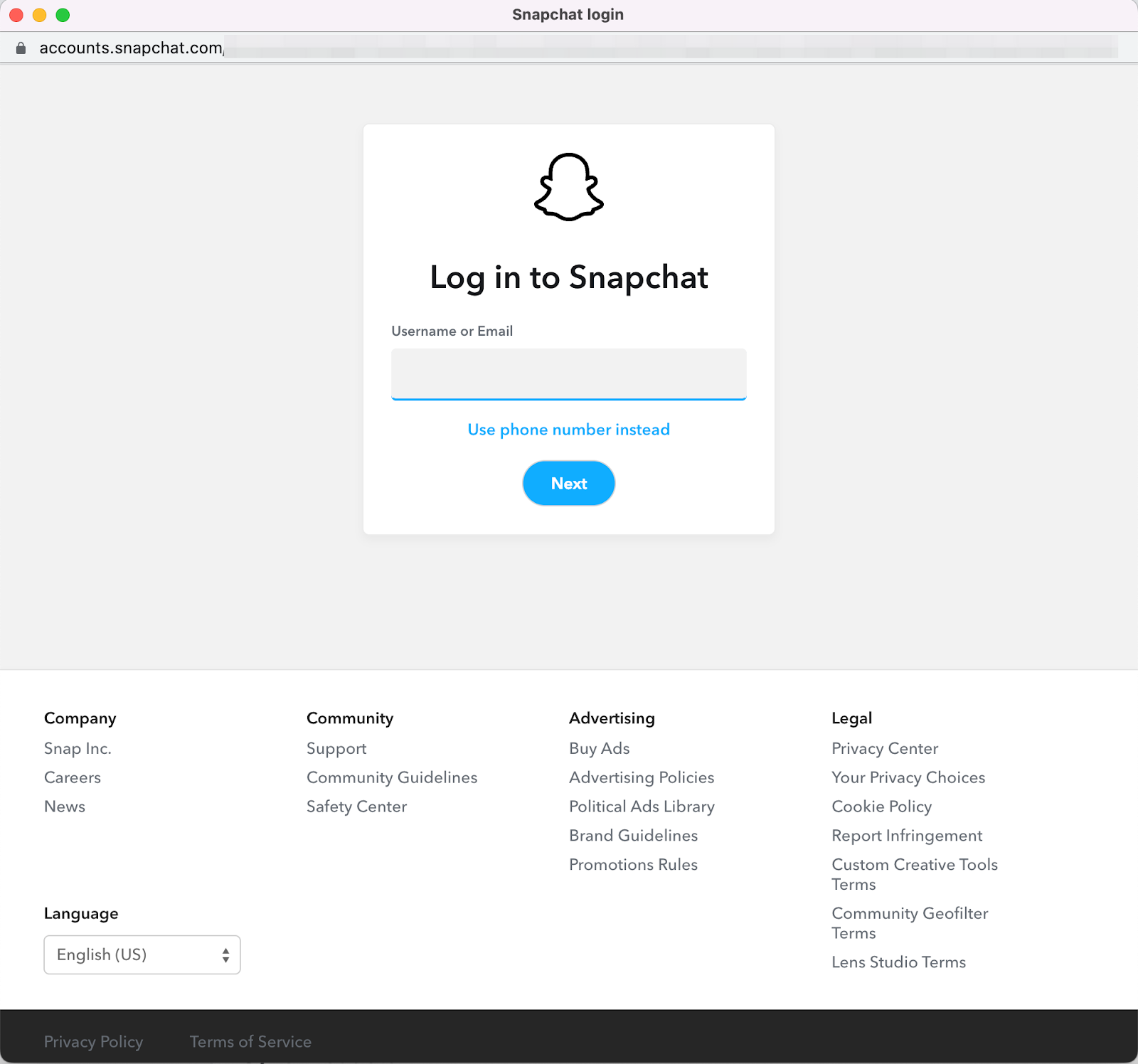
3. Authorize your connections once you've logged in.
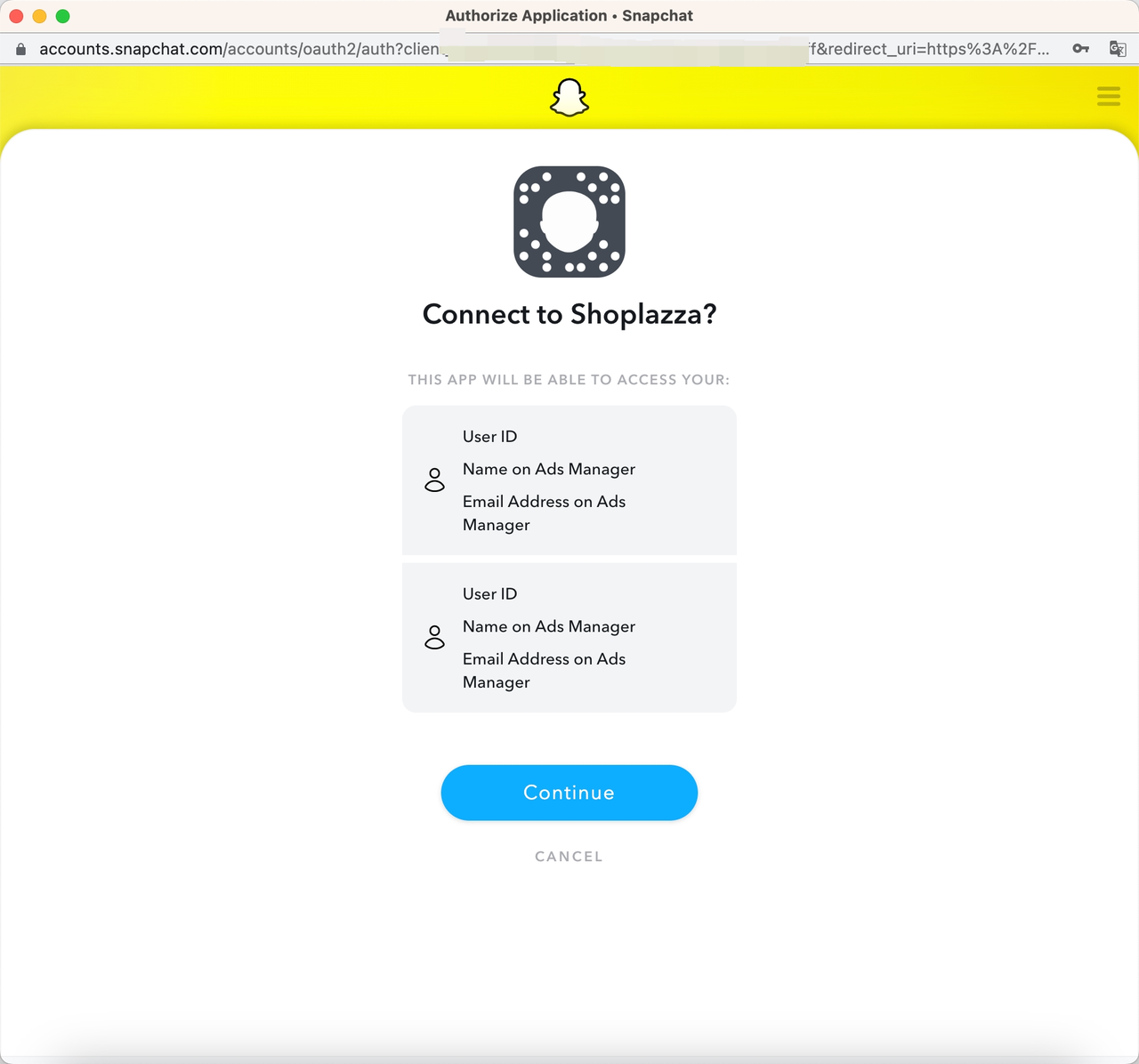
4. Confirm and establish a connection between Shoplazza and Snapchat.
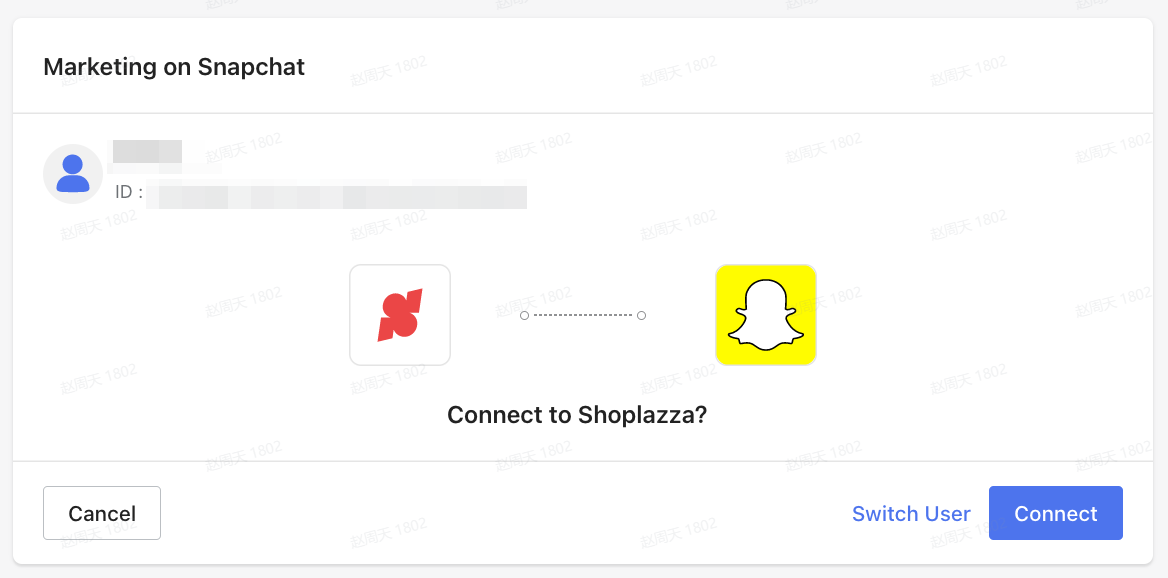
5. Once you are connected, refer to your Shoplazza Admin > Marketing > Snapchat. There you will be able to identify a list of all the Snapchat business accounts correlated to your Snapchat login credentials. Choose the correct account with your product catalogues and click Connect to grant permission to your Shoplazza account.

Note
You need to be an administrator role to authorize and link Snapchat business accounts.
6. Choose the correct account with your product catalogues and click Connect to grant permission to your Shoplazza account. Click Create new if you have not yet created your product catalogues.

7. Once you've connected Shoplazza Admin with your Snapchat Business account, you will be greeted with the next prompt to synchronize Snapchat product catalogues. Click Create to add your Snapchat catalogues.

8. A complete list of catalogue history will populate under the Catalog section, hit Create new to automatically connect to existing Snapchat product feeds.

9. Sync your product catalogues from your store with your Snapchat business account.

10. Refer to your Catalog list > Product sets via Snapchat to see more details.
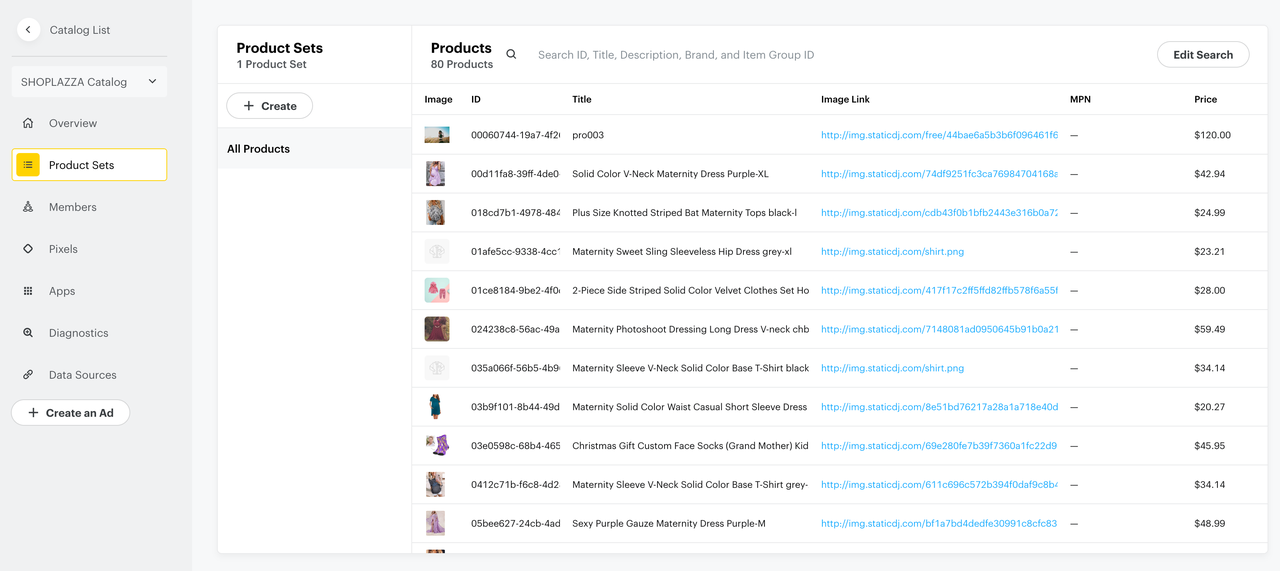
Note
Data synchronization can take approximately a few hours to complete and an extended timeframe of 3-5 days for Snapchat to verify your product catalogues.



Comments
Please sign in to leave a comment.