When binding a custom domain to your Shoplazza store, you may encounter errors such as Domain is not registered or Connection failed, A and CNAME record value is incorrect. This guide walks you through how to diagnose and resolve these issues.
Domain is not registered
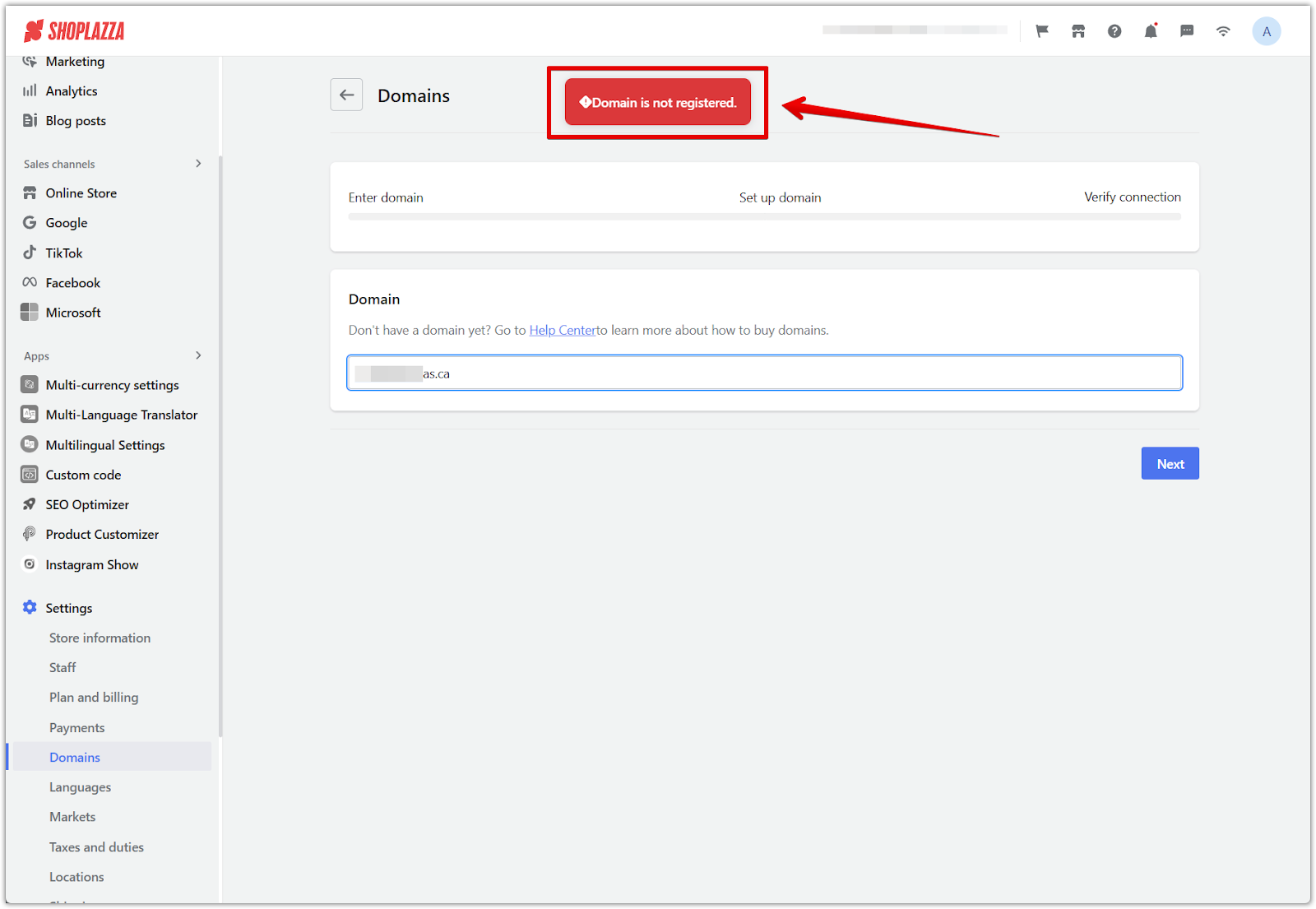
If you see the error Domain is not registered when entering your domain, it may be due to one of the following reasons:
1. The domain does not exist or is not active: Double-check that the domain has been successfully registered with a domain provider. If newly registered, wait a few minutes for the system to recognize it.
2. Domain DNS records have not propagated: Use the dig command to check its status:
- On macOS: Open Terminal and enter:
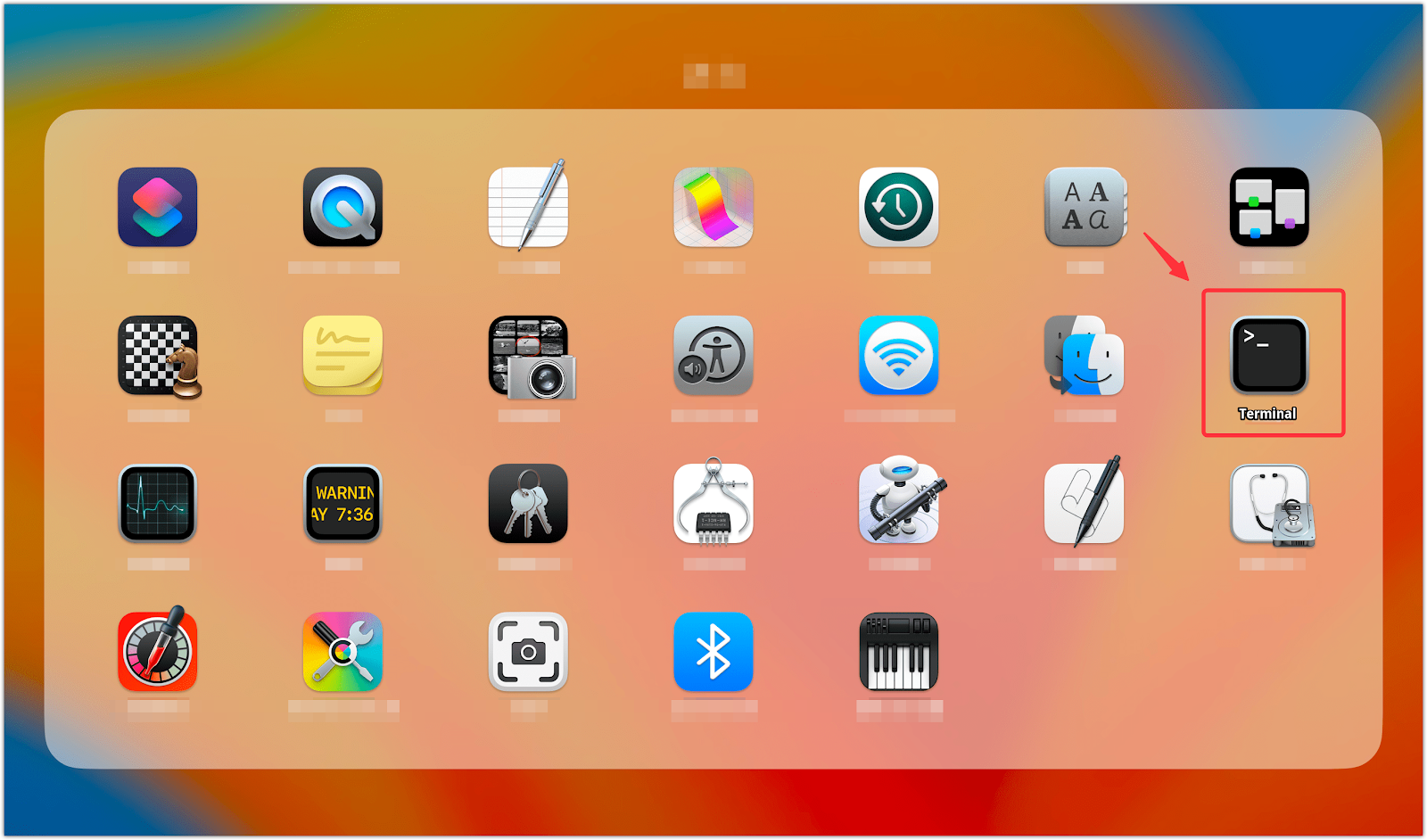
dig @8.8.8.8 www.yourdomain.com
dig @8.8.8.8 yourdomain.com
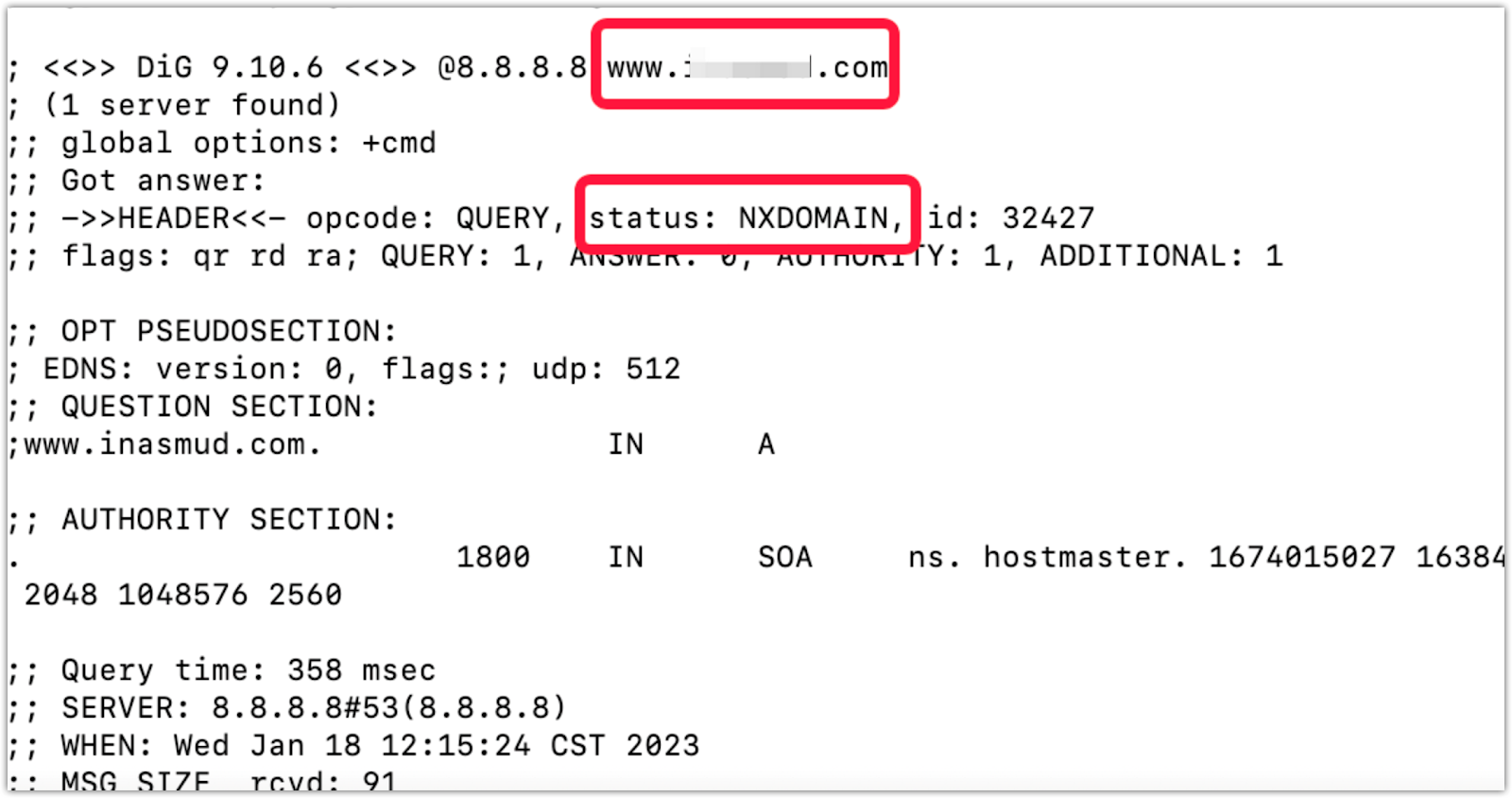
- On Windows: If dig is not installed, use Google Admin Toolbox Dig .
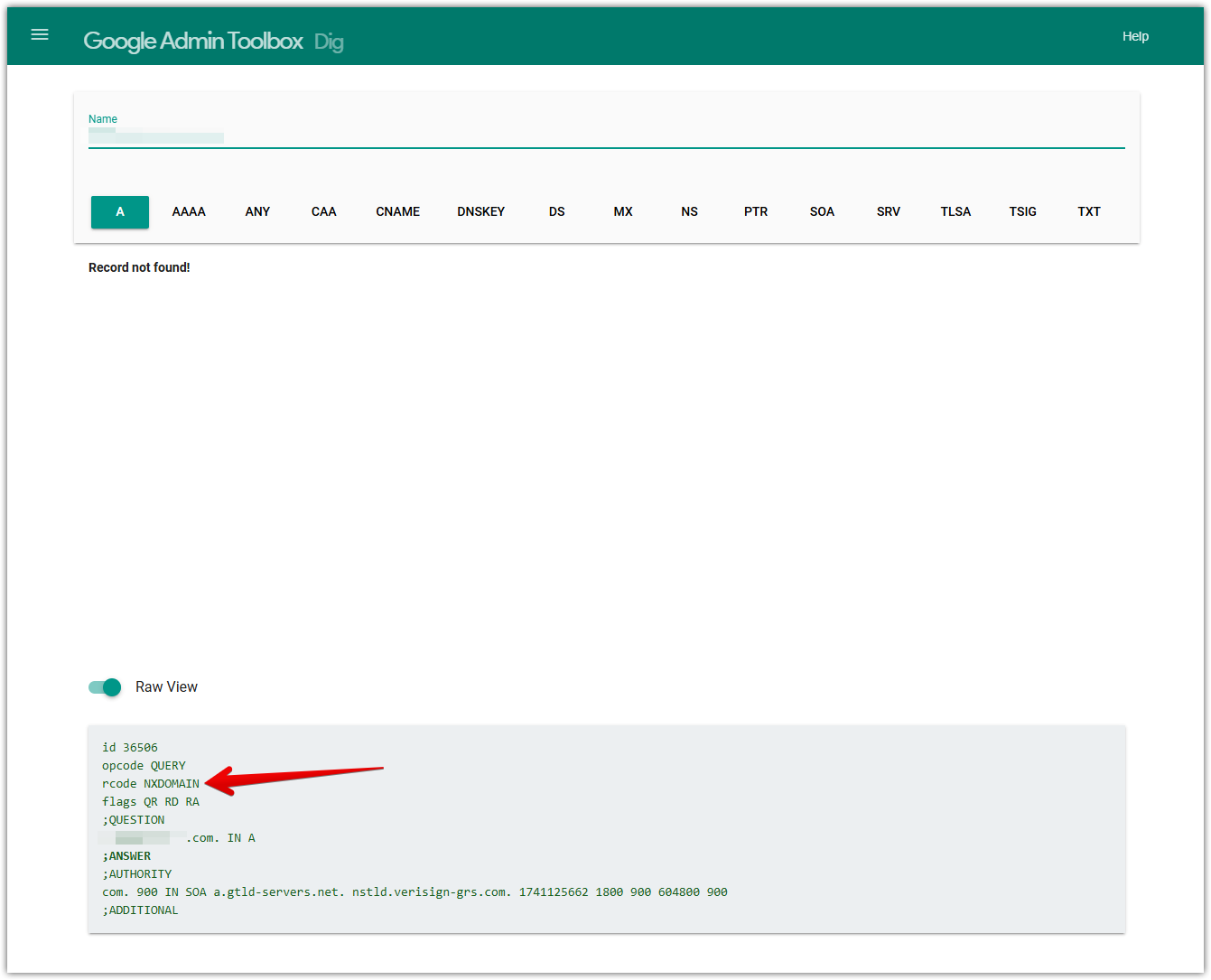
If the response is NXDOMAIN, the domain is not resolving properly.
3. Solution: If your domain is not registered, purchase it from a domain provider. If it is already registered but still shows as unregistered, contact your domain provider to check for issues. Otherwise, wait for DNS propagation, which may take a few minutes to several hours.
Connection failed, A and CNAME record value is incorrect
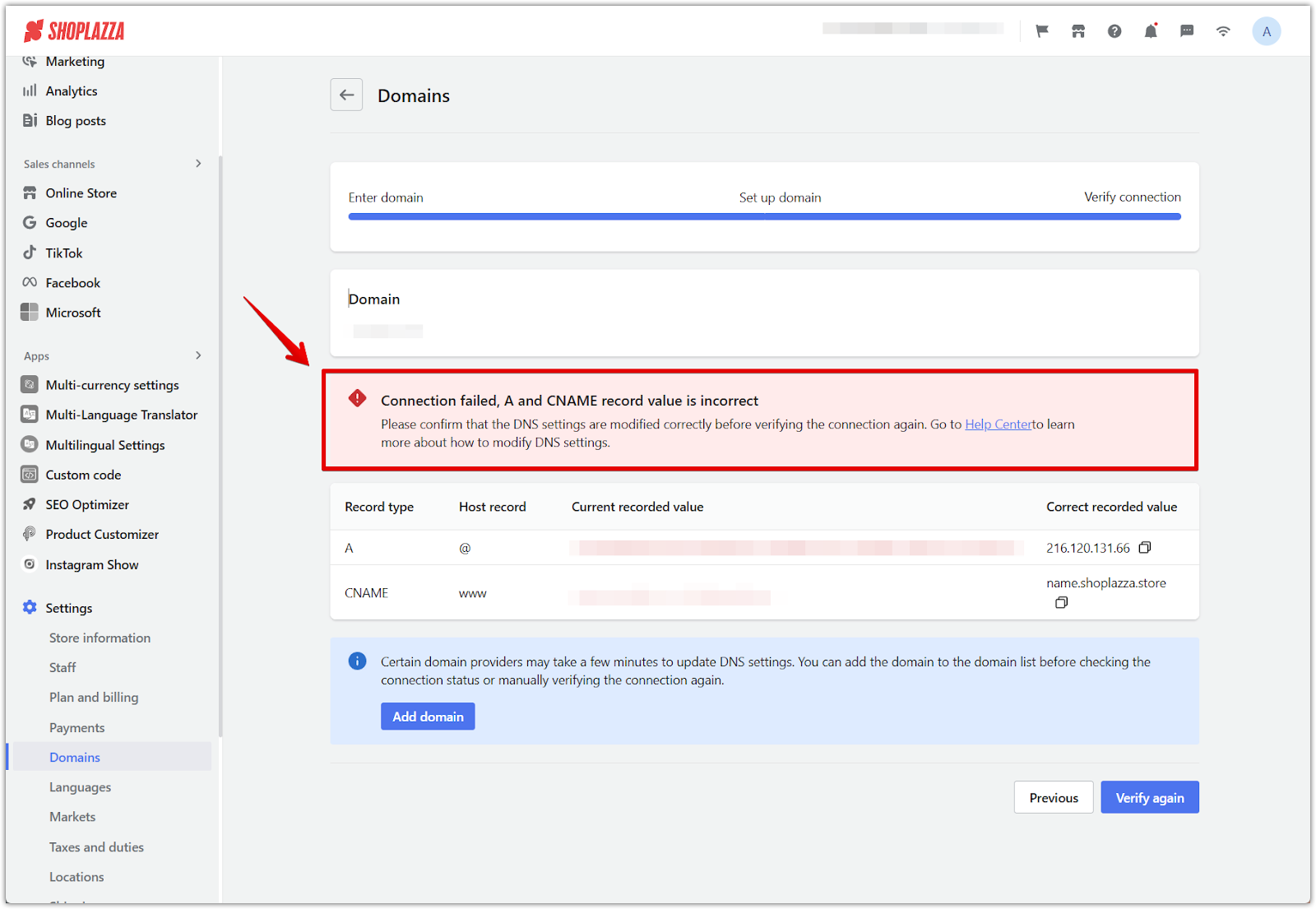
If you see the error Connection failed: A and CNAME record value is incorrect, it means your domain's DNS records do not match the required values. Follow these steps to resolve the issue:
1. Check the current DNS records:
- Compare the Current recorded value with the Correct recorded value shown in the error message.
- Ensure the A record and CNAME record are correctly configured in your domain provider's DNS settings.
2. Update the DNS settings:
- A record: Point @ (root domain) to 216.120.131.66 (or the required IP address).
- CNAME record: Set www to name.shoplazza.store (or the required hostname).
3. Wait for DNS propagation:
- After making changes, wait a few minutes before clicking Verify again.
- If the error persists, try manually flushing Google’s DNS cache:
- Go to Google Public DNS Flush Cache .
- Enter your domain name and clear cached records.
Once the DNS settings are correctly configured and propagated, retry domain verification in your Shoplazza admin.



Comments
Please sign in to leave a comment.