Store Information is a key first step when preparing your online store for launch. In your Shoplazza admin, you can easily configure essential details such as your store name, contact email, favicon, and order settings. Managing this information properly helps ensure a smooth setup and a professional storefront presentation.
Store information
Manage your core business details in the Store information section. This includes everything needed to configure your storefront identity and communication preferences.
1. Accessing store information: Go to Shoplazza admin > Settings > Store information to update your store’s name, contact details, domain, favicon, language, and more.
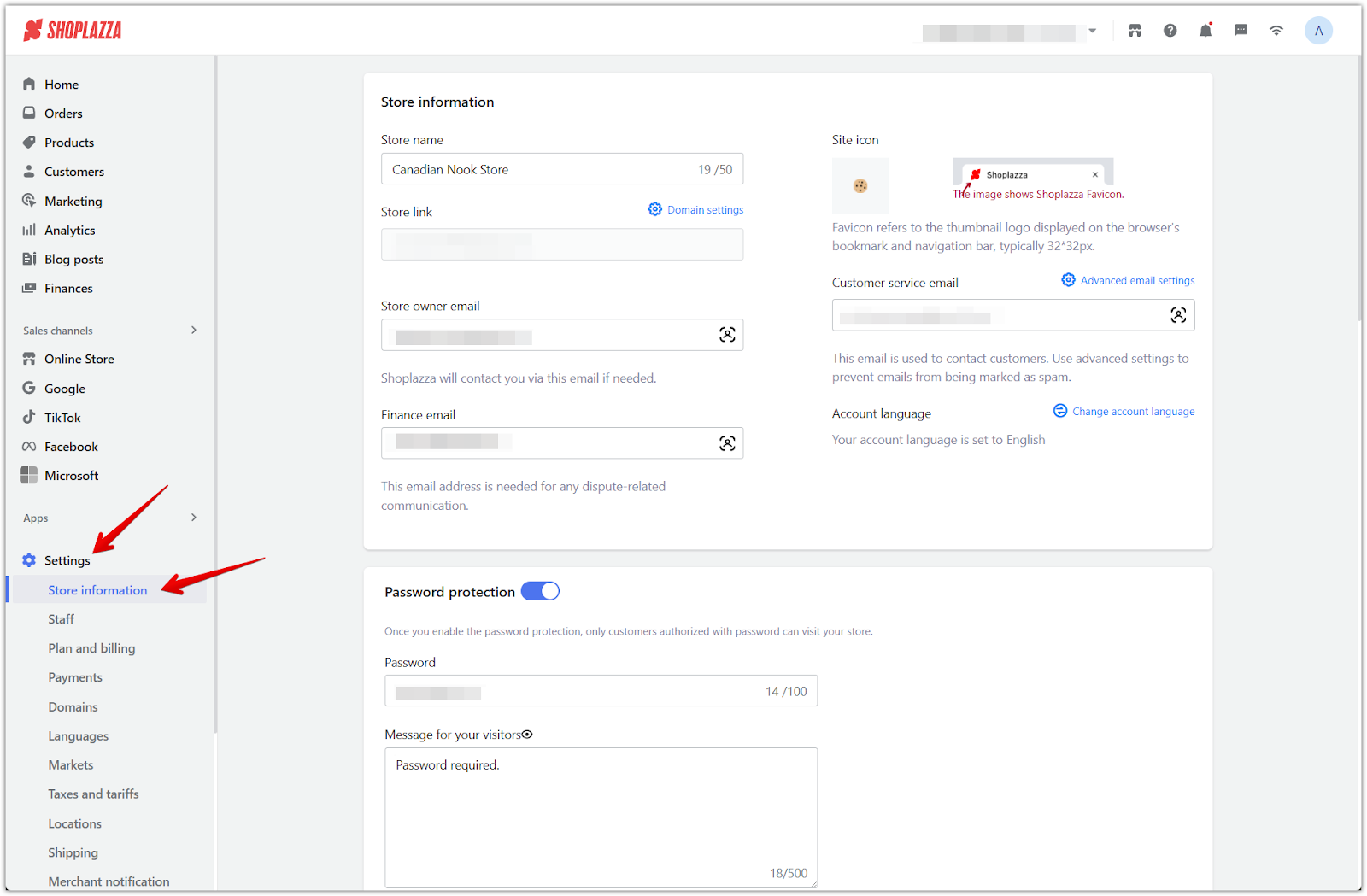
2. Store name and link: Your store name appears across your admin and storefront. The store link is set to a Shoplazza subdomain by default. Click Domain settings to configure a custom domain. Refer to the article Setting up your domain for more information.
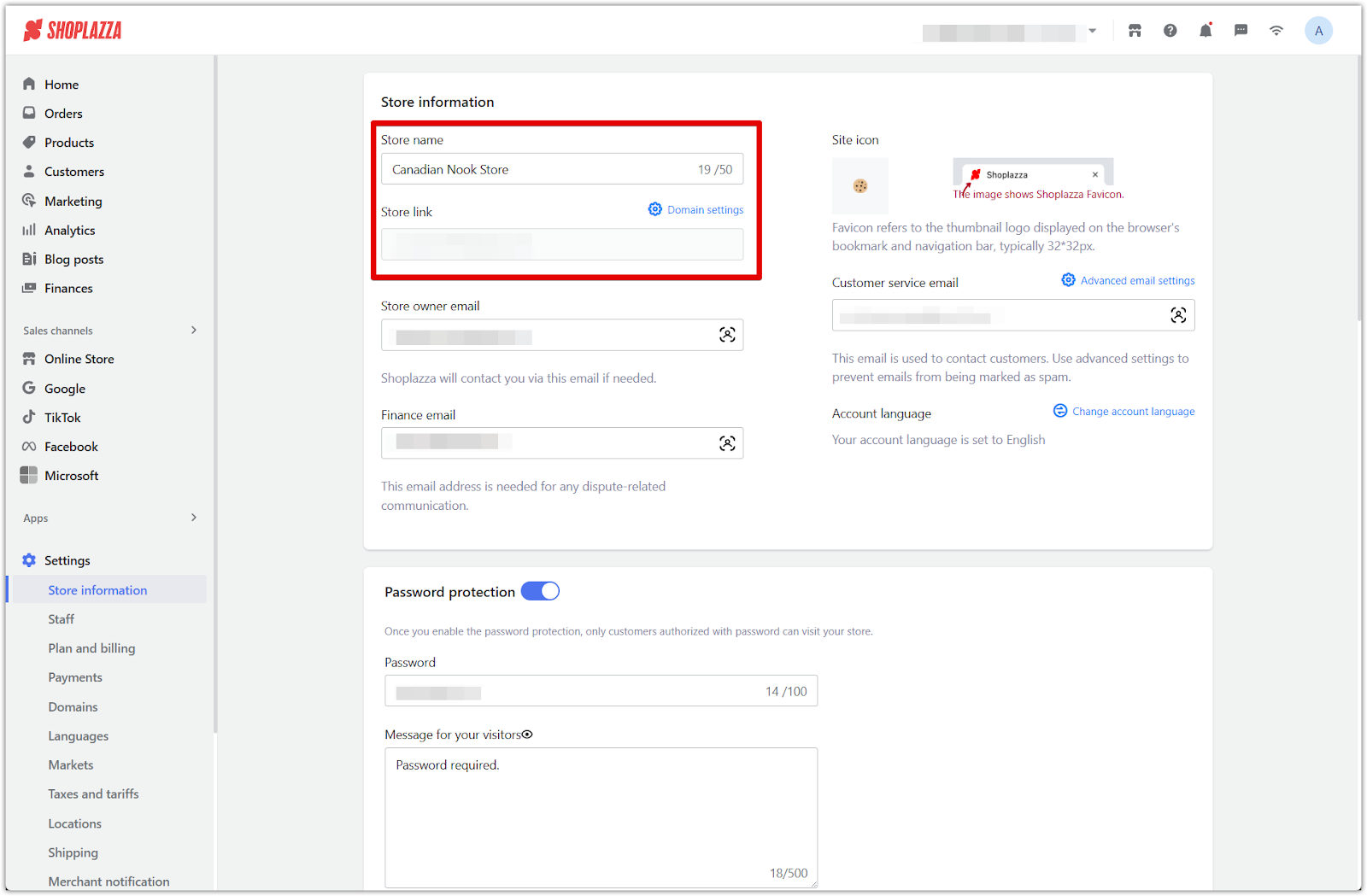
3. Store owner and finance email: The store owner email is how Shoplazza will contact you about your account. The finance email is required for dispute-related notices and financial communication.
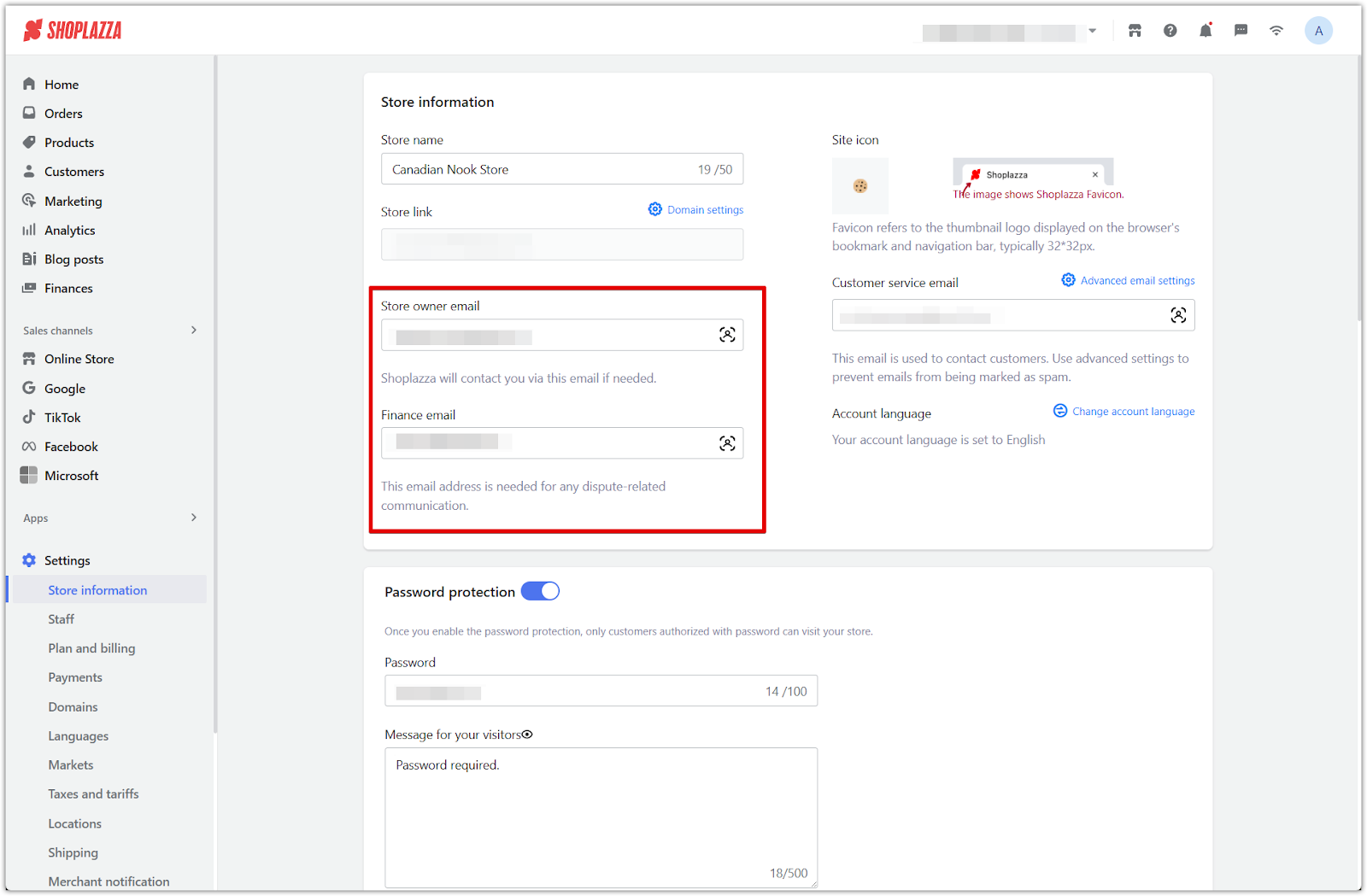
4. Site icon (favicon): Upload a small icon that will appear in browser tabs and bookmarks. The recommended dimensions are 32 by 32 pixels.
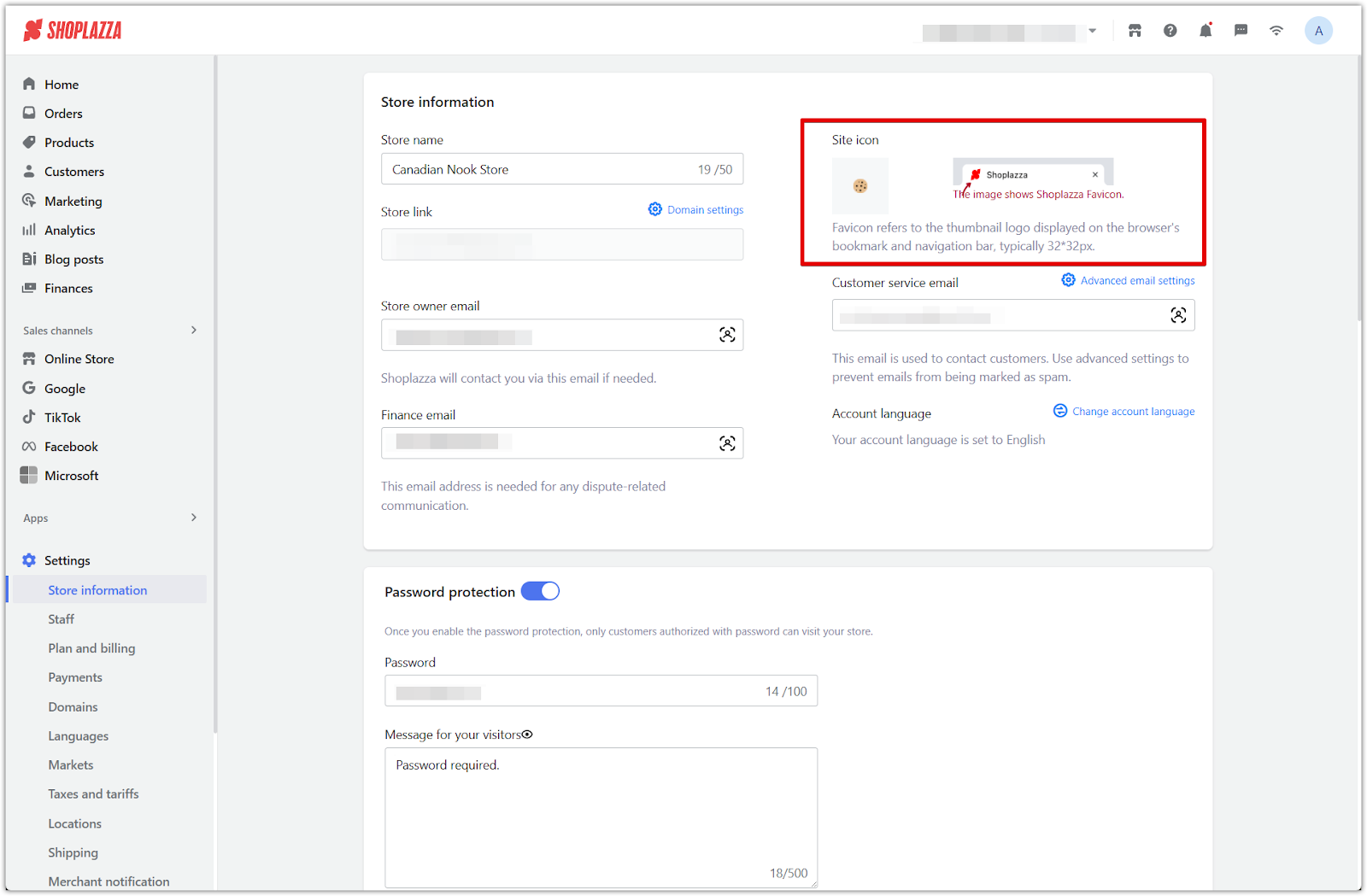
5. Customer service email: This is the email address used to communicate with customers. Click Advanced email settings to connect a third-party email system using your store domain. This helps reduce the chance of messages being marked as spam. Refer to the article Setting up the Advanced mail features app for setup guidance.
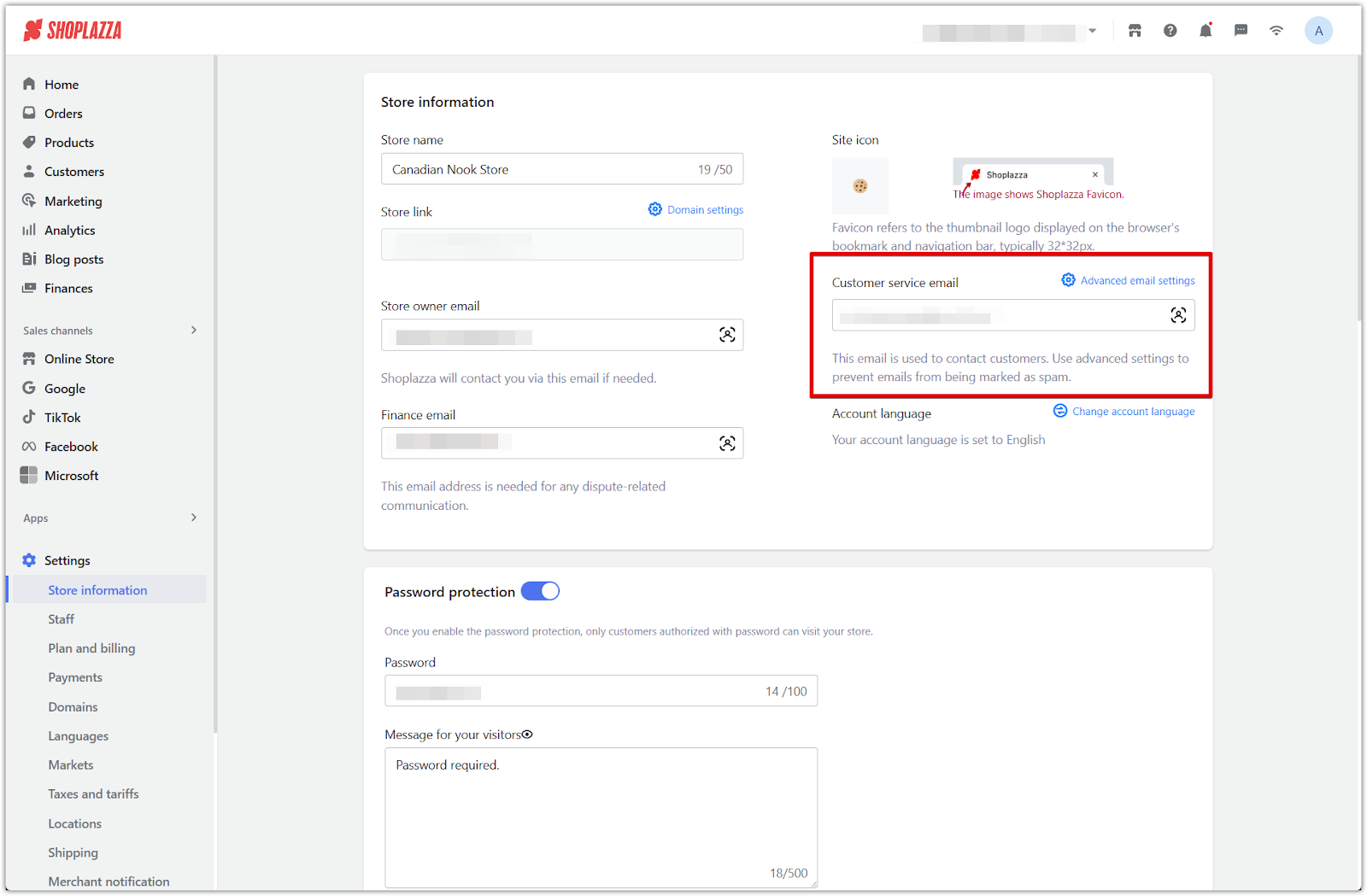
6. Account language: Change the language of your Shoplazza admin by clicking Change account language and selecting from the available options.
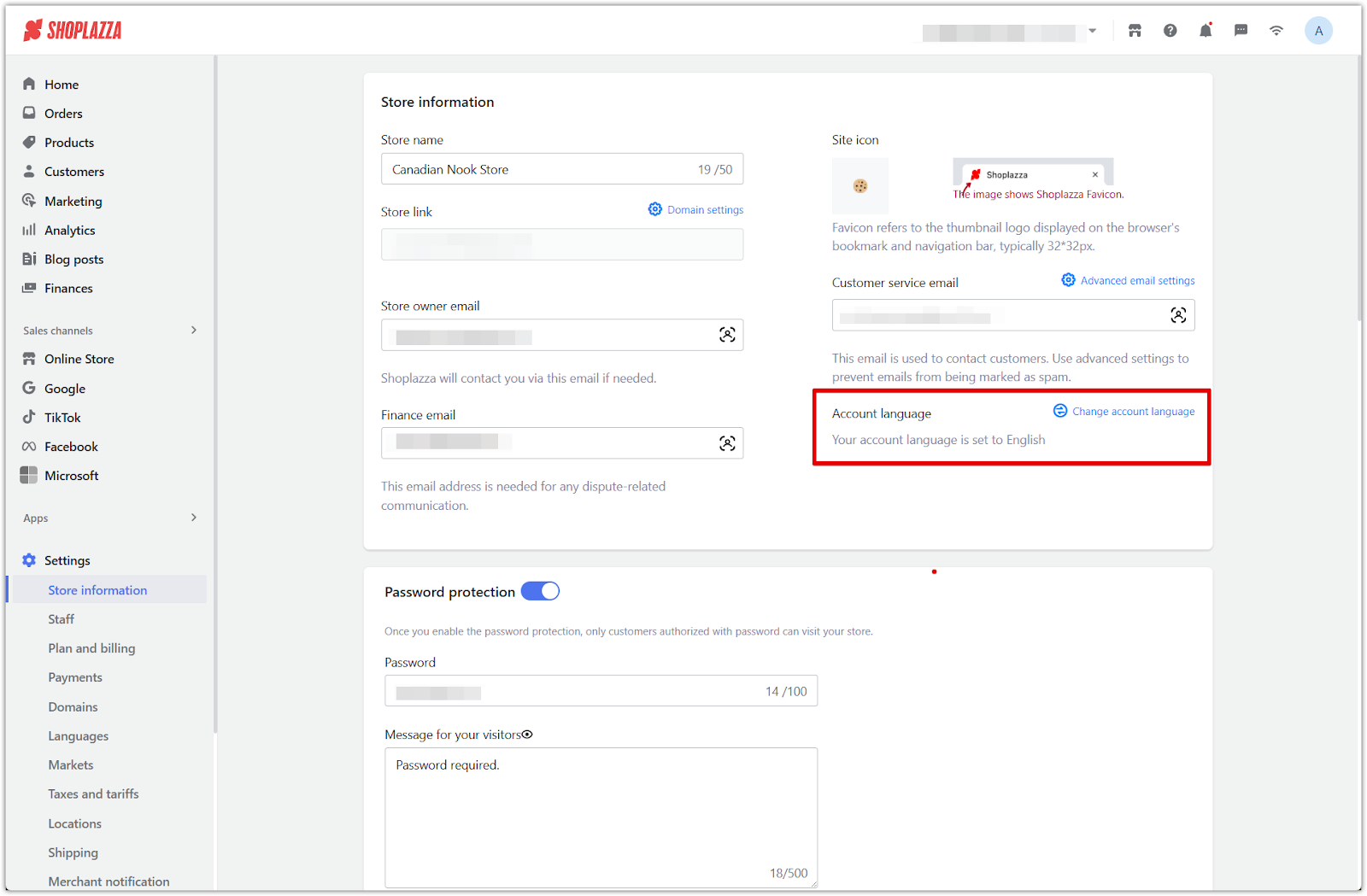
Note
This only affects your admin interface; adjust the storefront language separately via Customizing your store language.
Password protection
Control access to your storefront while in development. Enabling password protection means only visitors with the password can view your store. This setting cannot be turned off until a billing method is added. Set a password for visitors and add a message that displays when the password is required.
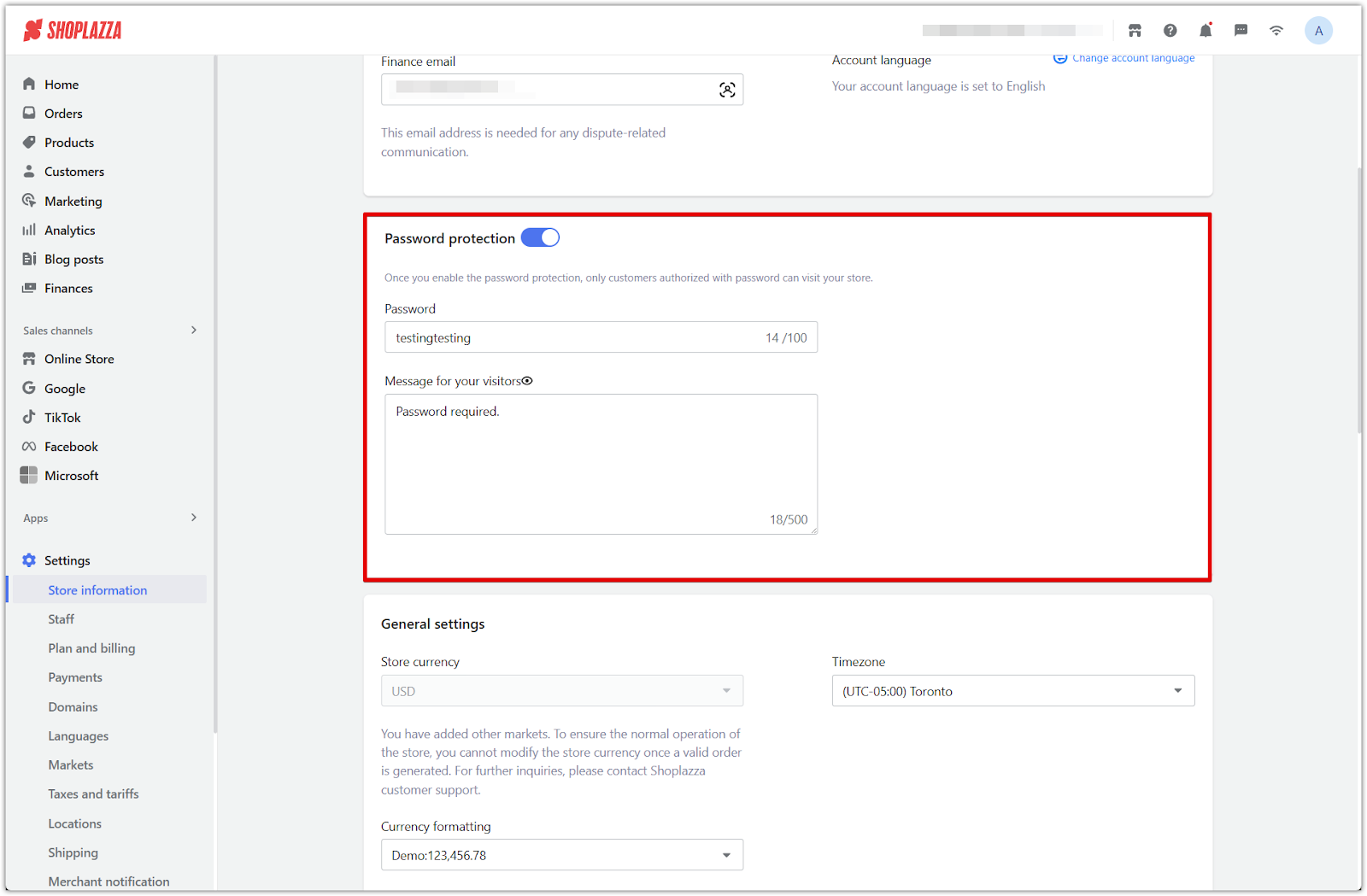
General settings
These settings control currency formatting, timezone, and how monetary values are displayed to customers.
1. Store currency: Defines the base currency used across your store.
Note
Changing your default currency will convert existing product prices at a 1:1 rate, without applying any exchange rate. Update prices manually if needed.
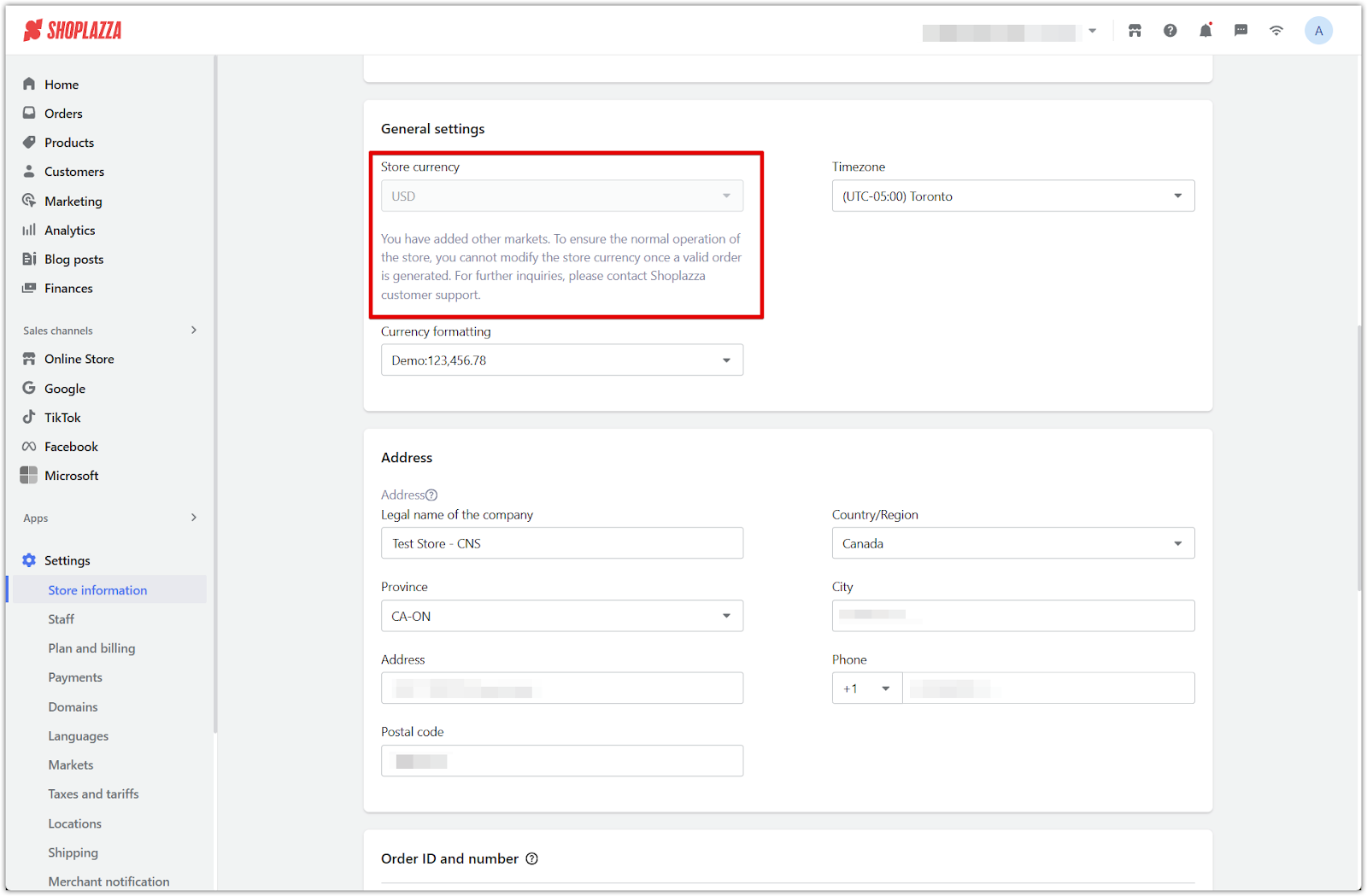
2. Currency formatting: Adjusts how prices appear for better readability. You can select a format such as 123,456.78 or 123.456,78 depending on your region.
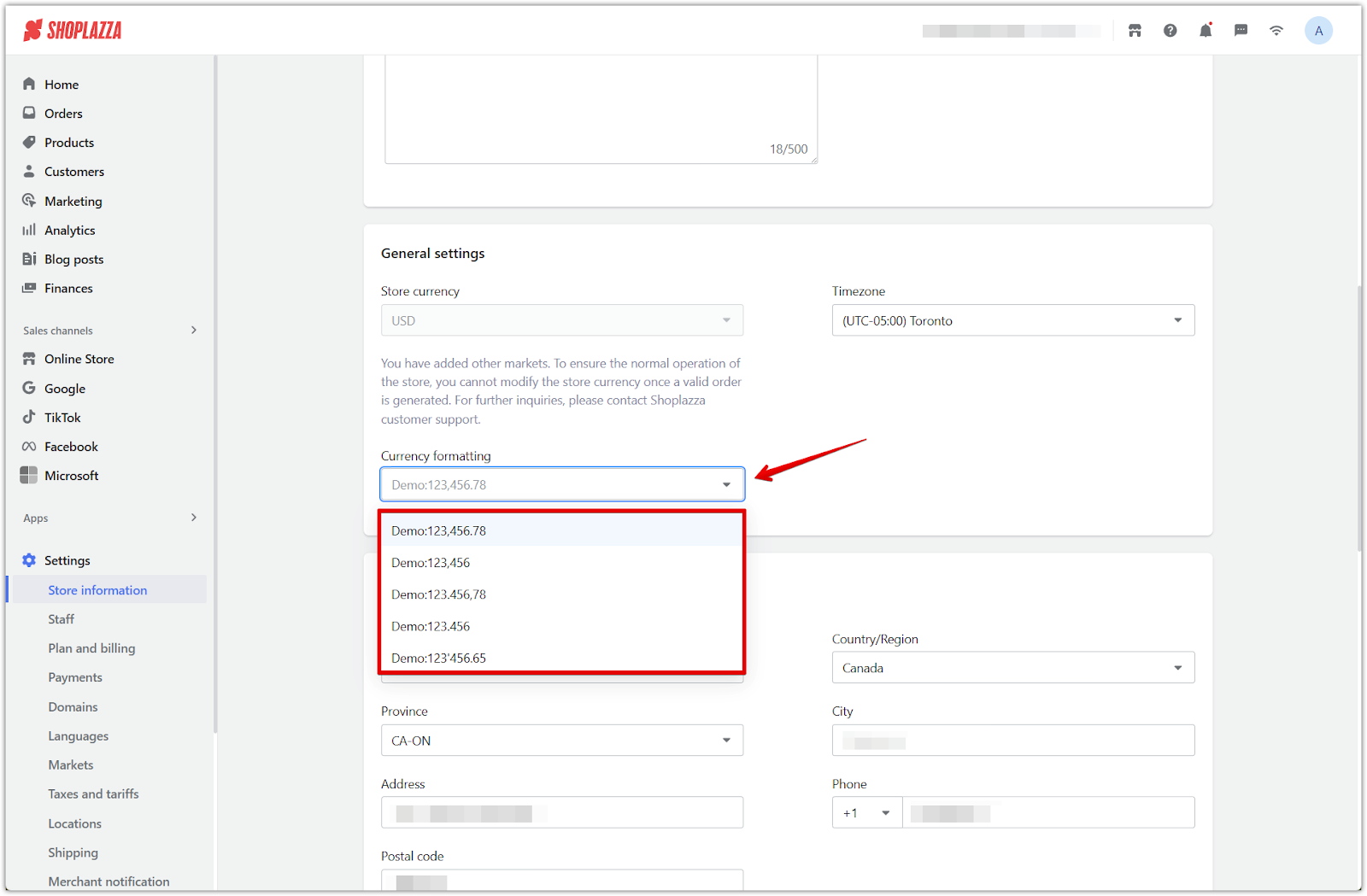
3. Timezone: Sets the default timezone for order processing, analytics, and reporting.
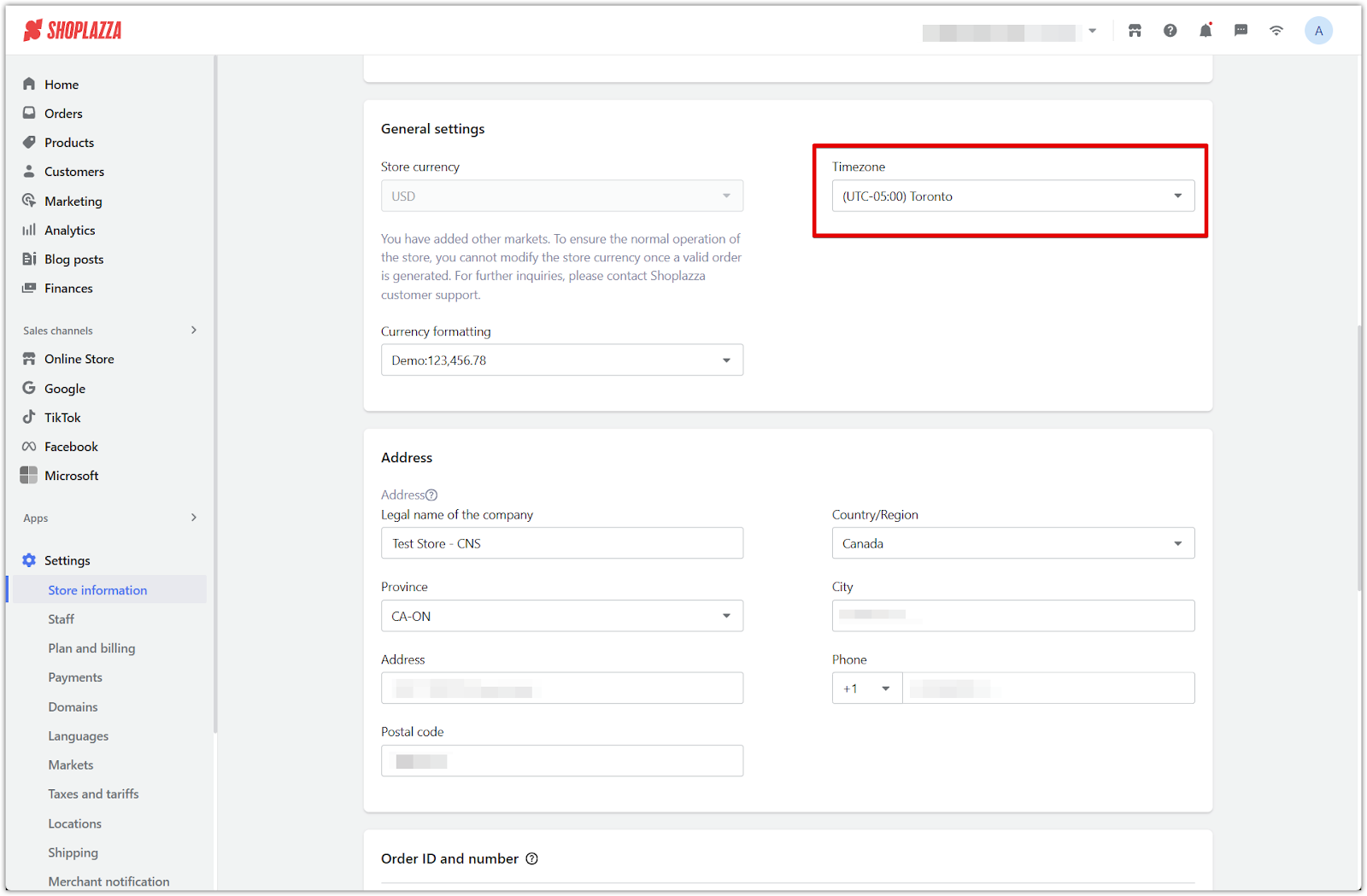
Address
Provide your legal business address. This address may be used on invoices, return policies, and internal billing records.
- Company name
- Province, country, and city
- Street address and postal code
- Phone number
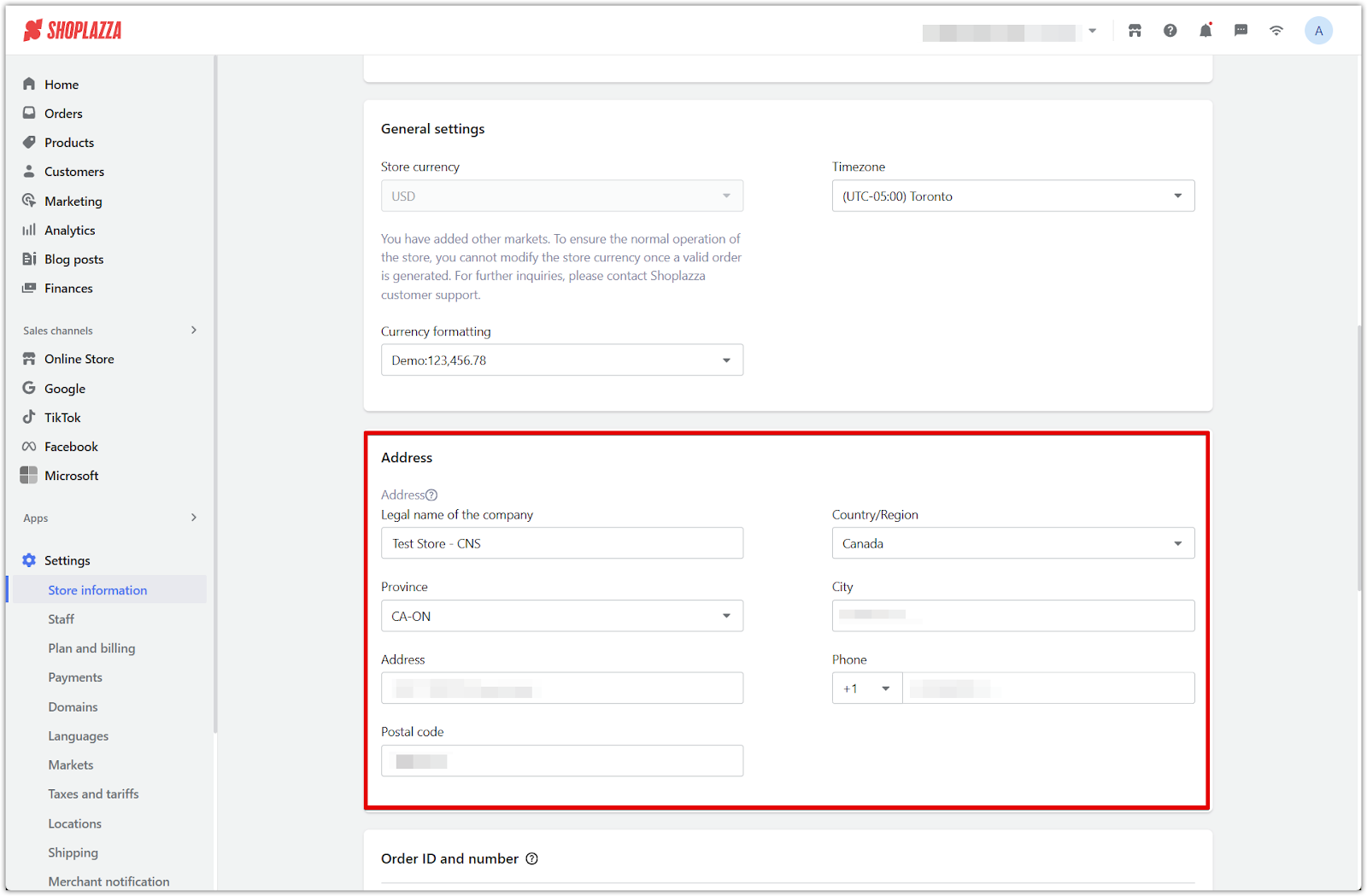
Order ID and number
Customize how your order IDs and numbers are generated for internal and customer-facing use.
1. Order ID generation rule: Choose whether your order IDs include your store ID and order number, or a random number.
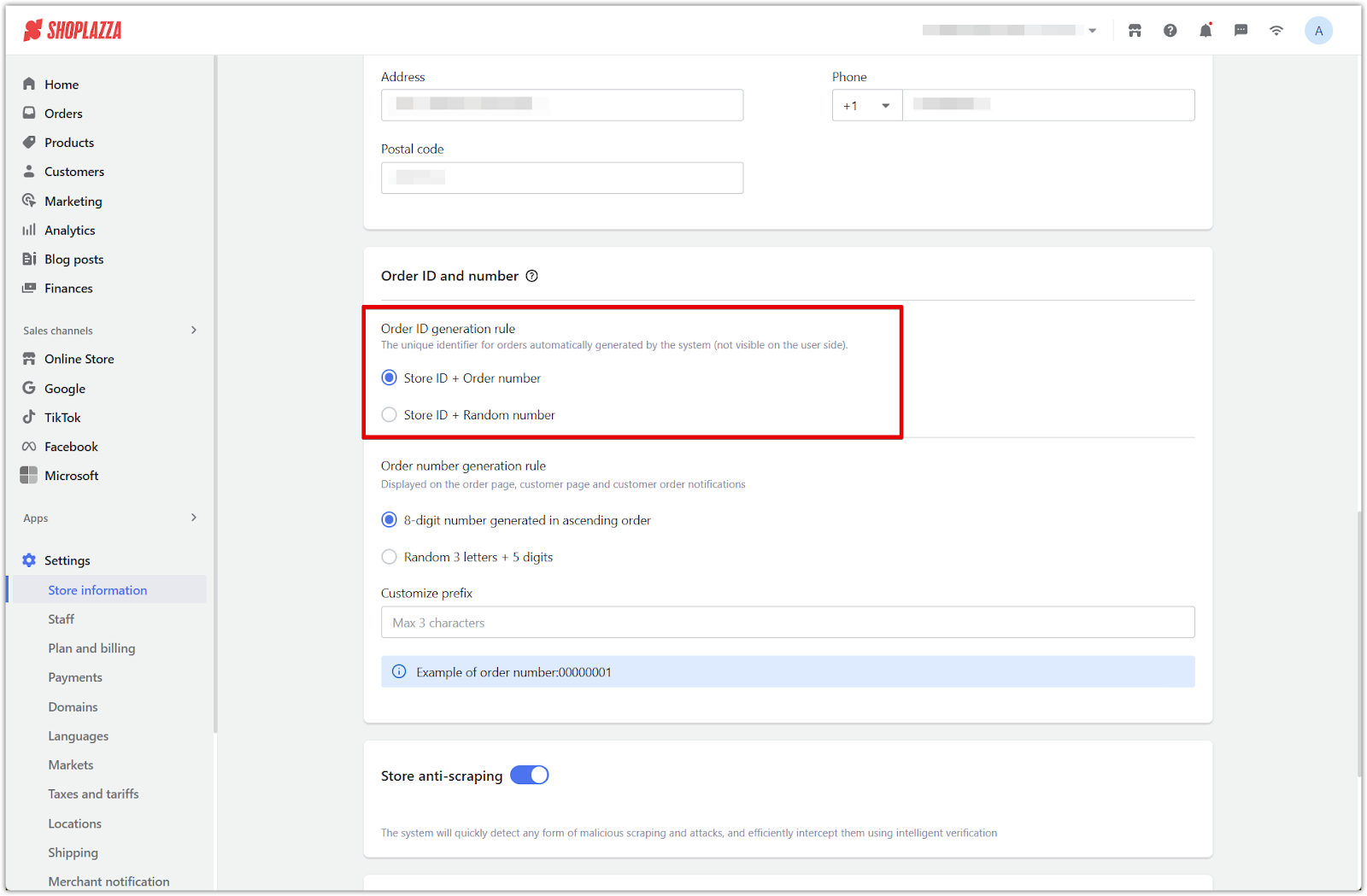
2. Order number generation rule: Select how customer-visible order numbers appear. Options include 8-digit ascending numbers or a random format with three letters and five digits.
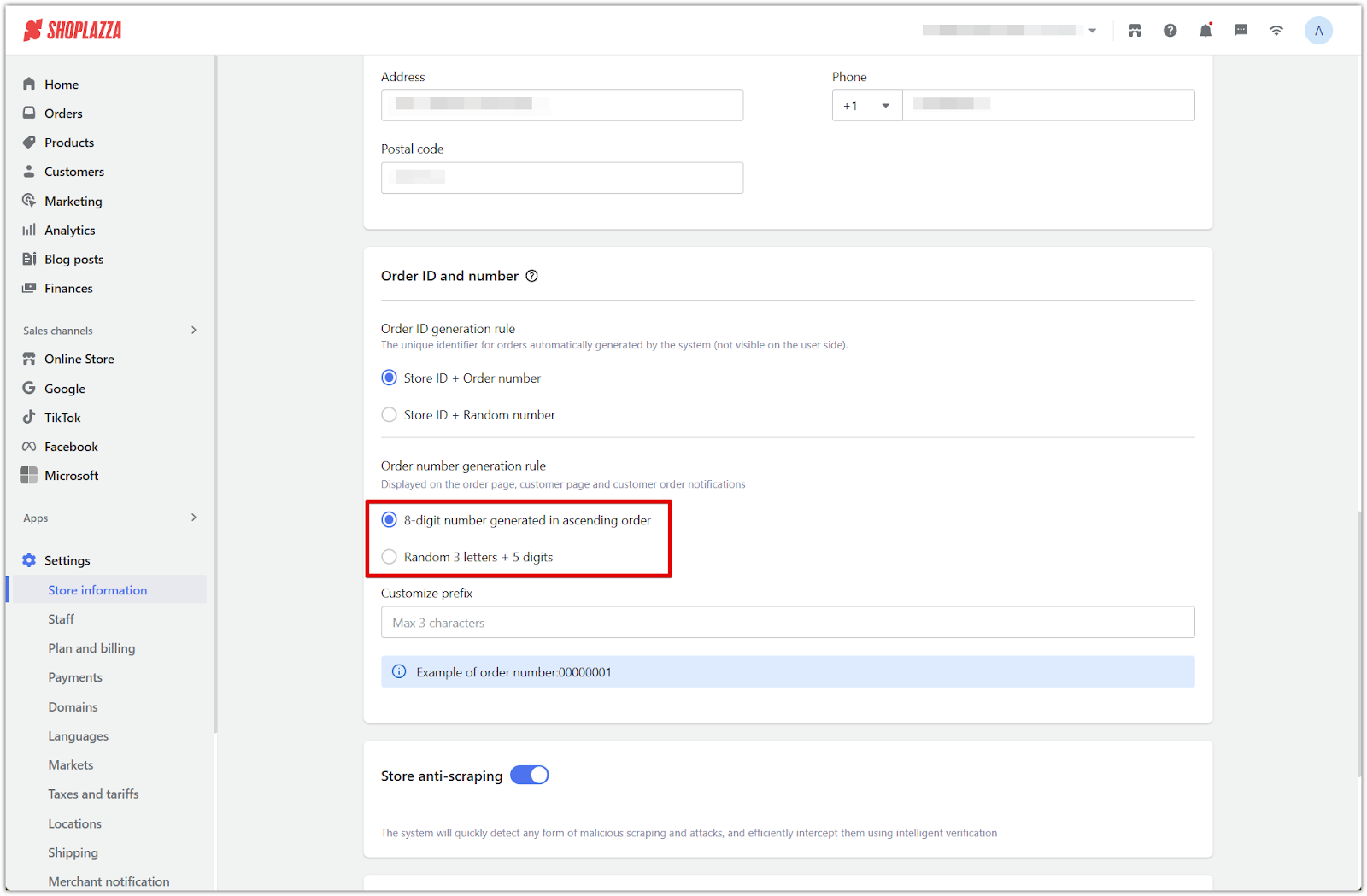
3. Customize prefix: Add a short prefix of up to three characters for all order numbers.
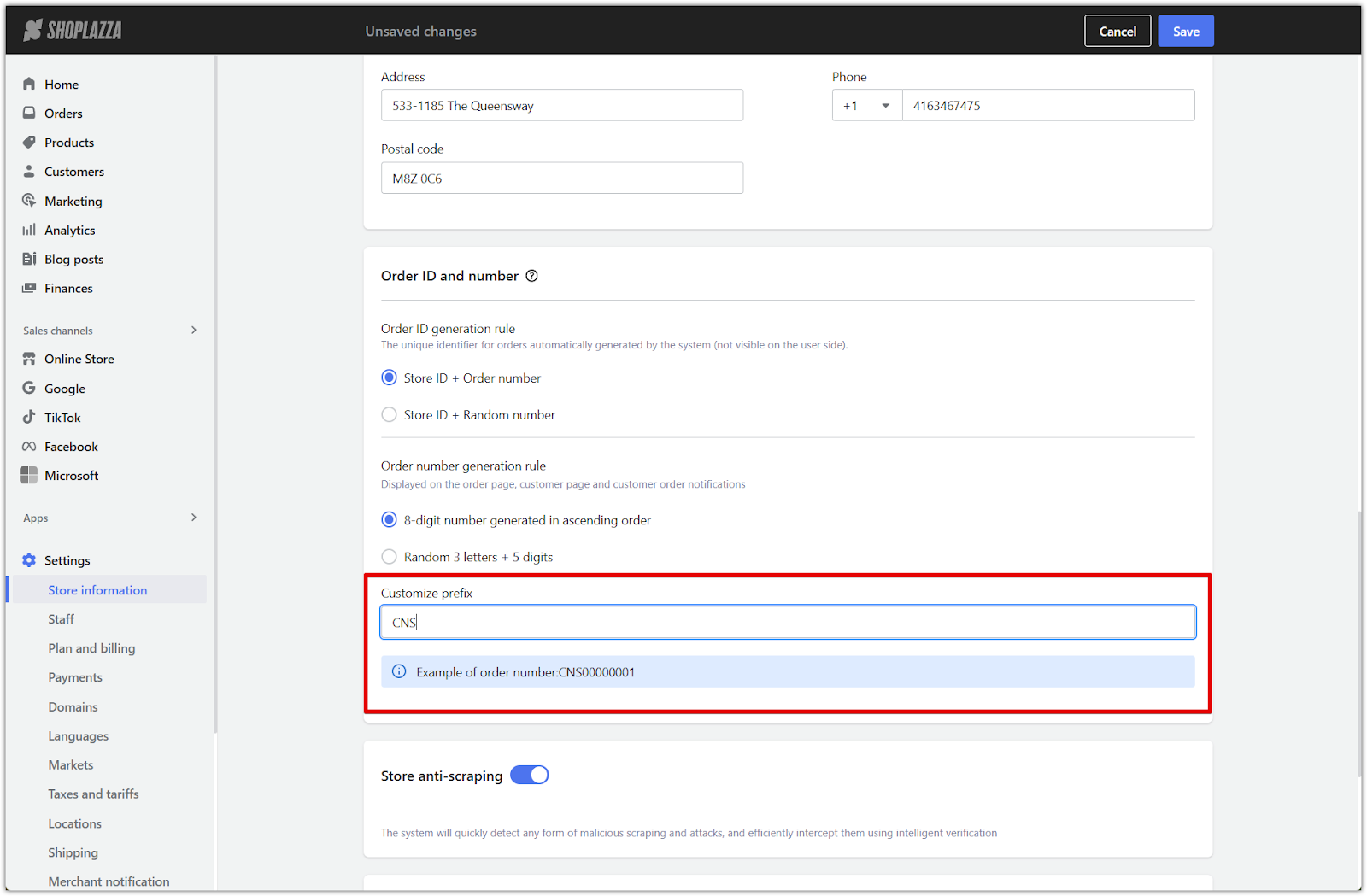
Store anti-scraping
Enable anti-scraping to prevent bots from extracting data such as pricing, product content, and customer information. The system uses intelligent verification to detect and block suspicious activity.
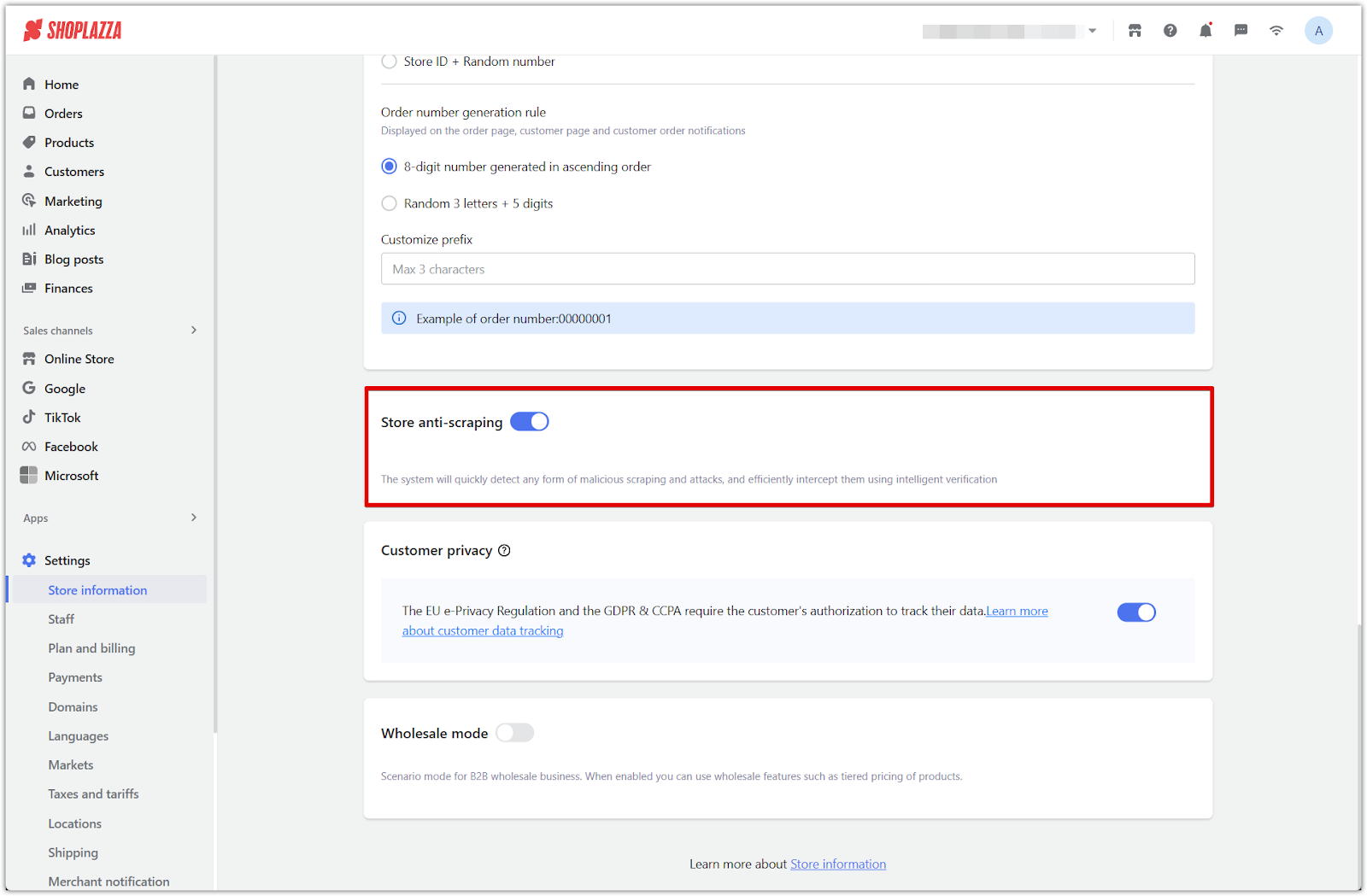
Customer privacy
Activate privacy settings to comply with global regulations such as GDPR and CCPA. This allows you to request customer consent before tracking their behavior or storing personal data.
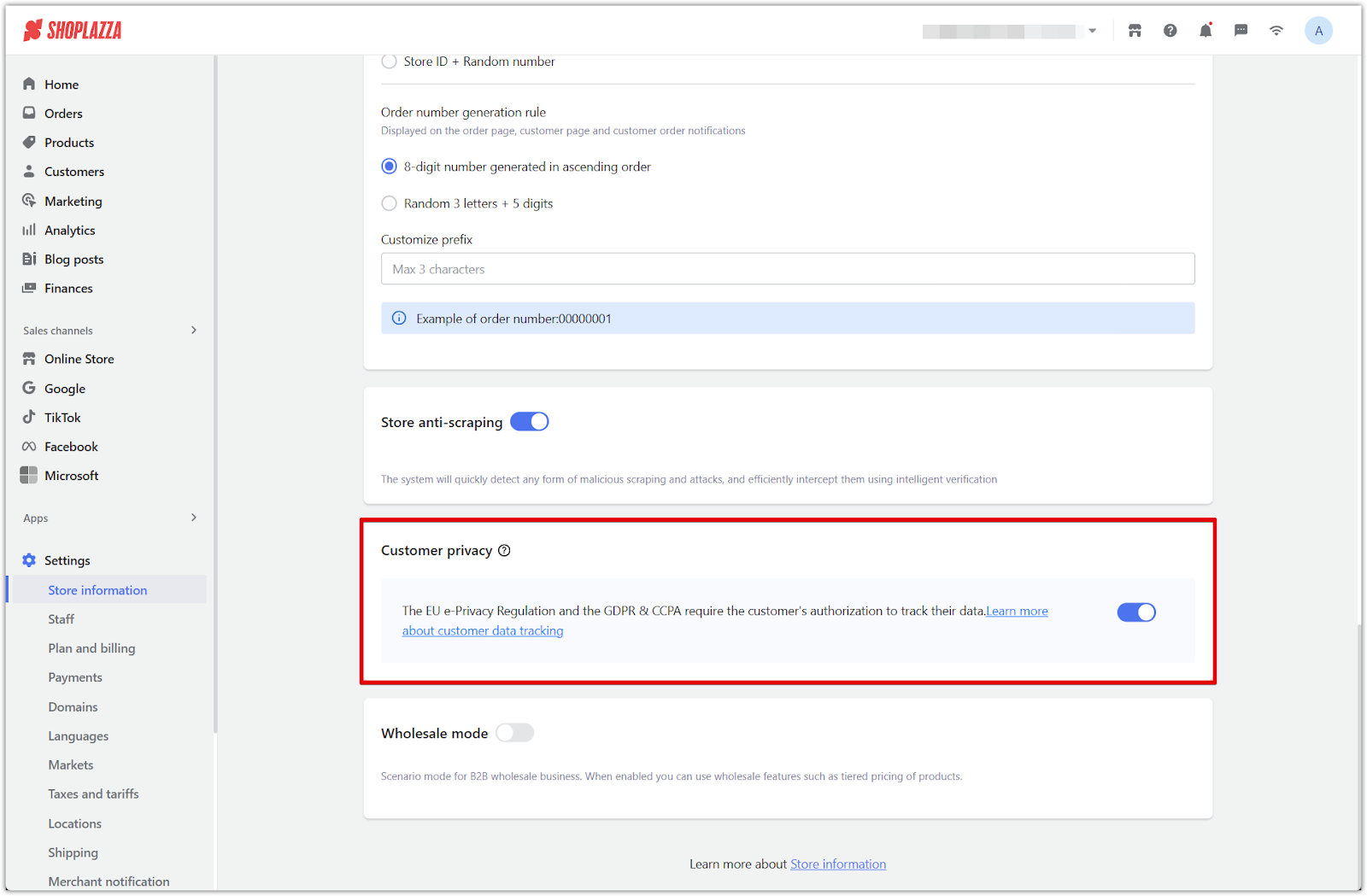
Wholesale mode
Enable wholesale mode if your business model includes bulk orders, volume-based pricing, or B2B transactions. This setting allows you to unlock features such as tiered pricing.
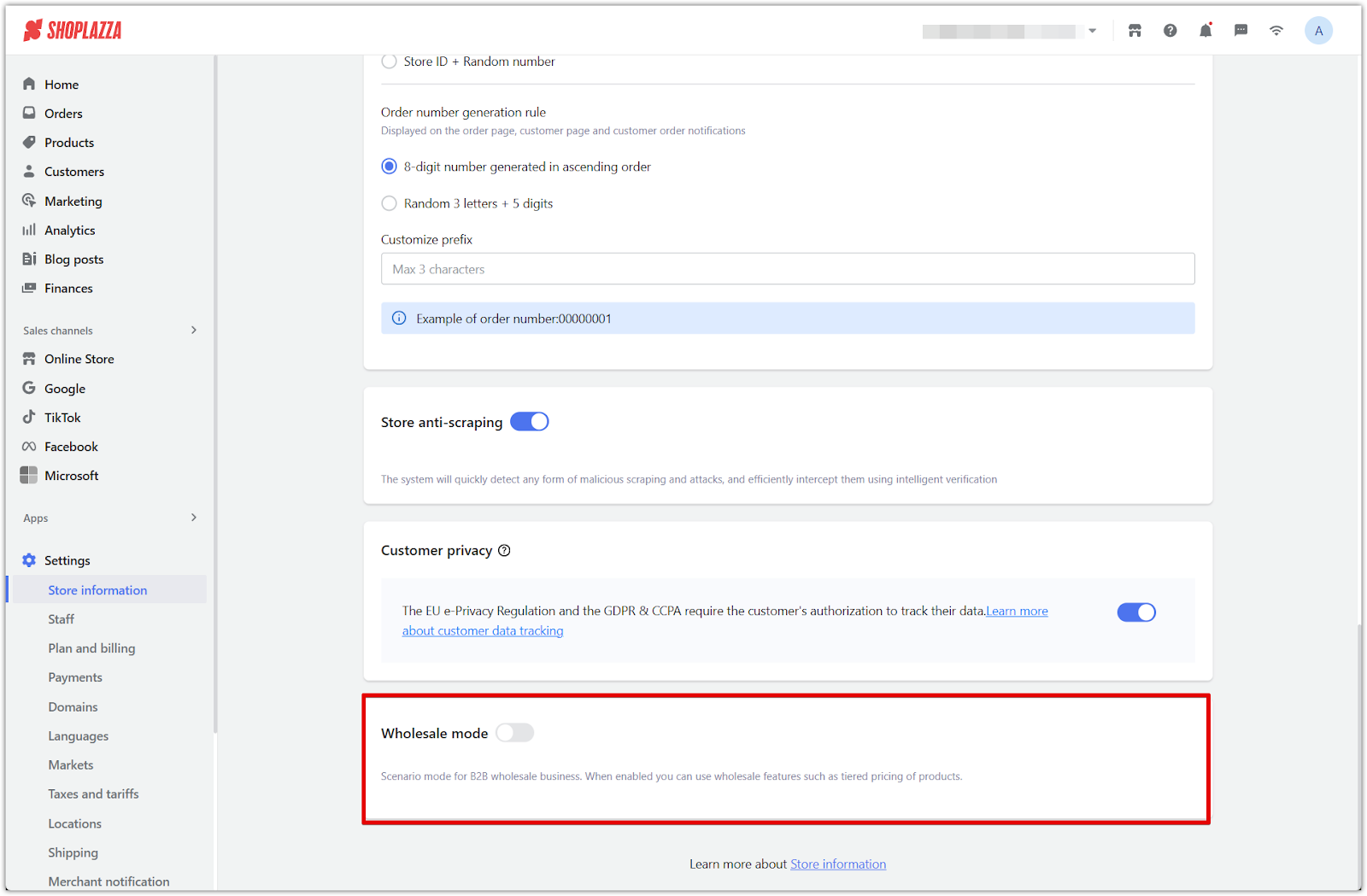
Note
Wholesale mode is only available on the Pro subscription plan.
Keeping your store information accurate and up to date is essential for smooth operations and professional communication. By completing the settings in this section, you ensure your store is properly configured for launch, secure for visitors, and aligned with your business needs.



Comments
Please sign in to leave a comment.