Introduction to UTM parameters
What are UTM parameters
UTM parameters (Urchin Tracking Module) are those little tags you sometimes spot at the end of web addresses (URLs). They're like digital breadcrumbs, helping you track how someone landed on a specific webpage. By adding UTM parameters to your online store or product landing pages, you can get a snapshot of your traffic sources. The data then gets sent to analytics tools, making it easier to identify where your clicks are coming from.
For instance, a link like the image below would have UTM parameters:

How to create UTM parameters
To set up UTM parameters, you can either use specialized tools such as the Campaign URL Builder - GA Dev Tools or manually input them into your ad URLs. Replace your existing landing page link with the new UTM-enabled URL to begin tracking.
Different platforms may have different setup procedures, so consult platform-specific guides, such as Google's Collecting campaign data with custom URLs , and Facebook's Setting up Facebook Data Assistant.
Five Primary Types of UTM Parameters
The primary UTM parameters are:
1. utm_source: Representing the sources or websites that bring traffic to your business.
- E.g. utm_source=Google; utm_source=Facebook
2. utm_medium: Specifies the advertising medium, including CPC (cost per click), Ad network and so on.
- E.g. utm_medium=CPC
3. utm_campaign: Identifies the specific marketing campaign.
- E.g. utm_campaign=BlackFriday
4. utm_content: Representing the page/content a user will be directed to, such as a banner or text link. It is widely used for A/B testing (controlled experiments) and content-targeted ads.
- E.g. utm_contetnt=600px_banner
5. utm_term: Primarily for identifying keyword advertising.
- E.g. utm_term=women_dress
Note
- When adding UTM parameters, be aware of the capitalization of words. For example, "Facebook" and "facebook" will be identified as two separate sources.
- To avoid errors, please use "+" or "-" when necessary instead of symbols and spaces in the UTM parameters.
- To minimize security risks, you can also convert the link with UTM parameters into a short link to hide the important information. Short links do not affect the tracking function of the UTM parameters.
Viewing your UTM report
The UTM report section can assist you in effectively tracking and displaying the performance of ad links with UTM parameters. Navigate to your Shoplazza admin > Analytics Reports > UTM Report to view the data of users visiting your store through ad links with UTM parameters.
The data can be traced back to December 1, 2022 (GMT+8), the date when the UTM report feature goes live.
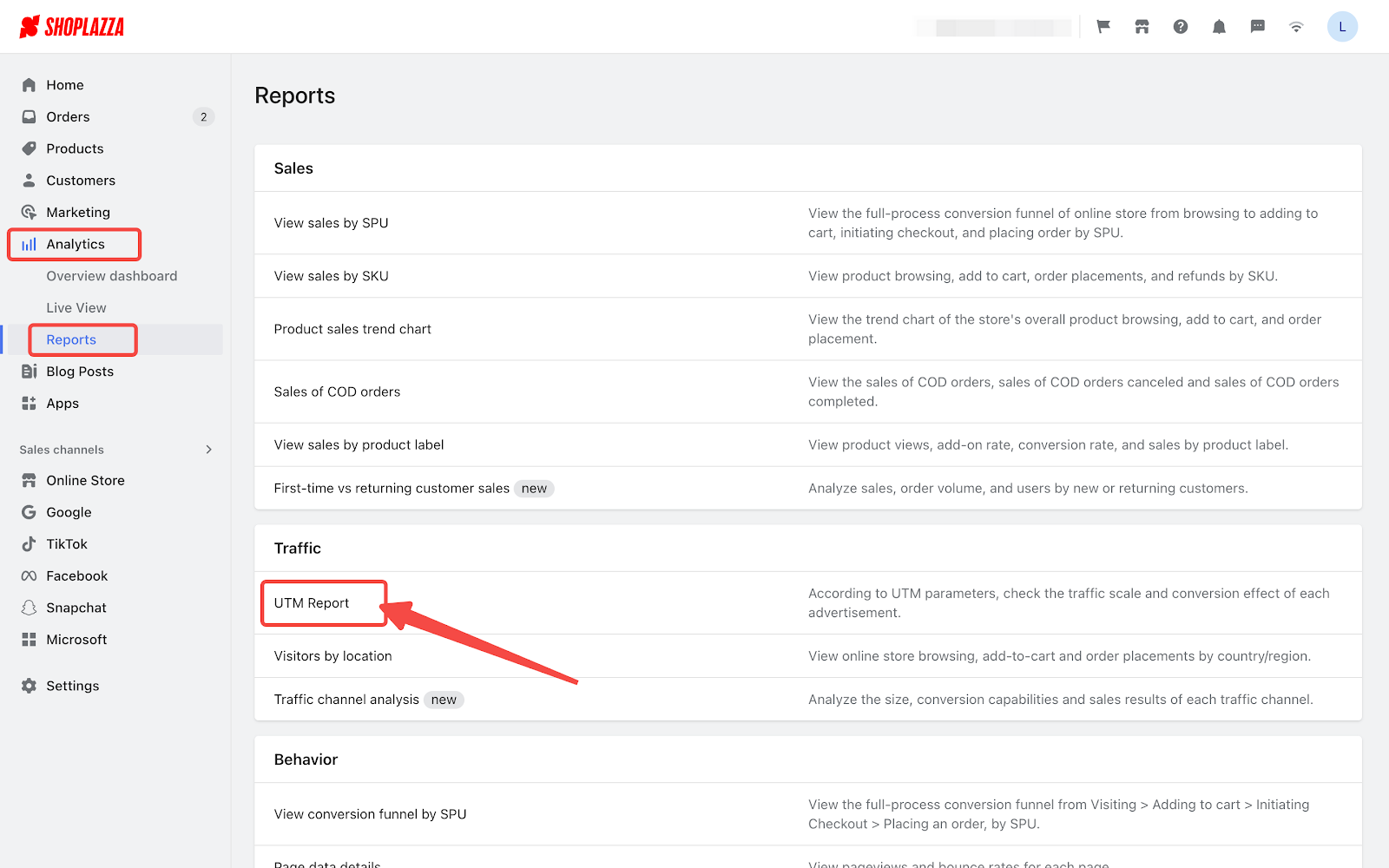
Features of the UTM report
Customizable time period
By default, the page displays the data of Last 7 days based on the time zone of the store.
You can choose different time periods in the dropdown to view corresponding data, or select Custom to select specific dates to form a time period.
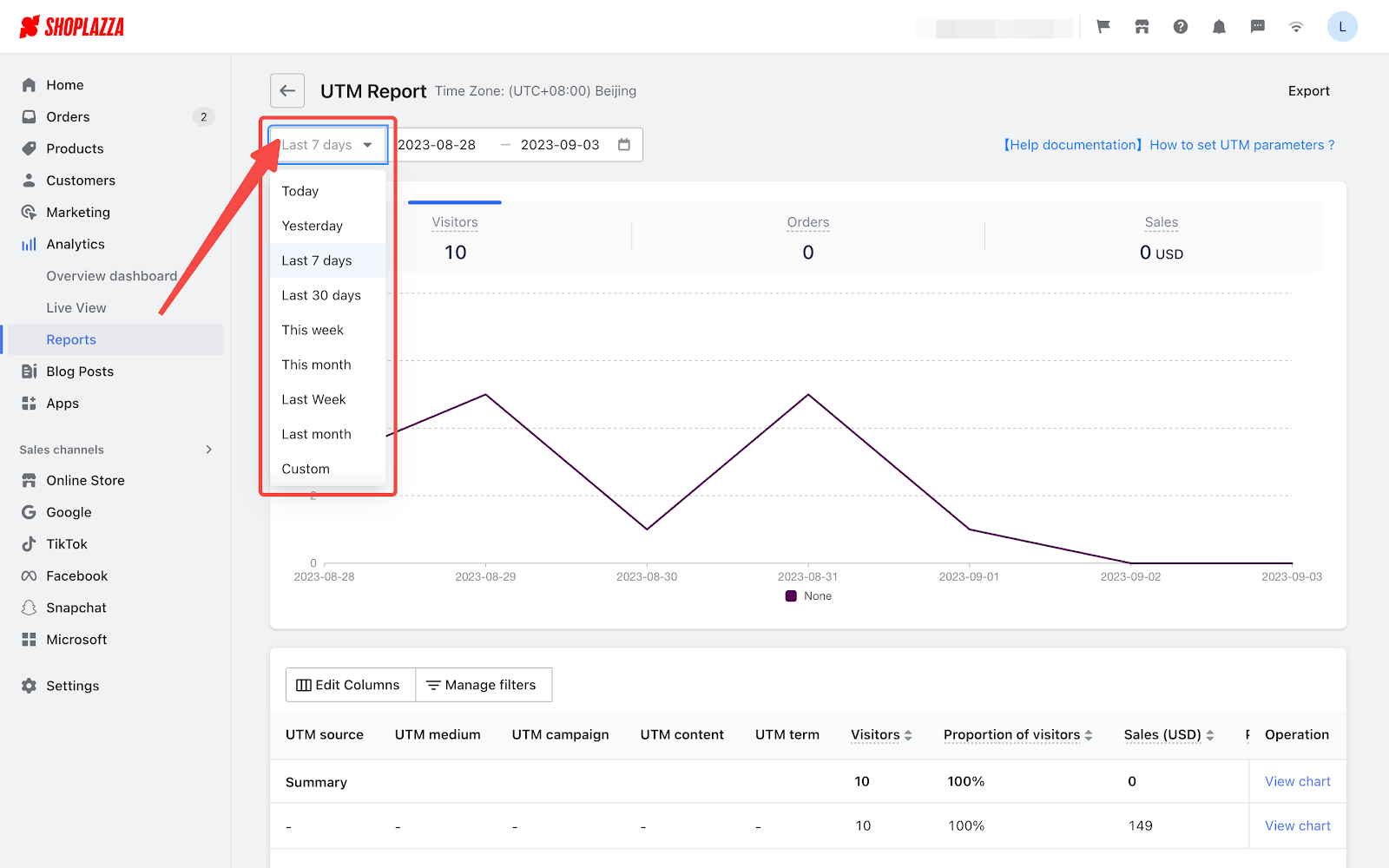
Interactive trend charts
Toggle between Visitors, Orders, and Sales to see data trends.
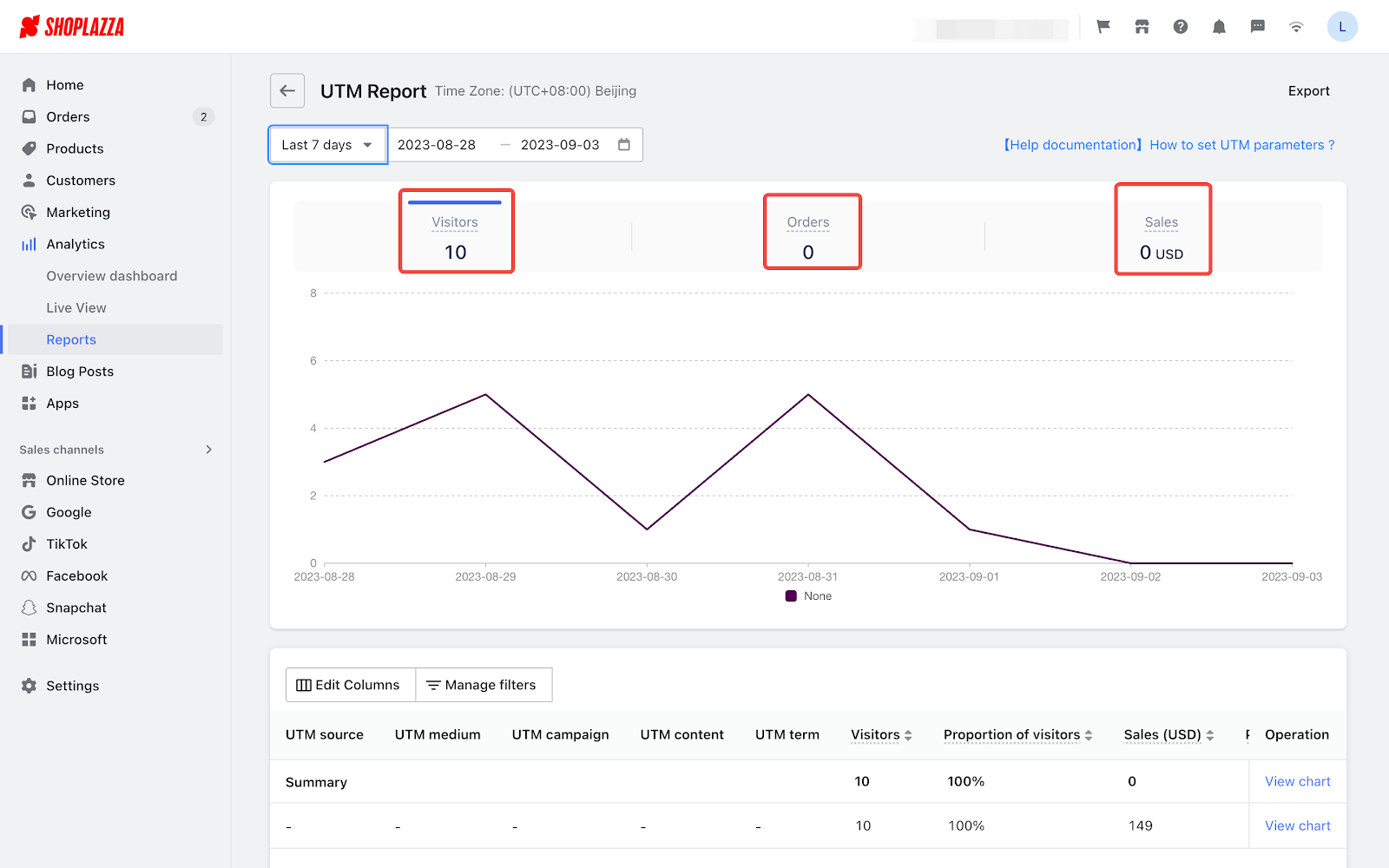
Column customization
Click Edit Columns to display a dropdown menu that lets you customize which columns appear in your report. The data will adjust based on your selections.
This feature allows you to focus on the performance of specific traffic sources. For example, if you have placed multiple ads in Google and Facebook, only select UTM source in the dropdown. Your report will then display data specifically from Google and Facebook, making it easier to compare their performance.
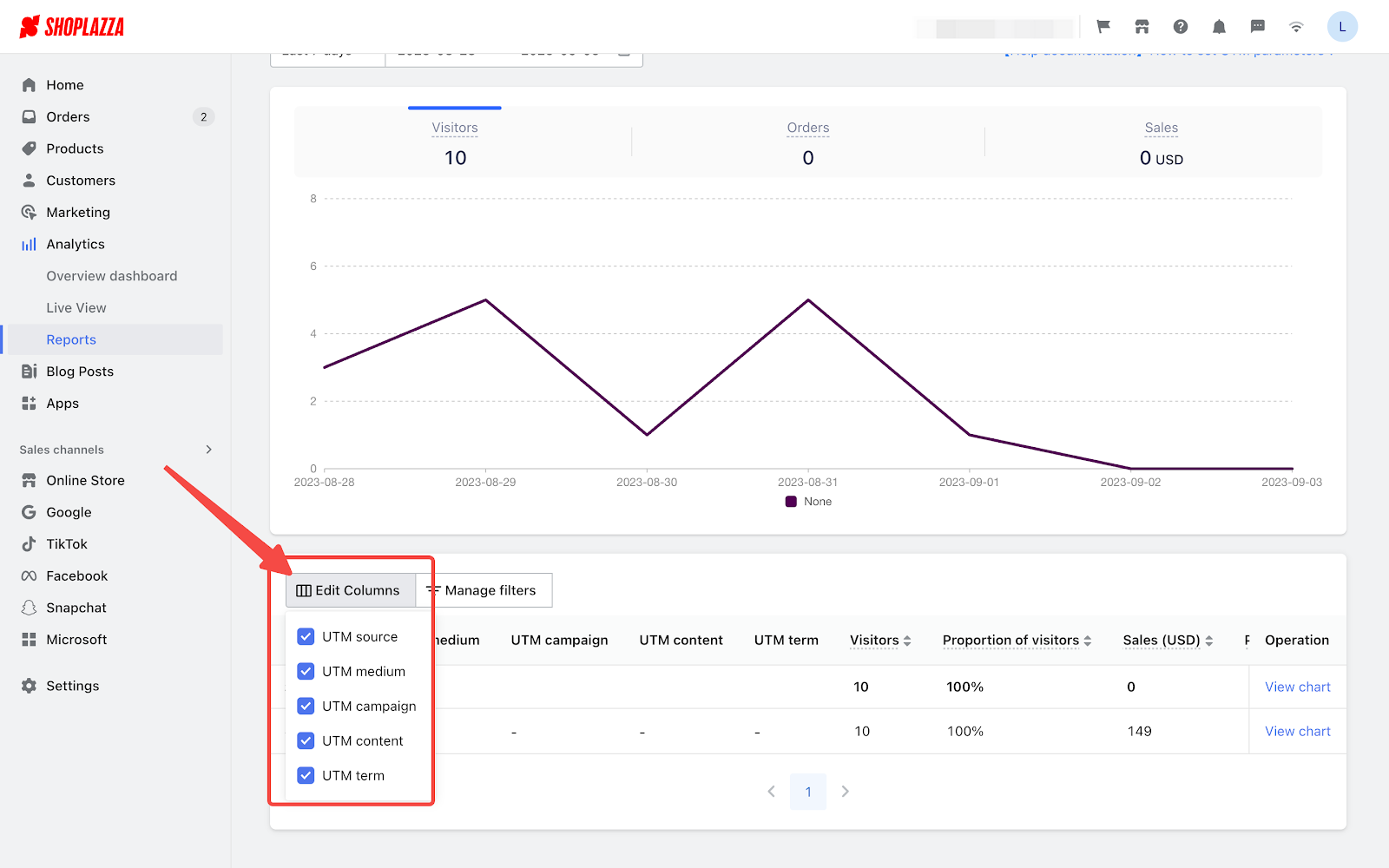
Advanced filtering options
Click Manage Filters to access a menu where you can choose which UTM parameters you'd like to filter. This also allows for targeted content searches. Utilize this feature to assess the performance of individual campaigns across various platforms.
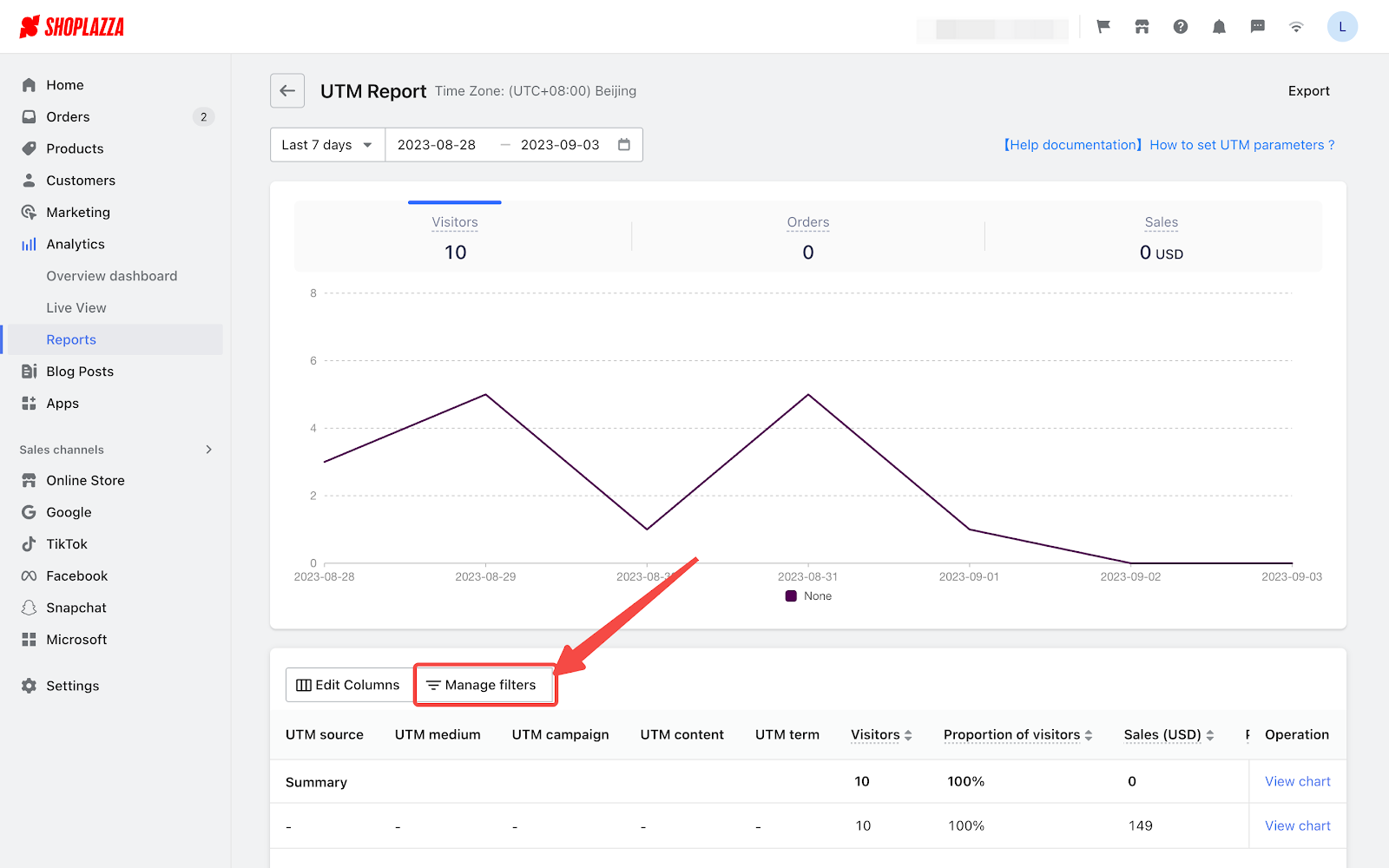
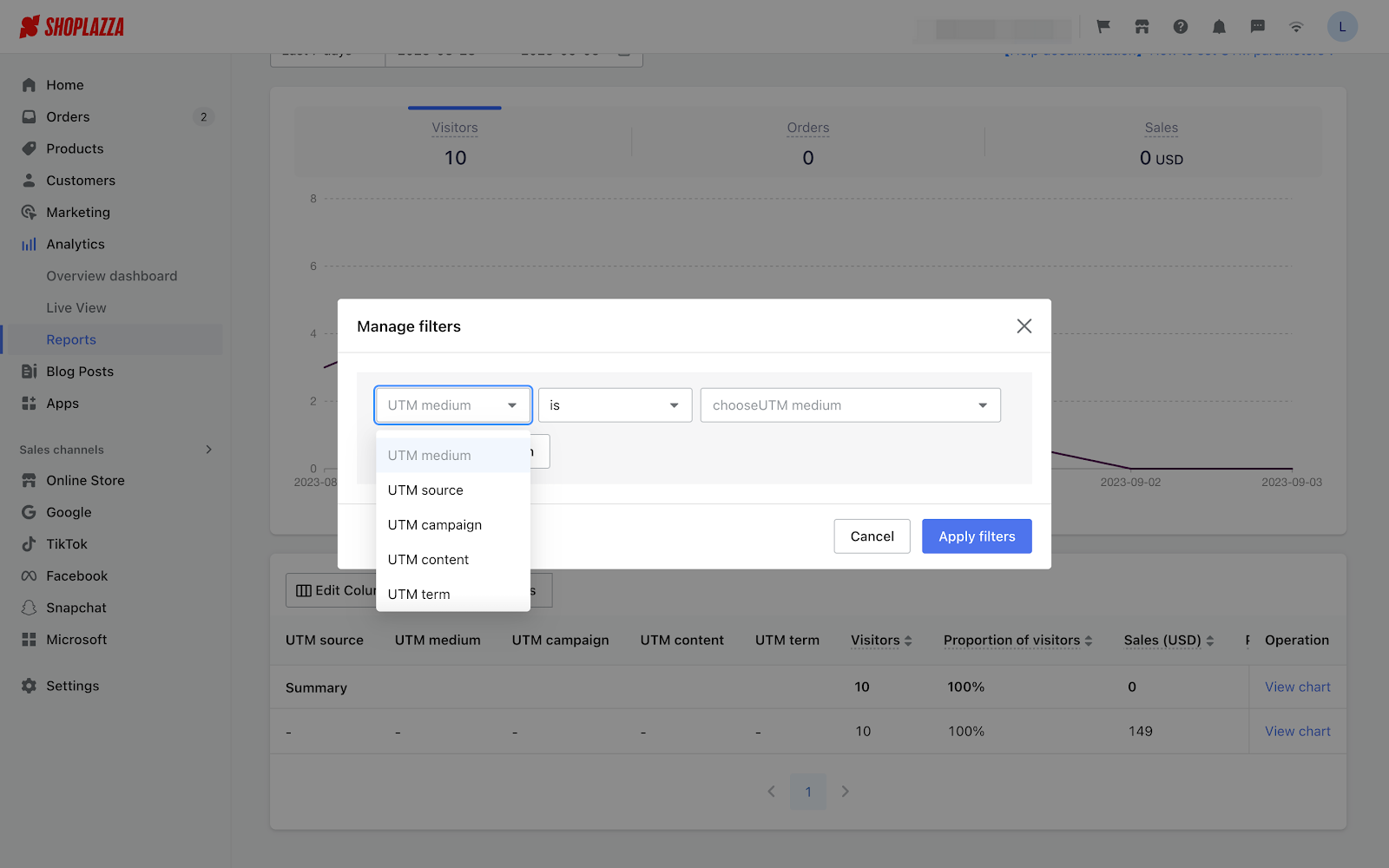
Data exporting
Click Export to download an Excel file containing the filtered data on the page.
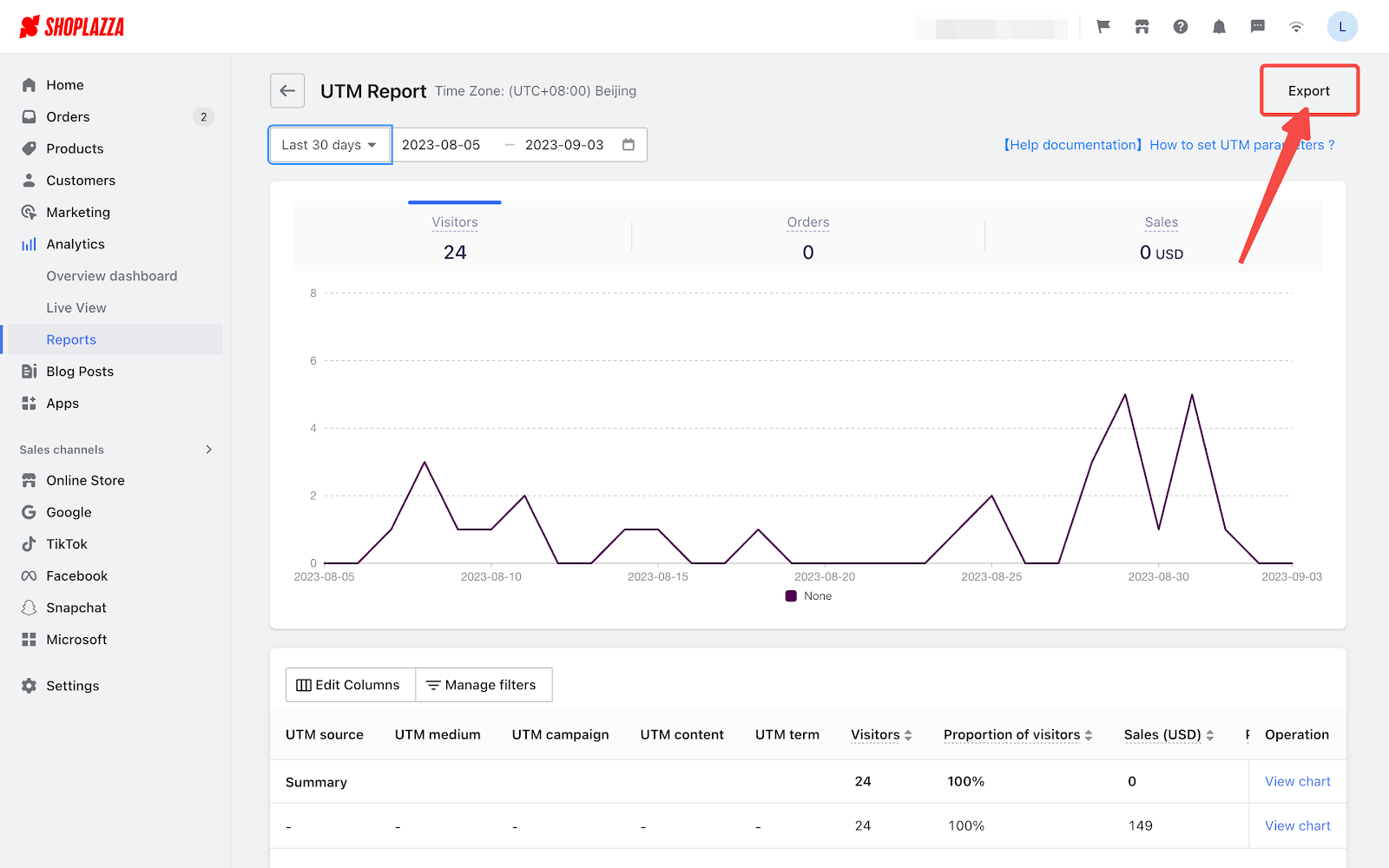
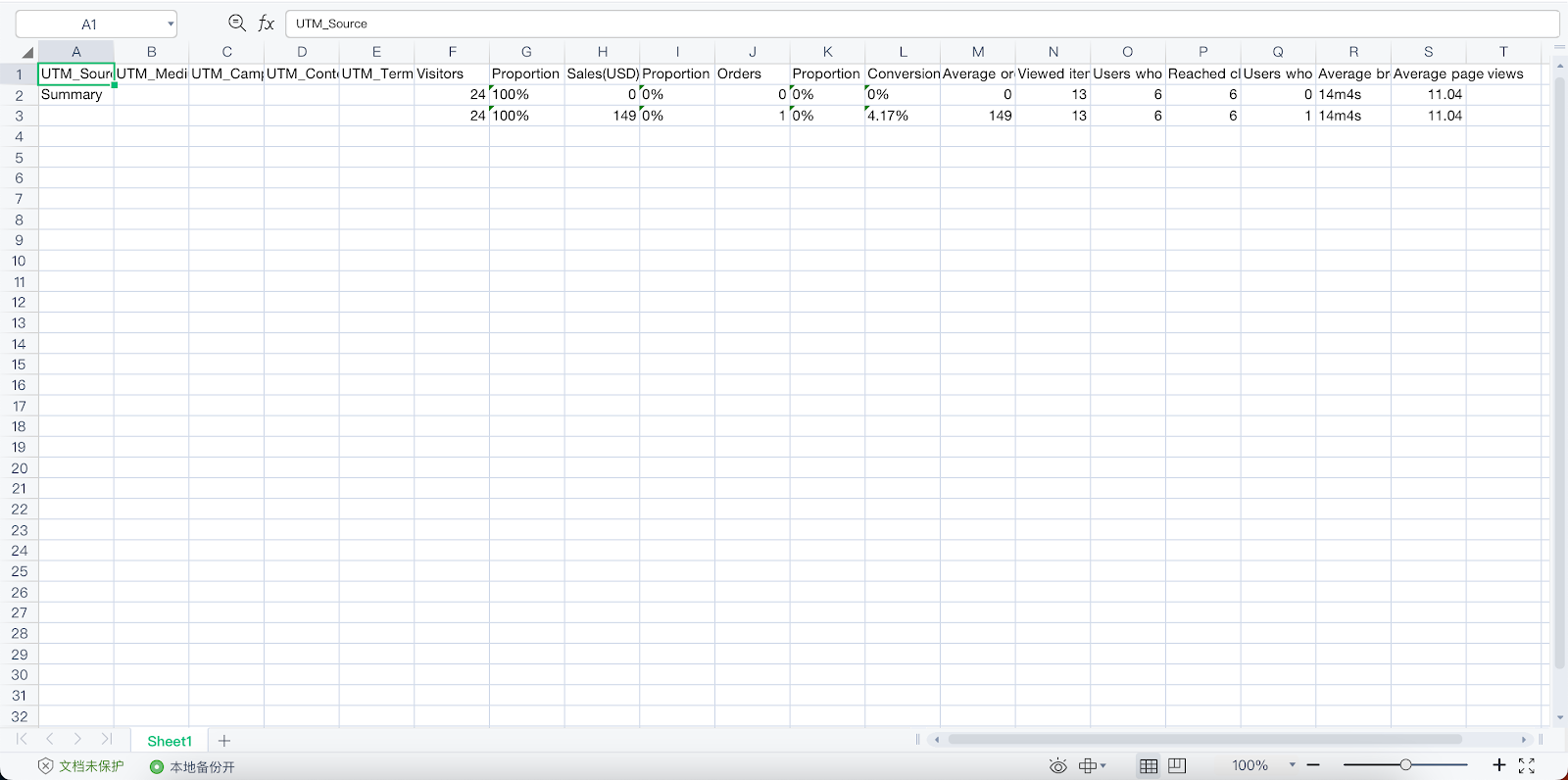
Indicators of the UTM report
| Indicator | Definition |
| UTM_Medium | Media used for advertising |
| UTM_Campaign | Names of marketing campaigns |
| UTM_Content | Type of content viewed |
| UTM_Term | Specific search terms involved |
| Visitors | Total number of users visiting the site |
| Proportion of visitors | The ratio of users who visited through a specific UTM parameter to the overall visitor count. |
| Sales(USD) | Total revenue from completed orders. |
| Proportion of sales | The portion of total revenue that is attributed to a particular UTM parameter. |
| Orders | The total number of orders placed on the site. |
| Proportion of orders | The ratio of orders made through a specific UTM parameter to the total number of orders. |
| Conversion rate | The percentage of website visitors who complete a purchase. |
| Average order value(USD) | The average revenue per completed order, calculated by dividing total revenue by the number of completed orders. |
| Viewed item | The number of unique users who click on product pages. |
| Users who added to cart | The number of unique users who add 1 or more items to the shopping cart. |
| Reached checkout | The number of unique users who started the checkout process |
| Users who placed an order | The number of users who place orders. |
| Average browsing time | The average amount of time that users spend on a page of your site. |
| Average page views | The average number of pages viewed during a site visit, calculated by dividing the total page views by the total number of users. |
Note
- Orders placed using cash-on-delivery are factored into the metrics, while gift card orders are excluded.
- The number of multi-day users is the total of the number of daily users.



Comments
Please sign in to leave a comment.