Your store policies help set clear expectations with your customers while protecting your business and maintaining legal compliance. Shoplazza allows you to create three key legal documents directly in your admin: refund policy, privacy policy, and terms of service. This guide walks you through generating templates, adding custom content, and displaying these policies at checkout.
Note
If you're looking to meet Google Merchant Center requirements, skip to the section on creating Google-compliant policy pages using a verified template below.
Using the default template
If you want to quickly generate a basic Terms of Service, use the default template provided by Shoplazza.
1. Go to the Legal settings: From your Shoplazza admin, click Settings in the left menu, then select Legal.
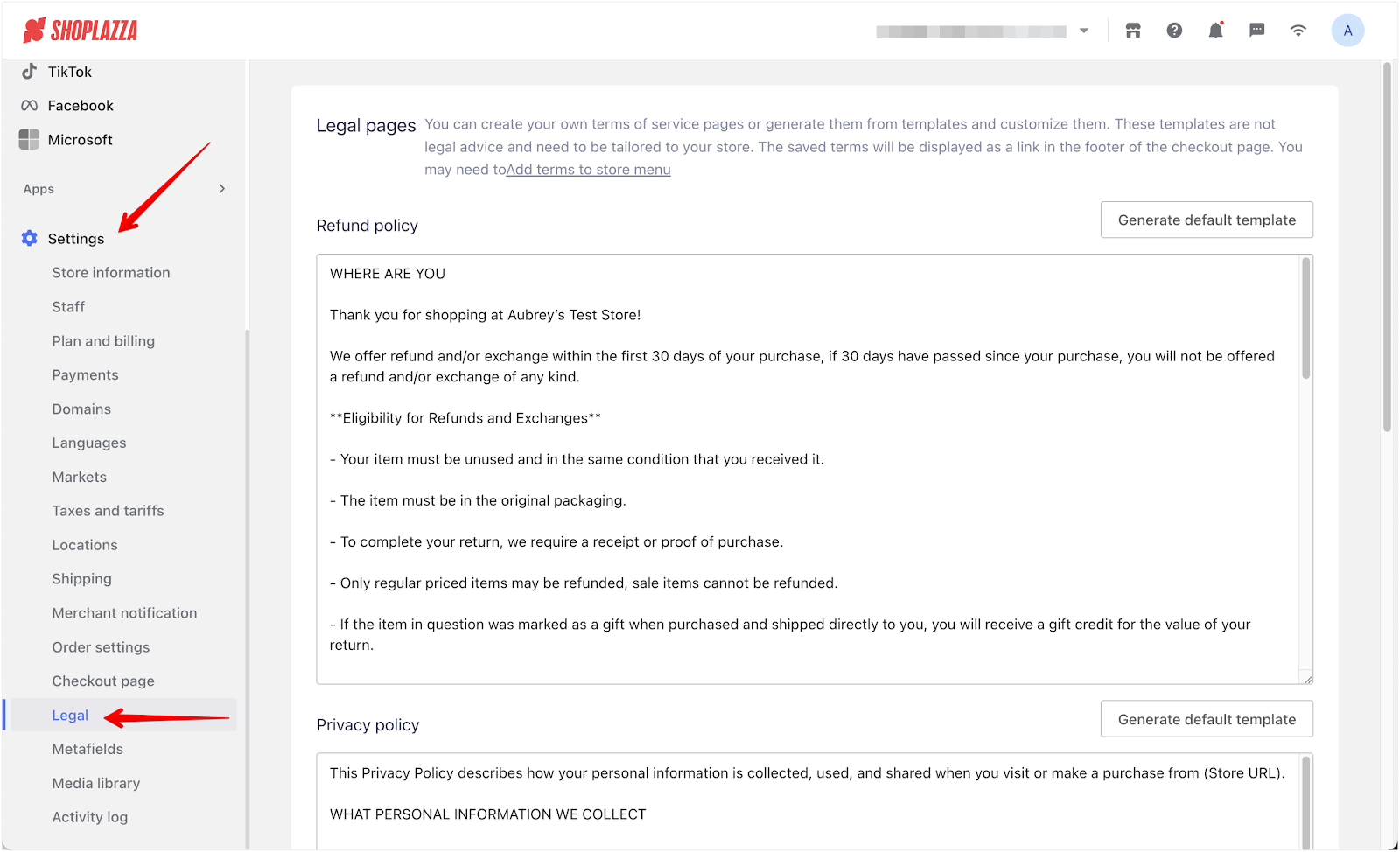
2. Generate the default content: In the Refund policy, Privacy policy, and Terms of service sections, click Generate default template to automatically populate each field with Shoplazza-provided content. Each section has its own button. Generate templates individually, as needed.
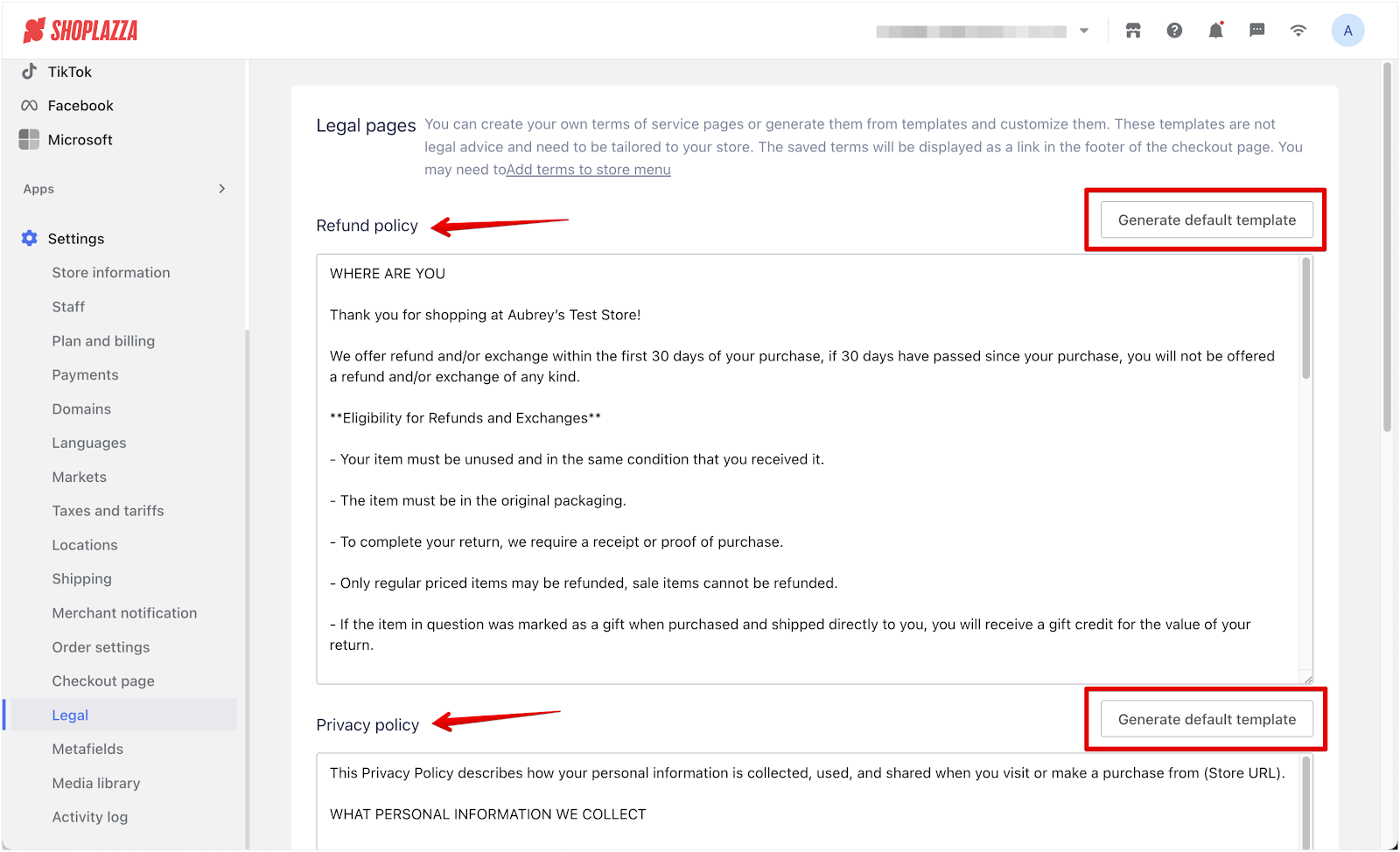
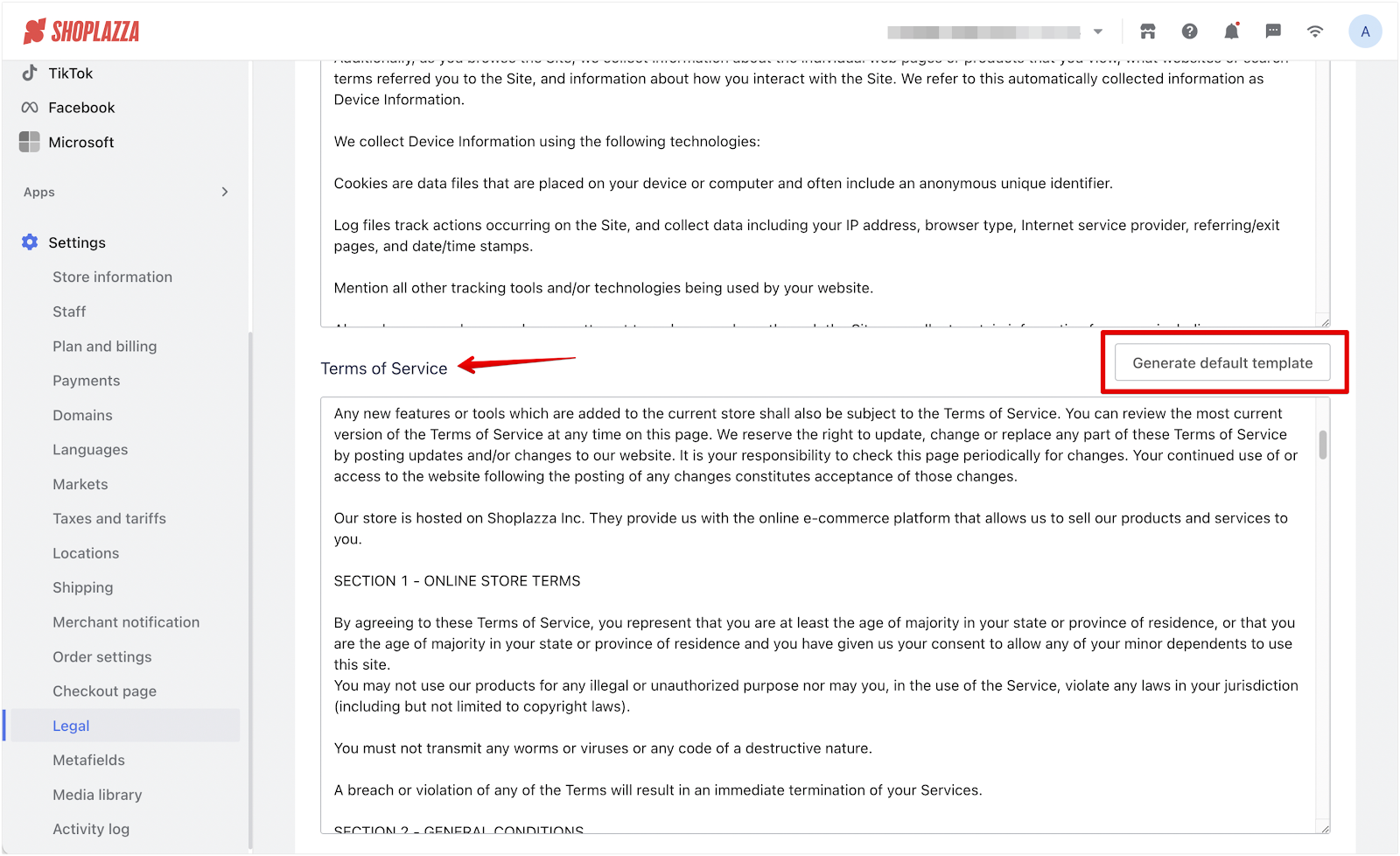
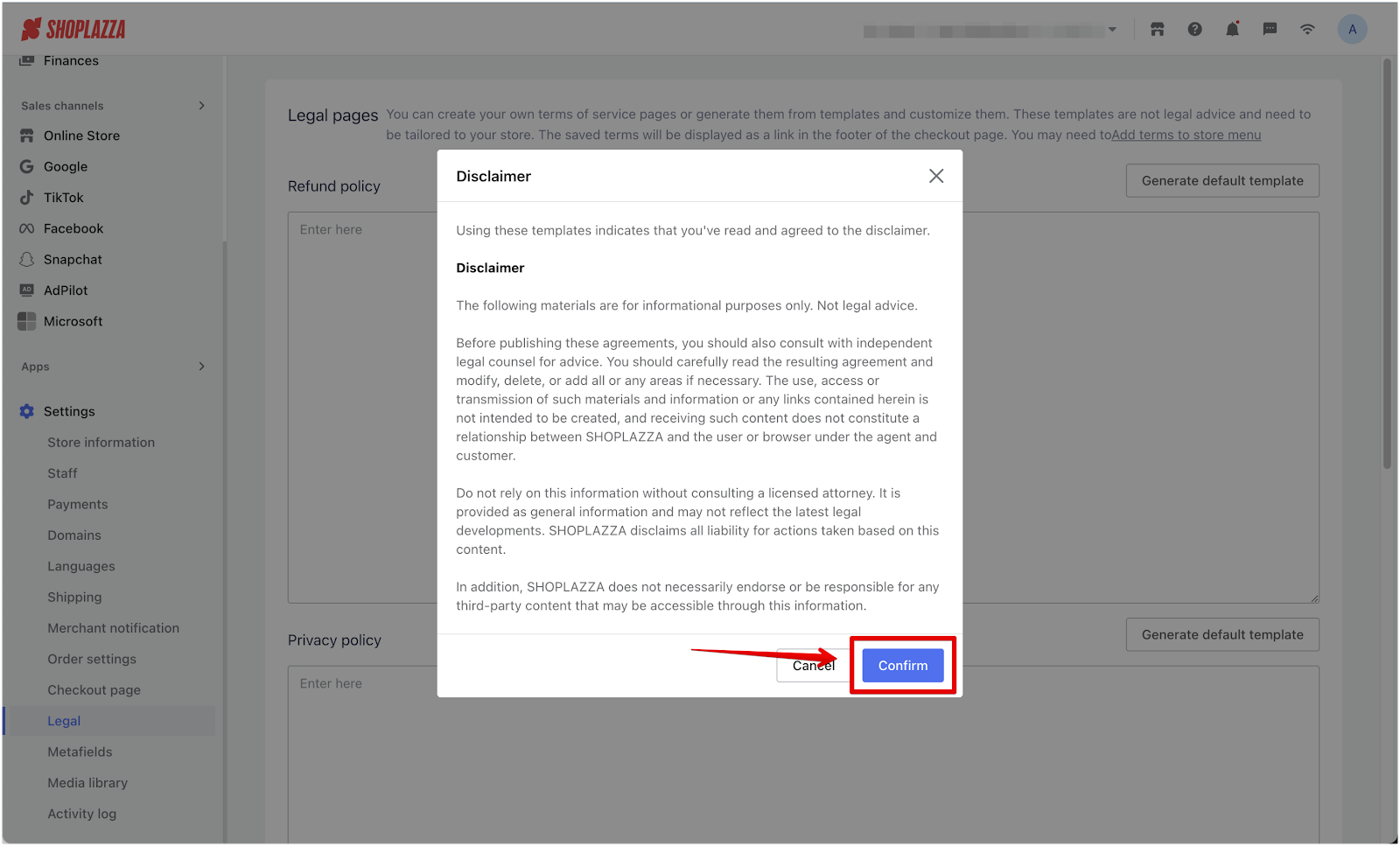
3. Save the changes: After the content appears, click Save in the top right corner to apply the changes.
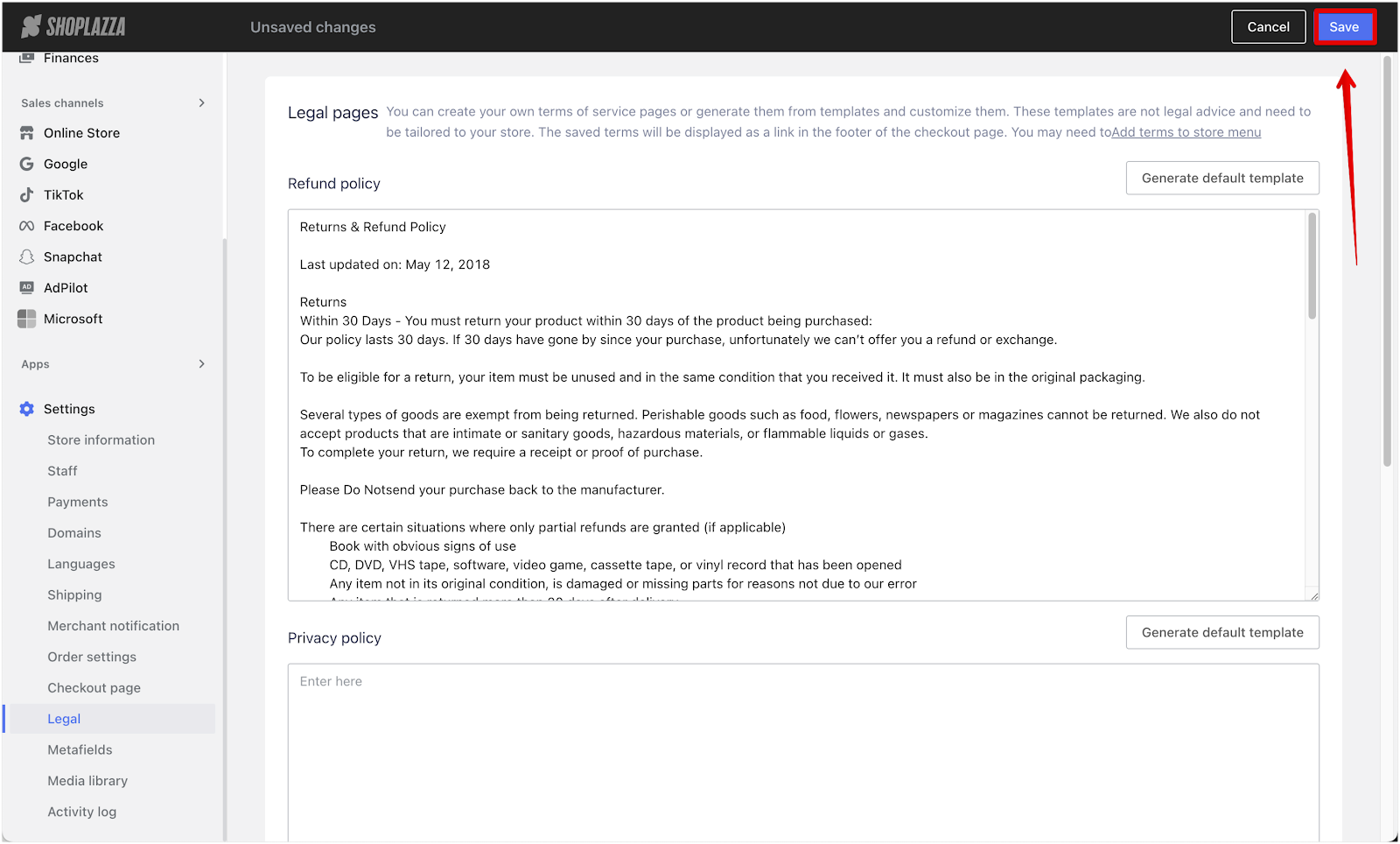
Note
The default templates are general starting points and may not include terms specific to your region or business. We recommend reviewing the content with a legal expert before publishing.
Manually entering your terms
If you prefer to write your own Terms of Service or modify an existing template, follow these steps:
1. Open the Legal page: From your Shoplazza admin, go to Settings > Legal.
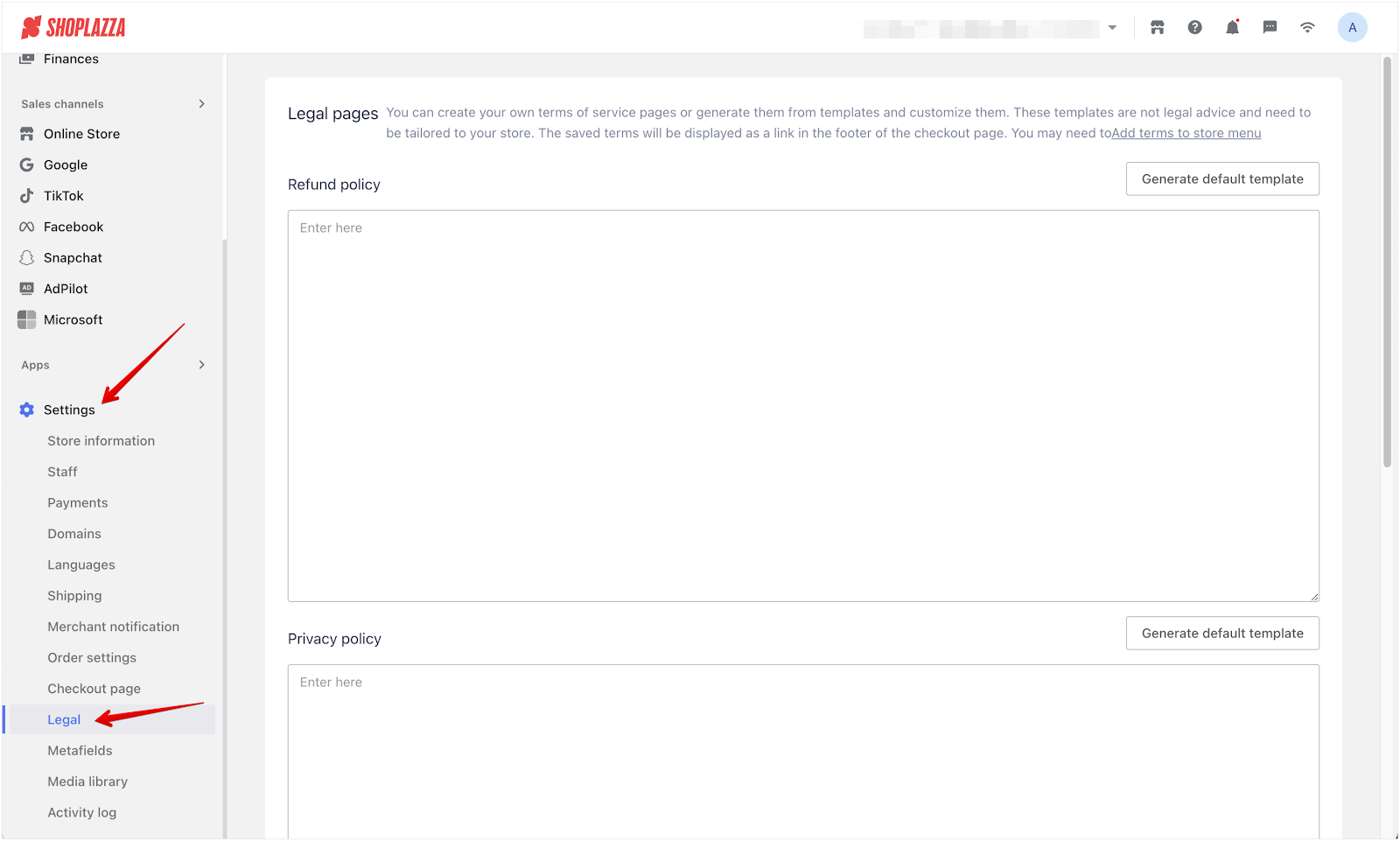
2. Enter your store’s policies: Manually input your custom text into the relevant fields:
- Refund policy
- Privacy policy
- Terms of service
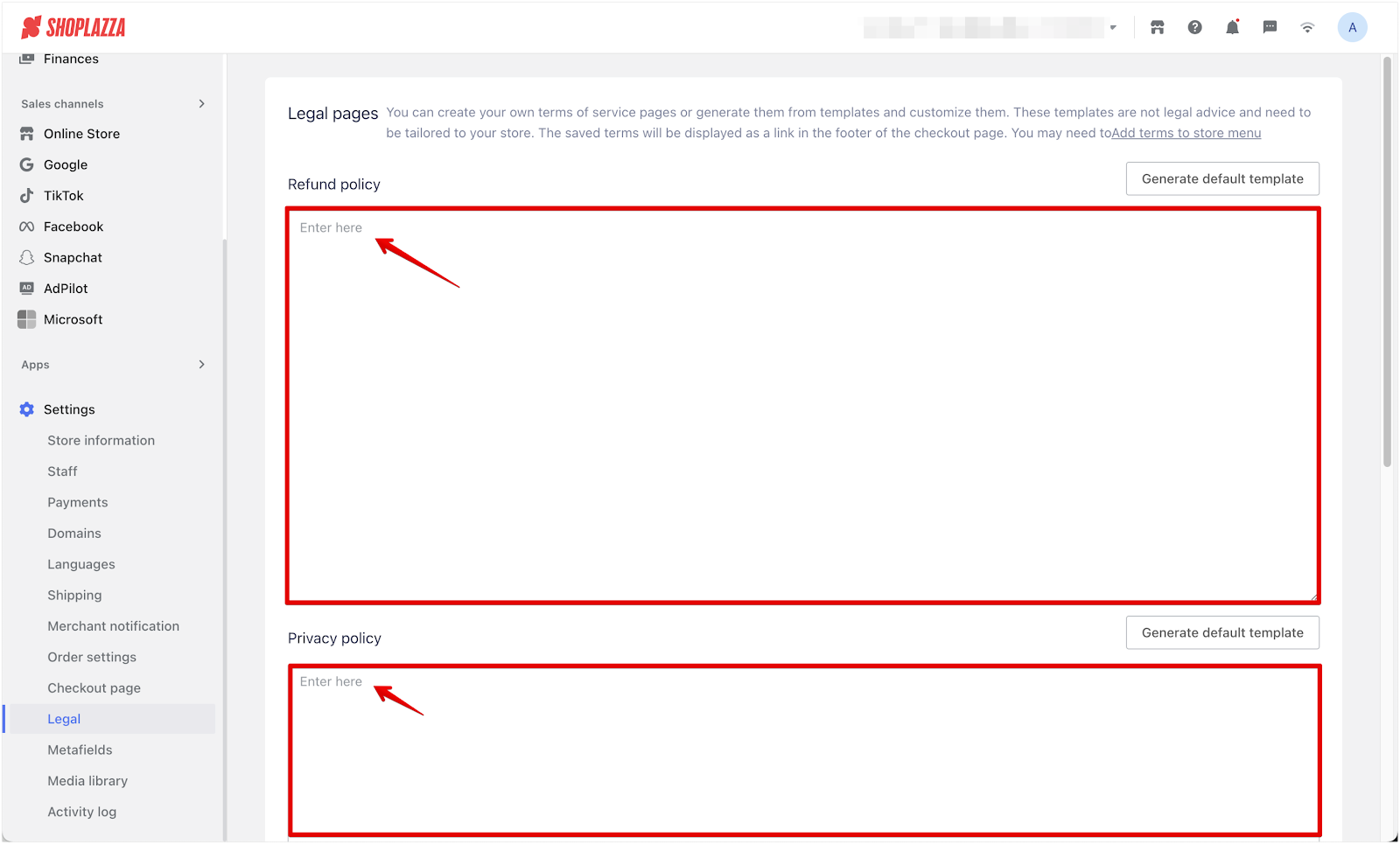
3. Save your entries: After entering or updating the content in each section, click Save to confirm your settings.
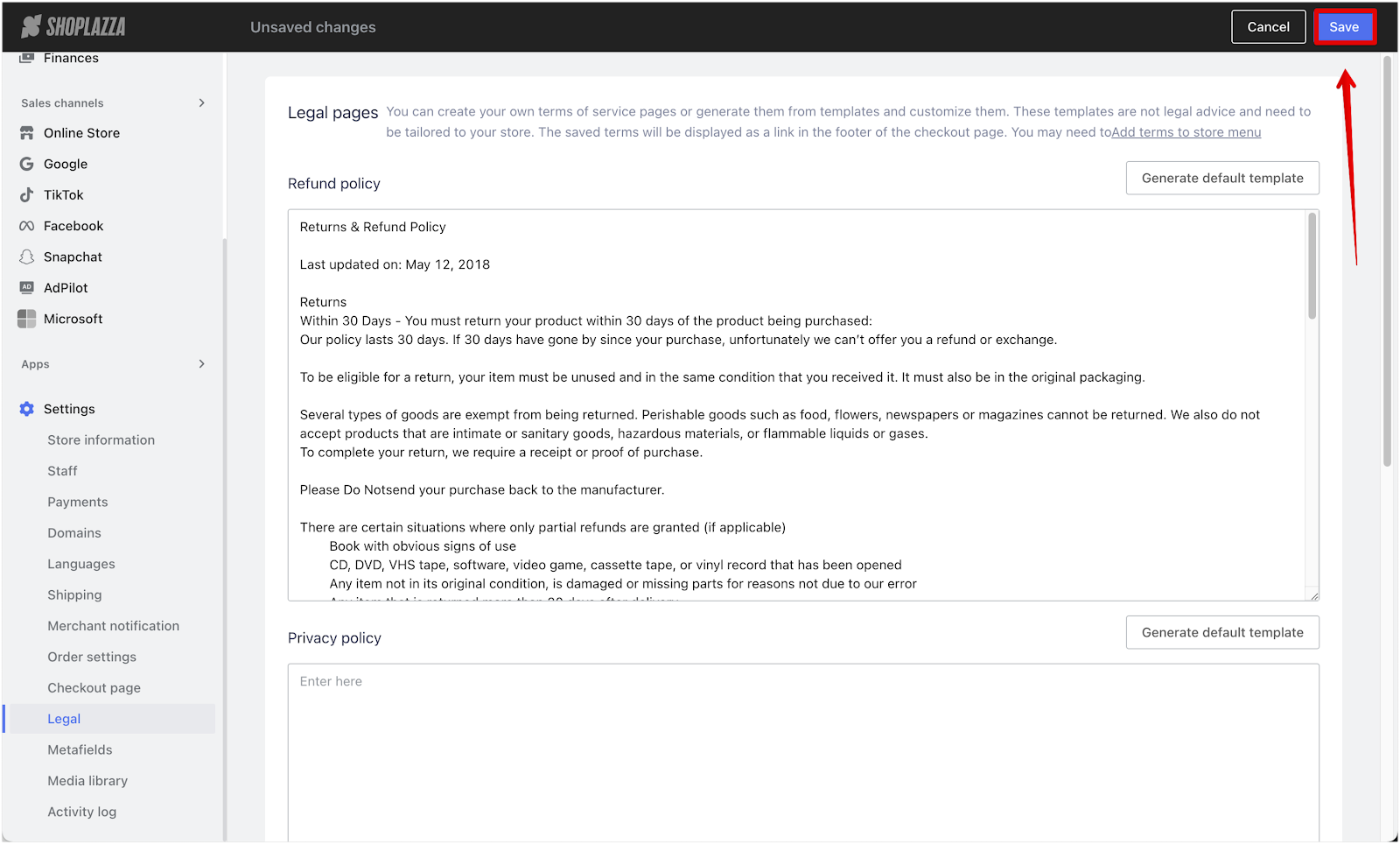
Adding your terms to the checkout footer
To display your store policies on the checkout page, open the Checkout Editor and manually add them as menu items. Each policy saved under Settings > Legal must be added individually. For complete instructions, refer to Adding Terms of Service to the footer of checkout page.
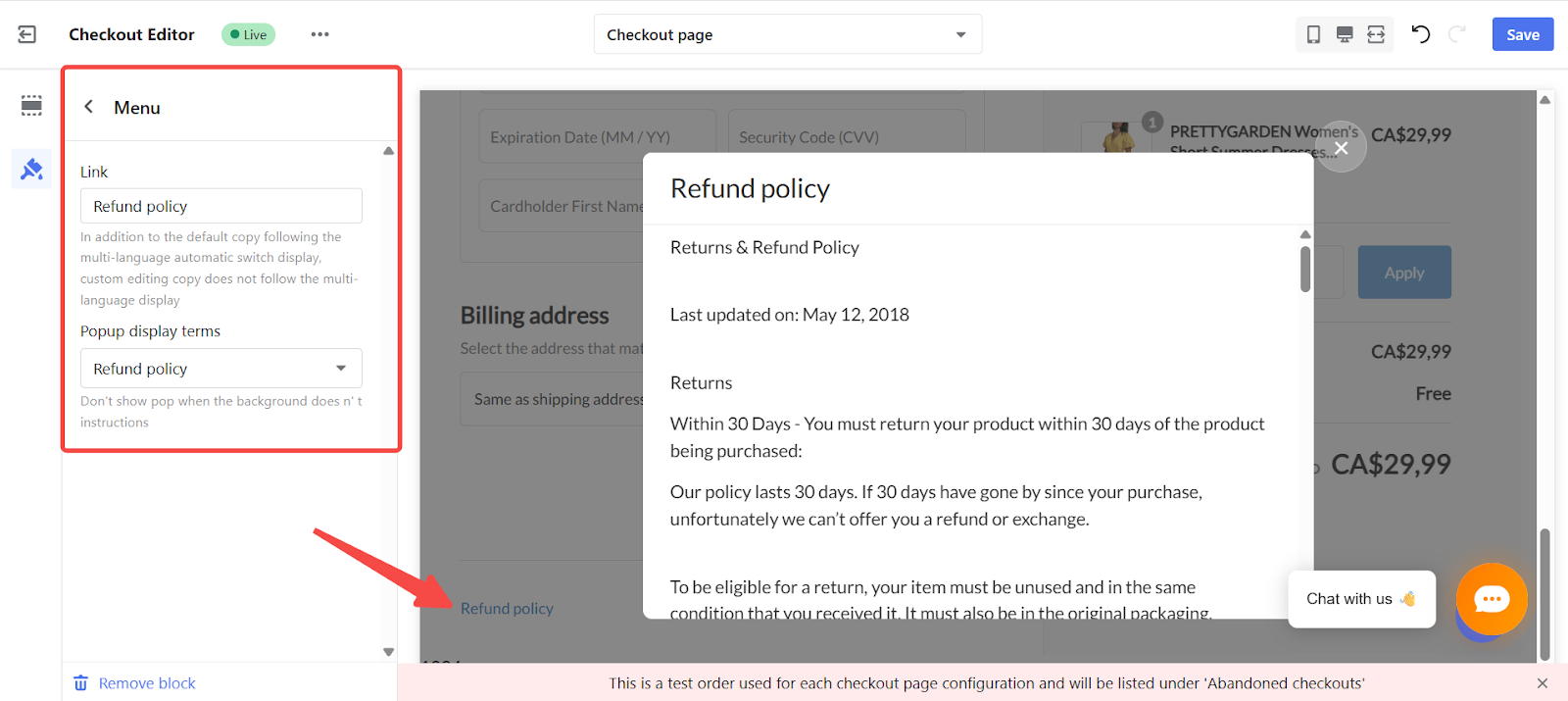
Displaying policies in the store footer
If you want to display your policies in the footer of your store (outside of the checkout), you can create custom content pages and link them through your store’s navigation menu. This is especially useful for improving customer trust, meeting regulatory requirements, and enhancing search visibility.
Shoplazza provides a Google-verified service terms template designed to meet Google Merchant Center requirements. This template includes standard sections commonly required for advertising eligibility and helps ensure your store meets external compliance standards.
Learn how to create a Google-compliant service terms page: Generating Google service terms template.
Setting up clear, accessible legal pages ensures your customers understand their rights and your responsibilities. Whether you use default templates or custom content, keeping your store policies up to date is a key part of running a professional and trustworthy online store.



Comments
Please sign in to leave a comment.