Enabling password protection gives you control over who can access your Shoplazza storefront while it's under development or during private launches. This helps maintain a professional store appearance, protect unfinished content, and create exclusive access for select customers.
Adding password protection
To activate password protection and control access to your store:
1. Go to the store information section: Log in to your Shoplazza admin, click Settings > Store information, then check the box next to Password protection.
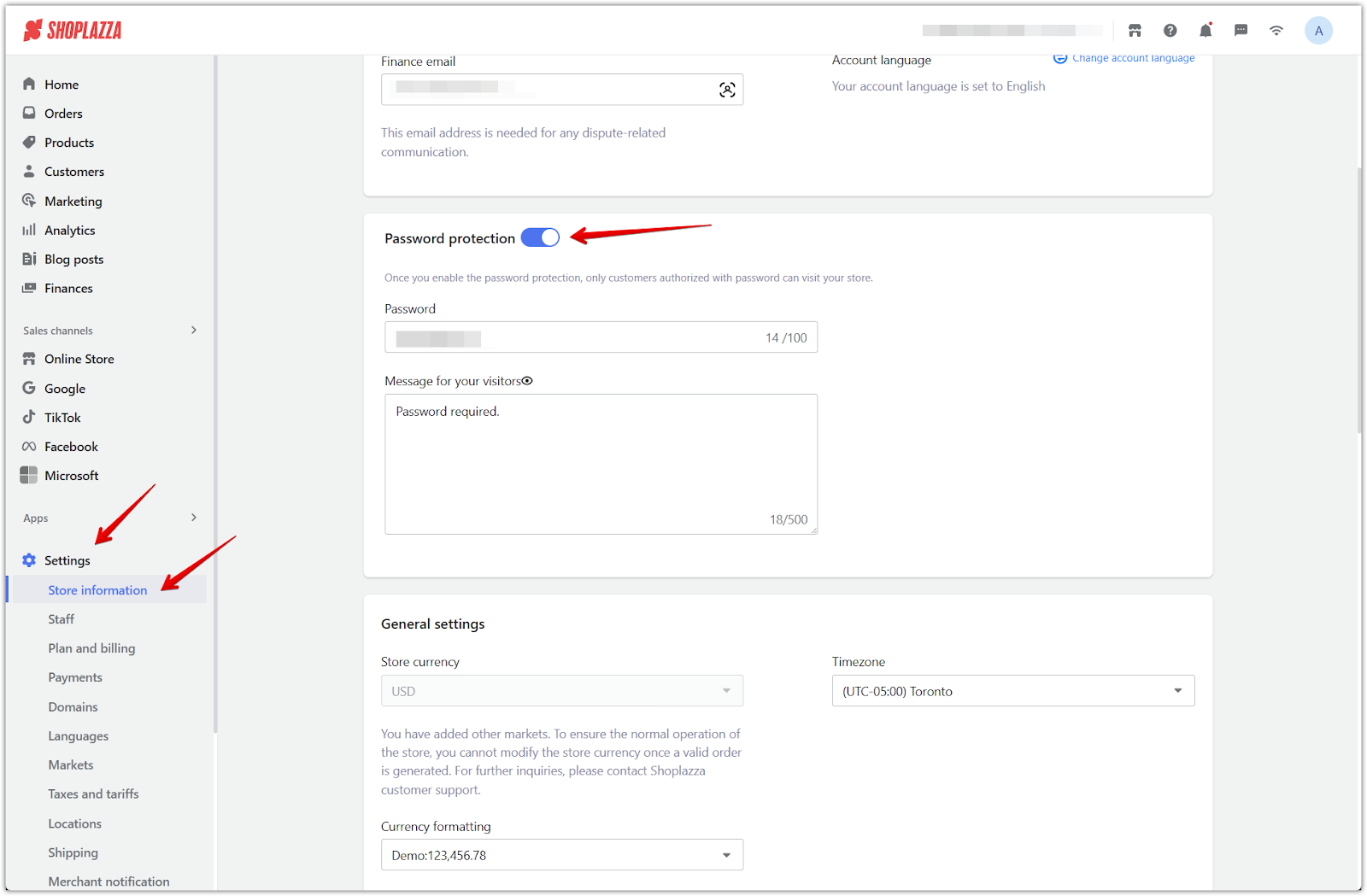
2. Set your password and access message: Enter a custom password along with a message that will appear on the password entry page.
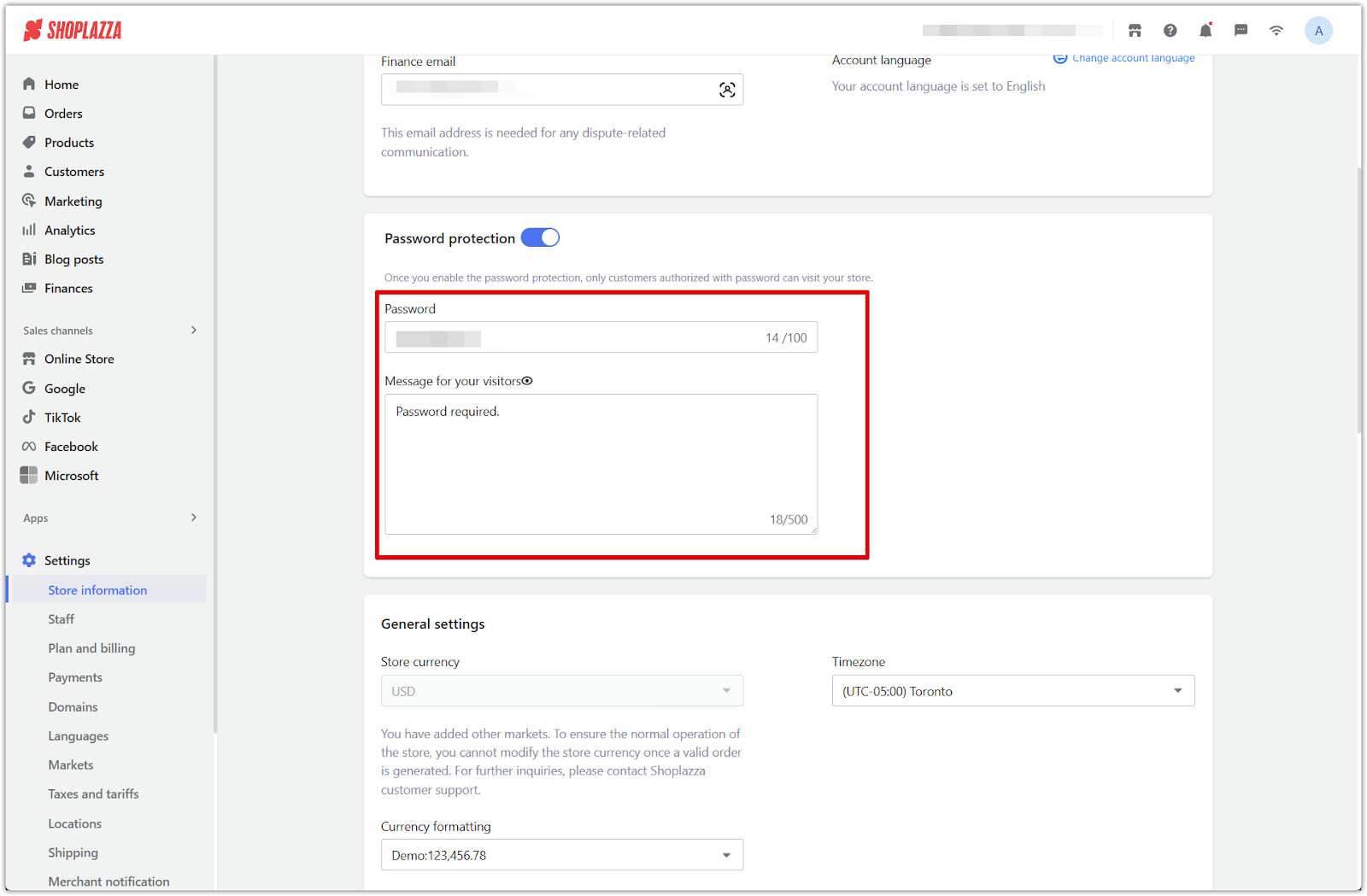
3. Save your settings: Click Save to enable password protection.
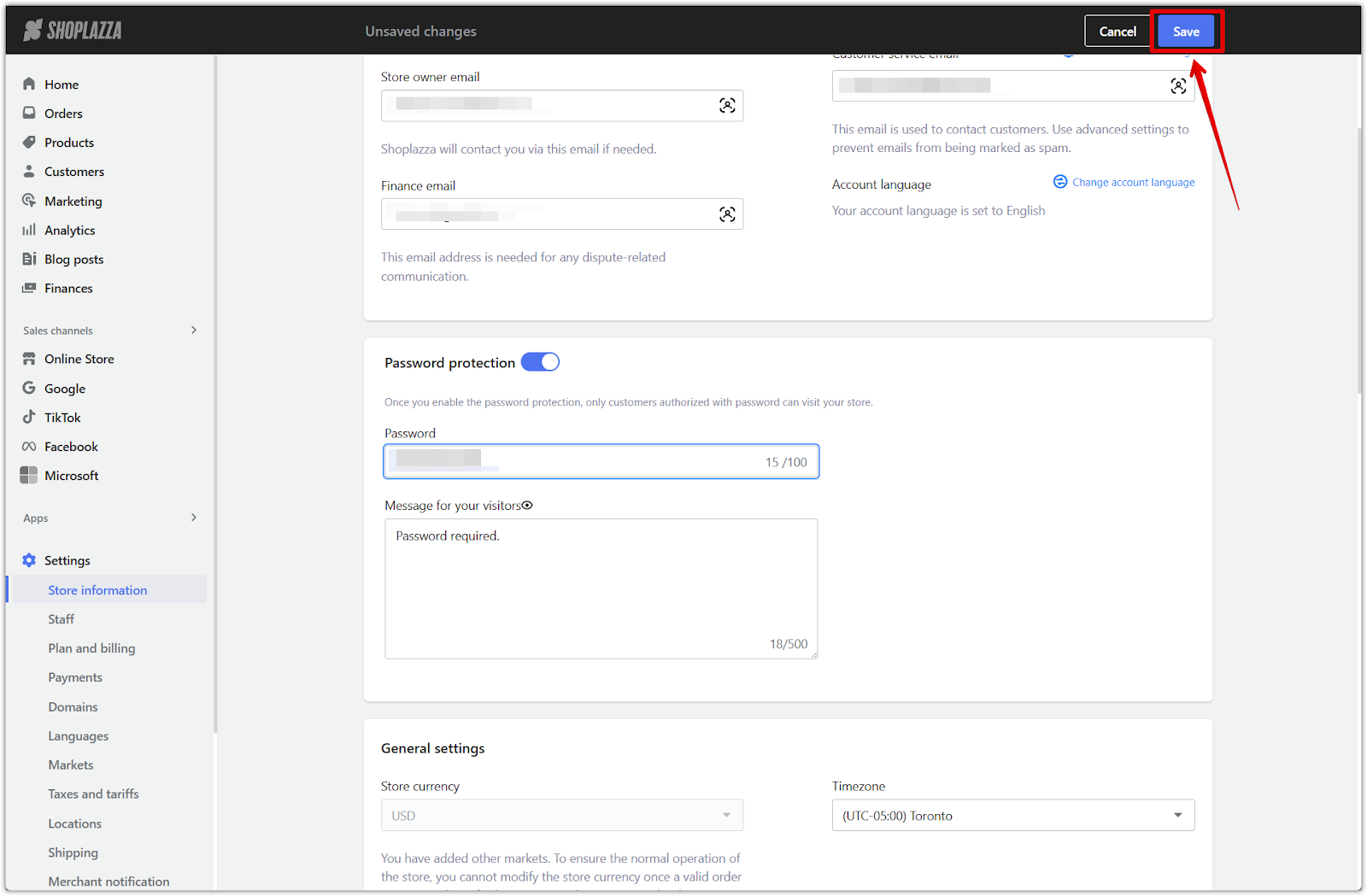
Note
- The default password is a randomly generated 6‑character code.
- Passwords can be up to 100 characters.
- The access message supports up to 500 characters.
- A password will be required to access your store’s homepage.
Turning off password protection
You can disable password protection at any time to allow all visitors to access your store freely.
1. Disable password protection: In your Shoplazza admin, go to Settings > Store information, and uncheck the box next to Password protection.
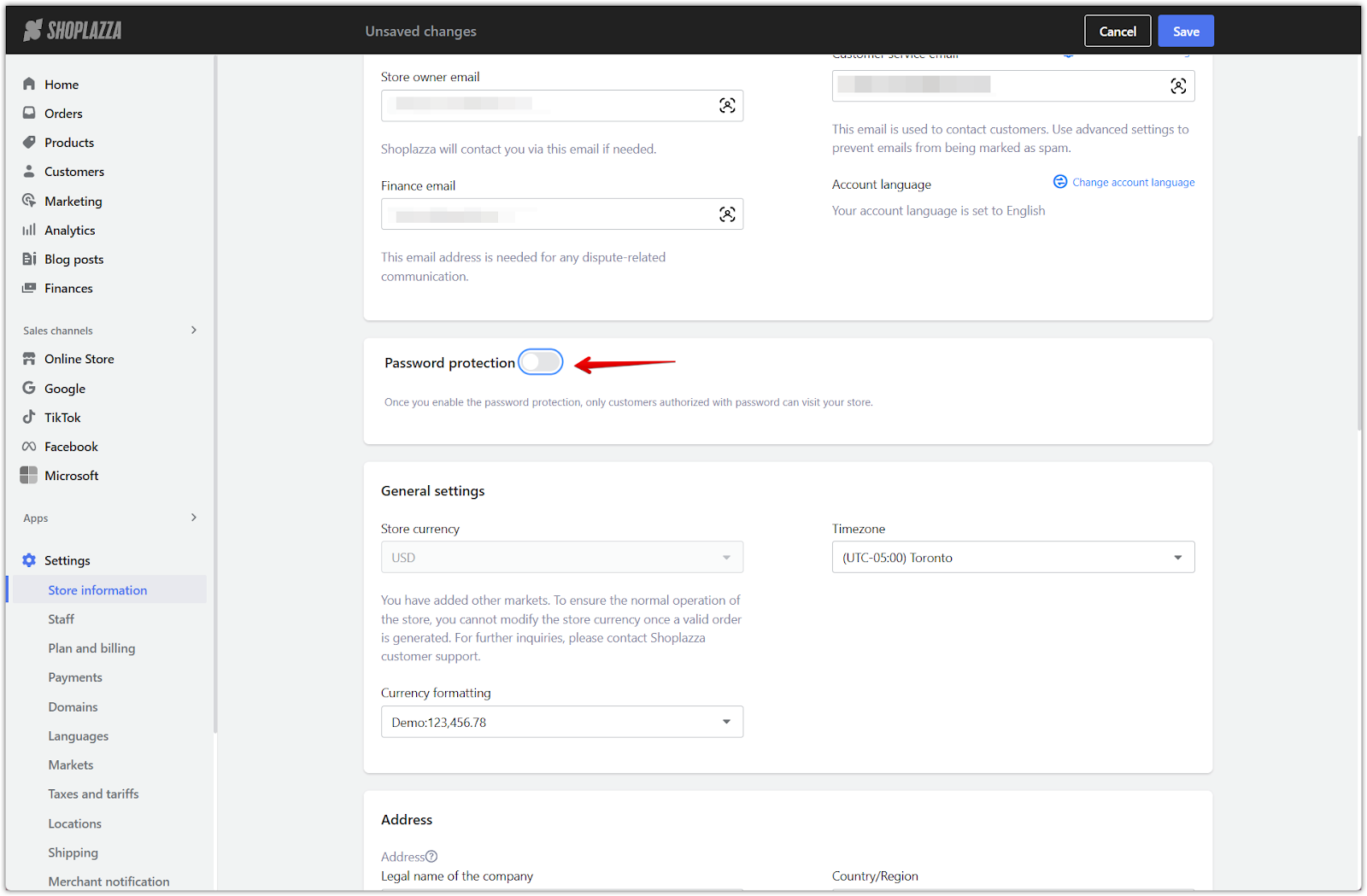
2. Save your changes: Click Save to remove access restrictions.
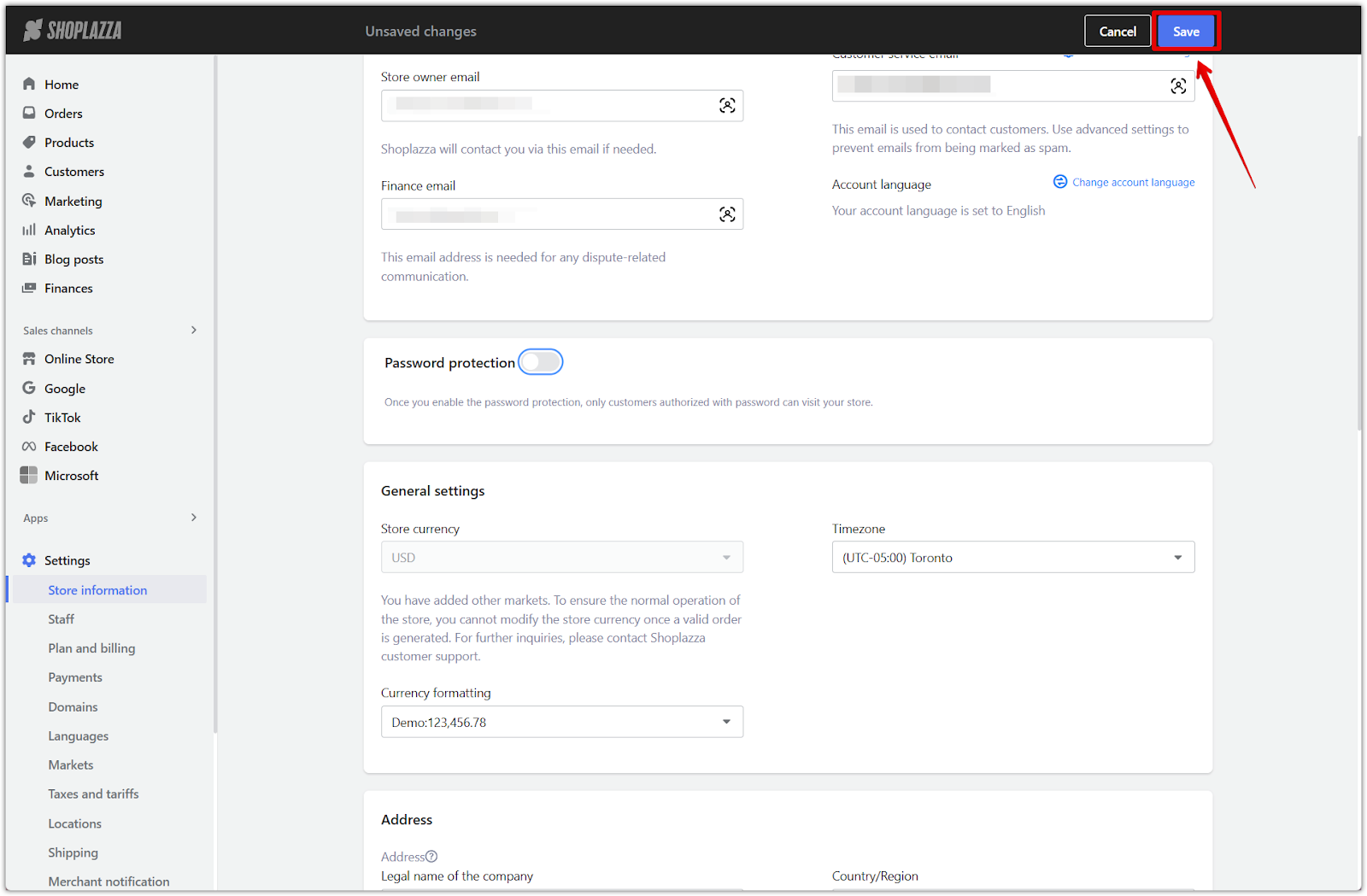
Understanding default restrictions
Newly registered stores that have not yet added a bank card will have password protection enabled by default. The following conditions apply:
- After adding a bank card, password protection is disabled automatically.
- If you choose a plan during the free trial, you will not be charged until the trial expires.
Previewing your store in admin
Even with password protection enabled, your store remains accessible through the admin. If your store is still restricted for your customers, go to Plans and billing to link a bank card and remove access restrictions. For full instructions, see Manage your Shoplazza subscription plans.
1. Preview your homepage instantly: From your Shoplazza admin, click to open the store homepage. No password is needed.
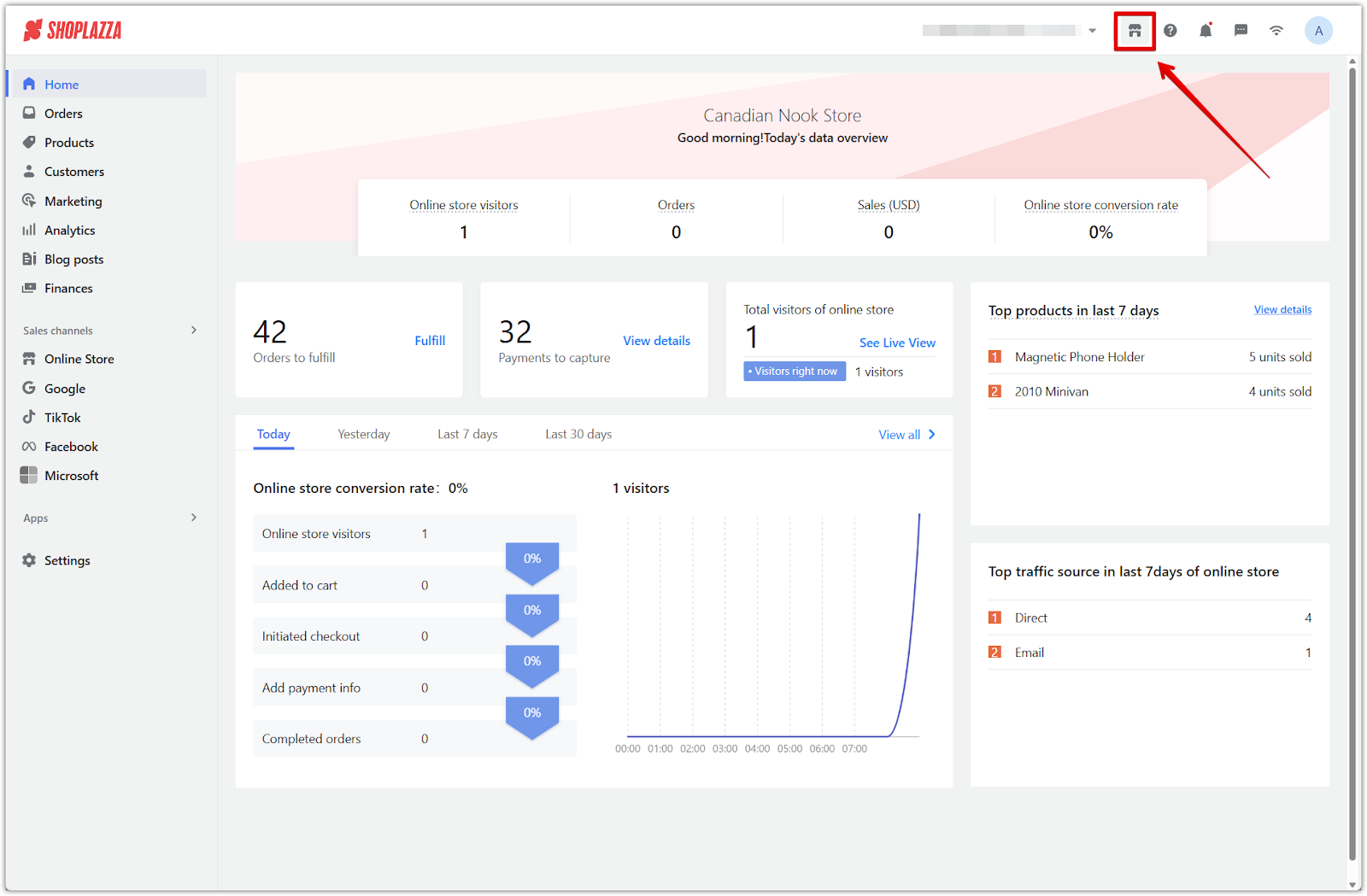
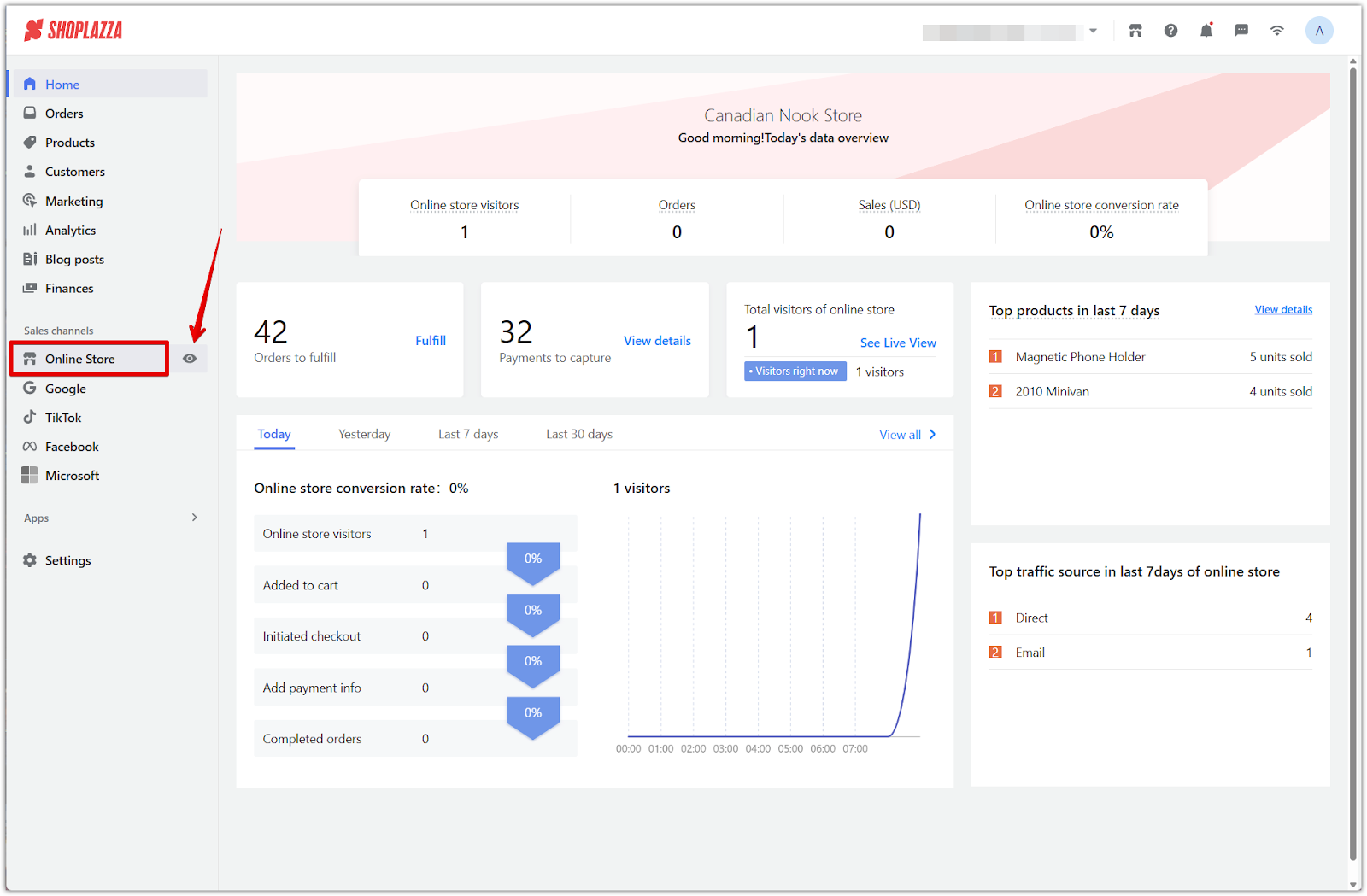
2. Check the customer view: Click the View password protection page banner at the bottom of your homepage to preview the password screen.
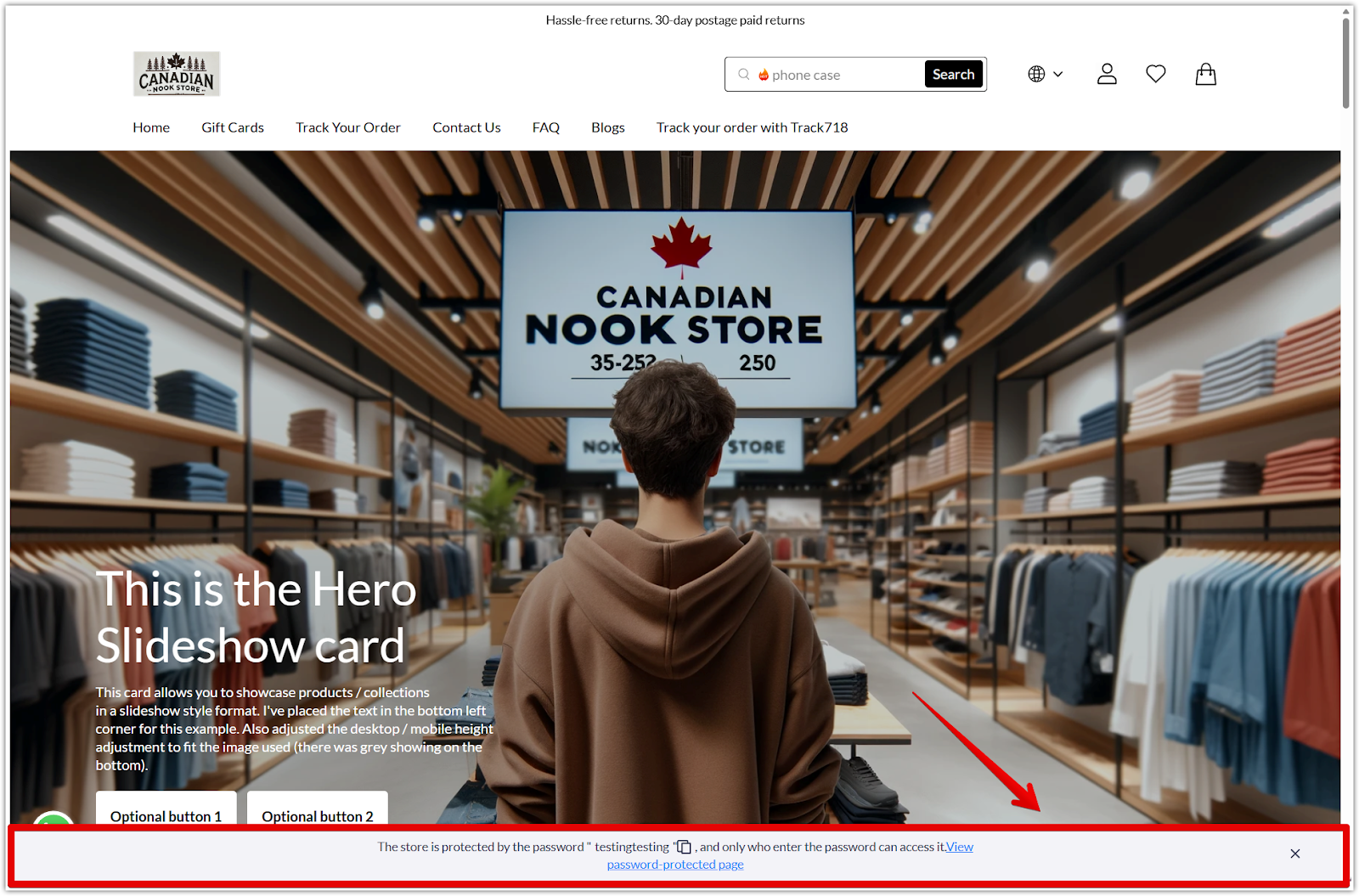
Accessing the store as a customer
To test the storefront experience from a customer’s view:
1. Visit your store URL and enter the password: Open your store’s domain in a browser, fill in the password on the login page, and click Enter to access the homepage.
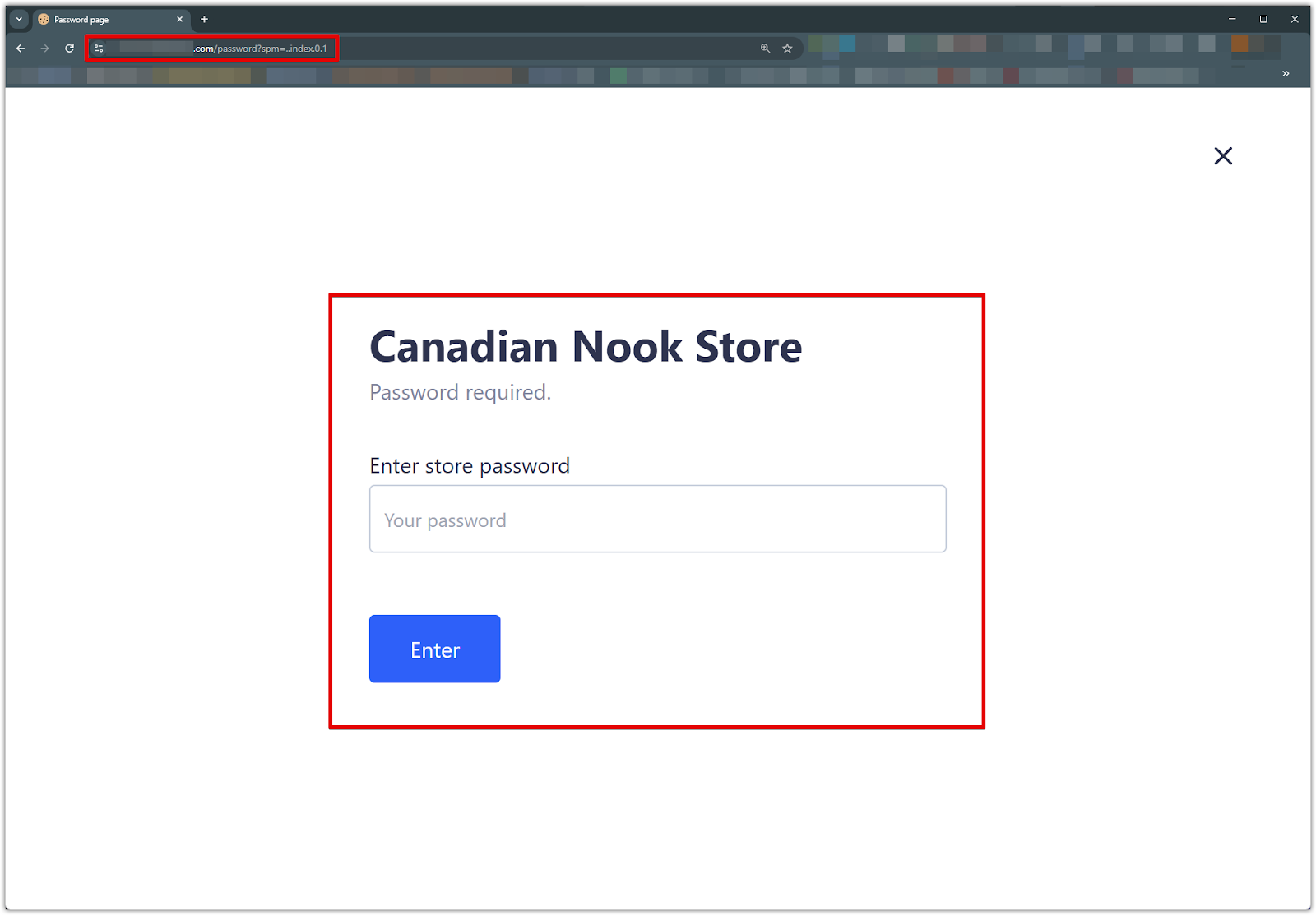
Enabling password protection gives you full control over who can access your store during setup, private launches, or special promotions. Use this feature to manage visibility while finalizing your store or offering exclusive access.



Comments
Please sign in to leave a comment.