After creating your cross-border e-commerce store, Shoplazza will provide a 7-day free trial. If you wish to continue using Shoplazza before the trial ends, you can purchase a paid plan. Once you purchase a paid plan, the trial will end immediately, the paid plan will take effect, and any remaining trial days will be added for free. Shoplazza subscription fees are charged monthly or annually and are billed in USD.
Click Shoplazza subscriptions to view the plan details and learn about the features and pricing of each plan.
Adding a billing method
Add a billing method to your account to manage your subscriptions and ensure uninterrupted service. To prevent disruptions or unexpected issues, we recommend adding multiple cards or wallets to your account. This also allows you to set a default billing method for the system to prioritize during deductions. If you don't set a default, the system will simply prioritize the last successful billing method.
1. Access the plan and billing settings: Log in to your Shoplazza admin. Go to Settings > Plan and Billing. Under Payment methods, click Manage payment methods.
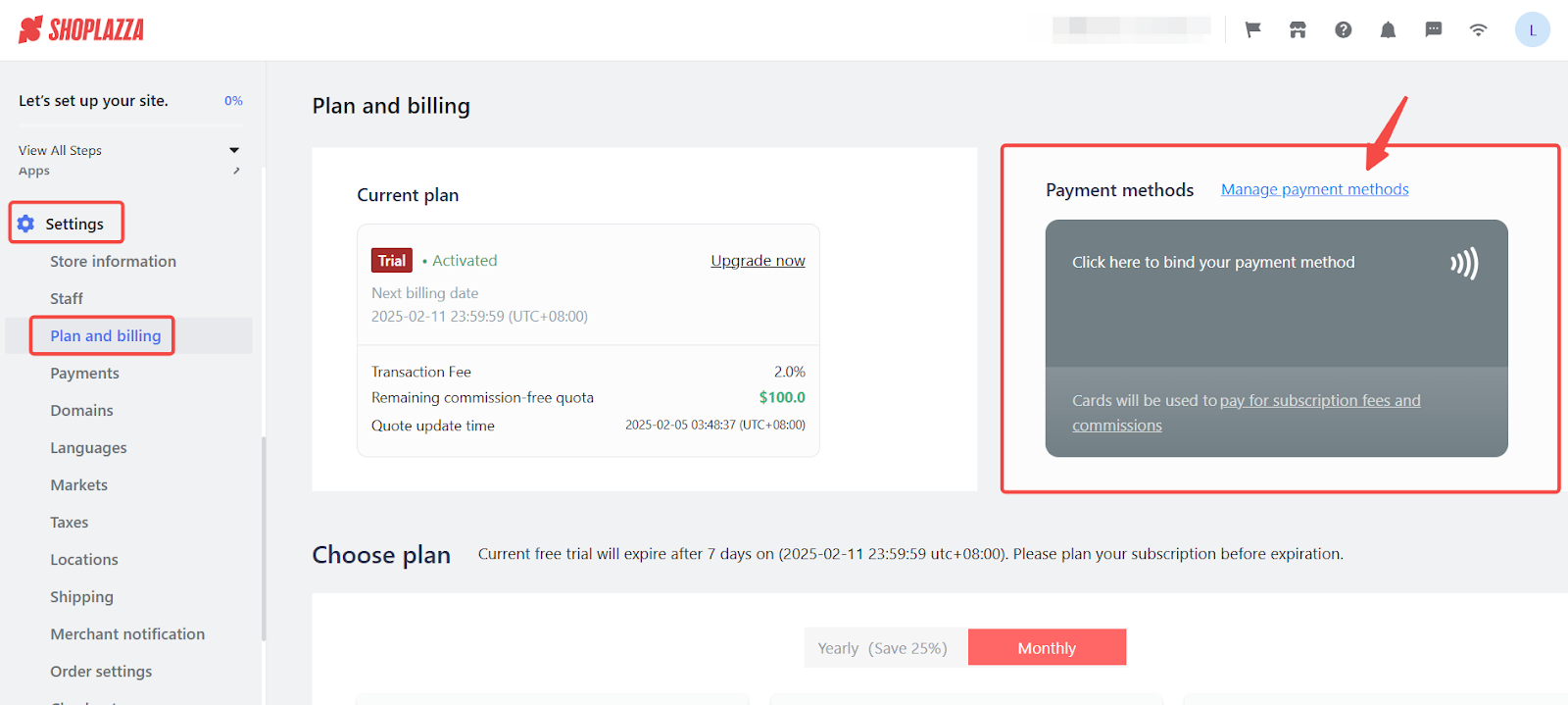
2. Add a billing method: Click Add payment method, select your preferred billing option, enter the required details, and click Confirm.
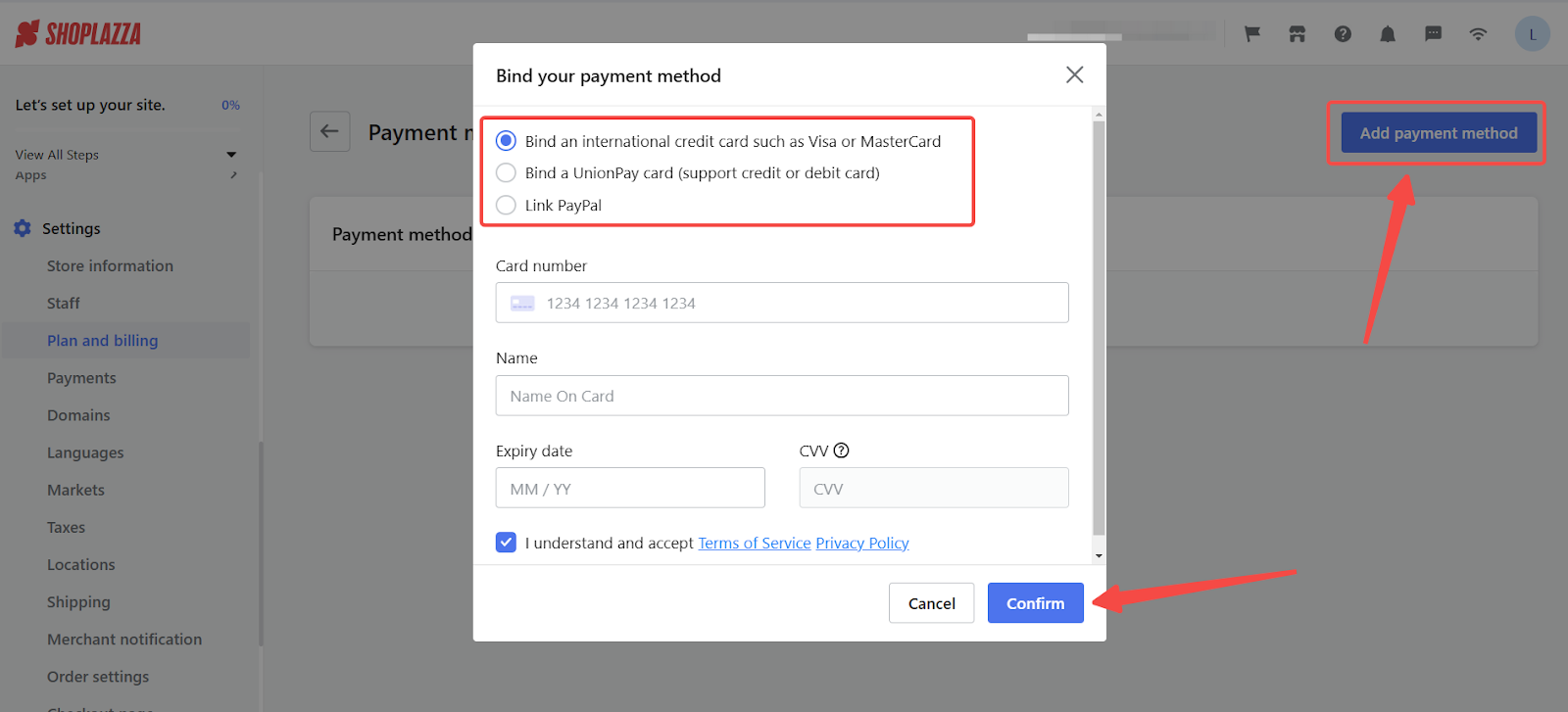
Upgrading your subscription
Notes:
- Upgrades are only available to higher-tier plans. Downgrades can only be made after your current billing cycle ends.
- Annual plans can only be upgraded to a higher-tier annual plan.
- After upgrading, your subscription will include the converted days from your current plan.
How the Price Difference is Calculated:
(New Plan’s Daily Rate – Current Plan’s Daily Rate) × Remaining Days on Current Plan
Example Calculation:
If you’re on the Basic Monthly Plan ($39 USD for 30 days) with 10 days left, and you upgrade to the Premium Monthly Plan ($105 USD for 30 days):
- Basic Plan Daily Rate: $39 USD ÷ 30 = $1.30 USD per day
- Premium Plan Daily Rate: $105 USD ÷ 30 = $3.50 USD per day
- Price Difference: ($3.50 - $1.30) USD × 10 = $22 USD
You’ll need to pay $22 USD to complete the upgrade.
After upgrading, your subscription will include 10 days credited from your previous plan and full Premium access.
Automatic subscription
Effortlessly manage your subscriptions with the automatic subscription feature. This feature allows for a hands-off approach to your subscription management, ensuring your store remains active without manual intervention. Automatic subscription is enabled by default when subscribing to a package during or after the trial period. Keep this feature turned on to avoid interruptions to your store's operations. With automatic subscription enabled, the system automatically deducts the package fee from your selected billing method at 23:59:59 on the store's expiry date and renews the package.
Turn off automatic subscriptions if you prefer to manage your subscriptions manually. However, please be aware that your store will expire if you do not renew your subscription manually before the expiry date, which may affect your transactions.
1. Check if the automatic subscription is enabled: Log in to your Shoplazza admin. Click Settings > Plan and Billing. Here, you can see whether the Auto-Recurring function is turned on.
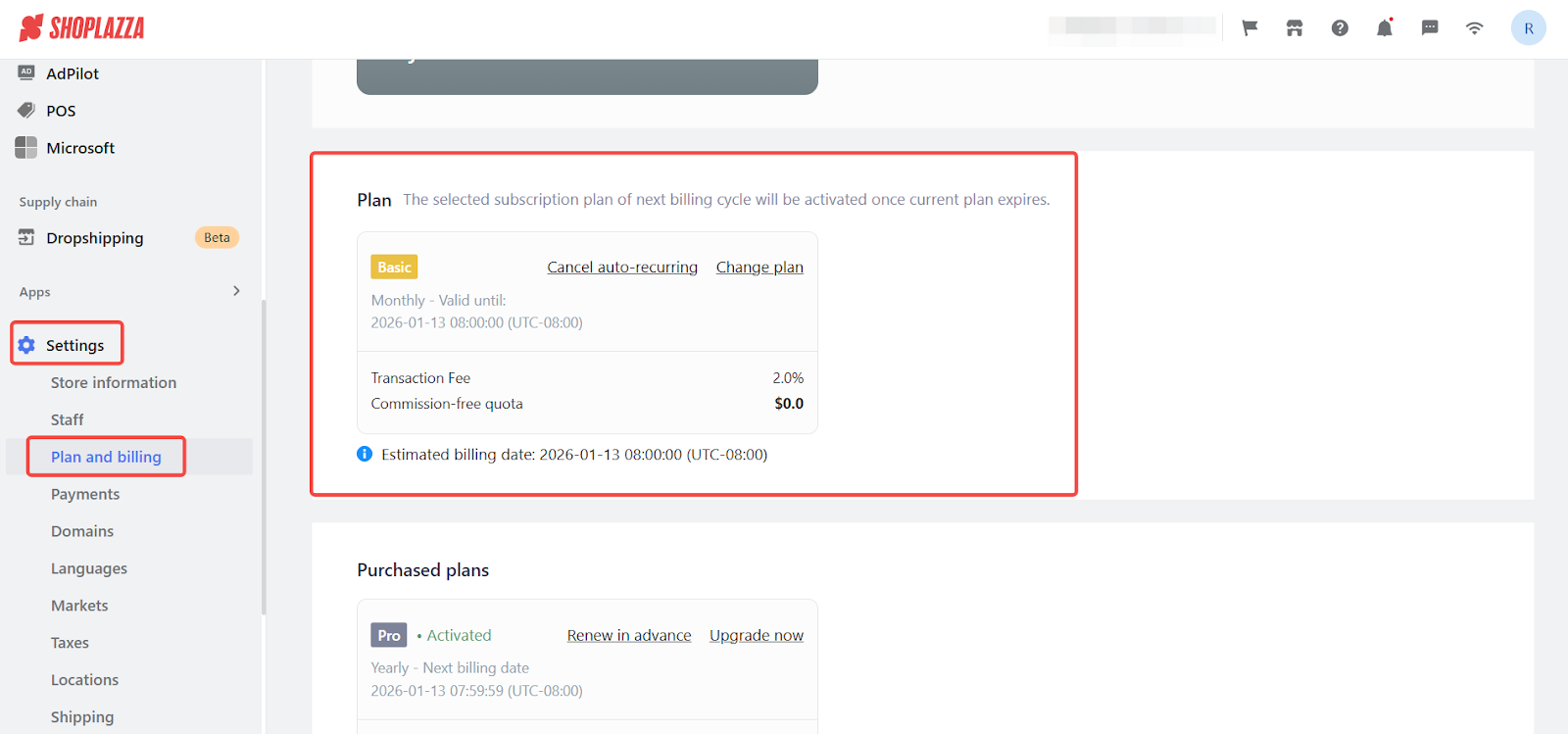
2. Restore automatic subscription: If auto-renewal is turned off, you can reactivate it by clicking Restore auto-subscription and selecting your plan. After completing the setup, you’ll see the billing details.
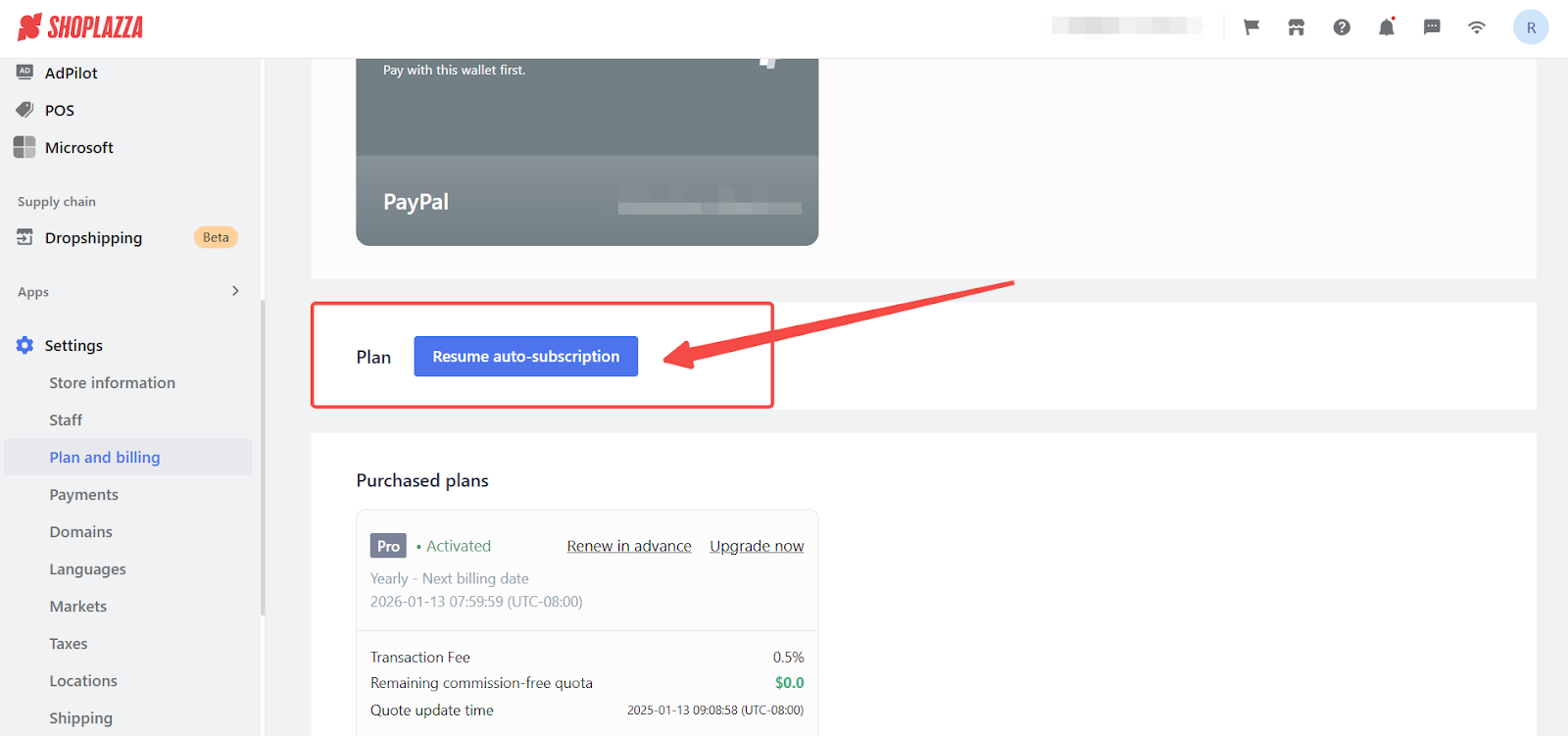

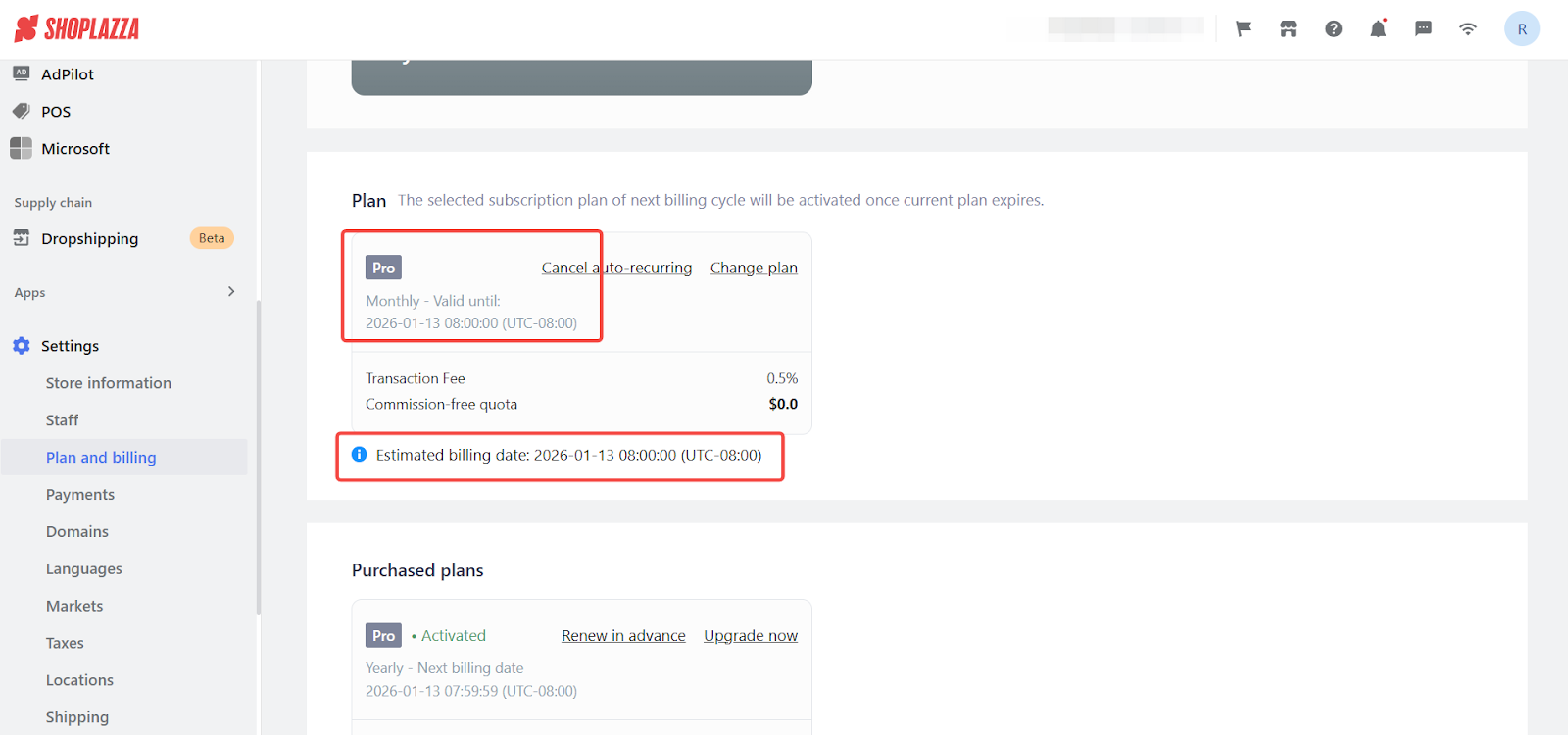
3. Cancel automatic subscription: If auto-renewal is turned on, you will see details about your current plan and next billing date. Click Cancel auto-recurring to turn it off.
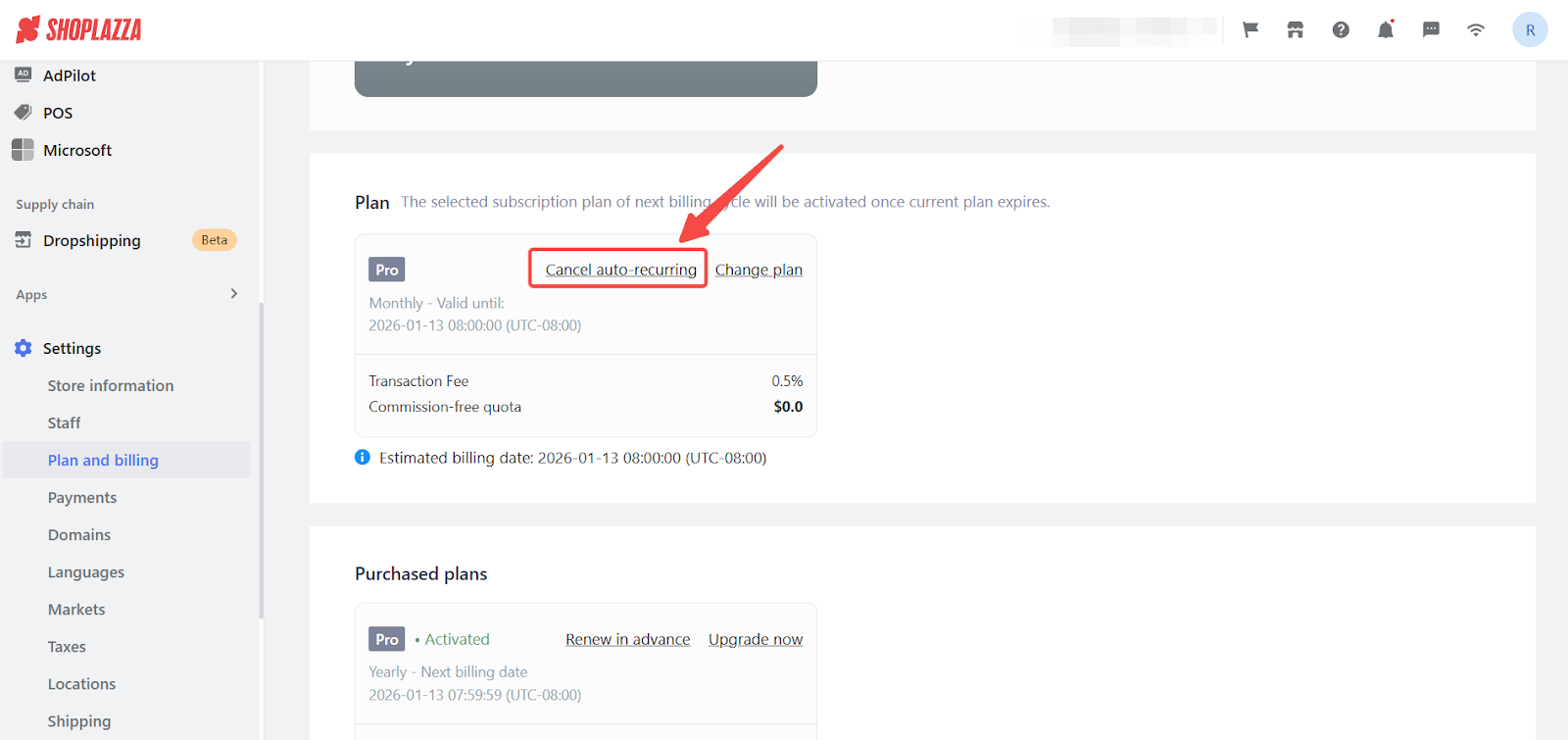
4. Modify automatic subscription: To modify your auto-subscription plan, click Change plan and select a new plan.
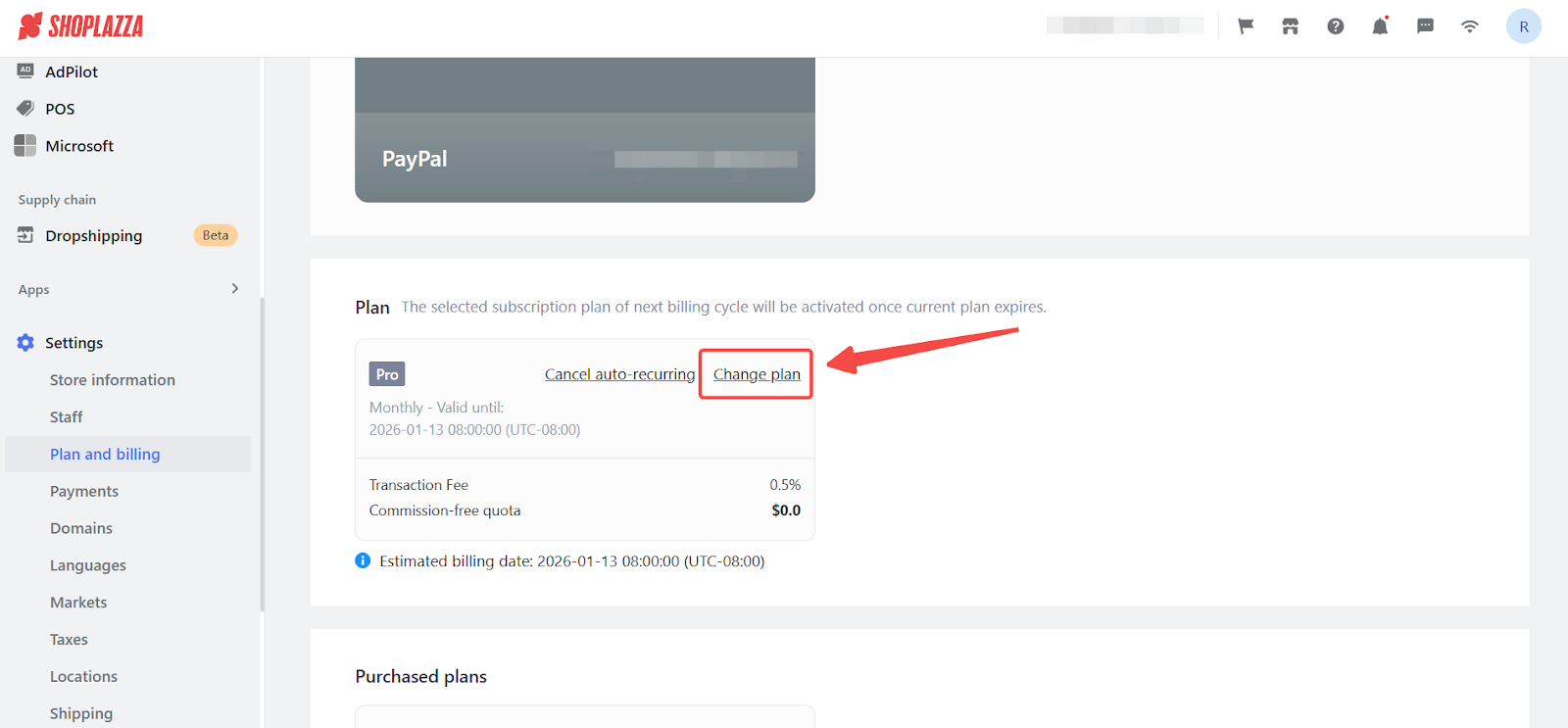
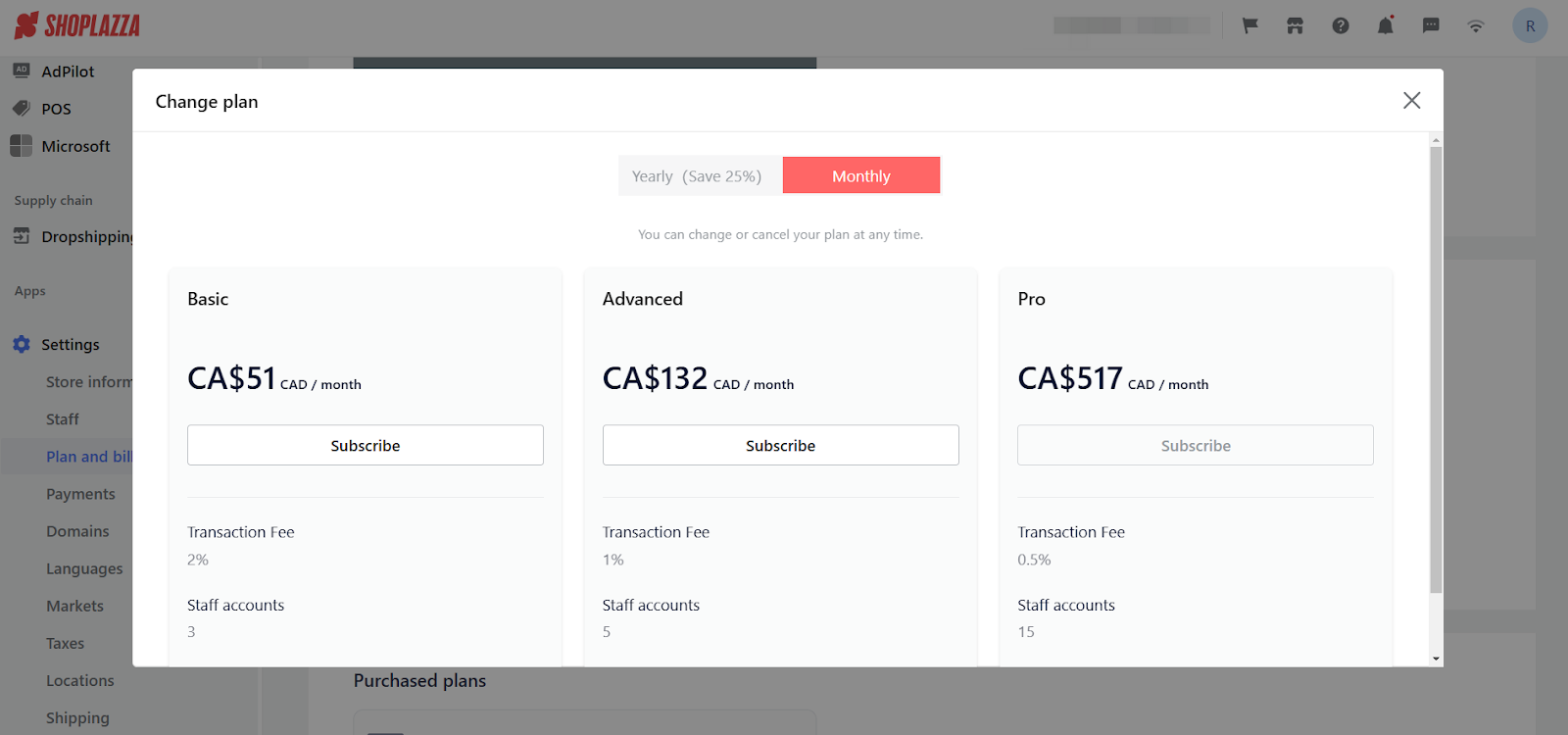
These steps allow you to manage your Shoplazza subscriptions effectively. This ensures the smooth operation of your online store and uninterrupted selling.



Comments
Article is closed for comments.