Ensuring compliance with legal requirements is essential when selling age-restricted or regulated products. Adding age verification pop-ups and health warning banners helps protect your business while providing clear information to customers. These features prevent underage purchases and ensure that buyers are informed about potential health risks associated with certain products. Follow the steps below to set up both features effectively.
Set up Age verification
Age verification pop-ups act as a safeguard to prevent minors from accessing restricted products. Depending on the industry and location, businesses may be legally required to implement age verification before customers can view or purchase certain items. These pop-ups ensure compliance while reinforcing responsible selling practices.
1. Go to your Shoplazza admin: Navigate to Marketing > Pop-ups and click Create campaign.
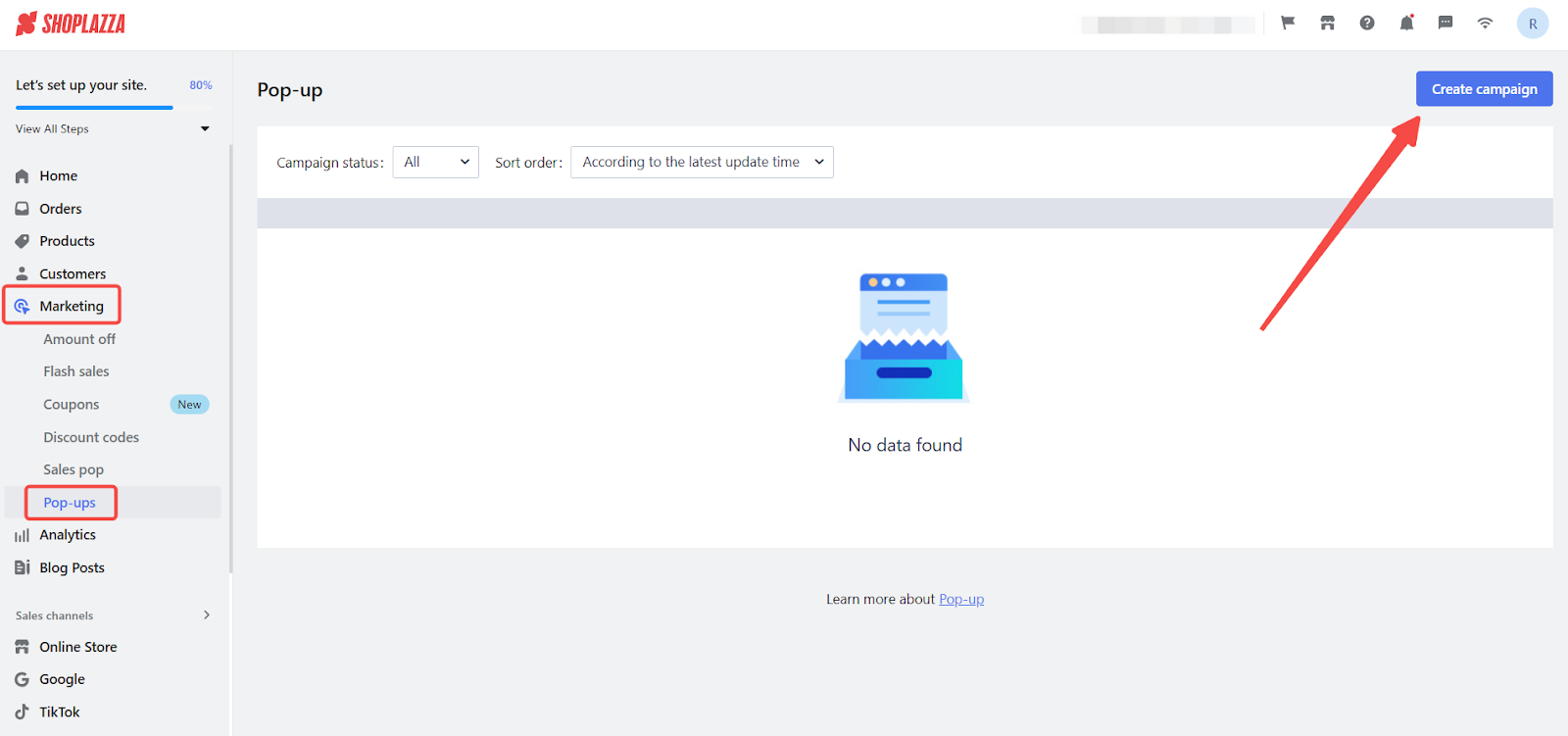
2. Select a Pop-up template: Choose a suitable age verification pop-up template from the pop-up library. Click Select to enter the Layout settings page.
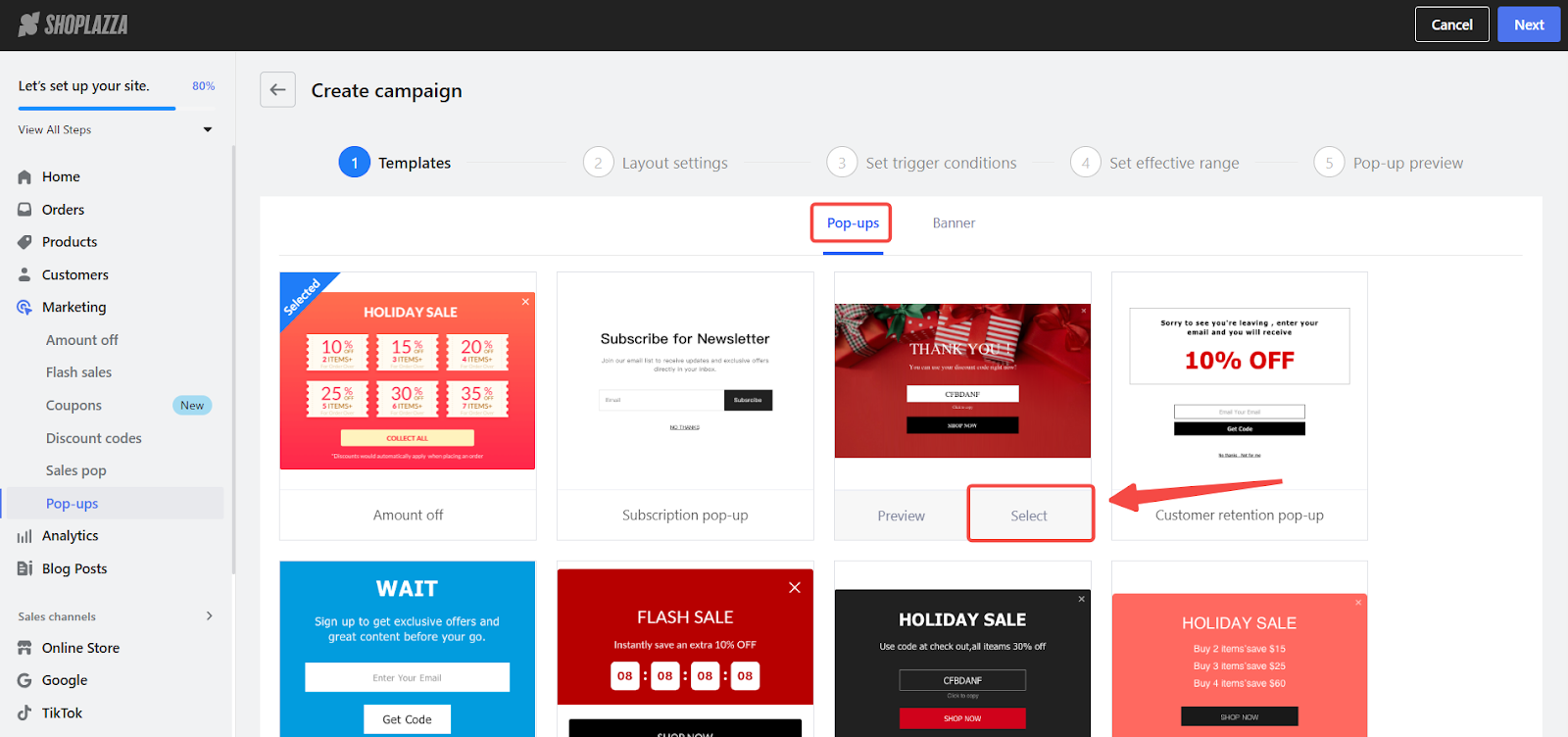
3. Customize the Pop-up appearance: Click on the Background picture to set a background color or remove images.
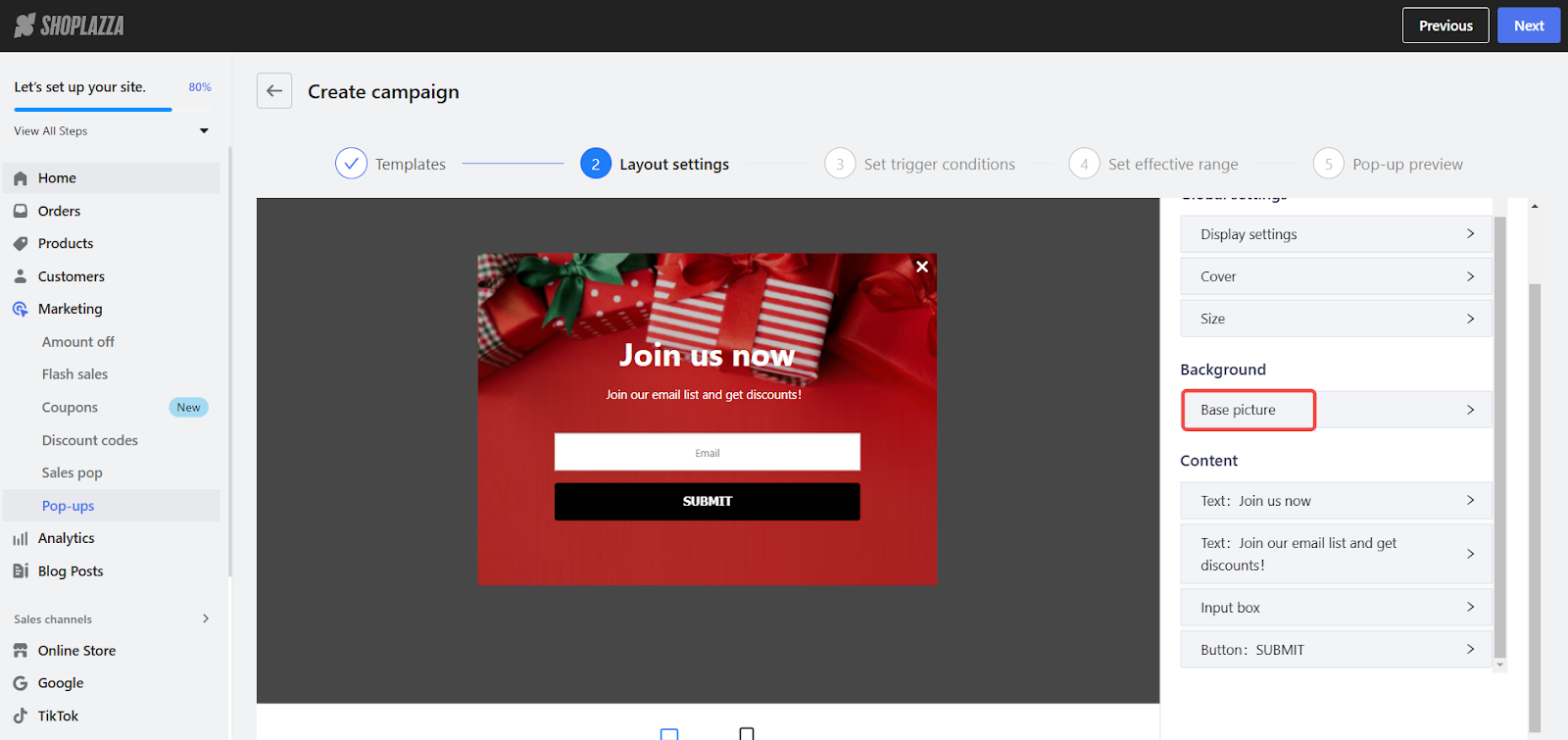
4. Adjust settings based on regulations: Review the ENDS Policy to align the age verification with the laws and regulations applicable to different regions, then click Next.
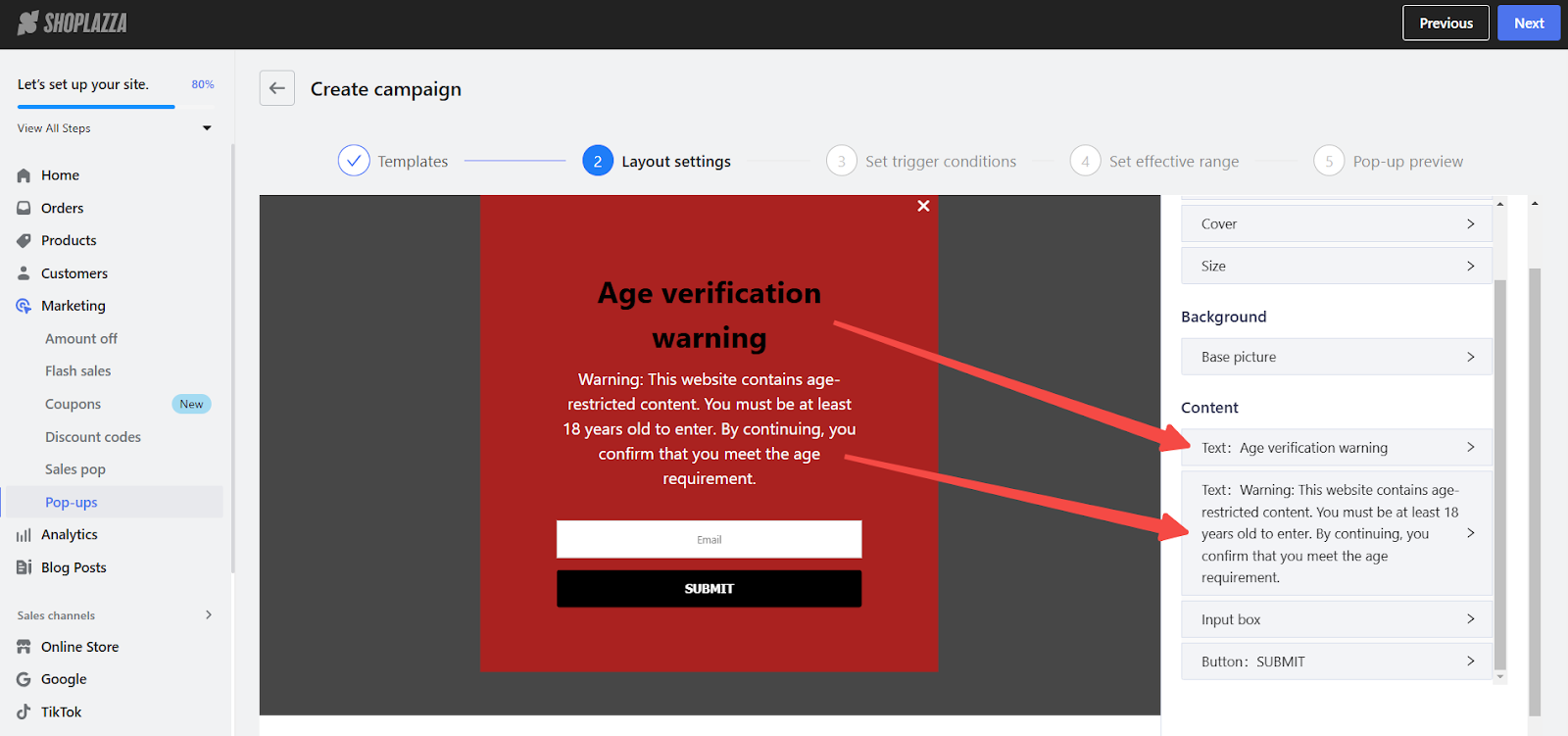
5. Set trigger conditions: Choose when the pop-up appears (e.g., upon entering the page) and set delay time & display frequency, then click Next.
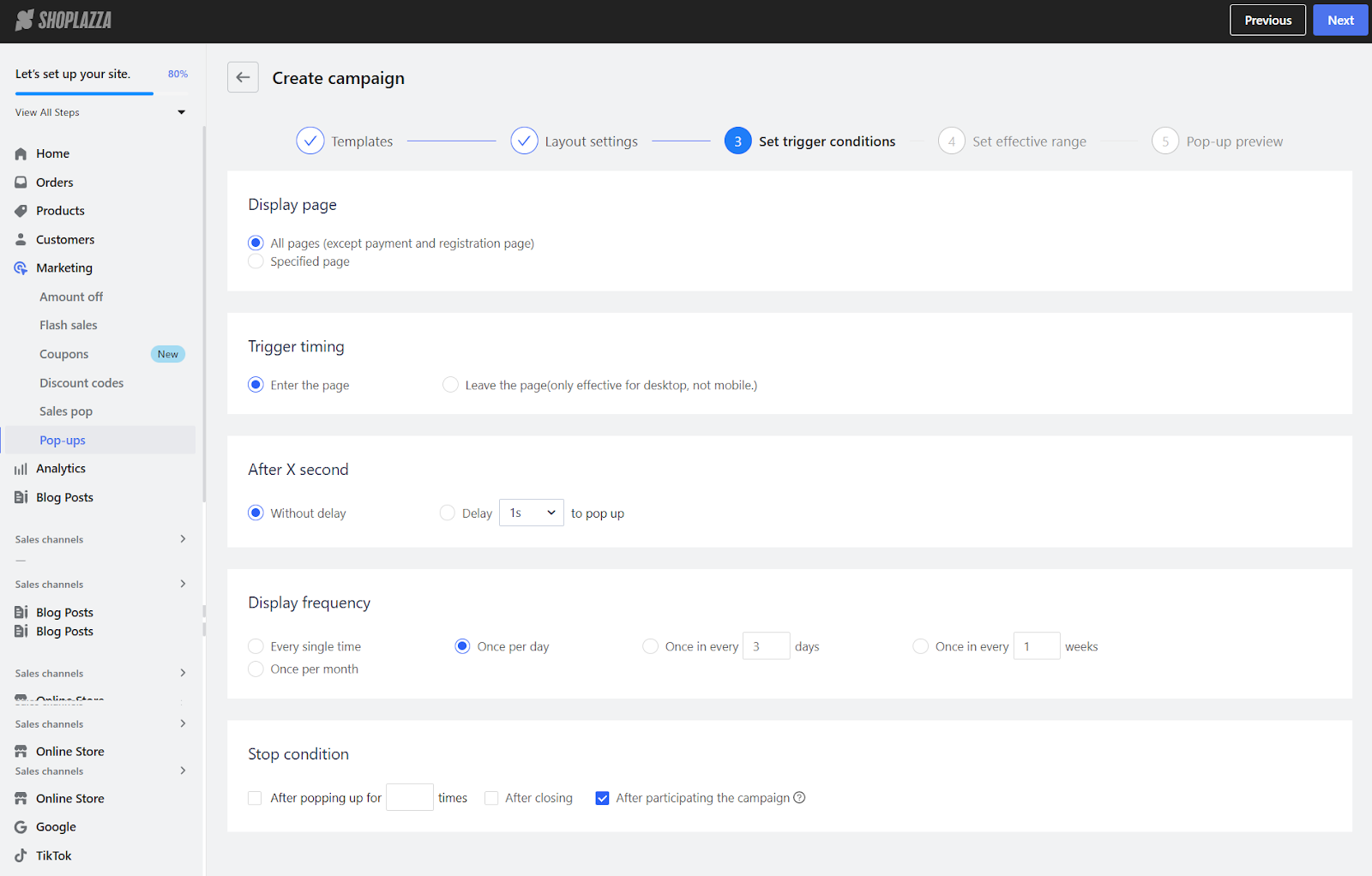
6. Define the effective range: Choose the target audience and campaign duration, then click Next.
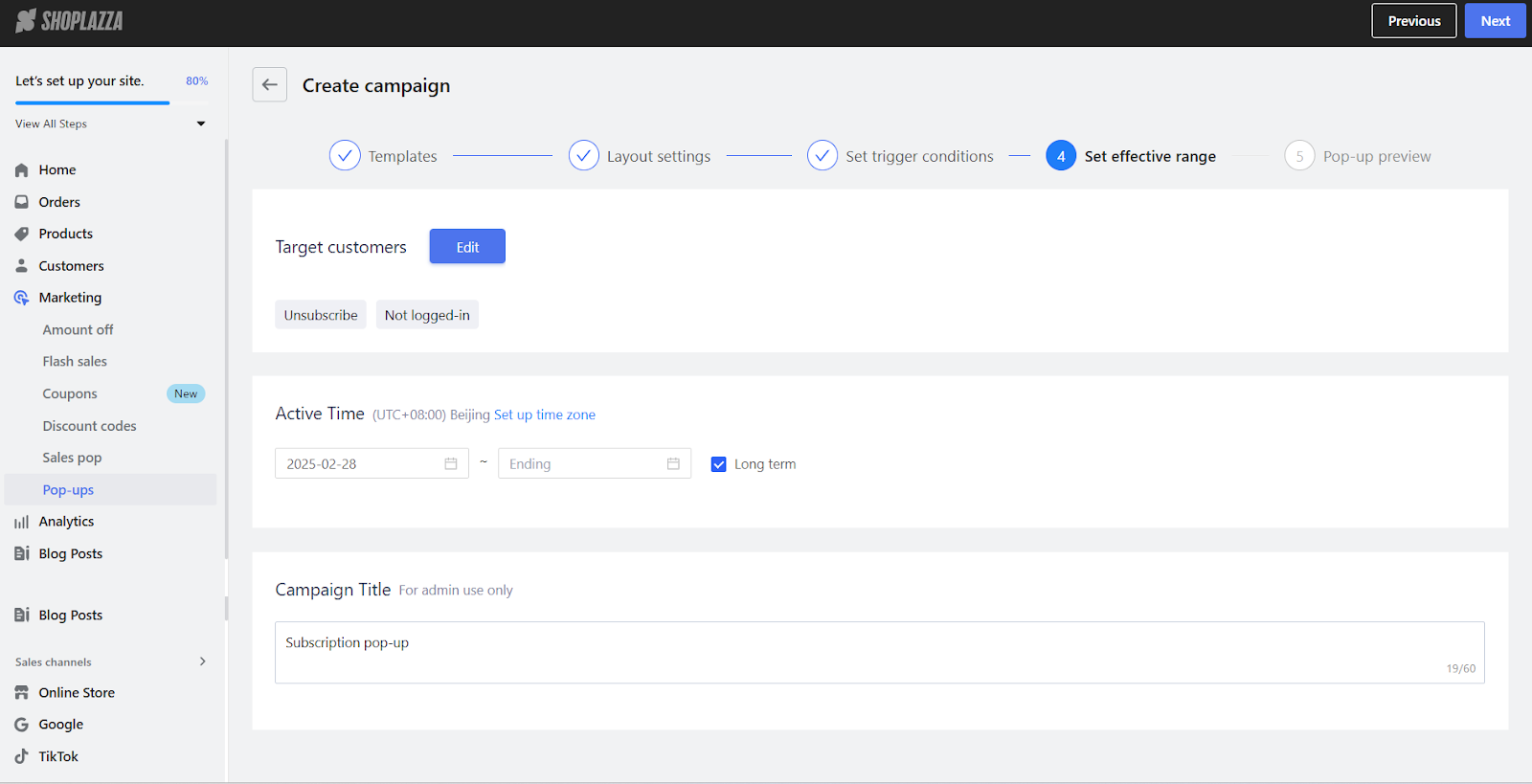
7. Preview and save: Check the pop-up's appearance, then click Save to complete the setup.
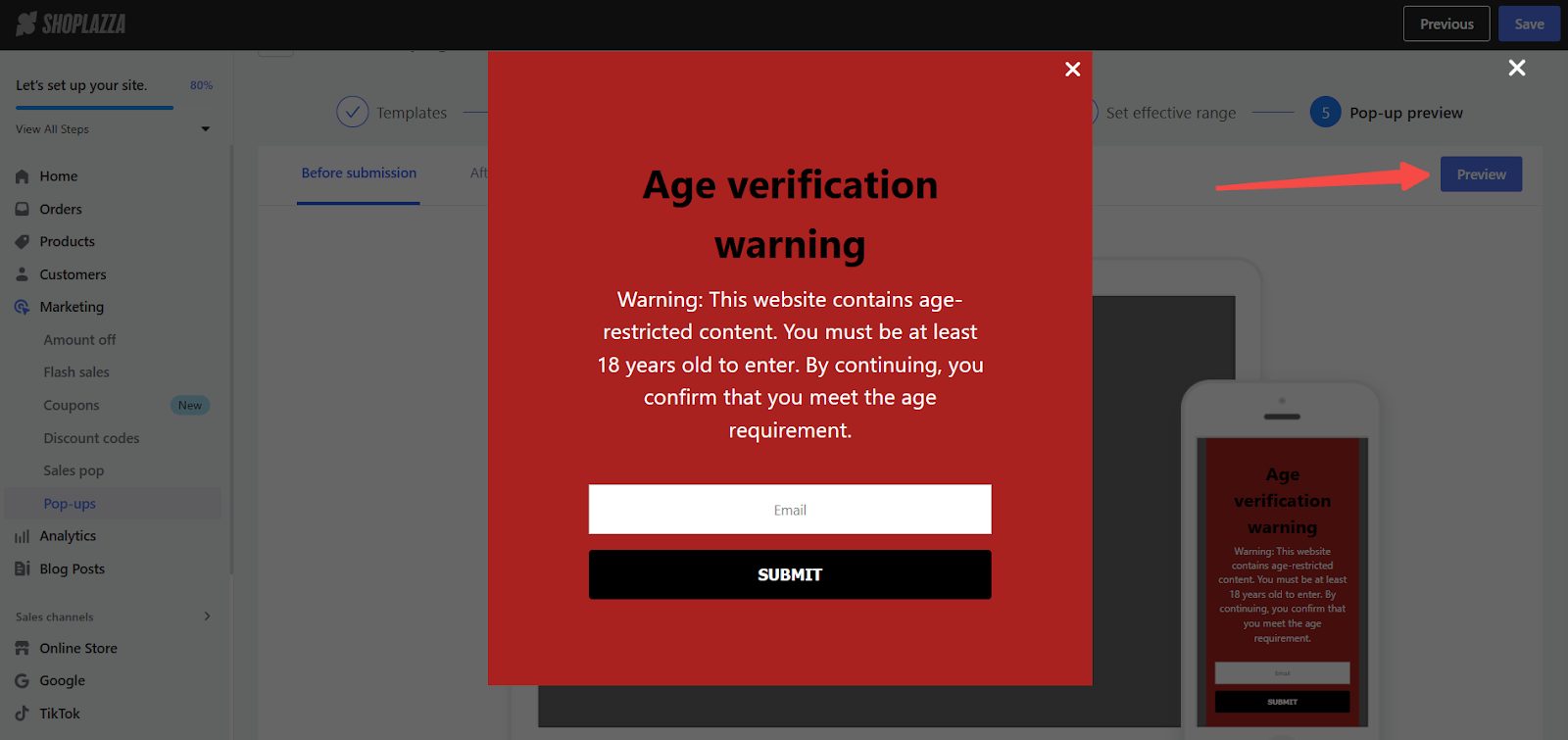
Set up Health warnings
Health warning banners provide essential disclaimers for regulated products, ensuring customers are fully informed before purchasing. Whether required by law or used as a best practice, these warnings help maintain transparency and build trust with buyers. Many industries, including tobacco, alcohol, and dietary supplements, have strict labeling requirements that should be reflected in your store’s design.
1. Go to your Shoplazza admin: Navigate to Marketing > Pop-ups and click Create campaign.
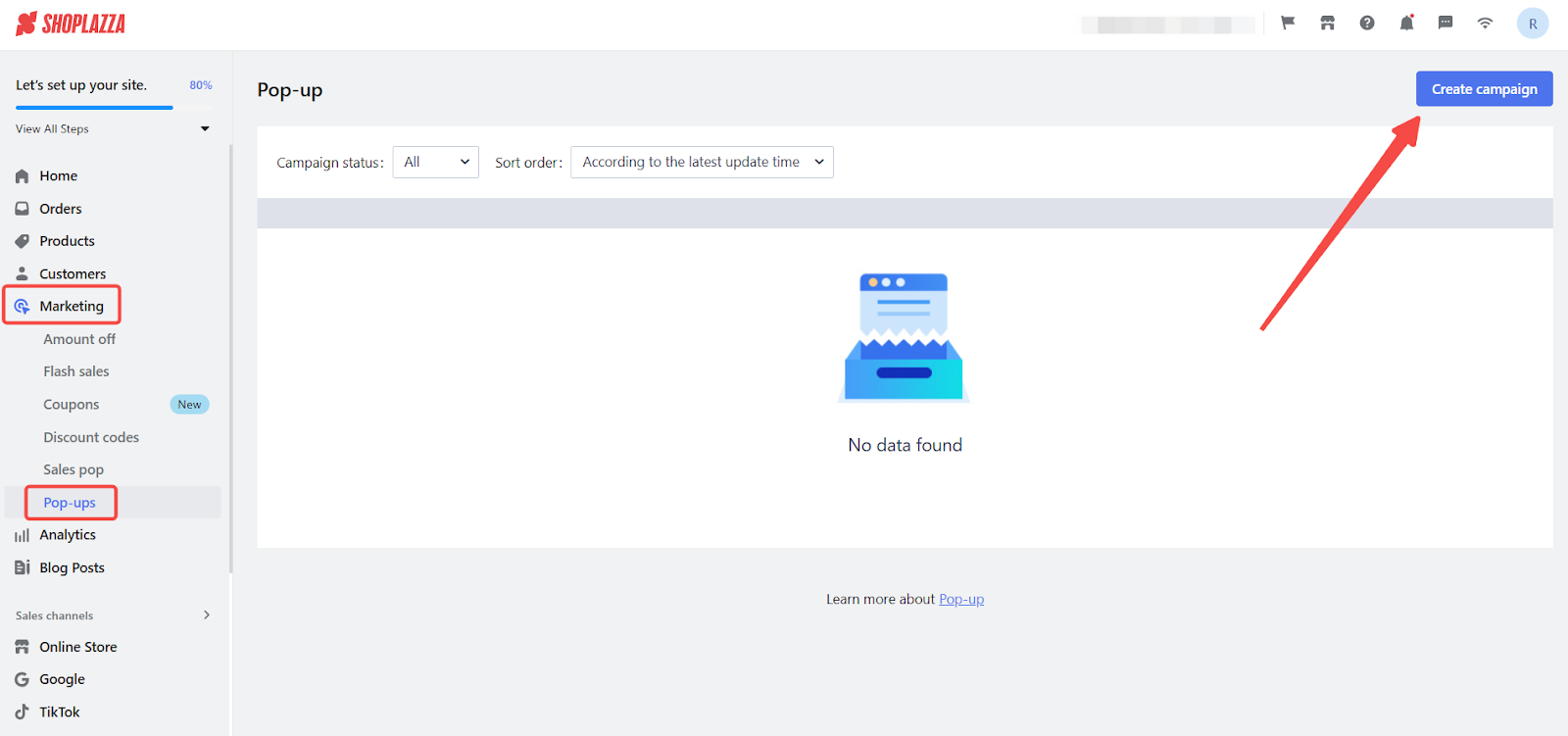
2. Select a banner template: Choose a health warning banner from the announcement bar library. Click Select to enter the Layout page.
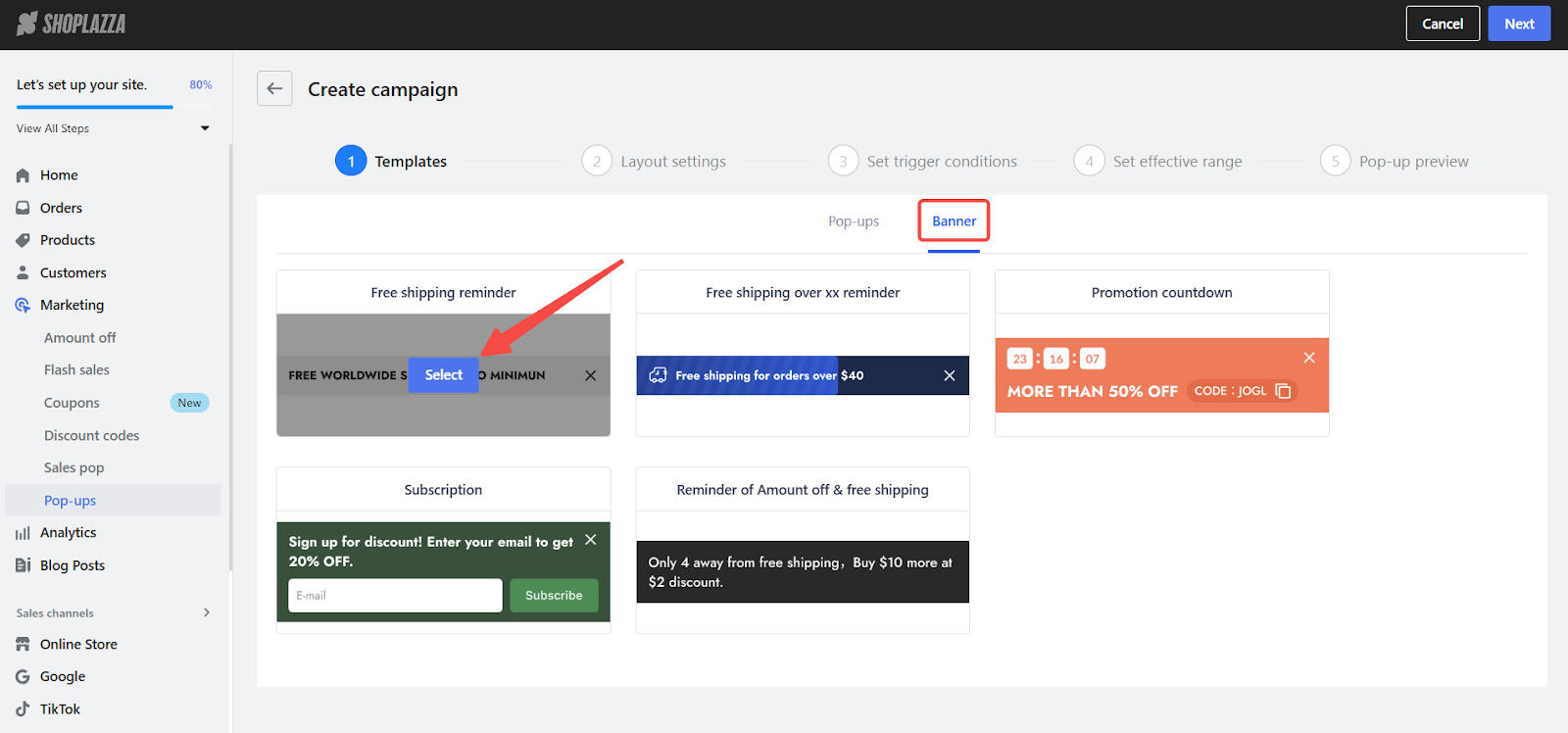
3. Ensure compliance with regulations: Review the ENDS Policy and configure the content to match regional legal requirements, then click Next.
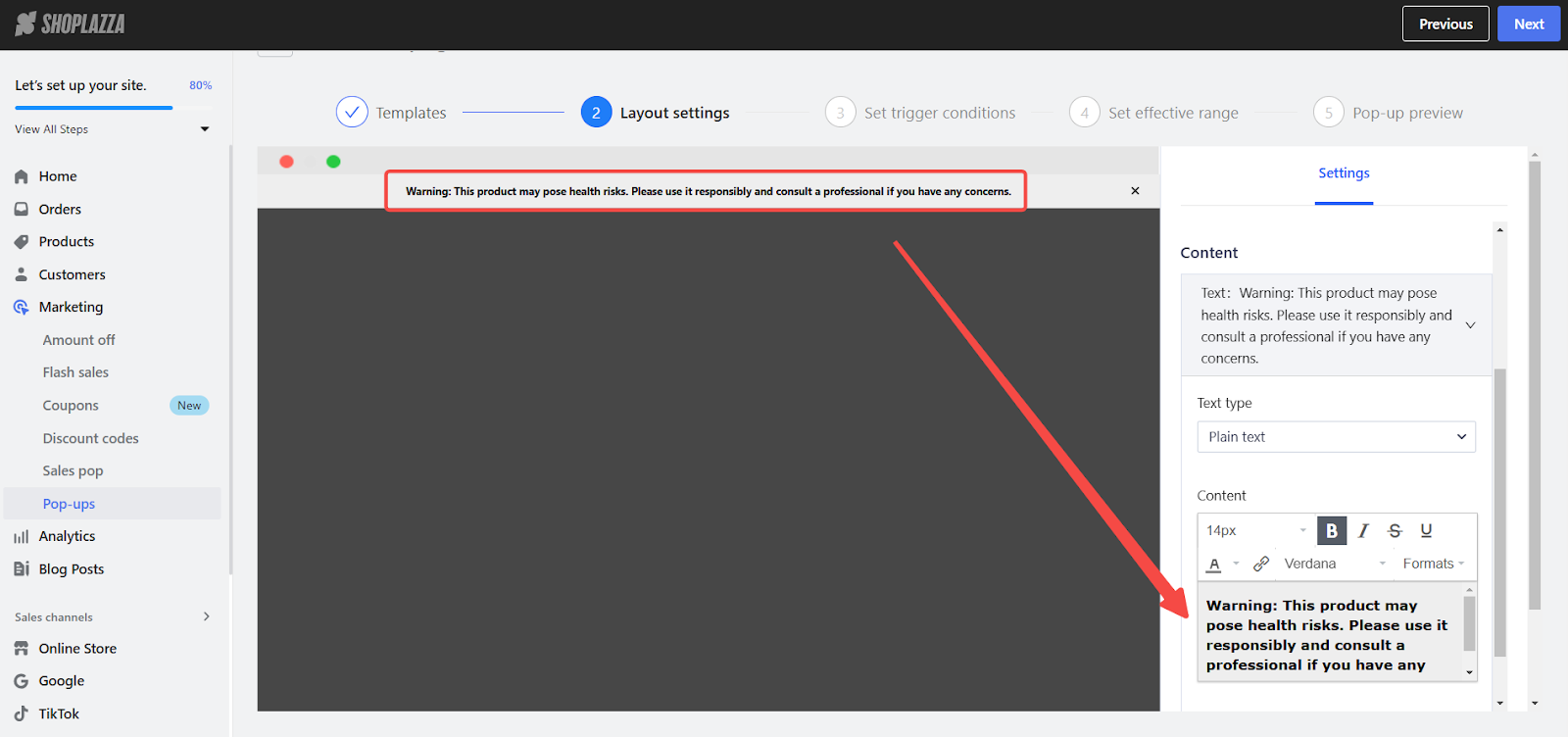
4. Set trigger conditions: Choose when and how often the health warning banner will appear, then click Next.
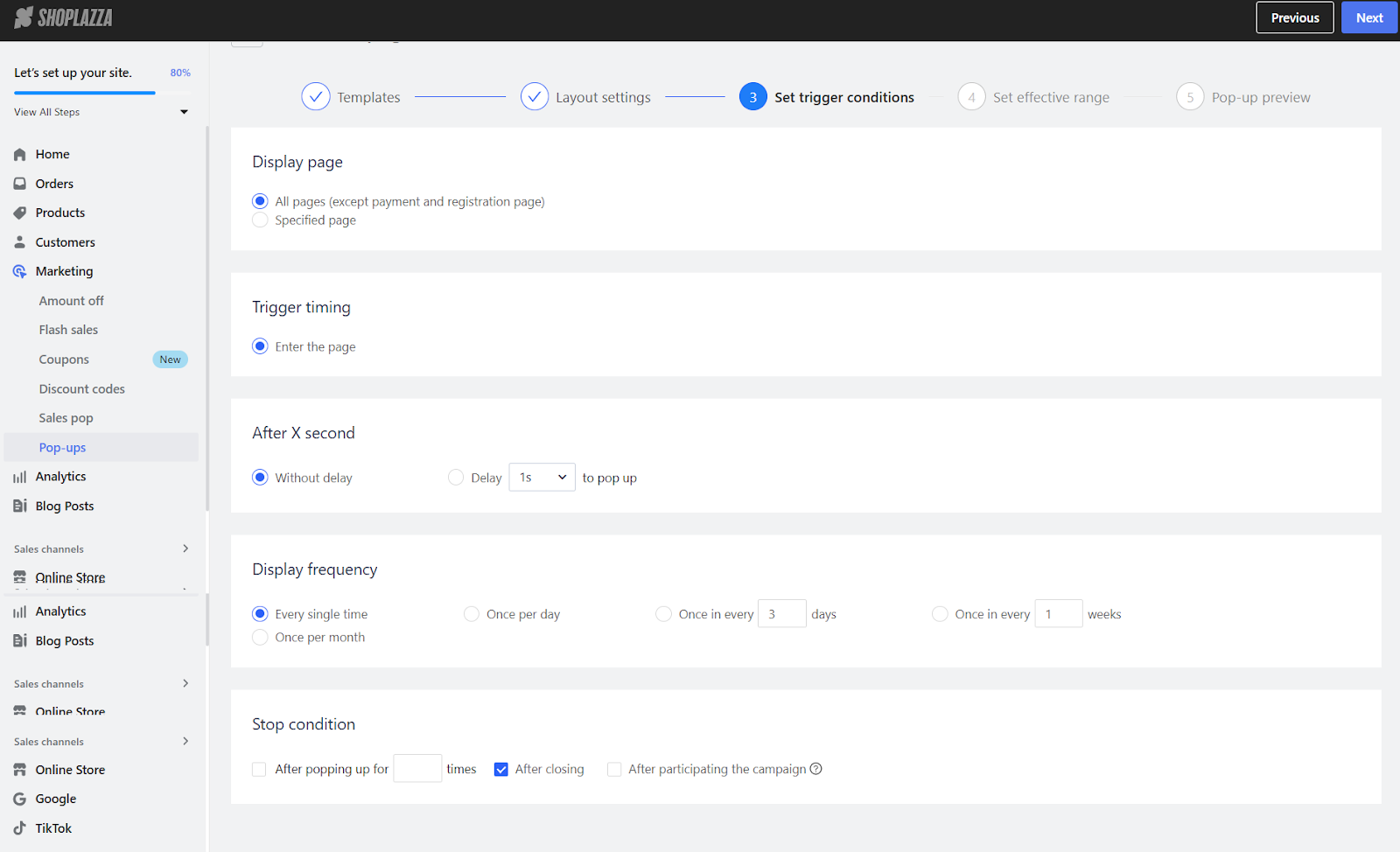
5. Define the effective range: Set the target audience and campaign duration, then click Next.
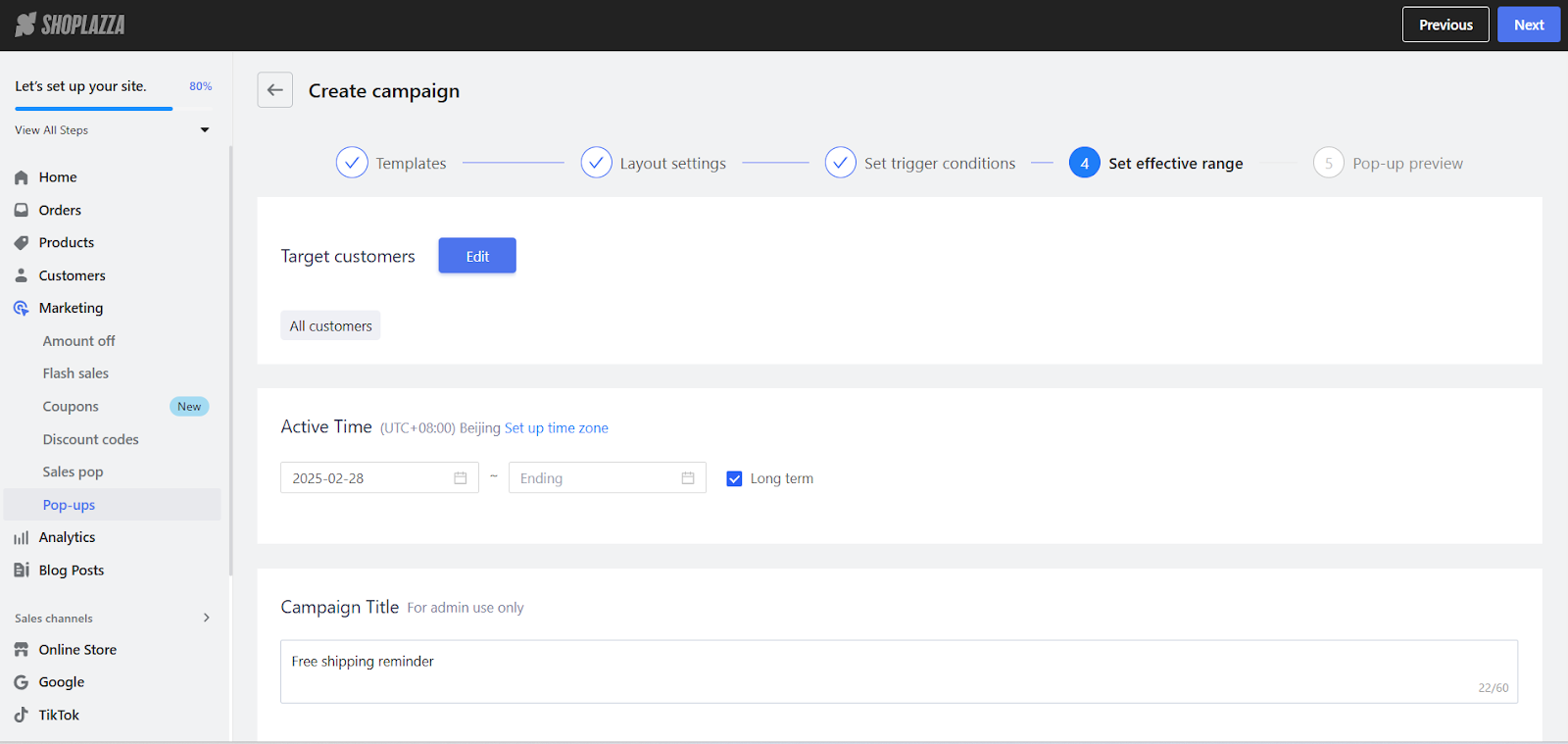
6. Preview and finalize: Review the banner’s appearance, then click Save to implement the changes.
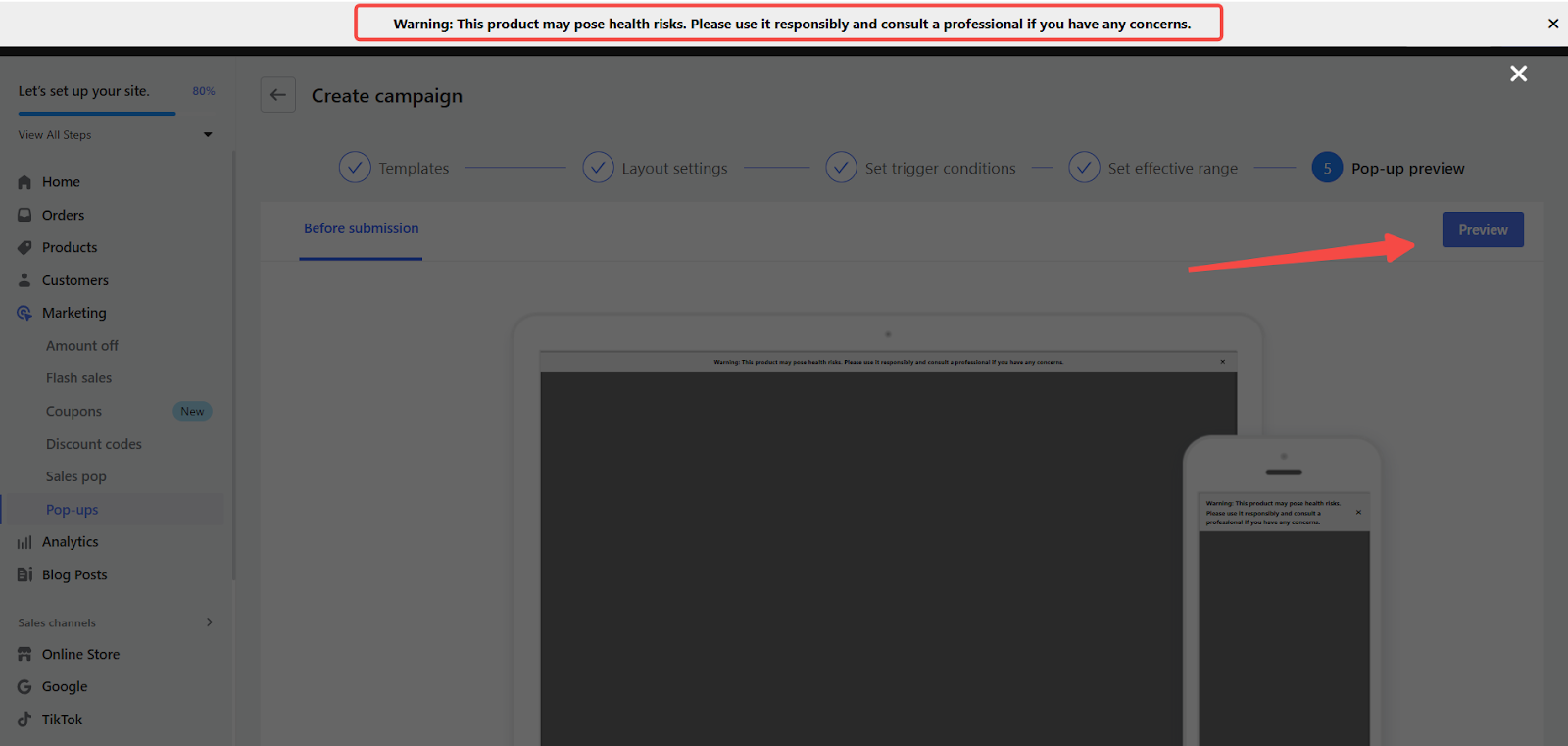
Adding these compliance measures helps protect your store while providing customers with the necessary information about age restrictions and health risks.



Comments
Please sign in to leave a comment.