Purchase orders help you maintain accurate inventory, streamline supplier coordination, and ensure efficient restocking. Whether you're sourcing for dropshipping or managing your warehouse, Shoplazza makes it simple to create, receive, and track purchase orders. This guide covers the full workflow so you can manage procurementwith confidence and reduce the risk of running out of stock.
Creating a purchase order
Start managing your orders by creating new purchase orders in your Shoplazza admin.
1. Access the purchase orders section: Go to your Shoplazza admin > Products > Purchase orders, then click New purchase order in the top right corner.
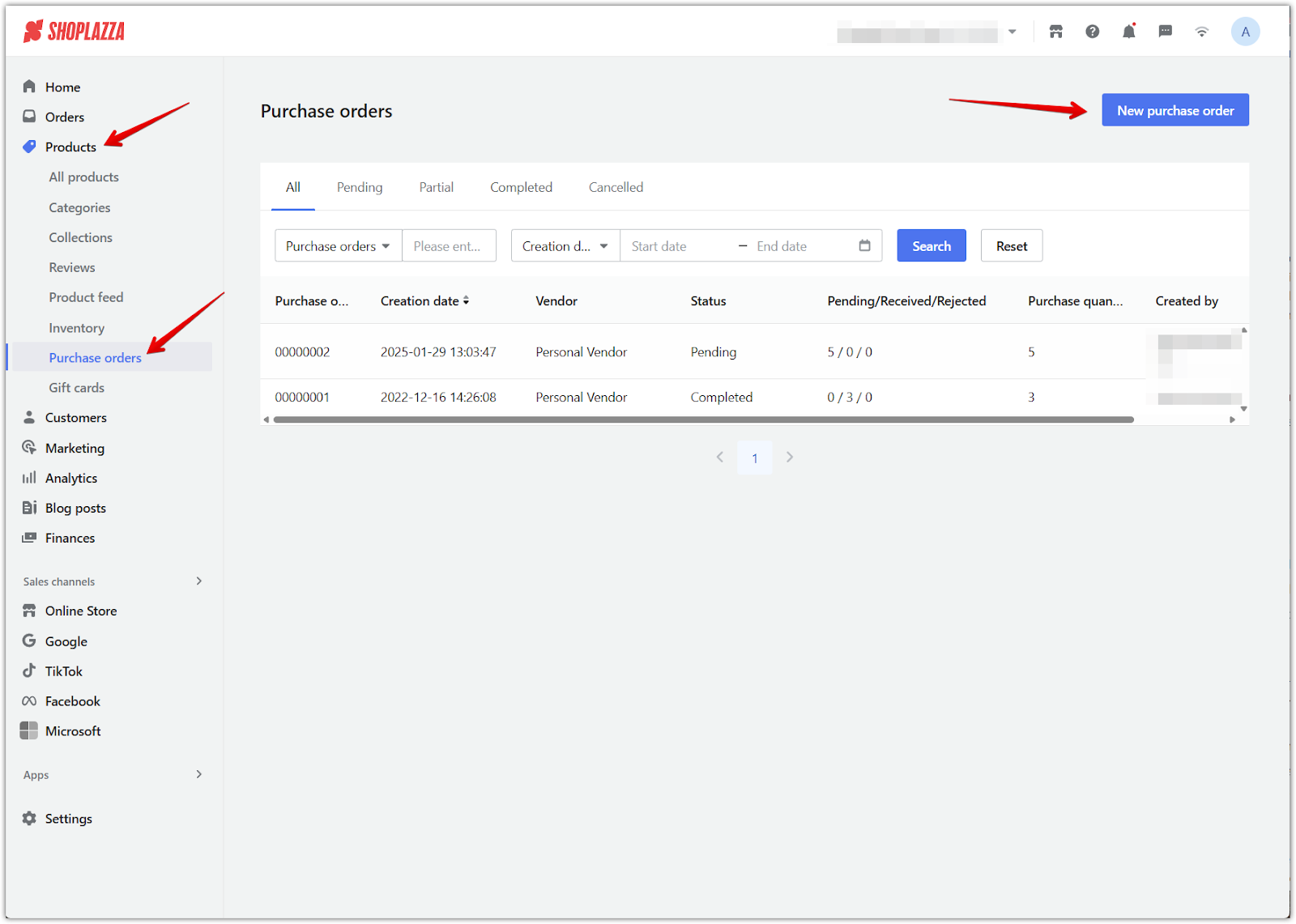
2. Choose an existing vendor: Use the search box to select a vendor from your list.
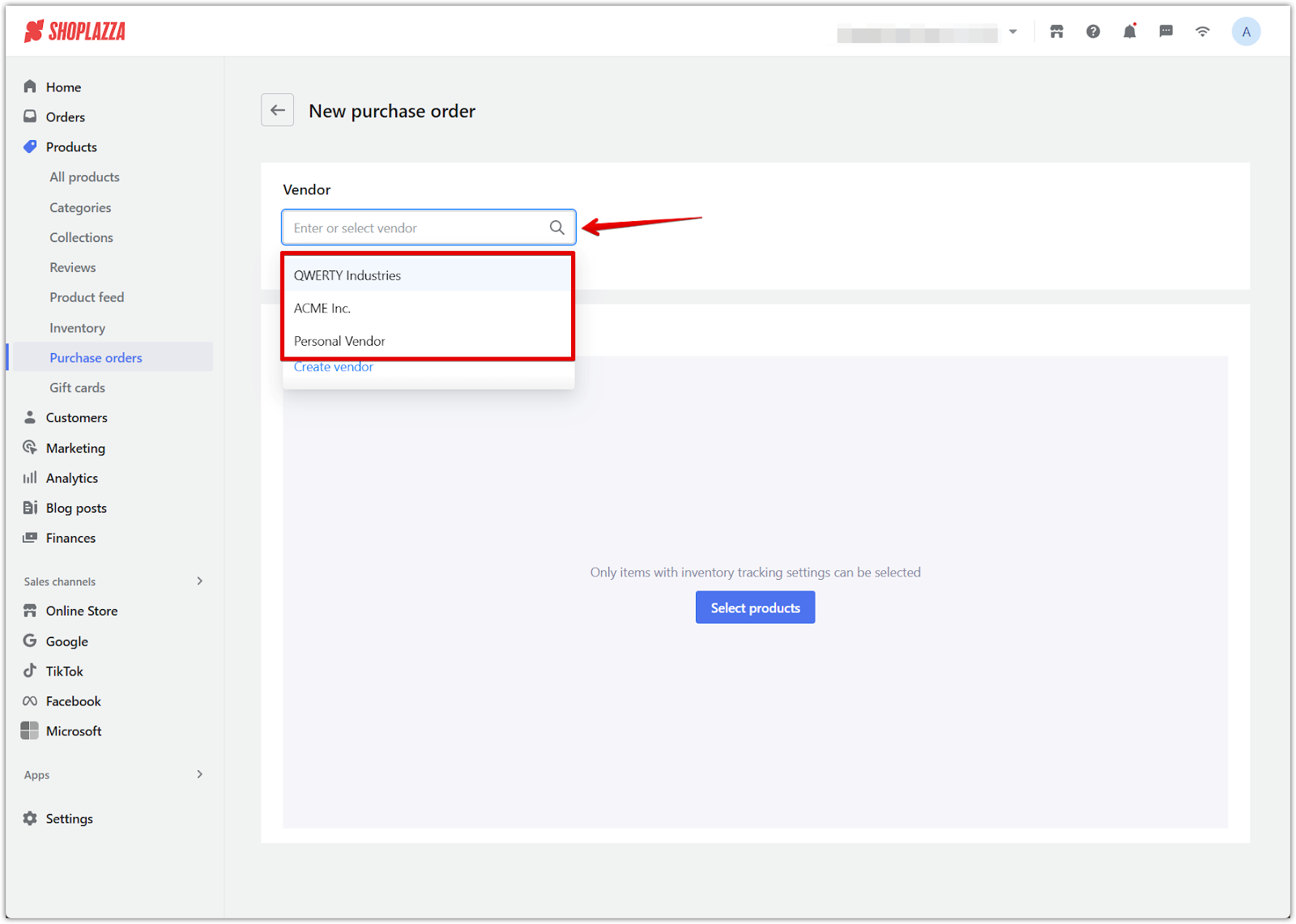
3. Add a new vendor if needed: Enter the Vendor Name and URL Link, then click Save.
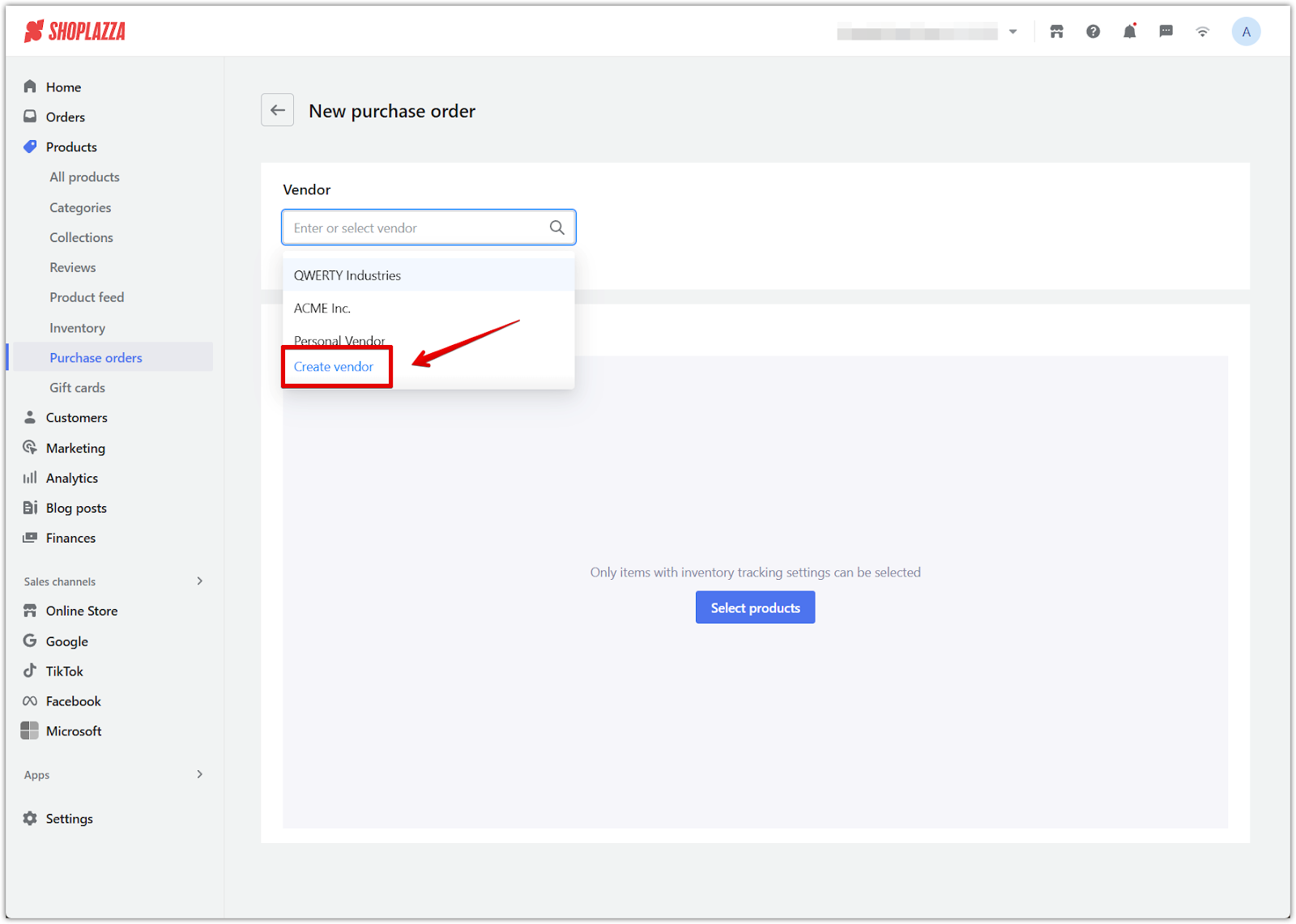
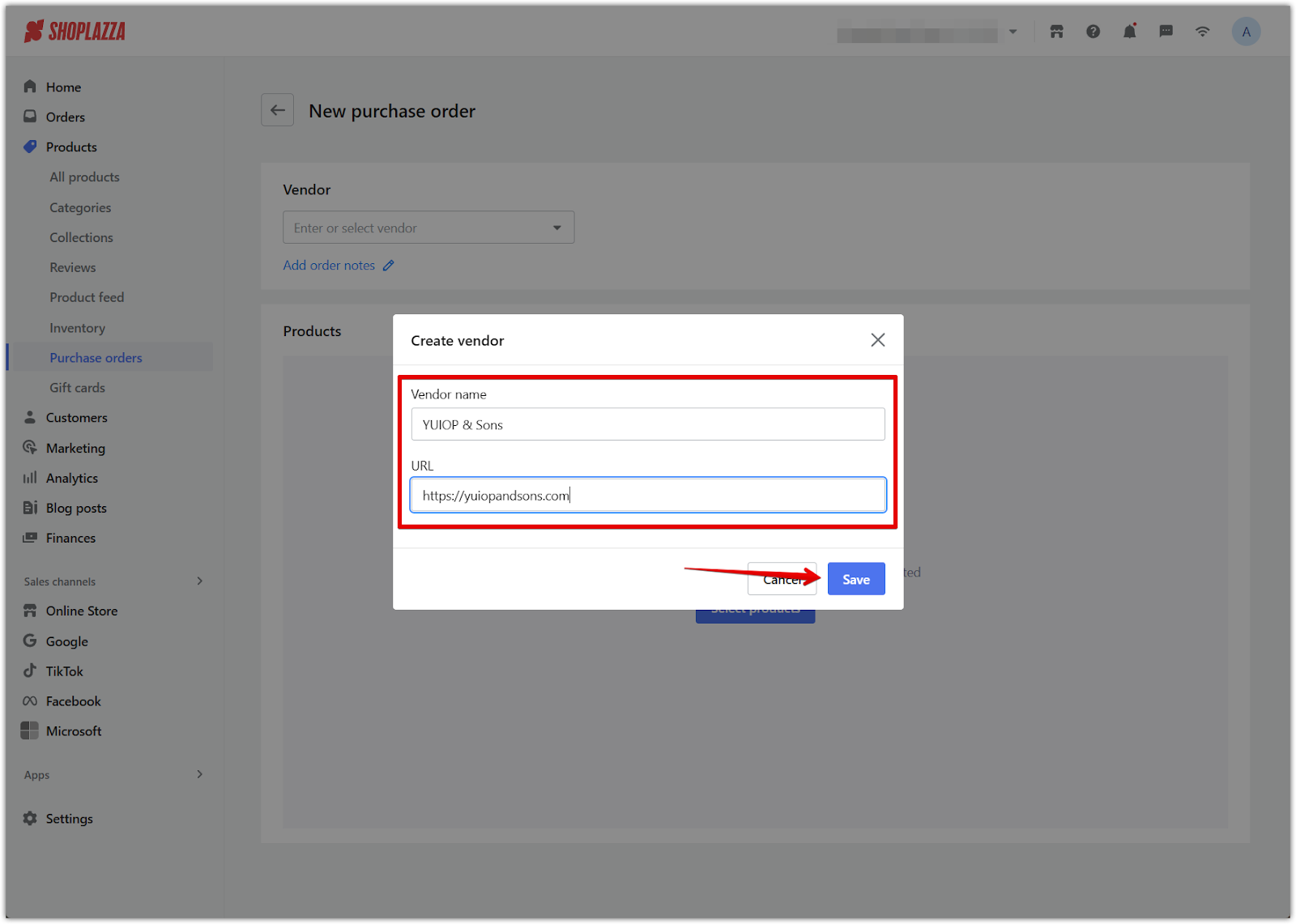
4. Include additional notes: Click Add order notes to add any relevant details to your order.
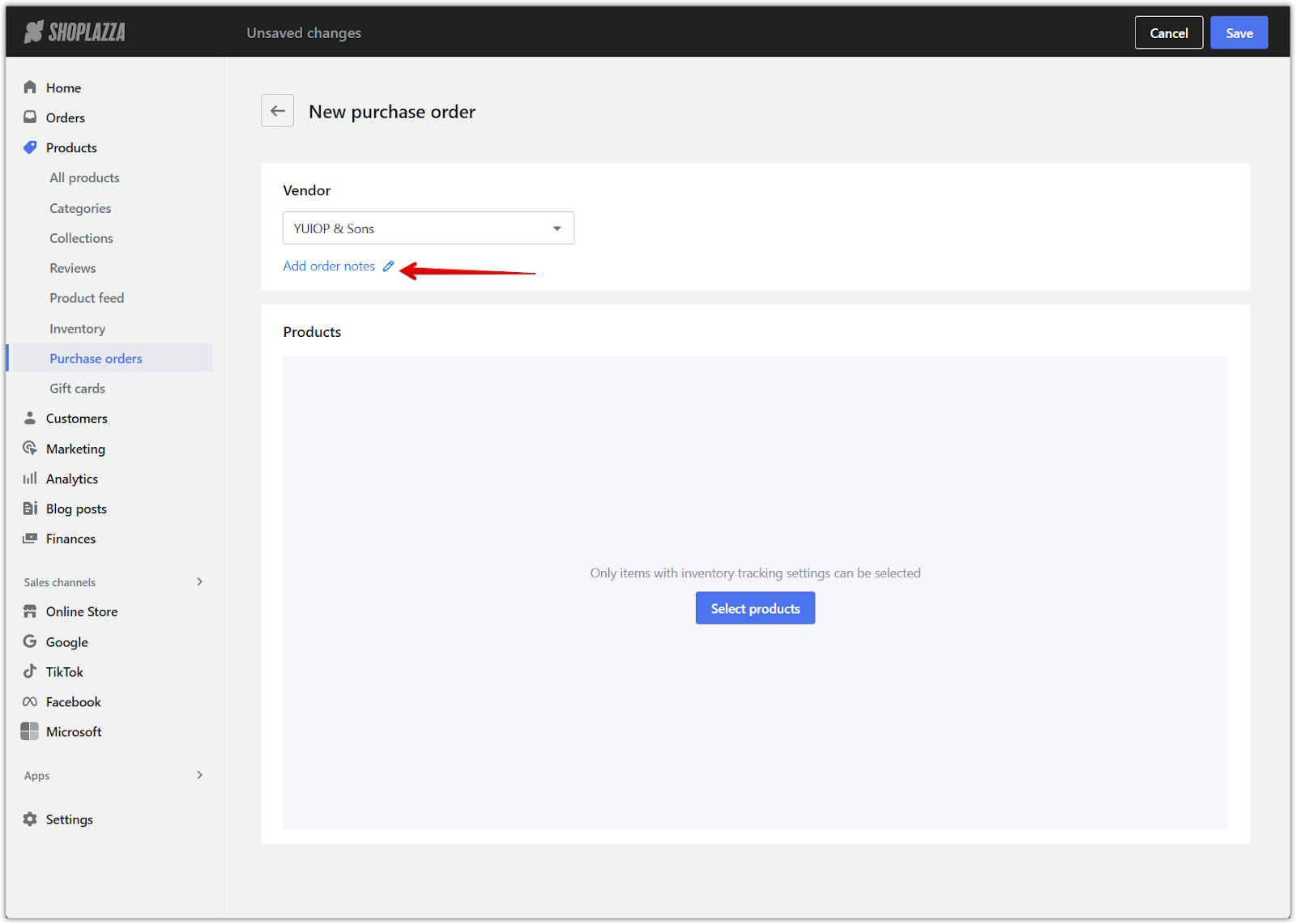
5. Select products to include: Click Select products and choose the items for your purchase order then click Add.
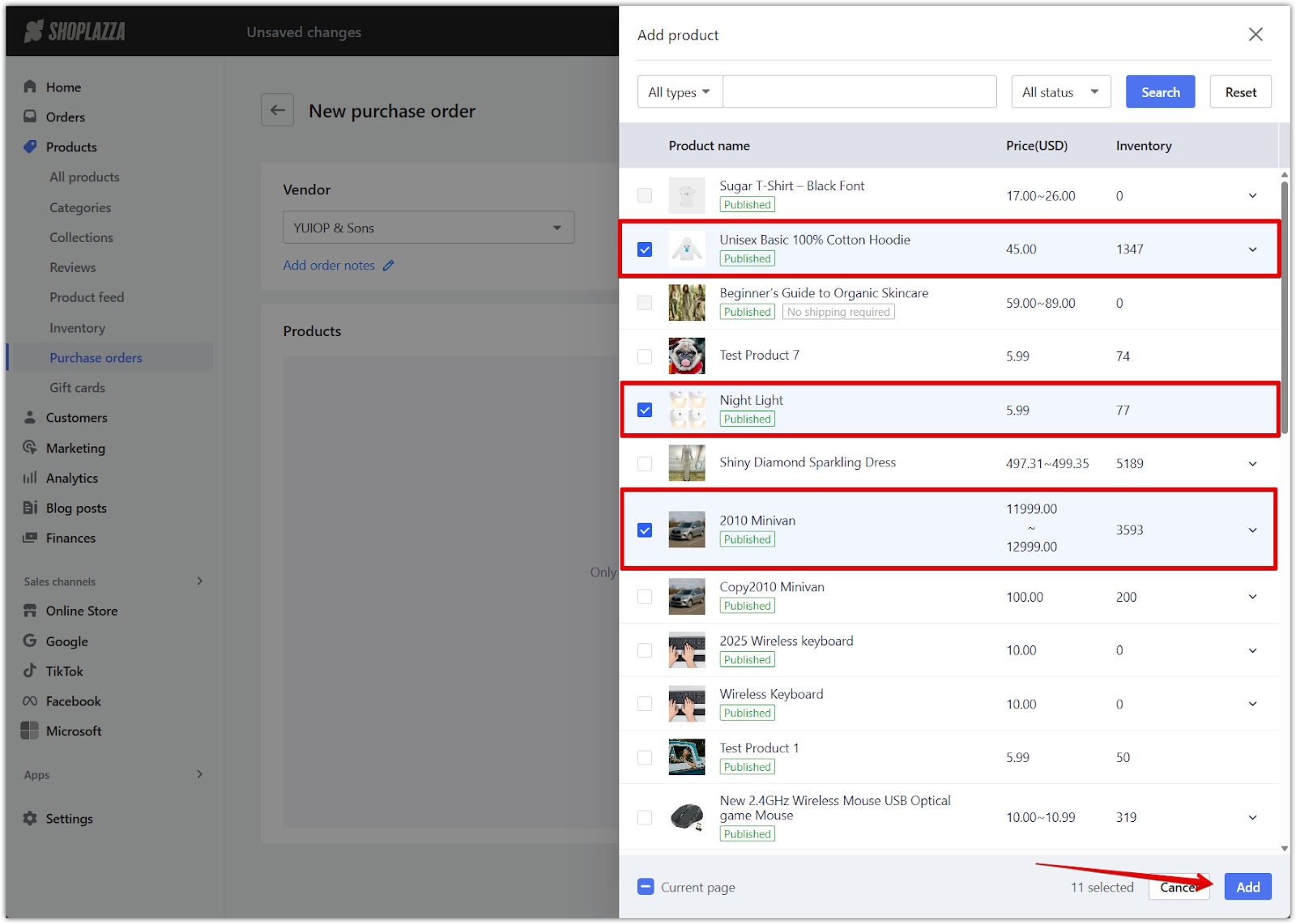
6. Save the order: Click Save to finalize and record your purchase order.
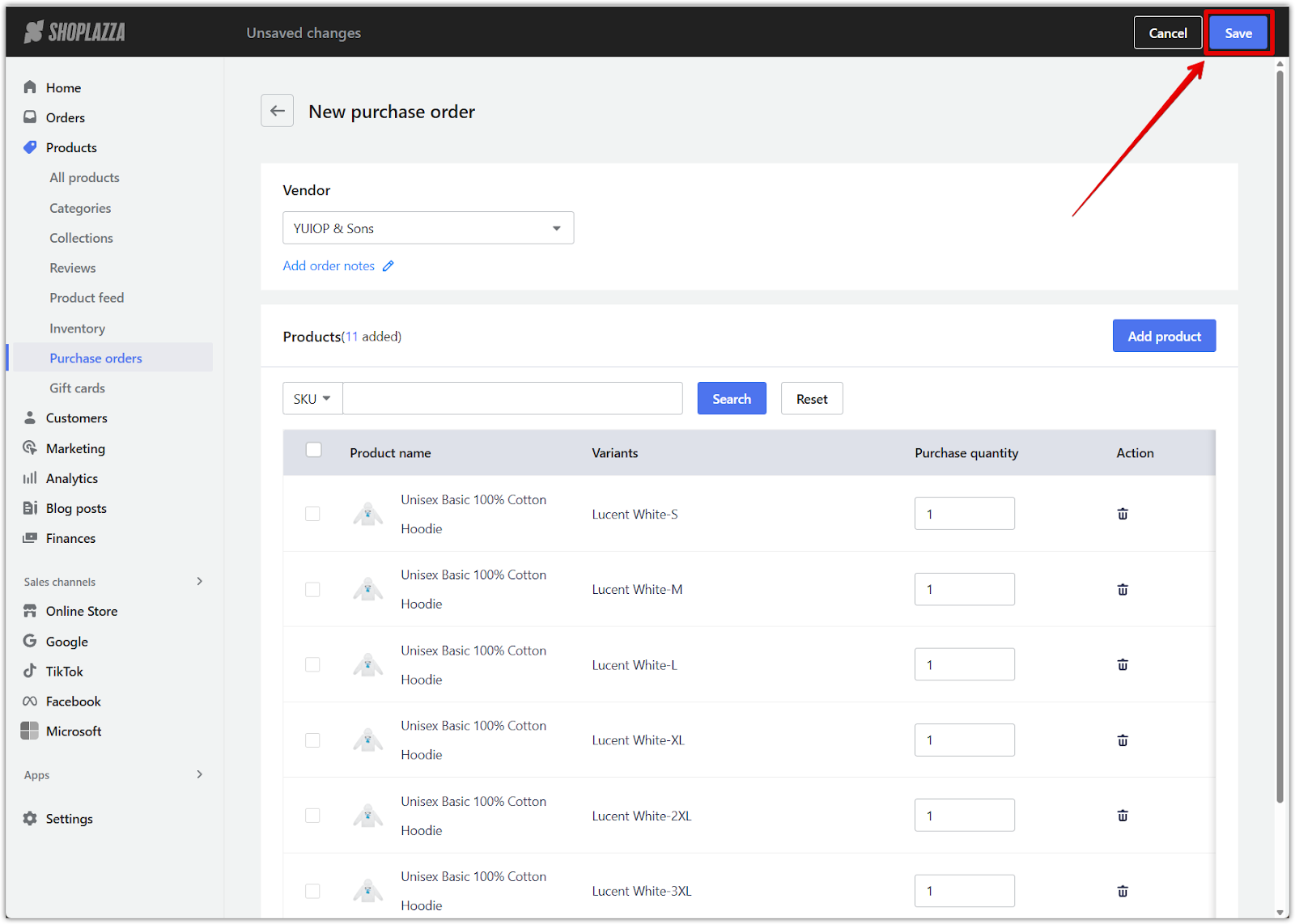
Receiving products
Once your supplier ships the order, record the items to keep your inventory up to date.
1. Select the purchase order to receive: Return to the Purchase orders page and click on the relevant order.
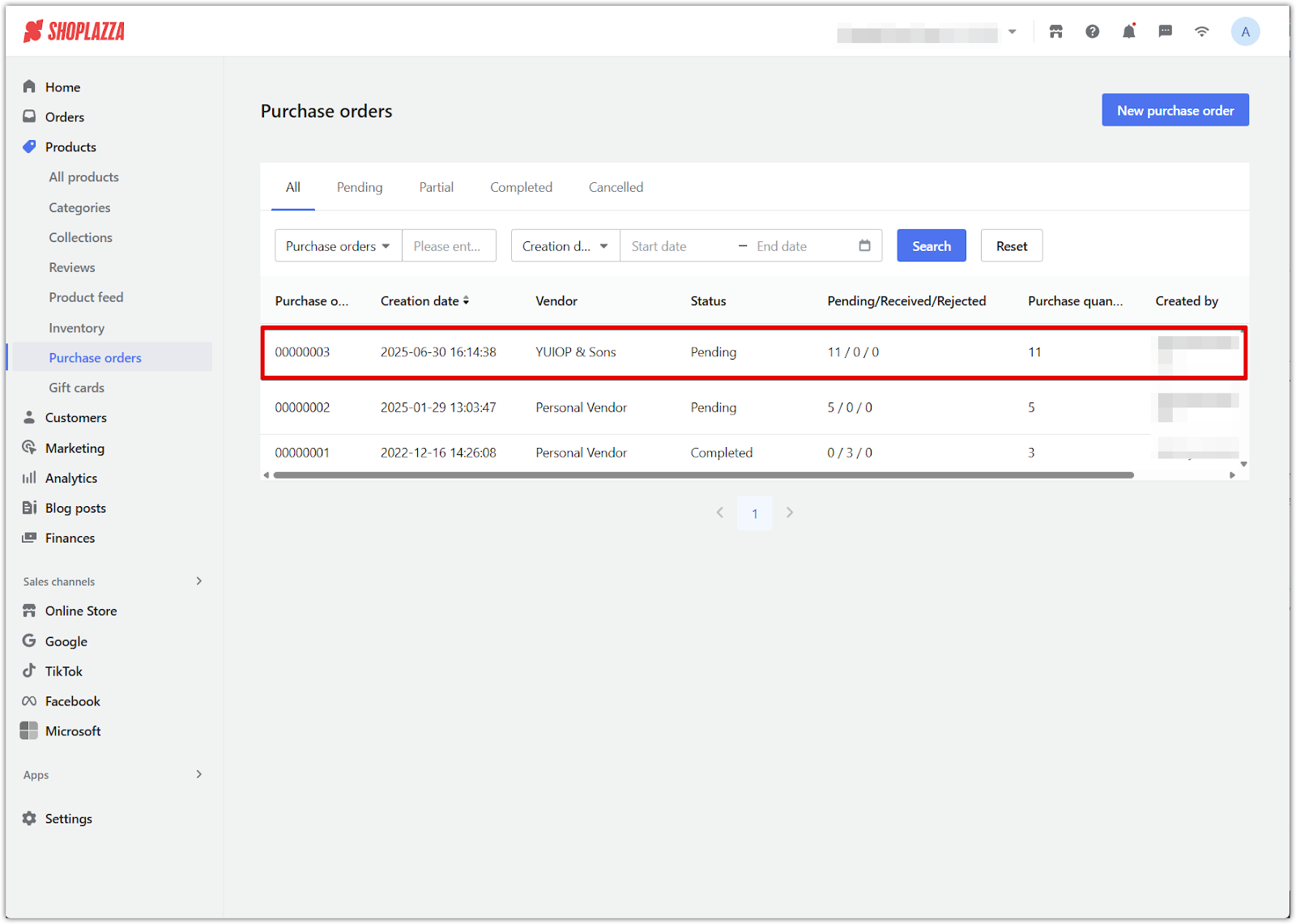
2. Begin the receiving process: Click the Received button in the top right corner.
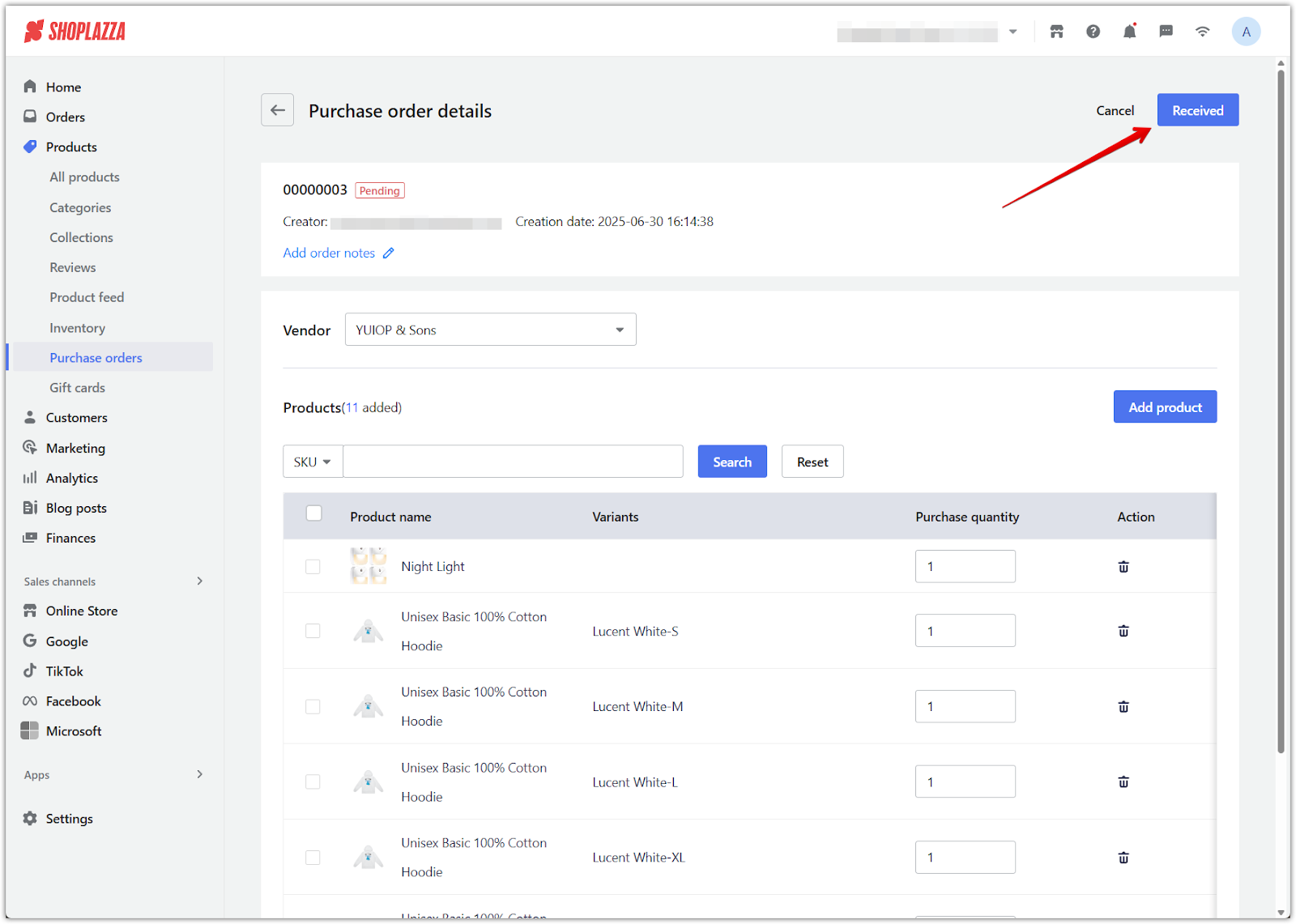
3. Enter product quantities: Specify how many units to receive or reject, and add any relevant notes.
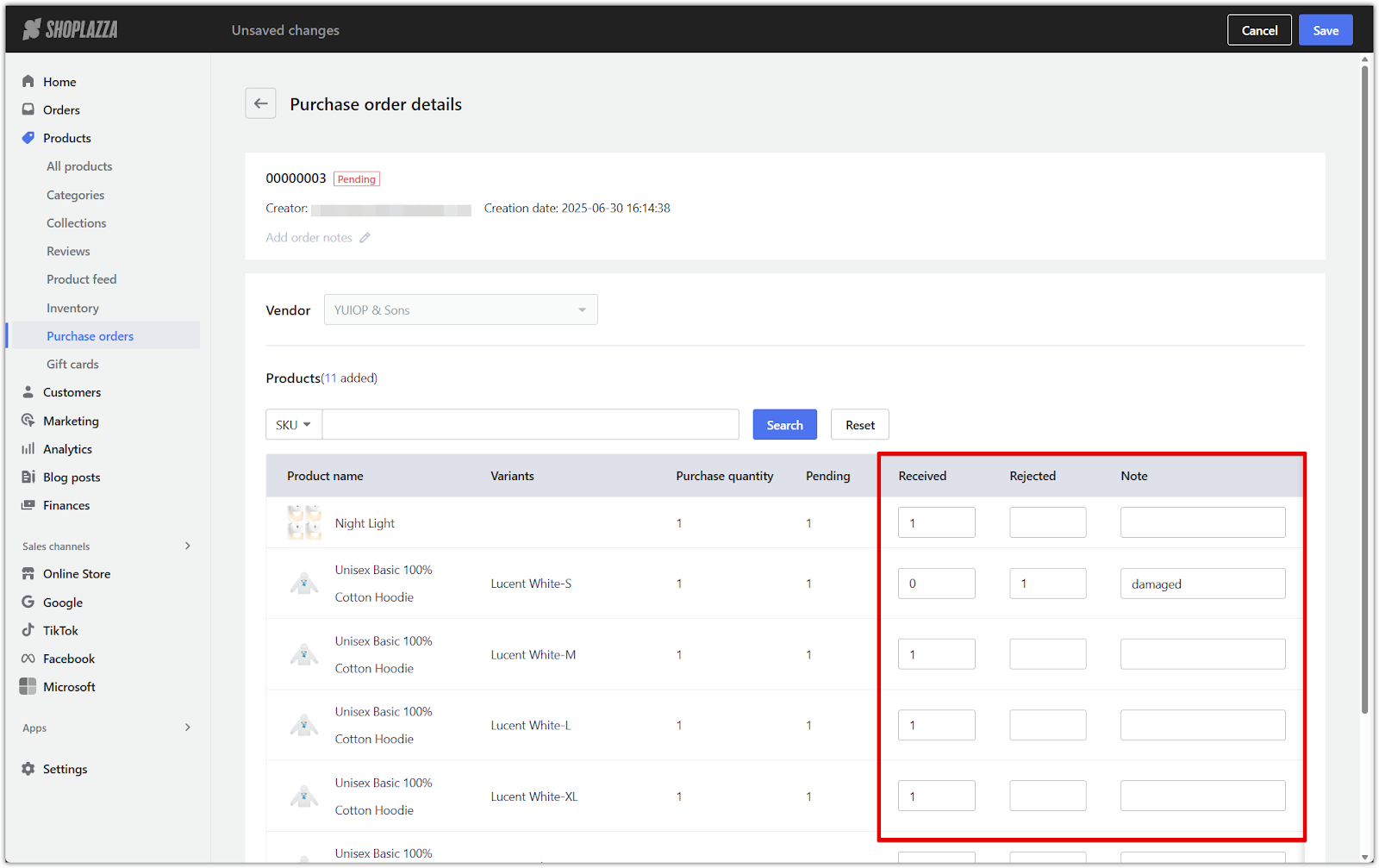
4. Confirm receipt: Click Save to finalize the received quantities.
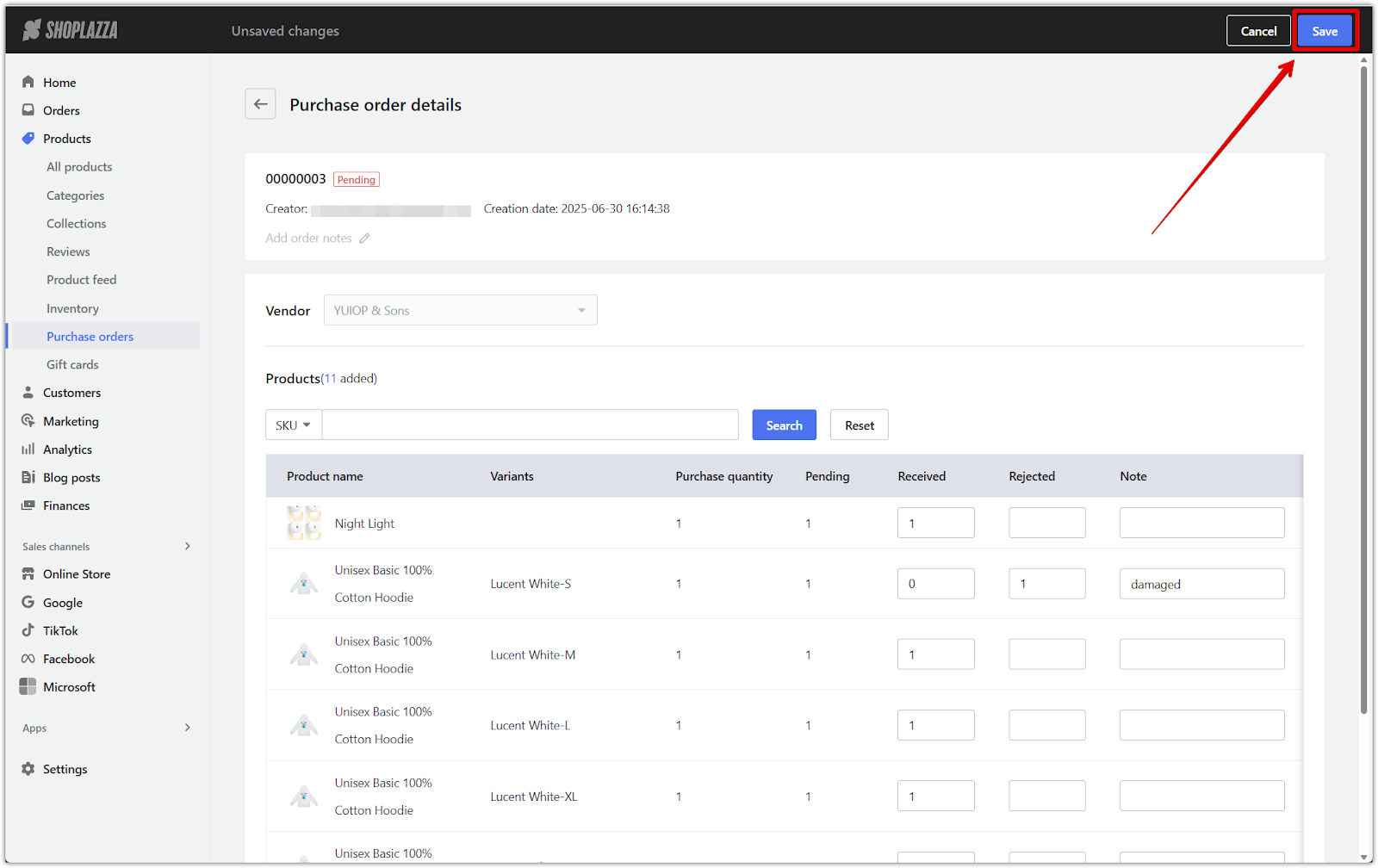
Reviewing purchase orders
Review the full breakdown of your purchase order to monitor vendor info, product status, and receiving history.
1. Open the order to review: Go to your Shoplazza admin > Products > Purchase orders, then click on the relevant order number to open the details page.
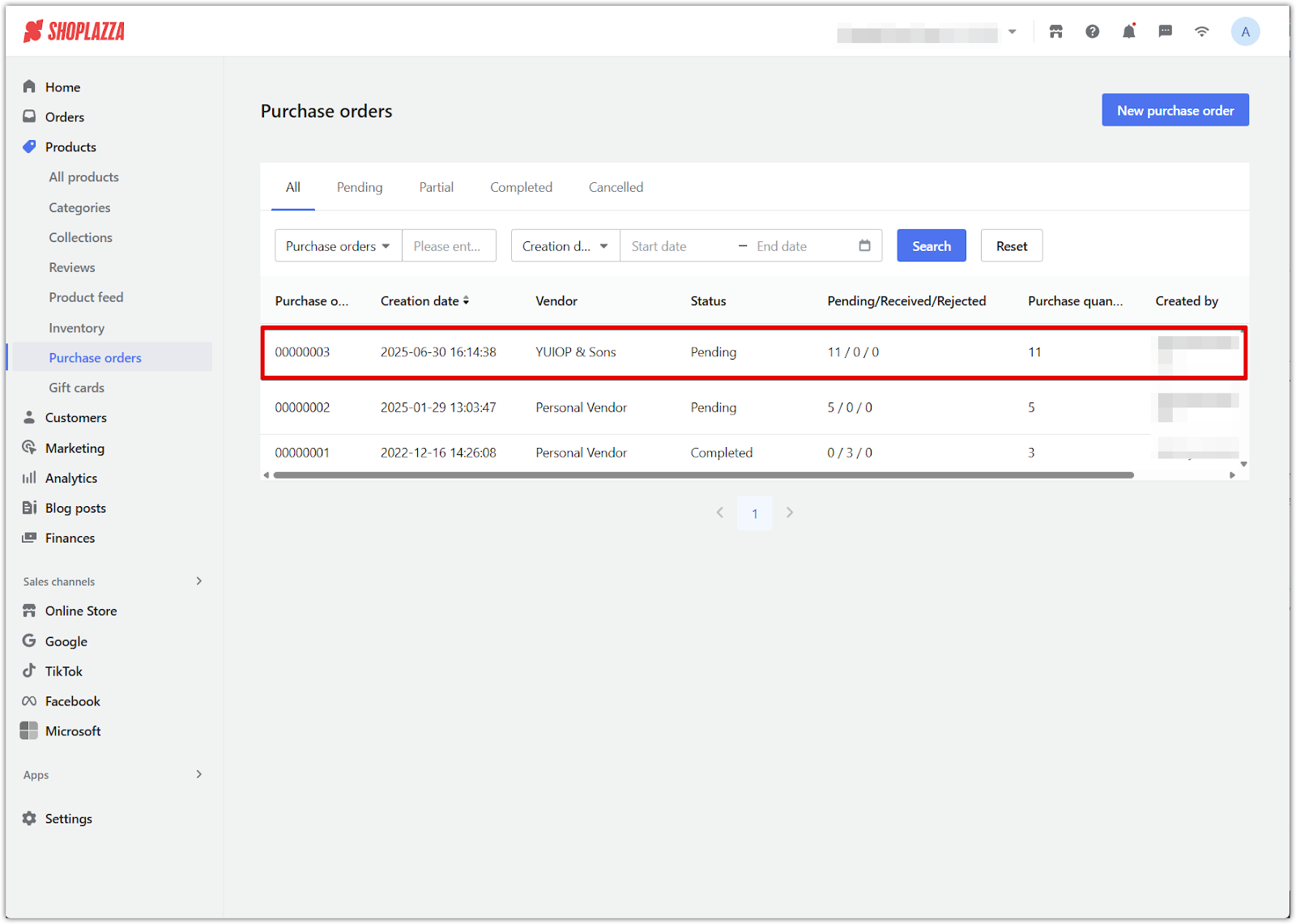
2. Check vendor and note information: View vendor name, order creator, and creation date. Add or edit notes by clicking on the pen icon.
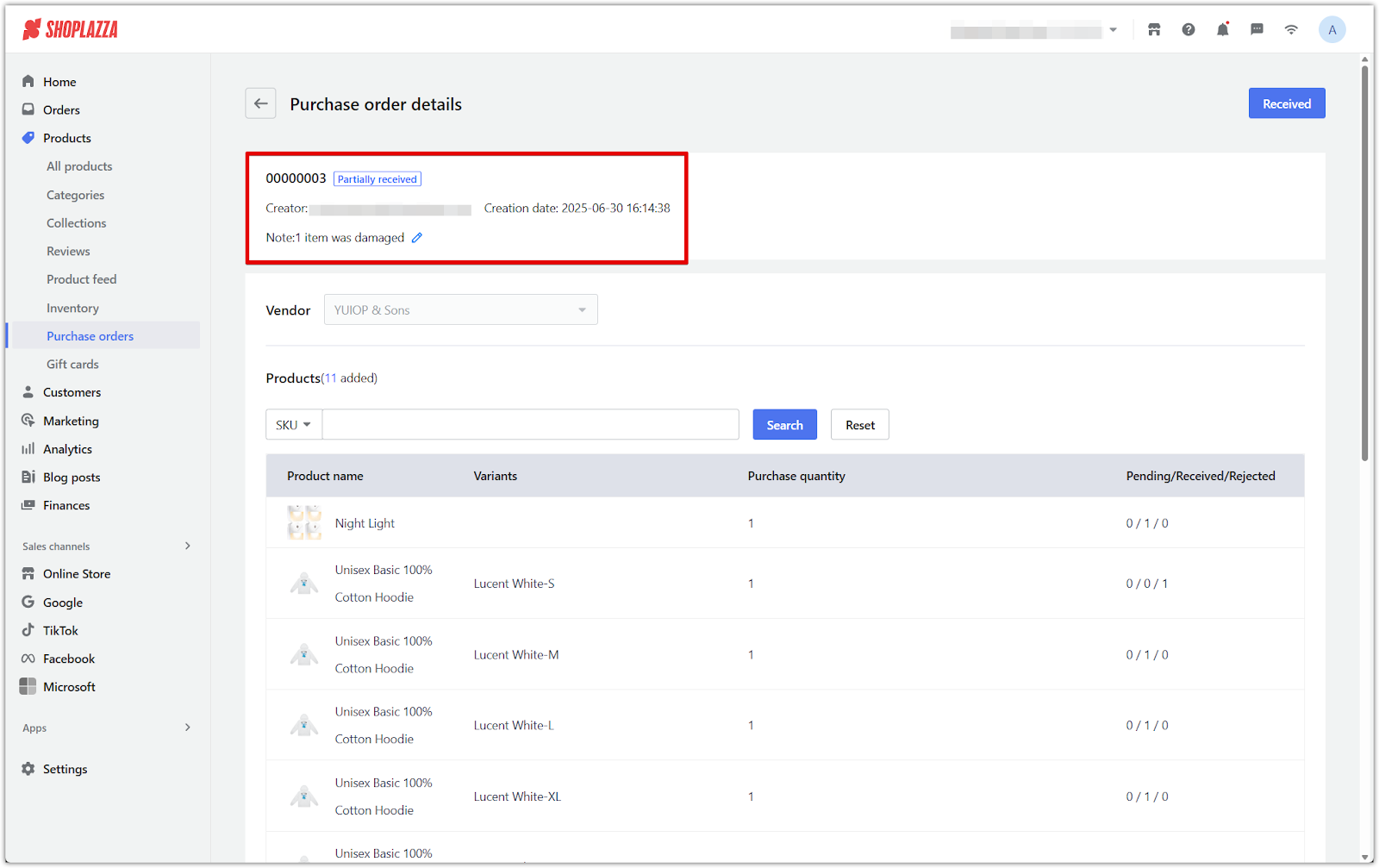
3. View product list: Check the list of products included, along with their variants, quantities, and status under Pending/Received/Rejected.
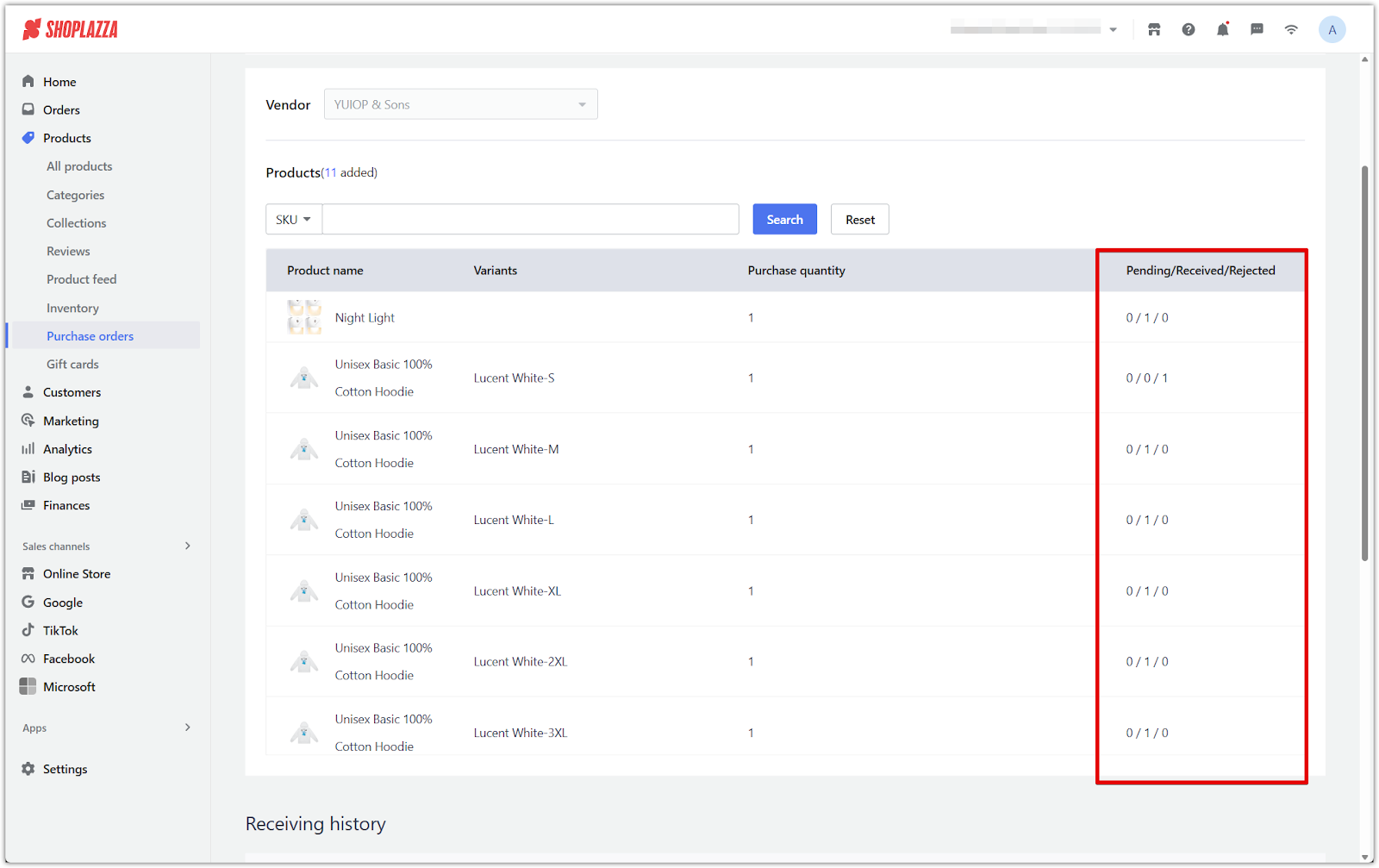
4. Review receiving history: Scroll down to see a detailed log of received items, rejections, and any notes (e.g. damage reports).
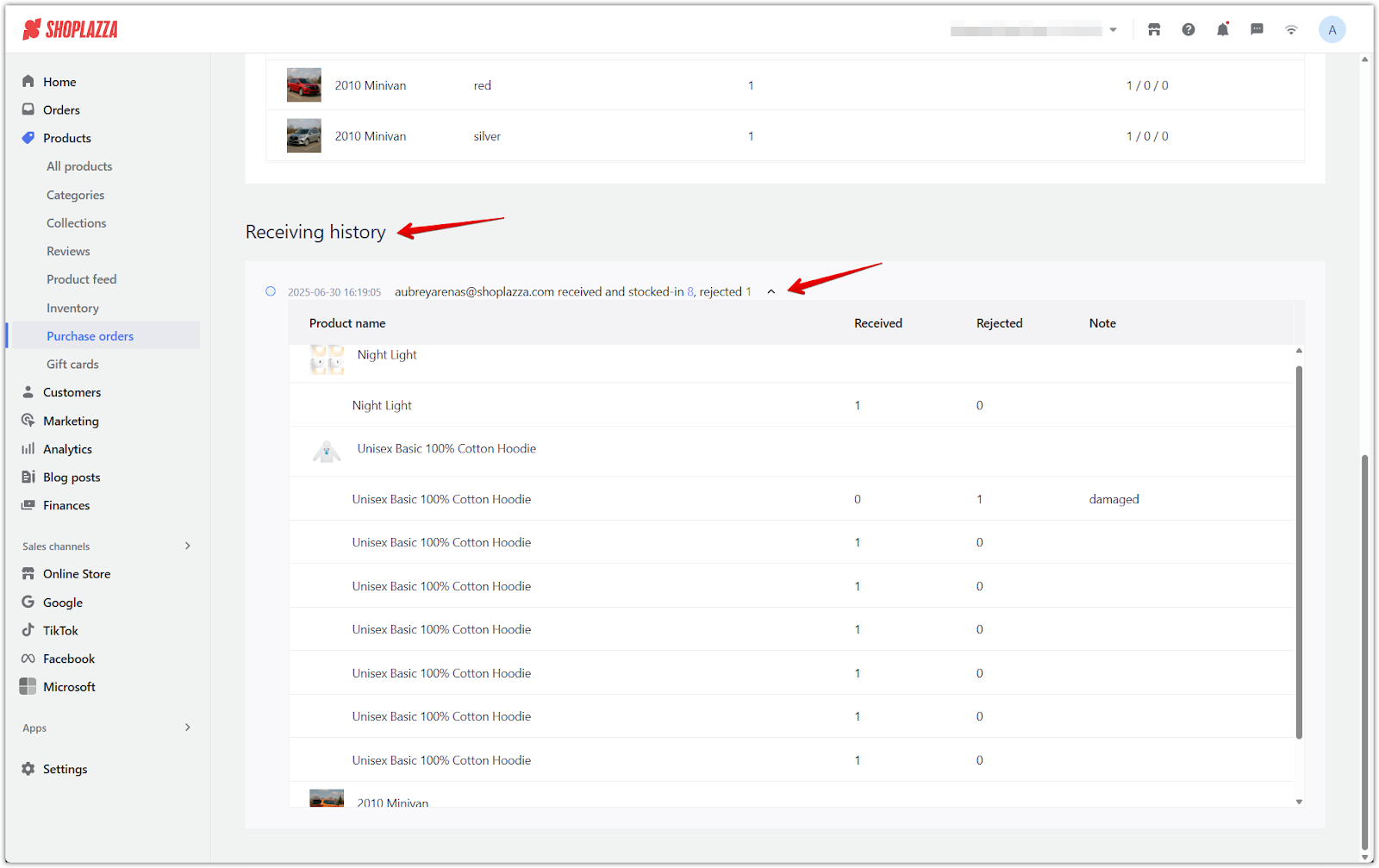
Using purchase orders in Shoplazza keeps your inventory accurate, supports smoother supplier coordination, and gives you full control over your procurement process.



Comments
Please sign in to leave a comment.